wheel LINCOLN MKZ 2016 Quick Reference Guide
[x] Cancel search | Manufacturer: LINCOLN, Model Year: 2016, Model line: MKZ, Model: LINCOLN MKZ 2016Pages: 10, PDF Size: 1.24 MB
Page 3 of 10
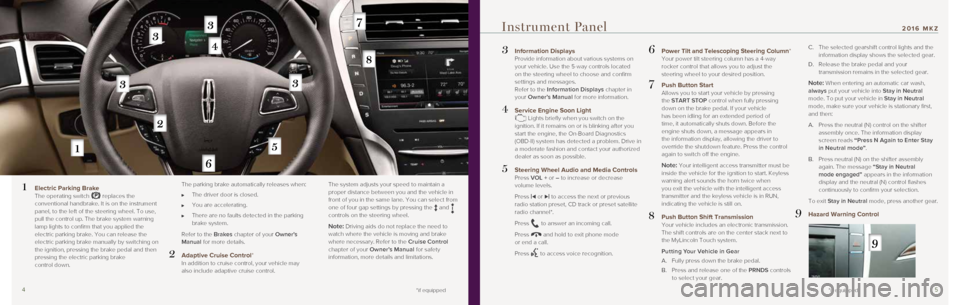
45
3 Information Displays
Provide information about various systems on
your vehicle. Use the 5-way controls located
on the steering wheel to choose and confirm
settings and messages.
Refer to the Information Displays chapter in
your Owner’s Manual for more information.
4 Service Engine Soon Light Lights briefly when you switch on the
ignition. If it remains on or is blinking after you
start the engine, the On-Board Diagnostics
(OBD-II) system has detected a problem. Drive in
a moderate fashion and contact your authorized
dealer as soon as possible.
5 Steering Wheel Audio and Media Controls Press VOL + or – to increase or decrease
volume levels.
Press
|⊳ or ⊲| to access the next or previous
radio station preset, CD track or preset satellite
radio channel*.
Press
to answer an incoming call.
Press
and hold to exit phone mode
or end a call.
Press
to access voice recognition.
6 Power Tilt and Telescoping Steering Column* Your power tilt steering column has a 4-way
rocker control that allows you to adjust the
steering wheel to your desired position.
7 Push Button Start Allows you to start your vehicle by pressing
the START STOP control when fully pressing
down on the brake pedal. If your vehicle
has been idling for an extended period of
time, it automatically shuts down. Before the
engine shuts down, a message appears in
the information display, allowing the driver to
override the shutdown feature. Press the control
again to switch off the engine.
Note: Your intelligent access transmitter must be
inside the vehicle for the ignition to start. Keyless
warning alert sounds the horn twice when
you exit the vehicle with the intelligent access
transmitter and the keyless vehicle is in RUN,
indicating the vehicle is still on.
8 Push Button Shift Transmission Your vehicle includes an electronic transmission.
The shift controls are on the center stack next to
the MyLincoln Touch system.
Putting Your Vehicle in Gear
A. Fully press down the brake pedal.
B. Press and release one of the PRNDS controls
to select your gear.
C. The selected gearshift control lights and the
information display shows the selected gear.
D. Release the brake pedal and your
transmission remains in the selected gear.
Note: When entering an automatic car wash,
always put your vehicle into Stay in Neutral
mode. To put your vehicle in Stay in Neutral
mode, make sure your vehicle is stationary first,
and then:
A. Press the neutral (N) control on the shifter
assembly once. The information display
screen reads “Press N Again to Enter Stay
in Neutral mode”.
B. Press neutral (N) on the shifter assembly
again. The message “Stay in Neutral
mode engaged” appears in the information
display and the neutral (N) control flashes
continuously to confirm your selection.
To exit Stay in Neutral mode, press another gear.
9 Hazard Warning Control
Instrument Panel
1 Electric Parking Brake
The operating switch replaces the
conventional handbrake. It is on the instrument
panel, to the left of the steering wheel. To use,
pull the control up. The brake system warning
lamp lights to confirm that you applied the
electric parking brake. You can release the
electric parking brake manually by switching on
the ignition, pressing the brake pedal and then
pressing the electric parking brake
control down.
The parking brake automatically releases when:
The driver door is closed.
You are accelerating.
There are no faults detected in the parking
brake system.
Refer to the Brakes chapter of your Owner's
Manual for more details.
2 Adaptive Cruise Control* In addition to cruise control, your vehicle may
also include adaptive cruise control. The system adjusts your speed to maintain a
proper distance between you and the vehicle in
front of you in the same lane. You can select from
one of four gap settings by pressing the
and
controls on the steering wheel.
Note: Driving aids do not replace the need to
watch where the vehicle is moving and brake
where necessary. Refer to the Cruise Control
chapter of your Owner’s Manual for safety
information, more details and limitations.
*if equipped *if equipped
2016 MKZ
Page 5 of 10
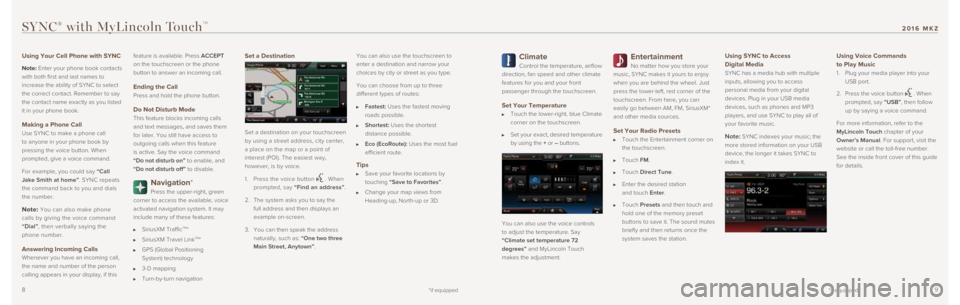
89
Climate
Control the temperature, airflow
direction, fan speed and other climate
features for you and your front
passenger through the touchscreen.
Set Your Temperature
Touch the lower-right, blue Climate
corner on the touchscreen.
Set your exact, desired temperature
by using the + or – buttons.
You can also use the voice controls
to adjust the temperature. Say
“Climate set temperature 72
degrees” and MyLincoln Touch
makes the adjustment.
Entertainment
No matter how you store your
music, SYNC makes it yours to enjoy
when you are behind the wheel. Just
press the lower-left, red corner of the
touchscreen. From here, you can
easily go between AM, FM, SiriusXM*
and other media sources.
Set Your Radio Presets
Touch the Entertainment corner on
the touchscreen.
Touch FM.
Touch Direct Tune.
Enter the desired station
and touch Enter.
Touch Presets and then touch and
hold one of the memory preset
buttons to save it. The sound mutes
briefly and then returns once the
system saves the station.
Using SYNC to Access
Digital Media
SYNC has a media hub with multiple
inputs, allowing you to access
personal media from your digital
devices. Plug in your USB media
devices, such as phones and MP3
players, and use SYNC to play all of
your favorite music.
Note: SYNC indexes your music; the
more stored information on your USB
device, the longer it takes SYNC to
index it.
Using Voice Commands
to Play Music
1. Plug your media player into your
USB port.
2. Press the voice button
. When
prompted, say “USB”, then follow
up by saying a voice command.
For more information, refer to the
MyLincoln Touch chapter of your
Owner’s Manual. For support, visit the
website or call the toll-free number.
See the inside front cover of this guide
for details.
SYNC® with MyLincoln TouchTM
Using Your Cell Phone with SYNC
Note: Enter your phone book contacts
with both first and last names to
increase the ability of SYNC to select
the correct contact. Remember to say
the contact name exactly as you listed
it in your phone book.
Making a Phone Call
Use SYNC to make a phone call
to anyone in your phone book by
pressing the voice button. When
prompted, give a voice command.
For example, you could say “Call
Jake Smith at home”. SYNC repeats
the command back to you and dials
the number.
Note: You can also make phone
calls by giving the voice command
“Dial”, then verbally saying the
phone number.
Answering Incoming Calls
Whenever you have an incoming call,
the name and number of the person
calling appears in your display, if this feature is available. Press ACCEPT
on the touchscreen or the phone
button to answer an incoming call.
Ending the Call
Press and hold the phone button.
Do Not Disturb Mode
This feature blocks incoming calls
and text messages, and saves them
for later. You still have access to
outgoing calls when this feature
is active. Say the voice command
“Do not disturb on” to enable, and
“Do not disturb off” to disable.
Navigation*
Press the upper-right, green
corner to access the available, voice
activated navigation system. It may
include many of these features:
SiriusXM TrafficTM*
SiriusXM Travel LinkTM*
GPS (Global Positioning
System) technology
3-D mapping
Turn-by-turn navigation
Set a Destination
Set a destination on your touchscreen
by using a street address, city center,
a place on the map or a point of
interest (POI). The easiest way,
however, is by voice.
1. Press the voice button
. When
prompted, say “Find an address”.
2. The system asks you to say the
full address and then displays an
example on-screen.
3. You can then speak the address
naturally, such as: “One two three
Main Street, Anytown”. You can also use the touchscreen to
enter a destination and narrow your
choices by city or street as you type.
You can choose from up to three
different types of routes:
Fastest: Uses the fastest moving
roads possible.
Shortest: Uses the shortest
distance possible.
Eco (EcoRoute): Uses the most fuel
efficient route.
Tips
Save your favorite locations by
touching “Save to Favorites”.
Change your map views from
Heading-up, North-up or 3D.
*if equipped
*if equipped
2016 MKZ
Page 7 of 10
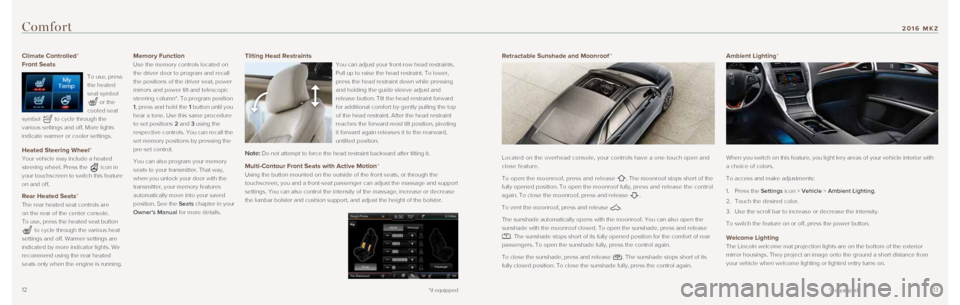
1213
Climate Controlled*
Front Seats
To use, press
the heated
seat symbol
or the
cooled seat
symbol
to cycle through the
various settings and off. More lights
indicate warmer or cooler settings.
Heated Steering Wheel*
Your vehicle may include a heated
steering wheel. Press the
icon in
your touchscreen to switch this feature
on and off.
Rear Heated Seats*
The rear heated seat controls are
on the rear of the center console.
To use, press the heated seat button
to cycle through the various heat
settings and off. Warmer settings are
indicated by more indicator lights. We
recommend using the rear heated
seats only when the engine is running.
Memory Function
Use the memory controls located on
the driver door to program and recall
the positions of the driver seat, power
mirrors and power tilt and telescopic
steering column*. To program position
1, press and hold the 1 button until you
hear a tone. Use this same procedure
to set positions 2 and 3 using the
respective controls. You can recall the
set memory positions by pressing the
pre-set control.
You can also program your memory
seats to your transmitter. That way,
when you unlock your door with the
transmitter, your memory features
automatically move into your saved
position. See the Seats chapter in your
Owner’s Manual for more details.
Comfort
*if equipped
Retractable Sunshade and Moonroof *
Located on the overhead console, your controls have a one-touch open and\
close feature.
To open the moonroof, press and release
. The moonroof stops short of the
fully opened position. To open the moonroof fully, press and release the control
again. To close the moonroof, press and release
.
To vent the moonroof, press and release
.
The sunshade automatically opens with the moonroof. You can also open th\
e
sunshade with the moonroof closed. To open the sunshade, press and relea\
se
. The sunshade stops short of its fully opened position for the comfort \
of rear
passengers. To open the sunshade fully, press the control again.
To close the sunshade, press and release
. The sunshade stops short of its
fully closed position. To close the sunshade fully, press the control ag\
ain.
Ambient Lighting*
When you switch on this feature, you light key areas of your vehicle int\
erior with
a choice of colors.
To access and make adjustments:
1. Press the Settings icon > Vehicle > Ambient Lighting.
2. Touch the desired color.
3. Use the scroll bar to increase or decrease the intensity.
To switch the feature on or off, press the power button.
Welcome Lighting
The Lincoln welcome mat projection lights are on the bottom of the exter\
ior
mirror housings. They project an image onto the ground a short distance \
from
your vehicle when welcome lighting or lighted entry turns on.
Tilting Head Restraints
You can adjust your front-row head restraints.
Pull up to raise the head restraint. To lower,
press the head restraint down while pressing
and holding the guide sleeve adjust and
release button. Tilt the head restraint forward
for additional comfort by gently pulling the top
of the head restraint. After the head restraint
reaches the forward-most tilt position, pivoting
it forward again releases it to the rearward,
untilted position.
Note: Do not attempt to force the head restraint backward after tilting it.
Multi-Contour Front Seats with Active Motion*
Using the button mounted on the outside of the front seats, or through t\
he
touchscreen, you and a front-seat passenger can adjust the massage and s\
upport
settings. You can also control the intensity of the massage, increase or\
decrease
the lumbar bolster and cushion support, and adjust the height of the bol\
ster.
*if equipped
2016 MKZ
Page 8 of 10
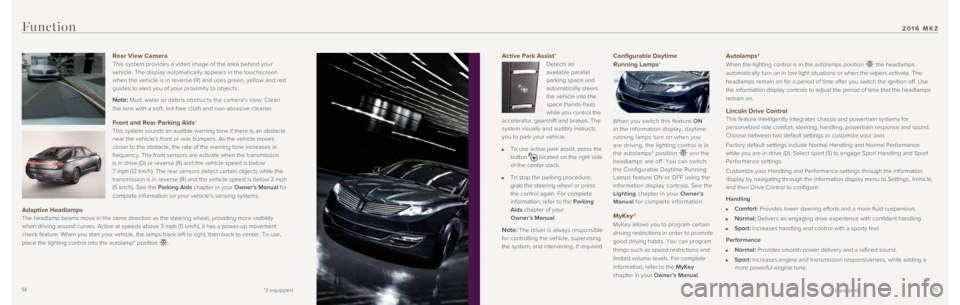
1415
Active Park Assist*
Detects an
available parallel
parking space and
automatically steers
the vehicle into the
space (hands-free)
while you control the
accelerator, gearshift and brakes. The
system visually and audibly instructs
you to park your vehicle.
To use active park assist, press the
button located on the right side
of the center stack.
To stop the parking procedure,
grab the steering wheel or press
the control again. For complete
information, refer to the Parking
Aids chapter of your
Owner’s Manual.
Note: The driver is always responsible
for controlling the vehicle, supervising
the system, and intervening, if required.
Configurable Daytime
Running Lamps*
When you switch this feature ON
in the information display, daytime
running lamps turn on when you
are driving, the lighting control is in
the autolamps* position
and the
headlamps are off. You can switch
the Configurable Daytime Running
Lamps feature ON or OFF using the
information display controls. See the
Lighting chapter in your Owner’s
Manual for complete information.
MyKey®
MyKey allows you to program certain
driving restrictions in order to promote
good driving habits. You can program
things such as speed restrictions and
limited volume levels. For complete
information, refer to the MyKey
chapter in your Owner’s Manual.
Function
Autolamps*
When the lighting control is in the autolamps position the headlamps
automatically turn on in low light situations or when the wipers activat\
e. The
headlamps remain on for a period of time after you switch the ignition o\
ff. Use
the information display controls to adjust the period of time that the h\
eadlamps
remain on.
Lincoln Drive Control This feature intelligently integrates chassis and powertrain systems for\
personalized ride comfort, steering, handling, powertrain response and s\
ound.
Choose between two default settings or customize your own.
Factory default settings include Normal Handling and Normal Performance \
while you are in drive (D). Select sport (S) to engage Sport Handlin\
g and Sport
Performance settings.
Customize your Handling and Performance settings through the information\
display by navigating through the information display menu to Settings, \
Vehicle,
and then Drive Control to configure:
Handling
Comfort: Provides lower steering efforts and a more fluid suspension.
Normal: Delivers an engaging drive experience with confident handling.
Sport: Increases handling and control with a sporty feel.
Performance
Normal: Provides smooth power delivery and a refined sound.
Sport: Increases engine and transmission responsiveness, while adding a
more powerful engine tone.
Rear View Camera
This system provides a video image of the area behind your
vehicle. The display automatically appears in the touchscreen
when the vehicle is in reverse (R) and uses green, yellow and red
guides to aler t you of your proximit y to objects.
Note: Mud, water or debris obstructs the camera's view. Clean
the lens with a sof t, lint-free cloth and non-abrasive cleaner.
Front and Rear Parking Aids* This system sounds an audible warning tone if there is an obstacle
near the vehicle’s front or rear bumpers. As the vehicle moves
closer to the obstacle, the rate of the warning tone increases in
frequency. The front sensors are activate when the transmission
is in drive (D) or reverse (R) and the vehicle speed is below
7 mph (12 km/h). The rear sensors detect certain objects while the
transmission is in reverse (R) and the vehicle speed is below 3 mph
(5 km/h). See the Parking Aids chapter in your Owner’s Manual for
complete information on your vehicle’s sensing systems.
Adaptive Headlamps The headlamp beams move in the same direction as the steering wheel, pro\
viding more visibility
when driving around curves. Active at speeds above 3 mph (5 km/h), it \
has a power-up movement
check feature. When you start your vehicle, the lamps track left to righ\
t, then back to center. To use,
place the lighting control into the autolamp* position
.
*if equipped*if equipped
2016 MKZ
Page 9 of 10
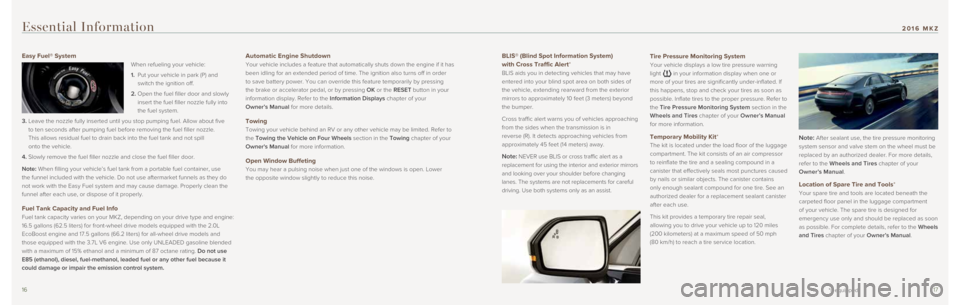
1617
BLIS® (Blind Spot Information System)
with Cross Traffic Alert*
BLIS aids you in detecting vehicles that may have
entered into your blind spot area on both sides of
the vehicle, extending rearward from the exterior
mirrors to approximately 10 feet (3 meters) beyond
the bumper.
Cross traffic alert warns you of vehicles approaching
from the sides when the transmission is in
reverse (R). It detects approaching vehicles from
approximately 45 feet (14 meters) away.
Note: NEVER use BLIS or cross traffic alert as a
replacement for using the interior and exterior mirrors
and looking over your shoulder before changing
lanes. The systems are not replacements for careful
driving. Use both systems only as an assist.
Essential Information
Easy Fuel® System
When refueling your vehicle:
1. Put your vehicle in park (P) and
switch the ignition off.
2. Open the fuel filler door and slowly
insert the fuel filler nozzle fully into
the fuel system.
3. Leave the nozzle fully inserted until you stop pumping fuel. Allow about\
five
to ten seconds after pumping fuel before removing the fuel filler nozzle\
.
This allows residual fuel to drain back into the fuel tank and not spill\
onto the vehicle.
4. Slowly remove the fuel filler nozzle and close the fuel filler door.
Note: When filling your vehicle’s fuel tank from a portable fuel container\
, use
the funnel included with the vehicle. Do not use aftermarket funnels as \
they do
not work with the Easy Fuel system and may cause damage. Properly clean \
the
funnel after each use, or dispose of it properly.
Fuel Tank Capacity and Fuel Info
Fuel tank capacity varies on your MKZ, depending on your drive type and \
engine:
16.5 gallons (62.5 liters) for front-wheel drive models equipped with \
the 2.0L
EcoBoost engine and 17.5 gallons (66.2 liters) for all-wheel drive mod\
els and
those equipped with the 3.7L V6 engine. Use only UNLEADED gasoline blend\
ed
with a maximum of 15% ethanol and a minimum of 87 octane rating. Do not use
E85 (ethanol), diesel, fuel-methanol, leaded fuel or any other fuel be\
cause it
could damage or impair the emission control system.
Automatic Engine Shutdown
Your vehicle includes a feature that automatically shuts down the engine\
if it has
been idling for an extended period of time. The ignition also turns off \
in order
to save battery power. You can override this feature temporarily by pres\
sing
the brake or accelerator pedal, or by pressing OK or the RESET button in your
information display. Refer to the Information Displays chapter of your
Owner’s Manual for more details.
Towing
Towing your vehicle behind an RV or any other vehicle may be limited. Re\
fer to
the Towing the Vehicle on Four Wheels section in the Towing chapter of your
Owner's Manual for more information.
Open Window Buffeting
You may hear a pulsing noise when just one of the windows is open. Lower\
the opposite window slightly to reduce this noise.
Tire Pressure Monitoring System
Your vehicle displays a low tire pressure warning
light
in your information display when one or
more of your tires are significantly under-inflated. If
this happens, stop and check your tires as soon as
possible. Inflate tires to the proper pressure. Refer to
the Tire Pressure Monitoring System section in the
Wheels and Tires chapter of your Owner’s Manual
for more information.
Temporary Mobility Kit*
The kit is located under the load floor of the luggage
compartment. The kit consists of an air compressor
to reinflate the tire and a sealing compound in a
canister that effectively seals most punctures caused
by nails or similar objects. The canister contains
only enough sealant compound for one tire. See an
authorized dealer for a replacement sealant canister
after each use.
This kit provides a temporary tire repair seal,
allowing you to drive your vehicle up to 120 miles
(200 kilometers) at a maximum speed of 50 mph
(80 km/h) to reach a tire service location. Note: After sealant use, the tire pressure monitoring
system sensor and valve stem on the wheel must be
replaced by an authorized dealer. For more details,
refer to the Wheels and Tires chapter of your
Owner’s Manual .
Location of Spare Tire and Tools*
Your spare tire and tools are located beneath the
carpeted floor panel in the luggage compartment
of your vehicle. The spare tire is designed for
emergency use only and should be replaced as soon
as possible. For complete details, refer to the Wheels
and Tires chapter of your Owner’s Manual.
*if equipped
2016 MKZ
Page 10 of 10
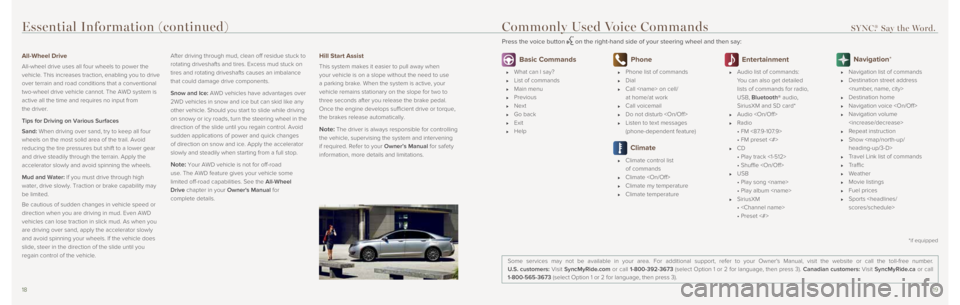
1819
Essential Information (continued)
All-Wheel Drive
All-wheel drive uses all four wheels to power the
vehicle. This increases traction, enabling you to drive
over terrain and road conditions that a conventional
two-wheel drive vehicle cannot. The AWD system is
active all the time and requires no input from
the driver.
Tips for Driving on Various Surfaces
Sand: When driving over sand, try to keep all four
wheels on the most solid area of the trail. Avoid
reducing the tire pressures but shift to a lower gear
and drive steadily through the terrain. Apply the
accelerator slowly and avoid spinning the wheels.
Mud and Water: If you must drive through high
water, drive slowly. Traction or brake capability may
be limited.
Be cautious of sudden changes in vehicle speed or
direction when you are driving in mud. Even AWD
vehicles can lose traction in slick mud. As when you
are driving over sand, apply the accelerator slowly
and avoid spinning your wheels. If the vehicle does
slide, steer in the direction of the slide until you
regain control of the vehicle.After driving through mud, clean off residue stuck to
rotating driveshafts and tires. Excess mud stuck on
tires and rotating driveshafts causes an imbalance
that could damage drive components.
Snow and Ice: AWD vehicles have advantages over
2WD vehicles in snow and ice but can skid like any
other vehicle. Should you start to slide while driving
on snowy or icy roads, turn the steering wheel in the
direction of the slide until you regain control. Avoid
sudden applications of power and quick changes
of direction on snow and ice. Apply the accelerator
slowly and steadily when starting from a full stop.
Note: Your AWD vehicle is not for off-road
use. The AWD feature gives your vehicle some
limited off-road capabilities. See the All-Wheel
Drive chapter in your Owner's Manual for
complete details.
Hill Start Assist
This system makes it easier to pull away when
your vehicle is on a slope without the need to use
a parking brake. When the system is active, your
vehicle remains stationary on the slope for two to
three seconds after you release the brake pedal.
Once the engine develops sufficient drive or torque,
the brakes release automatically.
Note: The driver is always responsible for controlling
the vehicle, supervising the system and intervening
if required. Refer to your Owner’s Manual for safety
information, more details and limitations.
Basic Commands
What can I say?
List of commands
Main menu
Previous
Next
Go back
Exit
Help
Phone
Phone list of commands
Dial
Call
at home/at work
Call voicemail
Do not disturb
Listen to text messages
(phone-dependent feature)
Climate
Climate control list
of commands
Climate
Climate my temperature
Climate temperature
Entertainment
Audio list of commands:
You can also get detailed
lists of commands for radio,
USB, Bluetooth® audio,
SiriusXM and SD card*
Audio
Radio
• FM <87.9-107.9>
• FM preset <#>
CD
• Play track <1-512>
• Shuffle
USB
• Play song
• Play album
SiriusXM
•
• Preset <#>
Navigation*
Navigation list of commands
Destination street address
Destination home
Navigation voice
Navigation volume
Repeat instruction
Show