navigation LINCOLN MKZ HYBRID 2013 Owner's Manual
[x] Cancel search | Manufacturer: LINCOLN, Model Year: 2013, Model line: MKZ HYBRID, Model: LINCOLN MKZ HYBRID 2013Pages: 475, PDF Size: 3.89 MB
Page 405 of 475
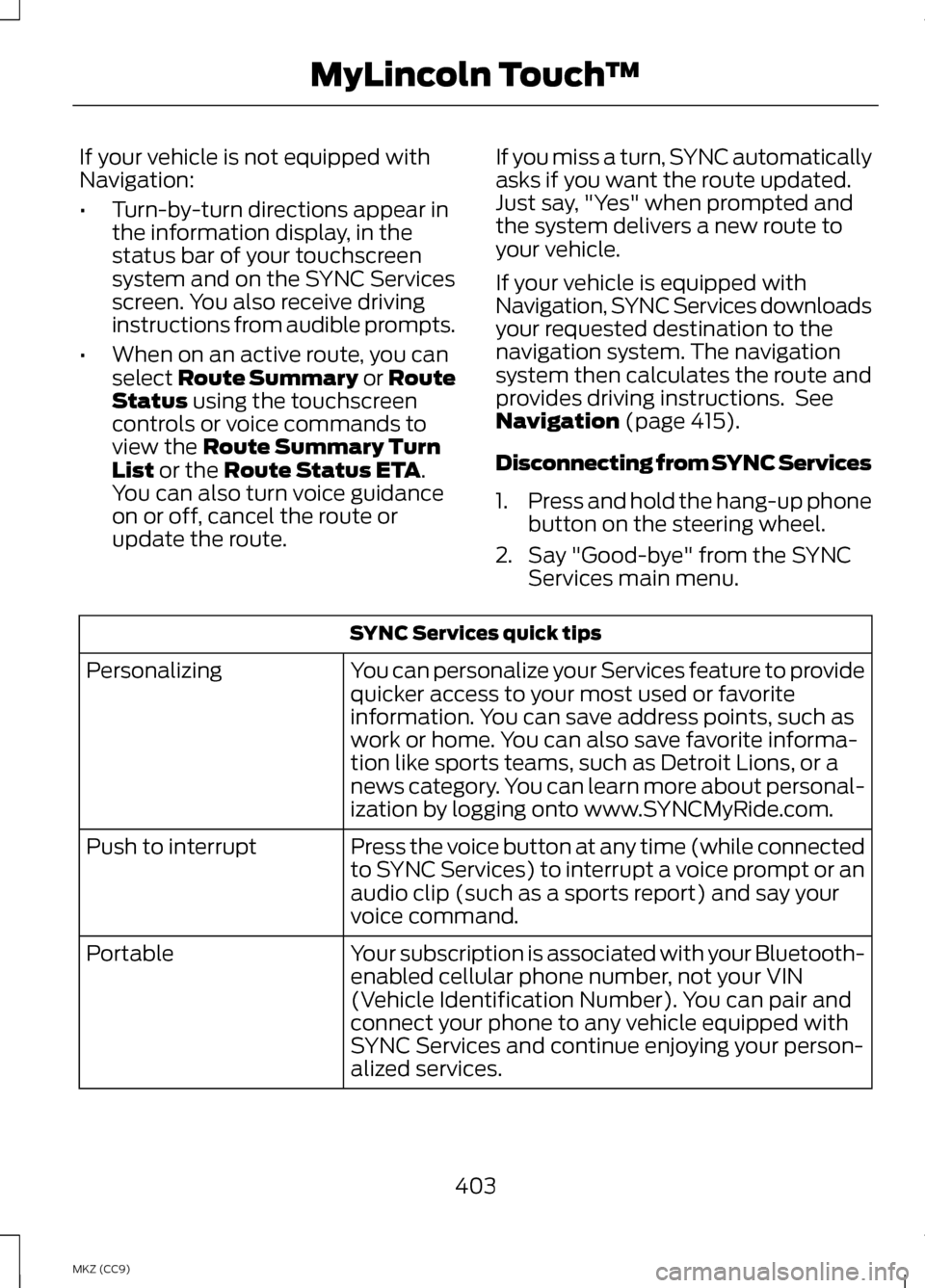
If your vehicle is not equipped with
Navigation:
•
Turn-by-turn directions appear in
the information display, in the
status bar of your touchscreen
system and on the SYNC Services
screen. You also receive driving
instructions from audible prompts.
• When on an active route, you can
select Route Summary or Route
Status using the touchscreen
controls or voice commands to
view the
Route Summary Turn
List or the Route Status ETA.
You can also turn voice guidance
on or off, cancel the route or
update the route. If you miss a turn, SYNC automatically
asks if you want the route updated.
Just say, "Yes" when prompted and
the system delivers a new route to
your vehicle.
If your vehicle is equipped with
Navigation, SYNC Services downloads
your requested destination to the
navigation system. The navigation
system then calculates the route and
provides driving instructions. See
Navigation
(page 415).
Disconnecting from SYNC Services
1. Press and hold the hang-up phone
button on the steering wheel.
2. Say "Good-bye" from the SYNC Services main menu. SYNC Services quick tips
You can personalize your Services feature to provide
quicker access to your most used or favorite
information. You can save address points, such as
work or home. You can also save favorite informa-
tion like sports teams, such as Detroit Lions, or a
news category. You can learn more about personal-
ization by logging onto www.SYNCMyRide.com.
Personalizing
Press the voice button at any time (while connected
to SYNC Services) to interrupt a voice prompt or an
audio clip (such as a sports report) and say your
voice command.
Push to interrupt
Your subscription is associated with your Bluetooth-
enabled cellular phone number, not your VIN
(Vehicle Identification Number). You can pair and
connect your phone to any vehicle equipped with
SYNC Services and continue enjoying your person-
alized services.
Portable
403
MKZ (CC9) MyLincoln Touch
™
Page 406 of 475
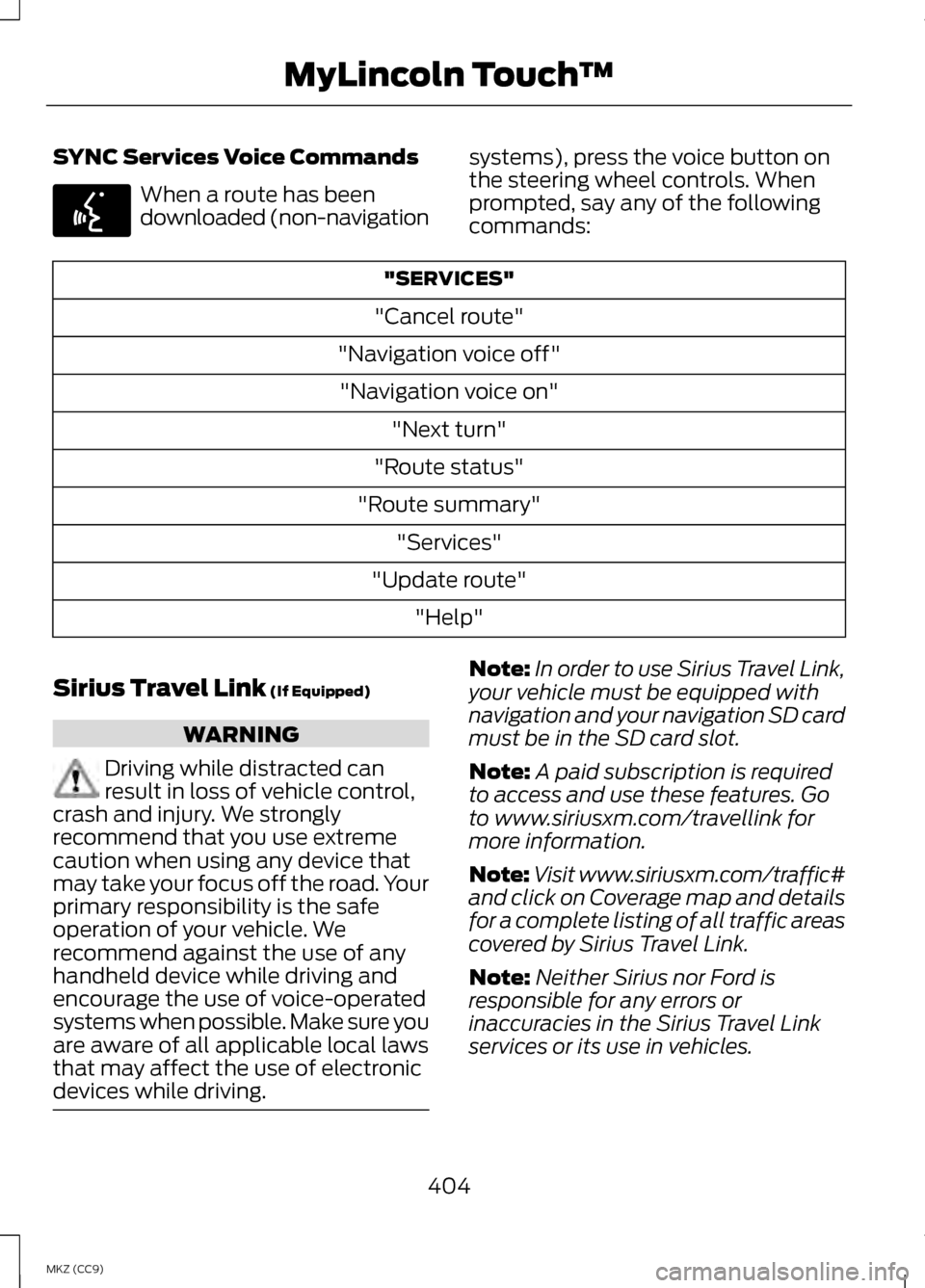
SYNC Services Voice Commands
When a route has been
downloaded (non-navigation
systems), press the voice button on
the steering wheel controls. When
prompted, say any of the following
commands: "SERVICES"
"Cancel route"
"Navigation voice off" "Navigation voice on" "Next turn"
"Route status"
"Route summary" "Services"
"Update route" "Help"
Sirius Travel Link (If Equipped) WARNING
Driving while distracted can
result in loss of vehicle control,
crash and injury. We strongly
recommend that you use extreme
caution when using any device that
may take your focus off the road. Your
primary responsibility is the safe
operation of your vehicle. We
recommend against the use of any
handheld device while driving and
encourage the use of voice-operated
systems when possible. Make sure you
are aware of all applicable local laws
that may affect the use of electronic
devices while driving. Note:
In order to use Sirius Travel Link,
your vehicle must be equipped with
navigation and your navigation SD card
must be in the SD card slot.
Note: A paid subscription is required
to access and use these features. Go
to www.siriusxm.com/travellink for
more information.
Note: Visit www.siriusxm.com/traffic#
and click on Coverage map and details
for a complete listing of all traffic areas
covered by Sirius Travel Link.
Note: Neither Sirius nor Ford is
responsible for any errors or
inaccuracies in the Sirius Travel Link
services or its use in vehicles.
404
MKZ (CC9) MyLincoln Touch
™E142599
Page 407 of 475
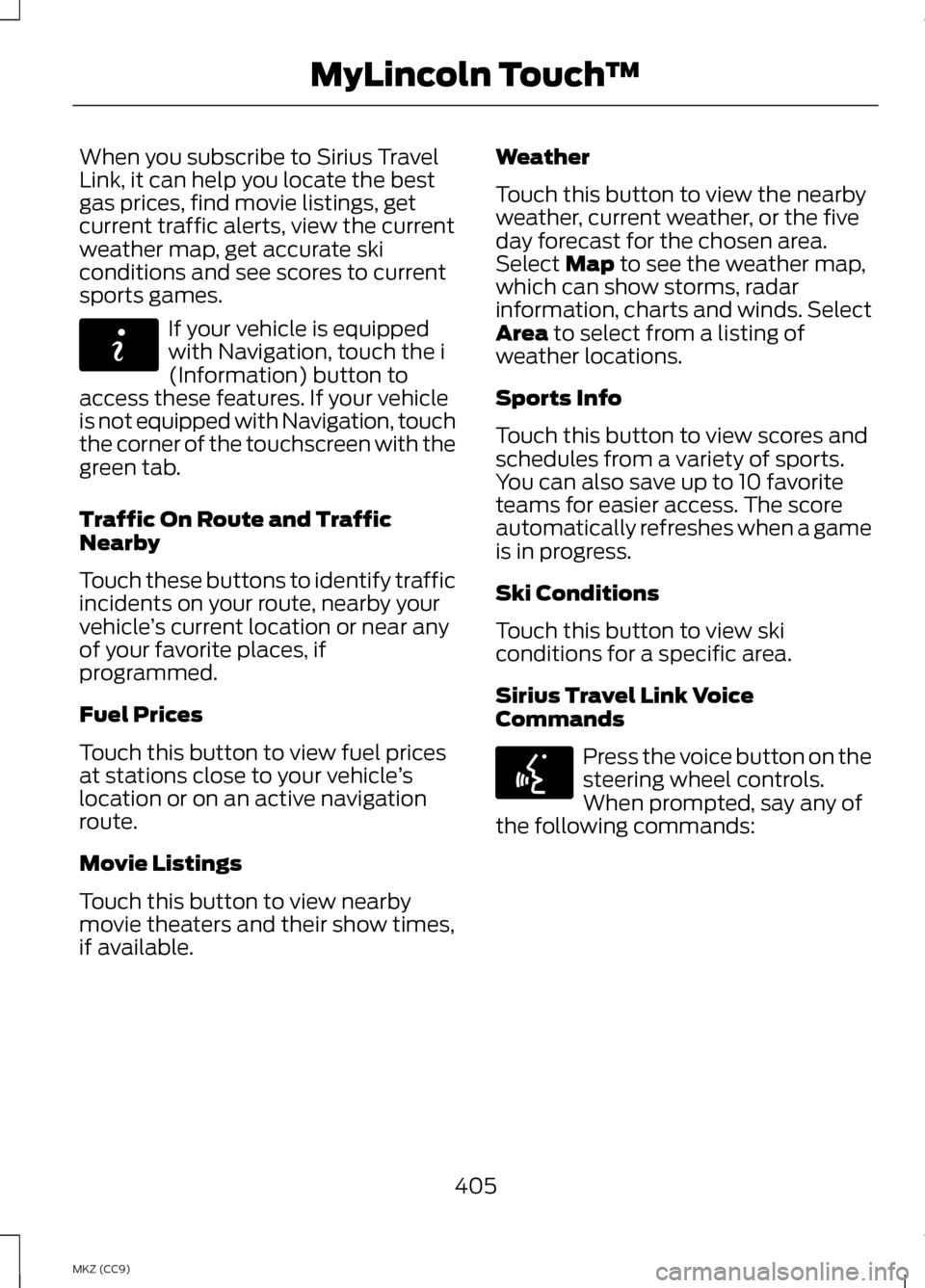
When you subscribe to Sirius Travel
Link, it can help you locate the best
gas prices, find movie listings, get
current traffic alerts, view the current
weather map, get accurate ski
conditions and see scores to current
sports games.
If your vehicle is equipped
with Navigation, touch the i
(Information) button to
access these features. If your vehicle
is not equipped with Navigation, touch
the corner of the touchscreen with the
green tab.
Traffic On Route and Traffic
Nearby
Touch these buttons to identify traffic
incidents on your route, nearby your
vehicle ’s current location or near any
of your favorite places, if
programmed.
Fuel Prices
Touch this button to view fuel prices
at stations close to your vehicle ’s
location or on an active navigation
route.
Movie Listings
Touch this button to view nearby
movie theaters and their show times,
if available. Weather
Touch this button to view the nearby
weather, current weather, or the five
day forecast for the chosen area.
Select Map to see the weather map,
which can show storms, radar
information, charts and winds. Select
Area
to select from a listing of
weather locations.
Sports Info
Touch this button to view scores and
schedules from a variety of sports.
You can also save up to 10 favorite
teams for easier access. The score
automatically refreshes when a game
is in progress.
Ski Conditions
Touch this button to view ski
conditions for a specific area.
Sirius Travel Link Voice
Commands Press the voice button on the
steering wheel controls.
When prompted, say any of
the following commands:
405
MKZ (CC9) MyLincoln Touch
™E142608 E142599
Page 410 of 475
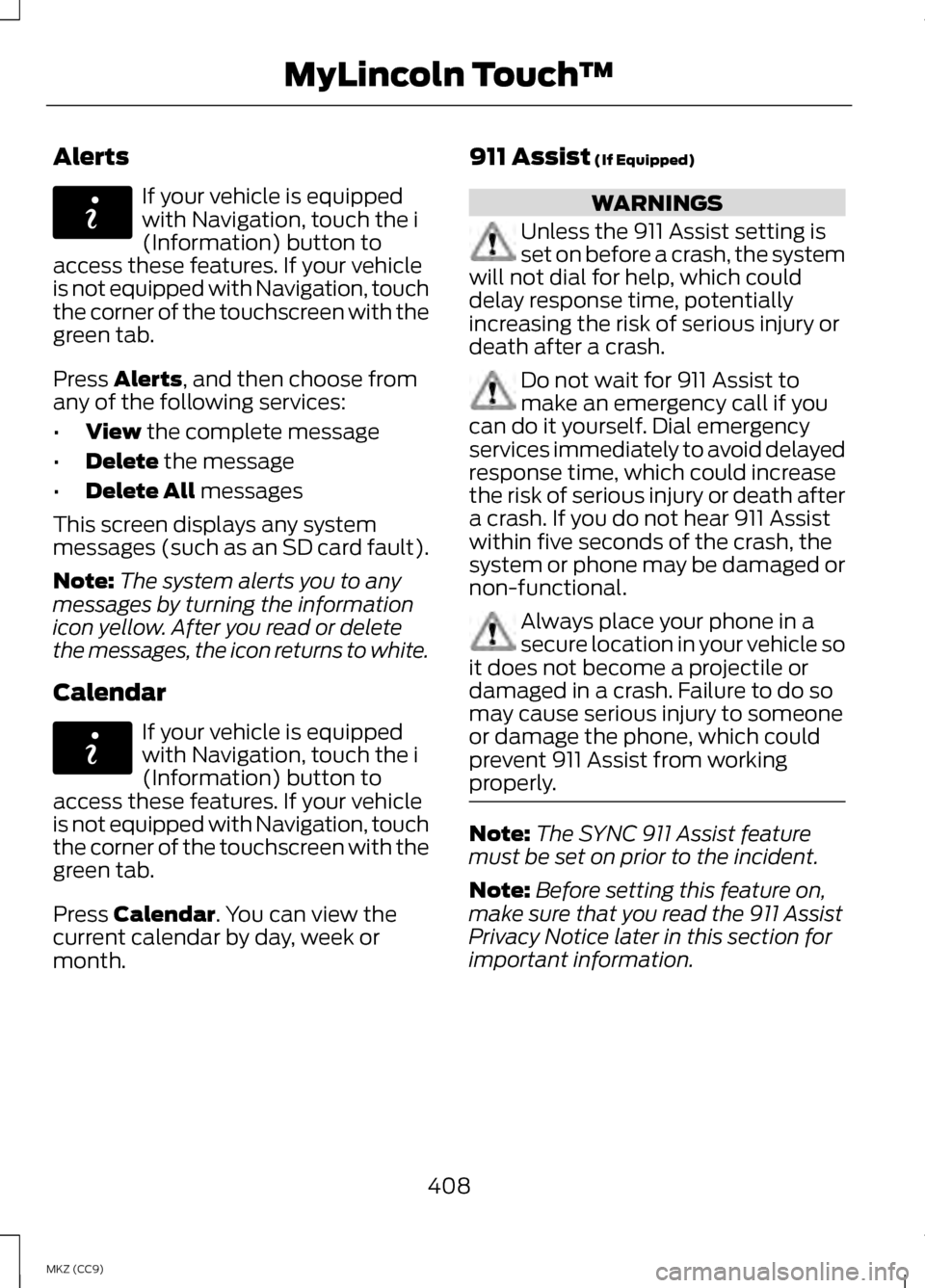
Alerts
If your vehicle is equipped
with Navigation, touch the i
(Information) button to
access these features. If your vehicle
is not equipped with Navigation, touch
the corner of the touchscreen with the
green tab.
Press Alerts, and then choose from
any of the following services:
• View
the complete message
• Delete
the message
• Delete All
messages
This screen displays any system
messages (such as an SD card fault).
Note: The system alerts you to any
messages by turning the information
icon yellow. After you read or delete
the messages, the icon returns to white.
Calendar If your vehicle is equipped
with Navigation, touch the i
(Information) button to
access these features. If your vehicle
is not equipped with Navigation, touch
the corner of the touchscreen with the
green tab.
Press
Calendar. You can view the
current calendar by day, week or
month. 911 Assist
(If Equipped) WARNINGS
Unless the 911 Assist setting is
set on before a crash, the system
will not dial for help, which could
delay response time, potentially
increasing the risk of serious injury or
death after a crash. Do not wait for 911 Assist to
make an emergency call if you
can do it yourself. Dial emergency
services immediately to avoid delayed
response time, which could increase
the risk of serious injury or death after
a crash. If you do not hear 911 Assist
within five seconds of the crash, the
system or phone may be damaged or
non-functional. Always place your phone in a
secure location in your vehicle so
it does not become a projectile or
damaged in a crash. Failure to do so
may cause serious injury to someone
or damage the phone, which could
prevent 911 Assist from working
properly. Note:
The SYNC 911 Assist feature
must be set on prior to the incident.
Note: Before setting this feature on,
make sure that you read the 911 Assist
Privacy Notice later in this section for
important information.
408
MKZ (CC9) MyLincoln Touch
™E142608 E142608
Page 411 of 475
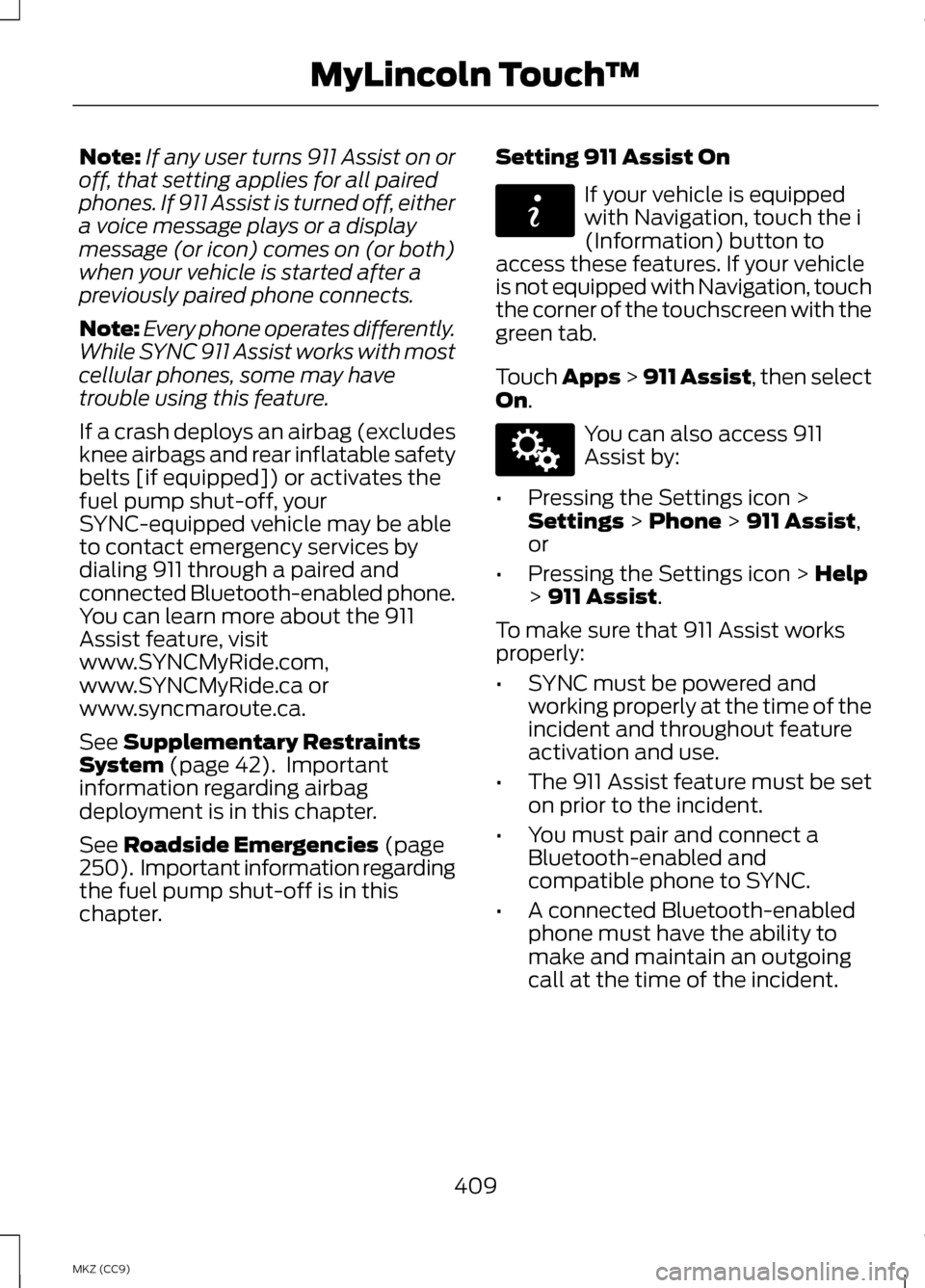
Note:
If any user turns 911 Assist on or
off, that setting applies for all paired
phones. If 911 Assist is turned off, either
a voice message plays or a display
message (or icon) comes on (or both)
when your vehicle is started after a
previously paired phone connects.
Note: Every phone operates differently.
While SYNC 911 Assist works with most
cellular phones, some may have
trouble using this feature.
If a crash deploys an airbag (excludes
knee airbags and rear inflatable safety
belts [if equipped]) or activates the
fuel pump shut-off, your
SYNC-equipped vehicle may be able
to contact emergency services by
dialing 911 through a paired and
connected Bluetooth-enabled phone.
You can learn more about the 911
Assist feature, visit
www.SYNCMyRide.com,
www.SYNCMyRide.ca or
www.syncmaroute.ca.
See Supplementary Restraints
System (page 42). Important
information regarding airbag
deployment is in this chapter.
See
Roadside Emergencies (page
250). Important information regarding
the fuel pump shut-off is in this
chapter. Setting 911 Assist On If your vehicle is equipped
with Navigation, touch the i
(Information) button to
access these features. If your vehicle
is not equipped with Navigation, touch
the corner of the touchscreen with the
green tab.
Touch
Apps > 911 Assist, then select
On. You can also access 911
Assist by:
• Pressing the Settings icon >
Settings
> Phone > 911 Assist,
or
• Pressing the Settings icon >
Help
> 911 Assist.
To make sure that 911 Assist works
properly:
• SYNC must be powered and
working properly at the time of the
incident and throughout feature
activation and use.
• The 911 Assist feature must be set
on prior to the incident.
• You must pair and connect a
Bluetooth-enabled and
compatible phone to SYNC.
• A connected Bluetooth-enabled
phone must have the ability to
make and maintain an outgoing
call at the time of the incident.
409
MKZ (CC9) MyLincoln Touch
™E142608 E142607
Page 417 of 475
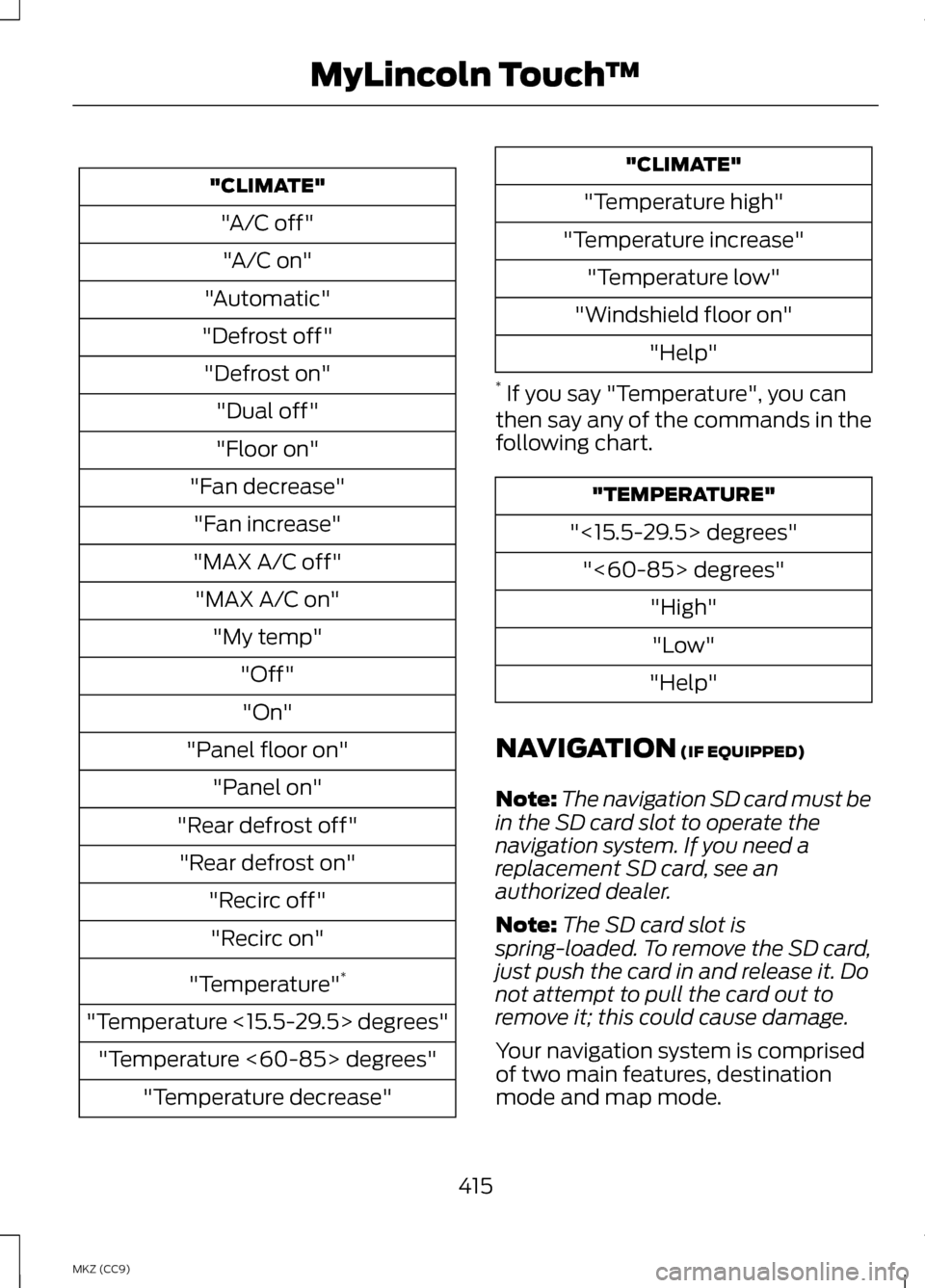
"CLIMATE"
"A/C off""A/C on"
"Automatic"
"Defrost off" "Defrost on" "Dual off"
"Floor on"
"Fan decrease" "Fan increase"
"MAX A/C off" "MAX A/C on" "My temp" "Off""On"
"Panel floor on" "Panel on"
"Rear defrost off" "Rear defrost on" "Recirc off""Recirc on"
"Temperature" *
"Temperature <15.5-29.5> degrees" "Temperature <60-85> degrees" "Temperature decrease" "CLIMATE"
"Temperature high"
"Temperature increase" "Temperature low"
"Windshield floor on" "Help"
* If you say "Temperature", you can
then say any of the commands in the
following chart. "TEMPERATURE"
"<15.5-29.5> degrees" "<60-85> degrees" "High""Low"
"Help"
NAVIGATION (IF EQUIPPED)
Note: The navigation SD card must be
in the SD card slot to operate the
navigation system. If you need a
replacement SD card, see an
authorized dealer.
Note: The SD card slot is
spring-loaded. To remove the SD card,
just push the card in and release it. Do
not attempt to pull the card out to
remove it; this could cause damage.
Your navigation system is comprised
of two main features, destination
mode and map mode.
415
MKZ (CC9) MyLincoln Touch
™
Page 418 of 475
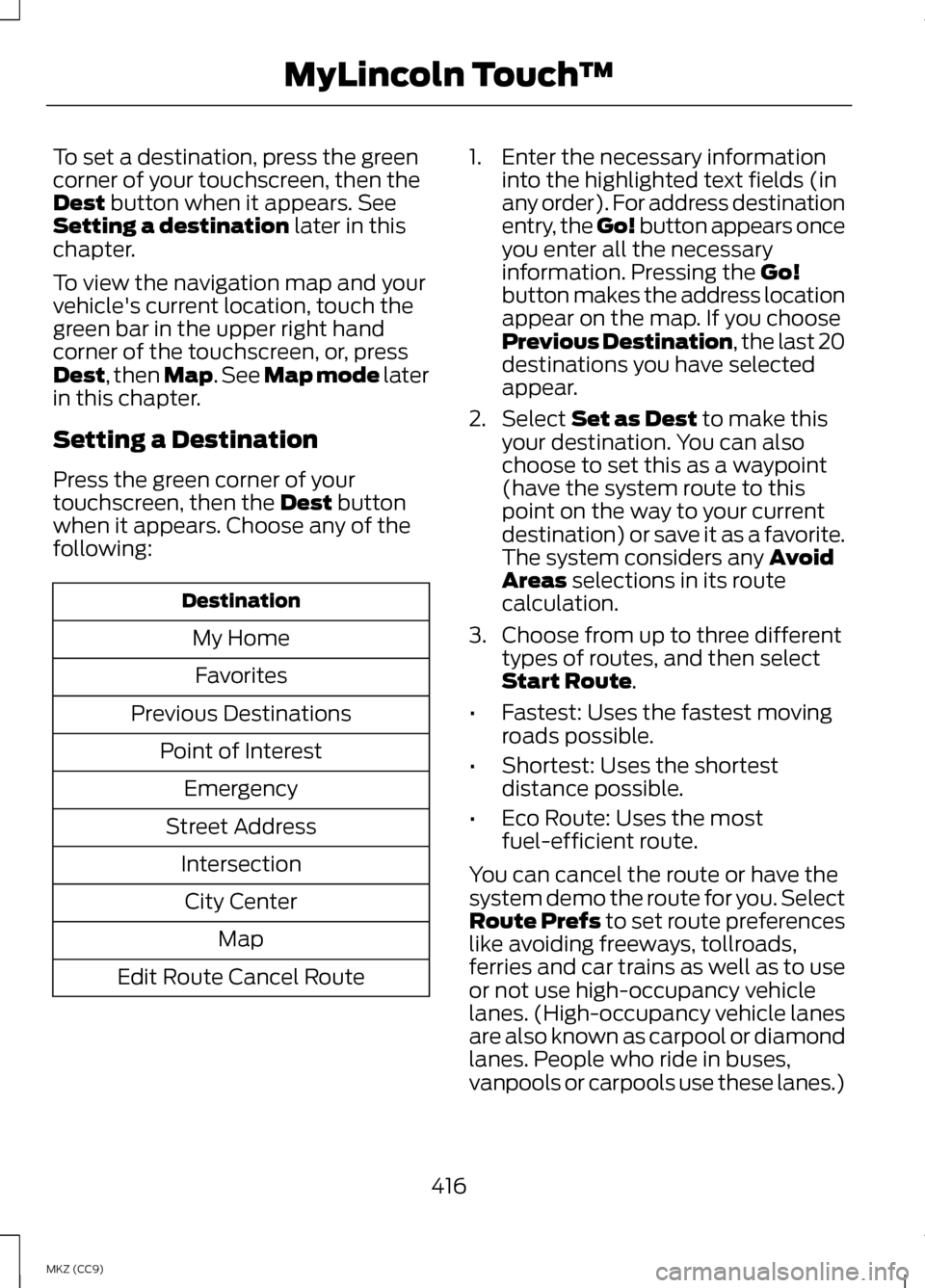
To set a destination, press the green
corner of your touchscreen, then the
Dest button when it appears. See
Setting a destination later in this
chapter.
To view the navigation map and your
vehicle's current location, touch the
green bar in the upper right hand
corner of the touchscreen, or, press
Dest
, then Map. See Map mode later
in this chapter.
Setting a Destination
Press the green corner of your
touchscreen, then the
Dest button
when it appears. Choose any of the
following: Destination
My HomeFavorites
Previous Destinations Point of InterestEmergency
Street Address IntersectionCity Center Map
Edit Route Cancel Route 1. Enter the necessary information
into the highlighted text fields (in
any order). For address destination
entry, the Go! button appears once
you enter all the necessary
information. Pressing the
Go!
button makes the address location
appear on the map. If you choose
Previous Destination, the last 20
destinations you have selected
appear.
2. Select
Set as Dest to make this
your destination. You can also
choose to set this as a waypoint
(have the system route to this
point on the way to your current
destination) or save it as a favorite.
The system considers any
Avoid
Areas selections in its route
calculation.
3. Choose from up to three different types of routes, and then select
Start Route
.
• Fastest: Uses the fastest moving
roads possible.
• Shortest: Uses the shortest
distance possible.
• Eco Route: Uses the most
fuel-efficient route.
You can cancel the route or have the
system demo the route for you. Select
Route Prefs to set route preferences
like avoiding freeways, tollroads,
ferries and car trains as well as to use
or not use high-occupancy vehicle
lanes. (High-occupancy vehicle lanes
are also known as carpool or diamond
lanes. People who ride in buses,
vanpools or carpools use these lanes.)
416
MKZ (CC9) MyLincoln Touch
™
Page 419 of 475
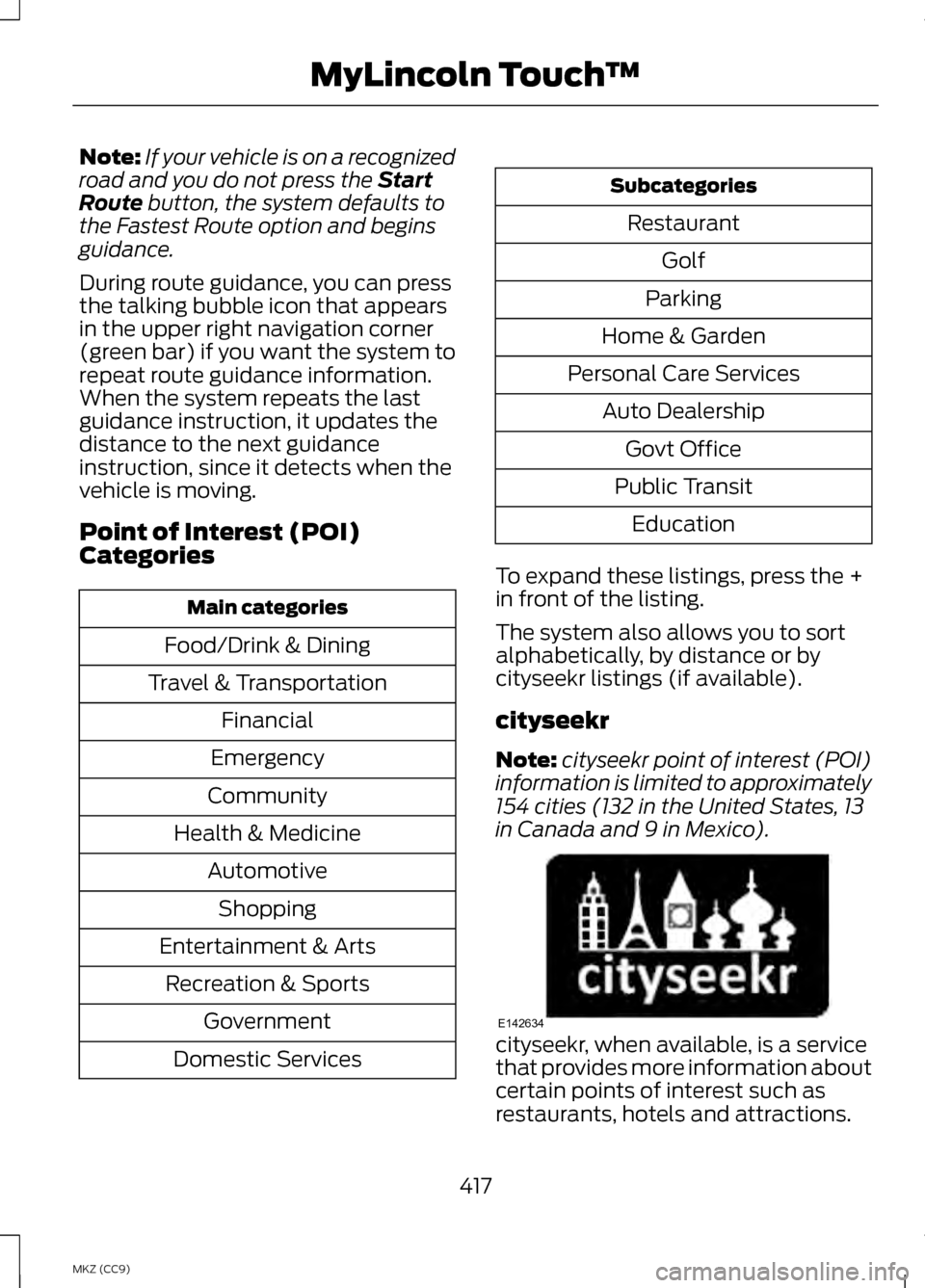
Note:
If your vehicle is on a recognized
road and you do not press the Start
Route button, the system defaults to
the Fastest Route option and begins
guidance.
During route guidance, you can press
the talking bubble icon that appears
in the upper right navigation corner
(green bar) if you want the system to
repeat route guidance information.
When the system repeats the last
guidance instruction, it updates the
distance to the next guidance
instruction, since it detects when the
vehicle is moving.
Point of Interest (POI)
Categories Main categories
Food/Drink & Dining
Travel & Transportation Financial
Emergency
Community
Health & Medicine AutomotiveShopping
Entertainment & Arts Recreation & Sports Government
Domestic Services Subcategories
Restaurant Golf
Parking
Home & Garden
Personal Care Services Auto DealershipGovt Office
Public Transit Education
To expand these listings, press the +
in front of the listing.
The system also allows you to sort
alphabetically, by distance or by
cityseekr listings (if available).
cityseekr
Note: cityseekr point of interest (POI)
information is limited to approximately
154 cities (132 in the United States, 13
in Canada and 9 in Mexico). cityseekr, when available, is a service
that provides more information about
certain points of interest such as
restaurants, hotels and attractions.
417
MKZ (CC9) MyLincoln Touch
™E142634
Page 420 of 475
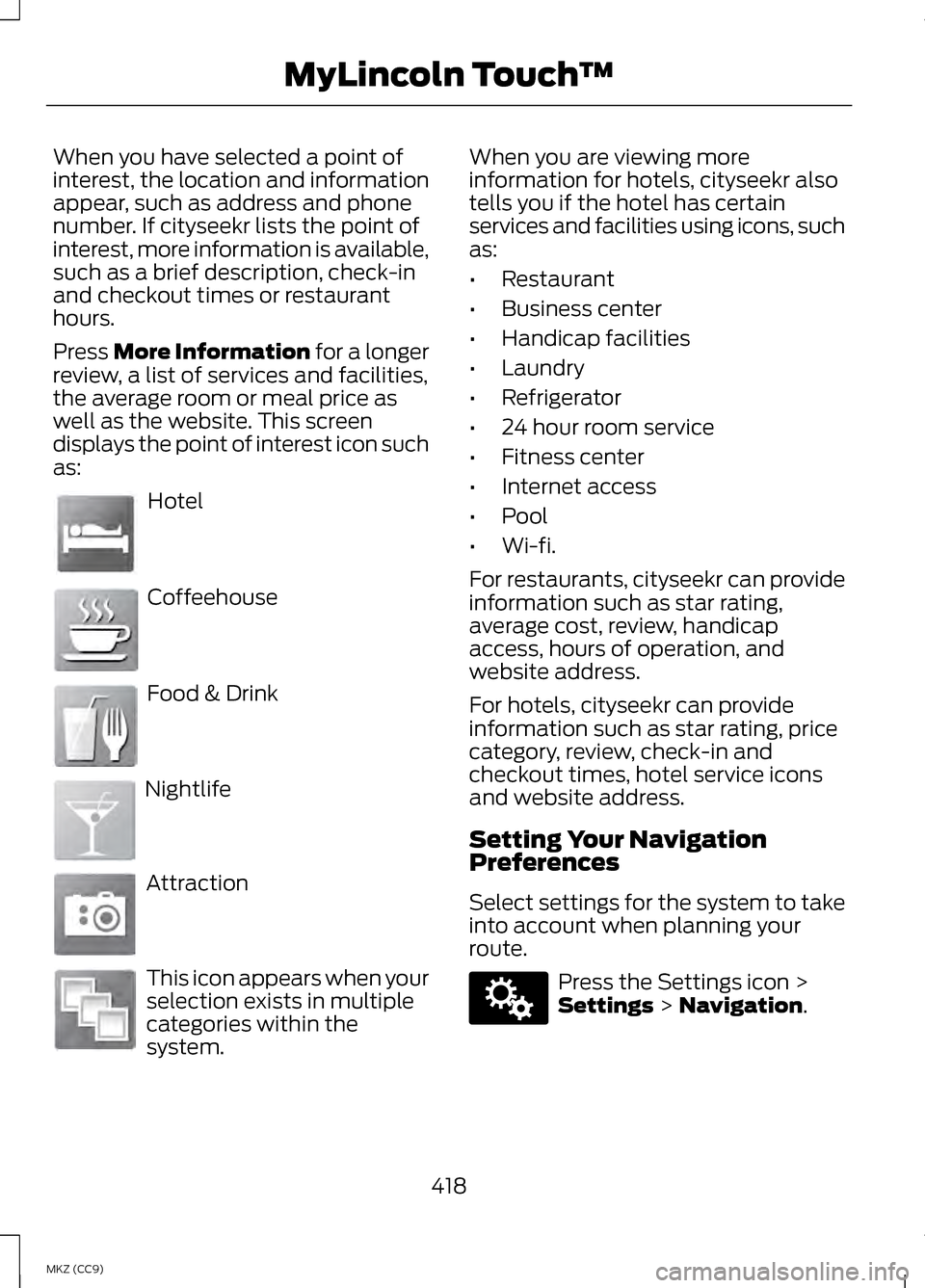
When you have selected a point of
interest, the location and information
appear, such as address and phone
number. If cityseekr lists the point of
interest, more information is available,
such as a brief description, check-in
and checkout times or restaurant
hours.
Press More Information for a longer
review, a list of services and facilities,
the average room or meal price as
well as the website. This screen
displays the point of interest icon such
as: Hotel
Coffeehouse
Food & Drink
Nightlife
Attraction
This icon appears when your
selection exists in multiple
categories within the
system. When you are viewing more
information for hotels, cityseekr also
tells you if the hotel has certain
services and facilities using icons, such
as:
•
Restaurant
• Business center
• Handicap facilities
• Laundry
• Refrigerator
• 24 hour room service
• Fitness center
• Internet access
• Pool
• Wi-fi.
For restaurants, cityseekr can provide
information such as star rating,
average cost, review, handicap
access, hours of operation, and
website address.
For hotels, cityseekr can provide
information such as star rating, price
category, review, check-in and
checkout times, hotel service icons
and website address.
Setting Your Navigation
Preferences
Select settings for the system to take
into account when planning your
route. Press the Settings icon >
Settings
> Navigation.
418
MKZ (CC9) MyLincoln Touch
™E143884 E142636 E142637 E142638 E142639 E142640 E142607
Page 421 of 475
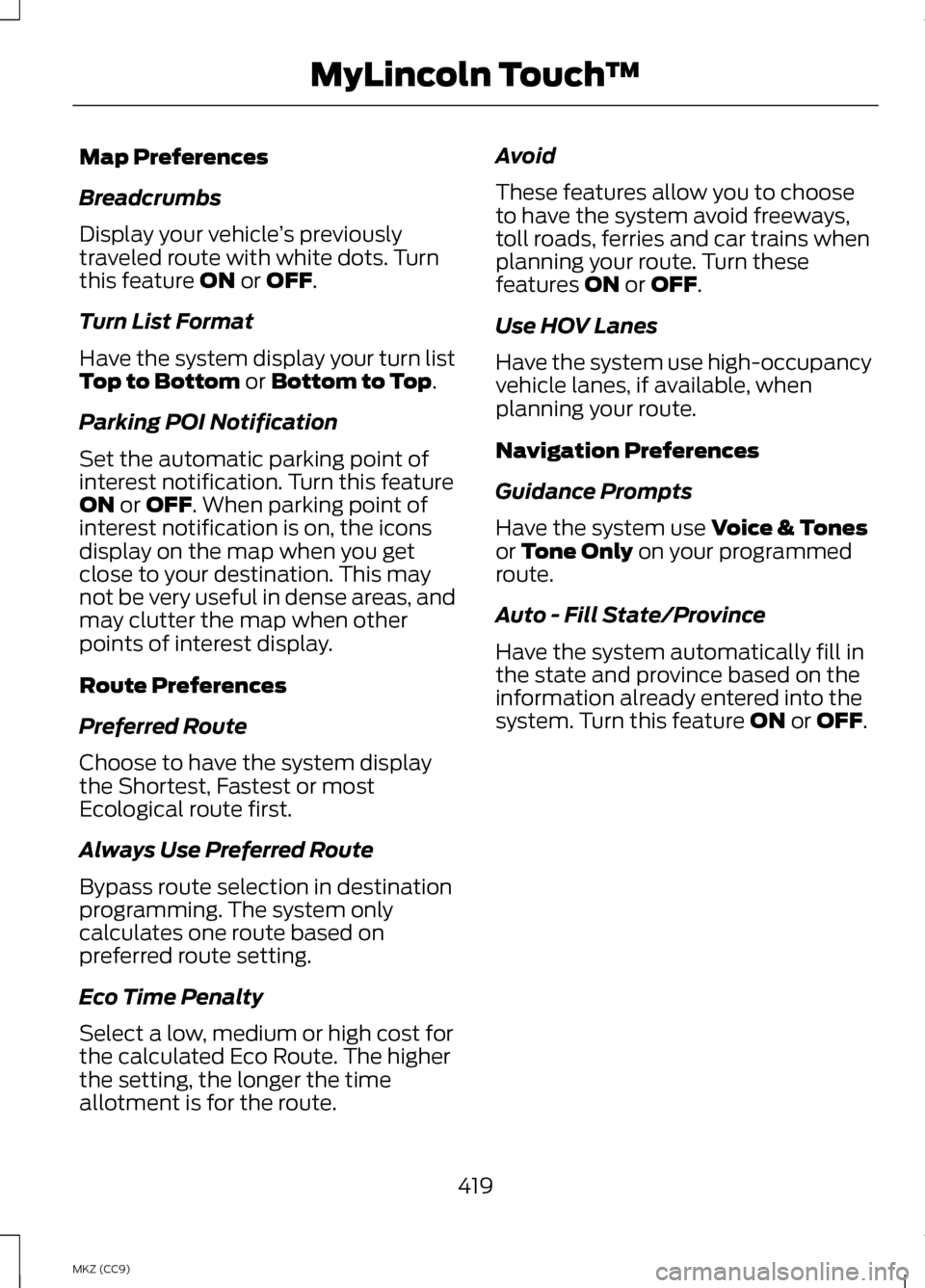
Map Preferences
Breadcrumbs
Display your vehicle
’s previously
traveled route with white dots. Turn
this feature ON or OFF.
Turn List Format
Have the system display your turn list
Top to Bottom
or Bottom to Top.
Parking POI Notification
Set the automatic parking point of
interest notification. Turn this feature
ON
or OFF. When parking point of
interest notification is on, the icons
display on the map when you get
close to your destination. This may
not be very useful in dense areas, and
may clutter the map when other
points of interest display.
Route Preferences
Preferred Route
Choose to have the system display
the Shortest, Fastest or most
Ecological route first.
Always Use Preferred Route
Bypass route selection in destination
programming. The system only
calculates one route based on
preferred route setting.
Eco Time Penalty
Select a low, medium or high cost for
the calculated Eco Route. The higher
the setting, the longer the time
allotment is for the route. Avoid
These features allow you to choose
to have the system avoid freeways,
toll roads, ferries and car trains when
planning your route. Turn these
features
ON or OFF.
Use HOV Lanes
Have the system use high-occupancy
vehicle lanes, if available, when
planning your route.
Navigation Preferences
Guidance Prompts
Have the system use
Voice & Tones
or Tone Only on your programmed
route.
Auto - Fill State/Province
Have the system automatically fill in
the state and province based on the
information already entered into the
system. Turn this feature
ON or OFF.
419
MKZ (CC9) MyLincoln Touch
™