manual radio set LINCOLN MKZ HYBRID 2013 Owners Manual
[x] Cancel search | Manufacturer: LINCOLN, Model Year: 2013, Model line: MKZ HYBRID, Model: LINCOLN MKZ HYBRID 2013Pages: 475, PDF Size: 3.89 MB
Page 291 of 475
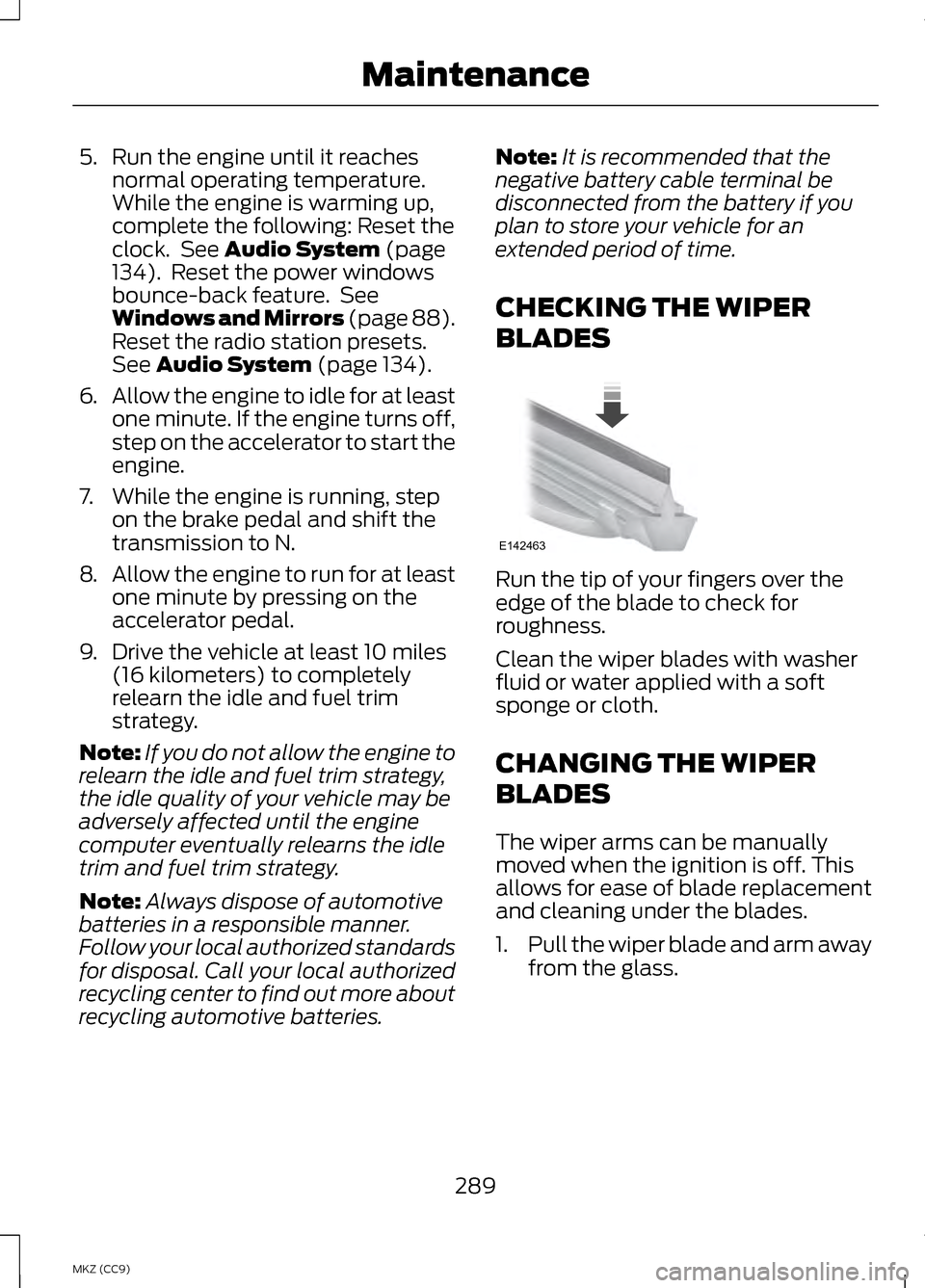
5. Run the engine until it reaches
normal operating temperature.
While the engine is warming up,
complete the following: Reset the
clock. See Audio System (page
134). Reset the power windows
bounce-back feature. See
Windows and Mirrors (page 88).
Reset the radio station presets.
See
Audio System (page 134).
6. Allow the engine to idle for at least
one minute. If the engine turns off,
step on the accelerator to start the
engine.
7. While the engine is running, step on the brake pedal and shift the
transmission to N.
8. Allow the engine to run for at least
one minute by pressing on the
accelerator pedal.
9. Drive the vehicle at least 10 miles (16 kilometers) to completely
relearn the idle and fuel trim
strategy.
Note: If you do not allow the engine to
relearn the idle and fuel trim strategy,
the idle quality of your vehicle may be
adversely affected until the engine
computer eventually relearns the idle
trim and fuel trim strategy.
Note: Always dispose of automotive
batteries in a responsible manner.
Follow your local authorized standards
for disposal. Call your local authorized
recycling center to find out more about
recycling automotive batteries. Note:
It is recommended that the
negative battery cable terminal be
disconnected from the battery if you
plan to store your vehicle for an
extended period of time.
CHECKING THE WIPER
BLADES Run the tip of your fingers over the
edge of the blade to check for
roughness.
Clean the wiper blades with washer
fluid or water applied with a soft
sponge or cloth.
CHANGING THE WIPER
BLADES
The wiper arms can be manually
moved when the ignition is off. This
allows for ease of blade replacement
and cleaning under the blades.
1.
Pull the wiper blade and arm away
from the glass.
289
MKZ (CC9) MaintenanceE142463
Page 372 of 475
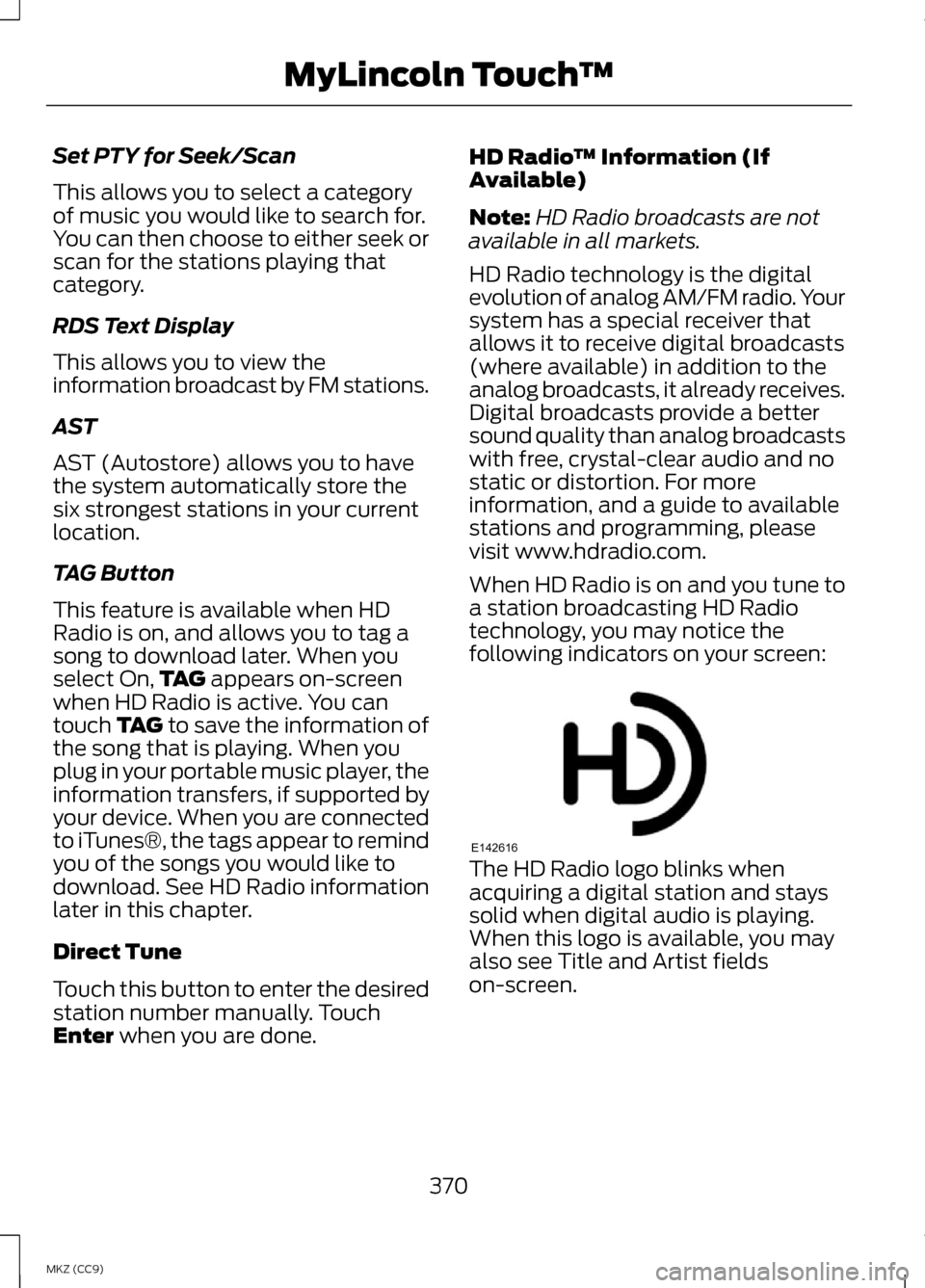
Set PTY for Seek/Scan
This allows you to select a category
of music you would like to search for.
You can then choose to either seek or
scan for the stations playing that
category.
RDS Text Display
This allows you to view the
information broadcast by FM stations.
AST
AST (Autostore) allows you to have
the system automatically store the
six strongest stations in your current
location.
TAG Button
This feature is available when HD
Radio is on, and allows you to tag a
song to download later. When you
select On,
TAG appears on-screen
when HD Radio is active. You can
touch TAG to save the information of
the song that is playing. When you
plug in your portable music player, the
information transfers, if supported by
your device. When you are connected
to iTunes®, the tags appear to remind
you of the songs you would like to
download. See HD Radio information
later in this chapter.
Direct Tune
Touch this button to enter the desired
station number manually. Touch
Enter
when you are done. HD Radio
™ Information (If
Available)
Note: HD Radio broadcasts are not
available in all markets.
HD Radio technology is the digital
evolution of analog AM/FM radio. Your
system has a special receiver that
allows it to receive digital broadcasts
(where available) in addition to the
analog broadcasts, it already receives.
Digital broadcasts provide a better
sound quality than analog broadcasts
with free, crystal-clear audio and no
static or distortion. For more
information, and a guide to available
stations and programming, please
visit www.hdradio.com.
When HD Radio is on and you tune to
a station broadcasting HD Radio
technology, you may notice the
following indicators on your screen: The HD Radio logo blinks when
acquiring a digital station and stays
solid when digital audio is playing.
When this logo is available, you may
also see Title and Artist fields
on-screen.
370
MKZ (CC9) MyLincoln Touch
™E142616
Page 378 of 475
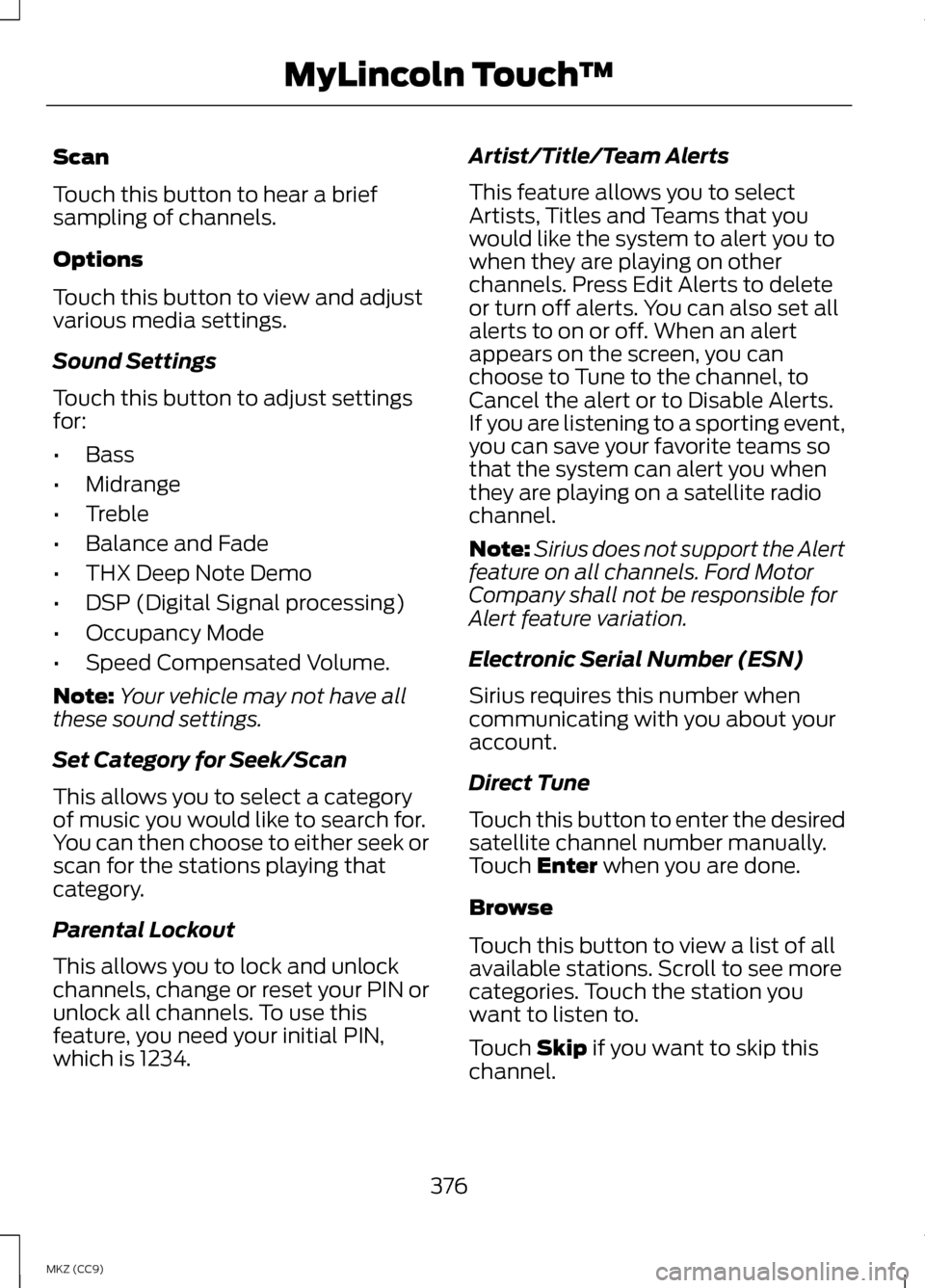
Scan
Touch this button to hear a brief
sampling of channels.
Options
Touch this button to view and adjust
various media settings.
Sound Settings
Touch this button to adjust settings
for:
•
Bass
• Midrange
• Treble
• Balance and Fade
• THX Deep Note Demo
• DSP (Digital Signal processing)
• Occupancy Mode
• Speed Compensated Volume.
Note: Your vehicle may not have all
these sound settings.
Set Category for Seek/Scan
This allows you to select a category
of music you would like to search for.
You can then choose to either seek or
scan for the stations playing that
category.
Parental Lockout
This allows you to lock and unlock
channels, change or reset your PIN or
unlock all channels. To use this
feature, you need your initial PIN,
which is 1234. Artist/Title/Team Alerts
This feature allows you to select
Artists, Titles and Teams that you
would like the system to alert you to
when they are playing on other
channels. Press Edit Alerts to delete
or turn off alerts. You can also set all
alerts to on or off. When an alert
appears on the screen, you can
choose to Tune to the channel, to
Cancel the alert or to Disable Alerts.
If you are listening to a sporting event,
you can save your favorite teams so
that the system can alert you when
they are playing on a satellite radio
channel.
Note:
Sirius does not support the Alert
feature on all channels. Ford Motor
Company shall not be responsible for
Alert feature variation.
Electronic Serial Number (ESN)
Sirius requires this number when
communicating with you about your
account.
Direct Tune
Touch this button to enter the desired
satellite channel number manually.
Touch Enter when you are done.
Browse
Touch this button to view a list of all
available stations. Scroll to see more
categories. Touch the station you
want to listen to.
Touch
Skip if you want to skip this
channel.
376
MKZ (CC9) MyLincoln Touch
™
Page 391 of 475
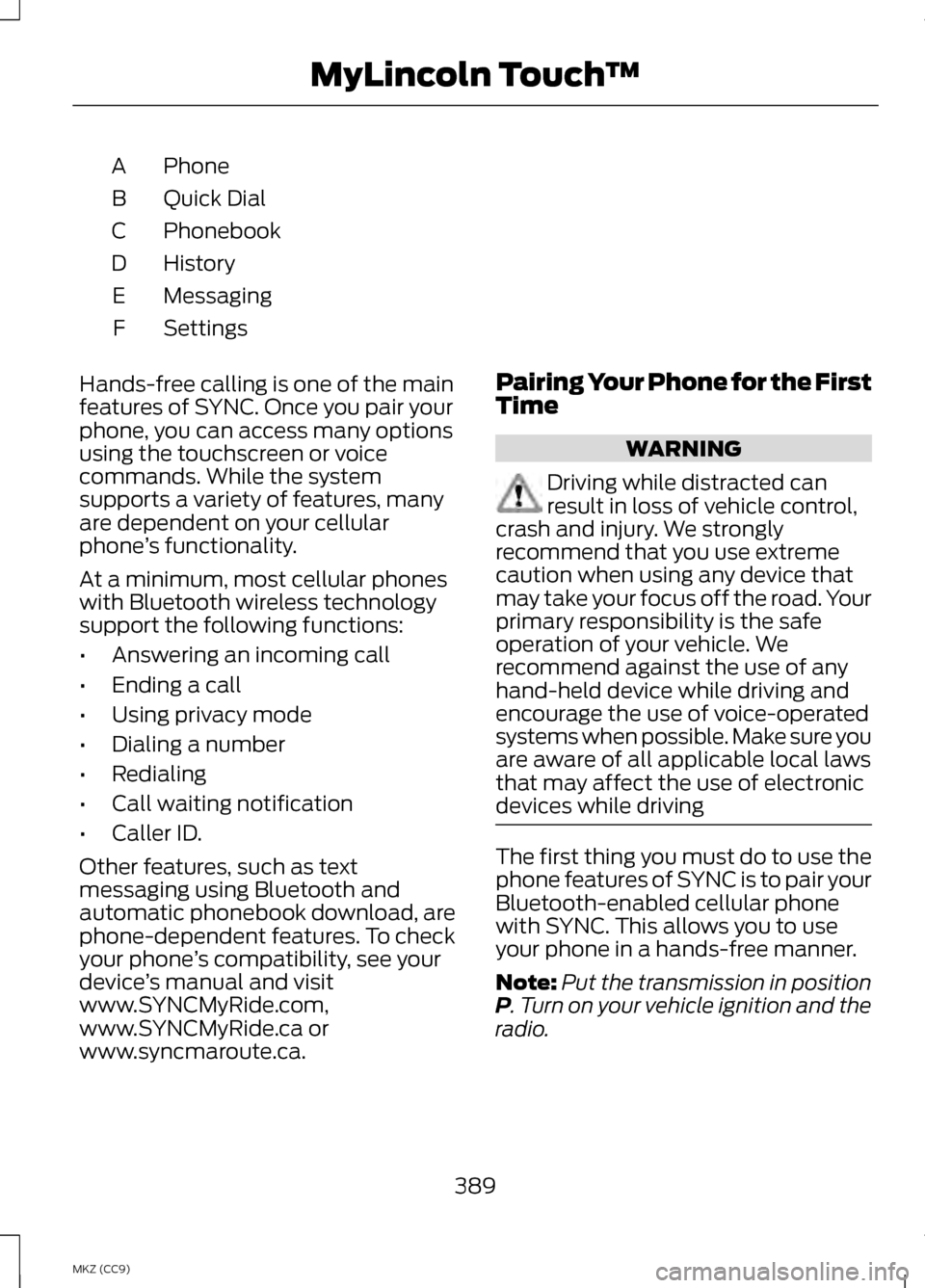
Phone
A
Quick Dial
B
Phonebook
C
History
D
Messaging
E
Settings
F
Hands-free calling is one of the main
features of SYNC. Once you pair your
phone, you can access many options
using the touchscreen or voice
commands. While the system
supports a variety of features, many
are dependent on your cellular
phone ’s functionality.
At a minimum, most cellular phones
with Bluetooth wireless technology
support the following functions:
• Answering an incoming call
• Ending a call
• Using privacy mode
• Dialing a number
• Redialing
• Call waiting notification
• Caller ID.
Other features, such as text
messaging using Bluetooth and
automatic phonebook download, are
phone-dependent features. To check
your phone ’s compatibility, see your
device ’s manual and visit
www.SYNCMyRide.com,
www.SYNCMyRide.ca or
www.syncmaroute.ca. Pairing Your Phone for the First
Time WARNING
Driving while distracted can
result in loss of vehicle control,
crash and injury. We strongly
recommend that you use extreme
caution when using any device that
may take your focus off the road. Your
primary responsibility is the safe
operation of your vehicle. We
recommend against the use of any
hand-held device while driving and
encourage the use of voice-operated
systems when possible. Make sure you
are aware of all applicable local laws
that may affect the use of electronic
devices while driving The first thing you must do to use the
phone features of SYNC is to pair your
Bluetooth-enabled cellular phone
with SYNC. This allows you to use
your phone in a hands-free manner.
Note:
Put the transmission in position
P. Turn on your vehicle ignition and the
radio.
389
MKZ (CC9) MyLincoln Touch
™
Page 392 of 475
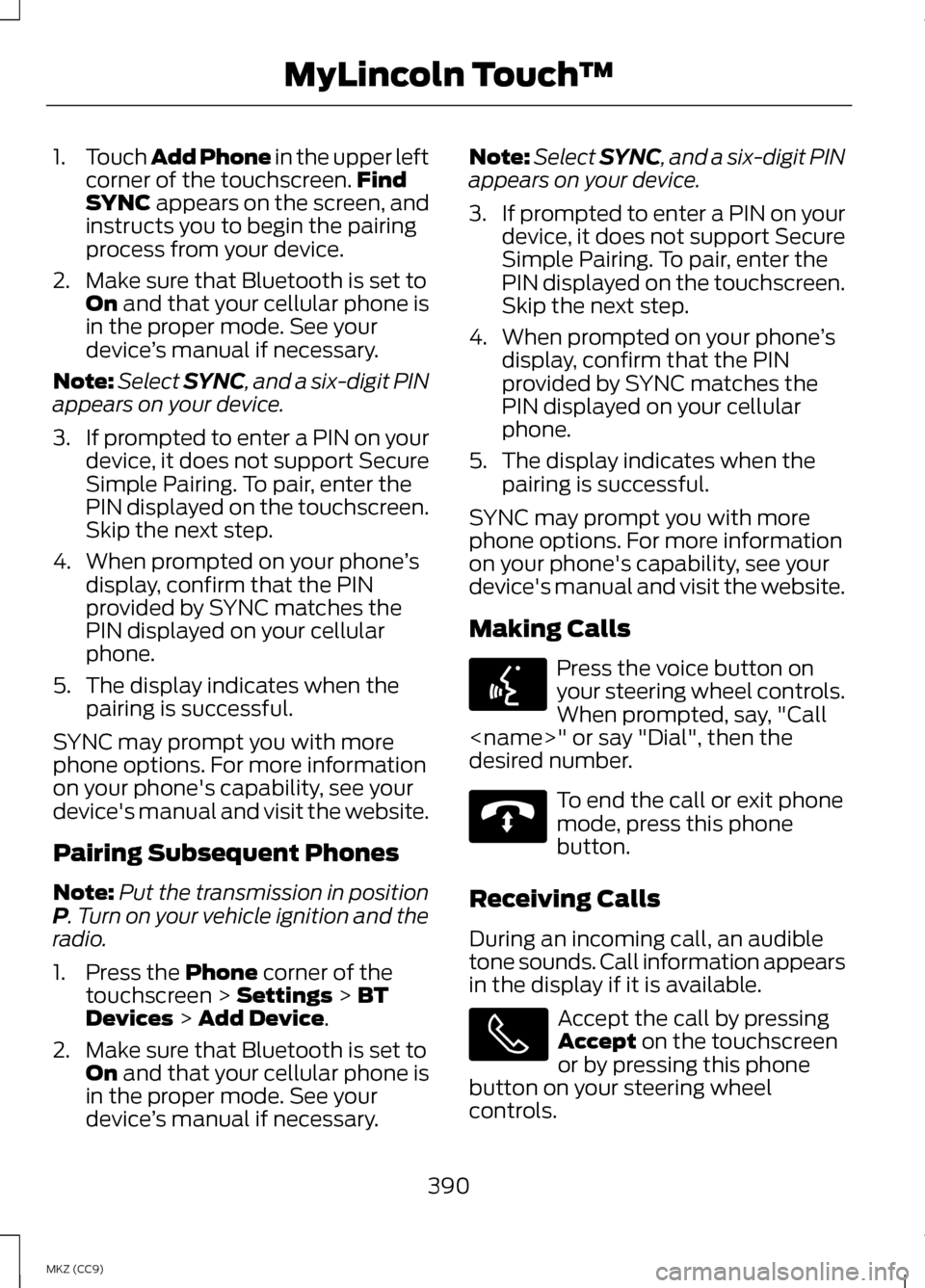
1.
Touch Add Phone in the upper left
corner of the touchscreen. Find
SYNC appears on the screen, and
instructs you to begin the pairing
process from your device.
2. Make sure that Bluetooth is set to On
and that your cellular phone is
in the proper mode. See your
device ’s manual if necessary.
Note: Select SYNC, and a six-digit PIN
appears on your device.
3. If prompted to enter a PIN on your
device, it does not support Secure
Simple Pairing. To pair, enter the
PIN displayed on the touchscreen.
Skip the next step.
4. When prompted on your phone ’s
display, confirm that the PIN
provided by SYNC matches the
PIN displayed on your cellular
phone.
5. The display indicates when the pairing is successful.
SYNC may prompt you with more
phone options. For more information
on your phone's capability, see your
device's manual and visit the website.
Pairing Subsequent Phones
Note: Put the transmission in position
P
. Turn on your vehicle ignition and the
radio.
1. Press the
Phone corner of the
touchscreen > Settings > BT
Devices > Add Device.
2. Make sure that Bluetooth is set to On
and that your cellular phone is
in the proper mode. See your
device ’s manual if necessary. Note:
Select SYNC, and a six-digit PIN
appears on your device.
3. If prompted to enter a PIN on your
device, it does not support Secure
Simple Pairing. To pair, enter the
PIN displayed on the touchscreen.
Skip the next step.
4. When prompted on your phone ’s
display, confirm that the PIN
provided by SYNC matches the
PIN displayed on your cellular
phone.
5. The display indicates when the pairing is successful.
SYNC may prompt you with more
phone options. For more information
on your phone's capability, see your
device's manual and visit the website.
Making Calls Press the voice button on
your steering wheel controls.
When prompted, say, "Call
desired number. To end the call or exit phone
mode, press this phone
button.
Receiving Calls
During an incoming call, an audible
tone sounds. Call information appears
in the display if it is available. Accept the call by pressing
Accept
on the touchscreen
or by pressing this phone
button on your steering wheel
controls.
390
MKZ (CC9) MyLincoln Touch
™E142599 E142632