android auto LINCOLN MKZ HYBRID 2020 Owners Manual
[x] Cancel search | Manufacturer: LINCOLN, Model Year: 2020, Model line: MKZ HYBRID, Model: LINCOLN MKZ HYBRID 2020Pages: 544, PDF Size: 5.26 MB
Page 394 of 544
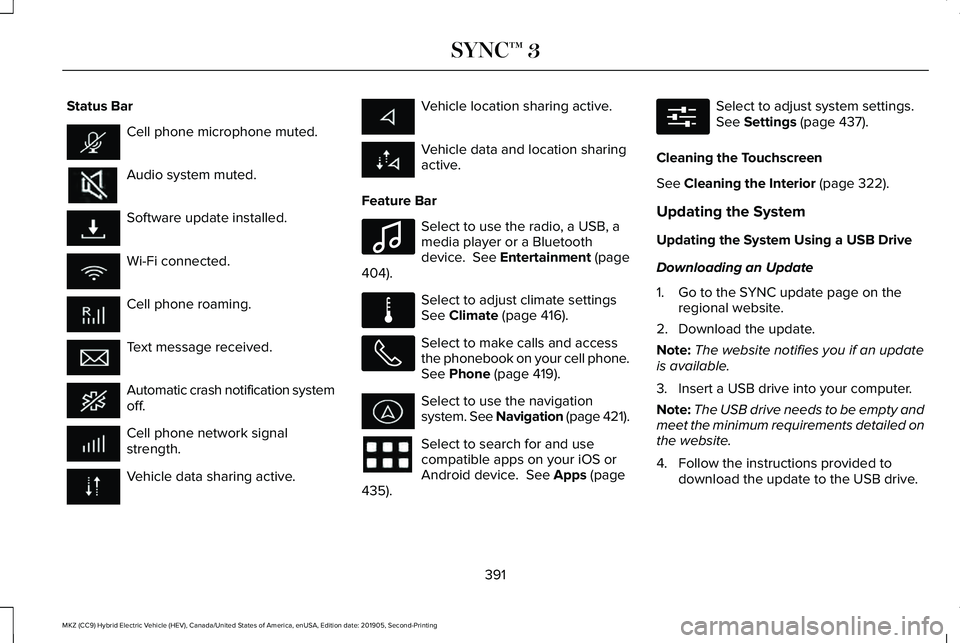
Status Bar
Cell phone microphone muted.
Audio system muted.
Software update installed.
Wi-Fi connected.
Cell phone roaming.
Text message received.
Automatic crash notification system
off.
Cell phone network signal
strength.
Vehicle data sharing active. Vehicle location sharing active.
Vehicle data and location sharing
active.
Feature Bar Select to use the radio, a USB, a
media player or a Bluetooth
device. See Entertainment (page
404). Select to adjust climate settings
See
Climate (page 416).
Select to make calls and access
the phonebook on your cell phone.
See
Phone (page 419).
Select to use the navigation
system. See Navigation (page 421).
Select to search for and use
compatible apps on your iOS or
Android device.
See Apps (page
435). Select to adjust system settings.
See
Settings (page 437).
Cleaning the Touchscreen
See
Cleaning the Interior (page 322).
Updating the System
Updating the System Using a USB Drive
Downloading an Update
1. Go to the SYNC update page on the regional website.
2. Download the update.
Note: The website notifies you if an update
is available.
3. Insert a USB drive into your computer.
Note: The USB drive needs to be empty and
meet the minimum requirements detailed on
the website.
4. Follow the instructions provided to download the update to the USB drive.
391
MKZ (CC9) Hybrid Electric Vehicle (HEV), Canada/United States of America, enUSA, Edition date: 201905, Second-Printing SYNC™ 3 E100027 E283811 E280315
Page 424 of 544
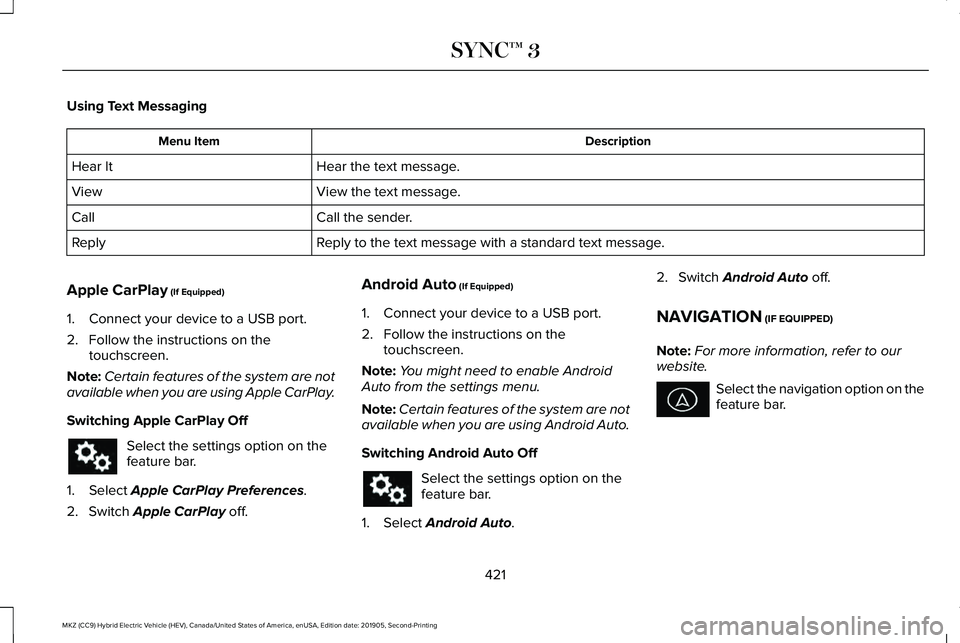
Using Text Messaging
Description
Menu Item
Hear the text message.
Hear It
View the text message.
View
Call the sender.
Call
Reply to the text message with a standard text message.
Reply
Apple CarPlay (If Equipped)
1. Connect your device to a USB port.
2. Follow the instructions on the touchscreen.
Note: Certain features of the system are not
available when you are using Apple CarPlay.
Switching Apple CarPlay Off Select the settings option on the
feature bar.
1. Select
Apple CarPlay Preferences.
2. Switch
Apple CarPlay off. Android Auto
(If Equipped)
1. Connect your device to a USB port.
2. Follow the instructions on the touchscreen.
Note: You might need to enable Android
Auto from the settings menu.
Note: Certain features of the system are not
available when you are using Android Auto.
Switching Android Auto Off Select the settings option on the
feature bar.
1. Select
Android Auto. 2. Switch
Android Auto off.
NAVIGATION
(IF EQUIPPED)
Note: For more information, refer to our
website. Select the navigation option on the
feature bar.
421
MKZ (CC9) Hybrid Electric Vehicle (HEV), Canada/United States of America, enUSA, Edition date: 201905, Second-Printing SYNC™ 3
Page 438 of 544
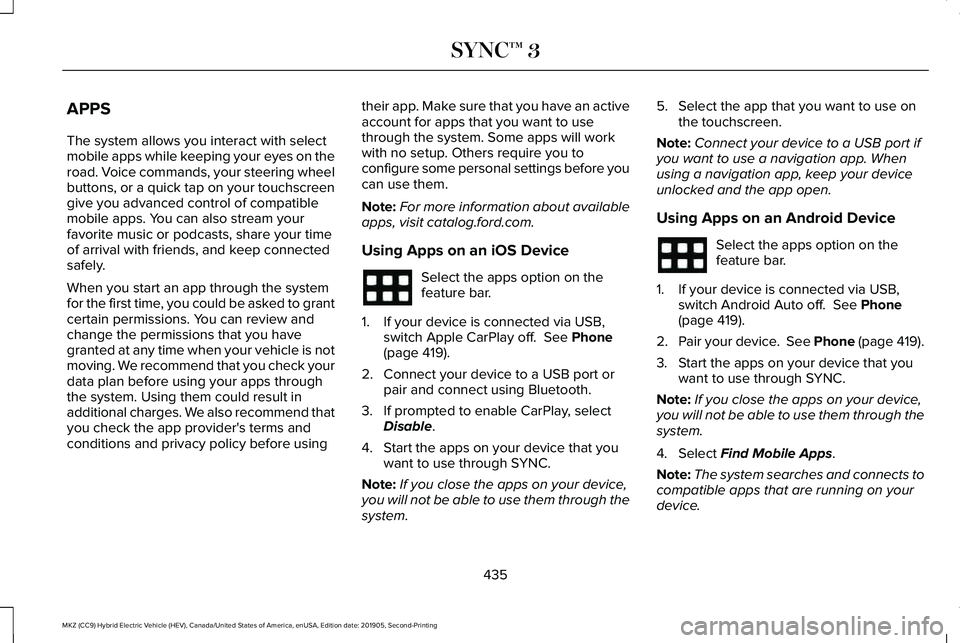
APPS
The system allows you interact with select
mobile apps while keeping your eyes on the
road. Voice commands, your steering wheel
buttons, or a quick tap on your touchscreen
give you advanced control of compatible
mobile apps. You can also stream your
favorite music or podcasts, share your time
of arrival with friends, and keep connected
safely.
When you start an app through the system
for the first time, you could be asked to grant
certain permissions. You can review and
change the permissions that you have
granted at any time when your vehicle is not
moving. We recommend that you check your
data plan before using your apps through
the system. Using them could result in
additional charges. We also recommend that
you check the app provider's terms and
conditions and privacy policy before using
their app. Make sure that you have an active
account for apps that you want to use
through the system. Some apps will work
with no setup. Others require you to
configure some personal settings before you
can use them.
Note:
For more information about available
apps, visit catalog.ford.com.
Using Apps on an iOS Device Select the apps option on the
feature bar.
1. If your device is connected via USB, switch Apple CarPlay off. See Phone
(page 419).
2. Connect your device to a USB port or pair and connect using Bluetooth.
3. If prompted to enable CarPlay, select Disable
.
4. Start the apps on your device that you want to use through SYNC.
Note: If you close the apps on your device,
you will not be able to use them through the
system. 5. Select the app that you want to use on
the touchscreen.
Note: Connect your device to a USB port if
you want to use a navigation app. When
using a navigation app, keep your device
unlocked and the app open.
Using Apps on an Android Device Select the apps option on the
feature bar.
1. If your device is connected via USB, switch Android Auto off.
See Phone
(page 419).
2. Pair your device. See Phone (page 419).
3. Start the apps on your device that you want to use through SYNC.
Note: If you close the apps on your device,
you will not be able to use them through the
system.
4. Select
Find Mobile Apps.
Note: The system searches and connects to
compatible apps that are running on your
device.
435
MKZ (CC9) Hybrid Electric Vehicle (HEV), Canada/United States of America, enUSA, Edition date: 201905, Second-Printing SYNC™ 3
Page 439 of 544
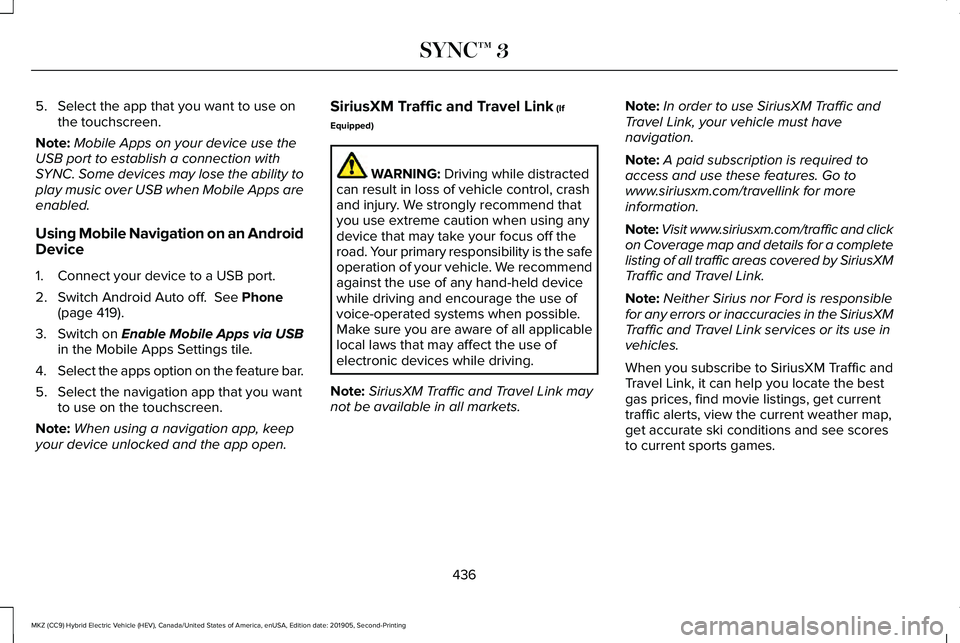
5. Select the app that you want to use on
the touchscreen.
Note: Mobile Apps on your device use the
USB port to establish a connection with
SYNC. Some devices may lose the ability to
play music over USB when Mobile Apps are
enabled.
Using Mobile Navigation on an Android
Device
1. Connect your device to a USB port.
2. Switch Android Auto off. See Phone
(page 419).
3. Switch on
Enable Mobile Apps via USB
in the Mobile Apps Settings tile.
4. Select the apps option on the feature bar.
5. Select the navigation app that you want to use on the touchscreen.
Note: When using a navigation app, keep
your device unlocked and the app open. SiriusXM Traffic and Travel Link
(If
Equipped) WARNING:
Driving while distracted
can result in loss of vehicle control, crash
and injury. We strongly recommend that
you use extreme caution when using any
device that may take your focus off the
road. Your primary responsibility is the safe
operation of your vehicle. We recommend
against the use of any hand-held device
while driving and encourage the use of
voice-operated systems when possible.
Make sure you are aware of all applicable
local laws that may affect the use of
electronic devices while driving.
Note: SiriusXM Traffic and Travel Link may
not be available in all markets. Note:
In order to use SiriusXM Traffic and
Travel Link, your vehicle must have
navigation.
Note: A paid subscription is required to
access and use these features. Go to
www.siriusxm.com/travellink for more
information.
Note: Visit www.siriusxm.com/traffic and click
on Coverage map and details for a complete
listing of all traffic areas covered by SiriusXM
Traffic and Travel Link.
Note: Neither Sirius nor Ford is responsible
for any errors or inaccuracies in the SiriusXM
Traffic and Travel Link services or its use in
vehicles.
When you subscribe to SiriusXM Traffic and
Travel Link, it can help you locate the best
gas prices, find movie listings, get current
traffic alerts, view the current weather map,
get accurate ski conditions and see scores
to current sports games.
436
MKZ (CC9) Hybrid Electric Vehicle (HEV), Canada/United States of America, enUSA, Edition date: 201905, Second-Printing SYNC™ 3
Page 532 of 544
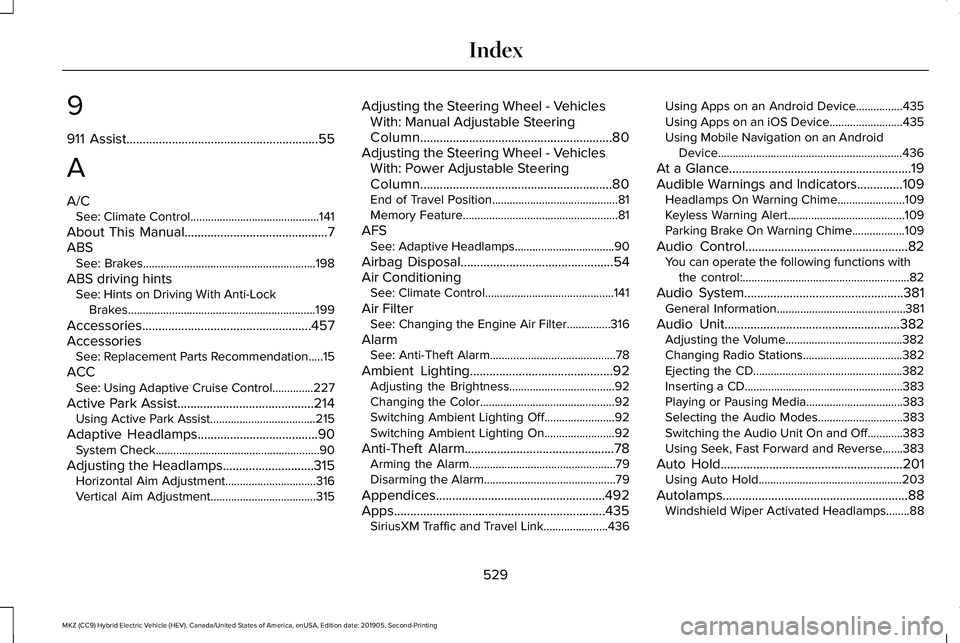
9
911 Assist...........................................................55
A
A/C See: Climate Control............................................141
About This Manual
............................................7
ABS See: Brakes...........................................................198
ABS driving hints See: Hints on Driving With Anti-Lock
Brakes................................................................199
Accessories....................................................457
Accessories See: Replacement Parts Recommendation.....15
ACC See: Using Adaptive Cruise Control..............227
Active Park Assist
..........................................214
Using Active Park Assist....................................215
Adaptive Headlamps
.....................................90
System Check........................................................90
Adjusting the Headlamps............................315 Horizontal Aim Adjustment...............................316
Vertical Aim Adjustment....................................315 Adjusting the Steering Wheel - Vehicles
With: Manual Adjustable Steering
Column...........................................................80
Adjusting the Steering Wheel - Vehicles With: Power Adjustable Steering
Column...........................................................80
End of Travel Position...........................................81
Memory Feature.....................................................81
AFS See: Adaptive Headlamps..................................90
Airbag Disposal
...............................................54
Air Conditioning See: Climate Control............................................141
Air Filter See: Changing the Engine Air Filter...............316
Alarm See: Anti-Theft Alarm...........................................78
Ambient Lighting
............................................92
Adjusting the Brightness....................................92
Changing the Color..............................................92
Switching Ambient Lighting Off........................92
Switching Ambient Lighting On........................92
Anti-Theft Alarm..............................................78 Arming the Alarm..................................................79
Disarming the Alarm.............................................79
Appendices
....................................................492
Apps.................................................................435 SiriusXM Traffic and Travel Link......................436 Using Apps on an Android Device................435
Using Apps on an iOS Device.........................
435
Using Mobile Navigation on an Android Device...............................................................436
At a Glance
........................................................19
Audible Warnings and Indicators..............109
Headlamps On Warning Chime.......................109
Keyless Warning Alert........................................109
Parking Brake On Warning Chime..................
109
Audio Control..................................................82 You can operate the following functions with
the control:.........................................................82
Audio System
.................................................381
General Information............................................381
Audio Unit......................................................382 Adjusting the Volume........................................382
Changing Radio Stations..................................
382
Ejecting the CD...................................................382
Inserting a CD......................................................383
Playing or Pausing Media.................................383
Selecting the Audio Modes.............................
383
Switching the Audio Unit On and Off............383
Using Seek, Fast Forward and Reverse.......383
Auto Hold........................................................201 Using Auto Hold.................................................203
Autolamps.........................................................88 Windshield Wiper Activated Headlamps........88
529
MKZ (CC9) Hybrid Electric Vehicle (HEV), Canada/United States of America, enUSA, Edition date: 201905, Second-Printing Index
Page 540 of 544
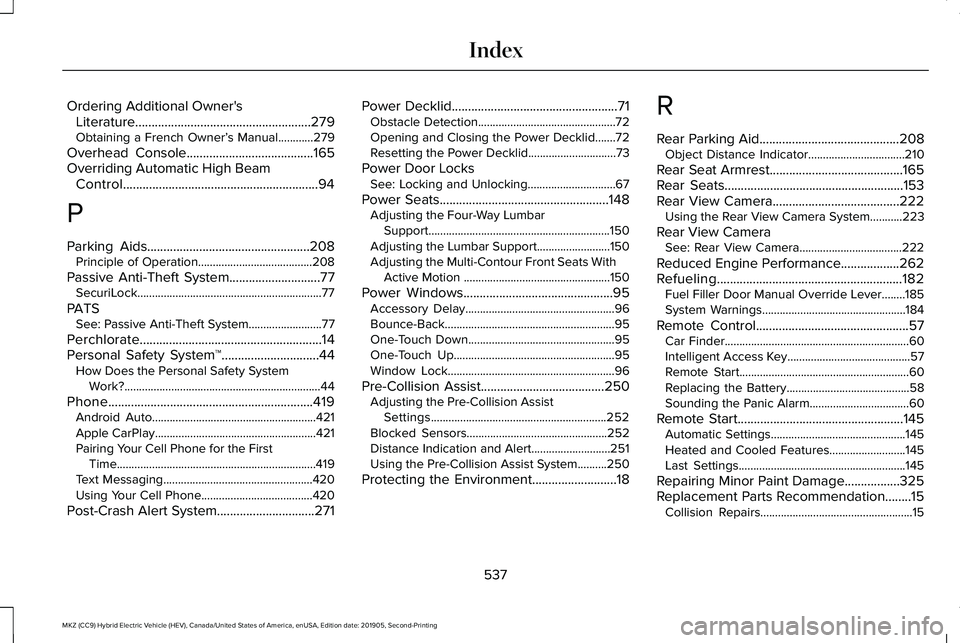
Ordering Additional Owner's
Literature......................................................279
Obtaining a French Owner’ s Manual............279
Overhead Console.......................................165
Overriding Automatic High Beam Control............................................................94
P
Parking Aids..................................................208 Principle of Operation.......................................
208
Passive Anti-Theft System............................77 SecuriLock...............................................................77
PATS See: Passive Anti-Theft System.........................77
Perchlorate........................................................14
Personal Safety System ™
..............................44
How Does the Personal Safety System
Work?...................................................................44
Phone...............................................................419 Android Auto........................................................421
Apple CarPlay.......................................................421
Pairing Your Cell Phone for the First
Time....................................................................419
Text Messaging...................................................420
Using Your Cell Phone......................................420
Post-Crash Alert System..............................271 Power Decklid
...................................................71
Obstacle Detection...............................................72
Opening and Closing the Power Decklid.......72
Resetting the Power Decklid..............................
73
Power Door Locks See: Locking and Unlocking..............................67
Power Seats....................................................148 Adjusting the Four-Way Lumbar
Support..............................................................150
Adjusting the Lumbar Support.........................150
Adjusting the Multi-Contour Front Seats With Active Motion ..................................................150
Power Windows
..............................................95
Accessory Delay...................................................96
Bounce-Back..........................................................95
One-Touch Down..................................................95
One-Touch Up.......................................................95
Window Lock.........................................................96
Pre-Collision Assist
......................................250
Adjusting the Pre-Collision Assist
Settings............................................................252
Blocked Sensors................................................252
Distance Indication and Alert...........................251
Using the Pre-Collision Assist System..........250
Protecting the Environment
..........................18 R
Rear Parking Aid...........................................208
Object Distance Indicator.................................210
Rear Seat Armrest
.........................................165
Rear Seats.......................................................153
Rear View Camera.......................................222
Using the Rear View Camera System...........223
Rear View Camera See: Rear View Camera...................................222
Reduced Engine Performance
..................262
Refueling.........................................................182 Fuel Filler Door Manual Override Lever........185
System Warnings.................................................184
Remote Control
...............................................57
Car Finder...............................................................60
Intelligent Access Key..........................................57
Remote Start..........................................................60
Replacing the Battery..........................................58
Sounding the Panic Alarm..................................60
Remote Start
...................................................145
Automatic Settings..............................................145
Heated and Cooled Features..........................145
Last Settings.........................................................145
Repairing Minor Paint Damage.................325
Replacement Parts Recommendation........15 Collision Repairs....................................................15
537
MKZ (CC9) Hybrid Electric Vehicle (HEV), Canada/United States of America, enUSA, Edition date: 201905, Second-Printing Index