radio controls LINCOLN NAUTILUS 2020 Owners Manual
[x] Cancel search | Manufacturer: LINCOLN, Model Year: 2020, Model line: NAUTILUS, Model: LINCOLN NAUTILUS 2020Pages: 596, PDF Size: 5.88 MB
Page 4 of 596
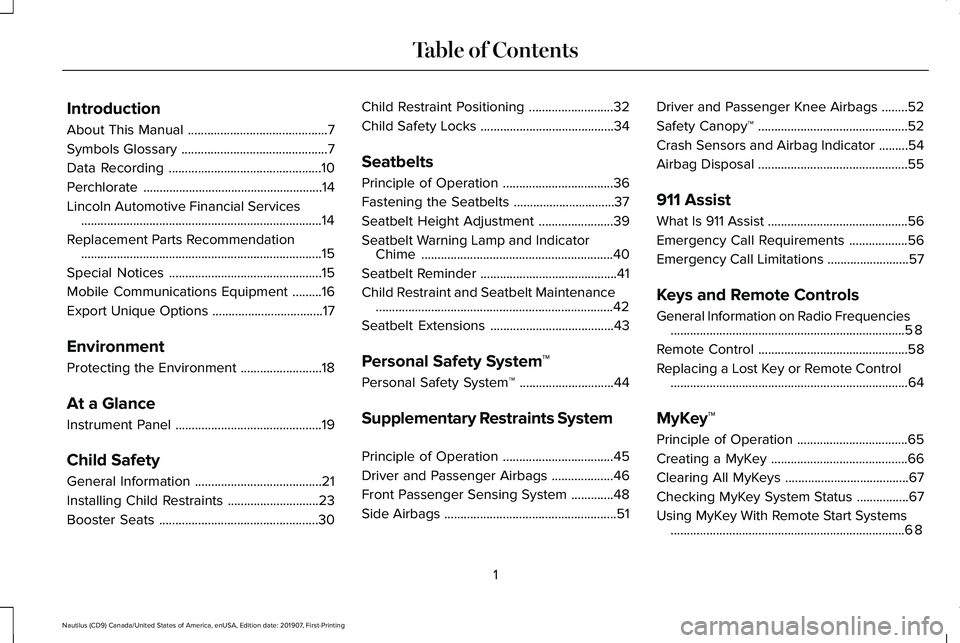
Introduction
About This Manual
...........................................7
Symbols Glossary .............................................
7
Data Recording ...............................................
10
Perchlorate .......................................................
14
Lincoln Automotive Financial Services ........................................................................\
..
14
Replacement Parts Recommendation ........................................................................\
..
15
Special Notices ...............................................
15
Mobile Communications Equipment .........
16
Export Unique Options ..................................
17
Environment
Protecting the Environment .........................
18
At a Glance
Instrument Panel .............................................
19
Child Safety
General Information .......................................
21
Installing Child Restraints ............................
23
Booster Seats .................................................
30Child Restraint Positioning
..........................
32
Child Safety Locks .........................................
34
Seatbelts
Principle of Operation ..................................
36
Fastening the Seatbelts ...............................
37
Seatbelt Height Adjustment .......................
39
Seatbelt Warning Lamp and Indicator Chime ...........................................................
40
Seatbelt Reminder ..........................................
41
Child Restraint and Seatbelt Maintenance ........................................................................\
.
42
Seatbelt Extensions ......................................
43
Personal Safety System ™
Personal Safety System ™.............................
44
Supplementary Restraints System
Principle of Operation ..................................
45
Driver and Passenger Airbags ...................
46
Front Passenger Sensing System .............
48
Side Airbags .....................................................
51Driver and Passenger Knee Airbags
........
52
Safety Canopy™ ..............................................
52
Crash Sensors and Airbag Indicator .........
54
Airbag Disposal ..............................................
55
911 Assist
What Is 911 Assist ...........................................
56
Emergency Call Requirements ..................
56
Emergency Call Limitations .........................
57
Keys and Remote Controls
General Information on Radio Frequencies ........................................................................\
58
Remote Control ..............................................
58
Replacing a Lost Key or Remote Control ........................................................................\
.
64
MyKey™
Principle of Operation ..................................
65
Creating a MyKey ..........................................
66
Clearing All MyKeys ......................................
67
Checking MyKey System Status ................
67
Using MyKey With Remote Start Systems ........................................................................\
68
1
Nautilus (CD9) Canada/United States of America, enUSA, Edition date: 201907, First-Printing Table of Contents
Page 61 of 596
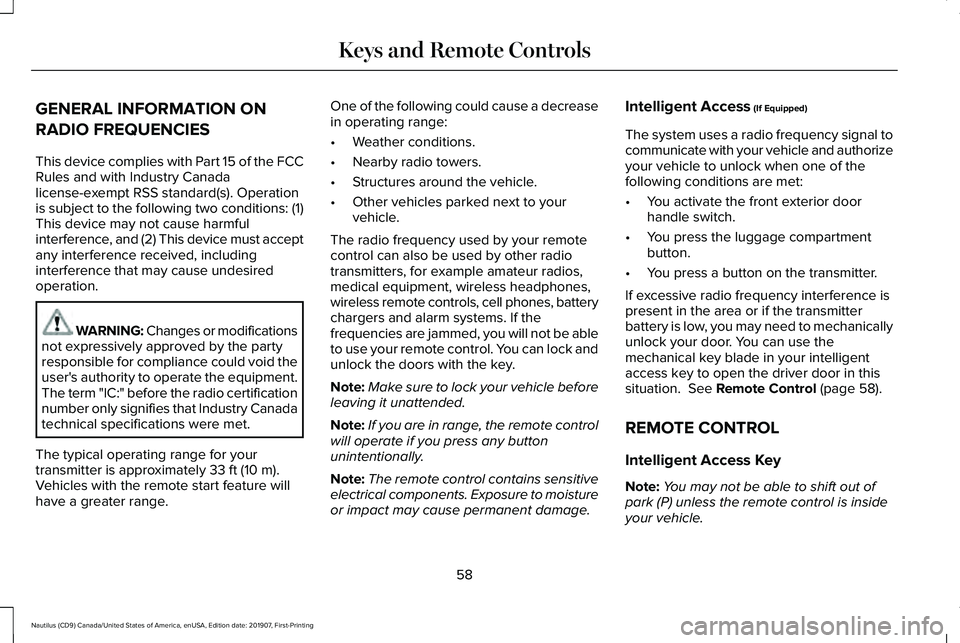
GENERAL INFORMATION ON
RADIO FREQUENCIES
This device complies with Part 15 of the FCC
Rules and with Industry Canada
license-exempt RSS standard(s). Operation
is subject to the following two conditions: (1)
This device may not cause harmful
interference, and (2) This device must accept
any interference received, including
interference that may cause undesired
operation.
WARNING: Changes or modifications
not expressively approved by the party
responsible for compliance could void the
user's authority to operate the equipment.
The term "IC:" before the radio certification
number only signifies that Industry Canada
technical specifications were met.
The typical operating range for your
transmitter is approximately 33 ft (10 m).
Vehicles with the remote start feature will
have a greater range. One of the following could cause a decrease
in operating range:
•
Weather conditions.
• Nearby radio towers.
• Structures around the vehicle.
• Other vehicles parked next to your
vehicle.
The radio frequency used by your remote
control can also be used by other radio
transmitters, for example amateur radios,
medical equipment, wireless headphones,
wireless remote controls, cell phones, battery
chargers and alarm systems. If the
frequencies are jammed, you will not be able
to use your remote control. You can lock and
unlock the doors with the key.
Note: Make sure to lock your vehicle before
leaving it unattended.
Note: If you are in range, the remote control
will operate if you press any button
unintentionally.
Note: The remote control contains sensitive
electrical components. Exposure to moisture
or impact may cause permanent damage. Intelligent Access
(If Equipped)
The system uses a radio frequency signal to
communicate with your vehicle and authorize
your vehicle to unlock when one of the
following conditions are met:
• You activate the front exterior door
handle switch.
• You press the luggage compartment
button.
• You press a button on the transmitter.
If excessive radio frequency interference is
present in the area or if the transmitter
battery is low, you may need to mechanically
unlock your door. You can use the
mechanical key blade in your intelligent
access key to open the driver door in this
situation.
See Remote Control (page 58).
REMOTE CONTROL
Intelligent Access Key
Note: You may not be able to shift out of
park (P) unless the remote control is inside
your vehicle.
58
Nautilus (CD9) Canada/United States of America, enUSA, Edition date: 201907, First-Printing Keys and Remote Controls
Page 65 of 596
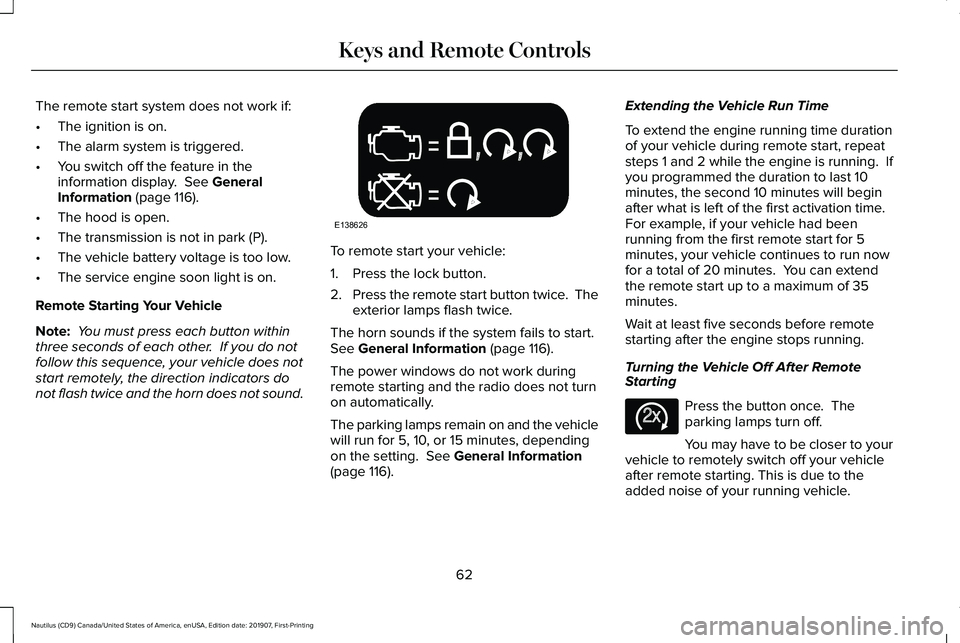
The remote start system does not work if:
•
The ignition is on.
• The alarm system is triggered.
• You switch off the feature in the
information display. See General
Information (page 116).
• The hood is open.
• The transmission is not in park (P).
• The vehicle battery voltage is too low.
• The service engine soon light is on.
Remote Starting Your Vehicle
Note: You must press each button within
three seconds of each other. If you do not
follow this sequence, your vehicle does not
start remotely, the direction indicators do
not flash twice and the horn does not sound. To remote start your vehicle:
1. Press the lock button.
2.
Press the remote start button twice. The
exterior lamps flash twice.
The horn sounds if the system fails to start.
See
General Information (page 116).
The power windows do not work during
remote starting and the radio does not turn
on automatically.
The parking lamps remain on and the vehicle
will run for 5, 10, or 15 minutes, depending
on the setting.
See General Information
(page 116). Extending the Vehicle Run Time
To extend the engine running time duration
of your vehicle during remote start, repeat
steps 1 and 2 while the engine is running. If
you programmed the duration to last 10
minutes, the second 10 minutes will begin
after what is left of the first activation time.
For example, if your vehicle had been
running from the first remote start for 5
minutes, your vehicle continues to run now
for a total of 20 minutes. You can extend
the remote start up to a maximum of 35
minutes.
Wait at least five seconds before remote
starting after the engine stops running.
Turning the Vehicle Off After Remote
Starting
Press the button once. The
parking lamps turn off.
You may have to be closer to your
vehicle to remotely switch off your vehicle
after remote starting. This is due to the
added noise of your running vehicle.
62
Nautilus (CD9) Canada/United States of America, enUSA, Edition date: 201907, First-Printing Keys and Remote ControlsE138626 E138625
Page 159 of 596
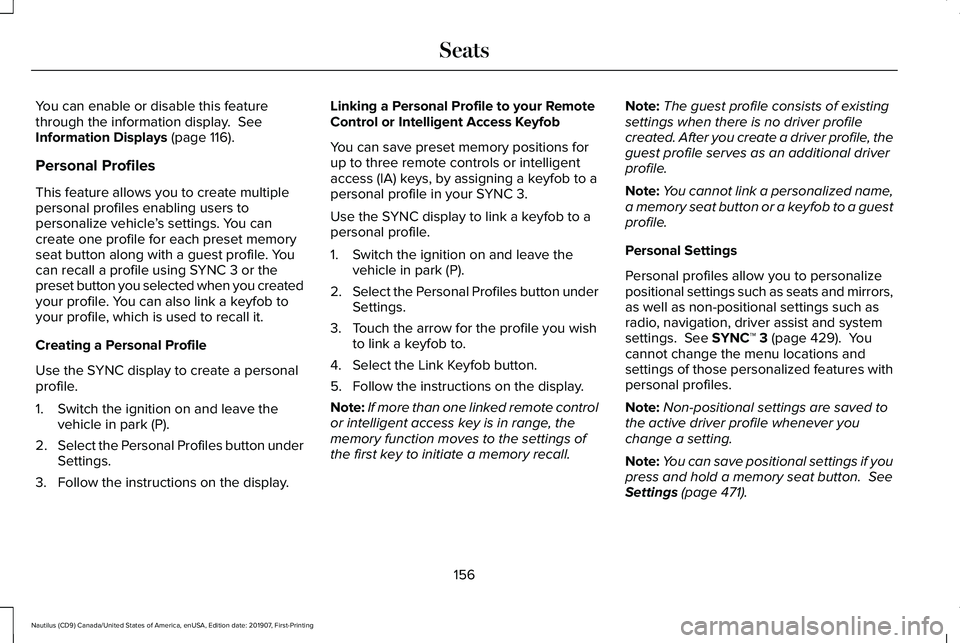
You can enable or disable this feature
through the information display. See
Information Displays (page 116).
Personal Profiles
This feature allows you to create multiple
personal profiles enabling users to
personalize vehicle ’s settings. You can
create one profile for each preset memory
seat button along with a guest profile. You
can recall a profile using SYNC 3 or the
preset button you selected when you created
your profile. You can also link a keyfob to
your profile, which is used to recall it.
Creating a Personal Profile
Use the SYNC display to create a personal
profile.
1. Switch the ignition on and leave the vehicle in park (P).
2. Select the Personal Profiles button under
Settings.
3. Follow the instructions on the display. Linking a Personal Profile to your Remote
Control or Intelligent Access Keyfob
You can save preset memory positions for
up to three remote controls or intelligent
access (IA) keys, by assigning a keyfob to a
personal profile in your SYNC 3.
Use the SYNC display to link a keyfob to a
personal profile.
1. Switch the ignition on and leave the
vehicle in park (P).
2. Select the Personal Profiles button under
Settings.
3. Touch the arrow for the profile you wish to link a keyfob to.
4. Select the Link Keyfob button.
5. Follow the instructions on the display.
Note: If more than one linked remote control
or intelligent access key is in range, the
memory function moves to the settings of
the first key to initiate a memory recall. Note:
The guest profile consists of existing
settings when there is no driver profile
created. After you create a driver profile, the
guest profile serves as an additional driver
profile.
Note: You cannot link a personalized name,
a memory seat button or a keyfob to a guest
profile.
Personal Settings
Personal profiles allow you to personalize
positional settings such as seats and mirrors,
as well as non-positional settings such as
radio, navigation, driver assist and system
settings.
See SYNC™ 3 (page 429). You
cannot change the menu locations and
settings of those personalized features with
personal profiles.
Note: Non-positional settings are saved to
the active driver profile whenever you
change a setting.
Note: You can save positional settings if you
press and hold a memory seat button.
See
Settings (page 471).
156
Nautilus (CD9) Canada/United States of America, enUSA, Edition date: 201907, First-Printing Seats
Page 422 of 596
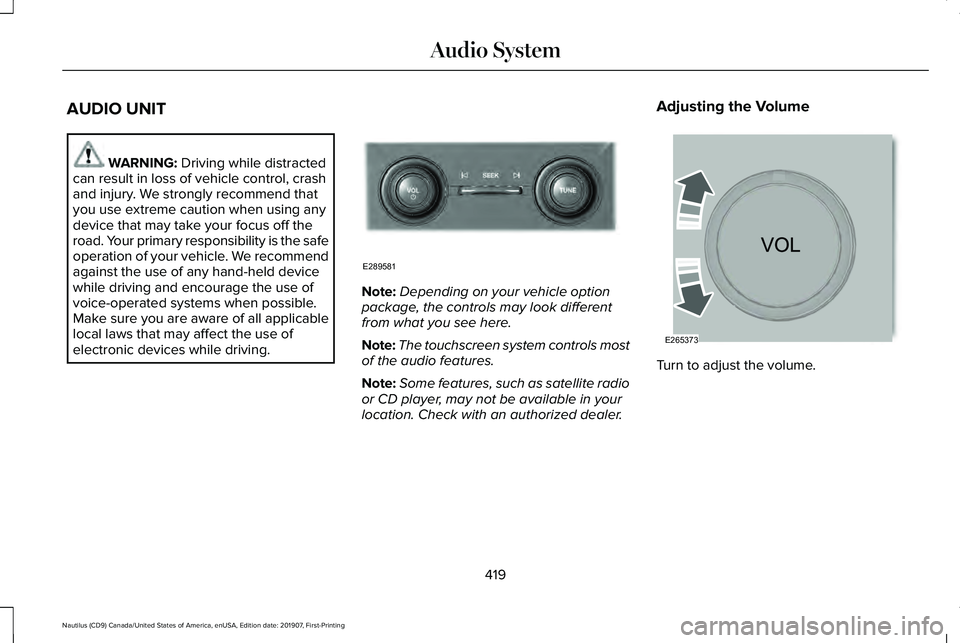
AUDIO UNIT
WARNING: Driving while distracted
can result in loss of vehicle control, crash
and injury. We strongly recommend that
you use extreme caution when using any
device that may take your focus off the
road. Your primary responsibility is the safe
operation of your vehicle. We recommend
against the use of any hand-held device
while driving and encourage the use of
voice-operated systems when possible.
Make sure you are aware of all applicable
local laws that may affect the use of
electronic devices while driving. Note:
Depending on your vehicle option
package, the controls may look different
from what you see here.
Note: The touchscreen system controls most
of the audio features.
Note: Some features, such as satellite radio
or CD player, may not be available in your
location. Check with an authorized dealer. Adjusting the Volume
Turn to adjust the volume.
419
Nautilus (CD9) Canada/United States of America, enUSA, Edition date: 201907, First-Printing Audio SystemE289581 E265373
Page 447 of 596
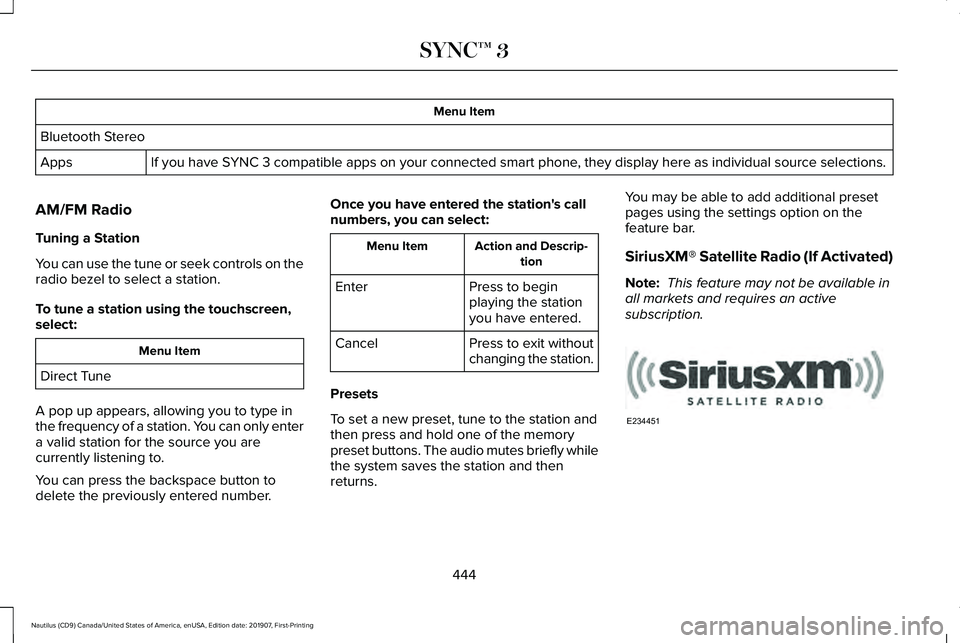
Menu Item
Bluetooth Stereo If you have SYNC 3 compatible apps on your connected smart phone, they display here as individual source selections.
Apps
AM/FM Radio
Tuning a Station
You can use the tune or seek controls on the
radio bezel to select a station.
To tune a station using the touchscreen,
select: Menu Item
Direct Tune
A pop up appears, allowing you to type in
the frequency of a station. You can only enter
a valid station for the source you are
currently listening to.
You can press the backspace button to
delete the previously entered number. Once you have entered the station's call
numbers, you can select: Action and Descrip-
tion
Menu Item
Press to begin
playing the station
you have entered.
Enter
Press to exit without
changing the station.
Cancel
Presets
To set a new preset, tune to the station and
then press and hold one of the memory
preset buttons. The audio mutes briefly while
the system saves the station and then
returns. You may be able to add additional preset
pages using the settings option on the
feature bar.
SiriusXM® Satellite Radio (If Activated)
Note:
This feature may not be available in
all markets and requires an active
subscription. 444
Nautilus (CD9) Canada/United States of America, enUSA, Edition date: 201907, First-Printing SYNC™ 3E234451
Page 458 of 596
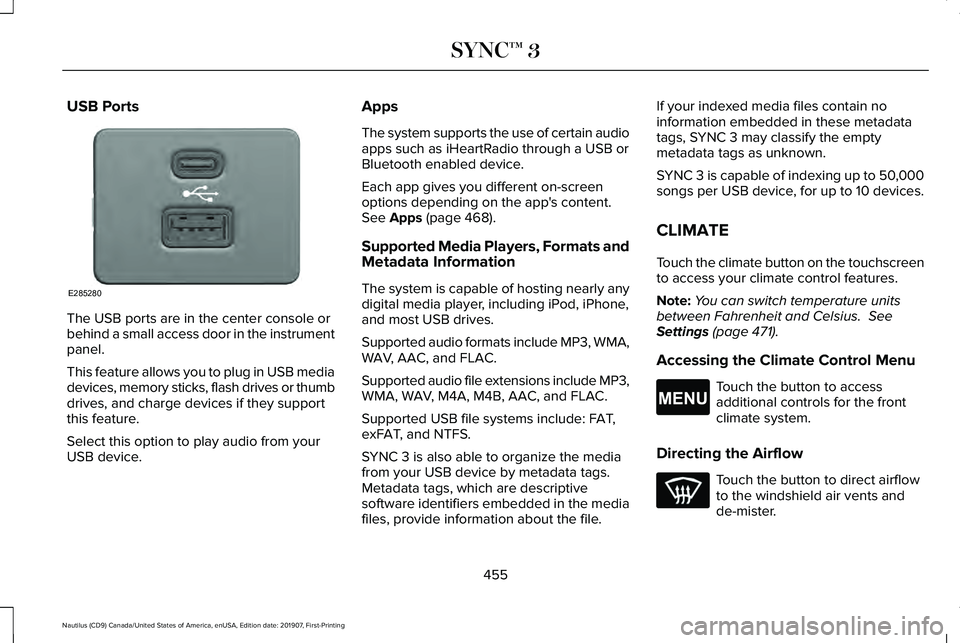
USB Ports
The USB ports are in the center console or
behind a small access door in the instrument
panel.
This feature allows you to plug in USB media
devices, memory sticks, flash drives or thumb
drives, and charge devices if they support
this feature.
Select this option to play audio from your
USB device. Apps
The system supports the use of certain audio
apps such as iHeartRadio through a USB or
Bluetooth enabled device.
Each app gives you different on-screen
options depending on the app's content.
See Apps (page 468).
Supported Media Players, Formats and
Metadata Information
The system is capable of hosting nearly any
digital media player, including iPod, iPhone,
and most USB drives.
Supported audio formats include MP3, WMA,
WAV, AAC, and FLAC.
Supported audio file extensions include MP3,
WMA, WAV, M4A, M4B, AAC, and FLAC.
Supported USB file systems include: FAT,
exFAT, and NTFS.
SYNC 3 is also able to organize the media
from your USB device by metadata tags.
Metadata tags, which are descriptive
software identifiers embedded in the media
files, provide information about the file. If your indexed media files contain no
information embedded in these metadata
tags, SYNC 3 may classify the empty
metadata tags as unknown.
SYNC 3 is capable of indexing up to 50,000
songs per USB device, for up to 10 devices.
CLIMATE
Touch the climate button on the touchscreen
to access your climate control features.
Note:
You can switch temperature units
between Fahrenheit and Celsius.
See
Settings (page 471).
Accessing the Climate Control Menu Touch the button to access
additional controls for the front
climate system.
Directing the Airflow Touch the button to direct airflow
to the windshield air vents and
de-mister.
455
Nautilus (CD9) Canada/United States of America, enUSA, Edition date: 201907, First-Printing SYNC™ 3E285280 E265038
Page 580 of 596
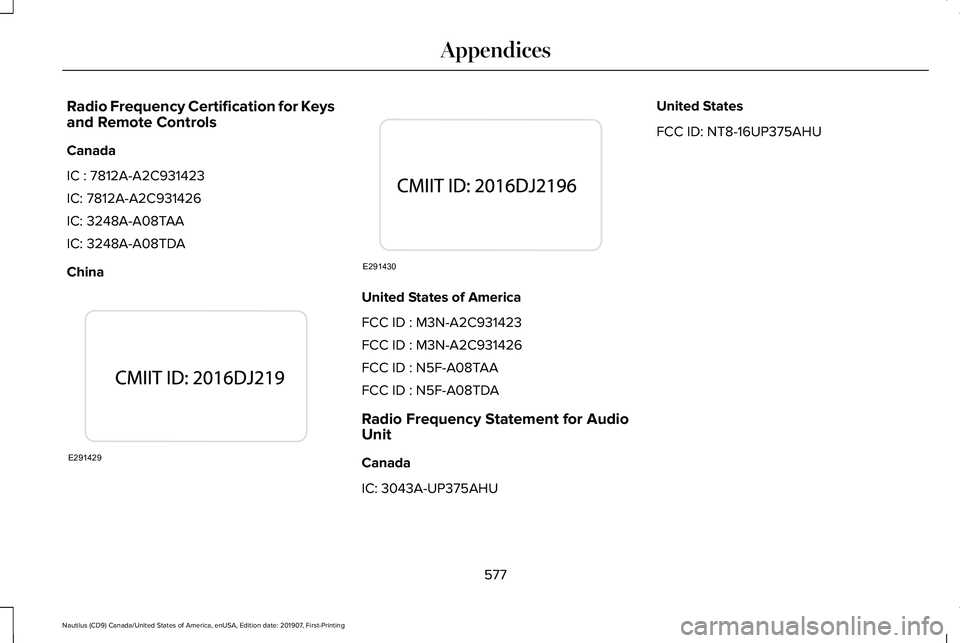
Radio Frequency Certification for Keys
and Remote Controls
Canada
IC : 7812A-A2C931423
IC: 7812A-A2C931426
IC: 3248A-A08TAA
IC: 3248A-A08TDA
China
United States of America
FCC ID : M3N-A2C931423
FCC ID : M3N-A2C931426
FCC ID : N5F-A08TAA
FCC ID : N5F-A08TDA
Radio Frequency Statement for Audio
Unit
Canada
IC: 3043A-UP375AHUUnited States
FCC ID: NT8-16UP375AHU
577
Nautilus (CD9) Canada/United States of America, enUSA, Edition date: 201907, First-Printing AppendicesE291429 E291430
Page 594 of 596
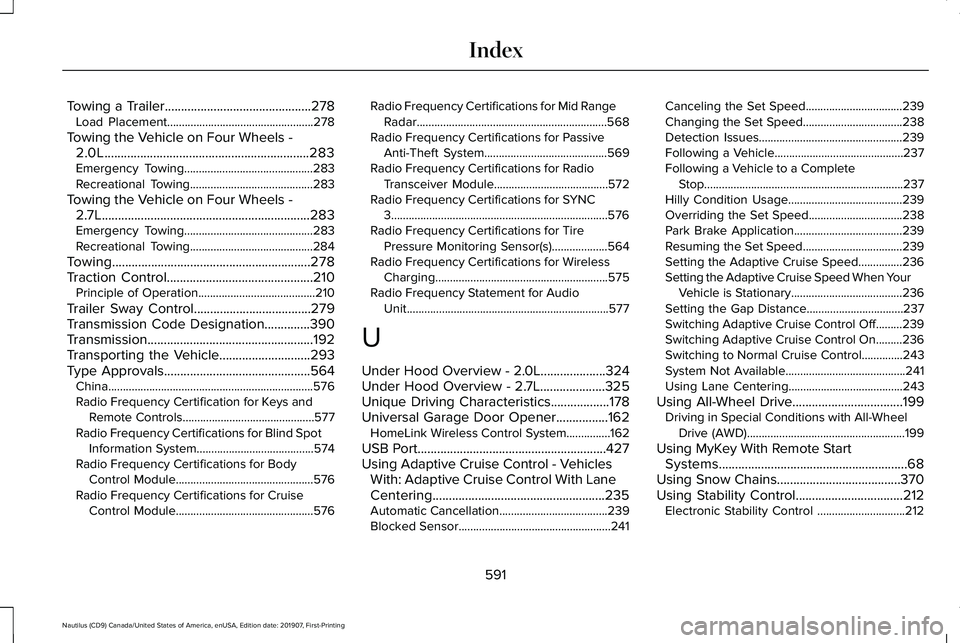
Towing a Trailer.............................................278
Load Placement..................................................278
Towing the Vehicle on Four Wheels - 2.0L...............................................................283
Emergency Towing............................................283
Recreational Towing..........................................283
Towing the Vehicle on Four Wheels - 2.7L................................................................283
Emergency Towing............................................283
Recreational Towing..........................................284
Towing.............................................................278
Traction Control.............................................210 Principle of Operation........................................210
Trailer Sway Control....................................279
Transmission Code Designation..............390
Transmission...................................................192
Transporting the Vehicle............................293
Type Approvals.............................................564 China......................................................................576
Radio Frequency Certification for Keys and
Remote Controls.............................................577
Radio Frequency Certifications for Blind Spot Information System........................................574
Radio Frequency Certifications for Body Control Module...............................................576
Radio Frequency Certifications for Cruise Control Module...............................................576 Radio Frequency Certifications for Mid Range
Radar.................................................................568
Radio Frequency Certifications for Passive Anti-Theft System..........................................569
Radio Frequency Certifications for Radio Transceiver Module.......................................572
Radio Frequency Certifications for SYNC 3........................................................................\
..576
Radio Frequency Certifications for Tire Pressure Monitoring Sensor(s)...................564
Radio Frequency Certifications for Wireless Charging...........................................................575
Radio Frequency Statement for Audio Unit.....................................................................577
U
Under Hood Overview - 2.0L....................324
Under Hood Overview - 2.7L....................325
Unique Driving Characteristics..................178
Universal Garage Door Opener................162 HomeLink Wireless Control System...............162
USB Port..........................................................427
Using Adaptive Cruise Control - Vehicles With: Adaptive Cruise Control With Lane
Centering.....................................................235
Automatic Cancellation.....................................239
Blocked Sensor....................................................241 Canceling the Set Speed.................................
239
Changing the Set Speed..................................238
Detection Issues.................................................239
Following a Vehicle............................................237
Following a Vehicle to a Complete Stop....................................................................237
Hilly Condition Usage.......................................239
Overriding the Set Speed................................238
Park Brake Application.....................................239
Resuming the Set Speed..................................239
Setting the Adaptive Cruise Speed...............236
Setting the Adaptive Cruise Speed When Your Vehicle is Stationary......................................236
Setting the Gap Distance.................................237
Switching Adaptive Cruise Control Off.........239
Switching Adaptive Cruise Control On.........236
Switching to Normal Cruise Control..............243
System Not Available.........................................241
Using Lane Centering.......................................243
Using All-Wheel Drive..................................199 Driving in Special Conditions with All-Wheel
Drive (AWD)......................................................199
Using MyKey With Remote Start Systems..........................................................68
Using Snow Chains
......................................370
Using Stability Control.................................212
Electronic Stability Control ..............................212
591
Nautilus (CD9) Canada/United States of America, enUSA, Edition date: 201907, First-Printing Index