navigation system LINCOLN NAUTILUS 2021 Owners Manual
[x] Cancel search | Manufacturer: LINCOLN, Model Year: 2021, Model line: NAUTILUS, Model: LINCOLN NAUTILUS 2021Pages: 579, PDF Size: 6.9 MB
Page 17 of 579
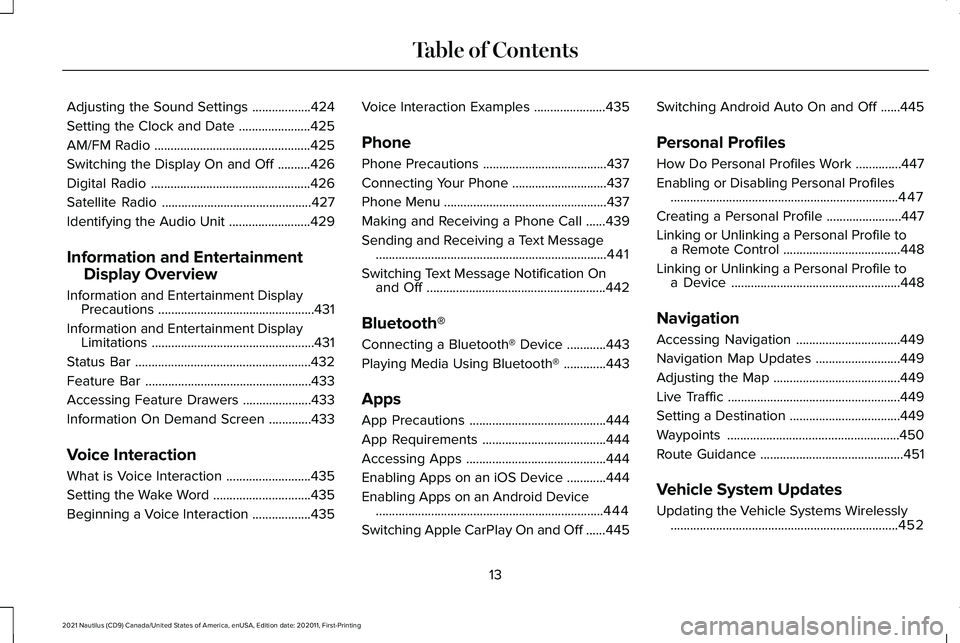
Adjusting the Sound Settings
..................424
Setting the Clock and Date ......................
425
AM/FM Radio ................................................
425
Switching the Display On and Off ..........
426
Digital Radio .................................................
426
Satellite Radio ..............................................
427
Identifying the Audio Unit .........................
429
Information and Entertainment Display Overview
Information and Entertainment Display Precautions ................................................
431
Information and Entertainment Display Limitations ..................................................
431
Status Bar ......................................................
432
Feature Bar ...................................................
433
Accessing Feature Drawers .....................
433
Information On Demand Screen .............
433
Voice Interaction
What is Voice Interaction ..........................
435
Setting the Wake Word ..............................
435
Beginning a Voice Interaction ..................
435Voice Interaction Examples
......................
435
Phone
Phone Precautions ......................................
437
Connecting Your Phone .............................
437
Phone Menu ..................................................
437
Making and Receiving a Phone Call ......
439
Sending and Receiving a Text Message .......................................................................
441
Switching Text Message Notification On and Off .......................................................
442
Bluetooth®
Connecting a Bluetooth® Device ............
443
Playing Media Using Bluetooth® .............
443
Apps
App Precautions ..........................................
444
App Requirements ......................................
444
Accessing Apps ...........................................
444
Enabling Apps on an iOS Device ............
444
Enabling Apps on an Android Device ......................................................................
444
Switching Apple CarPlay On and Off ......
445Switching Android Auto On and Off
......
445
Personal Profiles
How Do Personal Profiles Work ..............
447
Enabling or Disabling Personal Profiles ......................................................................
447
Creating a Personal Profile .......................
447
Linking or Unlinking a Personal Profile to a Remote Control ....................................
448
Linking or Unlinking a Personal Profile to a Device ....................................................
448
Navigation
Accessing Navigation ................................
449
Navigation Map Updates ..........................
449
Adjusting the Map .......................................
449
Live Traffic .....................................................
449
Setting a Destination ..................................
449
Waypoints .....................................................
450
Route Guidance ............................................
451
Vehicle System Updates
Updating the Vehicle Systems Wirelessly ......................................................................
452
13
2021 Nautilus (CD9) Canada/United States of America, enUSA, Edition date: 202011, First-Printing Table of Contents
Page 28 of 579
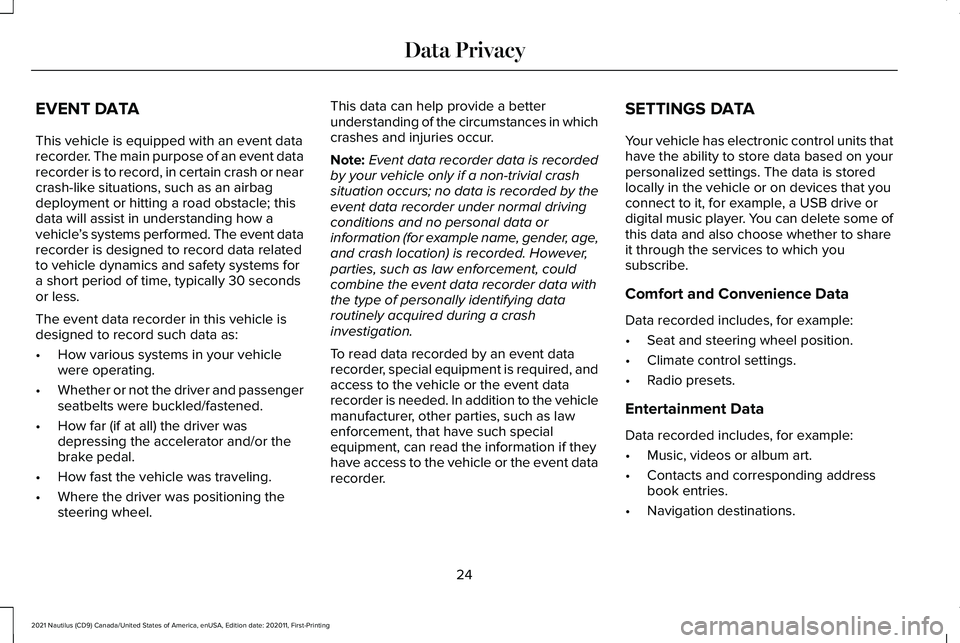
EVENT DATA
This vehicle is equipped with an event data
recorder. The main purpose of an event data
recorder is to record, in certain crash or near
crash-like situations, such as an airbag
deployment or hitting a road obstacle; this
data will assist in understanding how a
vehicle
’s systems performed. The event data
recorder is designed to record data related
to vehicle dynamics and safety systems for
a short period of time, typically 30 seconds
or less.
The event data recorder in this vehicle is
designed to record such data as:
• How various systems in your vehicle
were operating.
• Whether or not the driver and passenger
seatbelts were buckled/fastened.
• How far (if at all) the driver was
depressing the accelerator and/or the
brake pedal.
• How fast the vehicle was traveling.
• Where the driver was positioning the
steering wheel. This data can help provide a better
understanding of the circumstances in which
crashes and injuries occur.
Note:
Event data recorder data is recorded
by your vehicle only if a non-trivial crash
situation occurs; no data is recorded by the
event data recorder under normal driving
conditions and no personal data or
information (for example name, gender, age,
and crash location) is recorded. However,
parties, such as law enforcement, could
combine the event data recorder data with
the type of personally identifying data
routinely acquired during a crash
investigation.
To read data recorded by an event data
recorder, special equipment is required, and
access to the vehicle or the event data
recorder is needed. In addition to the vehicle
manufacturer, other parties, such as law
enforcement, that have such special
equipment, can read the information if they
have access to the vehicle or the event data
recorder. SETTINGS DATA
Your vehicle has electronic control units that
have the ability to store data based on your
personalized settings. The data is stored
locally in the vehicle or on devices that you
connect to it, for example, a USB drive or
digital music player. You can delete some of
this data and also choose whether to share
it through the services to which you
subscribe.
Comfort and Convenience Data
Data recorded includes, for example:
•
Seat and steering wheel position.
• Climate control settings.
• Radio presets.
Entertainment Data
Data recorded includes, for example:
• Music, videos or album art.
• Contacts and corresponding address
book entries.
• Navigation destinations.
24
2021 Nautilus (CD9) Canada/United States of America, enUSA, Edition date: 202011, First-Printing Data Privacy
Page 88 of 579
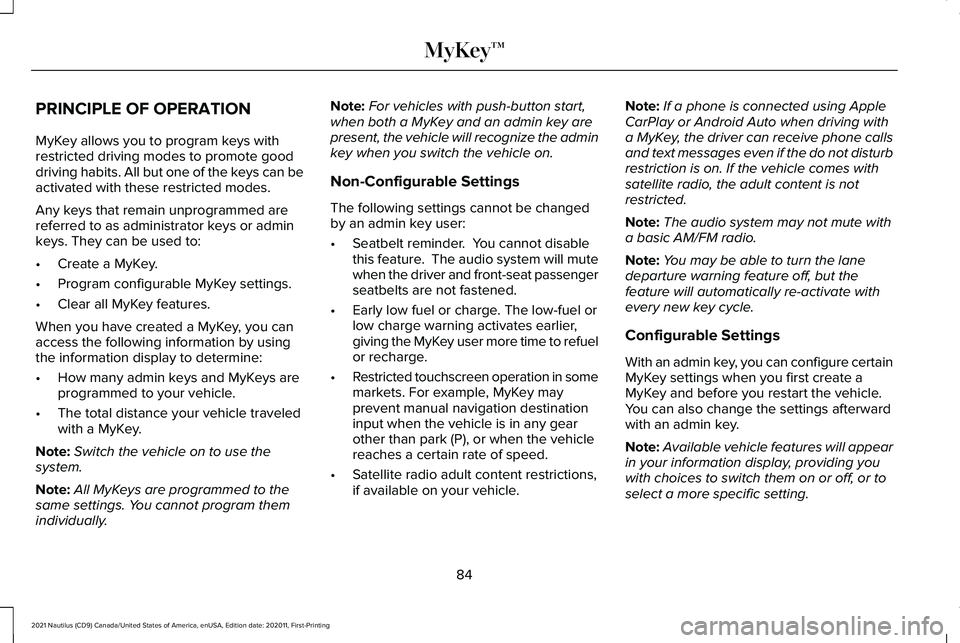
PRINCIPLE OF OPERATION
MyKey allows you to program keys with
restricted driving modes to promote good
driving habits. All but one of the keys can be
activated with these restricted modes.
Any keys that remain unprogrammed are
referred to as administrator keys or admin
keys. They can be used to:
•
Create a MyKey.
• Program configurable MyKey settings.
• Clear all MyKey features.
When you have created a MyKey, you can
access the following information by using
the information display to determine:
• How many admin keys and MyKeys are
programmed to your vehicle.
• The total distance your vehicle traveled
with a MyKey.
Note: Switch the vehicle on to use the
system.
Note: All MyKeys are programmed to the
same settings. You cannot program them
individually. Note:
For vehicles with push-button start,
when both a MyKey and an admin key are
present, the vehicle will recognize the admin
key when you switch the vehicle on.
Non-Configurable Settings
The following settings cannot be changed
by an admin key user:
• Seatbelt reminder. You cannot disable
this feature. The audio system will mute
when the driver and front-seat passenger
seatbelts are not fastened.
• Early low fuel or charge. The low-fuel or
low charge warning activates earlier,
giving the MyKey user more time to refuel
or recharge.
• Restricted touchscreen operation in some
markets. For example, MyKey may
prevent manual navigation destination
input when the vehicle is in any gear
other than park (P), or when the vehicle
reaches a certain rate of speed.
• Satellite radio adult content restrictions,
if available on your vehicle. Note:
If a phone is connected using Apple
CarPlay or Android Auto when driving with
a MyKey, the driver can receive phone calls
and text messages even if the do not disturb
restriction is on. If the vehicle comes with
satellite radio, the adult content is not
restricted.
Note: The audio system may not mute with
a basic AM/FM radio.
Note: You may be able to turn the lane
departure warning feature off, but the
feature will automatically re-activate with
every new key cycle.
Configurable Settings
With an admin key, you can configure certain
MyKey settings when you first create a
MyKey and before you restart the vehicle.
You can also change the settings afterward
with an admin key.
Note: Available vehicle features will appear
in your information display, providing you
with choices to switch them on or off, or to
select a more specific setting.
84
2021 Nautilus (CD9) Canada/United States of America, enUSA, Edition date: 202011, First-Printing MyKey™
Page 147 of 579
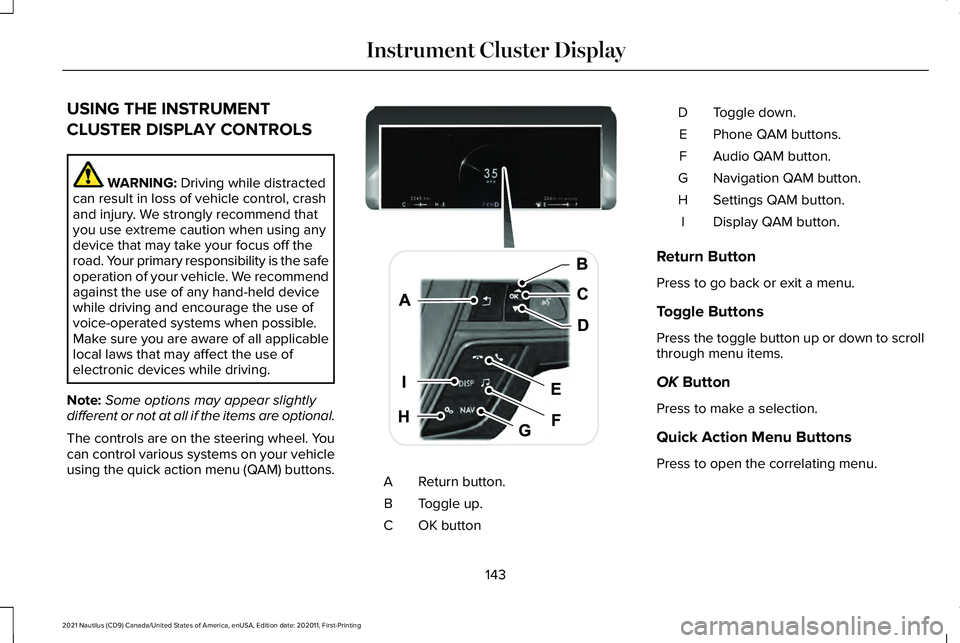
USING THE INSTRUMENT
CLUSTER DISPLAY CONTROLS
WARNING: Driving while distracted
can result in loss of vehicle control, crash
and injury. We strongly recommend that
you use extreme caution when using any
device that may take your focus off the
road. Your primary responsibility is the safe
operation of your vehicle. We recommend
against the use of any hand-held device
while driving and encourage the use of
voice-operated systems when possible.
Make sure you are aware of all applicable
local laws that may affect the use of
electronic devices while driving.
Note: Some options may appear slightly
different or not at all if the items are optional.
The controls are on the steering wheel. You
can control various systems on your vehicle
using the quick action menu (QAM) buttons. Return button.
A
Toggle up.
B
OK button
C Toggle down.
D
Phone QAM buttons.
E
Audio QAM button.
F
Navigation QAM button.
G
Settings QAM button.
H
Display QAM button.
I
Return Button
Press to go back or exit a menu.
Toggle Buttons
Press the toggle button up or down to scroll
through menu items.
OK
Button
Press to make a selection.
Quick Action Menu Buttons
Press to open the correlating menu.
143
2021 Nautilus (CD9) Canada/United States of America, enUSA, Edition date: 202011, First-Printing Instrument Cluster DisplayE247519
Page 351 of 579
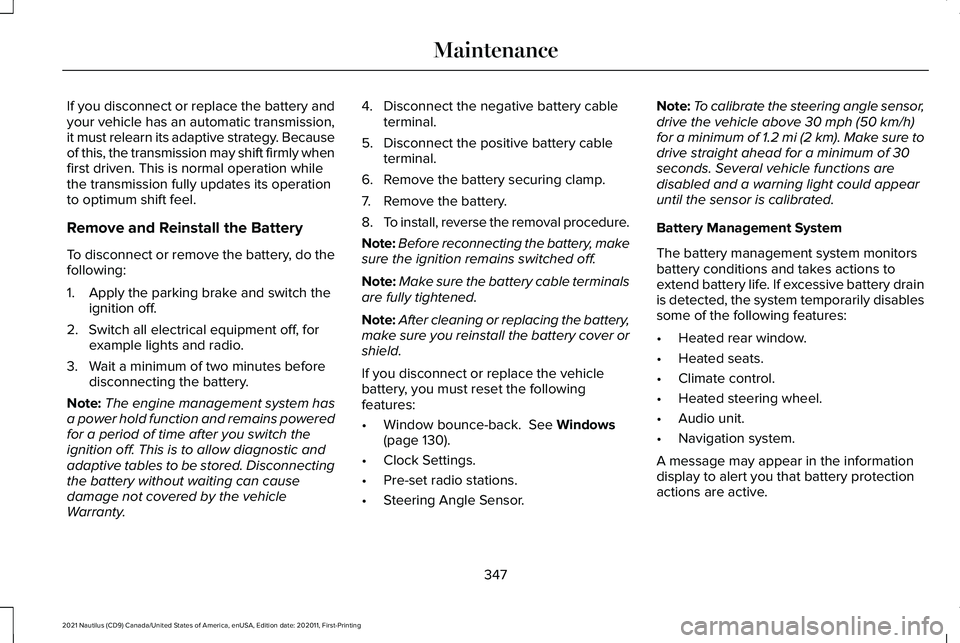
If you disconnect or replace the battery and
your vehicle has an automatic transmission,
it must relearn its adaptive strategy. Because
of this, the transmission may shift firmly when
first driven. This is normal operation while
the transmission fully updates its operation
to optimum shift feel.
Remove and Reinstall the Battery
To disconnect or remove the battery, do the
following:
1. Apply the parking brake and switch the
ignition off.
2. Switch all electrical equipment off, for example lights and radio.
3. Wait a minimum of two minutes before disconnecting the battery.
Note: The engine management system has
a power hold function and remains powered
for a period of time after you switch the
ignition off. This is to allow diagnostic and
adaptive tables to be stored. Disconnecting
the battery without waiting can cause
damage not covered by the vehicle
Warranty. 4. Disconnect the negative battery cable
terminal.
5. Disconnect the positive battery cable terminal.
6. Remove the battery securing clamp.
7. Remove the battery.
8. To install, reverse the removal procedure.
Note: Before reconnecting the battery, make
sure the ignition remains switched off.
Note: Make sure the battery cable terminals
are fully tightened.
Note: After cleaning or replacing the battery,
make sure you reinstall the battery cover or
shield.
If you disconnect or replace the vehicle
battery, you must reset the following
features:
• Window bounce-back. See Windows
(page 130).
• Clock Settings.
• Pre-set radio stations.
• Steering Angle Sensor. Note:
To calibrate the steering angle sensor,
drive the vehicle above
30 mph (50 km/h)
for a minimum of 1.2 mi (2 km). Make sure to
drive straight ahead for a minimum of 30
seconds. Several vehicle functions are
disabled and a warning light could appear
until the sensor is calibrated.
Battery Management System
The battery management system monitors
battery conditions and takes actions to
extend battery life. If excessive battery drain
is detected, the system temporarily disables
some of the following features:
• Heated rear window.
• Heated seats.
• Climate control.
• Heated steering wheel.
• Audio unit.
• Navigation system.
A message may appear in the information
display to alert you that battery protection
actions are active.
347
2021 Nautilus (CD9) Canada/United States of America, enUSA, Edition date: 202011, First-Printing Maintenance
Page 437 of 579
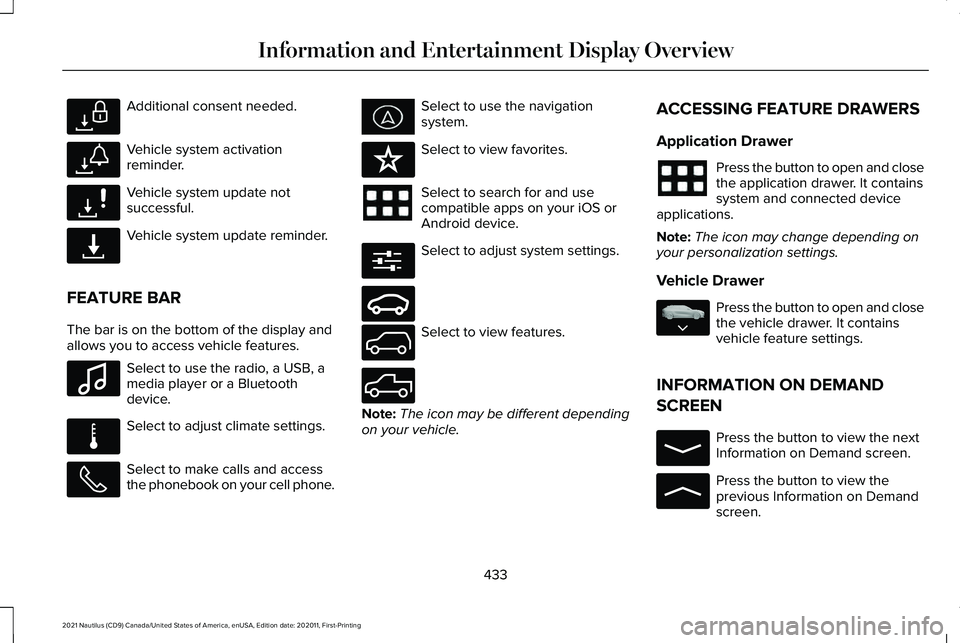
Additional consent needed.
Vehicle system activation
reminder.
Vehicle system update not
successful.
Vehicle system update reminder.
FEATURE BAR
The bar is on the bottom of the display and
allows you to access vehicle features. Select to use the radio, a USB, a
media player or a Bluetooth
device.
Select to adjust climate settings.
Select to make calls and access
the phonebook on your cell phone. Select to use the navigation
system.
Select to view favorites.
Select to search for and use
compatible apps on your iOS or
Android device.
Select to adjust system settings.
Select to view features.
Note:
The icon may be different depending
on your vehicle. ACCESSING FEATURE DRAWERS
Application Drawer Press the button to open and close
the application drawer. It contains
system and connected device
applications.
Note: The icon may change depending on
your personalization settings.
Vehicle Drawer Press the button to open and close
the vehicle drawer. It contains
vehicle feature settings.
INFORMATION ON DEMAND
SCREEN Press the button to view the next
Information on Demand screen.
Press the button to view the
previous Information on Demand
screen.
433
2021 Nautilus (CD9) Canada/United States of America, enUSA, Edition date: 202011, First-Printing Information and Entertainment Display OverviewE327786 E327787 E327788 E327789 E100027 E283811 E329089 E280315 E282728 E335299 E335300 E335038 E329408 E329410
Page 440 of 579
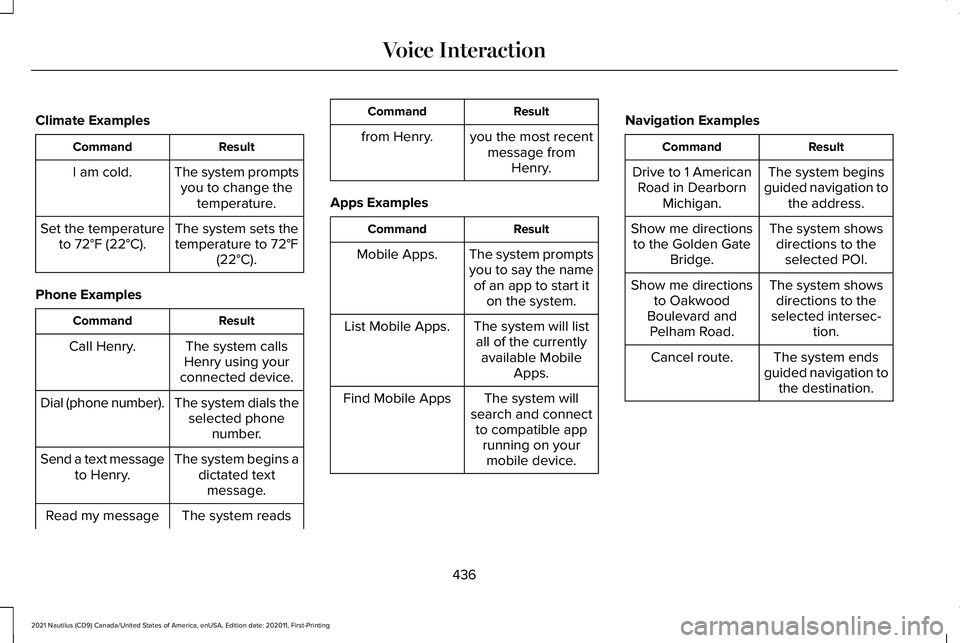
Climate Examples
Result
Command
The system promptsyou to change the temperature.
I am cold.
The system sets thetemperature to 72°F
(22°C).
Set the temperature
to 72°F (22°C).
Phone Examples Result
Command
The system calls
Henry using your
connected device.
Call Henry.
The system dials theselected phone number.
Dial (phone number).
The system begins adictated textmessage.
Send a text message
to Henry.
The system reads
Read my message Result
Command
from Henry. you the most recent message fromHenry.
Apps Examples Result
Command
The system prompts
you to say the nameof an app to start it on the system.
Mobile Apps.
The system will listall of the currently available Mobile Apps.
List Mobile Apps.
The system will
search and connect to compatible app running on yourmobile device.
Find Mobile Apps Navigation Examples Result
Command
The system begins
guided navigation to the address.
Drive to 1 American
Road in Dearborn Michigan.
The system showsdirections to the selected POI.
Show me directions
to the Golden Gate Bridge.
The system showsdirections to the
selected intersec- tion.
Show me directions
to Oakwood
Boulevard and Pelham Road.
The system ends
guided navigation to the destination.
Cancel route.
436
2021 Nautilus (CD9) Canada/United States of America, enUSA, Edition date: 202011, First-Printing Voice Interaction
Page 451 of 579
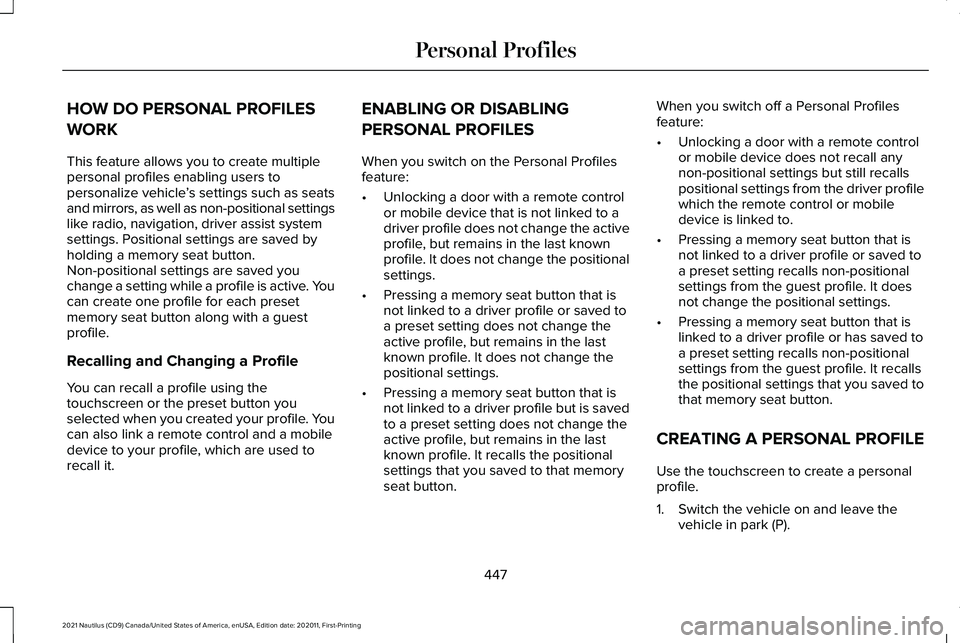
HOW DO PERSONAL PROFILES
WORK
This feature allows you to create multiple
personal profiles enabling users to
personalize vehicle
’s settings such as seats
and mirrors, as well as non-positional settings
like radio, navigation, driver assist system
settings. Positional settings are saved by
holding a memory seat button.
Non-positional settings are saved you
change a setting while a profile is active. You
can create one profile for each preset
memory seat button along with a guest
profile.
Recalling and Changing a Profile
You can recall a profile using the
touchscreen or the preset button you
selected when you created your profile. You
can also link a remote control and a mobile
device to your profile, which are used to
recall it. ENABLING OR DISABLING
PERSONAL PROFILES
When you switch on the Personal Profiles
feature:
•
Unlocking a door with a remote control
or mobile device that is not linked to a
driver profile does not change the active
profile, but remains in the last known
profile. It does not change the positional
settings.
• Pressing a memory seat button that is
not linked to a driver profile or saved to
a preset setting does not change the
active profile, but remains in the last
known profile. It does not change the
positional settings.
• Pressing a memory seat button that is
not linked to a driver profile but is saved
to a preset setting does not change the
active profile, but remains in the last
known profile. It recalls the positional
settings that you saved to that memory
seat button. When you switch off a Personal Profiles
feature:
•
Unlocking a door with a remote control
or mobile device does not recall any
non-positional settings but still recalls
positional settings from the driver profile
which the remote control or mobile
device is linked to.
• Pressing a memory seat button that is
not linked to a driver profile or saved to
a preset setting recalls non-positional
settings from the guest profile. It does
not change the positional settings.
• Pressing a memory seat button that is
linked to a driver profile or has saved to
a preset setting recalls non-positional
settings from the guest profile. It recalls
the positional settings that you saved to
that memory seat button.
CREATING A PERSONAL PROFILE
Use the touchscreen to create a personal
profile.
1. Switch the vehicle on and leave the vehicle in park (P).
447
2021 Nautilus (CD9) Canada/United States of America, enUSA, Edition date: 202011, First-Printing Personal Profiles
Page 454 of 579
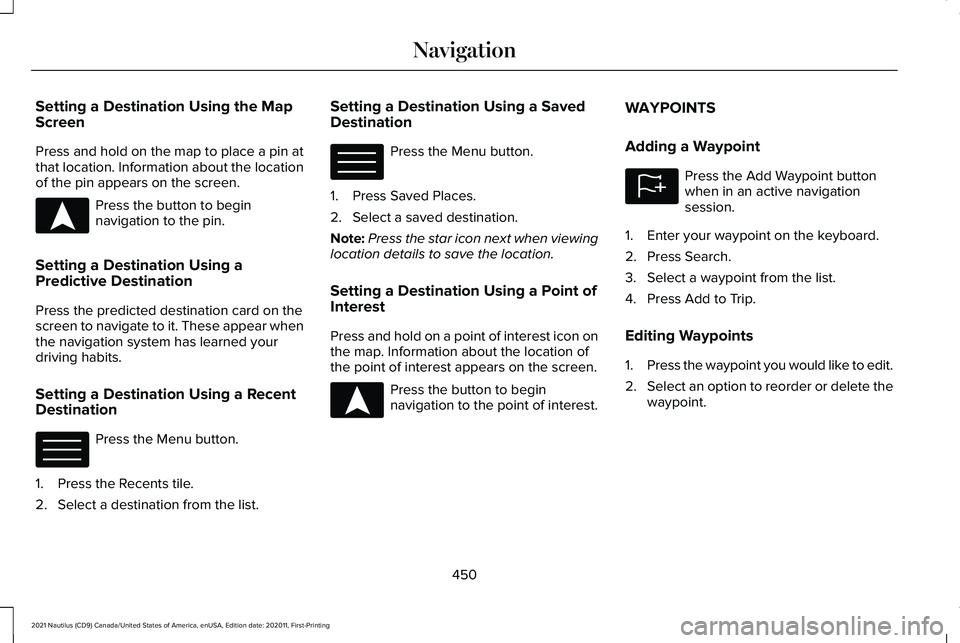
Setting a Destination Using the Map
Screen
Press and hold on the map to place a pin at
that location. Information about the location
of the pin appears on the screen.
Press the button to begin
navigation to the pin.
Setting a Destination Using a
Predictive Destination
Press the predicted destination card on the
screen to navigate to it. These appear when
the navigation system has learned your
driving habits.
Setting a Destination Using a Recent
Destination Press the Menu button.
1. Press the Recents tile.
2. Select a destination from the list. Setting a Destination Using a Saved
Destination Press the Menu button.
1. Press Saved Places.
2. Select a saved destination.
Note: Press the star icon next when viewing
location details to save the location.
Setting a Destination Using a Point of
Interest
Press and hold on a point of interest icon on
the map. Information about the location of
the point of interest appears on the screen. Press the button to begin
navigation to the point of interest.WAYPOINTS
Adding a Waypoint Press the Add Waypoint button
when in an active navigation
session.
1. Enter your waypoint on the keyboard.
2. Press Search.
3. Select a waypoint from the list.
4. Press Add to Trip.
Editing Waypoints
1. Press the waypoint you would like to edit.
2. Select an option to reorder or delete the
waypoint.
450
2021 Nautilus (CD9) Canada/United States of America, enUSA, Edition date: 202011, First-Printing NavigationE328844 E328845 E328845 E328844 E328843
Page 525 of 579
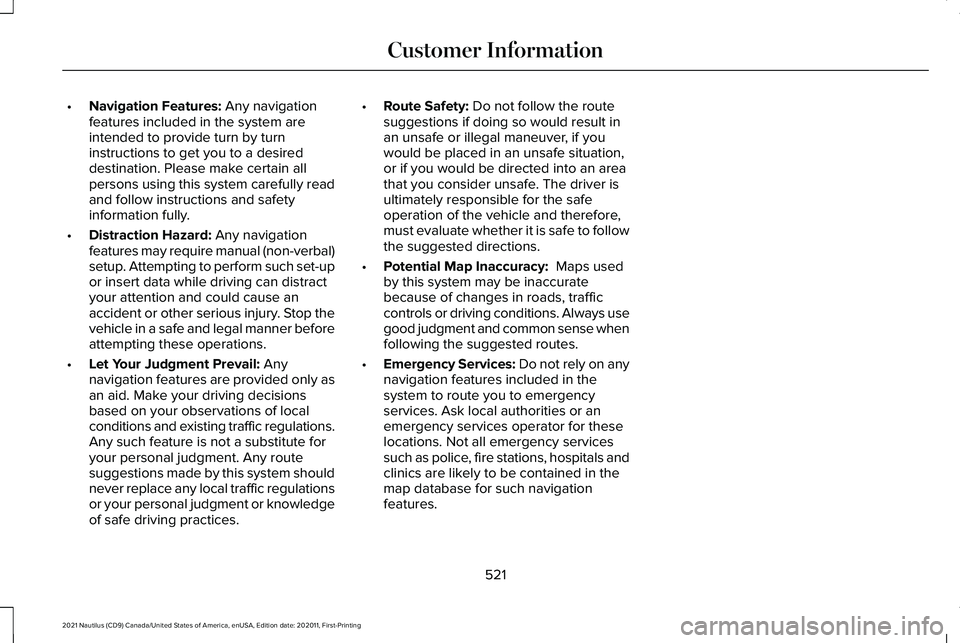
•
Navigation Features: Any navigation
features included in the system are
intended to provide turn by turn
instructions to get you to a desired
destination. Please make certain all
persons using this system carefully read
and follow instructions and safety
information fully.
• Distraction Hazard:
Any navigation
features may require manual (non-verbal)
setup. Attempting to perform such set-up
or insert data while driving can distract
your attention and could cause an
accident or other serious injury. Stop the
vehicle in a safe and legal manner before
attempting these operations.
• Let Your Judgment Prevail:
Any
navigation features are provided only as
an aid. Make your driving decisions
based on your observations of local
conditions and existing traffic regulations.
Any such feature is not a substitute for
your personal judgment. Any route
suggestions made by this system should
never replace any local traffic regulations
or your personal judgment or knowledge
of safe driving practices. •
Route Safety:
Do not follow the route
suggestions if doing so would result in
an unsafe or illegal maneuver, if you
would be placed in an unsafe situation,
or if you would be directed into an area
that you consider unsafe. The driver is
ultimately responsible for the safe
operation of the vehicle and therefore,
must evaluate whether it is safe to follow
the suggested directions.
• Potential Map Inaccuracy:
Maps used
by this system may be inaccurate
because of changes in roads, traffic
controls or driving conditions. Always use
good judgment and common sense when
following the suggested routes.
• Emergency Services:
Do not rely on any
navigation features included in the
system to route you to emergency
services. Ask local authorities or an
emergency services operator for these
locations. Not all emergency services
such as police, fire stations, hospitals and
clinics are likely to be contained in the
map database for such navigation
features.
521
2021 Nautilus (CD9) Canada/United States of America, enUSA, Edition date: 202011, First-Printing Customer Information