remote control LINCOLN NAUTILUS 2021 Owners Manual
[x] Cancel search | Manufacturer: LINCOLN, Model Year: 2021, Model line: NAUTILUS, Model: LINCOLN NAUTILUS 2021Pages: 579, PDF Size: 6.9 MB
Page 6 of 579
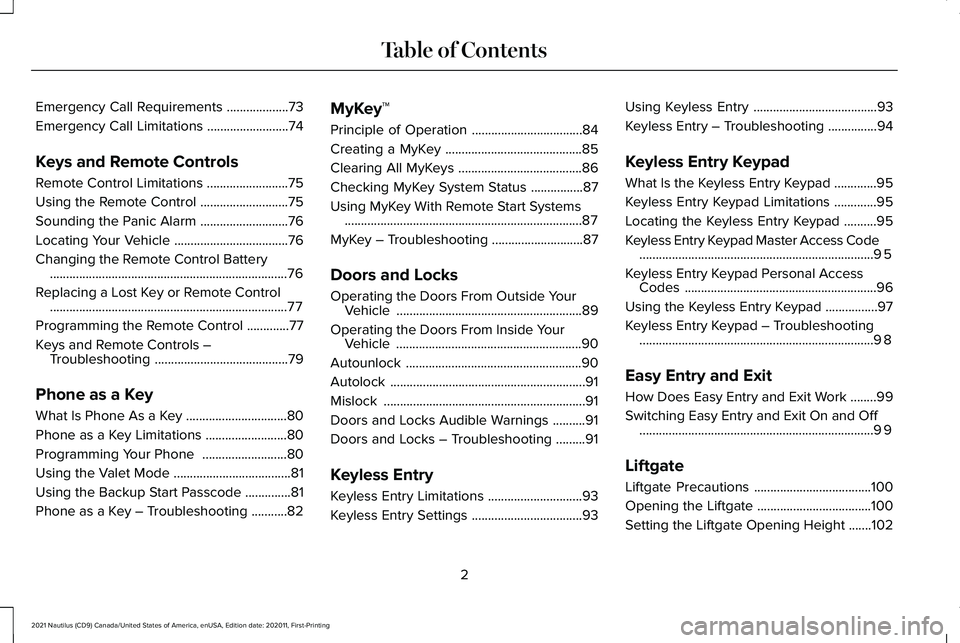
Emergency Call Requirements
...................73
Emergency Call Limitations .........................
74
Keys and Remote Controls
Remote Control Limitations .........................
75
Using the Remote Control ...........................
75
Sounding the Panic Alarm ...........................
76
Locating Your Vehicle ...................................
76
Changing the Remote Control Battery ........................................................................\
.
76
Replacing a Lost Key or Remote Control ........................................................................\
.
77
Programming the Remote Control .............
77
Keys and Remote Controls – Troubleshooting .........................................
79
Phone as a Key
What Is Phone As a Key ...............................
80
Phone as a Key Limitations .........................
80
Programming Your Phone ..........................
80
Using the Valet Mode ....................................
81
Using the Backup Start Passcode ..............
81
Phone as a Key – Troubleshooting ...........
82MyKey™
Principle of Operation
..................................
84
Creating a MyKey ..........................................
85
Clearing All MyKeys ......................................
86
Checking MyKey System Status ................
87
Using MyKey With Remote Start Systems ........................................................................\
.
87
MyKey – Troubleshooting ............................
87
Doors and Locks
Operating the Doors From Outside Your Vehicle .........................................................
89
Operating the Doors From Inside Your Vehicle .........................................................
90
Autounlock ......................................................
90
Autolock ............................................................
91
Mislock ..............................................................
91
Doors and Locks Audible Warnings ..........
91
Doors and Locks – Troubleshooting .........
91
Keyless Entry
Keyless Entry Limitations .............................
93
Keyless Entry Settings ..................................
93Using Keyless Entry
......................................
93
Keyless Entry – Troubleshooting ...............
94
Keyless Entry Keypad
What Is the Keyless Entry Keypad .............
95
Keyless Entry Keypad Limitations .............
95
Locating the Keyless Entry Keypad ..........
95
Keyless Entry Keypad Master Access Code ........................................................................\
95
Keyless Entry Keypad Personal Access Codes ...........................................................
96
Using the Keyless Entry Keypad ................
97
Keyless Entry Keypad – Troubleshooting ........................................................................\
98
Easy Entry and Exit
How Does Easy Entry and Exit Work ........
99
Switching Easy Entry and Exit On and Off ........................................................................\
99
Liftgate
Liftgate Precautions ....................................
100
Opening the Liftgate ...................................
100
Setting the Liftgate Opening Height .......
102
2
2021 Nautilus (CD9) Canada/United States of America, enUSA, Edition date: 202011, First-Printing Table of Contents
Page 8 of 579
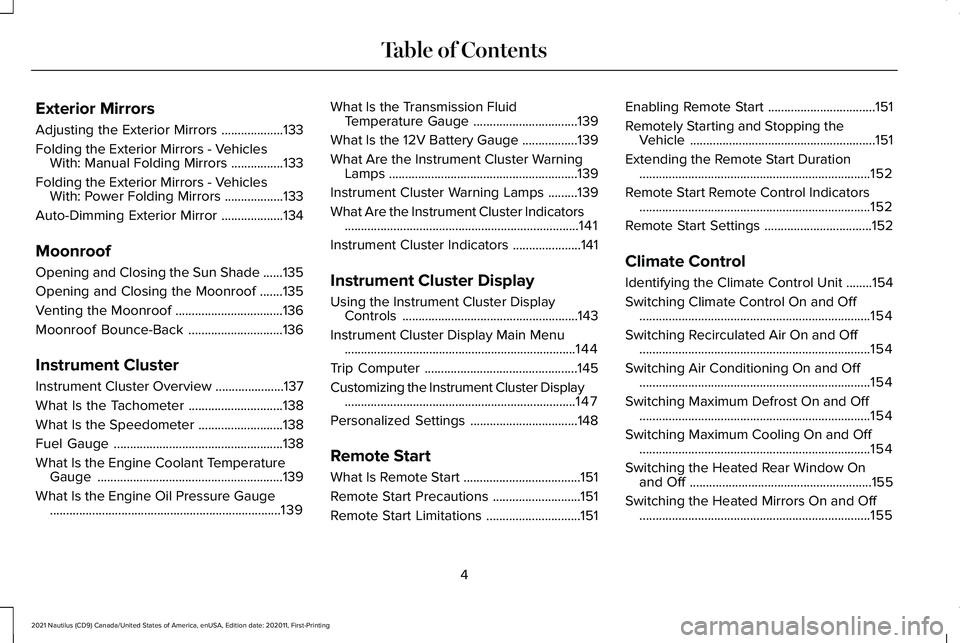
Exterior Mirrors
Adjusting the Exterior Mirrors
...................133
Folding the Exterior Mirrors - Vehicles With: Manual Folding Mirrors ................
133
Folding the Exterior Mirrors - Vehicles With: Power Folding Mirrors ..................
133
Auto-Dimming Exterior Mirror ...................
134
Moonroof
Opening and Closing the Sun Shade ......
135
Opening and Closing the Moonroof .......
135
Venting the Moonroof .................................
136
Moonroof Bounce-Back .............................
136
Instrument Cluster
Instrument Cluster Overview .....................
137
What Is the Tachometer .............................
138
What Is the Speedometer ..........................
138
Fuel Gauge ....................................................
138
What Is the Engine Coolant Temperature Gauge .........................................................
139
What Is the Engine Oil Pressure Gauge .......................................................................
139 What Is the Transmission Fluid
Temperature Gauge ................................
139
What Is the 12V Battery Gauge .................
139
What Are the Instrument Cluster Warning Lamps ..........................................................
139
Instrument Cluster Warning Lamps .........
139
What Are the Instrument Cluster Indicators ........................................................................\
141
Instrument Cluster Indicators .....................
141
Instrument Cluster Display
Using the Instrument Cluster Display Controls ......................................................
143
Instrument Cluster Display Main Menu .......................................................................
144
Trip Computer ...............................................
145
Customizing the Instrument Cluster Display .......................................................................
147
Personalized Settings .................................
148
Remote Start
What Is Remote Start ....................................
151
Remote Start Precautions ...........................
151
Remote Start Limitations .............................
151Enabling Remote Start
.................................
151
Remotely Starting and Stopping the Vehicle .........................................................
151
Extending the Remote Start Duration .......................................................................
152
Remote Start Remote Control Indicators .......................................................................
152
Remote Start Settings .................................
152
Climate Control
Identifying the Climate Control Unit ........
154
Switching Climate Control On and Off .......................................................................
154
Switching Recirculated Air On and Off .......................................................................
154
Switching Air Conditioning On and Off .......................................................................
154
Switching Maximum Defrost On and Off .......................................................................
154
Switching Maximum Cooling On and Off .......................................................................
154
Switching the Heated Rear Window On and Off ........................................................
155
Switching the Heated Mirrors On and Off .......................................................................
155
4
2021 Nautilus (CD9) Canada/United States of America, enUSA, Edition date: 202011, First-Printing Table of Contents
Page 17 of 579
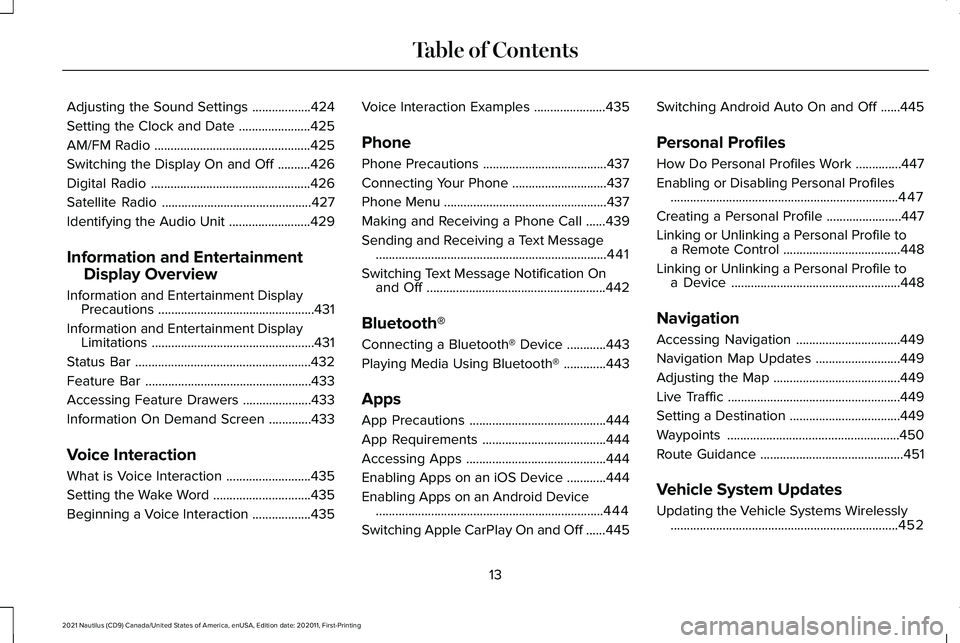
Adjusting the Sound Settings
..................424
Setting the Clock and Date ......................
425
AM/FM Radio ................................................
425
Switching the Display On and Off ..........
426
Digital Radio .................................................
426
Satellite Radio ..............................................
427
Identifying the Audio Unit .........................
429
Information and Entertainment Display Overview
Information and Entertainment Display Precautions ................................................
431
Information and Entertainment Display Limitations ..................................................
431
Status Bar ......................................................
432
Feature Bar ...................................................
433
Accessing Feature Drawers .....................
433
Information On Demand Screen .............
433
Voice Interaction
What is Voice Interaction ..........................
435
Setting the Wake Word ..............................
435
Beginning a Voice Interaction ..................
435Voice Interaction Examples
......................
435
Phone
Phone Precautions ......................................
437
Connecting Your Phone .............................
437
Phone Menu ..................................................
437
Making and Receiving a Phone Call ......
439
Sending and Receiving a Text Message .......................................................................
441
Switching Text Message Notification On and Off .......................................................
442
Bluetooth®
Connecting a Bluetooth® Device ............
443
Playing Media Using Bluetooth® .............
443
Apps
App Precautions ..........................................
444
App Requirements ......................................
444
Accessing Apps ...........................................
444
Enabling Apps on an iOS Device ............
444
Enabling Apps on an Android Device ......................................................................
444
Switching Apple CarPlay On and Off ......
445Switching Android Auto On and Off
......
445
Personal Profiles
How Do Personal Profiles Work ..............
447
Enabling or Disabling Personal Profiles ......................................................................
447
Creating a Personal Profile .......................
447
Linking or Unlinking a Personal Profile to a Remote Control ....................................
448
Linking or Unlinking a Personal Profile to a Device ....................................................
448
Navigation
Accessing Navigation ................................
449
Navigation Map Updates ..........................
449
Adjusting the Map .......................................
449
Live Traffic .....................................................
449
Setting a Destination ..................................
449
Waypoints .....................................................
450
Route Guidance ............................................
451
Vehicle System Updates
Updating the Vehicle Systems Wirelessly ......................................................................
452
13
2021 Nautilus (CD9) Canada/United States of America, enUSA, Edition date: 202011, First-Printing Table of Contents
Page 79 of 579
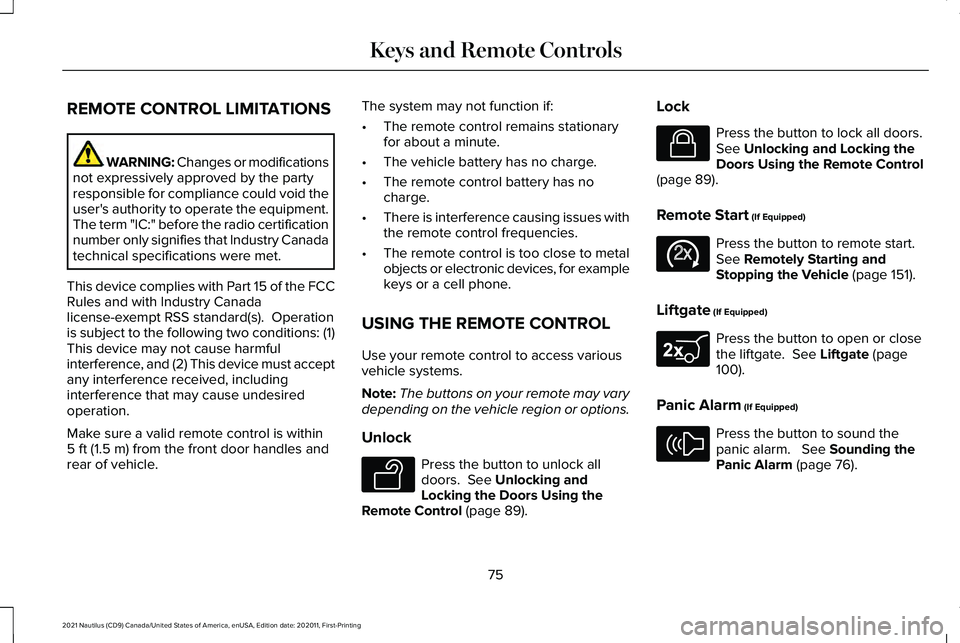
REMOTE CONTROL LIMITATIONS
WARNING: Changes or modifications
not expressively approved by the party
responsible for compliance could void the
user's authority to operate the equipment.
The term "IC:" before the radio certification
number only signifies that Industry Canada
technical specifications were met.
This device complies with Part 15 of the FCC
Rules and with Industry Canada
license-exempt RSS standard(s). Operation
is subject to the following two conditions: (1)
This device may not cause harmful
interference, and (2) This device must accept
any interference received, including
interference that may cause undesired
operation.
Make sure a valid remote control is within
5 ft (1.5 m) from the front door handles and
rear of vehicle. The system may not function if:
•
The remote control remains stationary
for about a minute.
• The vehicle battery has no charge.
• The remote control battery has no
charge.
• There is interference causing issues with
the remote control frequencies.
• The remote control is too close to metal
objects or electronic devices, for example
keys or a cell phone.
USING THE REMOTE CONTROL
Use your remote control to access various
vehicle systems.
Note: The buttons on your remote may vary
depending on the vehicle region or options.
Unlock Press the button to unlock all
doors.
See Unlocking and
Locking the Doors Using the
Remote Control
(page 89). Lock Press the button to lock all doors.
See
Unlocking and Locking the
Doors Using the Remote Control
(page
89).
Remote Start
(If Equipped) Press the button to remote start.
See
Remotely Starting and
Stopping the Vehicle (page 151).
Liftgate
(If Equipped) Press the button to open or close
the liftgate.
See Liftgate (page
100).
Panic Alarm
(If Equipped) Press the button to sound the
panic alarm.
See Sounding the
Panic Alarm (page 76).
75
2021 Nautilus (CD9) Canada/United States of America, enUSA, Edition date: 202011, First-Printing Keys and Remote ControlsE138629 E138623 E138625 E267940 E138624
Page 80 of 579
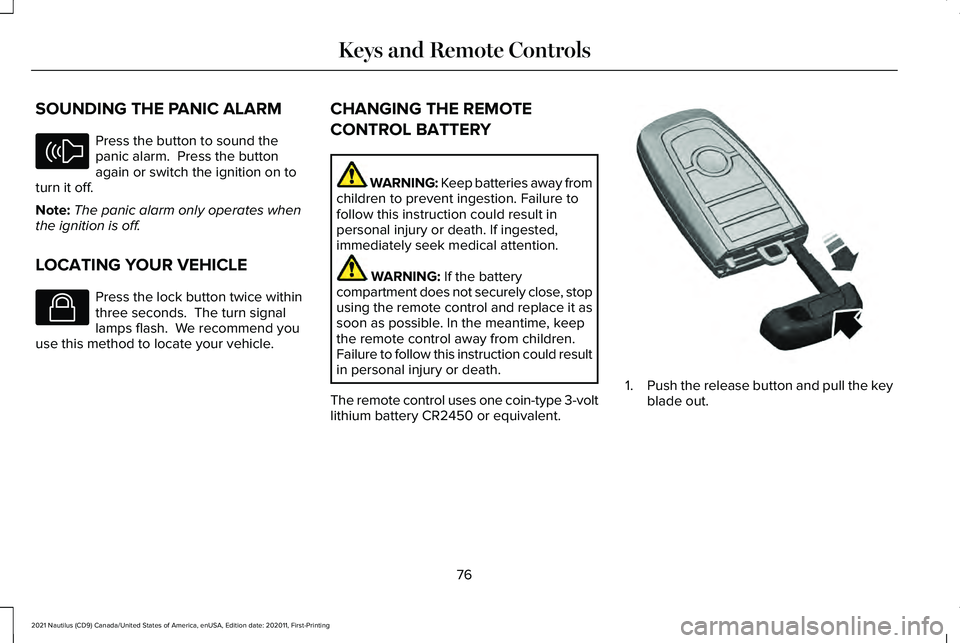
SOUNDING THE PANIC ALARM
Press the button to sound the
panic alarm. Press the button
again or switch the ignition on to
turn it off.
Note: The panic alarm only operates when
the ignition is off.
LOCATING YOUR VEHICLE Press the lock button twice within
three seconds. The turn signal
lamps flash. We recommend you
use this method to locate your vehicle. CHANGING THE REMOTE
CONTROL BATTERY WARNING: Keep batteries away from
children to prevent ingestion. Failure to
follow this instruction could result in
personal injury or death. If ingested,
immediately seek medical attention. WARNING: If the battery
compartment does not securely close, stop
using the remote control and replace it as
soon as possible. In the meantime, keep
the remote control away from children.
Failure to follow this instruction could result
in personal injury or death.
The remote control uses one coin-type 3-volt
lithium battery CR2450 or equivalent. 1.
Push the release button and pull the key
blade out.
76
2021 Nautilus (CD9) Canada/United States of America, enUSA, Edition date: 202011, First-Printing Keys and Remote ControlsE138624 E138623 E322866
Page 81 of 579
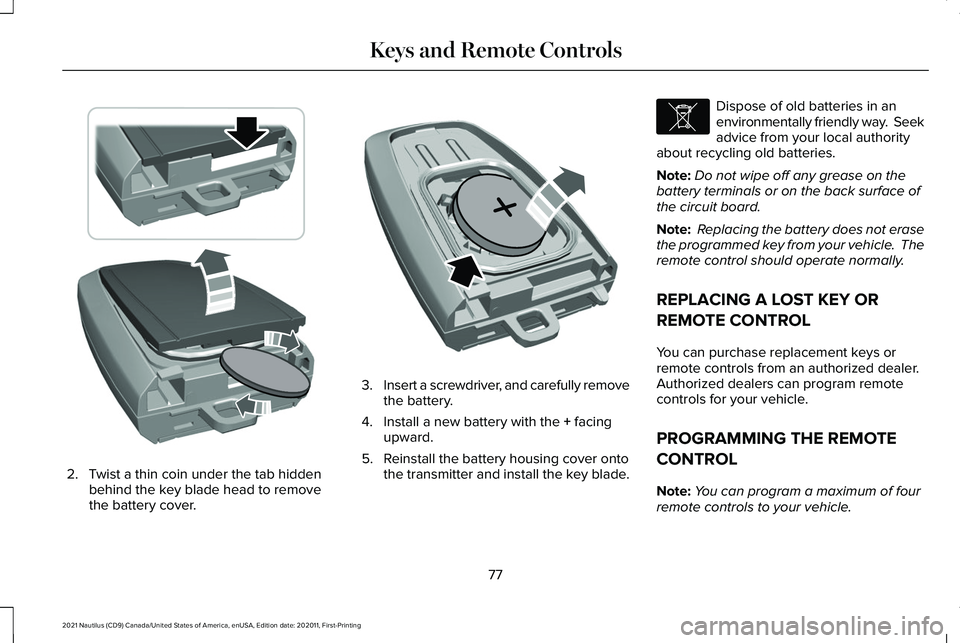
2. Twist a thin coin under the tab hidden
behind the key blade head to remove
the battery cover. 3.
Insert a screwdriver, and carefully remove
the battery.
4. Install a new battery with the + facing
upward.
5. Reinstall the battery housing cover onto the transmitter and install the key blade. Dispose of old batteries in an
environmentally friendly way. Seek
advice from your local authority
about recycling old batteries.
Note: Do not wipe off any grease on the
battery terminals or on the back surface of
the circuit board.
Note: Replacing the battery does not erase
the programmed key from your vehicle. The
remote control should operate normally.
REPLACING A LOST KEY OR
REMOTE CONTROL
You can purchase replacement keys or
remote controls from an authorized dealer.
Authorized dealers can program remote
controls for your vehicle.
PROGRAMMING THE REMOTE
CONTROL
Note: You can program a maximum of four
remote controls to your vehicle.
77
2021 Nautilus (CD9) Canada/United States of America, enUSA, Edition date: 202011, First-Printing Keys and Remote ControlsE303824 E218402 E107998
Page 82 of 579
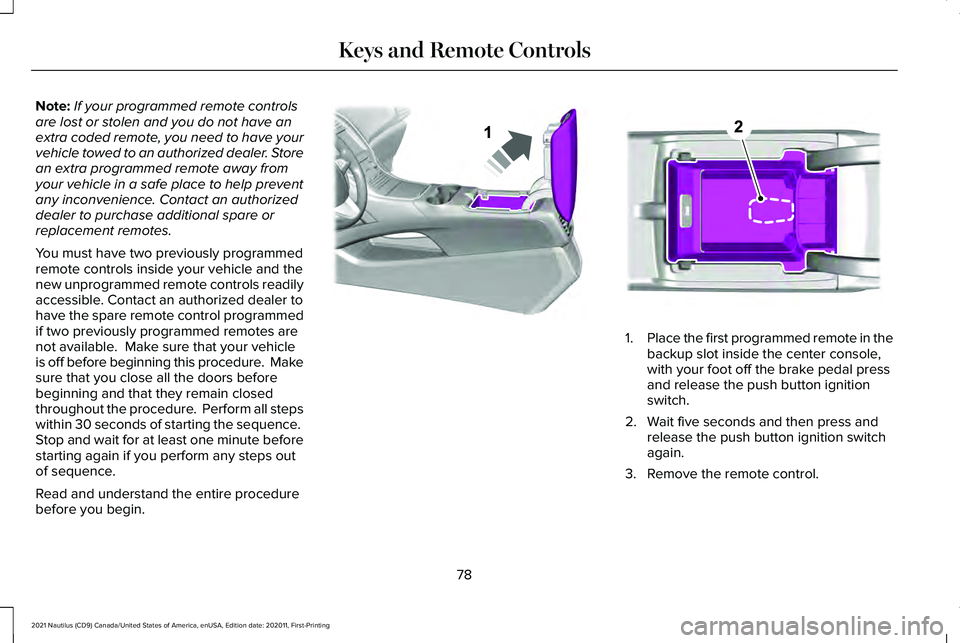
Note:
If your programmed remote controls
are lost or stolen and you do not have an
extra coded remote, you need to have your
vehicle towed to an authorized dealer. Store
an extra programmed remote away from
your vehicle in a safe place to help prevent
any inconvenience. Contact an authorized
dealer to purchase additional spare or
replacement remotes.
You must have two previously programmed
remote controls inside your vehicle and the
new unprogrammed remote controls readily
accessible. Contact an authorized dealer to
have the spare remote control programmed
if two previously programmed remotes are
not available. Make sure that your vehicle
is off before beginning this procedure. Make
sure that you close all the doors before
beginning and that they remain closed
throughout the procedure. Perform all steps
within 30 seconds of starting the sequence.
Stop and wait for at least one minute before
starting again if you perform any steps out
of sequence.
Read and understand the entire procedure
before you begin. 1.
Place the first programmed remote in the
backup slot inside the center console,
with your foot off the brake pedal press
and release the push button ignition
switch.
2. Wait five seconds and then press and release the push button ignition switch
again.
3. Remove the remote control.
78
2021 Nautilus (CD9) Canada/United States of America, enUSA, Edition date: 202011, First-Printing Keys and Remote ControlsE203693 E203694
Page 83 of 579
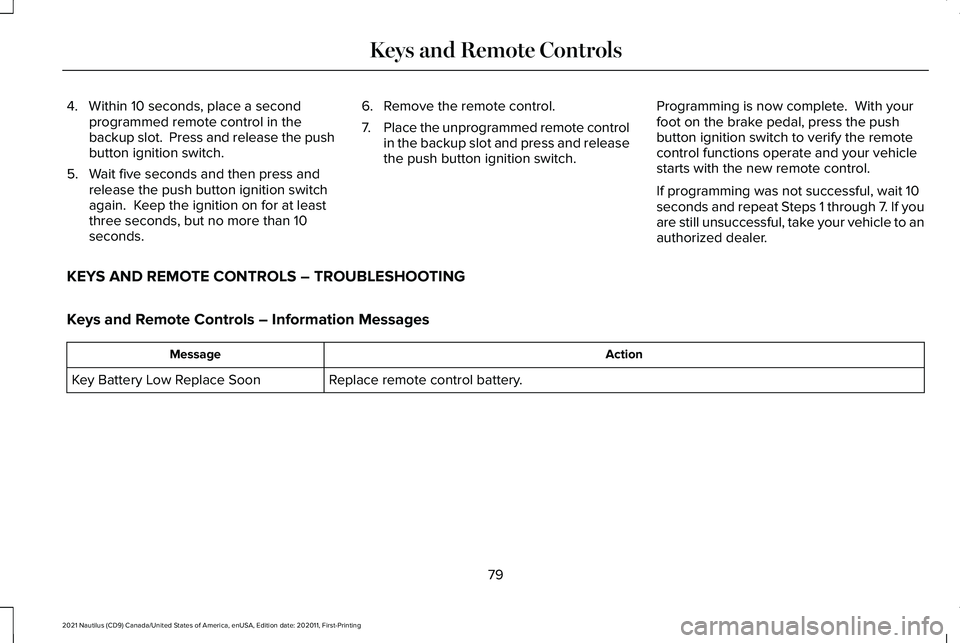
4. Within 10 seconds, place a second
programmed remote control in the
backup slot. Press and release the push
button ignition switch.
5. Wait five seconds and then press and release the push button ignition switch
again. Keep the ignition on for at least
three seconds, but no more than 10
seconds. 6. Remove the remote control.
7.
Place the unprogrammed remote control
in the backup slot and press and release
the push button ignition switch. Programming is now complete. With your
foot on the brake pedal, press the push
button ignition switch to verify the remote
control functions operate and your vehicle
starts with the new remote control.
If programming was not successful, wait 10
seconds and repeat Steps 1 through 7. If you
are still unsuccessful, take your vehicle to an
authorized dealer.
KEYS AND REMOTE CONTROLS – TROUBLESHOOTING
Keys and Remote Controls – Information Messages Action
Message
Replace remote control battery.
Key Battery Low Replace Soon
79
2021 Nautilus (CD9) Canada/United States of America, enUSA, Edition date: 202011, First-Printing Keys and Remote Controls
Page 86 of 579
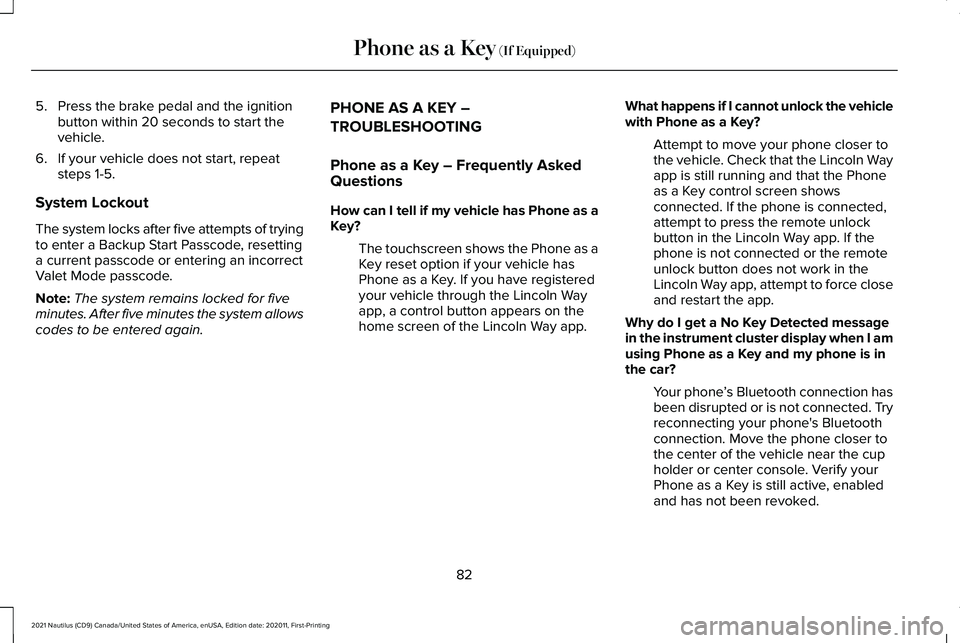
5. Press the brake pedal and the ignition
button within 20 seconds to start the
vehicle.
6. If your vehicle does not start, repeat steps 1-5.
System Lockout
The system locks after five attempts of trying
to enter a Backup Start Passcode, resetting
a current passcode or entering an incorrect
Valet Mode passcode.
Note: The system remains locked for five
minutes. After five minutes the system allows
codes to be entered again. PHONE AS A KEY –
TROUBLESHOOTING
Phone as a Key – Frequently Asked
Questions
How can I tell if my vehicle has Phone as a
Key?
The touchscreen shows the Phone as a
Key reset option if your vehicle has
Phone as a Key. If you have registered
your vehicle through the Lincoln Way
app, a control button appears on the
home screen of the Lincoln Way app. What happens if I cannot unlock the vehicle
with Phone as a Key?
Attempt to move your phone closer to
the vehicle. Check that the Lincoln Way
app is still running and that the Phone
as a Key control screen shows
connected. If the phone is connected,
attempt to press the remote unlock
button in the Lincoln Way app. If the
phone is not connected or the remote
unlock button does not work in the
Lincoln Way app, attempt to force close
and restart the app.
Why do I get a No Key Detected message
in the instrument cluster display when I am
using Phone as a Key and my phone is in
the car? Your phone ’s Bluetooth connection has
been disrupted or is not connected. Try
reconnecting your phone's Bluetooth
connection. Move the phone closer to
the center of the vehicle near the cup
holder or center console. Verify your
Phone as a Key is still active, enabled
and has not been revoked.
82
2021 Nautilus (CD9) Canada/United States of America, enUSA, Edition date: 202011, First-Printing Phone as a Key (If Equipped)
Page 90 of 579
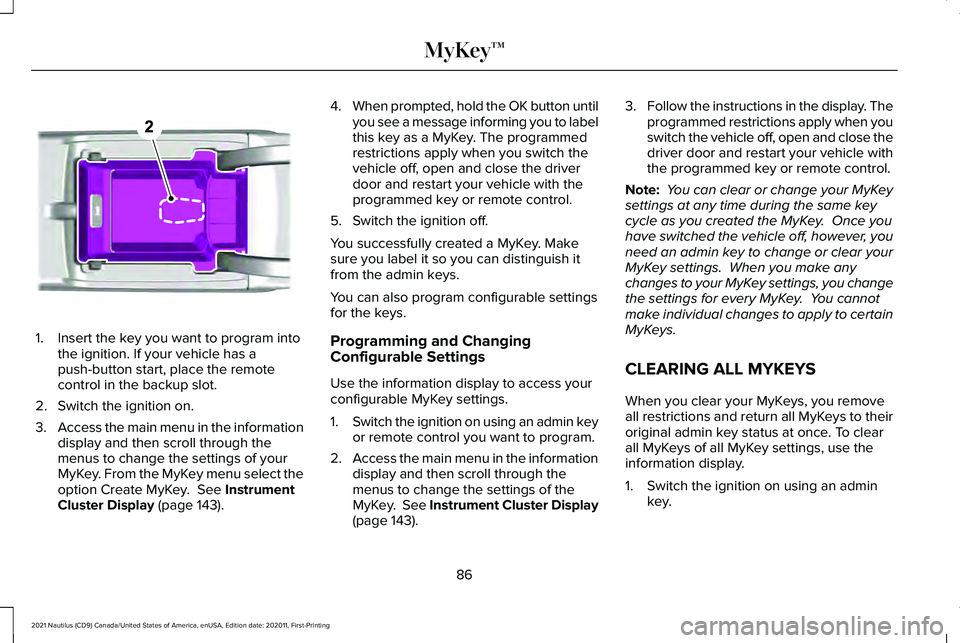
1. Insert the key you want to program into
the ignition. If your vehicle has a
push-button start, place the remote
control in the backup slot.
2. Switch the ignition on.
3. Access the main menu in the information
display and then scroll through the
menus to change the settings of your
MyKey. From the MyKey menu select the
option Create MyKey. See Instrument
Cluster Display (page 143). 4.
When prompted, hold the OK button until
you see a message informing you to label
this key as a MyKey. The programmed
restrictions apply when you switch the
vehicle off, open and close the driver
door and restart your vehicle with the
programmed key or remote control.
5. Switch the ignition off.
You successfully created a MyKey. Make
sure you label it so you can distinguish it
from the admin keys.
You can also program configurable settings
for the keys.
Programming and Changing
Configurable Settings
Use the information display to access your
configurable MyKey settings.
1. Switch the ignition on using an admin key
or remote control you want to program.
2. Access the main menu in the information
display and then scroll through the
menus to change the settings of the
MyKey. See Instrument Cluster Display
(page 143). 3.
Follow the instructions in the display. The
programmed restrictions apply when you
switch the vehicle off, open and close the
driver door and restart your vehicle with
the programmed key or remote control.
Note: You can clear or change your MyKey
settings at any time during the same key
cycle as you created the MyKey. Once you
have switched the vehicle off, however, you
need an admin key to change or clear your
MyKey settings. When you make any
changes to your MyKey settings, you change
the settings for every MyKey. You cannot
make individual changes to apply to certain
MyKeys.
CLEARING ALL MYKEYS
When you clear your MyKeys, you remove
all restrictions and return all MyKeys to their
original admin key status at once. To clear
all MyKeys of all MyKey settings, use the
information display.
1. Switch the ignition on using an admin key.
86
2021 Nautilus (CD9) Canada/United States of America, enUSA, Edition date: 202011, First-Printing MyKey™E203694