USB LINCOLN NAUTILUS 2023 Owners Manual
[x] Cancel search | Manufacturer: LINCOLN, Model Year: 2023, Model line: NAUTILUS, Model: LINCOLN NAUTILUS 2023Pages: 606, PDF Size: 13.57 MB
Page 9 of 606
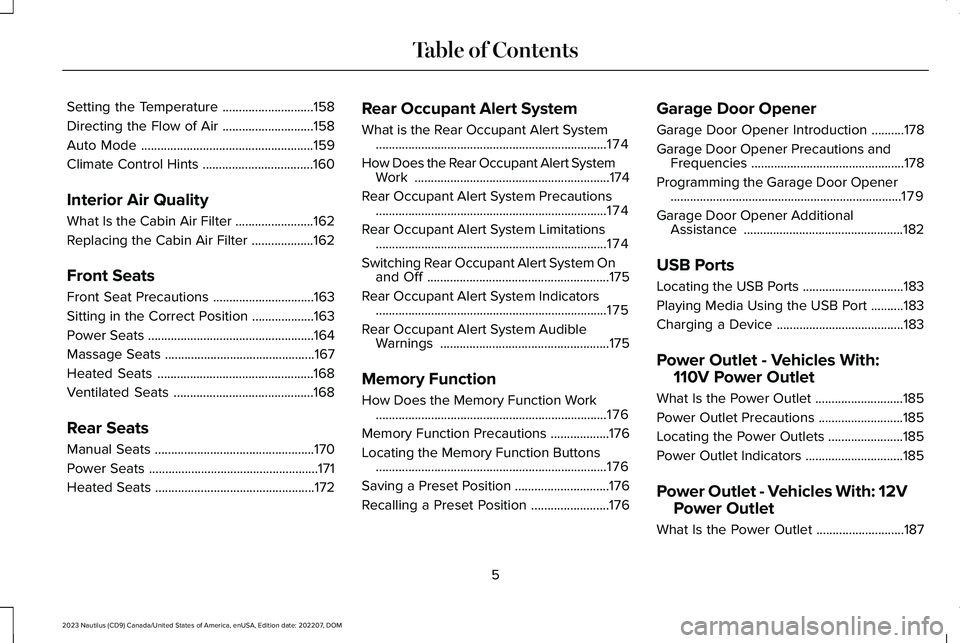
Setting the Temperature............................158
Directing the Flow of Air............................158
Auto Mode.....................................................159
Climate Control Hints..................................160
Interior Air Quality
What Is the Cabin Air Filter........................162
Replacing the Cabin Air Filter...................162
Front Seats
Front Seat Precautions...............................163
Sitting in the Correct Position...................163
Power Seats...................................................164
Massage Seats..............................................167
Heated Seats................................................168
Ventilated Seats...........................................168
Rear Seats
Manual Seats.................................................170
Power Seats....................................................171
Heated Seats.................................................172
Rear Occupant Alert System
What is the Rear Occupant Alert System.......................................................................174
How Does the Rear Occupant Alert SystemWork............................................................174
Rear Occupant Alert System Precautions.......................................................................174
Rear Occupant Alert System Limitations.......................................................................174
Switching Rear Occupant Alert System Onand Off........................................................175
Rear Occupant Alert System Indicators.......................................................................175
Rear Occupant Alert System AudibleWarnings....................................................175
Memory Function
How Does the Memory Function Work.......................................................................176
Memory Function Precautions..................176
Locating the Memory Function Buttons.......................................................................176
Saving a Preset Position.............................176
Recalling a Preset Position........................176
Garage Door Opener
Garage Door Opener Introduction..........178
Garage Door Opener Precautions andFrequencies...............................................178
Programming the Garage Door Opener.......................................................................179
Garage Door Opener AdditionalAssistance.................................................182
USB Ports
Locating the USB Ports...............................183
Playing Media Using the USB Port..........183
Charging a Device.......................................183
Power Outlet - Vehicles With:
110V Power Outlet
What Is the Power Outlet...........................185
Power Outlet Precautions..........................185
Locating the Power Outlets.......................185
Power Outlet Indicators..............................185
Power Outlet - Vehicles With: 12V
Power Outlet
What Is the Power Outlet...........................187
5
2023 Nautilus (CD9) Canada/United States of America, enUSA, Edition date: 202207, DOMTable of Contents
Page 28 of 606
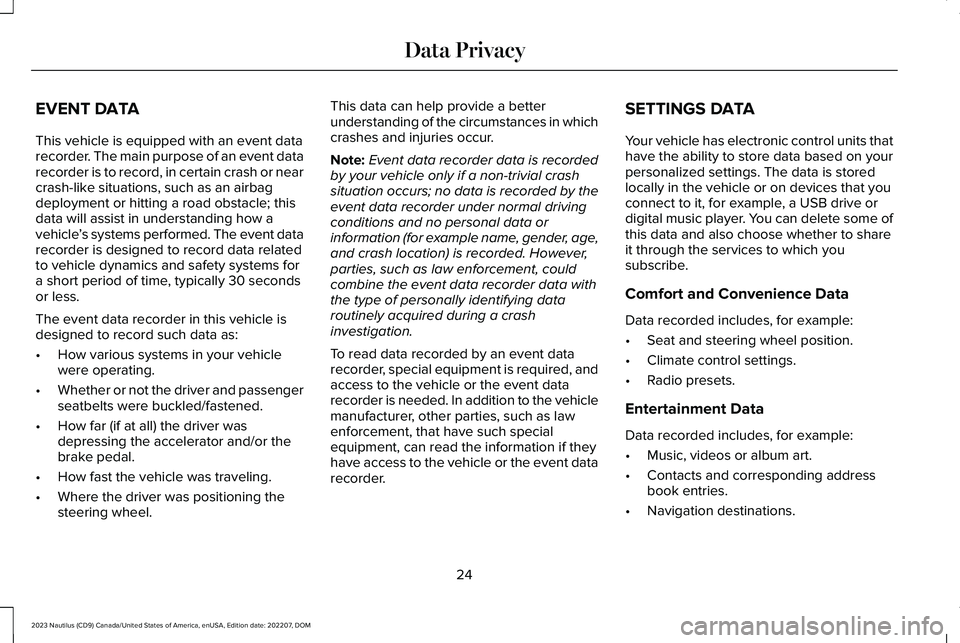
EVENT DATA
This vehicle is equipped with an event datarecorder. The main purpose of an event datarecorder is to record, in certain crash or nearcrash-like situations, such as an airbagdeployment or hitting a road obstacle; thisdata will assist in understanding how avehicle’s systems performed. The event datarecorder is designed to record data relatedto vehicle dynamics and safety systems fora short period of time, typically 30 secondsor less.
The event data recorder in this vehicle isdesigned to record such data as:
•How various systems in your vehiclewere operating.
•Whether or not the driver and passengerseatbelts were buckled/fastened.
•How far (if at all) the driver wasdepressing the accelerator and/or thebrake pedal.
•How fast the vehicle was traveling.
•Where the driver was positioning thesteering wheel.
This data can help provide a betterunderstanding of the circumstances in whichcrashes and injuries occur.
Note:Event data recorder data is recordedby your vehicle only if a non-trivial crashsituation occurs; no data is recorded by theevent data recorder under normal drivingconditions and no personal data orinformation (for example name, gender, age,and crash location) is recorded. However,parties, such as law enforcement, couldcombine the event data recorder data withthe type of personally identifying dataroutinely acquired during a crashinvestigation.
To read data recorded by an event datarecorder, special equipment is required, andaccess to the vehicle or the event datarecorder is needed. In addition to the vehiclemanufacturer, other parties, such as lawenforcement, that have such specialequipment, can read the information if theyhave access to the vehicle or the event datarecorder.
SETTINGS DATA
Your vehicle has electronic control units thathave the ability to store data based on yourpersonalized settings. The data is storedlocally in the vehicle or on devices that youconnect to it, for example, a USB drive ordigital music player. You can delete some ofthis data and also choose whether to shareit through the services to which yousubscribe.
Comfort and Convenience Data
Data recorded includes, for example:
•Seat and steering wheel position.
•Climate control settings.
•Radio presets.
Entertainment Data
Data recorded includes, for example:
•Music, videos or album art.
•Contacts and corresponding addressbook entries.
•Navigation destinations.
24
2023 Nautilus (CD9) Canada/United States of America, enUSA, Edition date: 202207, DOMData Privacy
Page 187 of 606
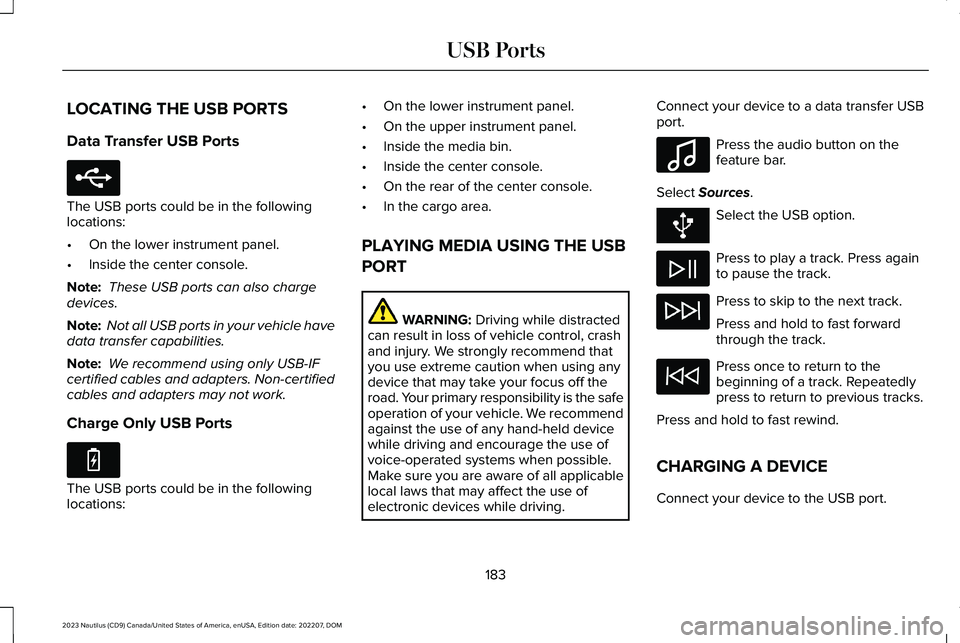
LOCATING THE USB PORTS
Data Transfer USB Ports
The USB ports could be in the followinglocations:
•On the lower instrument panel.
•Inside the center console.
Note: These USB ports can also chargedevices.
Note: Not all USB ports in your vehicle havedata transfer capabilities.
Note: We recommend using only USB-IFcertified cables and adapters. Non-certifiedcables and adapters may not work.
Charge Only USB Ports
The USB ports could be in the followinglocations:
•On the lower instrument panel.
•On the upper instrument panel.
•Inside the media bin.
•Inside the center console.
•On the rear of the center console.
•In the cargo area.
PLAYING MEDIA USING THE USB
PORT
WARNING: Driving while distractedcan result in loss of vehicle control, crashand injury. We strongly recommend thatyou use extreme caution when using anydevice that may take your focus off theroad. Your primary responsibility is the safeoperation of your vehicle. We recommendagainst the use of any hand-held devicewhile driving and encourage the use ofvoice-operated systems when possible.Make sure you are aware of all applicablelocal laws that may affect the use ofelectronic devices while driving.
Connect your device to a data transfer USBport.
Press the audio button on thefeature bar.
Select Sources.
Select the USB option.
Press to play a track. Press againto pause the track.
Press to skip to the next track.
Press and hold to fast forwardthrough the track.
Press once to return to thebeginning of a track. Repeatedlypress to return to previous tracks.
Press and hold to fast rewind.
CHARGING A DEVICE
Connect your device to the USB port.
183
2023 Nautilus (CD9) Canada/United States of America, enUSA, Edition date: 202207, DOMUSB PortsE250655 E263583 E100027
Page 188 of 606
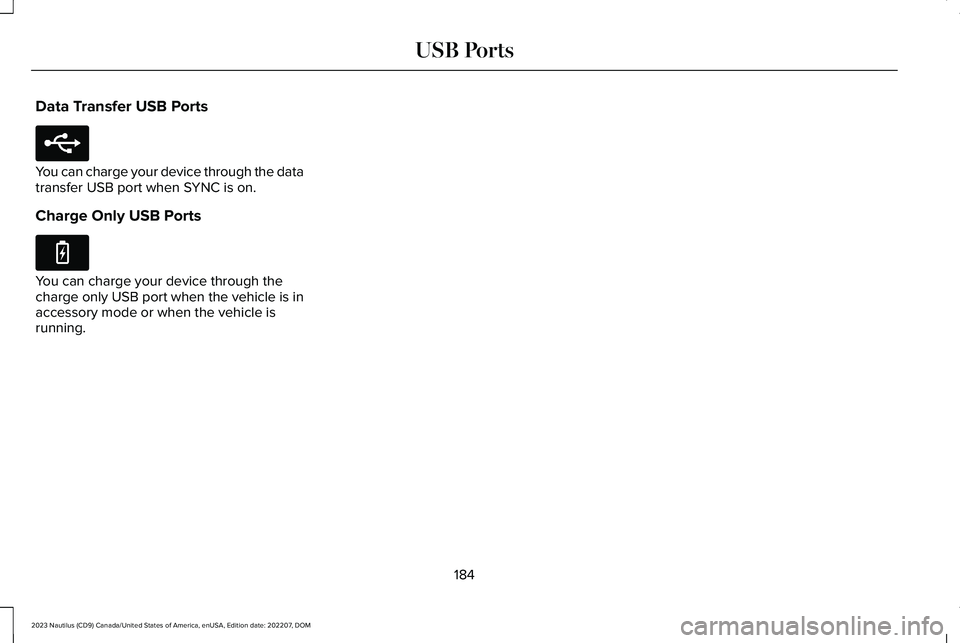
Data Transfer USB Ports
You can charge your device through the datatransfer USB port when SYNC is on.
Charge Only USB Ports
You can charge your device through thecharge only USB port when the vehicle is inaccessory mode or when the vehicle isrunning.
184
2023 Nautilus (CD9) Canada/United States of America, enUSA, Edition date: 202207, DOMUSB PortsE250655 E263583
Page 334 of 606
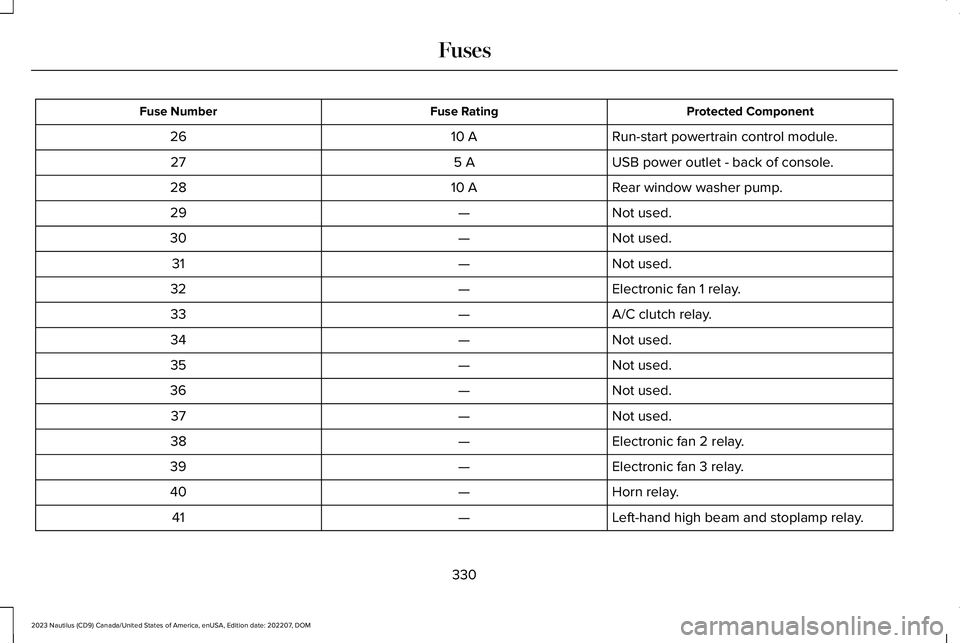
Protected ComponentFuse RatingFuse Number
Run-start powertrain control module.10 A26
USB power outlet - back of console.5 A27
Rear window washer pump.10 A28
Not used.—29
Not used.—30
Not used.—31
Electronic fan 1 relay.—32
A/C clutch relay.—33
Not used.—34
Not used.—35
Not used.—36
Not used.—37
Electronic fan 2 relay.—38
Electronic fan 3 relay.—39
Horn relay.—40
Left-hand high beam and stoplamp relay.—41
330
2023 Nautilus (CD9) Canada/United States of America, enUSA, Edition date: 202207, DOMFuses
Page 445 of 606
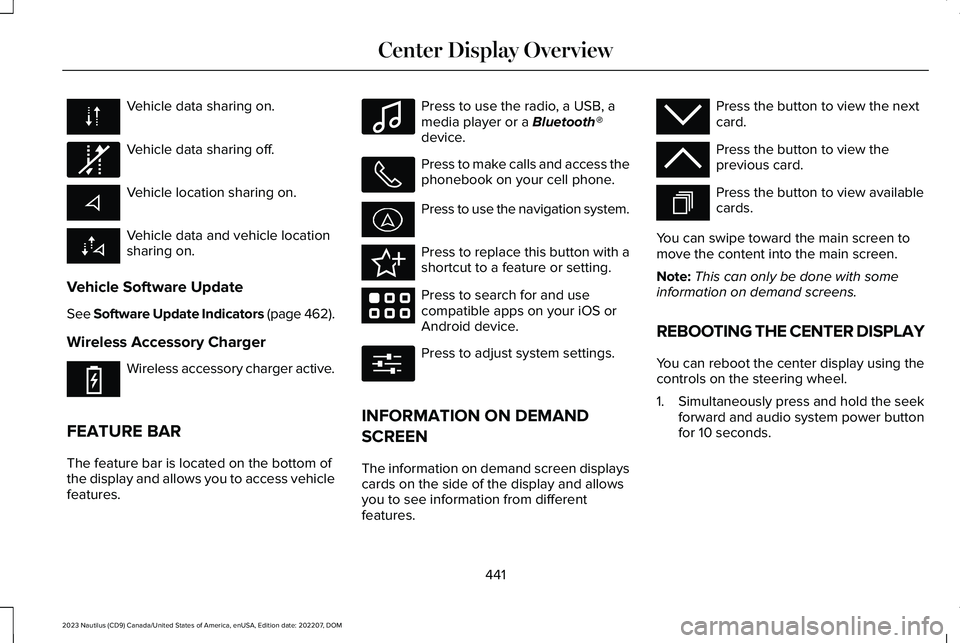
Vehicle data sharing on.
Vehicle data sharing off.
Vehicle location sharing on.
Vehicle data and vehicle locationsharing on.
Vehicle Software Update
See Software Update Indicators (page 462).
Wireless Accessory Charger
Wireless accessory charger active.
FEATURE BAR
The feature bar is located on the bottom ofthe display and allows you to access vehiclefeatures.
Press to use the radio, a USB, amedia player or a Bluetooth®device.
Press to make calls and access thephonebook on your cell phone.
Press to use the navigation system.
Press to replace this button with ashortcut to a feature or setting.
Press to search for and usecompatible apps on your iOS orAndroid device.
Press to adjust system settings.
INFORMATION ON DEMAND
SCREEN
The information on demand screen displayscards on the side of the display and allowsyou to see information from differentfeatures.
Press the button to view the nextcard.
Press the button to view theprevious card.
Press the button to view availablecards.
You can swipe toward the main screen tomove the content into the main screen.
Note:This can only be done with someinformation on demand screens.
REBOOTING THE CENTER DISPLAY
You can reboot the center display using thecontrols on the steering wheel.
1.Simultaneously press and hold the seekforward and audio system power buttonfor 10 seconds.
441
2023 Nautilus (CD9) Canada/United States of America, enUSA, Edition date: 202207, DOMCenter Display Overview E335292 E353214 E100027 E358432 E353220 E280315 E353212 E353211 E353209
Page 447 of 606
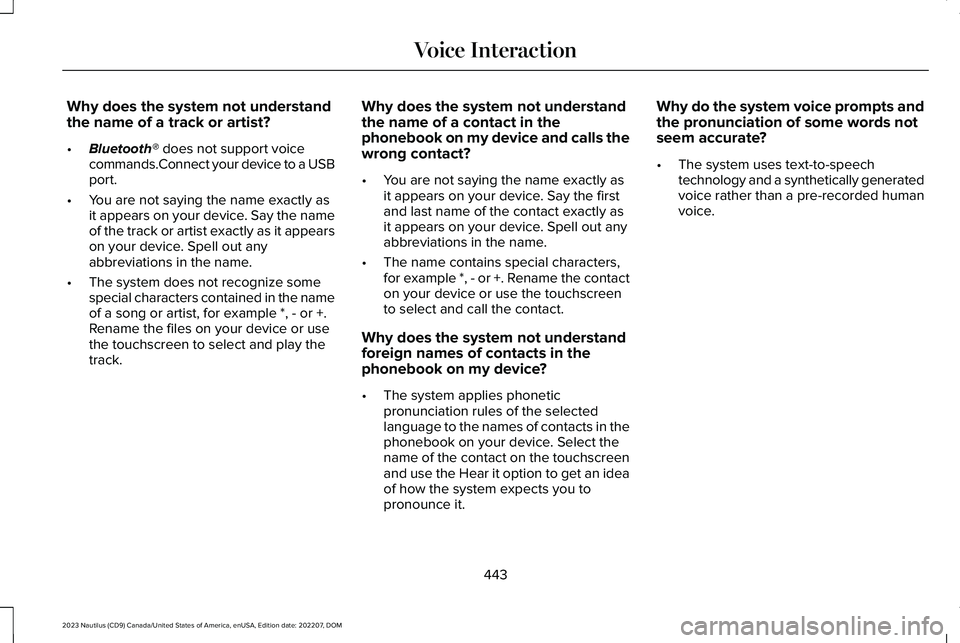
Why does the system not understandthe name of a track or artist?
•Bluetooth® does not support voicecommands.Connect your device to a USBport.
•You are not saying the name exactly asit appears on your device. Say the nameof the track or artist exactly as it appearson your device. Spell out anyabbreviations in the name.
•The system does not recognize somespecial characters contained in the nameof a song or artist, for example *, - or +.Rename the files on your device or usethe touchscreen to select and play thetrack.
Why does the system not understandthe name of a contact in thephonebook on my device and calls thewrong contact?
•You are not saying the name exactly asit appears on your device. Say the firstand last name of the contact exactly asit appears on your device. Spell out anyabbreviations in the name.
•The name contains special characters,for example *, - or +. Rename the contacton your device or use the touchscreento select and call the contact.
Why does the system not understandforeign names of contacts in thephonebook on my device?
•The system applies phoneticpronunciation rules of the selectedlanguage to the names of contacts in thephonebook on your device. Select thename of the contact on the touchscreenand use the Hear it option to get an ideaof how the system expects you topronounce it.
Why do the system voice prompts andthe pronunciation of some words notseem accurate?
•The system uses text-to-speechtechnology and a synthetically generatedvoice rather than a pre-recorded humanvoice.
443
2023 Nautilus (CD9) Canada/United States of America, enUSA, Edition date: 202207, DOMVoice Interaction
Page 457 of 606
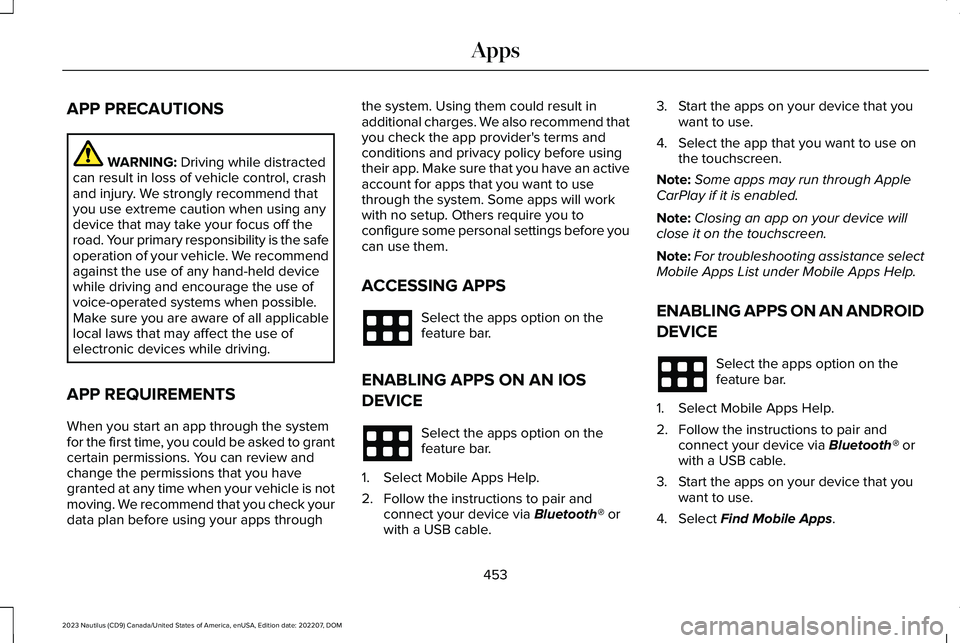
APP PRECAUTIONS
WARNING: Driving while distractedcan result in loss of vehicle control, crashand injury. We strongly recommend thatyou use extreme caution when using anydevice that may take your focus off theroad. Your primary responsibility is the safeoperation of your vehicle. We recommendagainst the use of any hand-held devicewhile driving and encourage the use ofvoice-operated systems when possible.Make sure you are aware of all applicablelocal laws that may affect the use ofelectronic devices while driving.
APP REQUIREMENTS
When you start an app through the systemfor the first time, you could be asked to grantcertain permissions. You can review andchange the permissions that you havegranted at any time when your vehicle is notmoving. We recommend that you check yourdata plan before using your apps through
the system. Using them could result inadditional charges. We also recommend thatyou check the app provider's terms andconditions and privacy policy before usingtheir app. Make sure that you have an activeaccount for apps that you want to usethrough the system. Some apps will workwith no setup. Others require you toconfigure some personal settings before youcan use them.
ACCESSING APPS
Select the apps option on thefeature bar.
ENABLING APPS ON AN IOS
DEVICE
Select the apps option on thefeature bar.
1.Select Mobile Apps Help.
2.Follow the instructions to pair andconnect your device via Bluetooth® orwith a USB cable.
3.Start the apps on your device that youwant to use.
4.Select the app that you want to use onthe touchscreen.
Note:Some apps may run through AppleCarPlay if it is enabled.
Note:Closing an app on your device willclose it on the touchscreen.
Note:For troubleshooting assistance selectMobile Apps List under Mobile Apps Help.
ENABLING APPS ON AN ANDROID
DEVICE
Select the apps option on thefeature bar.
1.Select Mobile Apps Help.
2.Follow the instructions to pair andconnect your device via Bluetooth® orwith a USB cable.
3.Start the apps on your device that youwant to use.
4.Select Find Mobile Apps.
453
2023 Nautilus (CD9) Canada/United States of America, enUSA, Edition date: 202207, DOMApps
Page 458 of 606
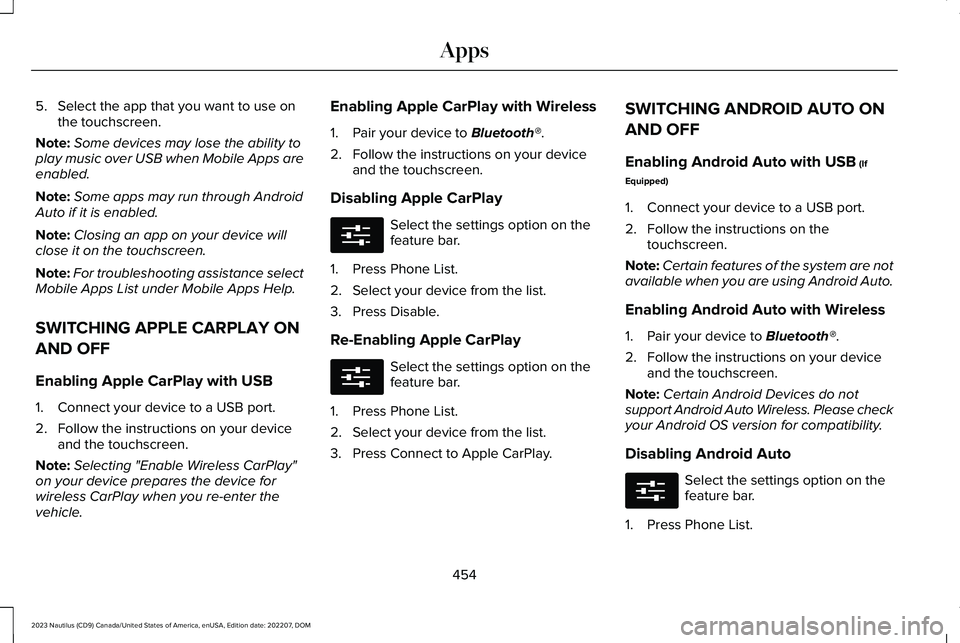
5.Select the app that you want to use onthe touchscreen.
Note:Some devices may lose the ability toplay music over USB when Mobile Apps areenabled.
Note:Some apps may run through AndroidAuto if it is enabled.
Note:Closing an app on your device willclose it on the touchscreen.
Note:For troubleshooting assistance selectMobile Apps List under Mobile Apps Help.
SWITCHING APPLE CARPLAY ON
AND OFF
Enabling Apple CarPlay with USB
1.Connect your device to a USB port.
2.Follow the instructions on your deviceand the touchscreen.
Note:Selecting "Enable Wireless CarPlay"on your device prepares the device forwireless CarPlay when you re-enter thevehicle.
Enabling Apple CarPlay with Wireless
1.Pair your device to Bluetooth®.
2.Follow the instructions on your deviceand the touchscreen.
Disabling Apple CarPlay
Select the settings option on thefeature bar.
1.Press Phone List.
2.Select your device from the list.
3.Press Disable.
Re-Enabling Apple CarPlay
Select the settings option on thefeature bar.
1.Press Phone List.
2.Select your device from the list.
3.Press Connect to Apple CarPlay.
SWITCHING ANDROID AUTO ON
AND OFF
Enabling Android Auto with USB (If
Equipped)
1.Connect your device to a USB port.
2.Follow the instructions on thetouchscreen.
Note:Certain features of the system are notavailable when you are using Android Auto.
Enabling Android Auto with Wireless
1.Pair your device to Bluetooth®.
2.Follow the instructions on your deviceand the touchscreen.
Note:Certain Android Devices do notsupport Android Auto Wireless. Please checkyour Android OS version for compatibility.
Disabling Android Auto
Select the settings option on thefeature bar.
1.Press Phone List.
454
2023 Nautilus (CD9) Canada/United States of America, enUSA, Edition date: 202207, DOMAppsE280315 E280315 E280315
Page 462 of 606
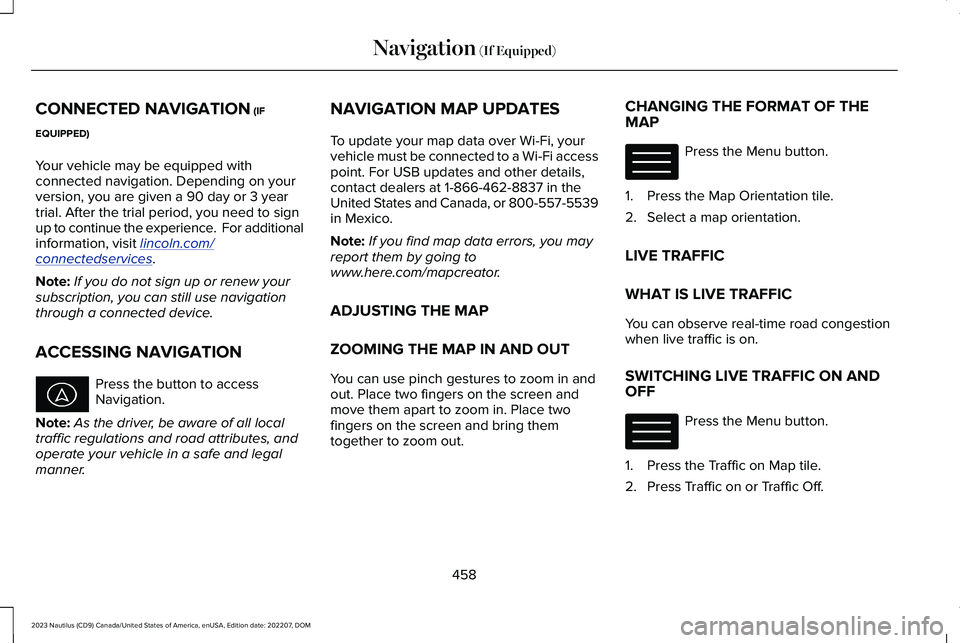
CONNECTED NAVIGATION (IF
EQUIPPED)
Your vehicle may be equipped withconnected navigation. Depending on yourversion, you are given a 90 day or 3 yeartrial. After the trial period, you need to signup to continue the experience. For additionalinformation, visit lincoln.com/connectedservices.
Note:If you do not sign up or renew yoursubscription, you can still use navigationthrough a connected device.
ACCESSING NAVIGATION
Press the button to accessNavigation.
Note:As the driver, be aware of all localtraffic regulations and road attributes, andoperate your vehicle in a safe and legalmanner.
NAVIGATION MAP UPDATES
To update your map data over Wi-Fi, yourvehicle must be connected to a Wi-Fi accesspoint. For USB updates and other details,contact dealers at 1-866-462-8837 in theUnited States and Canada, or 800-557-5539in Mexico.
Note:If you find map data errors, you mayreport them by going towww.here.com/mapcreator.
ADJUSTING THE MAP
ZOOMING THE MAP IN AND OUT
You can use pinch gestures to zoom in andout. Place two fingers on the screen andmove them apart to zoom in. Place twofingers on the screen and bring themtogether to zoom out.
CHANGING THE FORMAT OF THEMAP
Press the Menu button.
1.Press the Map Orientation tile.
2.Select a map orientation.
LIVE TRAFFIC
WHAT IS LIVE TRAFFIC
You can observe real-time road congestionwhen live traffic is on.
SWITCHING LIVE TRAFFIC ON ANDOFF
Press the Menu button.
1.Press the Traffic on Map tile.
2.Press Traffic on or Traffic Off.
458
2023 Nautilus (CD9) Canada/United States of America, enUSA, Edition date: 202207, DOMNavigation (If Equipped) E328845 E328845