bluetooth LINCOLN NAUTILUS 2023 Owners Manual
[x] Cancel search | Manufacturer: LINCOLN, Model Year: 2023, Model line: NAUTILUS, Model: LINCOLN NAUTILUS 2023Pages: 606, PDF Size: 13.57 MB
Page 17 of 606
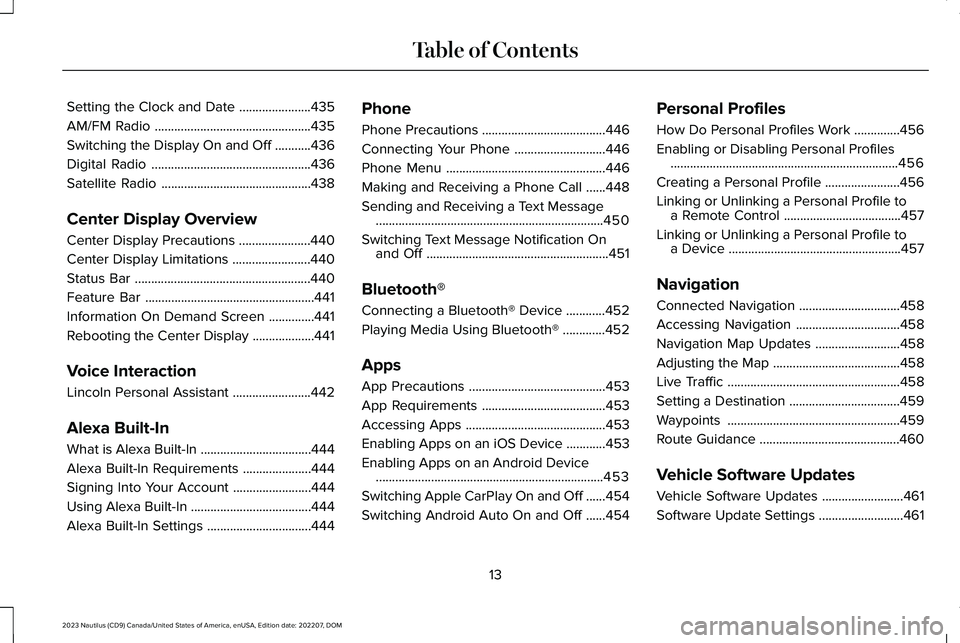
Setting the Clock and Date......................435
AM/FM Radio................................................435
Switching the Display On and Off...........436
Digital Radio.................................................436
Satellite Radio..............................................438
Center Display Overview
Center Display Precautions......................440
Center Display Limitations........................440
Status Bar......................................................440
Feature Bar....................................................441
Information On Demand Screen..............441
Rebooting the Center Display...................441
Voice Interaction
Lincoln Personal Assistant........................442
Alexa Built-In
What is Alexa Built-In..................................444
Alexa Built-In Requirements.....................444
Signing Into Your Account........................444
Using Alexa Built-In.....................................444
Alexa Built-In Settings................................444
Phone
Phone Precautions......................................446
Connecting Your Phone............................446
Phone Menu.................................................446
Making and Receiving a Phone Call......448
Sending and Receiving a Text Message......................................................................450
Switching Text Message Notification Onand Off........................................................451
Bluetooth®
Connecting a Bluetooth® Device............452
Playing Media Using Bluetooth®.............452
Apps
App Precautions..........................................453
App Requirements......................................453
Accessing Apps...........................................453
Enabling Apps on an iOS Device............453
Enabling Apps on an Android Device......................................................................453
Switching Apple CarPlay On and Off......454
Switching Android Auto On and Off......454
Personal Profiles
How Do Personal Profiles Work..............456
Enabling or Disabling Personal Profiles......................................................................456
Creating a Personal Profile.......................456
Linking or Unlinking a Personal Profile toa Remote Control....................................457
Linking or Unlinking a Personal Profile toa Device.....................................................457
Navigation
Connected Navigation...............................458
Accessing Navigation................................458
Navigation Map Updates..........................458
Adjusting the Map.......................................458
Live Traffic.....................................................458
Setting a Destination..................................459
Waypoints.....................................................459
Route Guidance...........................................460
Vehicle Software Updates
Vehicle Software Updates.........................461
Software Update Settings..........................461
13
2023 Nautilus (CD9) Canada/United States of America, enUSA, Edition date: 202207, DOMTable of Contents
Page 78 of 606
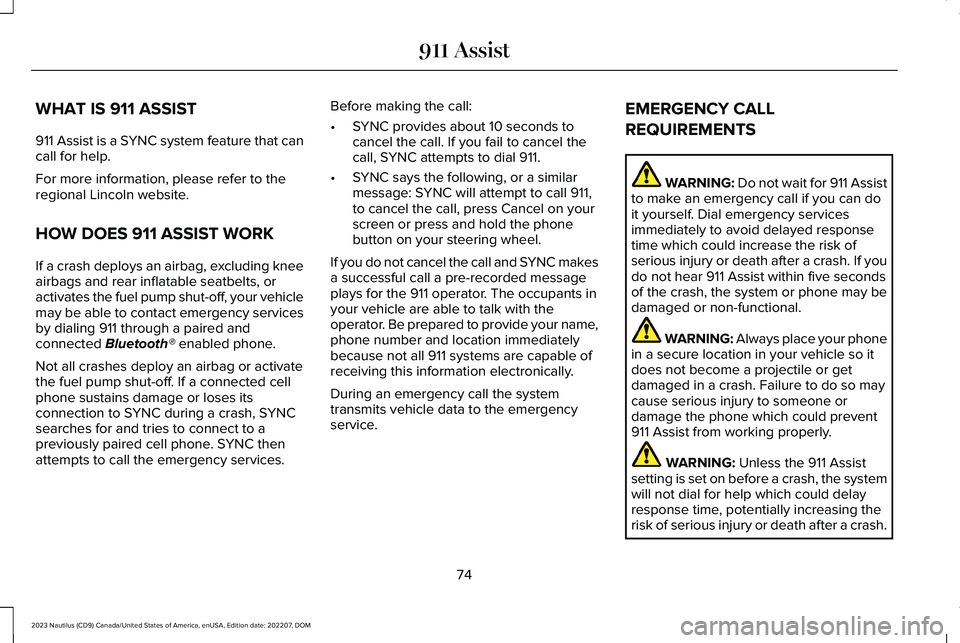
WHAT IS 911 ASSIST
911 Assist is a SYNC system feature that cancall for help.
For more information, please refer to theregional Lincoln website.
HOW DOES 911 ASSIST WORK
If a crash deploys an airbag, excluding kneeairbags and rear inflatable seatbelts, oractivates the fuel pump shut-off, your vehiclemay be able to contact emergency servicesby dialing 911 through a paired andconnected Bluetooth® enabled phone.
Not all crashes deploy an airbag or activatethe fuel pump shut-off. If a connected cellphone sustains damage or loses itsconnection to SYNC during a crash, SYNCsearches for and tries to connect to apreviously paired cell phone. SYNC thenattempts to call the emergency services.
Before making the call:
•SYNC provides about 10 seconds tocancel the call. If you fail to cancel thecall, SYNC attempts to dial 911.
•SYNC says the following, or a similarmessage: SYNC will attempt to call 911,to cancel the call, press Cancel on yourscreen or press and hold the phonebutton on your steering wheel.
If you do not cancel the call and SYNC makesa successful call a pre-recorded messageplays for the 911 operator. The occupants inyour vehicle are able to talk with theoperator. Be prepared to provide your name,phone number and location immediatelybecause not all 911 systems are capable ofreceiving this information electronically.
During an emergency call the systemtransmits vehicle data to the emergencyservice.
EMERGENCY CALL
REQUIREMENTS
WARNING: Do not wait for 911 Assistto make an emergency call if you can doit yourself. Dial emergency servicesimmediately to avoid delayed responsetime which could increase the risk ofserious injury or death after a crash. If youdo not hear 911 Assist within five secondsof the crash, the system or phone may bedamaged or non-functional.
WARNING: Always place your phonein a secure location in your vehicle so itdoes not become a projectile or getdamaged in a crash. Failure to do so maycause serious injury to someone ordamage the phone which could prevent911 Assist from working properly.
WARNING: Unless the 911 Assistsetting is set on before a crash, the systemwill not dial for help which could delayresponse time, potentially increasing therisk of serious injury or death after a crash.
74
2023 Nautilus (CD9) Canada/United States of America, enUSA, Edition date: 202207, DOM911 Assist
Page 79 of 606
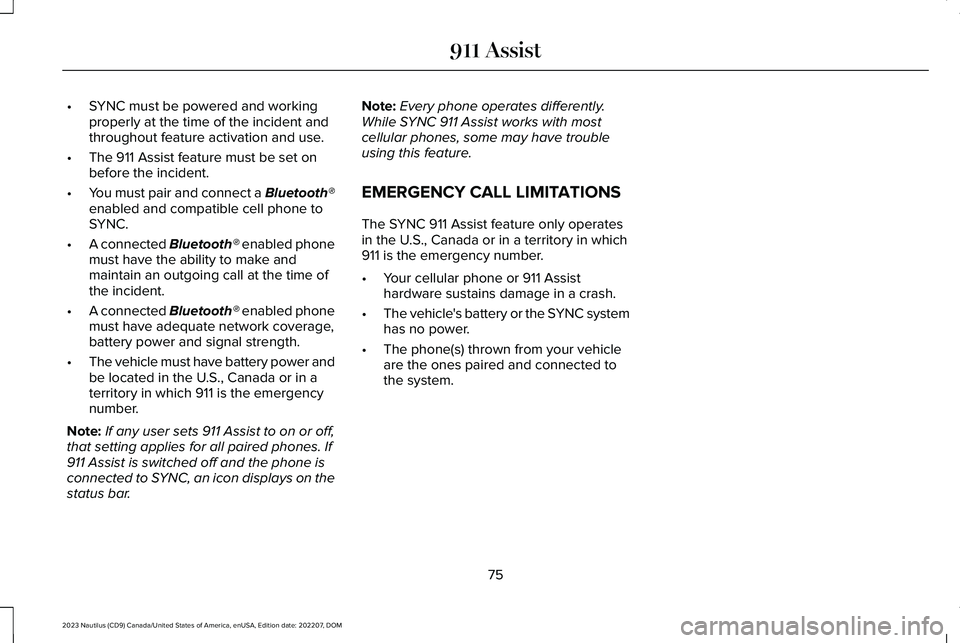
•SYNC must be powered and workingproperly at the time of the incident andthroughout feature activation and use.
•The 911 Assist feature must be set onbefore the incident.
•You must pair and connect a Bluetooth®enabled and compatible cell phone toSYNC.
•A connected Bluetooth® enabled phonemust have the ability to make andmaintain an outgoing call at the time ofthe incident.
•A connected Bluetooth® enabled phonemust have adequate network coverage,battery power and signal strength.
•The vehicle must have battery power andbe located in the U.S., Canada or in aterritory in which 911 is the emergencynumber.
Note:If any user sets 911 Assist to on or off,that setting applies for all paired phones. If911 Assist is switched off and the phone isconnected to SYNC, an icon displays on thestatus bar.
Note:Every phone operates differently.While SYNC 911 Assist works with mostcellular phones, some may have troubleusing this feature.
EMERGENCY CALL LIMITATIONS
The SYNC 911 Assist feature only operatesin the U.S., Canada or in a territory in which911 is the emergency number.
•Your cellular phone or 911 Assisthardware sustains damage in a crash.
•The vehicle's battery or the SYNC systemhas no power.
•The phone(s) thrown from your vehicleare the ones paired and connected tothe system.
75
2023 Nautilus (CD9) Canada/United States of America, enUSA, Edition date: 202207, DOM911 Assist
Page 85 of 606
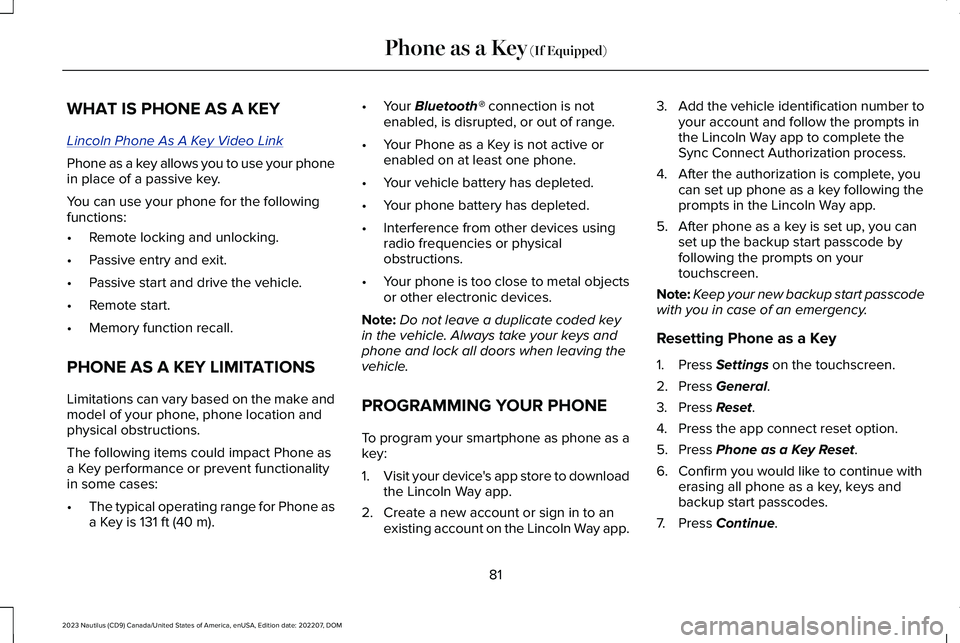
WHAT IS PHONE AS A KEY
Lincoln Phone As A Key Video Link
Phone as a key allows you to use your phonein place of a passive key.
You can use your phone for the followingfunctions:
•Remote locking and unlocking.
•Passive entry and exit.
•Passive start and drive the vehicle.
•Remote start.
•Memory function recall.
PHONE AS A KEY LIMITATIONS
Limitations can vary based on the make andmodel of your phone, phone location andphysical obstructions.
The following items could impact Phone asa Key performance or prevent functionalityin some cases:
•The typical operating range for Phone asa Key is 131 ft (40 m).
•Your Bluetooth® connection is notenabled, is disrupted, or out of range.
•Your Phone as a Key is not active orenabled on at least one phone.
•Your vehicle battery has depleted.
•Your phone battery has depleted.
•Interference from other devices usingradio frequencies or physicalobstructions.
•Your phone is too close to metal objectsor other electronic devices.
Note:Do not leave a duplicate coded keyin the vehicle. Always take your keys andphone and lock all doors when leaving thevehicle.
PROGRAMMING YOUR PHONE
To program your smartphone as phone as akey:
1.Visit your device's app store to downloadthe Lincoln Way app.
2.Create a new account or sign in to anexisting account on the Lincoln Way app.
3.Add the vehicle identification number toyour account and follow the prompts inthe Lincoln Way app to complete theSync Connect Authorization process.
4.After the authorization is complete, youcan set up phone as a key following theprompts in the Lincoln Way app.
5.After phone as a key is set up, you canset up the backup start passcode byfollowing the prompts on yourtouchscreen.
Note:Keep your new backup start passcodewith you in case of an emergency.
Resetting Phone as a Key
1.Press Settings on the touchscreen.
2.Press General.
3.Press Reset.
4.Press the app connect reset option.
5.Press Phone as a Key Reset.
6.Confirm you would like to continue witherasing all phone as a key, keys andbackup start passcodes.
7.Press Continue.
81
2023 Nautilus (CD9) Canada/United States of America, enUSA, Edition date: 202207, DOMPhone as a Key (If Equipped)
Page 88 of 606
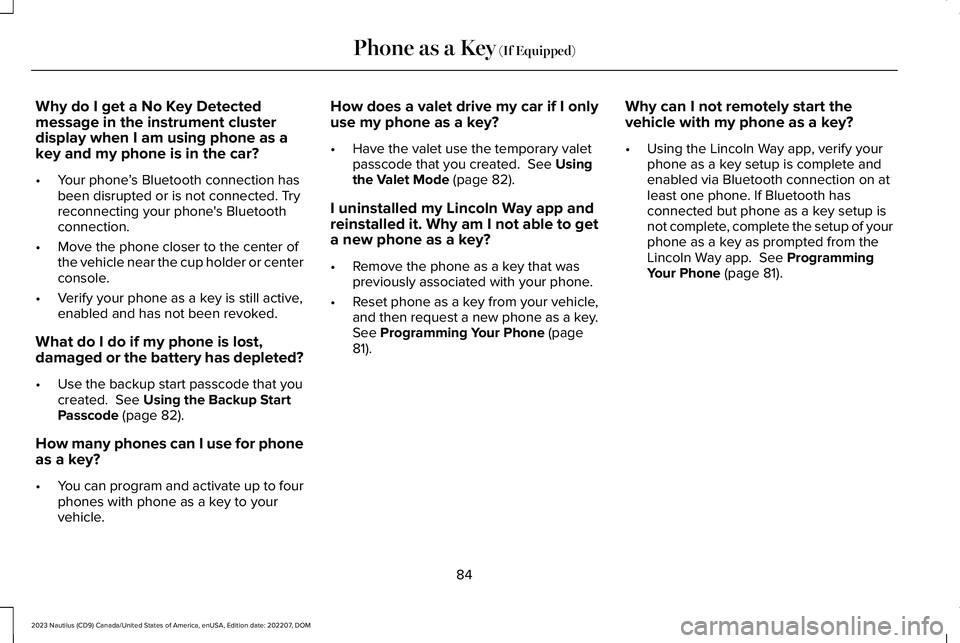
Why do I get a No Key Detectedmessage in the instrument clusterdisplay when I am using phone as akey and my phone is in the car?
•Your phone’s Bluetooth connection hasbeen disrupted or is not connected. Tryreconnecting your phone's Bluetoothconnection.
•Move the phone closer to the center ofthe vehicle near the cup holder or centerconsole.
•Verify your phone as a key is still active,enabled and has not been revoked.
What do I do if my phone is lost,damaged or the battery has depleted?
•Use the backup start passcode that youcreated. See Using the Backup StartPasscode (page 82).
How many phones can I use for phoneas a key?
•You can program and activate up to fourphones with phone as a key to yourvehicle.
How does a valet drive my car if I onlyuse my phone as a key?
•Have the valet use the temporary valetpasscode that you created. See Usingthe Valet Mode (page 82).
I uninstalled my Lincoln Way app andreinstalled it. Why am I not able to geta new phone as a key?
•Remove the phone as a key that waspreviously associated with your phone.
•Reset phone as a key from your vehicle,and then request a new phone as a key.See Programming Your Phone (page81).
Why can I not remotely start thevehicle with my phone as a key?
•Using the Lincoln Way app, verify yourphone as a key setup is complete andenabled via Bluetooth connection on atleast one phone. If Bluetooth hasconnected but phone as a key setup isnot complete, complete the setup of yourphone as a key as prompted from theLincoln Way app. See ProgrammingYour Phone (page 81).
84
2023 Nautilus (CD9) Canada/United States of America, enUSA, Edition date: 202207, DOMPhone as a Key (If Equipped)
Page 342 of 606
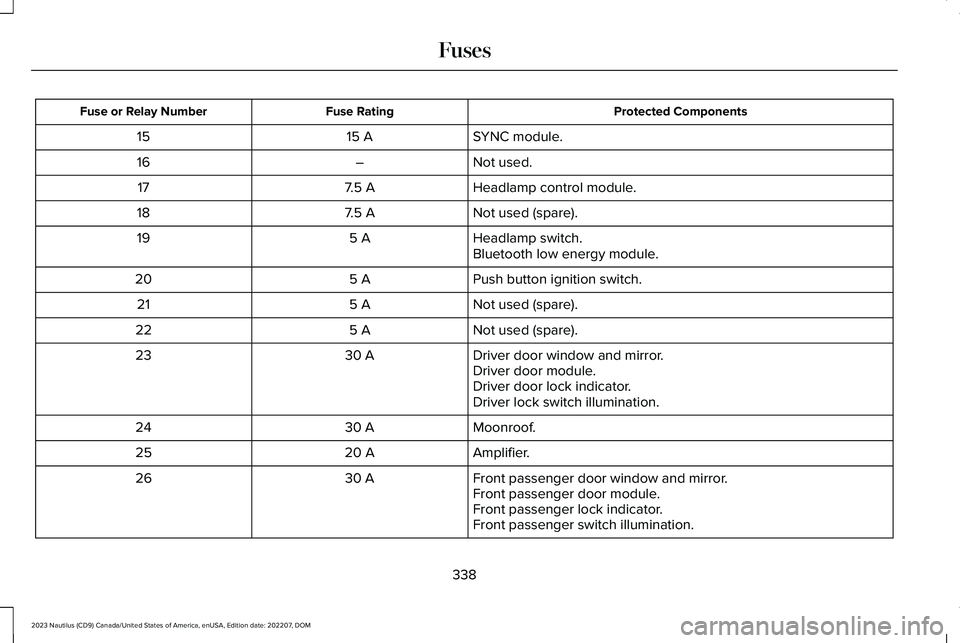
Protected ComponentsFuse RatingFuse or Relay Number
SYNC module.15 A15
Not used.–16
Headlamp control module.7.5 A17
Not used (spare).7.5 A18
Headlamp switch.5 A19Bluetooth low energy module.
Push button ignition switch.5 A20
Not used (spare).5 A21
Not used (spare).5 A22
Driver door window and mirror.30 A23Driver door module.Driver door lock indicator.Driver lock switch illumination.
Moonroof.30 A24
Amplifier.20 A25
Front passenger door window and mirror.30 A26Front passenger door module.Front passenger lock indicator.Front passenger switch illumination.
338
2023 Nautilus (CD9) Canada/United States of America, enUSA, Edition date: 202207, DOMFuses
Page 444 of 606
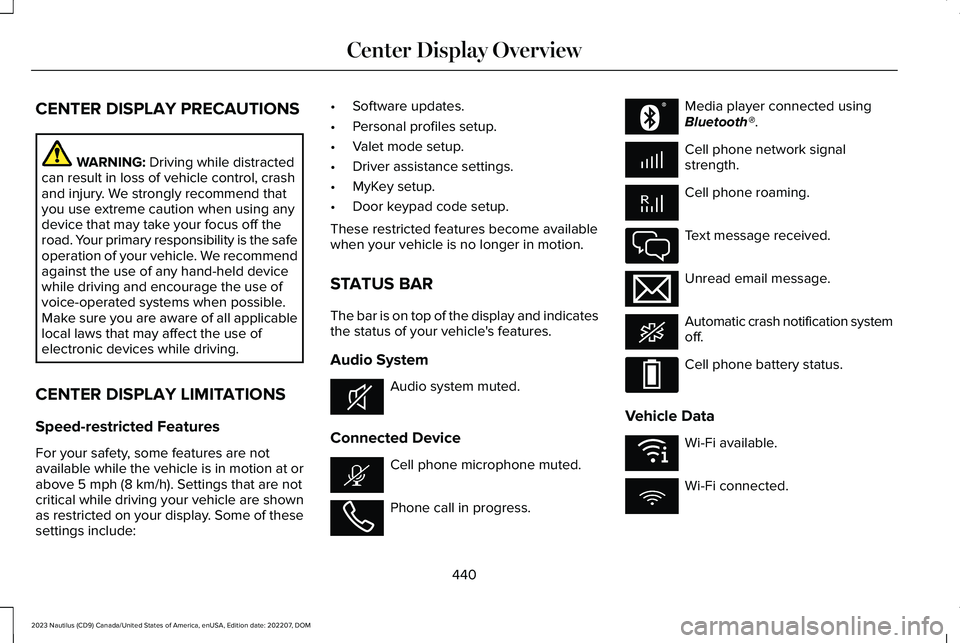
CENTER DISPLAY PRECAUTIONS
WARNING: Driving while distractedcan result in loss of vehicle control, crashand injury. We strongly recommend thatyou use extreme caution when using anydevice that may take your focus off theroad. Your primary responsibility is the safeoperation of your vehicle. We recommendagainst the use of any hand-held devicewhile driving and encourage the use ofvoice-operated systems when possible.Make sure you are aware of all applicablelocal laws that may affect the use ofelectronic devices while driving.
CENTER DISPLAY LIMITATIONS
Speed-restricted Features
For your safety, some features are notavailable while the vehicle is in motion at orabove 5 mph (8 km/h). Settings that are notcritical while driving your vehicle are shownas restricted on your display. Some of thesesettings include:
•Software updates.
•Personal profiles setup.
•Valet mode setup.
•Driver assistance settings.
•MyKey setup.
•Door keypad code setup.
These restricted features become availablewhen your vehicle is no longer in motion.
STATUS BAR
The bar is on top of the display and indicatesthe status of your vehicle's features.
Audio System
Audio system muted.
Connected Device
Cell phone microphone muted.
Phone call in progress.
Media player connected usingBluetooth®.
Cell phone network signalstrength.
Cell phone roaming.
Text message received.
Unread email message.
Automatic crash notification systemoff.
Cell phone battery status.
Vehicle Data
Wi-Fi available.
Wi-Fi connected.
440
2023 Nautilus (CD9) Canada/United States of America, enUSA, Edition date: 202207, DOMCenter Display OverviewE353221 E353213 E353208 E335295 E353216 E335293 E353219
Page 445 of 606
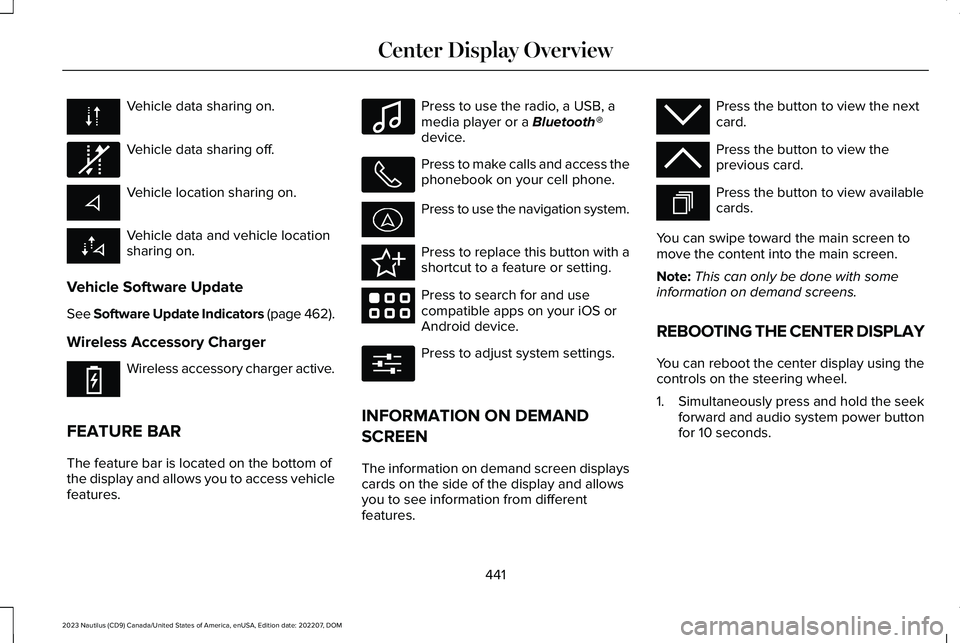
Vehicle data sharing on.
Vehicle data sharing off.
Vehicle location sharing on.
Vehicle data and vehicle locationsharing on.
Vehicle Software Update
See Software Update Indicators (page 462).
Wireless Accessory Charger
Wireless accessory charger active.
FEATURE BAR
The feature bar is located on the bottom ofthe display and allows you to access vehiclefeatures.
Press to use the radio, a USB, amedia player or a Bluetooth®device.
Press to make calls and access thephonebook on your cell phone.
Press to use the navigation system.
Press to replace this button with ashortcut to a feature or setting.
Press to search for and usecompatible apps on your iOS orAndroid device.
Press to adjust system settings.
INFORMATION ON DEMAND
SCREEN
The information on demand screen displayscards on the side of the display and allowsyou to see information from differentfeatures.
Press the button to view the nextcard.
Press the button to view theprevious card.
Press the button to view availablecards.
You can swipe toward the main screen tomove the content into the main screen.
Note:This can only be done with someinformation on demand screens.
REBOOTING THE CENTER DISPLAY
You can reboot the center display using thecontrols on the steering wheel.
1.Simultaneously press and hold the seekforward and audio system power buttonfor 10 seconds.
441
2023 Nautilus (CD9) Canada/United States of America, enUSA, Edition date: 202207, DOMCenter Display Overview E335292 E353214 E100027 E358432 E353220 E280315 E353212 E353211 E353209
Page 447 of 606
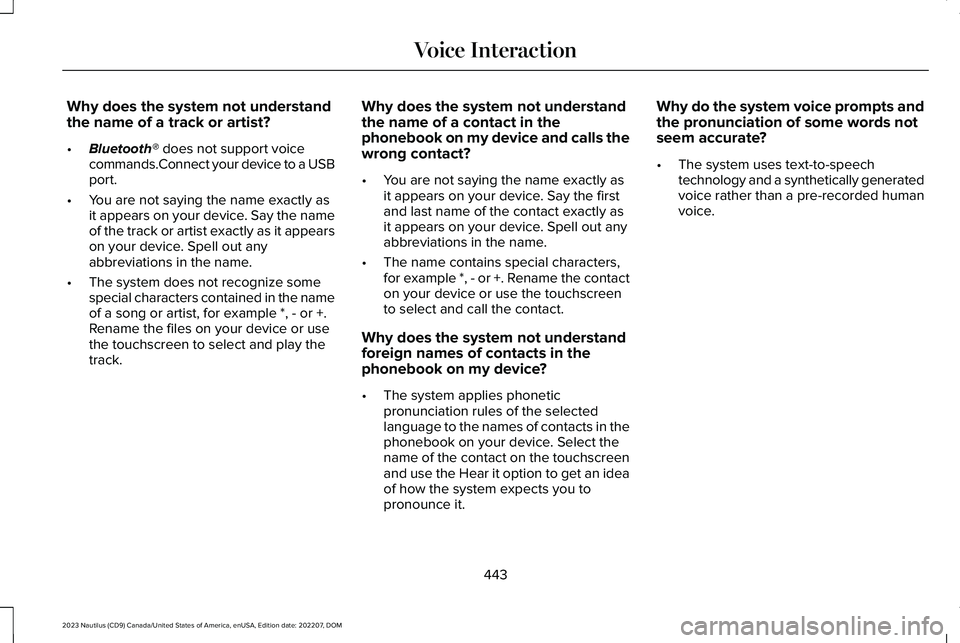
Why does the system not understandthe name of a track or artist?
•Bluetooth® does not support voicecommands.Connect your device to a USBport.
•You are not saying the name exactly asit appears on your device. Say the nameof the track or artist exactly as it appearson your device. Spell out anyabbreviations in the name.
•The system does not recognize somespecial characters contained in the nameof a song or artist, for example *, - or +.Rename the files on your device or usethe touchscreen to select and play thetrack.
Why does the system not understandthe name of a contact in thephonebook on my device and calls thewrong contact?
•You are not saying the name exactly asit appears on your device. Say the firstand last name of the contact exactly asit appears on your device. Spell out anyabbreviations in the name.
•The name contains special characters,for example *, - or +. Rename the contacton your device or use the touchscreento select and call the contact.
Why does the system not understandforeign names of contacts in thephonebook on my device?
•The system applies phoneticpronunciation rules of the selectedlanguage to the names of contacts in thephonebook on your device. Select thename of the contact on the touchscreenand use the Hear it option to get an ideaof how the system expects you topronounce it.
Why do the system voice prompts andthe pronunciation of some words notseem accurate?
•The system uses text-to-speechtechnology and a synthetically generatedvoice rather than a pre-recorded humanvoice.
443
2023 Nautilus (CD9) Canada/United States of America, enUSA, Edition date: 202207, DOMVoice Interaction
Page 450 of 606
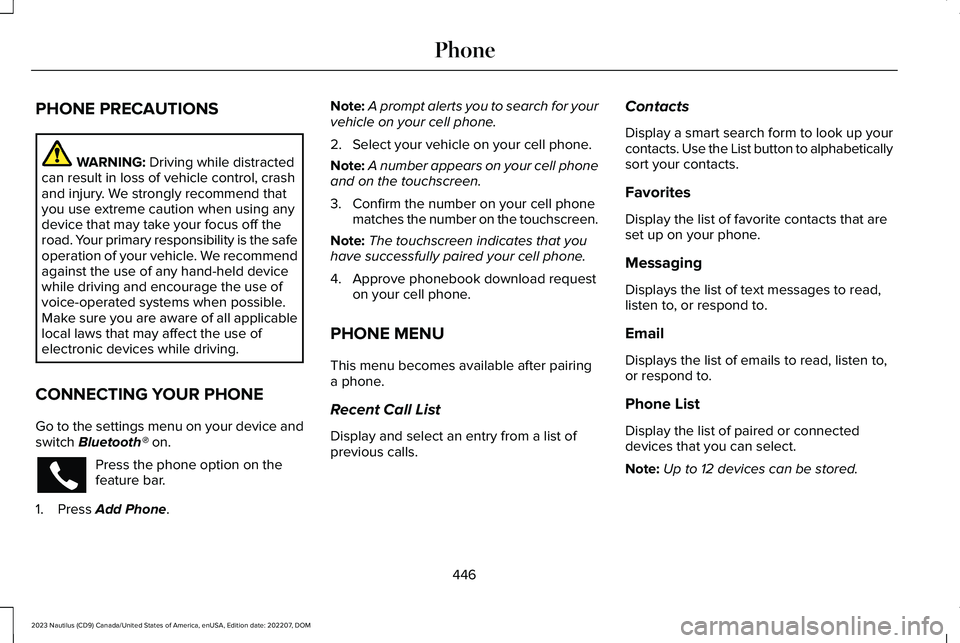
PHONE PRECAUTIONS
WARNING: Driving while distractedcan result in loss of vehicle control, crashand injury. We strongly recommend thatyou use extreme caution when using anydevice that may take your focus off theroad. Your primary responsibility is the safeoperation of your vehicle. We recommendagainst the use of any hand-held devicewhile driving and encourage the use ofvoice-operated systems when possible.Make sure you are aware of all applicablelocal laws that may affect the use ofelectronic devices while driving.
CONNECTING YOUR PHONE
Go to the settings menu on your device andswitch Bluetooth® on.
Press the phone option on thefeature bar.
1.Press Add Phone.
Note:A prompt alerts you to search for yourvehicle on your cell phone.
2.Select your vehicle on your cell phone.
Note:A number appears on your cell phoneand on the touchscreen.
3.Confirm the number on your cell phonematches the number on the touchscreen.
Note:The touchscreen indicates that youhave successfully paired your cell phone.
4.Approve phonebook download requeston your cell phone.
PHONE MENU
This menu becomes available after pairinga phone.
Recent Call List
Display and select an entry from a list ofprevious calls.
Contacts
Display a smart search form to look up yourcontacts. Use the List button to alphabeticallysort your contacts.
Favorites
Display the list of favorite contacts that areset up on your phone.
Messaging
Displays the list of text messages to read,listen to, or respond to.
Email
Displays the list of emails to read, listen to,or respond to.
Phone List
Display the list of paired or connecteddevices that you can select.
Note:Up to 12 devices can be stored.
446
2023 Nautilus (CD9) Canada/United States of America, enUSA, Edition date: 202207, DOMPhone