radio LINCOLN NAUTILUS 2023 Owners Manual
[x] Cancel search | Manufacturer: LINCOLN, Model Year: 2023, Model line: NAUTILUS, Model: LINCOLN NAUTILUS 2023Pages: 606, PDF Size: 13.57 MB
Page 17 of 606
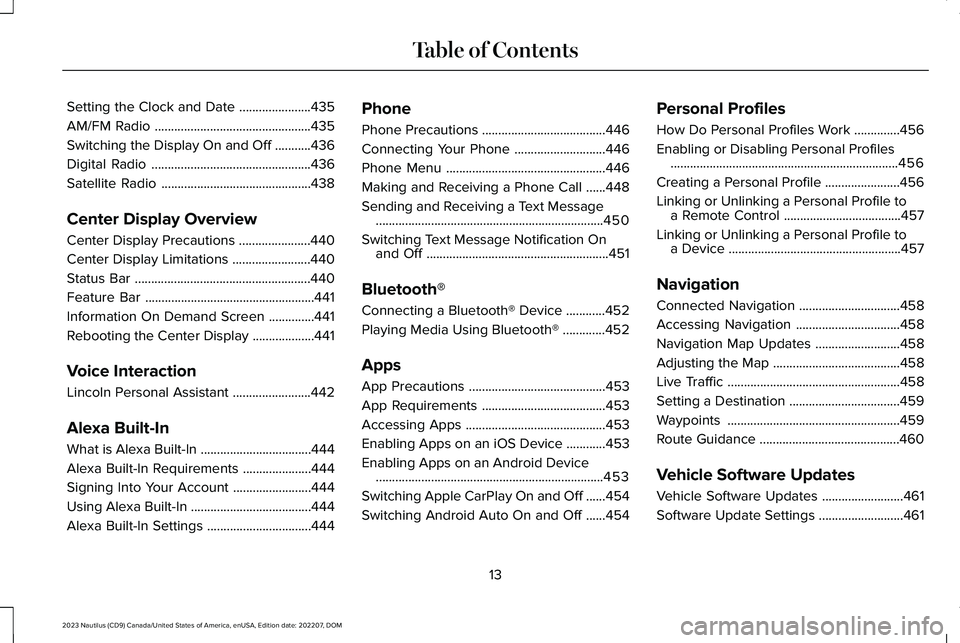
Setting the Clock and Date......................435
AM/FM Radio................................................435
Switching the Display On and Off...........436
Digital Radio.................................................436
Satellite Radio..............................................438
Center Display Overview
Center Display Precautions......................440
Center Display Limitations........................440
Status Bar......................................................440
Feature Bar....................................................441
Information On Demand Screen..............441
Rebooting the Center Display...................441
Voice Interaction
Lincoln Personal Assistant........................442
Alexa Built-In
What is Alexa Built-In..................................444
Alexa Built-In Requirements.....................444
Signing Into Your Account........................444
Using Alexa Built-In.....................................444
Alexa Built-In Settings................................444
Phone
Phone Precautions......................................446
Connecting Your Phone............................446
Phone Menu.................................................446
Making and Receiving a Phone Call......448
Sending and Receiving a Text Message......................................................................450
Switching Text Message Notification Onand Off........................................................451
Bluetooth®
Connecting a Bluetooth® Device............452
Playing Media Using Bluetooth®.............452
Apps
App Precautions..........................................453
App Requirements......................................453
Accessing Apps...........................................453
Enabling Apps on an iOS Device............453
Enabling Apps on an Android Device......................................................................453
Switching Apple CarPlay On and Off......454
Switching Android Auto On and Off......454
Personal Profiles
How Do Personal Profiles Work..............456
Enabling or Disabling Personal Profiles......................................................................456
Creating a Personal Profile.......................456
Linking or Unlinking a Personal Profile toa Remote Control....................................457
Linking or Unlinking a Personal Profile toa Device.....................................................457
Navigation
Connected Navigation...............................458
Accessing Navigation................................458
Navigation Map Updates..........................458
Adjusting the Map.......................................458
Live Traffic.....................................................458
Setting a Destination..................................459
Waypoints.....................................................459
Route Guidance...........................................460
Vehicle Software Updates
Vehicle Software Updates.........................461
Software Update Settings..........................461
13
2023 Nautilus (CD9) Canada/United States of America, enUSA, Edition date: 202207, DOMTable of Contents
Page 18 of 606
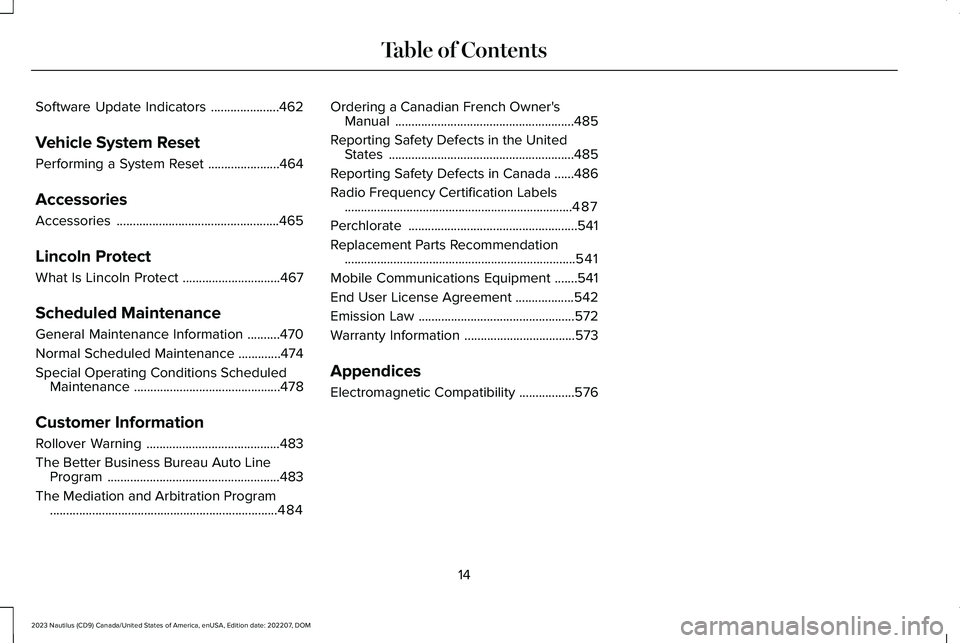
Software Update Indicators.....................462
Vehicle System Reset
Performing a System Reset......................464
Accessories
Accessories..................................................465
Lincoln Protect
What Is Lincoln Protect..............................467
Scheduled Maintenance
General Maintenance Information..........470
Normal Scheduled Maintenance.............474
Special Operating Conditions ScheduledMaintenance.............................................478
Customer Information
Rollover Warning.........................................483
The Better Business Bureau Auto LineProgram.....................................................483
The Mediation and Arbitration Program......................................................................484
Ordering a Canadian French Owner'sManual.......................................................485
Reporting Safety Defects in the UnitedStates.........................................................485
Reporting Safety Defects in Canada......486
Radio Frequency Certification Labels......................................................................487
Perchlorate....................................................541
Replacement Parts Recommendation.......................................................................541
Mobile Communications Equipment.......541
End User License Agreement..................542
Emission Law................................................572
Warranty Information..................................573
Appendices
Electromagnetic Compatibility.................576
14
2023 Nautilus (CD9) Canada/United States of America, enUSA, Edition date: 202207, DOMTable of Contents
Page 28 of 606
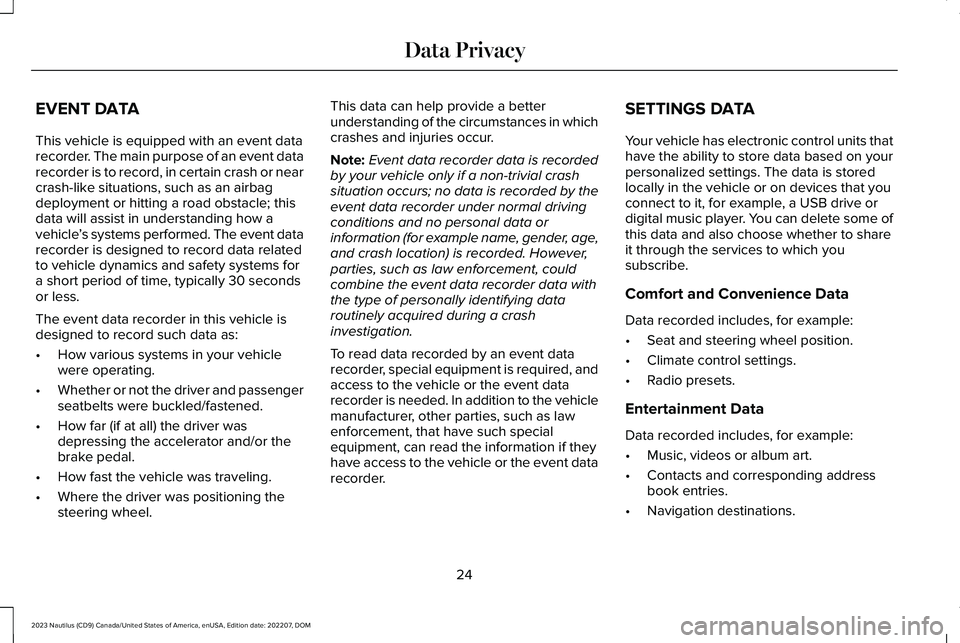
EVENT DATA
This vehicle is equipped with an event datarecorder. The main purpose of an event datarecorder is to record, in certain crash or nearcrash-like situations, such as an airbagdeployment or hitting a road obstacle; thisdata will assist in understanding how avehicle’s systems performed. The event datarecorder is designed to record data relatedto vehicle dynamics and safety systems fora short period of time, typically 30 secondsor less.
The event data recorder in this vehicle isdesigned to record such data as:
•How various systems in your vehiclewere operating.
•Whether or not the driver and passengerseatbelts were buckled/fastened.
•How far (if at all) the driver wasdepressing the accelerator and/or thebrake pedal.
•How fast the vehicle was traveling.
•Where the driver was positioning thesteering wheel.
This data can help provide a betterunderstanding of the circumstances in whichcrashes and injuries occur.
Note:Event data recorder data is recordedby your vehicle only if a non-trivial crashsituation occurs; no data is recorded by theevent data recorder under normal drivingconditions and no personal data orinformation (for example name, gender, age,and crash location) is recorded. However,parties, such as law enforcement, couldcombine the event data recorder data withthe type of personally identifying dataroutinely acquired during a crashinvestigation.
To read data recorded by an event datarecorder, special equipment is required, andaccess to the vehicle or the event datarecorder is needed. In addition to the vehiclemanufacturer, other parties, such as lawenforcement, that have such specialequipment, can read the information if theyhave access to the vehicle or the event datarecorder.
SETTINGS DATA
Your vehicle has electronic control units thathave the ability to store data based on yourpersonalized settings. The data is storedlocally in the vehicle or on devices that youconnect to it, for example, a USB drive ordigital music player. You can delete some ofthis data and also choose whether to shareit through the services to which yousubscribe.
Comfort and Convenience Data
Data recorded includes, for example:
•Seat and steering wheel position.
•Climate control settings.
•Radio presets.
Entertainment Data
Data recorded includes, for example:
•Music, videos or album art.
•Contacts and corresponding addressbook entries.
•Navigation destinations.
24
2023 Nautilus (CD9) Canada/United States of America, enUSA, Edition date: 202207, DOMData Privacy
Page 80 of 606
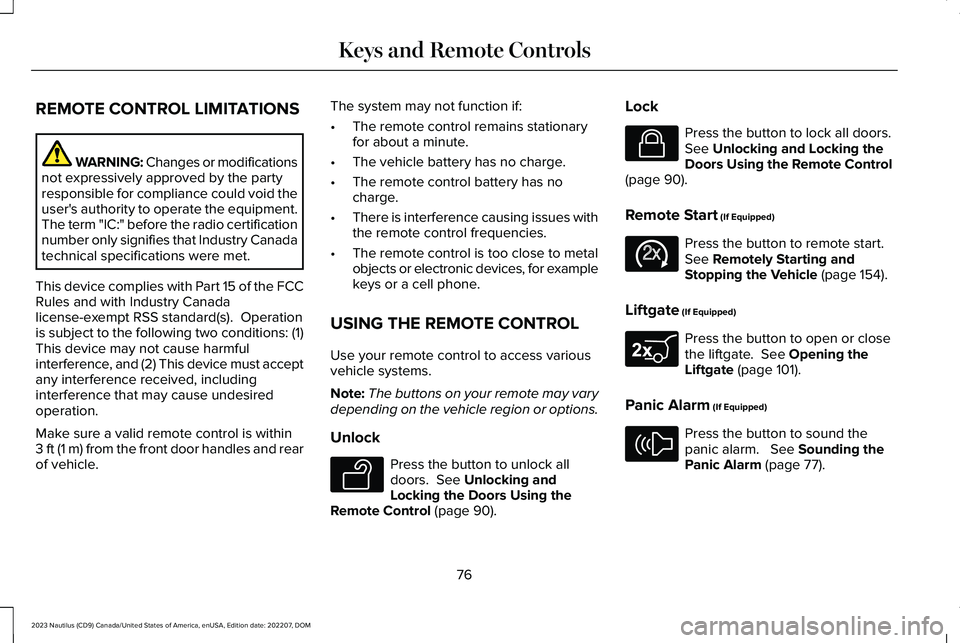
REMOTE CONTROL LIMITATIONS
WARNING: Changes or modificationsnot expressively approved by the partyresponsible for compliance could void theuser's authority to operate the equipment.The term "IC:" before the radio certificationnumber only signifies that Industry Canadatechnical specifications were met.
This device complies with Part 15 of the FCCRules and with Industry Canadalicense-exempt RSS standard(s). Operationis subject to the following two conditions: (1)This device may not cause harmfulinterference, and (2) This device must acceptany interference received, includinginterference that may cause undesiredoperation.
Make sure a valid remote control is within3 ft (1 m) from the front door handles and rearof vehicle.
The system may not function if:
•The remote control remains stationaryfor about a minute.
•The vehicle battery has no charge.
•The remote control battery has nocharge.
•There is interference causing issues withthe remote control frequencies.
•The remote control is too close to metalobjects or electronic devices, for examplekeys or a cell phone.
USING THE REMOTE CONTROL
Use your remote control to access variousvehicle systems.
Note:The buttons on your remote may varydepending on the vehicle region or options.
Unlock
Press the button to unlock alldoors. See Unlocking andLocking the Doors Using theRemote Control (page 90).
Lock
Press the button to lock all doors.See Unlocking and Locking theDoors Using the Remote Control(page 90).
Remote Start (If Equipped)
Press the button to remote start.See Remotely Starting andStopping the Vehicle (page 154).
Liftgate (If Equipped)
Press the button to open or closethe liftgate. See Opening theLiftgate (page 101).
Panic Alarm (If Equipped)
Press the button to sound thepanic alarm. See Sounding thePanic Alarm (page 77).
76
2023 Nautilus (CD9) Canada/United States of America, enUSA, Edition date: 202207, DOMKeys and Remote ControlsE138629 E138623 E138625 E267940 E138624
Page 85 of 606
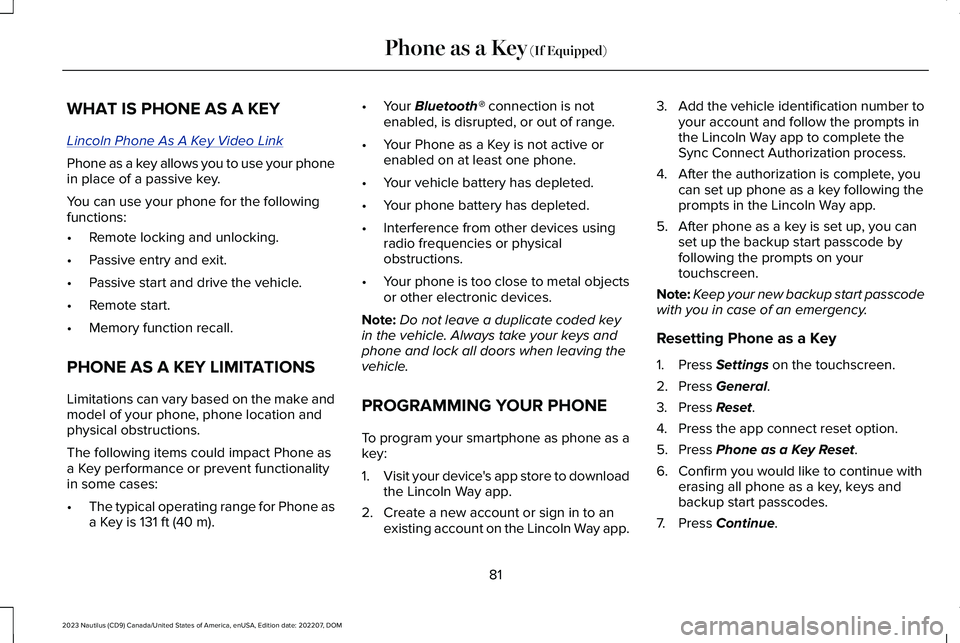
WHAT IS PHONE AS A KEY
Lincoln Phone As A Key Video Link
Phone as a key allows you to use your phonein place of a passive key.
You can use your phone for the followingfunctions:
•Remote locking and unlocking.
•Passive entry and exit.
•Passive start and drive the vehicle.
•Remote start.
•Memory function recall.
PHONE AS A KEY LIMITATIONS
Limitations can vary based on the make andmodel of your phone, phone location andphysical obstructions.
The following items could impact Phone asa Key performance or prevent functionalityin some cases:
•The typical operating range for Phone asa Key is 131 ft (40 m).
•Your Bluetooth® connection is notenabled, is disrupted, or out of range.
•Your Phone as a Key is not active orenabled on at least one phone.
•Your vehicle battery has depleted.
•Your phone battery has depleted.
•Interference from other devices usingradio frequencies or physicalobstructions.
•Your phone is too close to metal objectsor other electronic devices.
Note:Do not leave a duplicate coded keyin the vehicle. Always take your keys andphone and lock all doors when leaving thevehicle.
PROGRAMMING YOUR PHONE
To program your smartphone as phone as akey:
1.Visit your device's app store to downloadthe Lincoln Way app.
2.Create a new account or sign in to anexisting account on the Lincoln Way app.
3.Add the vehicle identification number toyour account and follow the prompts inthe Lincoln Way app to complete theSync Connect Authorization process.
4.After the authorization is complete, youcan set up phone as a key following theprompts in the Lincoln Way app.
5.After phone as a key is set up, you canset up the backup start passcode byfollowing the prompts on yourtouchscreen.
Note:Keep your new backup start passcodewith you in case of an emergency.
Resetting Phone as a Key
1.Press Settings on the touchscreen.
2.Press General.
3.Press Reset.
4.Press the app connect reset option.
5.Press Phone as a Key Reset.
6.Confirm you would like to continue witherasing all phone as a key, keys andbackup start passcodes.
7.Press Continue.
81
2023 Nautilus (CD9) Canada/United States of America, enUSA, Edition date: 202207, DOMPhone as a Key (If Equipped)
Page 89 of 606
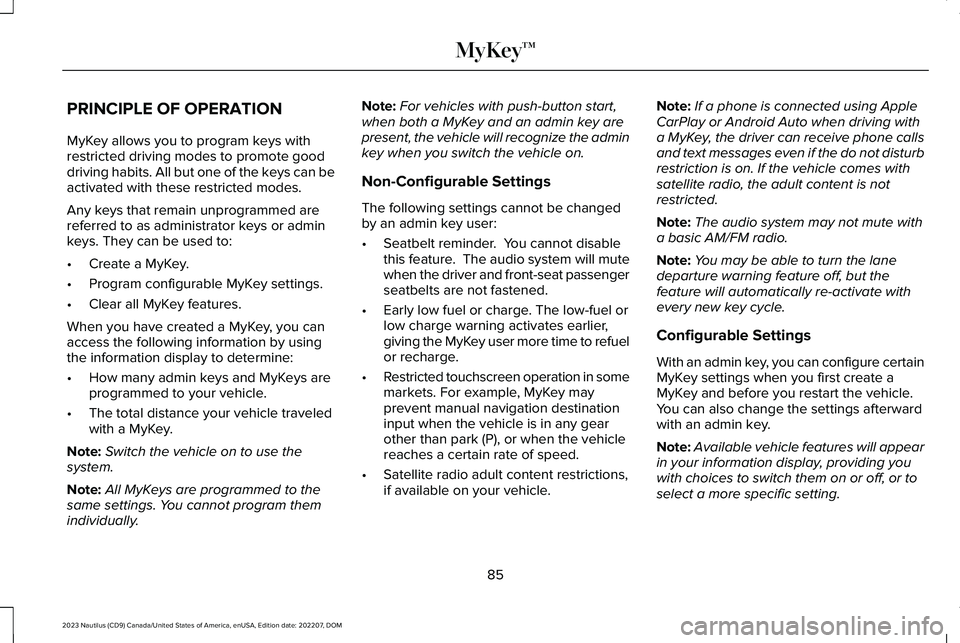
PRINCIPLE OF OPERATION
MyKey allows you to program keys withrestricted driving modes to promote gooddriving habits. All but one of the keys can beactivated with these restricted modes.
Any keys that remain unprogrammed arereferred to as administrator keys or adminkeys. They can be used to:
•Create a MyKey.
•Program configurable MyKey settings.
•Clear all MyKey features.
When you have created a MyKey, you canaccess the following information by usingthe information display to determine:
•How many admin keys and MyKeys areprogrammed to your vehicle.
•The total distance your vehicle traveledwith a MyKey.
Note:Switch the vehicle on to use thesystem.
Note:All MyKeys are programmed to thesame settings. You cannot program themindividually.
Note:For vehicles with push-button start,when both a MyKey and an admin key arepresent, the vehicle will recognize the adminkey when you switch the vehicle on.
Non-Configurable Settings
The following settings cannot be changedby an admin key user:
•Seatbelt reminder. You cannot disablethis feature. The audio system will mutewhen the driver and front-seat passengerseatbelts are not fastened.
•Early low fuel or charge. The low-fuel orlow charge warning activates earlier,giving the MyKey user more time to refuelor recharge.
•Restricted touchscreen operation in somemarkets. For example, MyKey mayprevent manual navigation destinationinput when the vehicle is in any gearother than park (P), or when the vehiclereaches a certain rate of speed.
•Satellite radio adult content restrictions,if available on your vehicle.
Note:If a phone is connected using AppleCarPlay or Android Auto when driving witha MyKey, the driver can receive phone callsand text messages even if the do not disturbrestriction is on. If the vehicle comes withsatellite radio, the adult content is notrestricted.
Note:The audio system may not mute witha basic AM/FM radio.
Note:You may be able to turn the lanedeparture warning feature off, but thefeature will automatically re-activate withevery new key cycle.
Configurable Settings
With an admin key, you can configure certainMyKey settings when you first create aMyKey and before you restart the vehicle.You can also change the settings afterwardwith an admin key.
Note:Available vehicle features will appearin your information display, providing youwith choices to switch them on or off, or toselect a more specific setting.
85
2023 Nautilus (CD9) Canada/United States of America, enUSA, Edition date: 202207, DOMMyKey™
Page 182 of 606
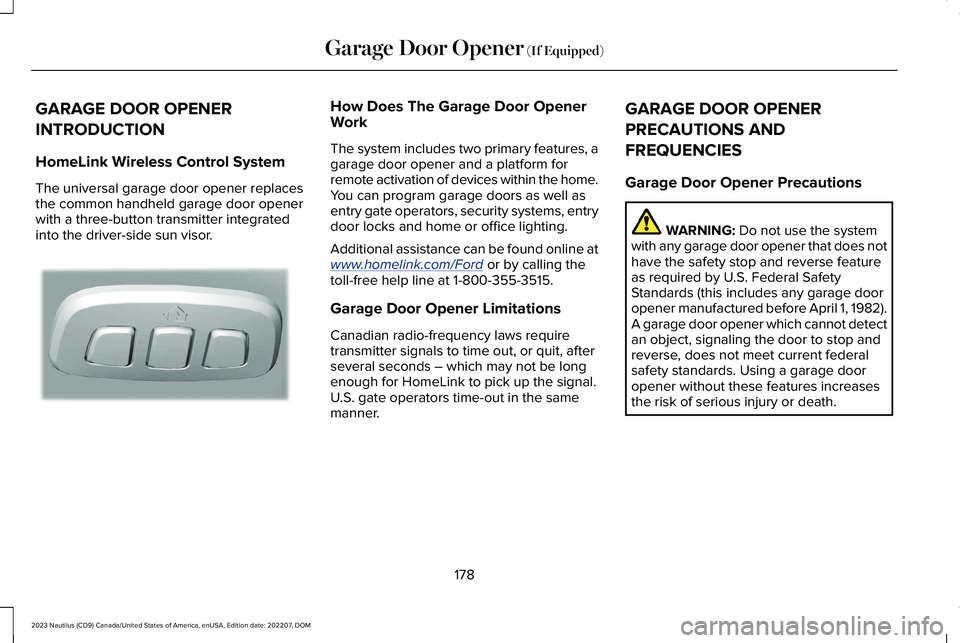
GARAGE DOOR OPENER
INTRODUCTION
HomeLink Wireless Control System
The universal garage door opener replacesthe common handheld garage door openerwith a three-button transmitter integratedinto the driver-side sun visor.
How Does The Garage Door OpenerWork
The system includes two primary features, agarage door opener and a platform forremote activation of devices within the home.You can program garage doors as well asentry gate operators, security systems, entrydoor locks and home or office lighting.
Additional assistance can be found online atwww.homelink.com/Ford or by calling thetoll-free help line at 1-800-355-3515.
Garage Door Opener Limitations
Canadian radio-frequency laws requiretransmitter signals to time out, or quit, afterseveral seconds – which may not be longenough for HomeLink to pick up the signal.U.S. gate operators time-out in the samemanner.
GARAGE DOOR OPENER
PRECAUTIONS AND
FREQUENCIES
Garage Door Opener Precautions
WARNING: Do not use the systemwith any garage door opener that does nothave the safety stop and reverse featureas required by U.S. Federal SafetyStandards (this includes any garage dooropener manufactured before April 1, 1982).A garage door opener which cannot detectan object, signaling the door to stop andreverse, does not meet current federalsafety standards. Using a garage dooropener without these features increasesthe risk of serious injury or death.
178
2023 Nautilus (CD9) Canada/United States of America, enUSA, Edition date: 202207, DOMGarage Door Opener (If Equipped)E188211
Page 183 of 606
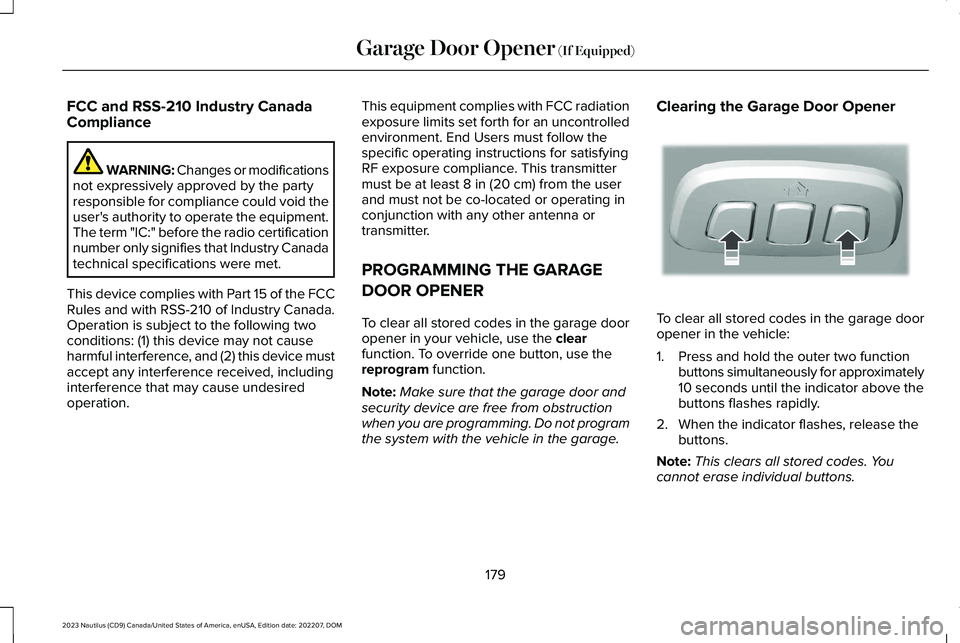
FCC and RSS-210 Industry CanadaCompliance
WARNING: Changes or modificationsnot expressively approved by the partyresponsible for compliance could void theuser's authority to operate the equipment.The term "IC:" before the radio certificationnumber only signifies that Industry Canadatechnical specifications were met.
This device complies with Part 15 of the FCCRules and with RSS-210 of Industry Canada.Operation is subject to the following twoconditions: (1) this device may not causeharmful interference, and (2) this device mustaccept any interference received, includinginterference that may cause undesiredoperation.
This equipment complies with FCC radiationexposure limits set forth for an uncontrolledenvironment. End Users must follow thespecific operating instructions for satisfyingRF exposure compliance. This transmittermust be at least 8 in (20 cm) from the userand must not be co-located or operating inconjunction with any other antenna ortransmitter.
PROGRAMMING THE GARAGE
DOOR OPENER
To clear all stored codes in the garage dooropener in your vehicle, use the clearfunction. To override one button, use thereprogram function.
Note:Make sure that the garage door andsecurity device are free from obstructionwhen you are programming. Do not programthe system with the vehicle in the garage.
Clearing the Garage Door Opener
To clear all stored codes in the garage dooropener in the vehicle:
1.Press and hold the outer two functionbuttons simultaneously for approximately10 seconds until the indicator above thebuttons flashes rapidly.
2.When the indicator flashes, release thebuttons.
Note:This clears all stored codes. Youcannot erase individual buttons.
179
2023 Nautilus (CD9) Canada/United States of America, enUSA, Edition date: 202207, DOMGarage Door Opener (If Equipped)E188213
Page 184 of 606

Note:You can program a maximum of threedevices. To change or replace any of thethree devices after they have been initiallyprogrammed, you must either clear all codes,or reprogram each individual button.
Note:We recommend that upon the sale orlease termination of your vehicle, you erasethe programmed function buttons for securityreasons.
Reprogramming the Garage DoorOpener
If a button on your garage door opener hasalready been programmed, you can overrideit. To program a device to a previouslytrained button:
1.Press and hold the desired button forapproximately 20 seconds until theindicator begins to flash.
2.Without releasing the button, proceed toStep 3 of Programming the Garage DoorOpener to your Handheld Transmitter.
Programming the Garage Door Openerto your Handheld Transmitter
Note:The programming steps below assumeyou are programming a HomeLink that wasnot previously programmed. If yourHomeLink was previously programmed, youmay need to clear or reprogram yourHomeLink buttons.
Note:Put a new battery in the handheldtransmitter. This allows for quicker trainingand accurate transmission of theradio-frequency signal.
Note:Make sure that the garage door andsecurity device are free from obstructionwhen you are programming. Do not programthe system with the vehicle in the garage.
To program your in-vehicle HomeLinkfunction button with your handheldtransmitter:
1.With your vehicle parked outside of thegarage, switch your vehicle on, but donot start your vehicle.
2.Press and release one of the threeHomeLink function buttons that youwould like to program.
Note:The indicator should begin to flash. Ifthe indicator does not flash, press and holdthe function button for 20 seconds until theindicator begins to flash.
180
2023 Nautilus (CD9) Canada/United States of America, enUSA, Edition date: 202207, DOMGarage Door Opener (If Equipped)E188213
Page 186 of 606

Programming the Garage Door Openerto your Gate Opener Motor
Gate Operator / Canadian Programming
Canadian radio-frequency laws requiretransmitter signals to time-out (or quit) afterseveral seconds of transmission – which maynot be long enough for HomeLink to pick upthe signal during programming. Similar tothis Canadian law, some U.S. gate operatorsare designed to time-out in the same manner.
Note:If programming a garage door openeror gate operator, it is advised that youunplug the device during the cycling processto prevent possible overheating.
1.Press and release your handheldtransmitter, every two seconds, until theHomeLink indicator flashes rapidly or iscontinuously on.
2.Release the handheld transmitter button.
3.Press and hold the HomeLink functionbutton you want to program for twoseconds, then release. You may need todo this twice to activate the door.
Note:If the indicator stays on, theprogramming is complete.
Note:If the HomeLink indicator flashesrapidly, repeat Step 3.
4.To program additional buttons, repeatSteps 1–4.
Additional assistance can be found online atwww.homelink.com/Ford or by calling thetoll-free help line at 1-800-355-3515.
GARAGE DOOR OPENER
ADDITIONAL ASSISTANCE
Video Setup Instructions
Universal Garage Door Opener: HomeLink
Universal Garage Door Opener: HomeLinkfor Genie Intellicode 2
Universal Garage Door Opener Homelinkfor Genie Intellicode
Additional assistance can be found online atwww.homelink.com/Ford or by calling thetoll-free help line at 1-800-355-3515.
182
2023 Nautilus (CD9) Canada/United States of America, enUSA, Edition date: 202207, DOMGarage Door Opener (If Equipped)