ad blue LINCOLN NAVIGATOR 2009 Navigation Manual
[x] Cancel search | Manufacturer: LINCOLN, Model Year: 2009, Model line: NAVIGATOR, Model: LINCOLN NAVIGATOR 2009Pages: 194, PDF Size: 2.84 MB
Page 122 of 194
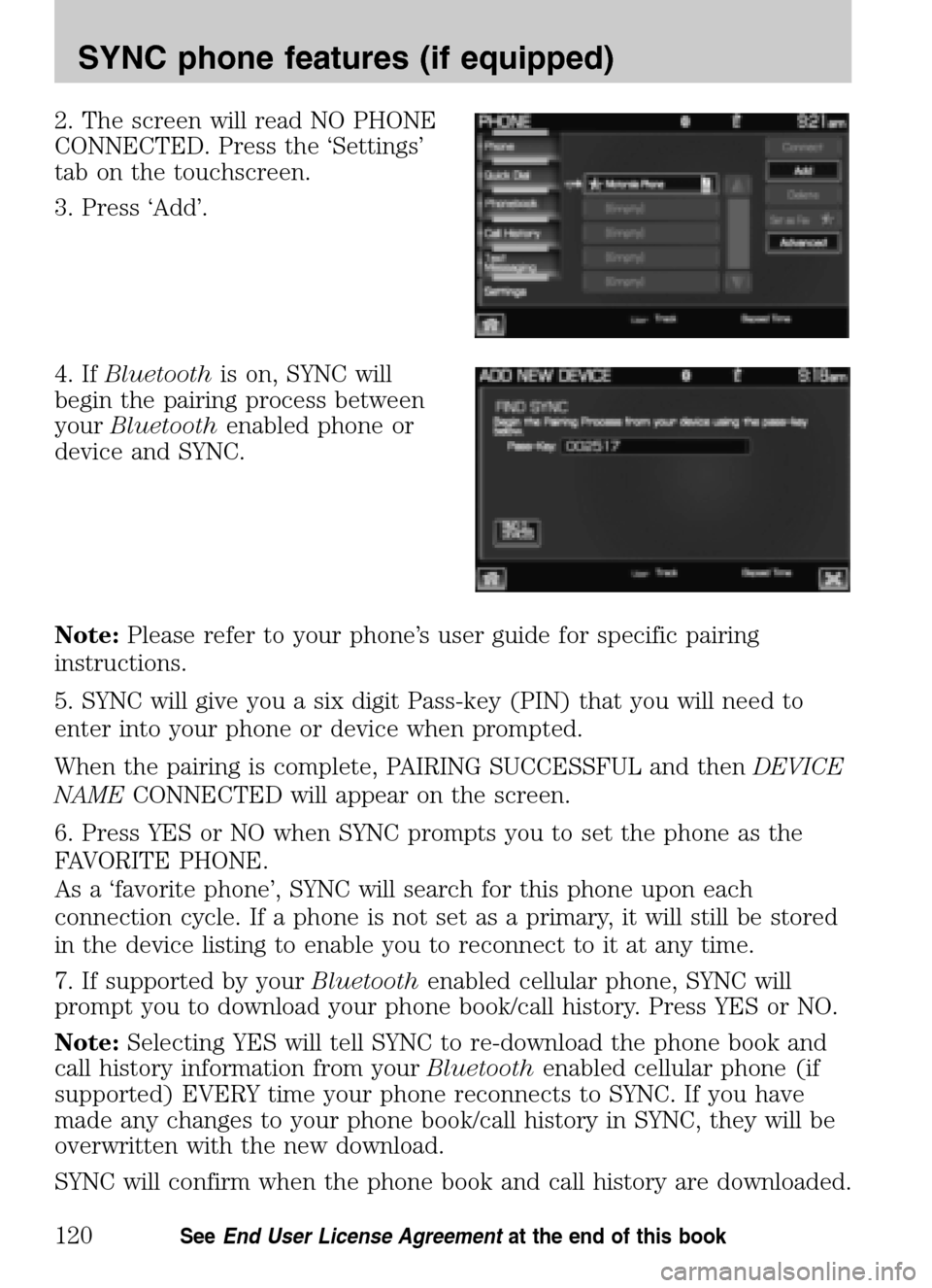
2. The screen will read NO PHONE
CONNECTED. Press the ‘Settings’
tab on the touchscreen.
3. Press ‘Add’.
4. If Bluetooth is on, SYNC will
begin the pairing process between
your Bluetooth enabled phone or
device and SYNC.
Note: Please refer to your phone’s user guide for specific pairing
instructions.
5. SYNC will give you a six digit Pass-key (PIN) that you will need to
enter into your phone or device when prompted.
When the pairing is complete, PAIRING SUCCESSFUL and then DEVICE
NAME CONNECTED will appear on the screen.
6. Press YES or NO when SYNC prompts you to set the phone as the
FAVORITE PHONE.
As a ‘favorite phone’, SYNC will search for this phone upon each
connection cycle. If a phone is not set as a primary, it will still be stored
in the device listing to enable you to reconnect to it at any time.
7. If supported by your Bluetoothenabled cellular phone, SYNC will
prompt you to download your phone book/call history. Press YES or NO.
Note: Selecting YES will tell SYNC to re-download the phone book and
call history information from your Bluetoothenabled cellular phone (if
supported) EVERY time your phone reconnects to SYNC. If you have
made any changes to your phone book/call history in SYNC, they will be
overwritten with the new download.
SYNC will confirm when the phone book and call history are downloaded.
2009 Centerstack (ng1)
Supplement
USA (fus)
SYNC phone features (if equipped)
120SeeEnd User License Agreement at the end of this book
Page 124 of 194
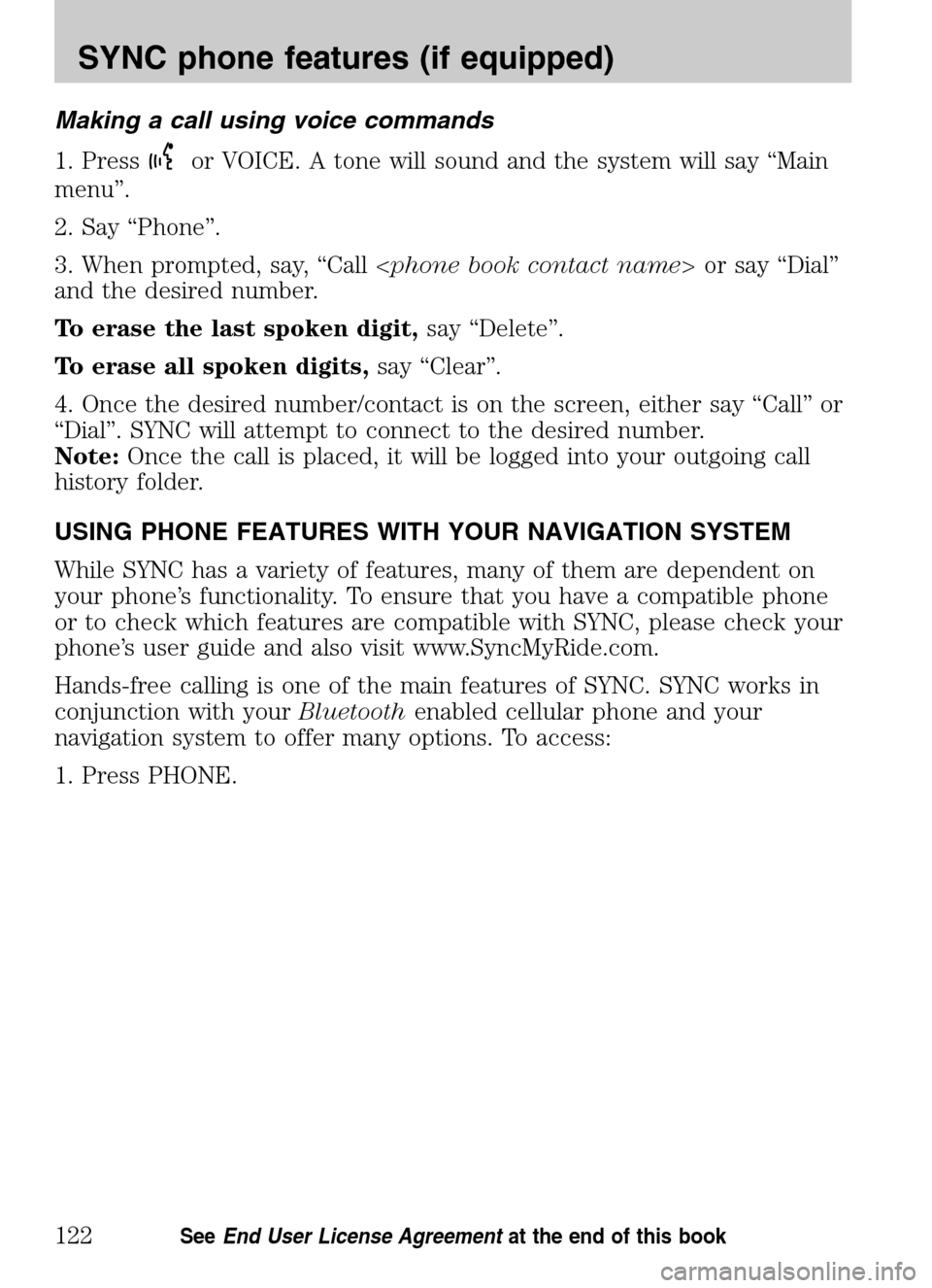
Making a call using voice commands
1. Press
or VOICE. A tone will sound and the system will say “Main
menu”.
2. Say “Phone”.
3. When prompted, say, “Call < phone book contact name> or say “Dial”
and the desired number.
To erase the last spoken digit, say “Delete”.
To erase all spoken digits, say “Clear”.
4. Once the desired number/contact is on the screen, either say “Call” or
“Dial”. SYNC will attempt to connect to the desired number.
Note: Once the call is placed, it will be logged into your outgoing call
history folder.
USING PHONE FEATURES WITH YOUR NAVIGATION SYSTEM
While SYNC has a variety of features, many of them are dependent on
your phone’s functionality. To ensure that you have a compatible phone
or to check which features are compatible with SYNC, please check your
phone’s user guide and also visit www.SyncMyRide.com.
Hands-free calling is one of the main features of SYNC. SYNC works in
conjunction with your Bluetoothenabled cellular phone and your
navigation system to offer many options. To access:
1. Press PHONE.
2009 Centerstack (ng1)
Supplement
USA (fus)
SYNC phone features (if equipped)
122SeeEnd User License Agreement at the end of this book
Page 125 of 194
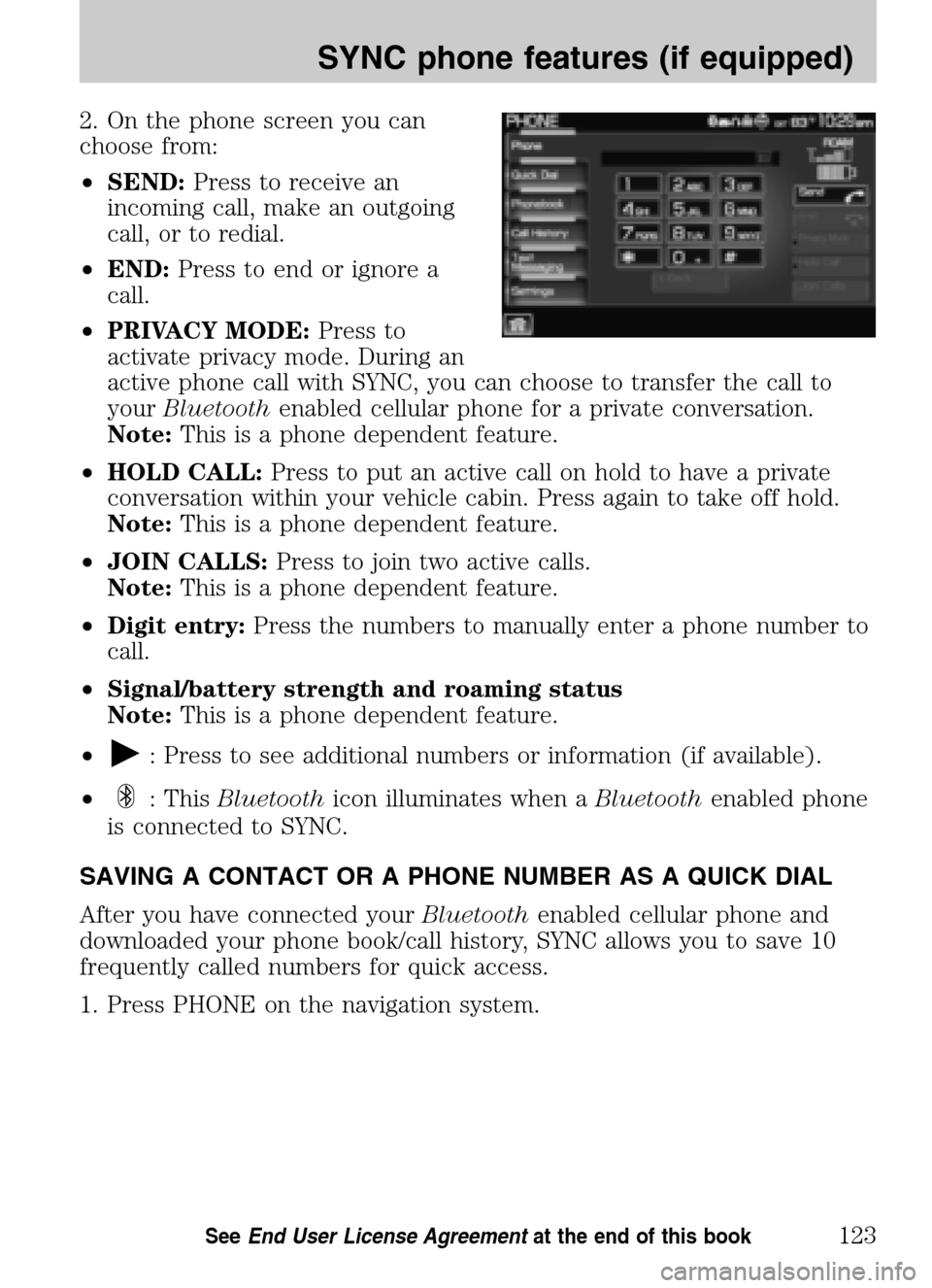
2. On the phone screen you can
choose from:
• SEND: Press to receive an
incoming call, make an outgoing
call, or to redial.
• END: Press to end or ignore a
call.
• PRIVACY MODE: Press to
activate privacy mode. During an
active phone call with SYNC, you can choose to transfer the call to
your Bluetooth enabled cellular phone for a private conversation.
Note: This is a phone dependent feature.
• HOLD CALL: Press to put an active call on hold to have a private
conversation within your vehicle cabin. Press again to take off hold.
Note: This is a phone dependent feature.
• JOIN CALLS: Press to join two active calls.
Note: This is a phone dependent feature.
• Digit entry: Press the numbers to manually enter a phone number to
call.
• Signal/battery strength and roaming status
Note: This is a phone dependent feature.
•
: Press to see additional numbers or information (if available).
•
: This Bluetooth icon illuminates when a Bluetoothenabled phone
is connected to SYNC.
SAVING A CONTACT OR A PHONE NUMBER AS A QUICK DIAL
After you have connected your Bluetoothenabled cellular phone and
downloaded your phone book/call history, SYNC allows you to save 10
frequently called numbers for quick access.
1. Press PHONE on the navigation system.
2009 Centerstack (ng1)
Supplement
USA (fus)
SYNC phone features (if equipped)
123SeeEnd User License Agreement at the end of this book
Page 126 of 194
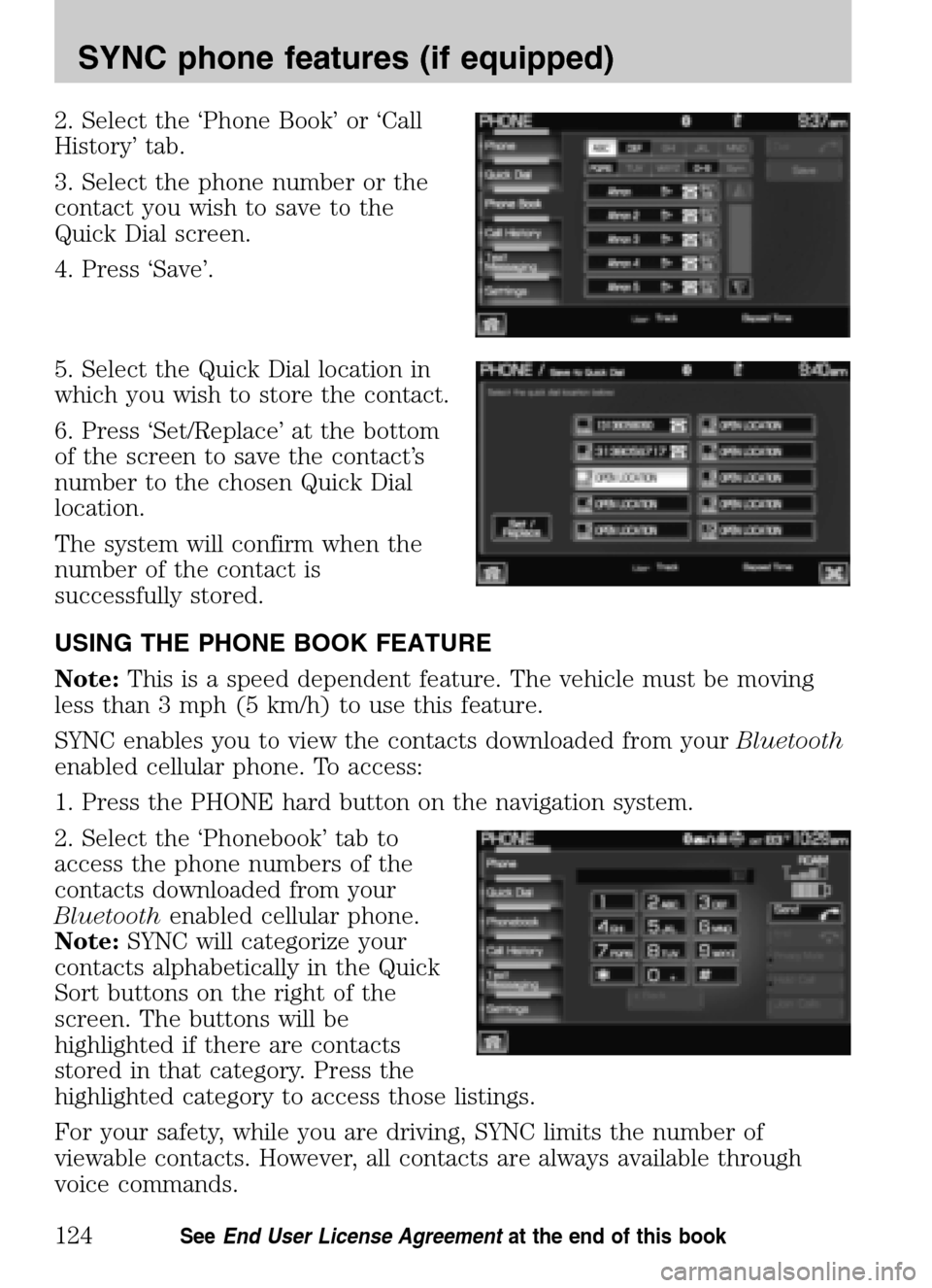
2. Select the ‘Phone Book’ or ‘Call
History’ tab.
3. Select the phone number or the
contact you wish to save to the
Quick Dial screen.
4. Press ‘Save’.
5. Select the Quick Dial location in
which you wish to store the contact.
6. Press ‘Set/Replace’ at the bottom
of the screen to save the contact’s
number to the chosen Quick Dial
location.
The system will confirm when the
number of the contact is
successfully stored.
USING THE PHONE BOOK FEATURE
Note: This is a speed dependent feature. The vehicle must be moving
less than 3 mph (5 km/h) to use this feature.
SYNC enables you to view the contacts downloaded from your Bluetooth
enabled cellular phone. To access:
1. Press the PHONE hard button on the navigation system.
2. Select the ‘Phonebook’ tab to
access the phone numbers of the
contacts downloaded from your
Bluetooth enabled cellular phone.
Note: SYNC will categorize your
contacts alphabetically in the Quick
Sort buttons on the right of the
screen. The buttons will be
highlighted if there are contacts
stored in that category. Press the
highlighted category to access those listings.
For your safety, while you are driving, SYNC limits the number of
viewable contacts. However, all contacts are always available through
voice commands.
2009 Centerstack (ng1)
Supplement
USA (fus)
SYNC phone features (if equipped)
124SeeEnd User License Agreement at the end of this book
Page 127 of 194
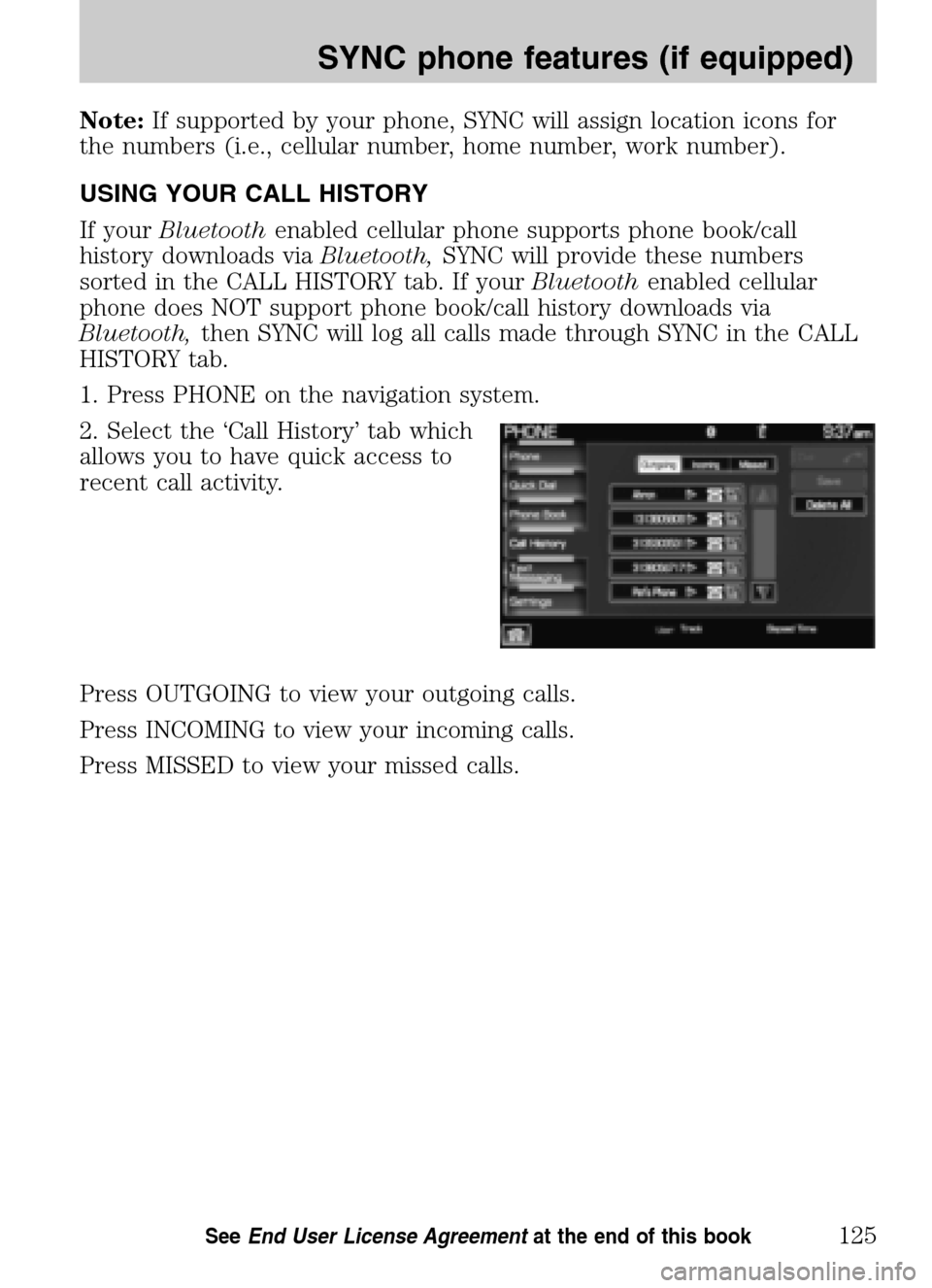
Note:If supported by your phone, SYNC will assign location icons for
the numbers (i.e., cellular number, home number, work number).
USING YOUR CALL HISTORY
If your Bluetooth enabled cellular phone supports phone book/call
history downloads via Bluetooth,SYNC will provide these numbers
sorted in the CALL HISTORY tab. If your Bluetoothenabled cellular
phone does NOT support phone book/call history downloads via
Bluetooth, then SYNC will log all calls made through SYNC in the CALL
HISTORY tab.
1. Press PHONE on the navigation system.
2. Select the ‘Call History’ tab which
allows you to have quick access to
recent call activity.
Press OUTGOING to view your outgoing calls.
Press INCOMING to view your incoming calls.
Press MISSED to view your missed calls.
2009 Centerstack (ng1)
Supplement
USA (fus)
SYNC phone features (if equipped)
125SeeEnd User License Agreement at the end of this book
Page 128 of 194
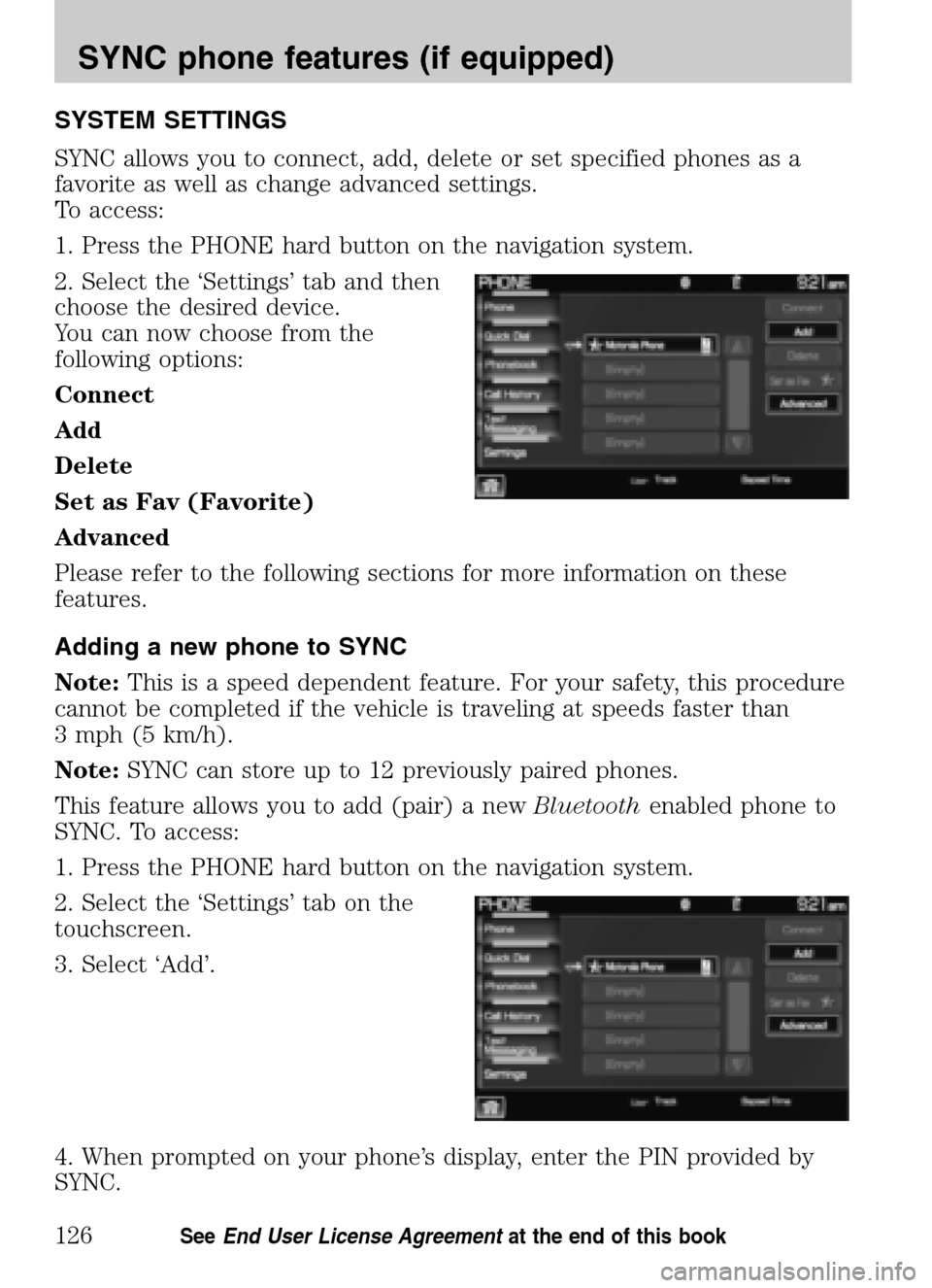
SYSTEM SETTINGS
SYNC allows you to connect, add, delete or set specified phones as a
favorite as well as change advanced settings.
To access:
1. Press the PHONE hard button on the navigation system.
2. Select the ‘Settings’ tab and then
choose the desired device.
You can now choose from the
following options:
Connect
Add
Delete
Set as Fav (Favorite)
Advanced
Please refer to the following sections for more information on these
features.
Adding a new phone to SYNC
Note: This is a speed dependent feature. For your safety, this procedure
cannot be completed if the vehicle is traveling at speeds faster than
3 mph (5 km/h).
Note: SYNC can store up to 12 previously paired phones.
This feature allows you to add (pair) a new Bluetoothenabled phone to
SYNC. To access:
1. Press the PHONE hard button on the navigation system.
2. Select the ‘Settings’ tab on the
touchscreen.
3. Select ‘Add’.
4. When prompted on your phone’s display, enter the PIN provided by
SYNC.
2009 Centerstack (ng1)
Supplement
USA (fus)
SYNC phone features (if equipped)
126SeeEnd User License Agreement at the end of this book
Page 131 of 194
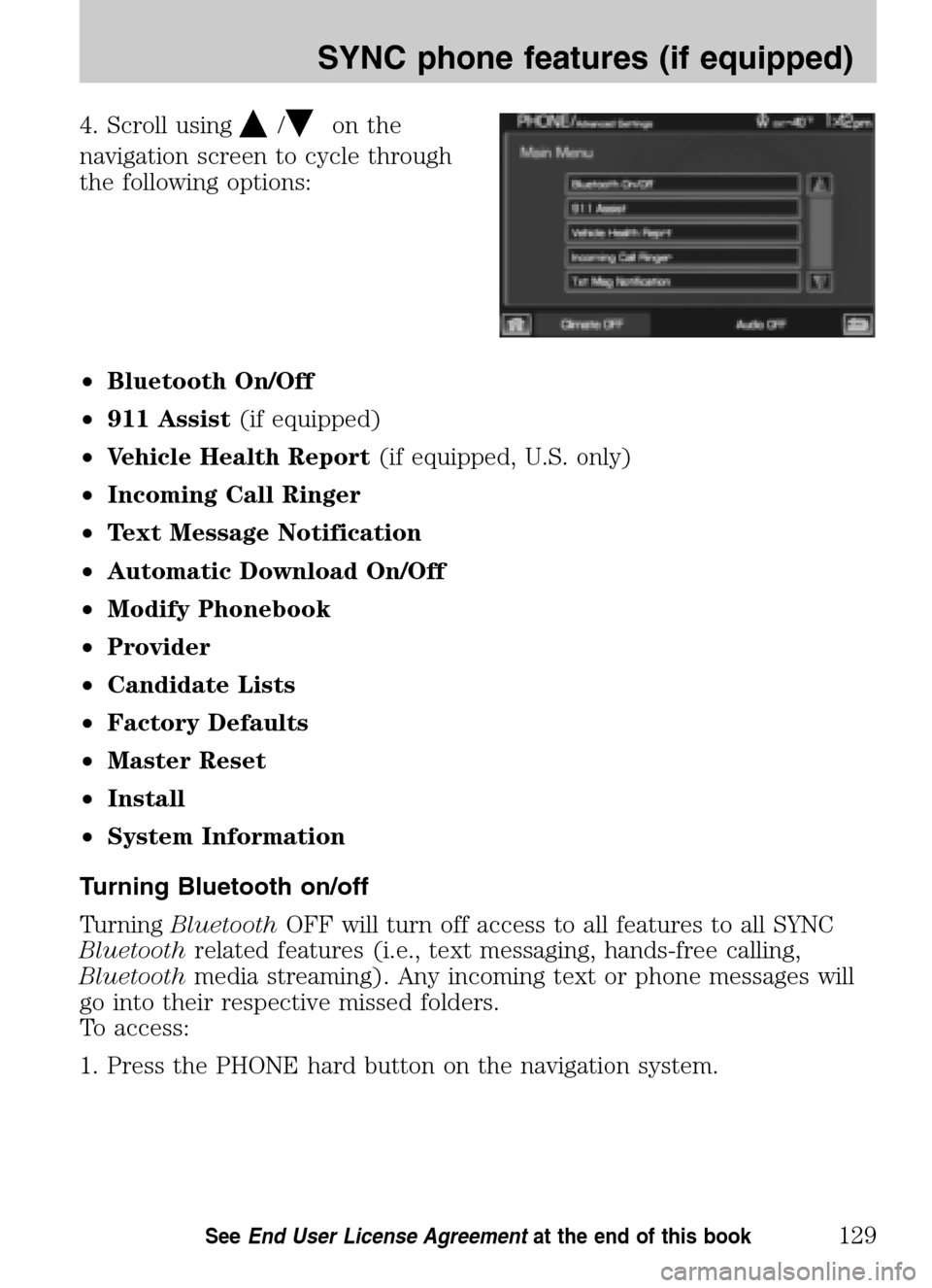
4. Scroll using/on the
navigation screen to cycle through
the following options:
• Bluetooth On/Off
• 911 Assist (if equipped)
• Vehicle Health Report (if equipped, U.S. only)
• Incoming Call Ringer
• Text Message Notification
• Automatic Download On/Off
• Modify Phonebook
• Provider
• Candidate Lists
• Factory Defaults
• Master Reset
• Install
• System Information
Turning Bluetooth on/off
Turning Bluetooth OFF will turn off access to all features to all SYNC
Bluetooth related features (i.e., text messaging, hands-free calling,
Bluetooth media streaming). Any incoming text or phone messages will
go into their respective missed folders.
To access:
1. Press the PHONE hard button on the navigation system.
2009 Centerstack (ng1)
Supplement
USA (fus)
SYNC phone features (if equipped)
129SeeEnd User License Agreement at the end of this book
Page 132 of 194
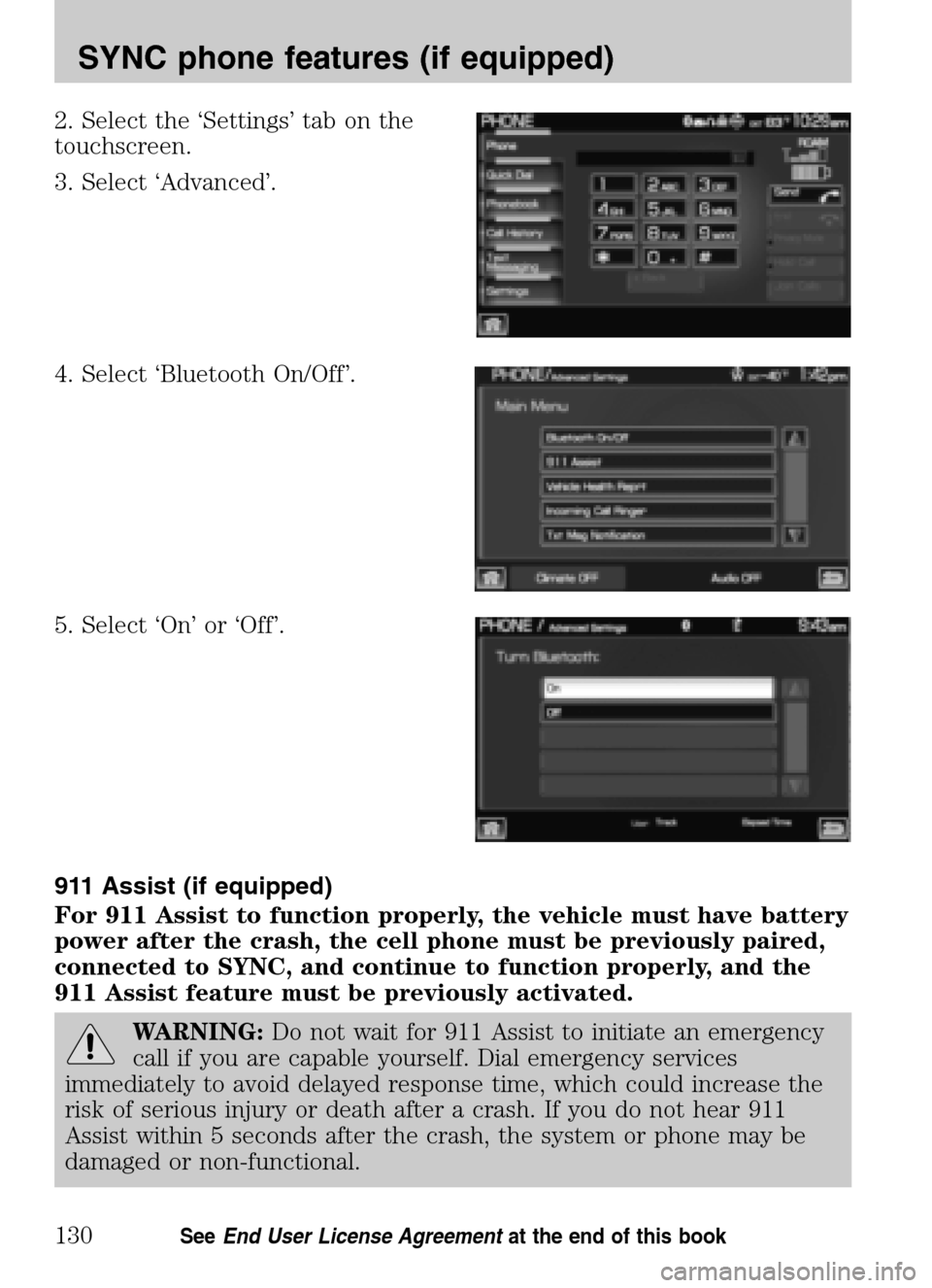
2. Select the ‘Settings’ tab on the
touchscreen.
3. Select ‘Advanced’.
4. Select ‘Bluetooth On/Off’.
5. Select ‘On’ or ‘Off’.
911 Assist (if equipped)
For 911 Assist to function properly, the vehicle must have battery
power after the crash, the cell phone must be previously paired,
connected to SYNC, and continue to function properly, and the
911 Assist feature must be previously activated.
WARNING: Do not wait for 911 Assist to initiate an emergency
call if you are capable yourself. Dial emergency services
immediately to avoid delayed response time, which could increase the
risk of serious injury or death after a crash. If you do not hear 911
Assist within 5 seconds after the crash, the system or phone may be
damaged or non-functional.
2009 Centerstack (ng1)
Supplement
USA (fus)
SYNC phone features (if equipped)
130SeeEnd User License Agreement at the end of this book
Page 133 of 194
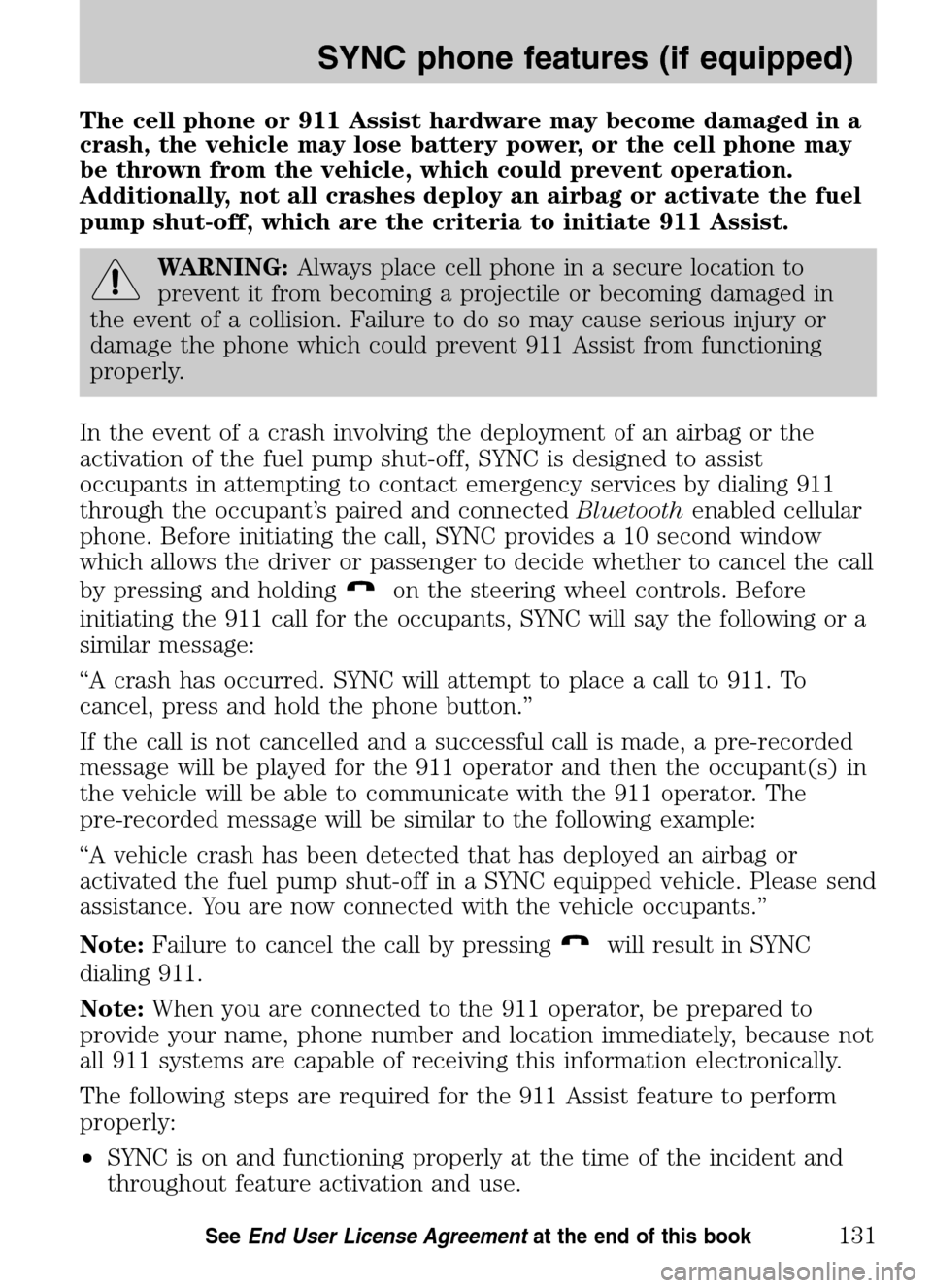
The cell phone or 911 Assist hardware may become damaged in a
crash, the vehicle may lose battery power, or the cell phone may
be thrown from the vehicle, which could prevent operation.
Additionally, not all crashes deploy an airbag or activate the fuel
pump shut-off, which are the criteria to initiate 911 Assist.
WARNING: Always place cell phone in a secure location to
prevent it from becoming a projectile or becoming damaged in
the event of a collision. Failure to do so may cause serious injury or
damage the phone which could prevent 911 Assist from functioning
properly.
In the event of a crash involving the deployment of an airbag or the
activation of the fuel pump shut-off, SYNC is designed to assist
occupants in attempting to contact emergency services by dialing 911
through the occupant’s paired and connected Bluetoothenabled cellular
phone. Before initiating the call, SYNC provides a 10 second window
which allows the driver or passenger to decide whether to cancel the call
by pressing and holding
on the steering wheel controls. Before
initiating the 911 call for the occupants, SYNC will say the following or a
similar message:
“A crash has occurred. SYNC will attempt to place a call to 911. To
cancel, press and hold the phone button.”
If the call is not cancelled and a successful call is made, a pre-recorded
message will be played for the 911 operator and then the occupant(s) in
the vehicle will be able to communicate with the 911 operator. The
pre-recorded message will be similar to the following example:
“A vehicle crash has been detected that has deployed an airbag or
activated the fuel pump shut-off in a SYNC equipped vehicle. Please send
assistance. You are now connected with the vehicle occupants.”
Note: Failure to cancel the call by pressing
will result in SYNC
dialing 911.
Note: When you are connected to the 911 operator, be prepared to
provide your name, phone number and location immediately, because not
all 911 systems are capable of receiving this information electronically.
The following steps are required for the 911 Assist feature to perform
properly:
• SYNC is on and functioning properly at the time of the incident and
throughout feature activation and use.
2009 Centerstack (ng1)
Supplement
USA (fus)
SYNC phone features (if equipped)
131SeeEnd User License Agreement at the end of this book
Page 134 of 194
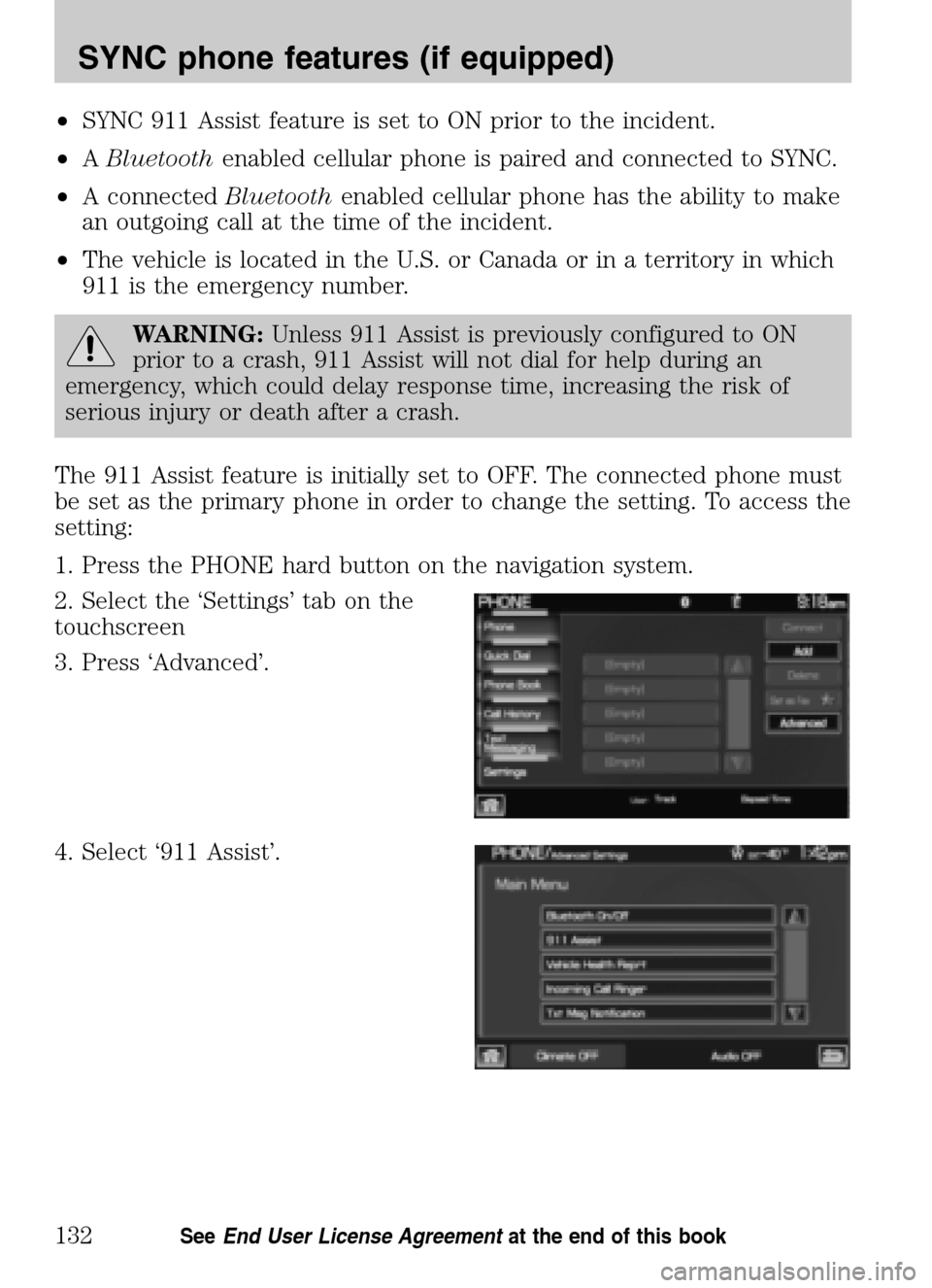
•SYNC 911 Assist feature is set to ON prior to the incident.
• ABluetooth enabled cellular phone is paired and connected to SYNC.
• A connected Bluetoothenabled cellular phone has the ability to make
an outgoing call at the time of the incident.
• The vehicle is located in the U.S. or Canada or in a territory in which
911 is the emergency number.
WARNING: Unless 911 Assist is previously configured to ON
prior to a crash, 911 Assist will not dial for help during an
emergency, which could delay response time, increasing the risk of
serious injury or death after a crash.
The 911 Assist feature is initially set to OFF. The connected phone must
be set as the primary phone in order to change the setting. To access the
setting:
1. Press the PHONE hard button on the navigation system.
2. Select the ‘Settings’ tab on the
touchscreen
3. Press ‘Advanced’.
4. Select ‘911 Assist’.
2009 Centerstack (ng1)
Supplement
USA (fus)
SYNC phone features (if equipped)
132SeeEnd User License Agreement at the end of this book