fuel LINCOLN NAVIGATOR 2009 Navigation Manual
[x] Cancel search | Manufacturer: LINCOLN, Model Year: 2009, Model line: NAVIGATOR, Model: LINCOLN NAVIGATOR 2009Pages: 194, PDF Size: 2.84 MB
Page 24 of 194
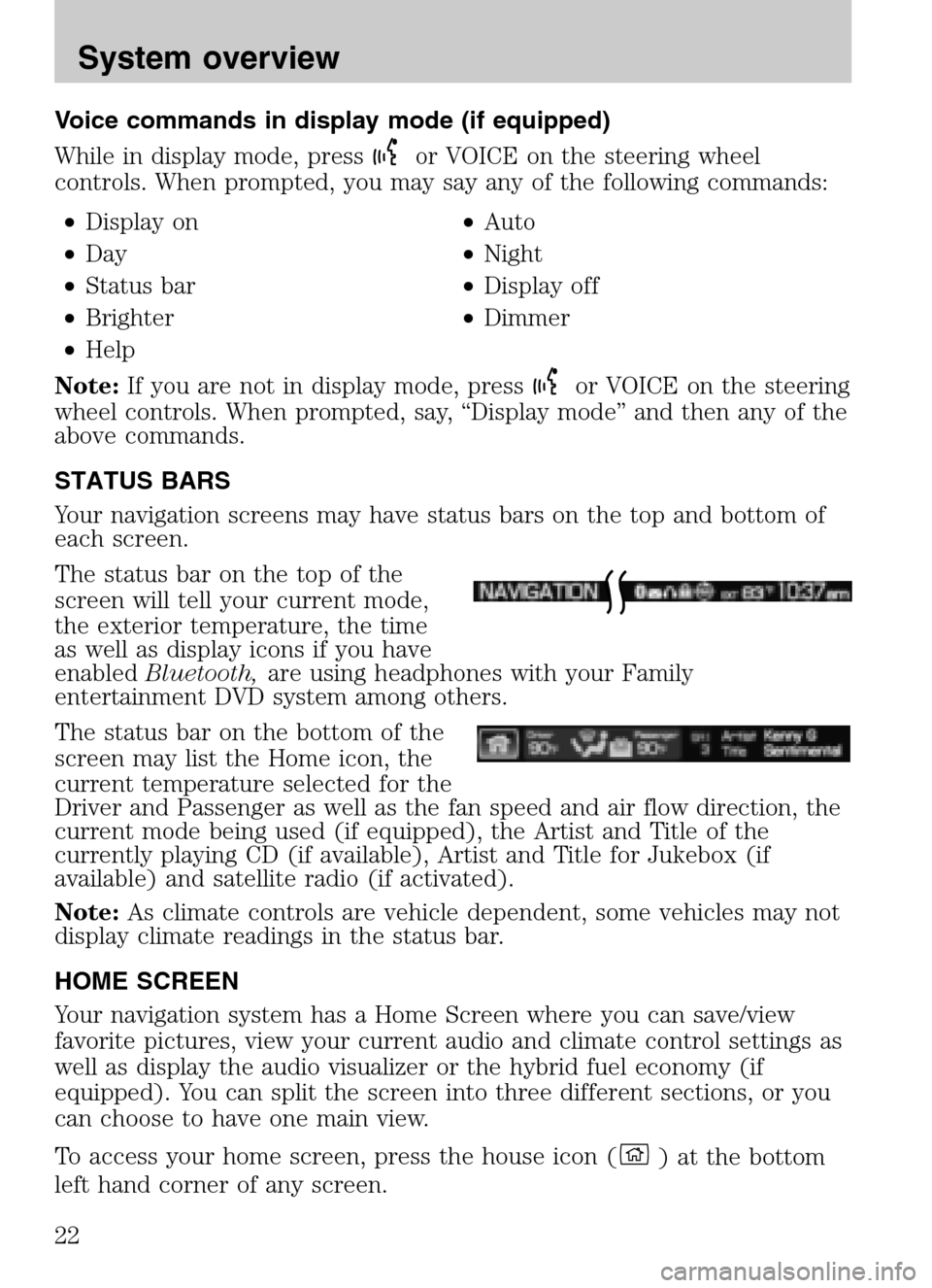
Voice commands in display mode (if equipped)
While in display mode, press
or VOICE on the steering wheel
controls. When prompted, you may say any of the following commands:
• Display on •Auto
• Day •Night
• Status bar •Display off
• Brighter •Dimmer
• Help
Note: If you are not in display mode, press
or VOICE on the steering
wheel controls. When prompted, say, “Display mode” and then any of the
above commands.
STATUS BARS
Your navigation screens may have status bars on the top and bottom of
each screen.
The status bar on the top of the
screen will tell your current mode,
the exterior temperature, the time
as well as display icons if you have
enabled Bluetooth, are using headphones with your Family
entertainment DVD system among others.
The status bar on the bottom of the
screen may list the Home icon, the
current temperature selected for the
Driver and Passenger as well as the fan speed and air flow direction, the
current mode being used (if equipped), the Artist and Title of the
currently playing CD (if available), Artist and Title for Jukebox (if
available) and satellite radio (if activated).
Note: As climate controls are vehicle dependent, some vehicles may not
display climate readings in the status bar.
HOME SCREEN
Your navigation system has a Home Screen where you can save/view
favorite pictures, view your current audio and climate control settings as
well as display the audio visualizer or the hybrid fuel economy (if
equipped). You can split the screen into three different sections, or you
can choose to have one main view.
To access your home screen, press the house icon (
) at the bottom
left hand corner of any screen.
2009 Centerstack (ng1)
Supplement
USA (fus)
System overview
22
Page 25 of 194
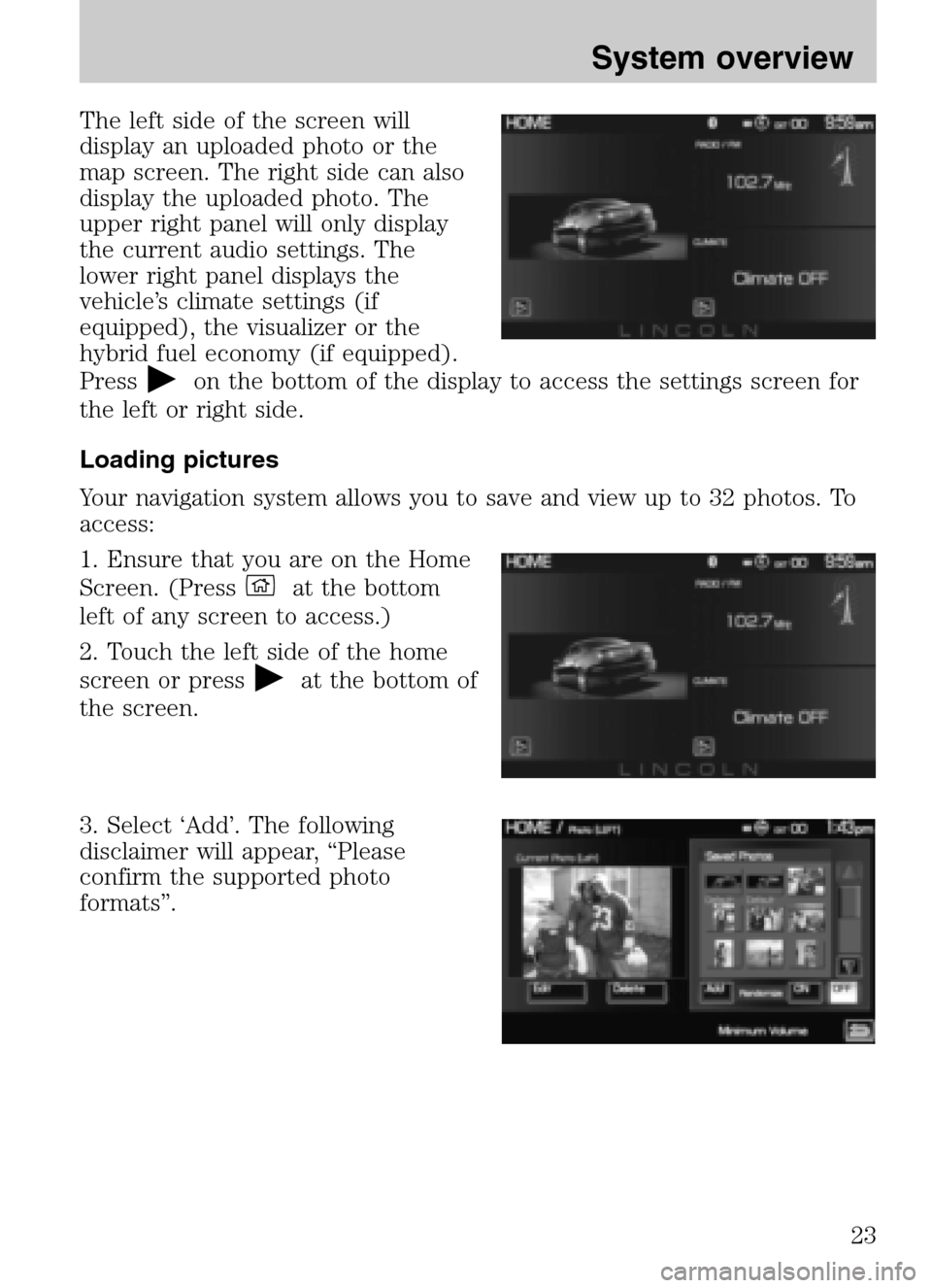
The left side of the screen will
display an uploaded photo or the
map screen. The right side can also
display the uploaded photo. The
upper right panel will only display
the current audio settings. The
lower right panel displays the
vehicle’s climate settings (if
equipped), the visualizer or the
hybrid fuel economy (if equipped).
Press
on the bottom of the display to access the settings screen for
the left or right side.
Loading pictures
Your navigation system allows you to save and view up to 32 photos. To
access:
1. Ensure that you are on the Home
Screen. (Press
at the bottom
left of any screen to access.)
2. Touch the left side of the home
screen or press
at the bottom of
the screen.
3. Select ‘Add’. The following
disclaimer will appear, “Please
confirm the supported photo
formats”.
2009 Centerstack (ng1)
Supplement
USA (fus)
System overview
23
Page 71 of 194
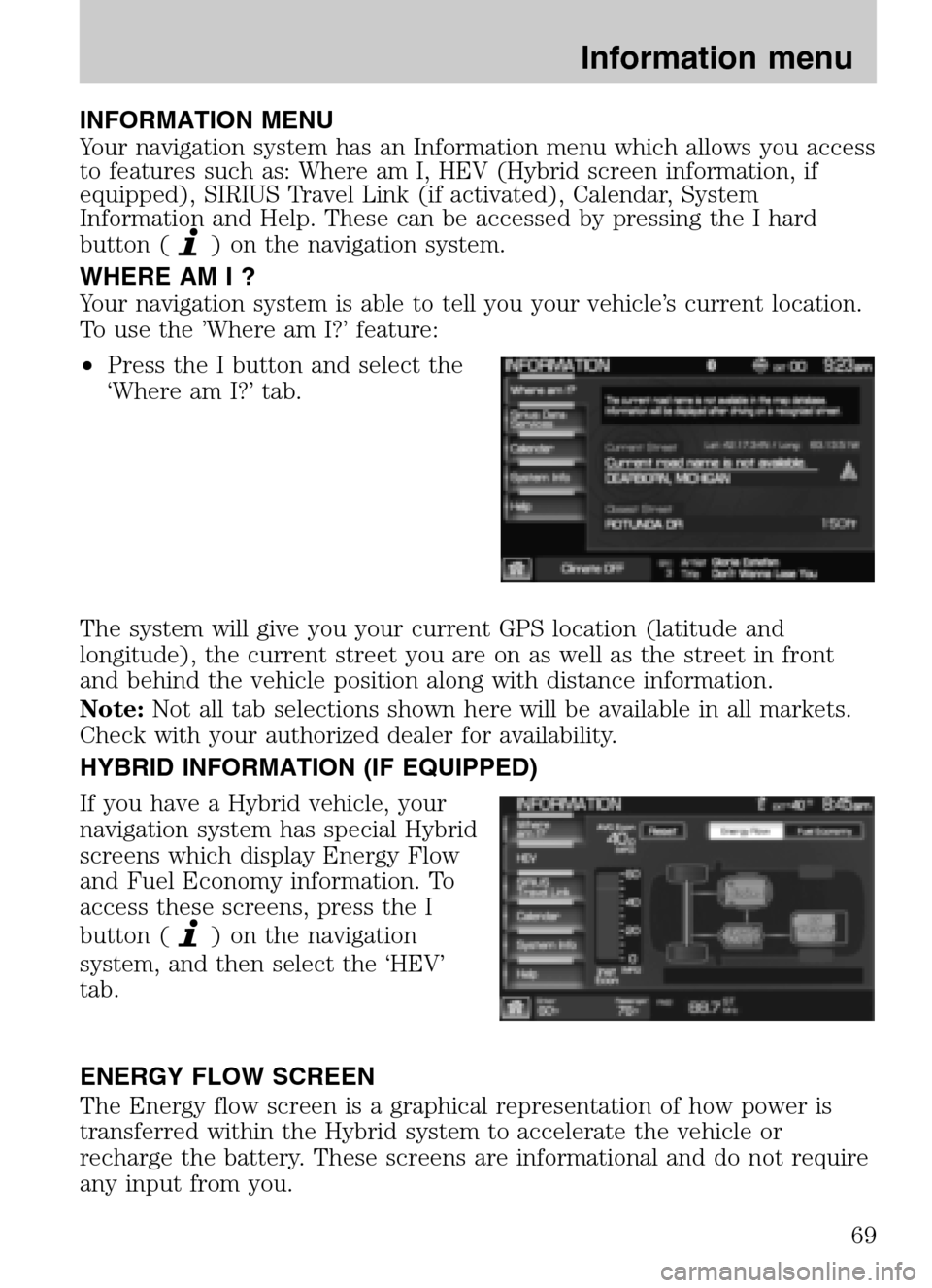
INFORMATION MENU
Your navigation system has an Information menu which allows you access
to features such as: Where am I, HEV (Hybrid screen information, if
equipped), SIRIUS Travel Link (if activated), Calendar, System
Information and Help. These can be accessed by pressing the I hard
button (
) on the navigation system.
WHERE AM I ?
Your navigation system is able to tell you your vehicle’s current location.
To use the ’Where am I?’ feature:
• Press the I button and select the
‘Where am I?’ tab.
The system will give you your current GPS location (latitude and
longitude), the current street you are on as well as the street in front
and behind the vehicle position along with distance information.
Note: Not all tab selections shown here will be available in all markets.
Check with your authorized dealer for availability.
HYBRID INFORMATION (IF EQUIPPED)
If you have a Hybrid vehicle, your
navigation system has special Hybrid
screens which display Energy Flow
and Fuel Economy information. To
access these screens, press the I
button (
) on the navigation
system, and then select the ‘HEV’
tab.
ENERGY FLOW SCREEN
The Energy flow screen is a graphical representation of how power is
transferred within the Hybrid system to accelerate the vehicle or
recharge the battery. These screens are informational and do not require
any input from you.
2009 Centerstack (ng1)
Supplement
USA (fus)
Information menu
69
Page 75 of 194
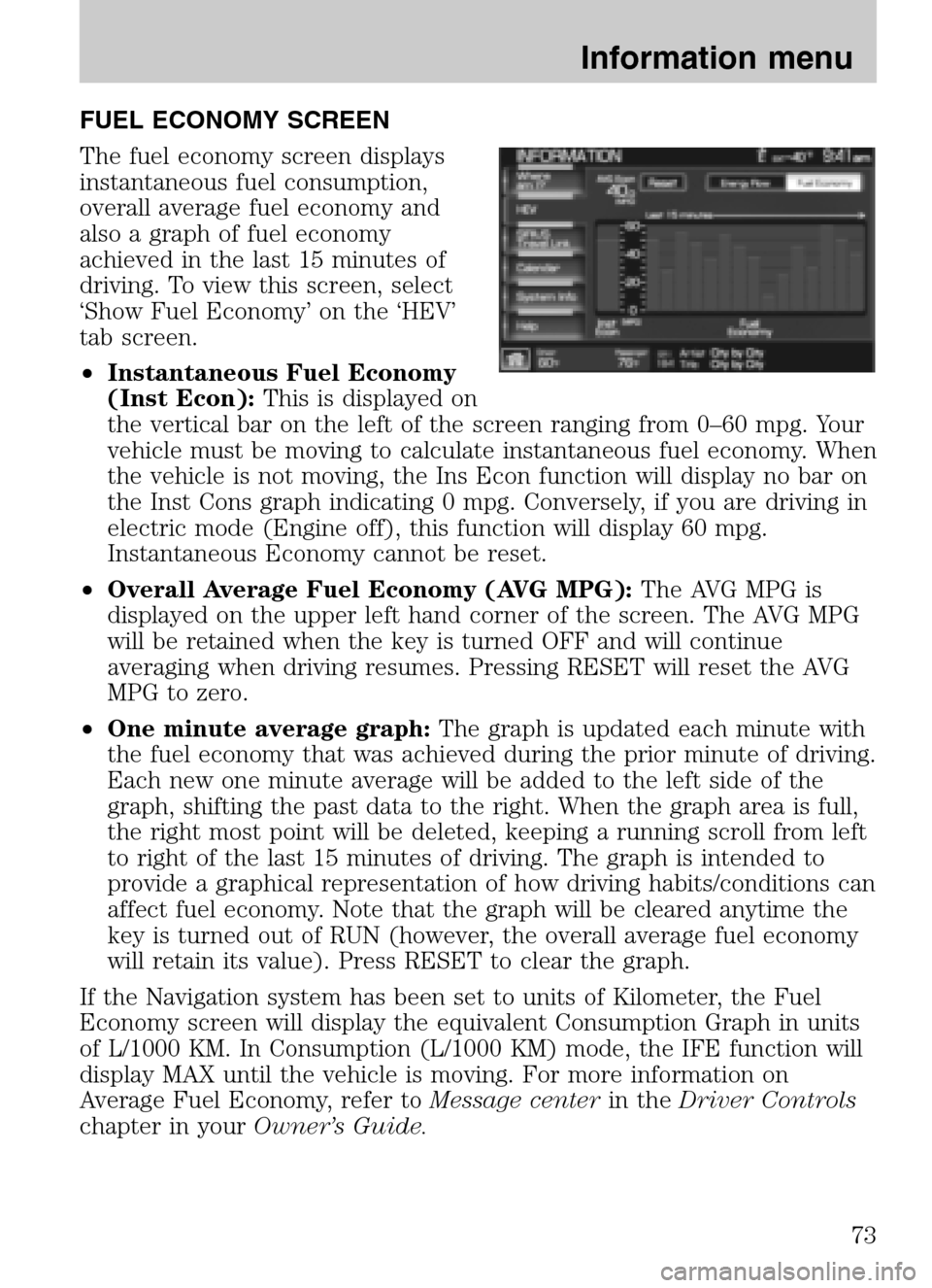
FUEL ECONOMY SCREEN
The fuel economy screen displays
instantaneous fuel consumption,
overall average fuel economy and
also a graph of fuel economy
achieved in the last 15 minutes of
driving. To view this screen, select
‘Show Fuel Economy’ on the ‘HEV’
tab screen.
• Instantaneous Fuel Economy
(Inst Econ): This is displayed on
the vertical bar on the left of the screen ranging from 0–60 mpg. Your
vehicle must be moving to calculate instantaneous fuel economy. When
the vehicle is not moving, the Ins Econ function will display no bar on
the Inst Cons graph indicating 0 mpg. Conversely, if you are driving in
electric mode (Engine off), this function will display 60 mpg.
Instantaneous Economy cannot be reset.
• Overall Average Fuel Economy (AVG MPG): The AVG MPG is
displayed on the upper left hand corner of the screen. The AVG MPG
will be retained when the key is turned OFF and will continue
averaging when driving resumes. Pressing RESET will reset the AVG
MPG to zero.
• One minute average graph: The graph is updated each minute with
the fuel economy that was achieved during the prior minute of driving.
Each new one minute average will be added to the left side of the
graph, shifting the past data to the right. When the graph area is full,
the right most point will be deleted, keeping a running scroll from left
to right of the last 15 minutes of driving. The graph is intended to
provide a graphical representation of how driving habits/conditions can
affect fuel economy. Note that the graph will be cleared anytime the
key is turned out of RUN (however, the overall average fuel economy
will retain its value). Press RESET to clear the graph.
If the Navigation system has been set to units of Kilometer, the Fuel
Economy screen will display the equivalent Consumption Graph in units
of L/1000 KM. In Consumption (L/1000 KM) mode, the IFE function will
display MAX until the vehicle is moving. For more information on
Average Fuel Economy, refer to Message centerin theDriver Controls
chapter in your Owner’s Guide.
2009 Centerstack (ng1)
Supplement
USA (fus)
Information menu
73
Page 79 of 194
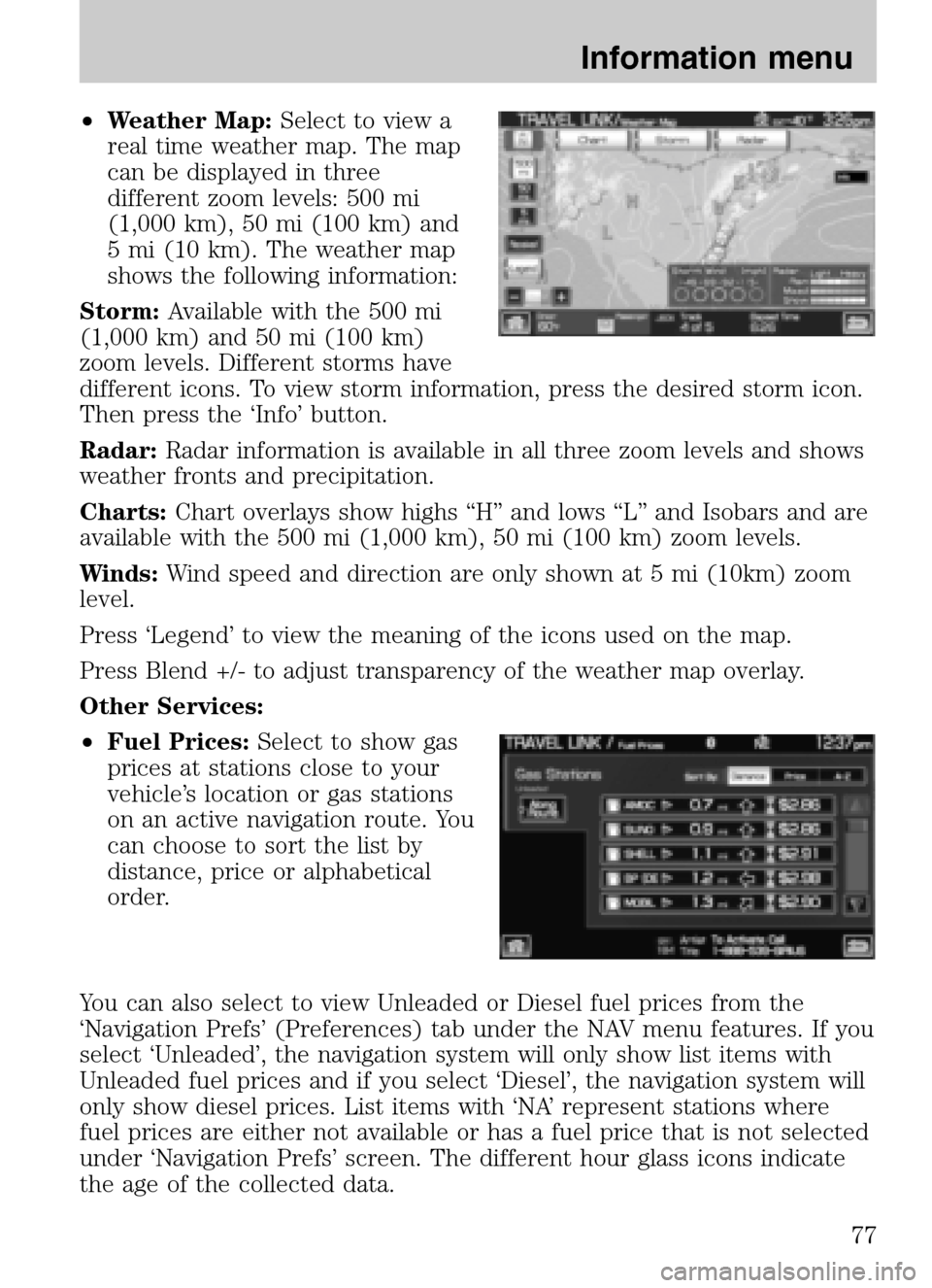
•Weather Map: Select to view a
real time weather map. The map
can be displayed in three
different zoom levels: 500 mi
(1,000 km), 50 mi (100 km) and
5 mi (10 km). The weather map
shows the following information:
Storm: Available with the 500 mi
(1,000 km) and 50 mi (100 km)
zoom levels. Different storms have
different icons. To view storm information, press the desired storm icon.
Then press the ‘Info’ button.
Radar: Radar information is available in all three zoom levels and shows
weather fronts and precipitation.
Charts: Chart overlays show highs “H” and lows “L” and Isobars and are
available with the 500 mi (1,000 km), 50 mi (100 km) zoom levels.
Winds: Wind speed and direction are only shown at 5 mi (10km) zoom
level.
Press ‘Legend’ to view the meaning of the icons used on the map.
Press Blend +/- to adjust transparency of the weather map overlay.
Other Services:
• Fuel Prices: Select to show gas
prices at stations close to your
vehicle’s location or gas stations
on an active navigation route. You
can choose to sort the list by
distance, price or alphabetical
order.
You can also select to view Unleaded or Diesel fuel prices from the
‘Navigation Prefs’ (Preferences) tab under the NAV menu features. If you
select ‘Unleaded’, the navigation system will only show list items with
Unleaded fuel prices and if you select ‘Diesel’, the navigation system will
only show diesel prices. List items with ‘NA’ represent stations where
fuel prices are either not available or has a fuel price that is not selected
under ‘Navigation Prefs’ screen. The different hour glass icons indicate
the age of the collected data.
2009 Centerstack (ng1)
Supplement
USA (fus)
Information menu
77
Page 80 of 194
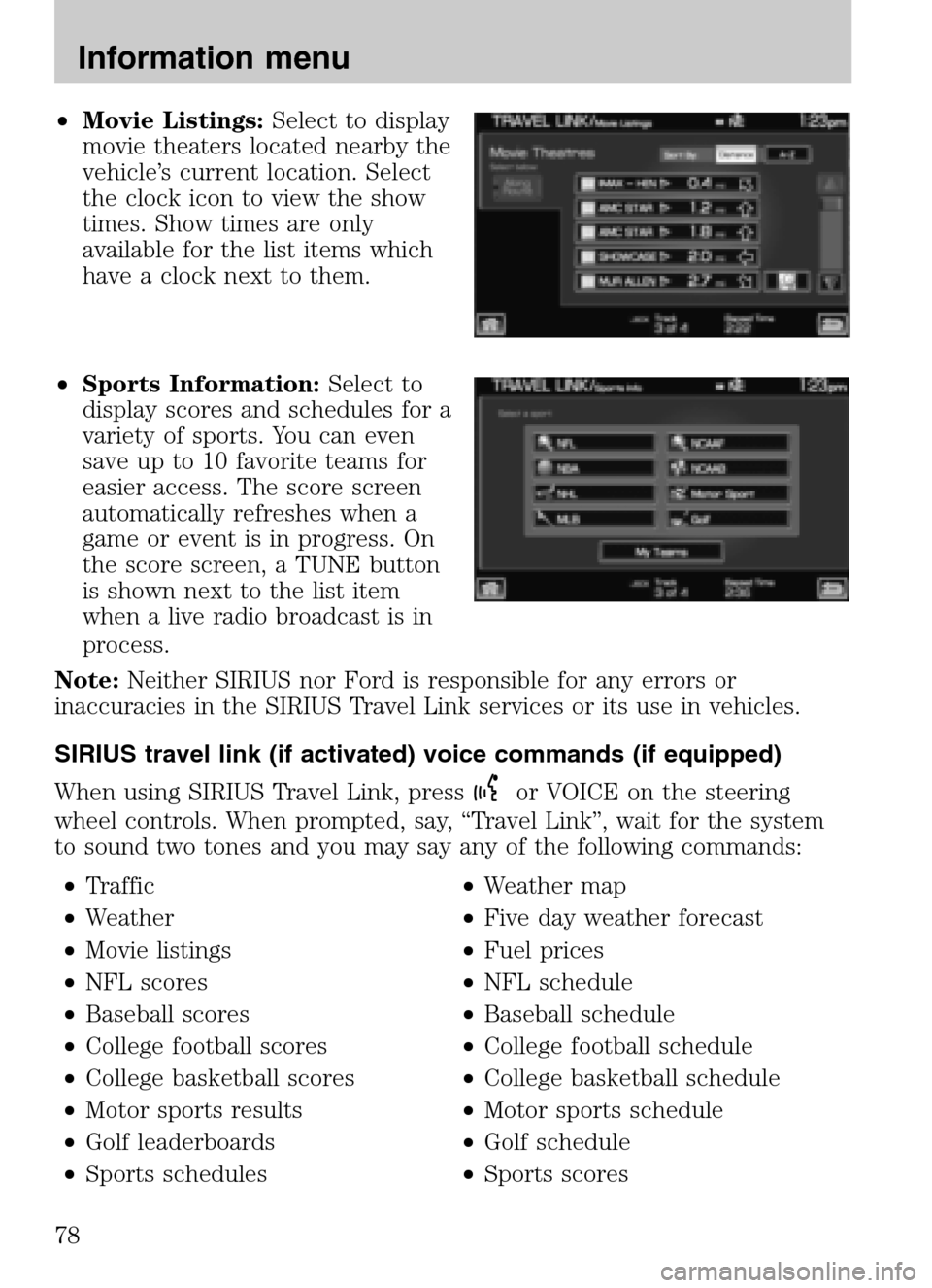
•Movie Listings: Select to display
movie theaters located nearby the
vehicle’s current location. Select
the clock icon to view the show
times. Show times are only
available for the list items which
have a clock next to them.
• Sports Information: Select to
display scores and schedules for a
variety of sports. You can even
save up to 10 favorite teams for
easier access. The score screen
automatically refreshes when a
game or event is in progress. On
the score screen, a TUNE button
is shown next to the list item
when a live radio broadcast is in
process.
Note: Neither SIRIUS nor Ford is responsible for any errors or
inaccuracies in the SIRIUS Travel Link services or its use in vehicles.
SIRIUS travel link (if activated) voice commands (if equipped)
When using SIRIUS Travel Link, press
or VOICE on the steering
wheel controls. When prompted, say, “Travel Link”, wait for the system
to sound two tones and you may say any of the following commands:
• Traffic •Weather map
• Weather •Five day weather forecast
• Movie listings •Fuel prices
• NFL scores •NFL schedule
• Baseball scores •Baseball schedule
• College football scores •College football schedule
• College basketball scores •College basketball schedule
• Motor sports results •Motor sports schedule
• Golf leaderboards •Golf schedule
• Sports schedules •Sports scores
2009 Centerstack (ng1)
Supplement
USA (fus)
Information menu
78
Page 104 of 194
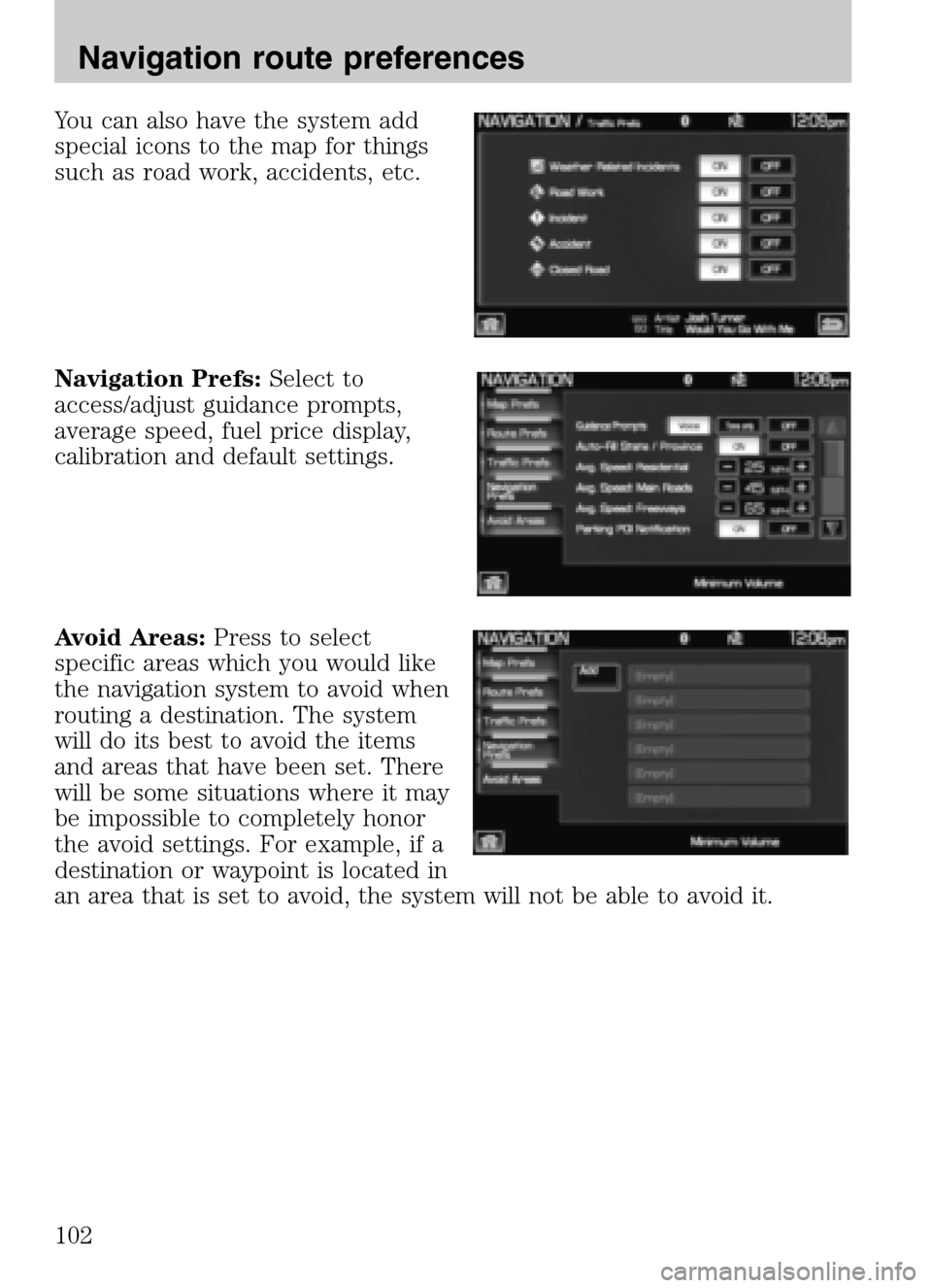
You can also have the system add
special icons to the map for things
such as road work, accidents, etc.
Navigation Prefs: Select to
access/adjust guidance prompts,
average speed, fuel price display,
calibration and default settings.
Avoid Areas: Press to select
specific areas which you would like
the navigation system to avoid when
routing a destination. The system
will do its best to avoid the items
and areas that have been set. There
will be some situations where it may
be impossible to completely honor
the avoid settings. For example, if a
destination or waypoint is located in
an area that is set to avoid, the system will not be able to avoid it.
2009 Centerstack (ng1)
Supplement
USA (fus)
Navigation route preferences
102
Page 108 of 194
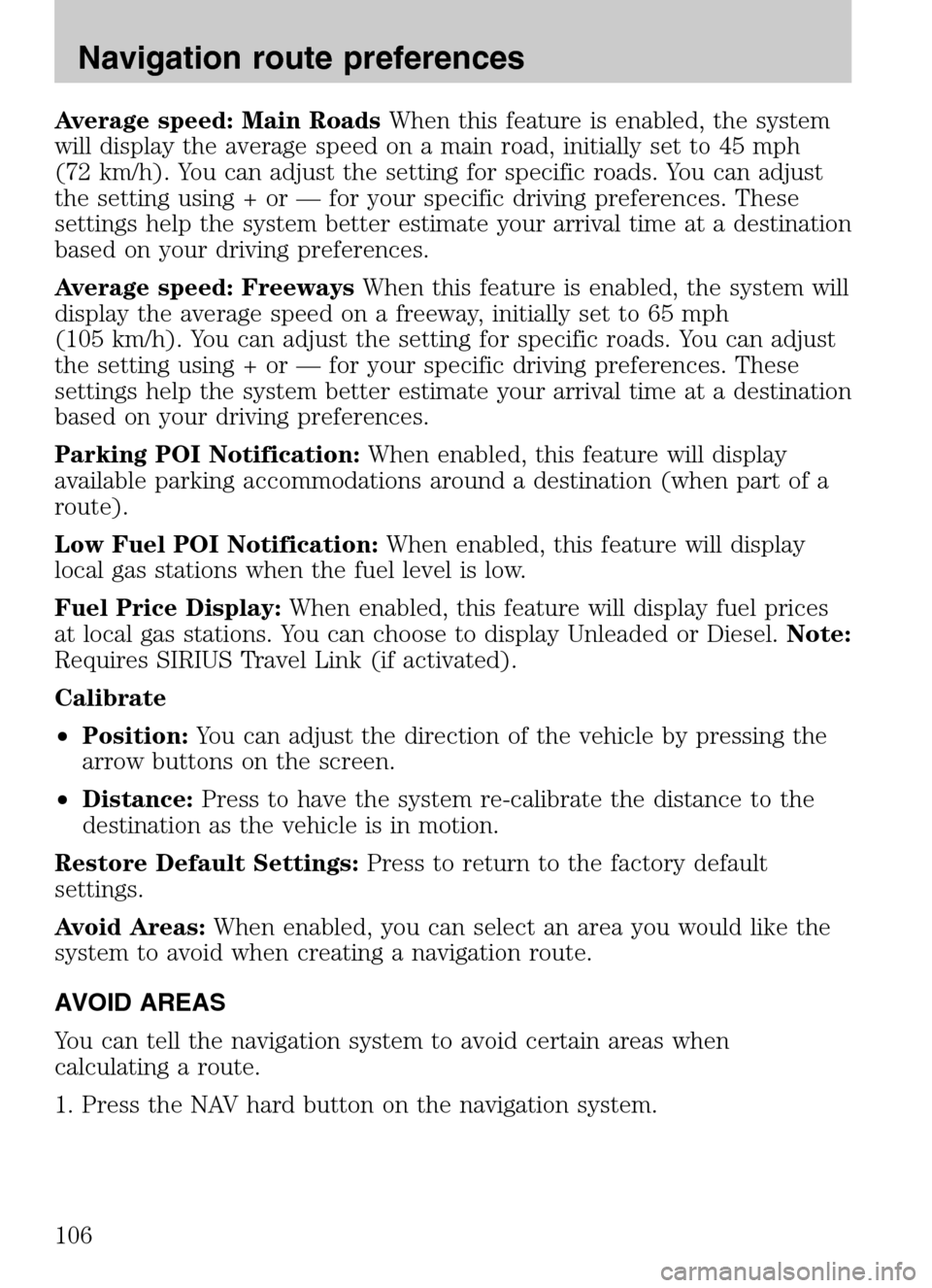
Average speed: Main RoadsWhen this feature is enabled, the system
will display the average speed on a main road, initially set to 45 mph
(72 km/h). You can adjust the setting for specific roads. You can adjust
the setting using + or — for your specific driving preferences. These
settings help the system better estimate your arrival time at a destination
based on your driving preferences.
Average speed: Freeways When this feature is enabled, the system will
display the average speed on a freeway, initially set to 65 mph
(105 km/h). You can adjust the setting for specific roads. You can adjust
the setting using + or — for your specific driving preferences. These
settings help the system better estimate your arrival time at a destination
based on your driving preferences.
Parking POI Notification: When enabled, this feature will display
available parking accommodations around a destination (when part of a
route).
Low Fuel POI Notification: When enabled, this feature will display
local gas stations when the fuel level is low.
Fuel Price Display: When enabled, this feature will display fuel prices
at local gas stations. You can choose to display Unleaded or Diesel. Note:
Requires SIRIUS Travel Link (if activated).
Calibrate
• Position: You can adjust the direction of the vehicle by pressing the
arrow buttons on the screen.
• Distance: Press to have the system re-calibrate the distance to the
destination as the vehicle is in motion.
Restore Default Settings: Press to return to the factory default
settings.
Avoid Areas: When enabled, you can select an area you would like the
system to avoid when creating a navigation route.
AVOID AREAS
You can tell the navigation system to avoid certain areas when
calculating a route.
1. Press the NAV hard button on the navigation system.
2009 Centerstack (ng1)
Supplement
USA (fus)
Navigation route preferences
106
Page 133 of 194
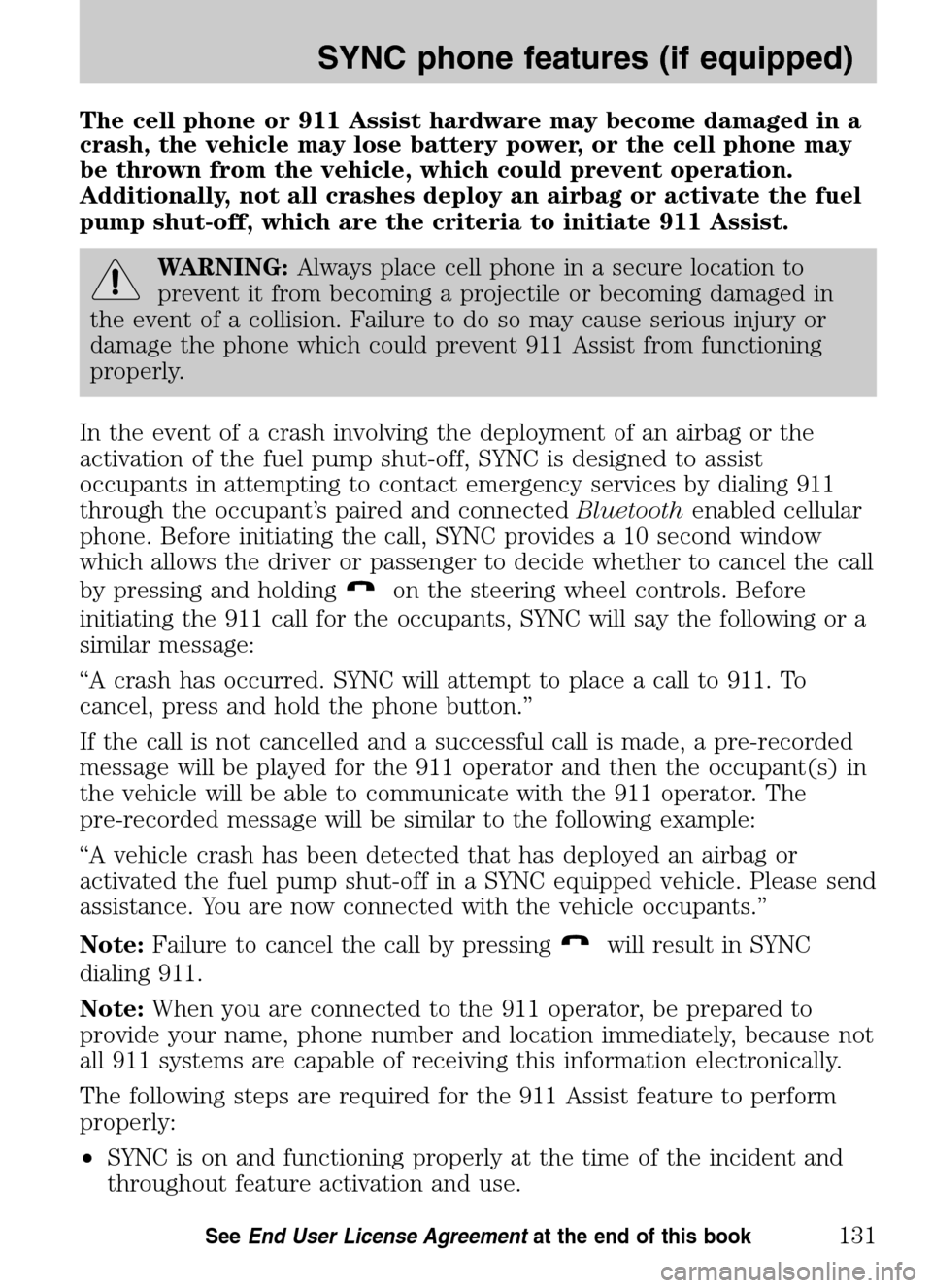
The cell phone or 911 Assist hardware may become damaged in a
crash, the vehicle may lose battery power, or the cell phone may
be thrown from the vehicle, which could prevent operation.
Additionally, not all crashes deploy an airbag or activate the fuel
pump shut-off, which are the criteria to initiate 911 Assist.
WARNING: Always place cell phone in a secure location to
prevent it from becoming a projectile or becoming damaged in
the event of a collision. Failure to do so may cause serious injury or
damage the phone which could prevent 911 Assist from functioning
properly.
In the event of a crash involving the deployment of an airbag or the
activation of the fuel pump shut-off, SYNC is designed to assist
occupants in attempting to contact emergency services by dialing 911
through the occupant’s paired and connected Bluetoothenabled cellular
phone. Before initiating the call, SYNC provides a 10 second window
which allows the driver or passenger to decide whether to cancel the call
by pressing and holding
on the steering wheel controls. Before
initiating the 911 call for the occupants, SYNC will say the following or a
similar message:
“A crash has occurred. SYNC will attempt to place a call to 911. To
cancel, press and hold the phone button.”
If the call is not cancelled and a successful call is made, a pre-recorded
message will be played for the 911 operator and then the occupant(s) in
the vehicle will be able to communicate with the 911 operator. The
pre-recorded message will be similar to the following example:
“A vehicle crash has been detected that has deployed an airbag or
activated the fuel pump shut-off in a SYNC equipped vehicle. Please send
assistance. You are now connected with the vehicle occupants.”
Note: Failure to cancel the call by pressing
will result in SYNC
dialing 911.
Note: When you are connected to the 911 operator, be prepared to
provide your name, phone number and location immediately, because not
all 911 systems are capable of receiving this information electronically.
The following steps are required for the 911 Assist feature to perform
properly:
• SYNC is on and functioning properly at the time of the incident and
throughout feature activation and use.
2009 Centerstack (ng1)
Supplement
USA (fus)
SYNC phone features (if equipped)
131SeeEnd User License Agreement at the end of this book
Page 135 of 194
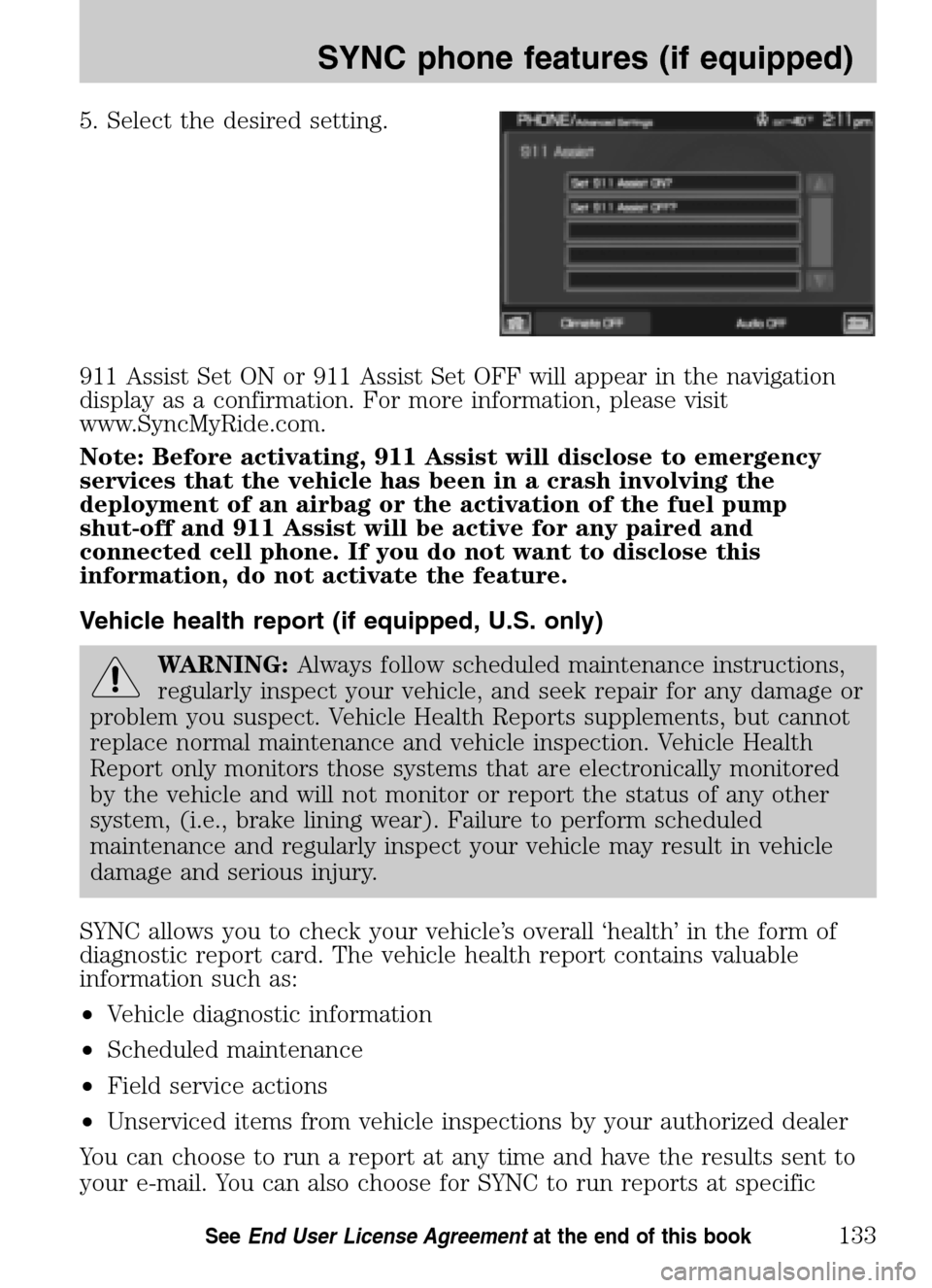
5. Select the desired setting.
911 Assist Set ON or 911 Assist Set OFF will appear in the navigation
display as a confirmation. For more information, please visit
www.SyncMyRide.com.
Note: Before activating, 911 Assist will disclose to emergency
services that the vehicle has been in a crash involving the
deployment of an airbag or the activation of the fuel pump
shut-off and 911 Assist will be active for any paired and
connected cell phone. If you do not want to disclose this
information, do not activate the feature.
Vehicle health report (if equipped, U.S. only)
WARNING: Always follow scheduled maintenance instructions,
regularly inspect your vehicle, and seek repair for any damage or
problem you suspect. Vehicle Health Reports supplements, but cannot
replace normal maintenance and vehicle inspection. Vehicle Health
Report only monitors those systems that are electronically monitored
by the vehicle and will not monitor or report the status of any other
system, (i.e., brake lining wear). Failure to perform scheduled
maintenance and regularly inspect your vehicle may result in vehicle
damage and serious injury.
SYNC allows you to check your vehicle’s overall ‘health’ in the form of
diagnostic report card. The vehicle health report contains valuable
information such as:
• Vehicle diagnostic information
• Scheduled maintenance
• Field service actions
• Unserviced items from vehicle inspections by your authorized dealer
You can choose to run a report at any time and have the results sent to
your e-mail. You can also choose for SYNC to run reports at specific
2009 Centerstack (ng1)
Supplement
USA (fus)
SYNC phone features (if equipped)
133SeeEnd User License Agreement at the end of this book