reset LINCOLN NAVIGATOR 2009 Navigation Manual
[x] Cancel search | Manufacturer: LINCOLN, Model Year: 2009, Model line: NAVIGATOR, Model: LINCOLN NAVIGATOR 2009Pages: 194, PDF Size: 2.84 MB
Page 5 of 194
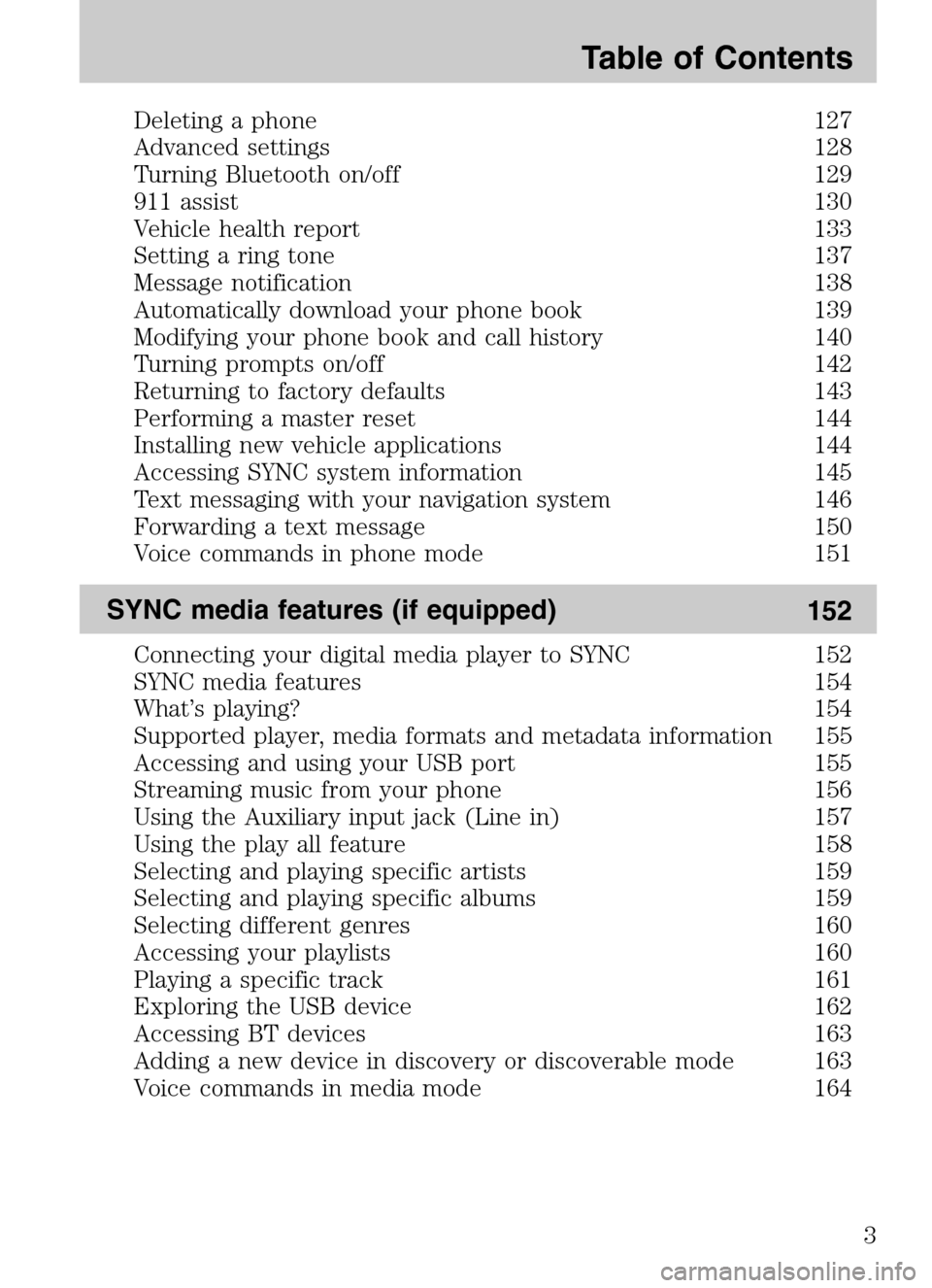
Deleting a phone 127
Advanced settings 128
Turning Bluetooth on/off 129
911 assist 130
Vehicle health report 133
Setting a ring tone 137
Message notification 138
Automatically download your phone book 139
Modifying your phone book and call history 140
Turning prompts on/off 142
Returning to factory defaults 143
Performing a master reset 144
Installing new vehicle applications 144
Accessing SYNC system information 145
Text messaging with your navigation system 146
Forwarding a text message 150
Voice commands in phone mode 151
SYNC media features (if equipped) 152
Connecting your digital media player to SYNC 152
SYNC media features 154
What’s playing? 154
Supported player, media formats and metadata information 155
Accessing and using your USB port 155
Streaming music from your phone 156
Using the Auxiliary input jack (Line in) 157
Using the play all feature 158
Selecting and playing specific artists 159
Selecting and playing specific albums 159
Selecting different genres 160
Accessing your playlists 160
Playing a specific track 161
Exploring the USB device 162
Accessing BT devices 163
Adding a new device in discovery or discoverable mode 163
Voice commands in media mode 164
Table of Contents
3
2009 Centerstack (ng1)
Supplement
USA (fus)
Page 18 of 194
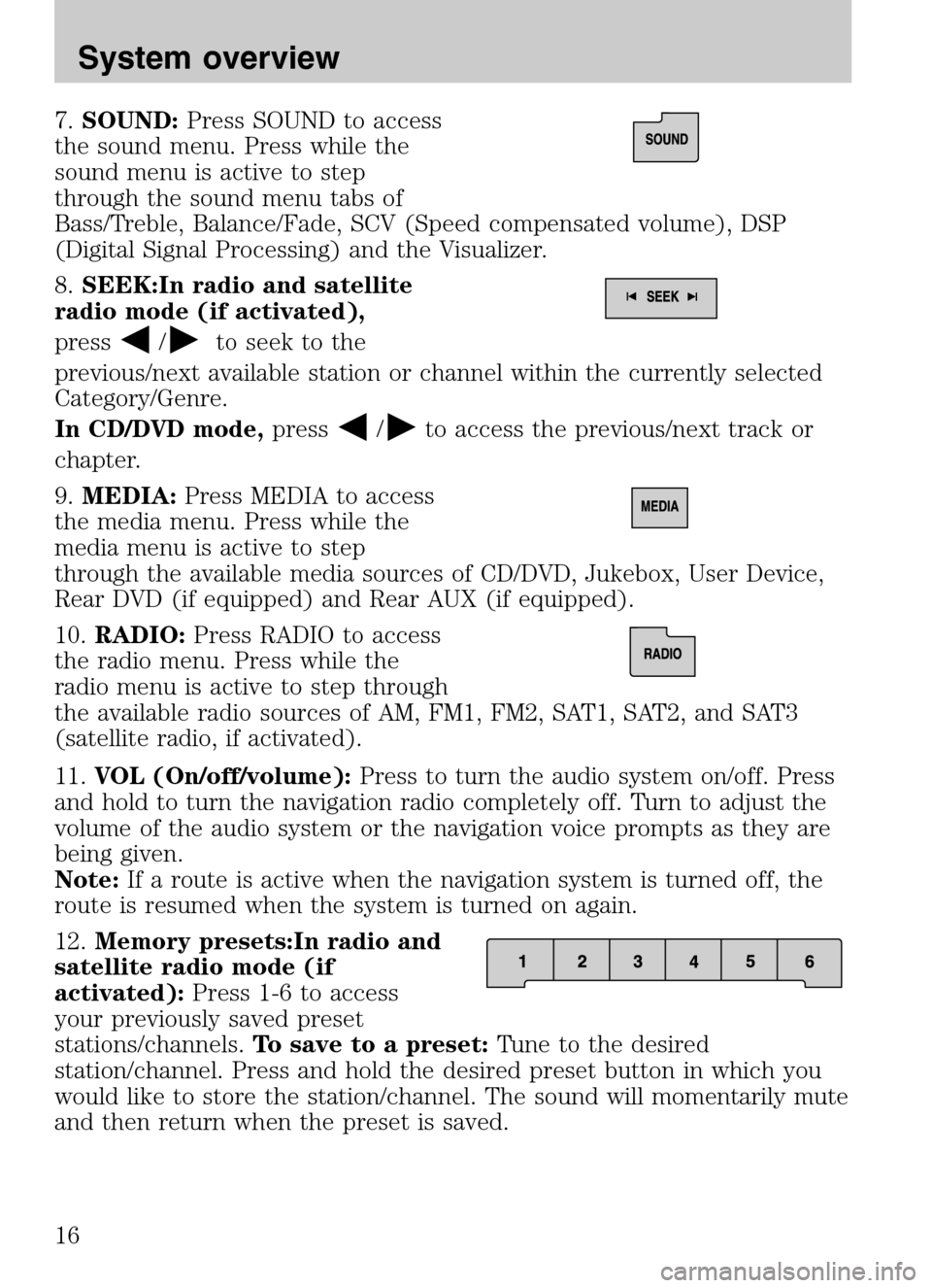
7.SOUND: Press SOUND to access
the sound menu. Press while the
sound menu is active to step
through the sound menu tabs of
Bass/Treble, Balance/Fade, SCV (Speed compensated volume), DSP
(Digital Signal Processing) and the Visualizer.
8. SEEK:In radio and satellite
radio mode (if activated),
press
/to seek to the
previous/next available station or channel within the currently selected
Category/Genre.
In CD/DVD mode, press
/to access the previous/next track or
chapter.
9. MEDIA: Press MEDIA to access
the media menu. Press while the
media menu is active to step
through the available media sources of CD/DVD, Jukebox, User Device,
Rear DVD (if equipped) and Rear AUX (if equipped).
10. RADIO: Press RADIO to access
the radio menu. Press while the
radio menu is active to step through
the available radio sources of AM, FM1, FM2, SAT1, SAT2, and SAT3
(satellite radio, if activated).
11. VOL (On/off/volume): Press to turn the audio system on/off. Press
and hold to turn the navigation radio completely off. Turn to adjust the
volume of the audio system or the navigation voice prompts as they are
being given.
Note: If a route is active when the navigation system is turned off, the
route is resumed when the system is turned on again.
12. Memory presets:In radio and
satellite radio mode (if
activated): Press 1-6 to access
your previously saved preset
stations/channels. To save to a preset: Tune to the desired
station/channel. Press and hold the desired preset button in which you
would like to store the station/channel. The sound will momentarily mute
and then return when the preset is saved.
2009 Centerstack (ng1)
Supplement
USA (fus)
System overview
16
Page 20 of 194
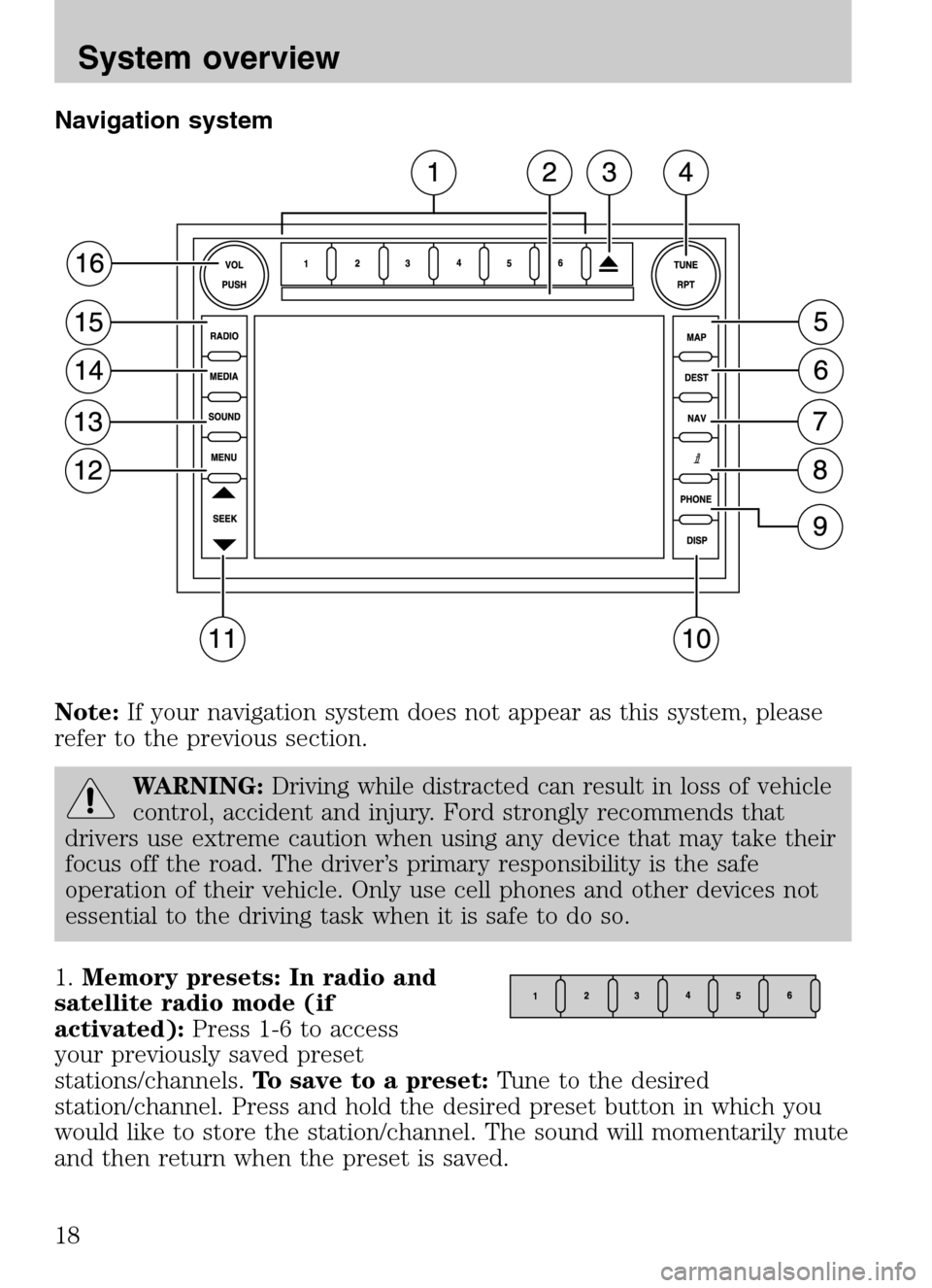
Navigation system
Note: If your navigation system does not appear as this system, please
refer to the previous section.
WARNING: Driving while distracted can result in loss of vehicle
control, accident and injury. Ford strongly recommends that
drivers use extreme caution when using any device that may take their
focus off the road. The driver’s primary responsibility is the safe
operation of their vehicle. Only use cell phones and other devices not
essential to the driving task when it is safe to do so.
1. Memory presets: In radio and
satellite radio mode (if
activated): Press 1-6 to access
your previously saved preset
stations/channels. To save to a preset: Tune to the desired
station/channel. Press and hold the desired preset button in which you
would like to store the station/channel. The sound will momentarily mute
and then return when the preset is saved.
2009 Centerstack (ng1)
Supplement
USA (fus)
System overview
18
Page 28 of 194
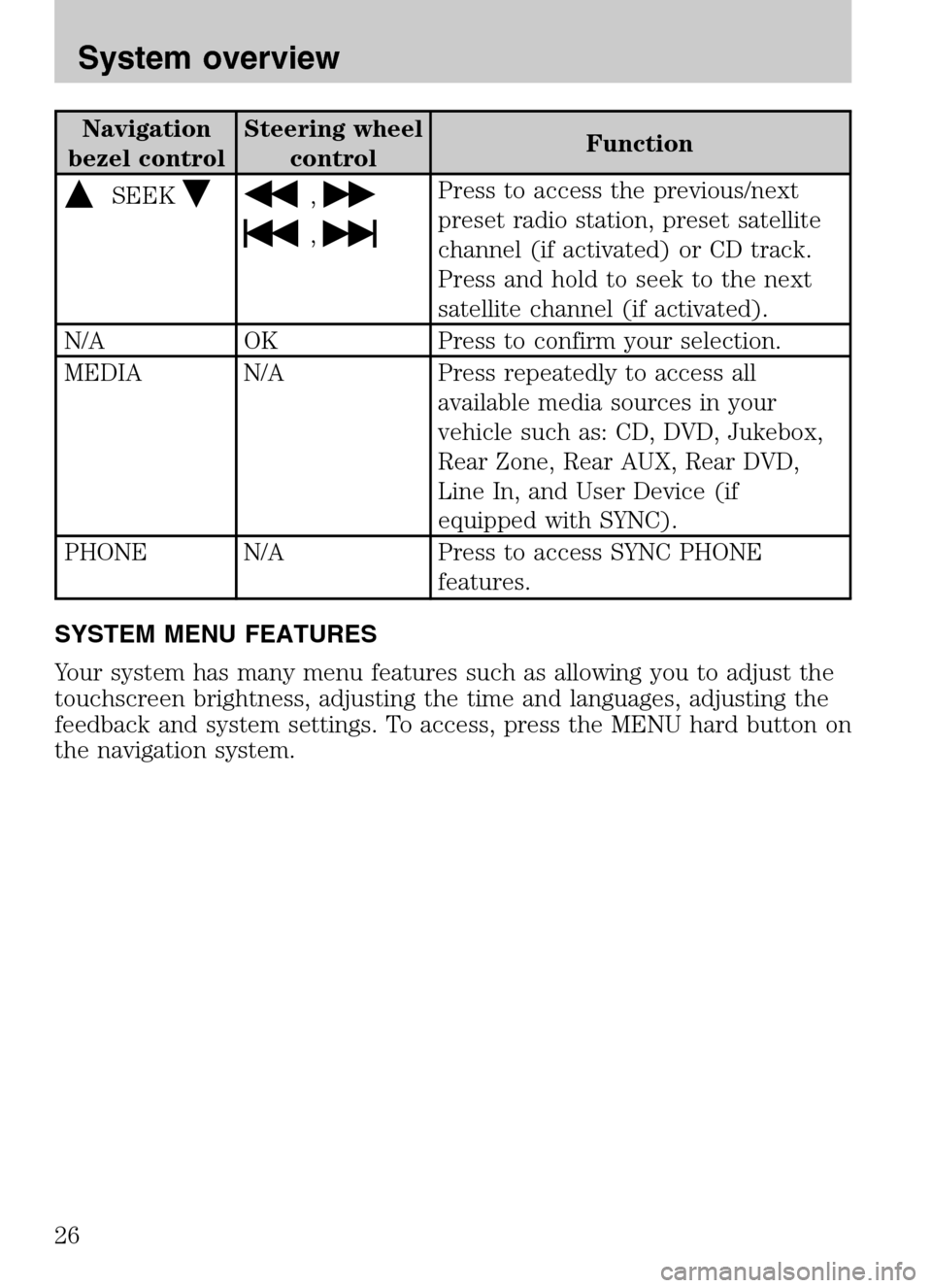
Navigation
bezel control Steering wheel
control Function
SEEK,
,
Press to access the previous/next
preset radio station, preset satellite
channel (if activated) or CD track.
Press and hold to seek to the next
satellite channel (if activated).
N/A OK Press to confirm your selection.
MEDIA N/A Press repeatedly to access all available media sources in your
vehicle such as: CD, DVD, Jukebox,
Rear Zone, Rear AUX, Rear DVD,
Line In, and User Device (if
equipped with SYNC).
PHONE N/A Press to access SYNC PHONE features.
SYSTEM MENU FEATURES
Your system has many menu features such as allowing you to adjust the
touchscreen brightness, adjusting the time and languages, adjusting the
feedback and system settings. To access, press the MENU hard button on
the navigation system.
2009 Centerstack (ng1)
Supplement
USA (fus)
System overview
26
Page 29 of 194
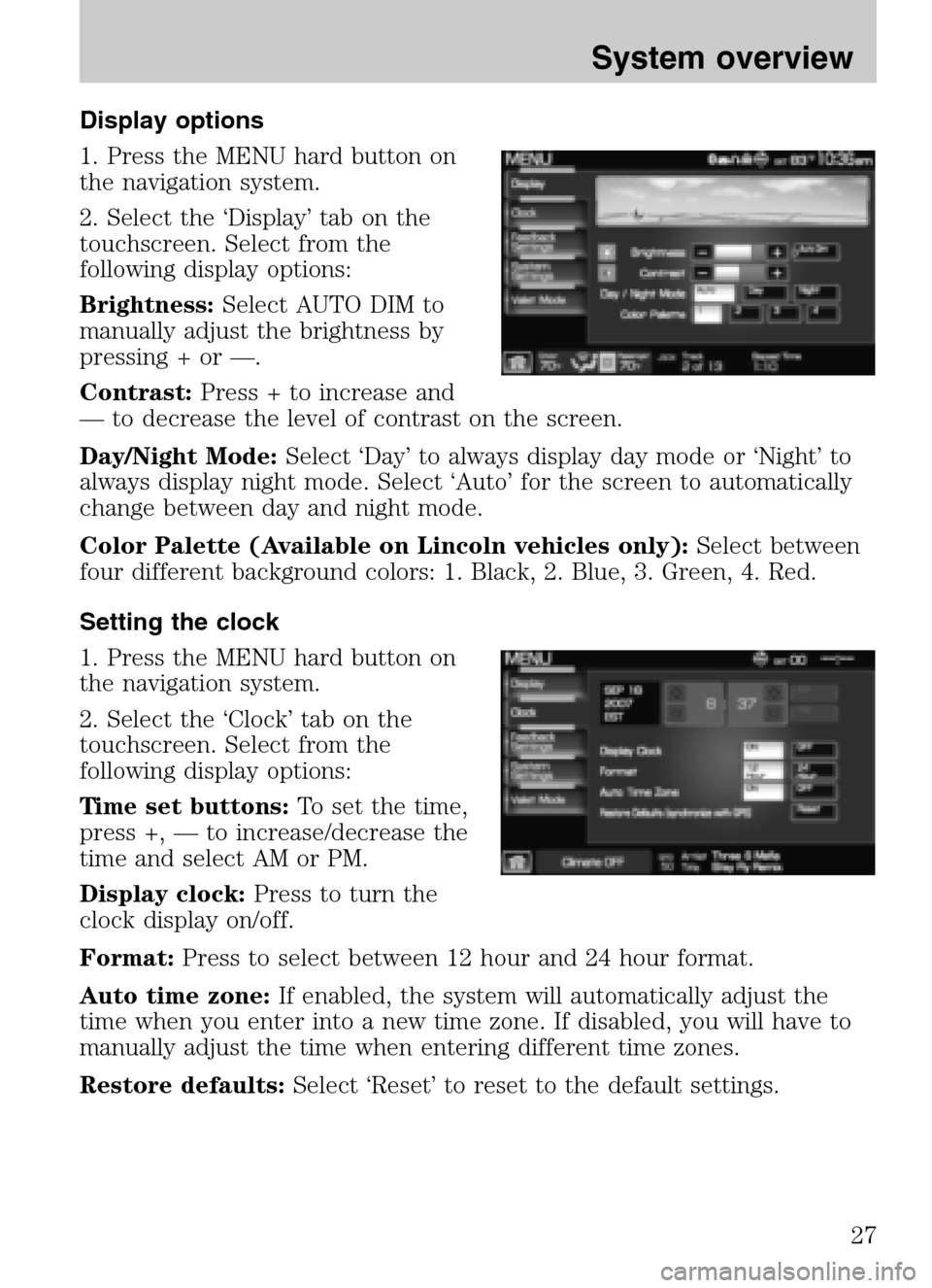
Display options
1. Press the MENU hard button on
the navigation system.
2. Select the ‘Display’ tab on the
touchscreen. Select from the
following display options:
Brightness: Select AUTO DIM to
manually adjust the brightness by
pressing + or —.
Contrast: Press + to increase and
— to decrease the level of contrast on the screen.
Day/Night Mode: Select ‘Day’ to always display day mode or ‘Night’ to
always display night mode. Select ‘Auto’ for the screen to automatically
change between day and night mode.
Color Palette (Available on Lincoln vehicles only): Select between
four different background colors: 1. Black, 2. Blue, 3. Green, 4. Red.
Setting the clock
1. Press the MENU hard button on
the navigation system.
2. Select the ‘Clock’ tab on the
touchscreen. Select from the
following display options:
Time set buttons: To set the time,
press +, — to increase/decrease the
time and select AM or PM.
Display clock: Press to turn the
clock display on/off.
Format: Press to select between 12 hour and 24 hour format.
Auto time zone: If enabled, the system will automatically adjust the
time when you enter into a new time zone. If disabled, you will have to
manually adjust the time when entering different time zones.
Restore defaults: Select ‘Reset’ to reset to the default settings.
2009 Centerstack(ng1)
Supplement
USA (fus)
System overview
27
Page 31 of 194
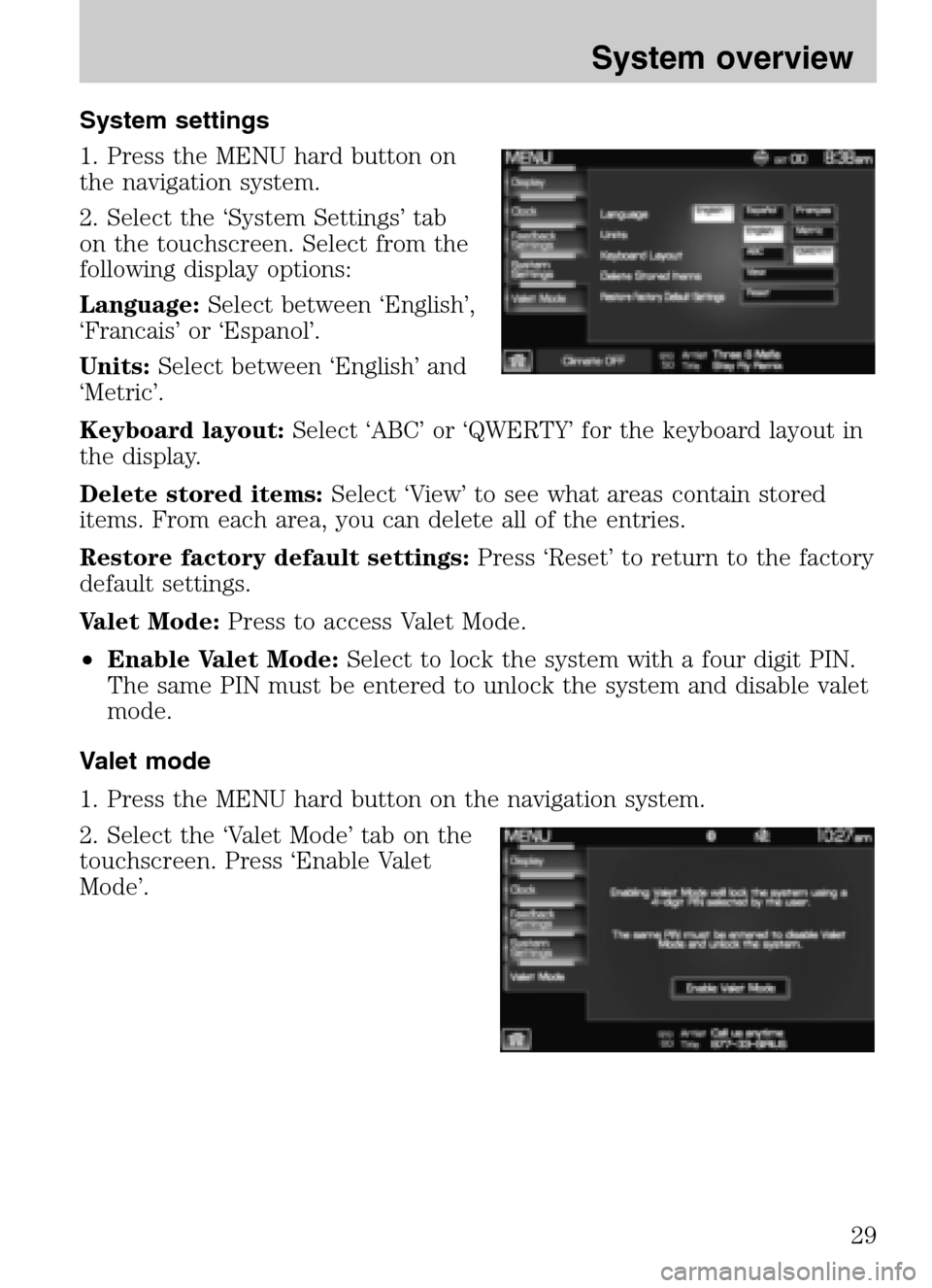
System settings
1. Press the MENU hard button on
the navigation system.
2. Select the ‘System Settings’ tab
on the touchscreen. Select from the
following display options:
Language: Select between ‘English’,
‘Francais’ or ‘Espanol’.
Units: Select between ‘English’ and
‘Metric’.
Keyboard layout: Select ‘ABC’ or ‘QWERTY’ for the keyboard layout in
the display.
Delete stored items: Select ‘View’ to see what areas contain stored
items. From each area, you can delete all of the entries.
Restore factory default settings: Press ‘Reset’ to return to the factory
default settings.
Valet Mode: Press to access Valet Mode.
• Enable Valet Mode: Select to lock the system with a four digit PIN.
The same PIN must be entered to unlock the system and disable valet
mode.
Valet mode
1. Press the MENU hard button on the navigation system.
2. Select the ‘Valet Mode’ tab on the
touchscreen. Press ‘Enable Valet
Mode’.
2009 Centerstack (ng1)
Supplement
USA (fus)
System overview
29
Page 32 of 194
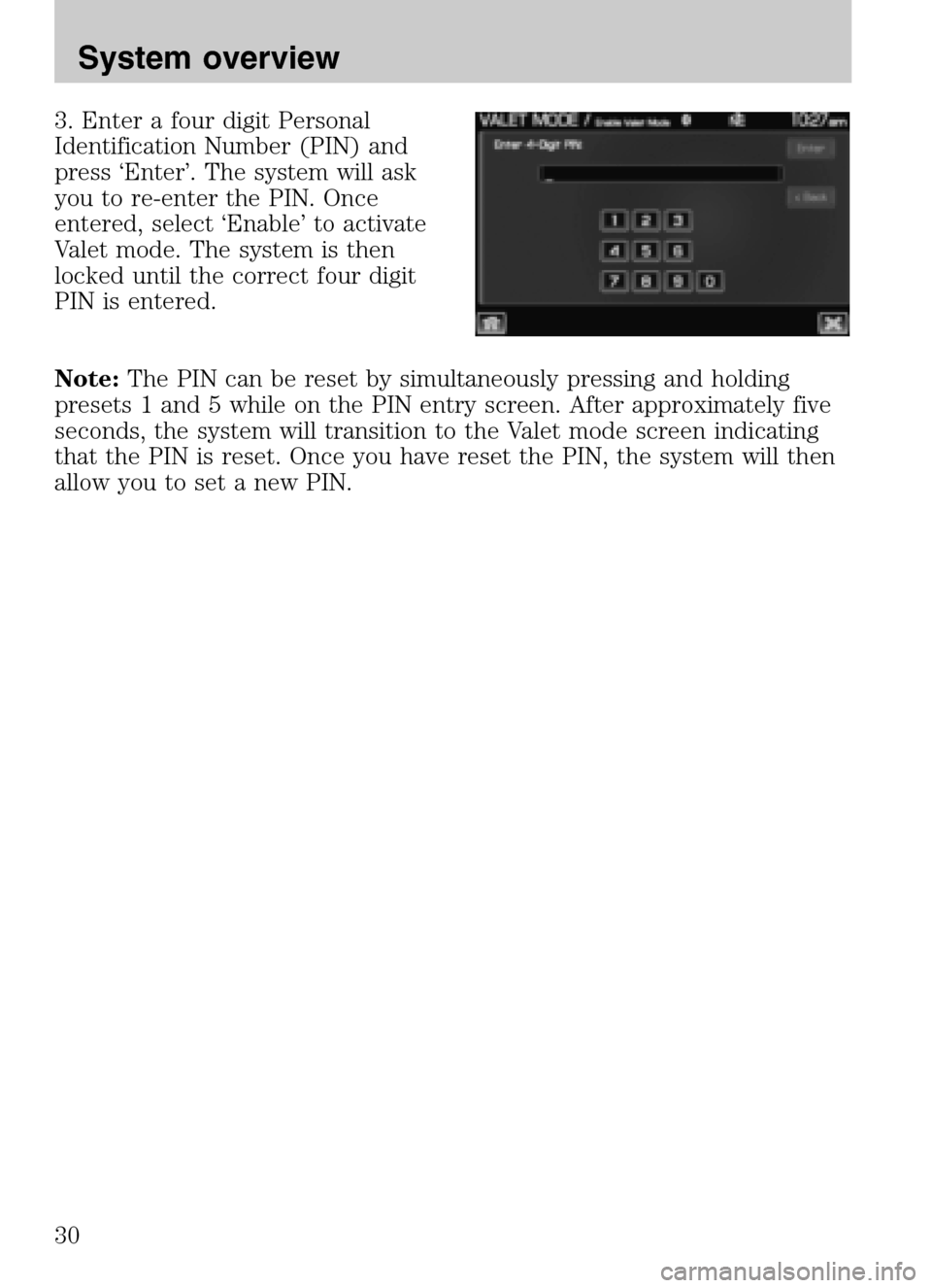
3. Enter a four digit Personal
Identification Number (PIN) and
press ‘Enter’. The system will ask
you to re-enter the PIN. Once
entered, select ‘Enable’ to activate
Valet mode. The system is then
locked until the correct four digit
PIN is entered.
Note: The PIN can be reset by simultaneously pressing and holding
presets 1 and 5 while on the PIN entry screen. After approximately five
seconds, the system will transition to the Valet mode screen indicating
that the PIN is reset. Once you have reset the PIN, the system will then
allow you to set a new PIN.
2009 Centerstack (ng1)
Supplement
USA (fus)
System overview
30
Page 43 of 194
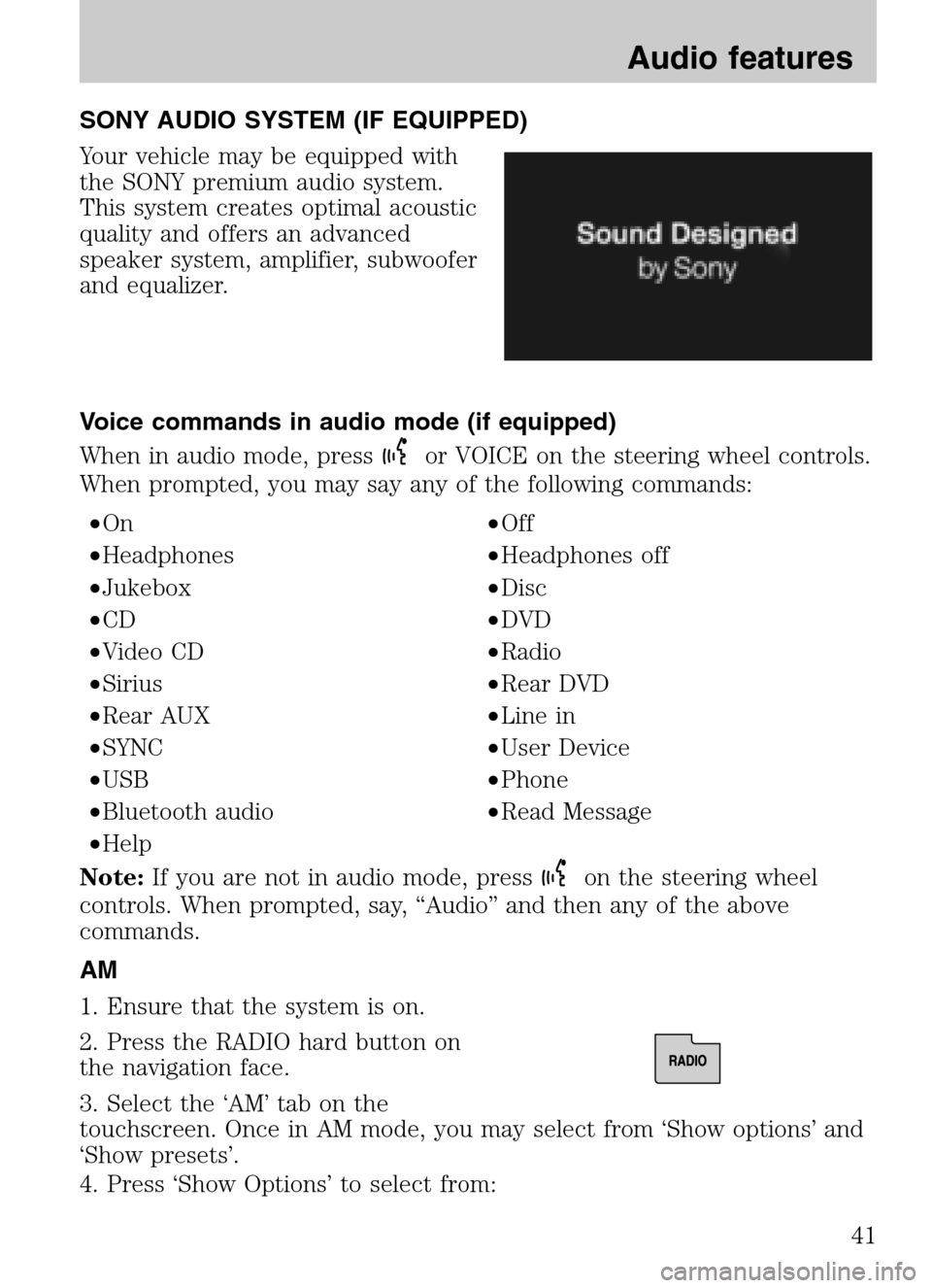
SONY AUDIO SYSTEM (IF EQUIPPED)
Your vehicle may be equipped with
the SONY premium audio system.
This system creates optimal acoustic
quality and offers an advanced
speaker system, amplifier, subwoofer
and equalizer.
Voice commands in audio mode (if equipped)
When in audio mode, press
or VOICE on the steering wheel controls.
When prompted, you may say any of the following commands:
• On •Off
• Headphones •Headphones off
• Jukebox •Disc
• CD •DVD
• Video CD •Radio
• Sirius •Rear DVD
• Rear AUX •Line in
• SYNC •User Device
• USB •Phone
• Bluetooth audio •Read Message
• Help
Note: If you are not in audio mode, press
on the steering wheel
controls. When prompted, say, “Audio” and then any of the above
commands.
AM
1. Ensure that the system is on.
2. Press the RADIO hard button on
the navigation face.
3. Select the ‘AM’ tab on the
touchscreen. Once in AM mode, you may select from ‘Show options’ and
‘Show presets’.
4. Press ‘Show Options’ to select from:
2009 Centerstack (ng1)
Supplement
USA (fus)
Audio features
41
Page 44 of 194
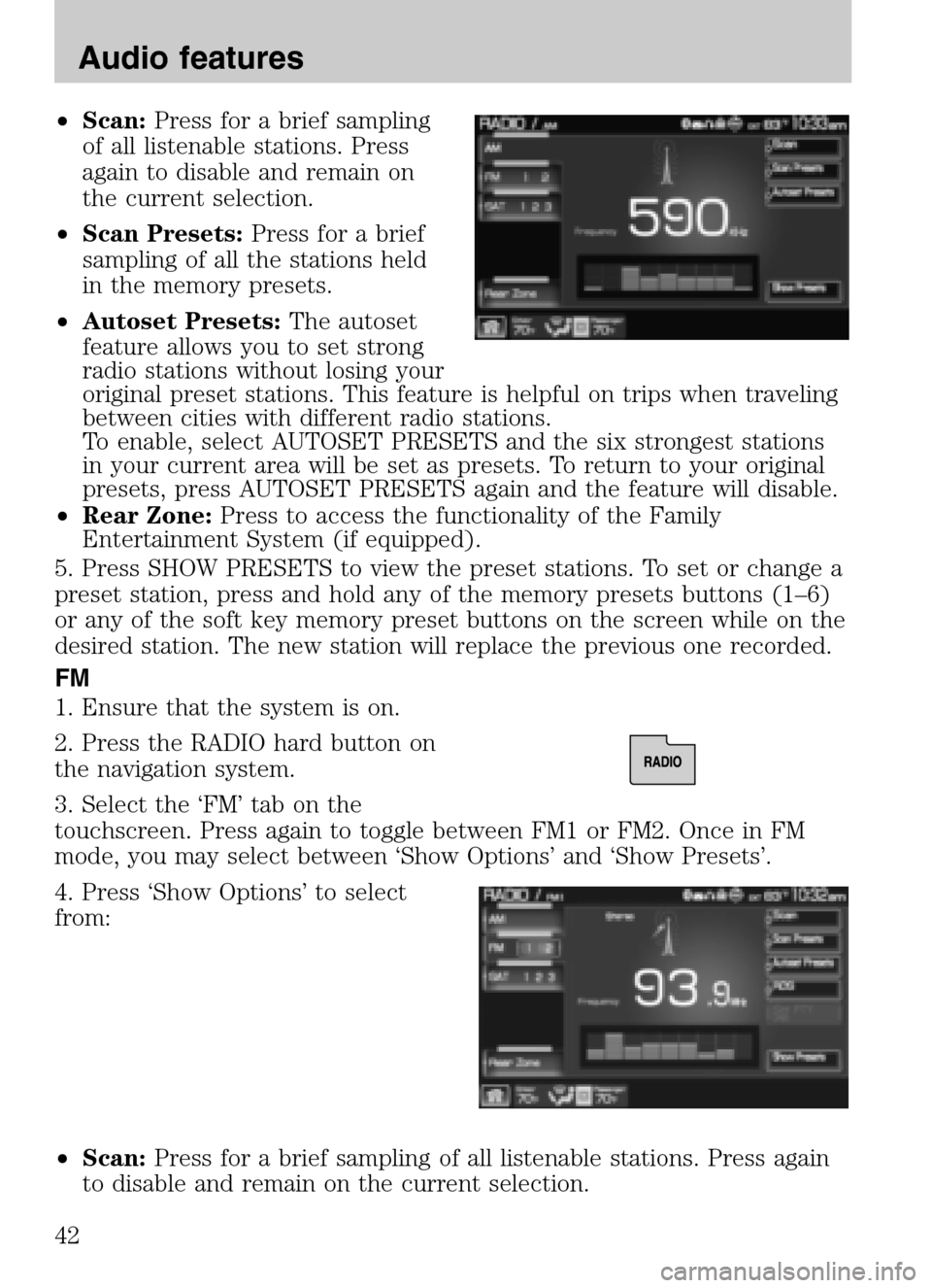
•Scan: Press for a brief sampling
of all listenable stations. Press
again to disable and remain on
the current selection.
• Scan Presets: Press for a brief
sampling of all the stations held
in the memory presets.
• Autoset Presets: The autoset
feature allows you to set strong
radio stations without losing your
original preset stations. This feature is helpful on trips when traveling
between cities with different radio stations.
To enable, select AUTOSET PRESETS and the six strongest stations
in your current area will be set as presets. To return to your original
presets, press AUTOSET PRESETS again and the feature will disable.
• Rear Zone: Press to access the functionality of the Family
Entertainment System (if equipped).
5. Press SHOW PRESETS to view the preset stations. To set or change a
preset station, press and hold any of the memory presets buttons (1–6)
or any of the soft key memory preset buttons on the screen while on the
desired station. The new station will replace the previous one recorded.
FM
1. Ensure that the system is on.
2. Press the RADIO hard button on
the navigation system.
3. Select the ‘FM’ tab on the
touchscreen. Press again to toggle between FM1 or FM2. Once in FM
mode, you may select between ‘Show Options’ and ‘Show Presets’.
4. Press ‘Show Options’ to select
from:
• Scan: Press for a brief sampling of all listenable stations. Press again
to disable and remain on the current selection.
2009 Centerstack (ng1)
Supplement
USA (fus)
Audio features
42
Page 45 of 194
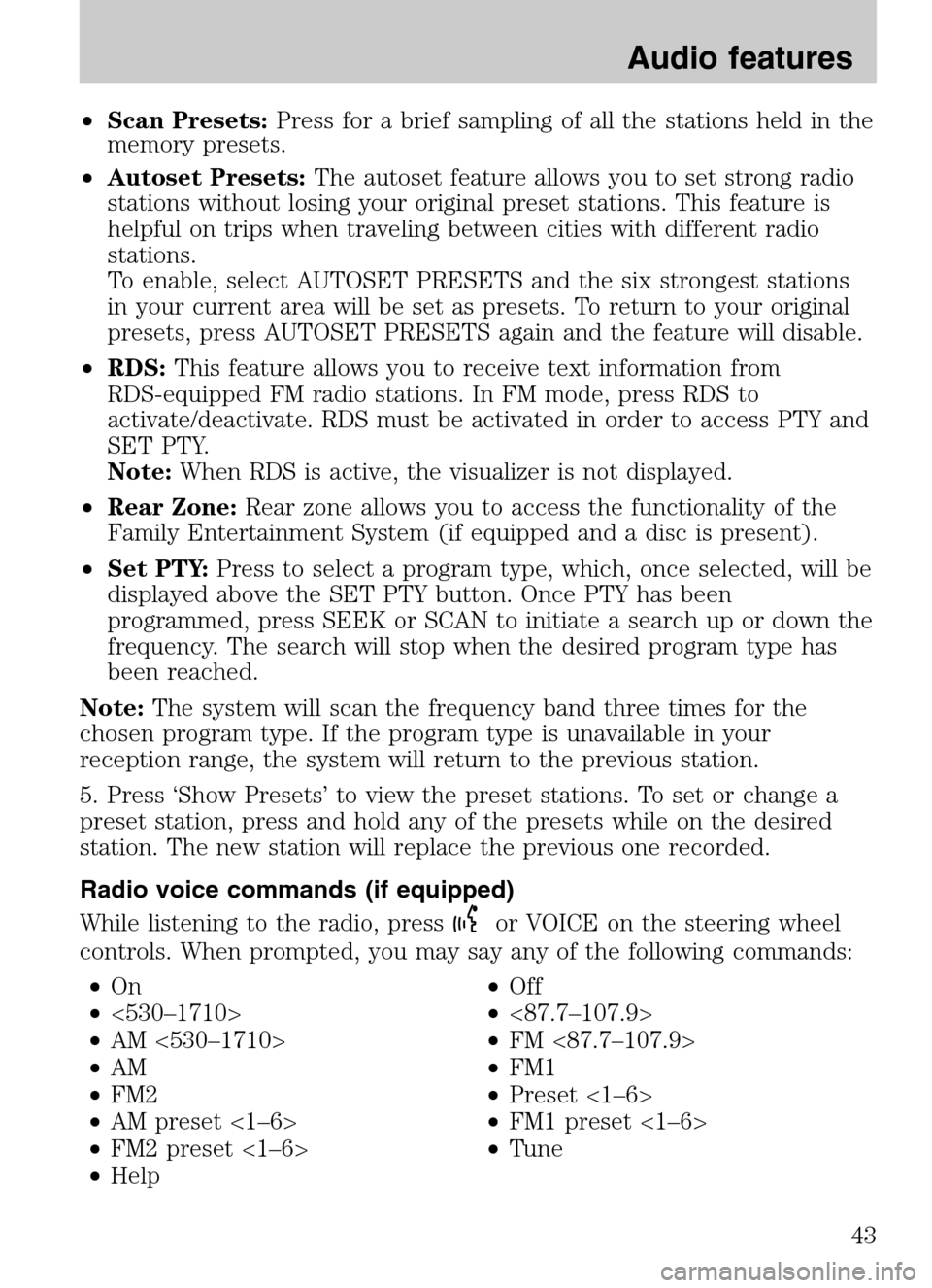
•Scan Presets: Press for a brief sampling of all the stations held in the
memory presets.
• Autoset Presets: The autoset feature allows you to set strong radio
stations without losing your original preset stations. This feature is
helpful on trips when traveling between cities with different radio
stations.
To enable, select AUTOSET PRESETS and the six strongest stations
in your current area will be set as presets. To return to your original
presets, press AUTOSET PRESETS again and the feature will disable.
• RDS: This feature allows you to receive text information from
RDS-equipped FM radio stations. In FM mode, press RDS to
activate/deactivate. RDS must be activated in order to access PTY and
SET PTY.
Note: When RDS is active, the visualizer is not displayed.
• Rear Zone: Rear zone allows you to access the functionality of the
Family Entertainment System (if equipped and a disc is present).
• Set PTY: Press to select a program type, which, once selected, will be
displayed above the SET PTY button. Once PTY has been
programmed, press SEEK or SCAN to initiate a search up or down the
frequency. The search will stop when the desired program type has
been reached.
Note: The system will scan the frequency band three times for the
chosen program type. If the program type is unavailable in your
reception range, the system will return to the previous station.
5. Press ‘Show Presets’ to view the preset stations. To set or change a
preset station, press and hold any of the presets while on the desired
station. The new station will replace the previous one recorded.
Radio voice commands (if equipped)
While listening to the radio, press
or VOICE on the steering wheel
controls. When prompted, you may say any of the following commands:
• On •Off
• <530–1710> •<87.7–107.9>
• AM <530–1710> •FM <87.7–107.9>
• AM •FM1
• FM2 •Preset <1–6>
• AM preset <1–6> •FM1 preset <1–6>
• FM2 preset <1–6> •Tune
• Help
2009 Centerstack (ng1)
Supplement
USA (fus)
Audio features
43