sat nav LINCOLN NAVIGATOR 2009 Navigation Manual
[x] Cancel search | Manufacturer: LINCOLN, Model Year: 2009, Model line: NAVIGATOR, Model: LINCOLN NAVIGATOR 2009Pages: 194, PDF Size: 2.84 MB
Page 11 of 194
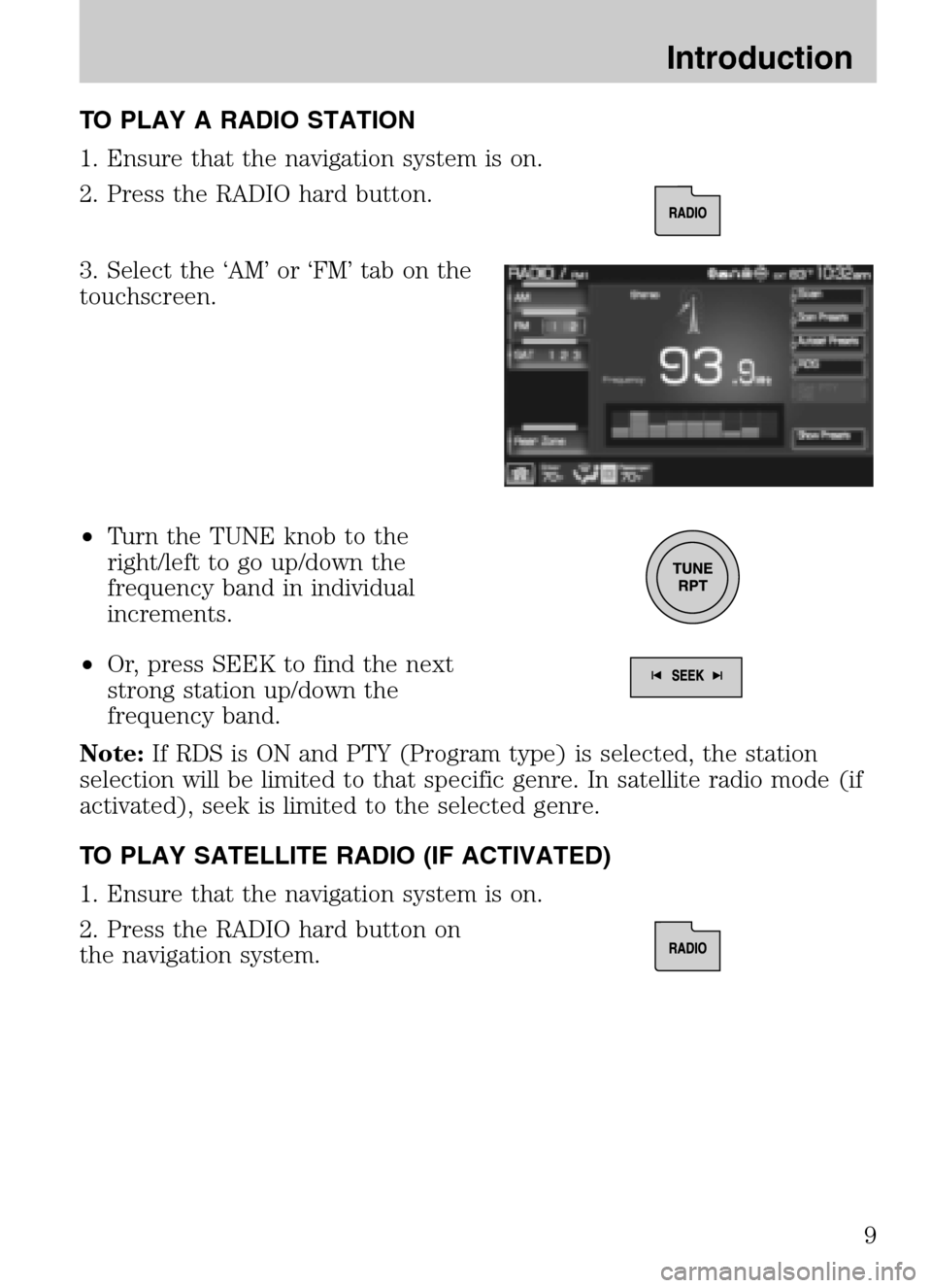
TO PLAY A RADIO STATION
1. Ensure that the navigation system is on.
2. Press the RADIO hard button.
3. Select the ‘AM’ or ‘FM’ tab on the
touchscreen.
• Turn the TUNE knob to the
right/left to go up/down the
frequency band in individual
increments.
• Or, press SEEK to find the next
strong station up/down the
frequency band.
Note: If RDS is ON and PTY (Program type) is selected, the station
selection will be limited to that specific genre. In satellite radio mode (if
activated), seek is limited to the selected genre.
TO PLAY SATELLITE RADIO (IF ACTIVATED)
1. Ensure that the navigation system is on.
2. Press the RADIO hard button on
the navigation system.
2009 Centerstack (ng1)
Supplement
USA (fus)
Introduction
9
Page 12 of 194
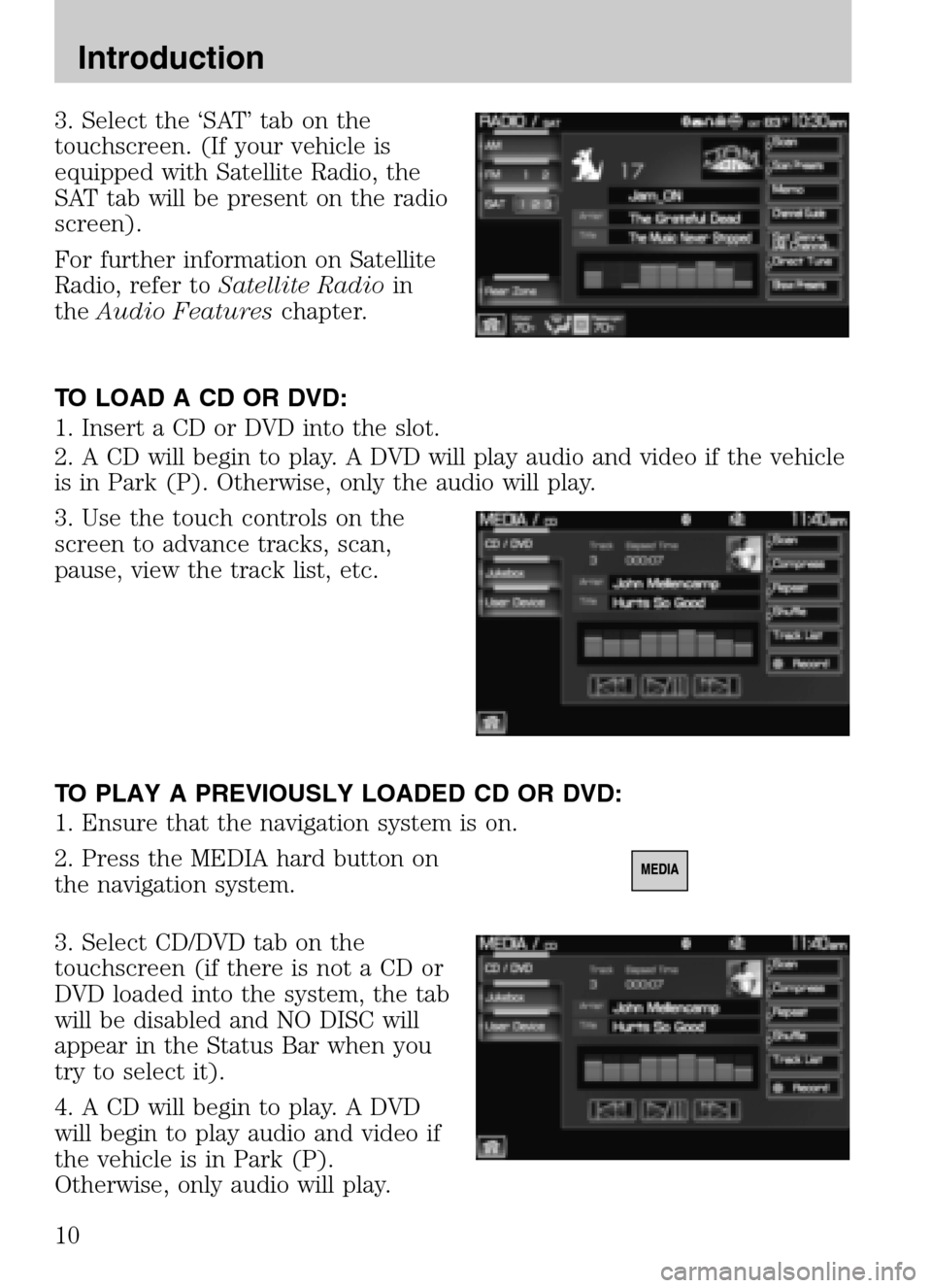
3. Select the ‘SAT’ tab on the
touchscreen. (If your vehicle is
equipped with Satellite Radio, the
SAT tab will be present on the radio
screen).
For further information on Satellite
Radio, refer to Satellite Radio in
the Audio Features chapter.
TO LOAD A CD OR DVD:
1. Insert a CD or DVD into the slot.
2. A CD will begin to play. A DVD will play audio and video if the vehicle
is in Park (P). Otherwise, only the audio will play.
3. Use the touch controls on the
screen to advance tracks, scan,
pause, view the track list, etc.
TO PLAY A PREVIOUSLY LOADED CD OR DVD:
1. Ensure that the navigation system is on.
2. Press the MEDIA hard button on
the navigation system.
3. Select CD/DVD tab on the
touchscreen (if there is not a CD or
DVD loaded into the system, the tab
will be disabled and NO DISC will
appear in the Status Bar when you
try to select it).
4. A CD will begin to play. A DVD
will begin to play audio and video if
the vehicle is in Park (P).
Otherwise, only audio will play.
2009 Centerstack (ng1)
Supplement
USA (fus)
Introduction
10
Page 17 of 194
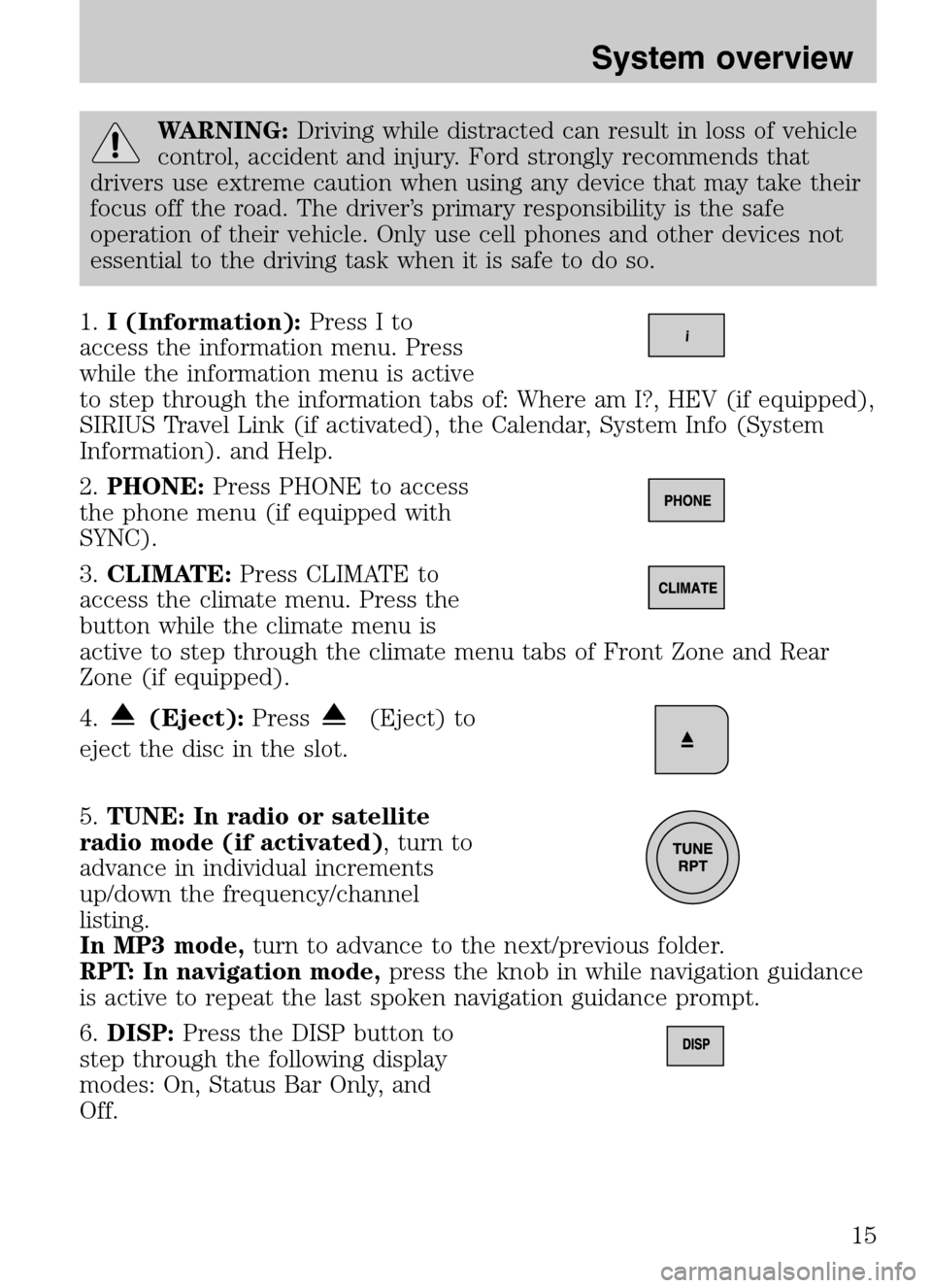
WARNING:Driving while distracted can result in loss of vehicle
control, accident and injury. Ford strongly recommends that
drivers use extreme caution when using any device that may take their
focus off the road. The driver’s primary responsibility is the safe
operation of their vehicle. Only use cell phones and other devices not
essential to the driving task when it is safe to do so.
1. I (Information): Press I to
access the information menu. Press
while the information menu is active
to step through the information tabs of: Where am I?, HEV (if equipped),
SIRIUS Travel Link (if activated), the Calendar, System Info (System
Information). and Help.
2. PHONE: Press PHONE to access
the phone menu (if equipped with
SYNC).
3. CLIMATE: Press CLIMATE to
access the climate menu. Press the
button while the climate menu is
active to step through the climate menu tabs of Front Zone and Rear
Zone (if equipped).
4.
(Eject): Press(Eject) to
eject the disc in the slot.
5. TUNE: In radio or satellite
radio mode (if activated) , turn to
advance in individual increments
up/down the frequency/channel
listing.
In MP3 mode, turn to advance to the next/previous folder.
RPT: In navigation mode, press the knob in while navigation guidance
is active to repeat the last spoken navigation guidance prompt.
6. DISP: Press the DISP button to
step through the following display
modes: On, Status Bar Only, and
Off.
2009 Centerstack (ng1)
Supplement
USA (fus)
System overview
15
Page 18 of 194
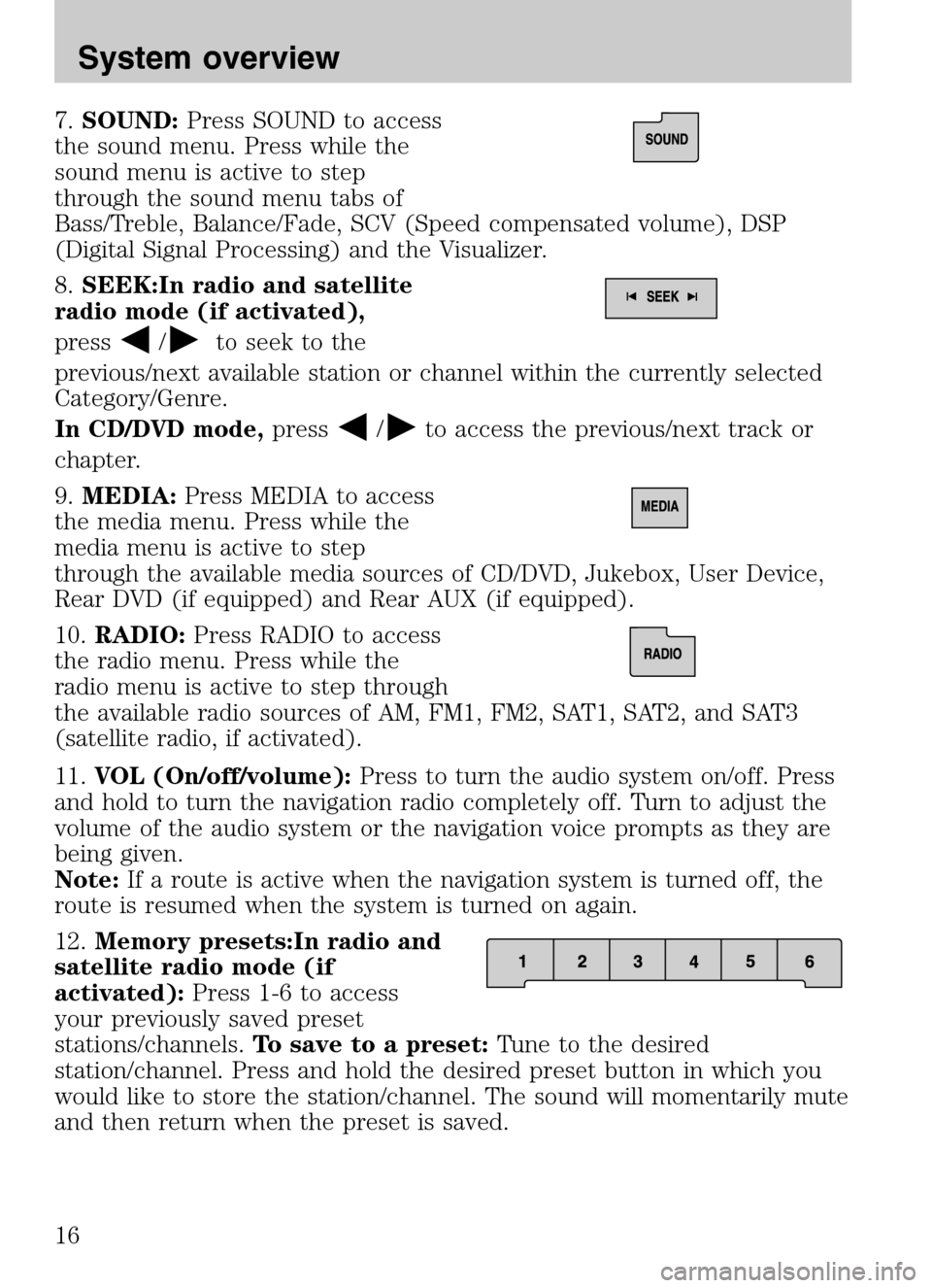
7.SOUND: Press SOUND to access
the sound menu. Press while the
sound menu is active to step
through the sound menu tabs of
Bass/Treble, Balance/Fade, SCV (Speed compensated volume), DSP
(Digital Signal Processing) and the Visualizer.
8. SEEK:In radio and satellite
radio mode (if activated),
press
/to seek to the
previous/next available station or channel within the currently selected
Category/Genre.
In CD/DVD mode, press
/to access the previous/next track or
chapter.
9. MEDIA: Press MEDIA to access
the media menu. Press while the
media menu is active to step
through the available media sources of CD/DVD, Jukebox, User Device,
Rear DVD (if equipped) and Rear AUX (if equipped).
10. RADIO: Press RADIO to access
the radio menu. Press while the
radio menu is active to step through
the available radio sources of AM, FM1, FM2, SAT1, SAT2, and SAT3
(satellite radio, if activated).
11. VOL (On/off/volume): Press to turn the audio system on/off. Press
and hold to turn the navigation radio completely off. Turn to adjust the
volume of the audio system or the navigation voice prompts as they are
being given.
Note: If a route is active when the navigation system is turned off, the
route is resumed when the system is turned on again.
12. Memory presets:In radio and
satellite radio mode (if
activated): Press 1-6 to access
your previously saved preset
stations/channels. To save to a preset: Tune to the desired
station/channel. Press and hold the desired preset button in which you
would like to store the station/channel. The sound will momentarily mute
and then return when the preset is saved.
2009 Centerstack (ng1)
Supplement
USA (fus)
System overview
16
Page 20 of 194
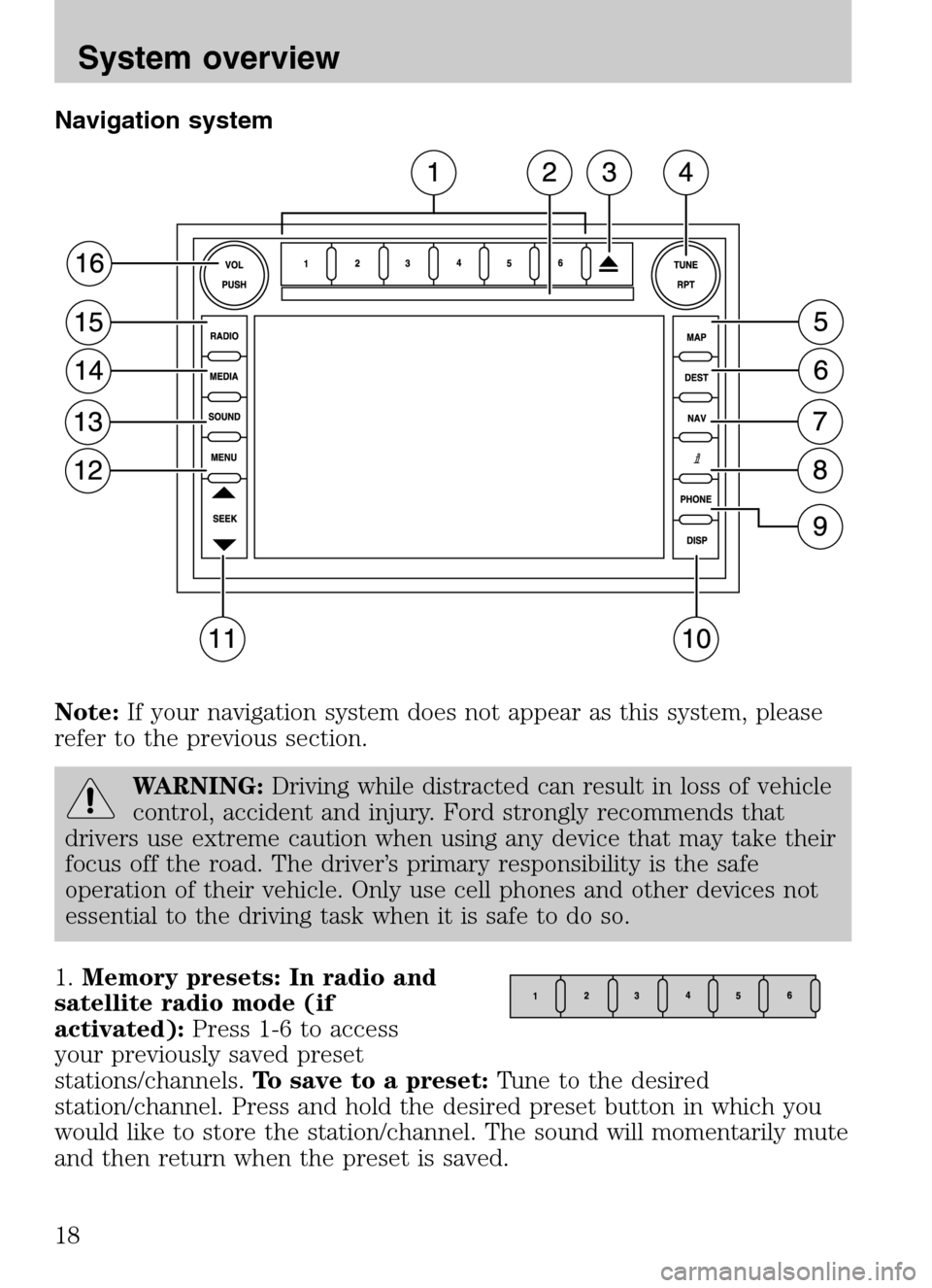
Navigation system
Note: If your navigation system does not appear as this system, please
refer to the previous section.
WARNING: Driving while distracted can result in loss of vehicle
control, accident and injury. Ford strongly recommends that
drivers use extreme caution when using any device that may take their
focus off the road. The driver’s primary responsibility is the safe
operation of their vehicle. Only use cell phones and other devices not
essential to the driving task when it is safe to do so.
1. Memory presets: In radio and
satellite radio mode (if
activated): Press 1-6 to access
your previously saved preset
stations/channels. To save to a preset: Tune to the desired
station/channel. Press and hold the desired preset button in which you
would like to store the station/channel. The sound will momentarily mute
and then return when the preset is saved.
2009 Centerstack (ng1)
Supplement
USA (fus)
System overview
18
Page 21 of 194
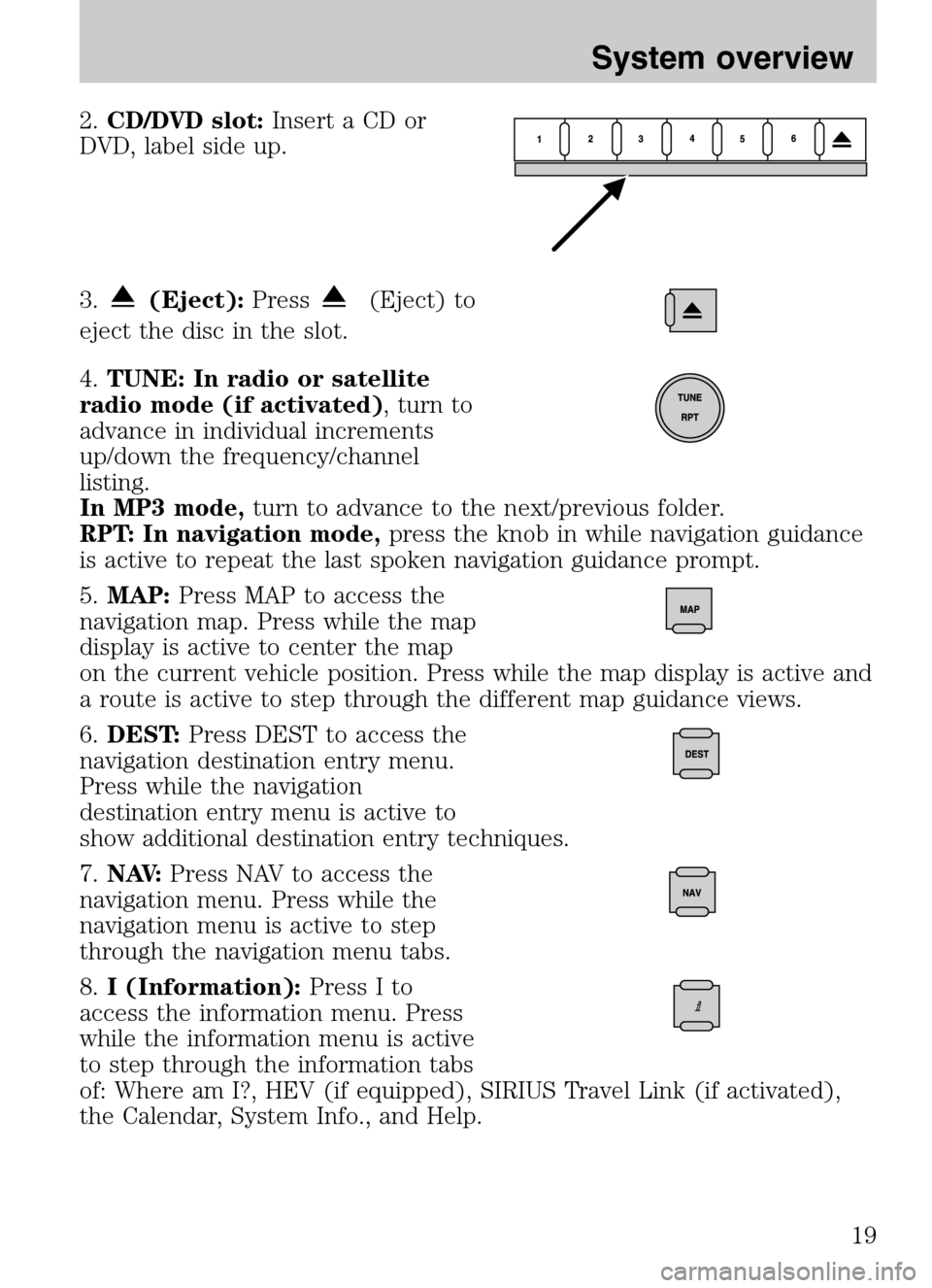
2.CD/DVD slot: Insert a CD or
DVD, label side up.
3.
(Eject): Press(Eject) to
eject the disc in the slot.
4. TUNE: In radio or satellite
radio mode (if activated) , turn to
advance in individual increments
up/down the frequency/channel
listing.
In MP3 mode, turn to advance to the next/previous folder.
RPT: In navigation mode, press the knob in while navigation guidance
is active to repeat the last spoken navigation guidance prompt.
5. MAP: Press MAP to access the
navigation map. Press while the map
display is active to center the map
on the current vehicle position. Press while the map display is active and
a route is active to step through the different map guidance views.
6. DEST: Press DEST to access the
navigation destination entry menu.
Press while the navigation
destination entry menu is active to
show additional destination entry techniques.
7. N AV: Press NAV to access the
navigation menu. Press while the
navigation menu is active to step
through the navigation menu tabs.
8. I (Information): Press I to
access the information menu. Press
while the information menu is active
to step through the information tabs
of: Where am I?, HEV (if equipped), SIRIUS Travel Link (if activated),
the Calendar, System Info., and Help.
2009 Centerstack (ng1)
Supplement
USA (fus)
System overview
19
Page 24 of 194
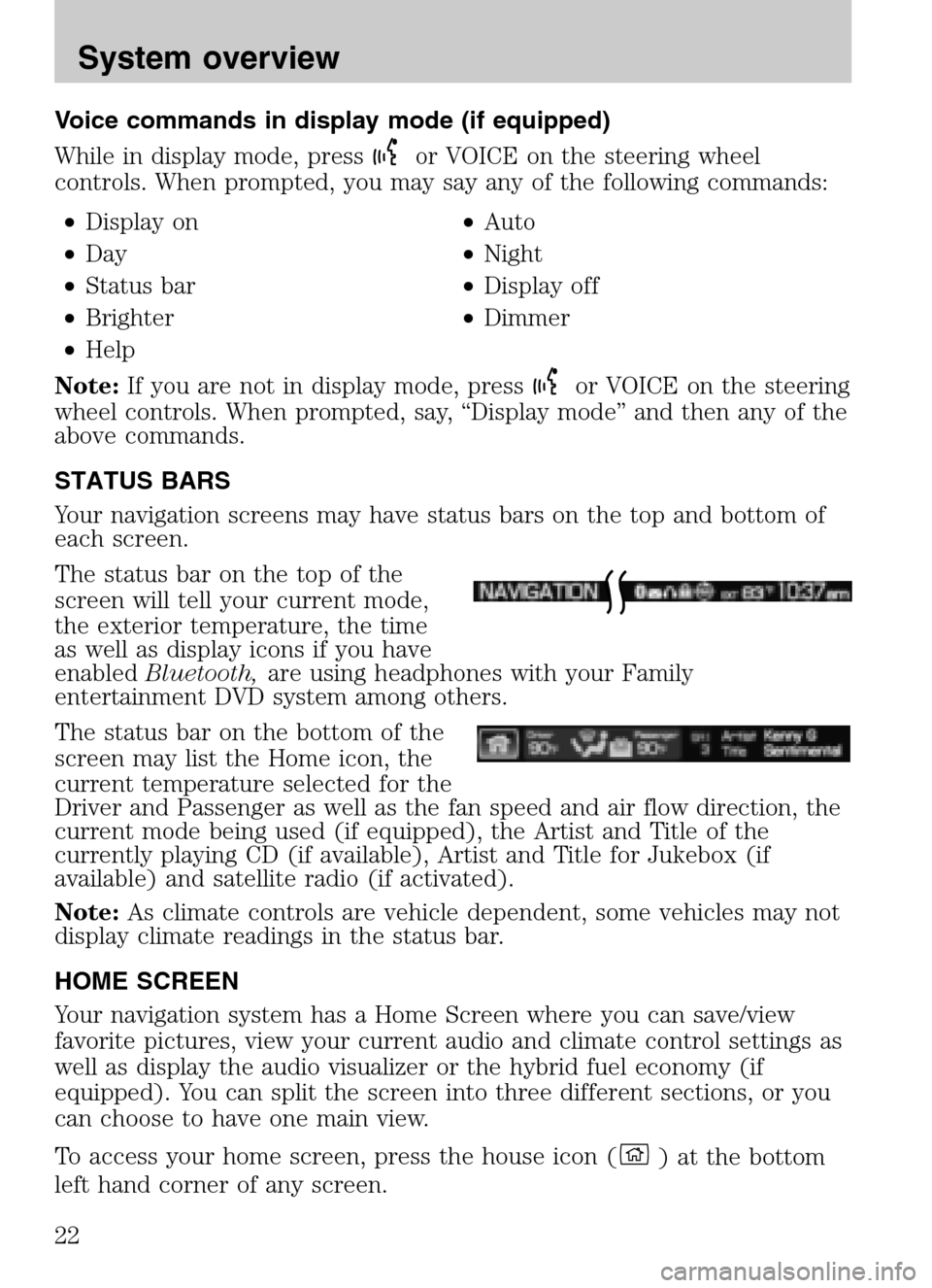
Voice commands in display mode (if equipped)
While in display mode, press
or VOICE on the steering wheel
controls. When prompted, you may say any of the following commands:
• Display on •Auto
• Day •Night
• Status bar •Display off
• Brighter •Dimmer
• Help
Note: If you are not in display mode, press
or VOICE on the steering
wheel controls. When prompted, say, “Display mode” and then any of the
above commands.
STATUS BARS
Your navigation screens may have status bars on the top and bottom of
each screen.
The status bar on the top of the
screen will tell your current mode,
the exterior temperature, the time
as well as display icons if you have
enabled Bluetooth, are using headphones with your Family
entertainment DVD system among others.
The status bar on the bottom of the
screen may list the Home icon, the
current temperature selected for the
Driver and Passenger as well as the fan speed and air flow direction, the
current mode being used (if equipped), the Artist and Title of the
currently playing CD (if available), Artist and Title for Jukebox (if
available) and satellite radio (if activated).
Note: As climate controls are vehicle dependent, some vehicles may not
display climate readings in the status bar.
HOME SCREEN
Your navigation system has a Home Screen where you can save/view
favorite pictures, view your current audio and climate control settings as
well as display the audio visualizer or the hybrid fuel economy (if
equipped). You can split the screen into three different sections, or you
can choose to have one main view.
To access your home screen, press the house icon (
) at the bottom
left hand corner of any screen.
2009 Centerstack (ng1)
Supplement
USA (fus)
System overview
22
Page 28 of 194
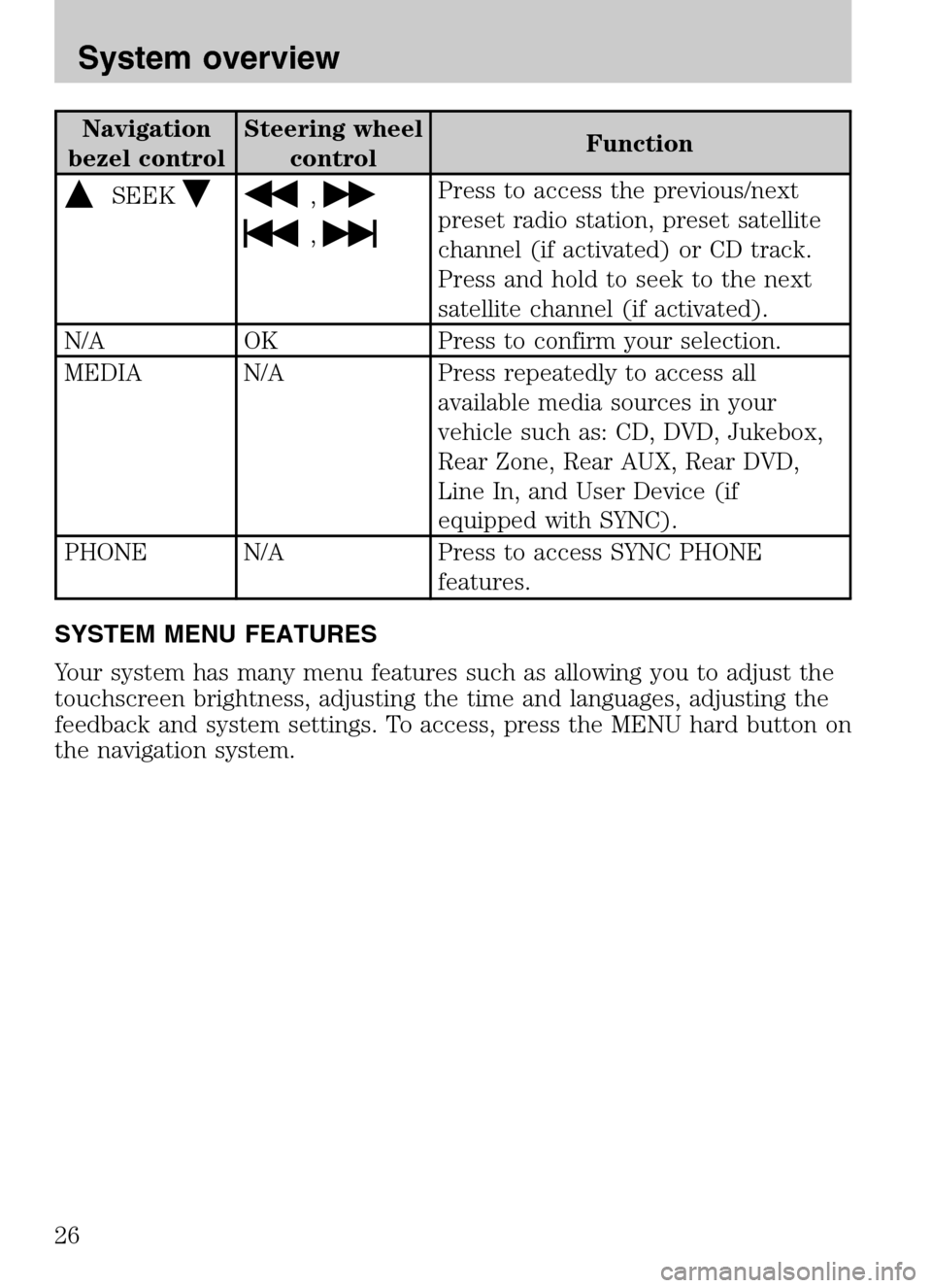
Navigation
bezel control Steering wheel
control Function
SEEK,
,
Press to access the previous/next
preset radio station, preset satellite
channel (if activated) or CD track.
Press and hold to seek to the next
satellite channel (if activated).
N/A OK Press to confirm your selection.
MEDIA N/A Press repeatedly to access all available media sources in your
vehicle such as: CD, DVD, Jukebox,
Rear Zone, Rear AUX, Rear DVD,
Line In, and User Device (if
equipped with SYNC).
PHONE N/A Press to access SYNC PHONE features.
SYSTEM MENU FEATURES
Your system has many menu features such as allowing you to adjust the
touchscreen brightness, adjusting the time and languages, adjusting the
feedback and system settings. To access, press the MENU hard button on
the navigation system.
2009 Centerstack (ng1)
Supplement
USA (fus)
System overview
26
Page 46 of 194
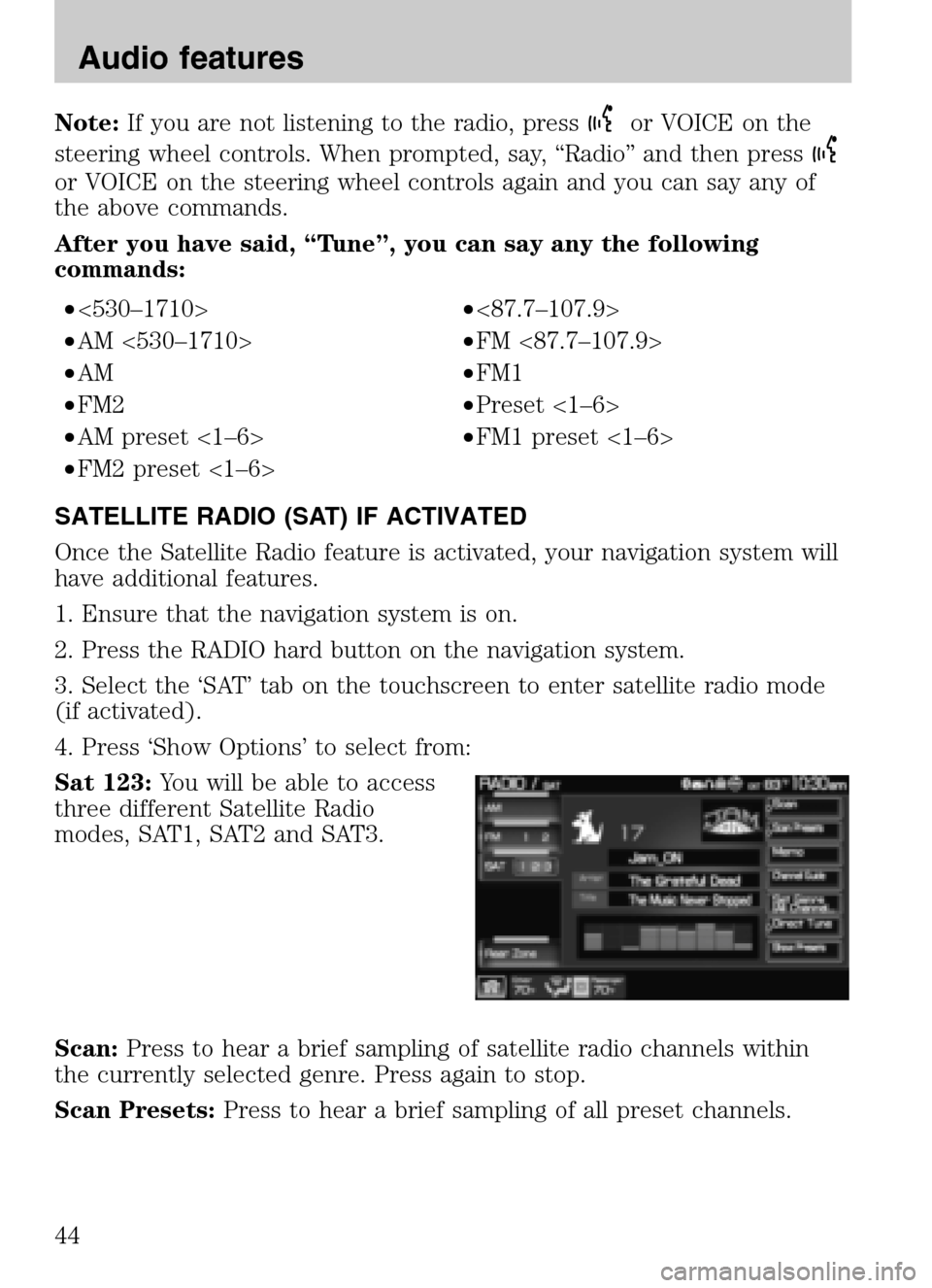
Note:If you are not listening to the radio, pressor VOICE on the
steering wheel controls. When prompted, say, “Radio” and then press
or VOICE on the steering wheel controls again and you can say any of
the above commands.
After you have said, “Tune”, you can say any the following
commands:
• <530–1710> •<87.7–107.9>
• AM <530–1710> •FM <87.7–107.9>
• AM •FM1
• FM2 •Preset <1–6>
• AM preset <1–6> •FM1 preset <1–6>
• FM2 preset <1–6>
SATELLITE RADIO (SAT) IF ACTIVATED
Once the Satellite Radio feature is activated, your navigation system will
have additional features.
1. Ensure that the navigation system is on.
2. Press the RADIO hard button on the navigation system.
3. Select the ‘SAT’ tab on the touchscreen to enter satellite radio mode
(if activated).
4. Press ‘Show Options’ to select from:
Sat 123: You will be able to access
three different Satellite Radio
modes, SAT1, SAT2 and SAT3.
Scan: Press to hear a brief sampling of satellite radio channels within
the currently selected genre. Press again to stop.
Scan Presets: Press to hear a brief sampling of all preset channels.
2009 Centerstack (ng1)
Supplement
USA (fus)
Audio features
44
Page 48 of 194
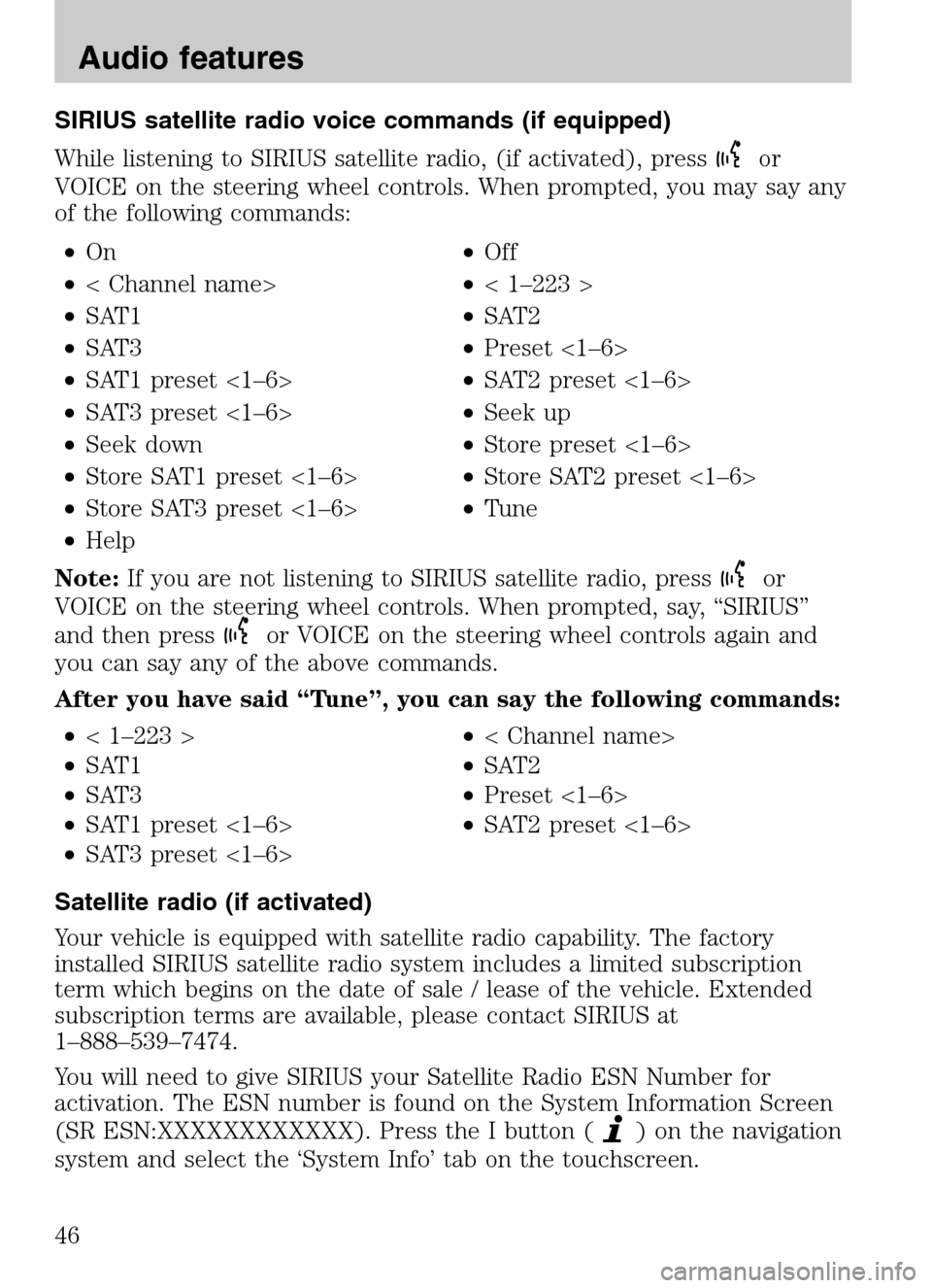
SIRIUS satellite radio voice commands (if equipped)
While listening to SIRIUS satellite radio, (if activated), press
or
VOICE on the steering wheel controls. When prompted, you may say any
of the following commands:
• On •Off
• < Channel name> •< 1–223 >
• SAT1 •SAT2
• SAT3 •Preset <1–6>
• SAT1 preset <1–6> •SAT2 preset <1–6>
• SAT3 preset <1–6> •Seek up
• Seek down •Store preset <1–6>
• Store SAT1 preset <1–6> •Store SAT2 preset <1–6>
• Store SAT3 preset <1–6> •Tune
• Help
Note: If you are not listening to SIRIUS satellite radio, press
or
VOICE on the steering wheel controls. When prompted, say, “SIRIUS”
and then press
or VOICE on the steering wheel controls again and
you can say any of the above commands.
After you have said “Tune”, you can say the following commands:
• < 1–223 > •< Channel name>
• SAT1 •SAT2
• SAT3 •Preset <1–6>
• SAT1 preset <1–6> •SAT2 preset <1–6>
• SAT3 preset <1–6>
Satellite radio (if activated)
Your vehicle is equipped with satellite radio capability. The factory
installed SIRIUS satellite radio system includes a limited subscription
term which begins on the date of sale / lease of the vehicle. Extended
subscription terms are available, please contact SIRIUS at
1–888–539–7474.
You will need to give SIRIUS your Satellite Radio ESN Number for
activation. The ESN number is found on the System Information Screen
(SR ESN:XXXXXXXXXXXX). Press the I button (
) on the navigation
system and select the ‘System Info’ tab on the touchscreen.
2009 Centerstack (ng1)
Supplement
USA (fus)
Audio features
46