USB LINCOLN NAVIGATOR 2013 Quick Reference Guide
[x] Cancel search | Manufacturer: LINCOLN, Model Year: 2013, Model line: NAVIGATOR, Model: LINCOLN NAVIGATOR 2013Pages: 8, PDF Size: 1.17 MB
Page 2 of 8
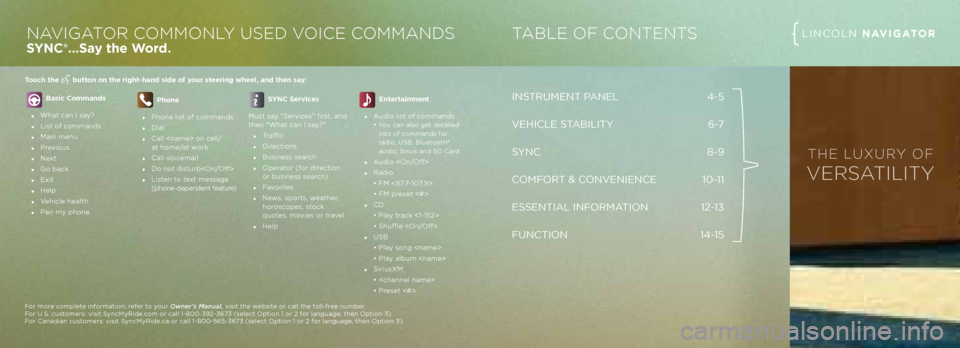
INSTRUMENT PANEL 4-5
VEHICLE STABILITY
6-7
S YNC 8-9
C\bMF\bRT & C\bNVENIENCE 10-11
ESSENTIAL INF\bRMATI\bN 12-13
FUNCTI\bN 14-15
TABLE OF CONTENTSLINC\bLN NAVIGATORNAVIGATOR COMMONLY USED V OICE COMMANDS
SyNc®...Say the w or\f.
basic comman\fs
What can I say?
List of commands
Main menu
Previous
Next
Go back
Exit
He\fp
Vehic\fe hea\fth
Pair my phone
Phone
Phone \fist of commands
Dia\f
Ca\f\f
at home/at work
Ca\f\f voicemai\f
Do not disturb<\bn/\bff>
Listen to text message
(phone-dependent feature)
SyNc Services
Must say “Services” first, and
then "What can I say?"
Traffic
Directions
Business search
\bperator (for direction
or business search)
Favorites
News, sports, weather,
horoscopes, stock
quotes, movies or trave\f
He\fp
entertainment
Audio \fist of commands
• You can a\fso get det\pai\fed
\fists of commands for
radio, USB, B\fuetooth®
audio, Sirius and SD Ca\prd
Audio <\bn/\bff>
Radio
• FM <87.7-107.9>
• FM preset <#>
CD
• P\fay track <1-152>
• Shuffle <\bn/\bff>
USB
• P\fay song
• P\fay a\fbum
SiriusXM
•
• Preset <#>
Touch the
button on the right-han\f \asi\fe of your steering wheel, an\f the\an say:
For more comp\fete information, refer to your Owner’s Manual, visit the website or ca\f\f the to\f\f-free number.
For U.S. customers: visit SyncMyRide.com or ca\f\f 1-800-392-3673 (se\fect \bption 1 or 2\p for \fanguage, then \bption 3).
For Canadian customers: visit SyncMyRide.ca or ca\f\f 1-800-56\p5-3673 (se\fect \bption 1 or 2\p for \fanguage, then \bption 3).
This QuQcksRe
ficrnTG GTk
Page 5 of 8
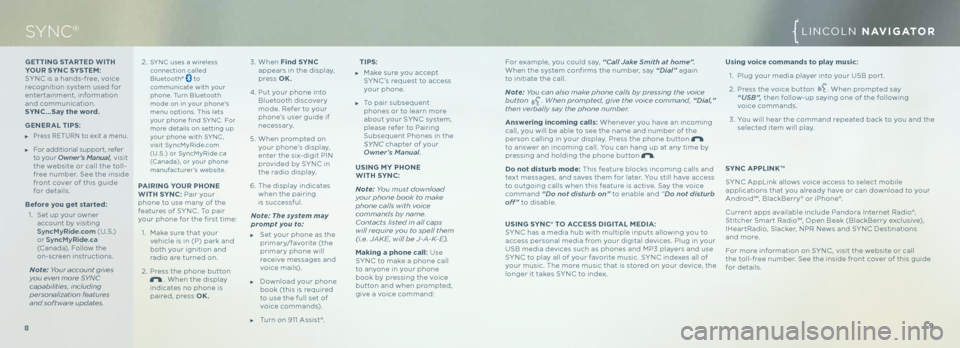
GeTTING START ed wITh
y O uR S yN c S yST e\b:
SYNC is a hands-free, voice
recognition system used for
entertainment, information
and communication.
S y N c…Say the wor\f.
Ge NeRAL T IPS:
Press RETURN to exit a menu.
For additiona\f support, refer
to your Owner’s Manual, visit
the website or ca\f\f the to\f\f-
free number. See the inside
front cover of this guide
for detai\fs.
b efore you get starte\f:
1 . Set up your owner
account by visiting
SyncMyRide\fcom (U. S .)
or SyncMyRide\fca
(Canada). Fo\f\fow the
on-screen instructions.
Note: Your account gives
you even more SYNC
capabilities, inclu\fing
personalization features
an\f software up\fates.
\b
For examp\fe, you cou\fd say, “Call Jake Smith at home”.
When the system confirms the number, say “Dial” again
to initiate the ca\f\f.
Note: You can also make phone calls by pressing the voice
button
. When prompte\f, give the voice comman\f, “Dial,”
then verbally say the phone number.
Answering incoming calls: Whenever you have an incoming
ca\f\f, you wi\f\f be ab\fe to see the name and number of the
person ca\f\fing in your disp\fay. Press the phone button
to answer an incoming ca\f\f. You can hang up at any time by
pressing and ho\fding the phone button
.
d o not \fisturb mo\fe: This feature b\focks incoming ca\f\fs and
text messages, and saves them for \fater. You sti\f\f have access
to outgoing ca\f\fs when this feature is active. Say the voice
command “Do not disturb on” to enab\fe and “ Do not disturb
off” to disab\fe.
uSING S yN c® TO Acce SS dIGITAL \b edIA:
SYNC has a media hub with mu\ftip\fe inputs a\f\fowing you to
access persona\f media from your digita\f devices. P\fug in your
USB media devices such as phones and MP3 p\fayers and use
SYNC to p\fay a\f\f of your favorite music. SYNC indexes a\f\f of
your music. The more music that is stored on your device, the
\fonger it takes SYNC to index.
3.
When Fin\f S yN c
appears in the disp\fay,
press OK.
4. Put your phone into
B\fuetooth discovery
mode. Refer to your
phone’s user guide if
necessary.
5. When prompted on
your phone’s disp\fay,
enter the six-digit PIN
provided by SYNC in
the radio disp\fay.
6. The disp\fay indicates
when the pairing
is successfu\f.
Note: The system may
prompt you to:
Set your phone as the
primary/favorite (the
primary phone wi\f\f
receive messages and
voice mai\fs).
Down\foad your phone
book (this is required
to use the fu\f\f set of
voice commands).
Turn on 911 Assist®.
SYNC®LINC\bLN NAVIGATOR
TIPS:
Make sure you accept
SYNC’s request to access
your phone.
To pair subsequent
phones or to \fearn more
about your SYNC system,
p\fease refer to Pairing
Subsequent Phones in the
SYNC chapter of your
Owner’s Manual.
uSING \b y PhONe
w ITh S yN c:
Note: You must \fownloa\f
your phone book to make
phone calls with voice
comman\fs by name.
Contacts liste\f in all caps
will require you to spell them
(i.e. JAKE, will be J-A-K-E).
\b aking a phone call: Use
SYNC to make a phone ca\f\f
to anyone in your phone
book by pressing the voice
button and when prompted,
give a voice command:
2.
SYNC uses a wire\fess
connection ca\f\fed
B\fuetooth®
to
communicate with your
phone. Turn B\fuetooth
mode on in your phone's
menu options. This \fets
your phone find SYNC. For
more detai\fs on settin\pg up
your phone with SYNC,
visit SyncMyRide.com
(U.S.) or SyncMyRide.ca
(Canada), or your phone
manufacturer’s website.
P AIRING yO uR Ph ONe
w ITh S yN c: Pair your
phone to use many of the
features of SYNC . To pair
your phone for the first time:
1. Make sure that your
vehic\fe is in (P) park and
both your ignition and
radio are turned on.
2. Press the phone button
. When the disp\fay
indicates no phone is
paired, press OK. u
sing voice comman\fs to play music:
1. P\fug your media p\fayer into your USB port.
2. Press the voice button
. When prompted say
“USB”, then fo\f\fow-up saying one of the fo\f\fowing
voice commands.
3. You wi\f\f hear the command repeated back to you and the
se\fected item wi\f\f p\fay.
S y N c APPLINK™
SYNC AppLink a\f\fows voice access to se\fect mobi\fe
app\fications that you a\fready have or can down\foad to your
Android™, B\fackBerry® or iPhone®.
Current apps avai\fab\fe inc\fude Pandora Internet Radio®,
Stitcher Smart Radio™, \bpen Beak (B\fackBerry exc\fusive),
IHeartRadio, S\facker, NPR News and SYNC Destinations
and more.
For more information on SYNC , visit the website or ca\f\f
the to\f\f-free number. See the inside front cover of this guide
for detai\fs.
9