change wheel LINCOLN NAVIGATOR 2016 Quick Reference Guide
[x] Cancel search | Manufacturer: LINCOLN, Model Year: 2016, Model line: NAVIGATOR, Model: LINCOLN NAVIGATOR 2016Pages: 12, PDF Size: 3.88 MB
Page 6 of 12
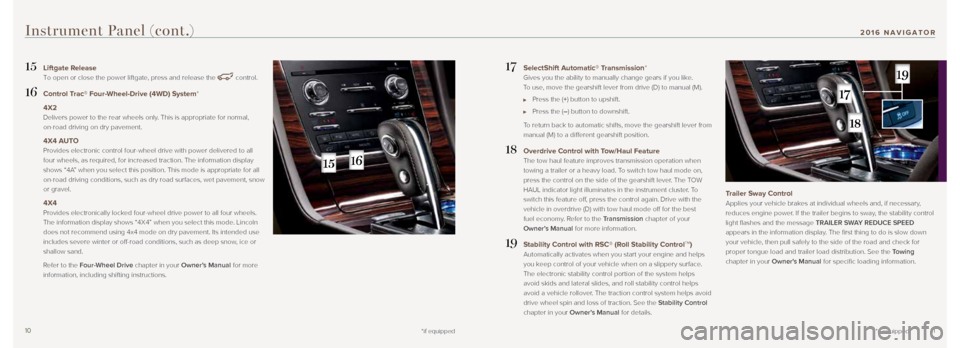
1011
17 SelectShift Automatic® Transmission*
Gives you the ability to manually change gears if you like.
To use, move the gearshift lever from drive (D) to manual (M).
Press the (+) button to upshift.
Press the (–) button to downshift.
To return back to automatic shifts, move the gearshift lever from
manual (M) to a different gearshift position.
18 Overdrive Control with Tow/Haul Feature
The tow haul feature improves transmission operation when
towing a trailer or a heavy load. To switch tow haul mode on,
press the control on the side of the gearshift lever. The TOW
HAUL indicator light illuminates in the instrument cluster. To
switch this feature off, press the control again. Drive with the
vehicle in overdrive (D) with tow haul mode off for the best
fuel economy. Refer to the Transmission chapter of your
Owner’s Manual for more information.
19 Stability Control with RSC® (Roll Stability ControlTM)
Automatically activates when you start your engine and helps
you keep control of your vehicle when on a slippery surface.
The electronic stability control portion of the system helps
avoid skids and lateral slides, and roll stability control helps
avoid a vehicle rollover. The traction control system helps avoid
drive wheel spin and loss of traction. See the Stability Control
chapter in your Owner’s Manual for details.
Trailer Sway Control
Applies your vehicle brakes at individual wheels and, if necessary,
reduces engine power. If the trailer begins to sway, the stability control
light flashes and the message TRAILER SWAY REDUCE SPEED
appears in the information display. The first thing to do is slow down
your vehicle, then pull safely to the side of the road and check for
proper tongue load and trailer load distribution. See the Towing
chapter in your Owner's Manual for specific loading information.
15 Liftgate Release
To open or close the power liftgate, press and release the
control.
16 Control Trac® Four-Wheel-Drive (4WD) System*
4X2
Delivers power to the rear wheels only. This is appropriate for normal,
on-road driving on dry pavement.
4X4 AUTO
Provides electronic control four-wheel drive with power delivered to all\
four wheels, as required, for increased traction. The information displa\
y
shows “4A” when you select this position. This mode is appropriate for all
on-road driving conditions, such as dry road surfaces, wet pavement, sno\
w
or gravel.
4X4
Provides electronically locked four-wheel drive power to all four wheels.
The information display shows “4X4” when you select this mode. Lincoln
does not recommend using 4x4 mode on dry pavement. Its intended use
includes severe winter or off-road conditions, such as deep snow, ice or
shallow sand.
Refer to the Four-Wheel Drive chapter in your Owner’s Manual for more
information, including shifting instructions.
*if equipped
Instrument Panel (cont.)
*if equipped
2016 NAVIGATOR
Page 8 of 12
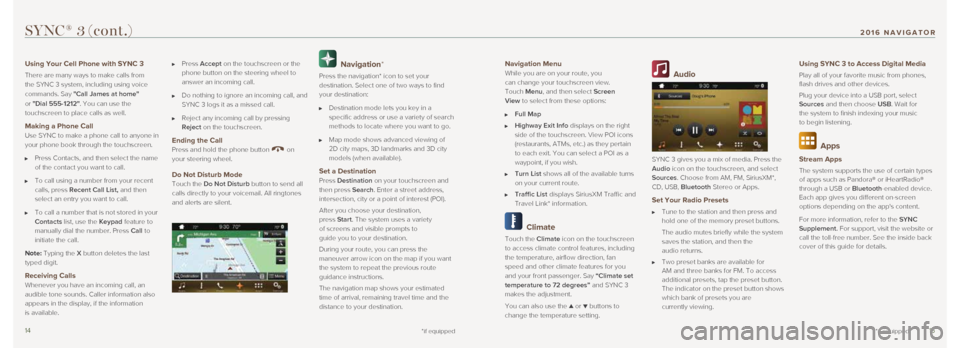
1415
Navigation Menu
While you are on your route, you
can change your touchscreen view.
Touch Menu, and then select Screen
View to select from these options:
Full Map
Highway Exit Info displays on the right
side of the touchscreen. View POI icons
(restaurants, ATMs, etc.) as they pertain
to each exit. You can select a POI as a
waypoint, if you wish.
Turn List shows all of the available turns
on your current route.
Traffic List displays SiriusXM Traffic and
Travel Link* information.
Climate
Touch the Climate icon on the touchscreen
to access climate control features, including
the temperature, airflow direction, fan
speed and other climate features for you
and your front passenger. Say “Climate set
temperature to 72 degrees” and SYNC 3
makes the adjustment.
You can also use the
▲ or ▼ buttons to
change the temperature setting.
Audio
SYNC 3 gives you a mix of media. Press the
Audio icon on the touchscreen, and select
Sources. Choose from AM, FM, SiriusXM*,
CD, USB, Bluetooth Stereo or Apps.
Set Your Radio Presets
Tune to the station and then press and
hold one of the memory preset buttons.
The audio mutes briefly while the system
saves the station, and then the
audio returns.
Two preset banks are available for
AM and three banks for FM. To access
additional presets, tap the preset button.
The indicator on the preset button shows
which bank of presets you are
currently viewing.
Using SYNC 3 to Access Digital Media
Play all of your favorite music from phones,
flash drives and other devices.
Plug your device into a USB port, select
Sources and then choose USB. Wait for
the system to finish indexing your music
to begin listening.
Apps
Stream Apps
The system supports the use of certain types
of apps such as Pandora® or iHeartRadio®
through a USB or Bluetooth-enabled device.
Each app gives you different on-screen
options depending on the app's content.
For more information, refer to the SYNC
Supplement. For support, visit the website or
call the toll-free number. See the inside back
cover of this guide for details.
SYNC® 3 (cont.)
*if equipped
Using Your Cell Phone with SYNC 3
There are many ways to make calls from
the SYNC 3 system, including using voice
commands. Say "Call James at home "
or "Dial 555-1212". You can use the
touchscreen to place calls as well.
Making a Phone Call
Use SYNC to make a phone call to anyone in
your phone book through the touchscreen.
Press Contacts, and then select the name
of the contact you want to call.
To call using a number from your recent
calls, press Recent Call List, and then
select an entry you want to call.
To call a number that is not stored in your
Contacts list, use the Keypad feature to
manually dial the number. Press Call to
initiate the call.
Note: Typing the X button deletes the last
typed digit.
Receiving Calls Whenever you have an incoming call, an
audible tone sounds. Caller information also
appears in the display, if the information
is available.
Press Accept on the touchscreen or the
phone button on the steering wheel to
answer an incoming call.
Do nothing to ignore an incoming call, and
SYNC 3 logs it as a missed call.
Reject any incoming call by pressing
Reject on the touchscreen.
Ending the Call
Press and hold the phone button on
your steering wheel.
Do Not Disturb Mode
Touch the Do Not Disturb button to send all
calls directly to your voicemail. All ringtones
and alerts are silent.
Navigation*
Press the navigation* icon to set your
destination. Select one of two ways to find
your destination:
Destination mode lets you key in a
specific address or use a variety of search
methods to locate where you want to go.
Map mode shows advanced viewing of
2D city maps, 3D landmarks and 3D city
models (when available).
Set a Destination Press Destination on your touchscreen and
then press Search. Enter a street address,
intersection, city or a point of interest (POI).
After you choose your destination,
press Start. The system uses a variety
of screens and visible prompts to
guide you to your destination.
During your route, you can press the
maneuver arrow icon on the map if you want
the system to repeat the previous route
guidance instructions.
The navigation map shows your estimated
time of arrival, remaining travel time and the
distance to your destination.
*if equipped
2016 NAVIGATOR