lights LINCOLN NAVIGATOR 2016 Quick Reference Guide
[x] Cancel search | Manufacturer: LINCOLN, Model Year: 2016, Model line: NAVIGATOR, Model: LINCOLN NAVIGATOR 2016Pages: 12, PDF Size: 3.88 MB
Page 4 of 12
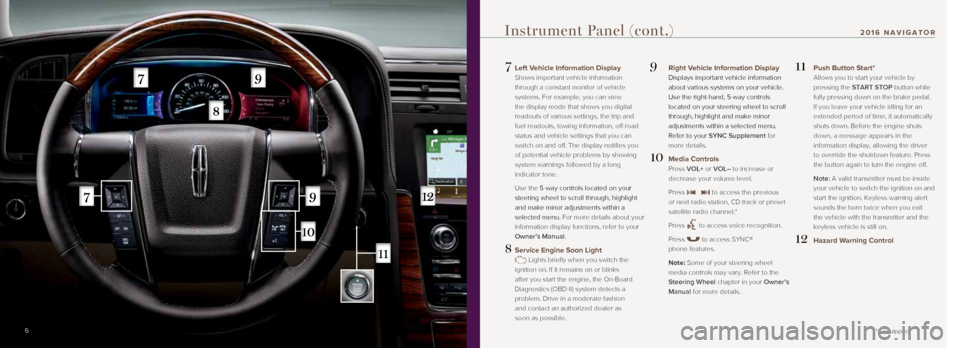
7
7 Left Vehicle Information Display
Shows important vehicle information
through a constant monitor of vehicle
systems. For example, you can view
the display mode that shows you digital
readouts of various settings, the trip and
fuel readouts, towing information, off-road
status and vehicle settings that you can
switch on and off. The display notifies you
of potential vehicle problems by showing
system warnings followed by a long
indicator tone.
Use the 5-way controls located on your
steering wheel to scroll through, highlight
and make minor adjustments within a
selected menu. For more details about your
information display functions, refer to your
Owner’s Manual.
8 Service Engine Soon Light
Lights briefly when you switch the
ignition on. If it remains on or blinks
after you start the engine, the On-Board
Diagnostics (OBD-II) system detects a
problem. Drive in a moderate fashion
and contact an authorized dealer as
soon as possible.
9 Right Vehicle Information Display
Displays important vehicle information
about various systems on your vehicle.
Use the right-hand, 5-way controls
located on your steering wheel to scroll
through, highlight and make minor
adjustments within a selected menu.
Refer to your SYNC Supplement for
more details.
10 Media Controls
Press VOL+ or VOL– to increase or
decrease your volume level.
Press
to access the previous
or next radio station, CD track or preset
satellite radio channel.*
Press
to access voice recognition.
Press
to access SYNC®
phone features.
Note: Some of your steering wheel media controls may vary. Refer to the
Steering Wheel chapter in your Owner’s
Manual for more details.
11 Push Button Start*
Allows you to start your vehicle by
pressing the START STOP button while
fully pressing down on the brake pedal.
If you leave your vehicle idling for an
extended period of time, it automatically
shuts down. Before the engine shuts
down, a message appears in the
information display, allowing the driver
to override the shutdown feature. Press
the button again to turn the engine off.
Note: A valid transmitter must be inside your vehicle to switch the ignition on and
start the ignition. Keyless warning alert
sounds the horn twice when you exit
the vehicle with the transmitter and the
keyless vehicle is still on.
12 Hazard Warning Control
6
Instrument Panel (cont.)
*if equipped
2016 NAVIGATOR
Page 10 of 12
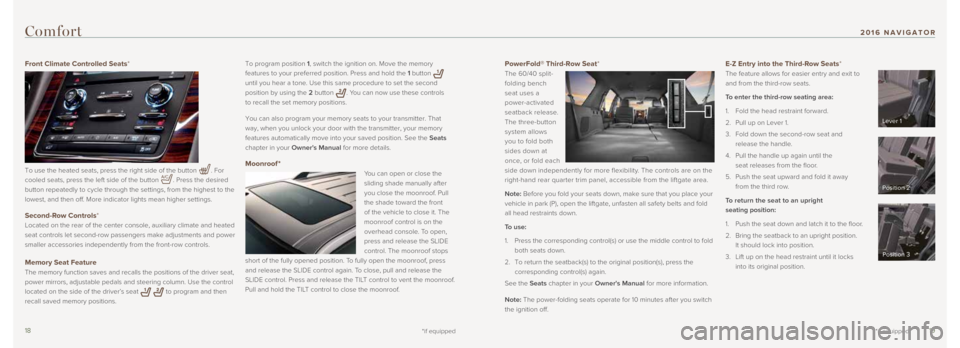
1819
PowerFold® Third-Row Seat*
The 60/40 split-
folding bench
seat uses a
power-activated
seatback release.
The three-button
system allows
you to fold both
sides down at
once, or fold each
side down independently for more flexibility. The controls are on the
right-hand rear quarter trim panel, accessible from the liftgate area.
Note: Before you fold your seats down, make sure that you place your
vehicle in park (P), open the liftgate, unfasten all safety belts and \
fold
all head restraints down.
To use:
1. Press the corresponding control(s) or use the middle control to fold
both seats down.
2. To return the seatback(s) to the original position(s), press the
corresponding control(s) again.
See the Seats chapter in your Owner's Manual for more information.
Note: The power-folding seats operate for 10 minutes after you switch
the ignition off. E-Z Entry into the Third-Row Seats*
The feature allows for easier entry and exit to
and from the third-row seats.
To enter the third-row seating area:
1. Fold the head restraint forward.
2. Pull up on Lever 1.
3. Fold down the second-row seat and
release the handle.
4. Pull the handle up again until the
seat releases from the floor.
5. Push the seat upward and fold it away
from the third row.
To return the seat to an upright
seating position:
1. Push the seat down and latch it to the floor.
2. Bring the seatback to an upright position.
It should lock into position.
3. Lift up on the head restraint until it locks
into its original position.
*if equipped
To program position 1, switch the ignition on. Move the memory
features to your preferred position. Press and hold the 1 button
until you hear a tone. Use this same procedure to set the second
position by using the 2 button
. You can now use these controls
to recall the set memory positions.
You can also program your memory seats to your transmitter. That
way, when you unlock your door with the transmitter, your memory
features automatically move into your saved position. See the Seats
chapter in your Owner's Manual for more details.
Moonroof *
You can open or close the
sliding shade manually after
you close the moonroof. Pull
the shade toward the front
of the vehicle to close it. The
moonroof control is on the
overhead console. To open,
press and release the SLIDE
control. The moonroof stops
short of the fully opened position. To fully open the moonroof, press
and release the SLIDE control again. To close, pull and release the
SLIDE control. Press and release the TILT control to vent the moonroof.
Pull and hold the TILT control to close the moonroof.
Comfort
Front Climate Controlled Seats*
To use the heated seats, press the right side of the button
. For
cooled seats, press the left side of the button
. Press the desired
button repeatedly to cycle through the settings, from the highest to the\
lowest, and then off. More indicator lights mean higher settings.
Second-Row Controls*
Located on the rear of the center console, auxiliary climate and heated \
seat controls let second-row passengers make adjustments and power
smaller accessories independently from the front-row controls.
Memory Seat Feature
The memory function saves and recalls the positions of the driver seat, \
power mirrors, adjustable pedals and steering column. Use the control
located on the side of the driver’s seat
to program and then
recall saved memory positions.
*if equipped
Lever 1
Position 2
Position 3
2016 NAVIGATOR
Page 12 of 12
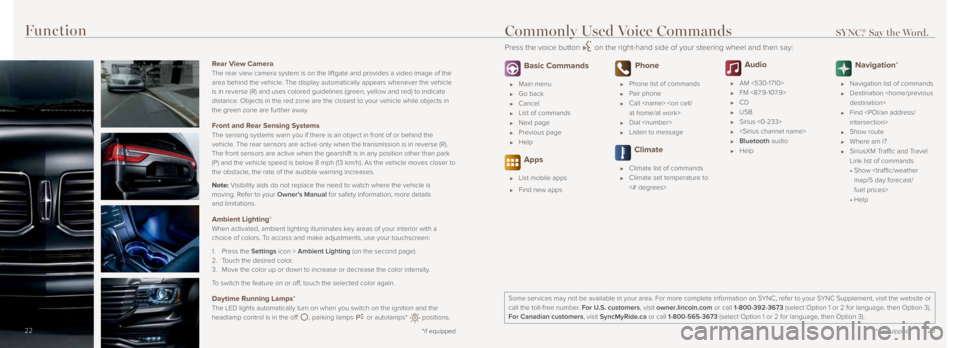
2223
14 *if equipped14
Function
14
Rear View Camera
The rear view camera system is on the liftgate and provides a video imag\
e of the
area behind the vehicle. The display automatically appears whenever the vehicle
is in reverse (R) and uses colored guidelines (green, yellow and red)\
to indicate
distance. Objects in the red zone are the closest to your vehicle while objects \
in
the green zone are further away.
Front and Rear Sensing Systems
The sensing systems warn you if there is an object in front of or behind\
the
vehicle. The rear sensors are active only when the transmission is in reverse (\
R).
The front sensors are active when the gearshift is in any position other\
than park
(P) and the vehicle speed is below 8 mph (13 km/h). As the vehicle m\
oves closer to
the obstacle, the rate of the audible warning increases.
Note: Visibility aids do not replace the need to watch where the vehicle is
moving. Refer to your Owner’s Manual for safety information, more details
and limitations.
Ambient Lighting*
When activated, ambient lighting illuminates key areas of your interior with a
choice of colors. To access and make adjustments, use your touchscreen:
1. Press the Settings icon > Ambient Lighting (on the second page).
2. Touch the desired color.
3. Move the color up or down to increase or decrease the color intensity.
To switch the feature on or off, touch the selected color again.
Daytime Running Lamps*
The LED lights automatically turn on when you switch on the ignition and\
the
headlamp control is in the off
, parking lamps or autolamps* positions.
*if equipped22
Basic Commands
Main menu
Go back
Cancel
List of commands
Next page
Previous page
Help
Apps
List mobile apps
Find new apps
Phone
Phone list of commands
Pair phone
Call
Dial
Listen to message
Climate
Climate list of commands
Climate set temperature to
<# degrees>
Audio
AM <530-1710>
FM <87.9-107.9>
CD
USB
Sirius <0-233>
Bluetooth audio
Help
Navigation*
Navigation list of commands
Destination
Find
Show route
Where am I?
SiriusXM Traffic and Travel
Link list of commands
• Show
fuel prices>
• Help
Some services may not be available in your area. For more complete infor\
mation on SYNC, refer to your SYNC Supplement, visit the website or
call the toll-free number. For U.S. customers, visit owner.lincoln.com or call 1-800-392-3673 (select Option 1 or 2 for language, then Option 3).
For Canadian customers, visit SyncMyRide.ca or call 1-800-565-3673 (select Option 1 or 2 for language, then Option 3).
Commonly Used Voice Commands SYNC.® Say the Word.
Press the voice button on the right-hand side of your steering wheel and then say:
*if equipped