manual radio set LINCOLN NAVIGATOR 2016 Quick Reference Guide
[x] Cancel search | Manufacturer: LINCOLN, Model Year: 2016, Model line: NAVIGATOR, Model: LINCOLN NAVIGATOR 2016Pages: 12, PDF Size: 3.88 MB
Page 4 of 12
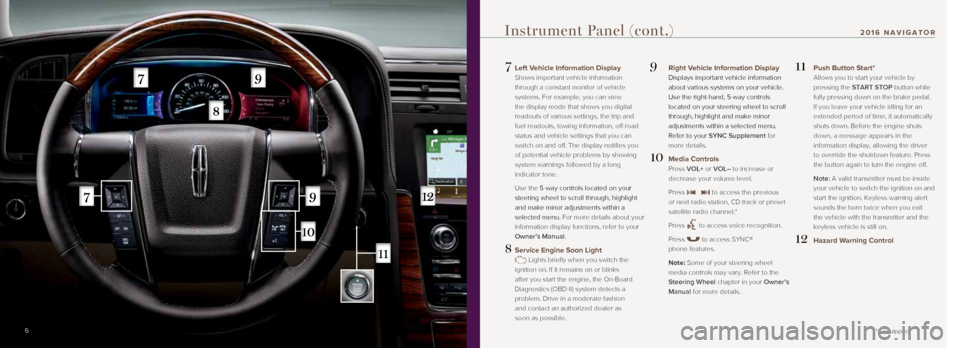
7
7 Left Vehicle Information Display
Shows important vehicle information
through a constant monitor of vehicle
systems. For example, you can view
the display mode that shows you digital
readouts of various settings, the trip and
fuel readouts, towing information, off-road
status and vehicle settings that you can
switch on and off. The display notifies you
of potential vehicle problems by showing
system warnings followed by a long
indicator tone.
Use the 5-way controls located on your
steering wheel to scroll through, highlight
and make minor adjustments within a
selected menu. For more details about your
information display functions, refer to your
Owner’s Manual.
8 Service Engine Soon Light
Lights briefly when you switch the
ignition on. If it remains on or blinks
after you start the engine, the On-Board
Diagnostics (OBD-II) system detects a
problem. Drive in a moderate fashion
and contact an authorized dealer as
soon as possible.
9 Right Vehicle Information Display
Displays important vehicle information
about various systems on your vehicle.
Use the right-hand, 5-way controls
located on your steering wheel to scroll
through, highlight and make minor
adjustments within a selected menu.
Refer to your SYNC Supplement for
more details.
10 Media Controls
Press VOL+ or VOL– to increase or
decrease your volume level.
Press
to access the previous
or next radio station, CD track or preset
satellite radio channel.*
Press
to access voice recognition.
Press
to access SYNC®
phone features.
Note: Some of your steering wheel media controls may vary. Refer to the
Steering Wheel chapter in your Owner’s
Manual for more details.
11 Push Button Start*
Allows you to start your vehicle by
pressing the START STOP button while
fully pressing down on the brake pedal.
If you leave your vehicle idling for an
extended period of time, it automatically
shuts down. Before the engine shuts
down, a message appears in the
information display, allowing the driver
to override the shutdown feature. Press
the button again to turn the engine off.
Note: A valid transmitter must be inside your vehicle to switch the ignition on and
start the ignition. Keyless warning alert
sounds the horn twice when you exit
the vehicle with the transmitter and the
keyless vehicle is still on.
12 Hazard Warning Control
6
Instrument Panel (cont.)
*if equipped
2016 NAVIGATOR
Page 5 of 12

9
13 Audio System Controls
A. VOL and system power: Push to
switch the system on and off. Rotate
the control to adjust the volume.
B. CD slot: Insert a CD.
C. SEEK with Reverse and Fast-forward:
Press
to select the next or
previous radio station or CD track.
D. Eject: Push to eject a CD.
E. TUNE: Once you select a frequency
band, rotate the control to find the
desired station manually.
14 Climate Control
A. Driver – TEMP +: Press to increase or decrease the air temperature for the
driver side of the vehicle.
B. – Fan speed +: Press to increase or
decrease the volume of air circulated
in the vehicle.
C. Passenger – TEMP +: Press to
increase or decrease the air
temperature for the passenger
side of the vehicle.
D. Driver climate controlled seat*:
Press to switch the seat on and off,
or cycle through the settings.
E. Passenger climate controlled seat*:
Press to switch the seat on and off,
or cycle through the settings.
F. Defrost: Press to distribute air to the
windshield vents.
G. Heated rear window: Press to switch the
heated rear window on and off.
H. AUTO: Press to switch on automatic
operation. Select the desired
temperature using the temperature
control. The system adjusts fan
speed, air distribution, air conditioning
operation, and selects outside air or
recirculated air to heat or cool the
vehicle in order to maintain the desired
temperature. You can also use the
AUTO button to switch off dual-zone
operation by touching and holding the
button for more than two seconds.
I. System power on or off.
J. A/C: Press the button to switch the
air conditioning compressor on or off.
Use air conditioning with recirculated
air to improve cooling performance
and efficiency.
K. MAX A/C: Press to maximize cooling.
Recirculated air flows through the
instrument panel vents, air conditioning
automatically turns on, and the fan
automatically adjusts to the highest speed.
L. Recirculated air: Press the button to switch
between outside air and recirculated air.
When you select recirculated air, the air
currently in the passenger compartment
recirculates. This may reduce the time
needed to cool the interior (when used with
A/C) and may reduce unwanted odors from
entering your vehicle.
Note: Recirculated air may turn on and off
automatically during hot weather to improve
cooling efficiency.
Instrument Panel (cont.)
*if equipped8
2016 NAVIGATOR
A
A
I
J
K
L
B
B
C
C
D
D
E
E
F
G
H
I
Page 7 of 12
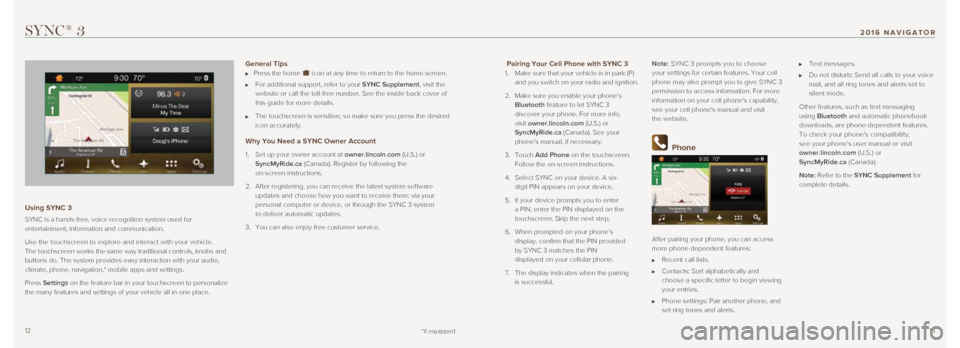
1213
Pairing Your Cell Phone with SYNC 3
1. Make sure that your vehicle is in park (P)
and you switch on your radio and ignition.
2. Make sure you enable your phone’s
Bluetooth feature to let SYNC 3
discover your phone. For more info,
visit owner.lincoln.com (U.S.) or
SyncMyRide.ca (Canada). See your
phone’s manual, if necessary.
3. Touch Add Phone on the touchscreen.
Follow the on-screen instructions.
4. Select SYNC on your device. A six-
digit PIN appears on your device.
5. If your device prompts you to enter
a PIN, enter the PIN displayed on the
touchscreen. Skip the next step.
6. When prompted on your phone’s
display, confirm that the PIN provided
by SYNC 3 matches the PIN
displayed on your cellular phone.
7. The display indicates when the pairing
is successful. Note: SYNC 3 prompts you to choose
your settings for certain features. Your cell
phone may also prompt you to give SYNC 3
permission to access information. For more
information on your cell phone's capability,
see your cell phone's manual and visit
the website.
Phone
After pairing your phone, you can access
more phone-dependent features:
Recent call lists.
Contacts: Sort alphabetically and
choose a specific letter to begin viewing
your entries.
Phone settings: Pair another phone, and
set ring tones and alerts.
Text messages.
Do not disturb: Send all calls to your voice
mail, and all ring tones and alerts set to
silent mode.
Other features, such as text messaging
using Bluetooth and automatic phonebook
downloads, are phone-dependent features.
To check your phone's compatibility,
see your phone's user manual or visit
owner.lincoln.com (U.S.) or
SyncMyRide.ca (Canada).
Note: Refer to the SYNC Supplement for
complete details.
SYNC® 3
Using SYNC 3
SYNC is a hands-free, voice recognition system used for
entertainment, information and communication.
Use the touchscreen to explore and interact with your vehicle.
The touchscreen works the same way traditional controls, knobs and
buttons do. The system provides easy interaction with your audio,
climate, phone, navigation,* mobile apps and settings.
Press Settings on the feature bar in your touchscreen to personalize
the many features and settings of your vehicle all in one place.
General Tips Press the home icon at any time to return to the home screen.
For additional support, refer to your SYNC Supplement, visit the
website or call the toll-free number. See the inside back cover of
this guide for more details.
The touchscreen is sensitive, so make sure you press the desired
icon accurately.
Why You Need a SYNC Owner Account
1. Set up your owner account at owner.lincoln.com (U.S.) or
SyncMyRide.ca (Canada). Register by following the
on-screen instructions.
2. After registering, you can receive the latest system software
updates and choose how you want to receive them: via your
personal computer or device, or through the SYNC 3 system
to deliver automatic updates.
3. You can also enjoy free customer service.
*if equipped
2016 NAVIGATOR
Page 8 of 12
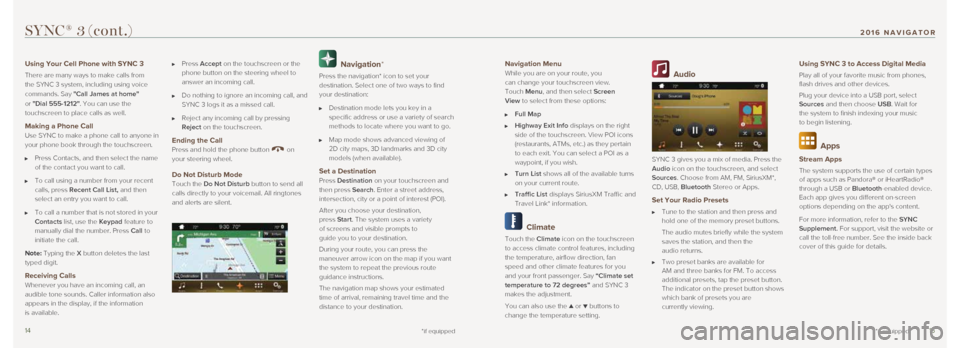
1415
Navigation Menu
While you are on your route, you
can change your touchscreen view.
Touch Menu, and then select Screen
View to select from these options:
Full Map
Highway Exit Info displays on the right
side of the touchscreen. View POI icons
(restaurants, ATMs, etc.) as they pertain
to each exit. You can select a POI as a
waypoint, if you wish.
Turn List shows all of the available turns
on your current route.
Traffic List displays SiriusXM Traffic and
Travel Link* information.
Climate
Touch the Climate icon on the touchscreen
to access climate control features, including
the temperature, airflow direction, fan
speed and other climate features for you
and your front passenger. Say “Climate set
temperature to 72 degrees” and SYNC 3
makes the adjustment.
You can also use the
▲ or ▼ buttons to
change the temperature setting.
Audio
SYNC 3 gives you a mix of media. Press the
Audio icon on the touchscreen, and select
Sources. Choose from AM, FM, SiriusXM*,
CD, USB, Bluetooth Stereo or Apps.
Set Your Radio Presets
Tune to the station and then press and
hold one of the memory preset buttons.
The audio mutes briefly while the system
saves the station, and then the
audio returns.
Two preset banks are available for
AM and three banks for FM. To access
additional presets, tap the preset button.
The indicator on the preset button shows
which bank of presets you are
currently viewing.
Using SYNC 3 to Access Digital Media
Play all of your favorite music from phones,
flash drives and other devices.
Plug your device into a USB port, select
Sources and then choose USB. Wait for
the system to finish indexing your music
to begin listening.
Apps
Stream Apps
The system supports the use of certain types
of apps such as Pandora® or iHeartRadio®
through a USB or Bluetooth-enabled device.
Each app gives you different on-screen
options depending on the app's content.
For more information, refer to the SYNC
Supplement. For support, visit the website or
call the toll-free number. See the inside back
cover of this guide for details.
SYNC® 3 (cont.)
*if equipped
Using Your Cell Phone with SYNC 3
There are many ways to make calls from
the SYNC 3 system, including using voice
commands. Say "Call James at home "
or "Dial 555-1212". You can use the
touchscreen to place calls as well.
Making a Phone Call
Use SYNC to make a phone call to anyone in
your phone book through the touchscreen.
Press Contacts, and then select the name
of the contact you want to call.
To call using a number from your recent
calls, press Recent Call List, and then
select an entry you want to call.
To call a number that is not stored in your
Contacts list, use the Keypad feature to
manually dial the number. Press Call to
initiate the call.
Note: Typing the X button deletes the last
typed digit.
Receiving Calls Whenever you have an incoming call, an
audible tone sounds. Caller information also
appears in the display, if the information
is available.
Press Accept on the touchscreen or the
phone button on the steering wheel to
answer an incoming call.
Do nothing to ignore an incoming call, and
SYNC 3 logs it as a missed call.
Reject any incoming call by pressing
Reject on the touchscreen.
Ending the Call
Press and hold the phone button on
your steering wheel.
Do Not Disturb Mode
Touch the Do Not Disturb button to send all
calls directly to your voicemail. All ringtones
and alerts are silent.
Navigation*
Press the navigation* icon to set your
destination. Select one of two ways to find
your destination:
Destination mode lets you key in a
specific address or use a variety of search
methods to locate where you want to go.
Map mode shows advanced viewing of
2D city maps, 3D landmarks and 3D city
models (when available).
Set a Destination Press Destination on your touchscreen and
then press Search. Enter a street address,
intersection, city or a point of interest (POI).
After you choose your destination,
press Start. The system uses a variety
of screens and visible prompts to
guide you to your destination.
During your route, you can press the
maneuver arrow icon on the map if you want
the system to repeat the previous route
guidance instructions.
The navigation map shows your estimated
time of arrival, remaining travel time and the
distance to your destination.
*if equipped
2016 NAVIGATOR
Page 9 of 12
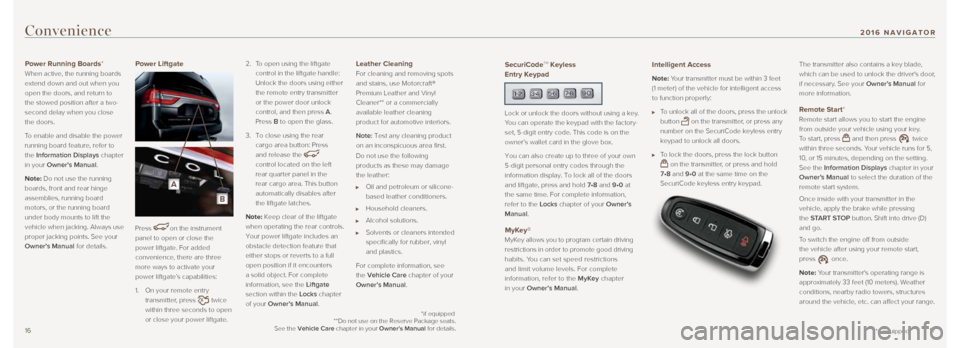
1617
Convenience
Power Running Boards*
When active, the running boards
extend down and out when you
open the doors, and return to
the stowed position after a two-
second delay when you close
the doors.
To enable and disable the power
running board feature, refer to
the Information Displays chapter
in your Owner's Manual.
Note: Do not use the running
boards, front and rear hinge
assemblies, running board
motors, or the running board
under body mounts to lift the
vehicle when jacking. Always use
proper jacking points. See your
Owner's Manual for details. Power Liftgate
Press
on the instrument
panel to open or close the
power liftgate. For added
convenience, there are three
more ways to activate your
power liftgate’s capabilities:
1. On your remote entry
transmitter, press
twice
within three seconds to open
or close your power liftgate. 2.
To open using the liftgate
control in the liftgate handle:
Unlock the doors using either
the remote entry transmitter
or the power door unlock
control, and then press A.
Press B to open the glass.
3. To close using the rear
cargo area button: Press
and release the
control located on the left
rear quarter panel in the
rear cargo area. This button
automatically disables after
the liftgate latches.
Note: Keep clear of the liftgate
when operating the rear controls.
Your power liftgate includes an
obstacle detection feature that
either stops or reverts to a full
open position if it encounters
a solid object. For complete
information, see the Liftgate
section within the Locks chapter
of your Owner’s Manual.
Leather Cleaning
For cleaning and removing spots
and stains, use Motorcraft®
Premium Leather and Vinyl
Cleaner** or a commercially
available leather cleaning
product for automotive interiors.
Note: Test any cleaning product
on an inconspicuous area first.
Do not use the following
products as these may damage
the leather:
Oil and petroleum or silicone-
based leather conditioners.
Household cleaners.
Alcohol solutions.
Solvents or cleaners intended
specifically for rubber, vinyl
and plastics.
For complete information, see
the Vehicle Care chapter of your
Owner’s Manual.
*if equipped
SecuriCodeTM Keyless
Entry Keypad
Lock or unlock the doors without using a key.
You can operate the keypad with the factory-
set, 5-digit entry code. This code is on the
owner’s wallet card in the glove box.
You can also create up to three of your own
5-digit personal entry codes through the
information display. To lock all of the doors
and liftgate, press and hold 7•8 and 9•0 at
the same time. For complete information,
refer to the Locks chapter of your Owner’s
Manual.
MyKey®
MyKey allows you to program certain driving
restrictions in order to promote good driving
habits. You can set speed restrictions
and limit volume levels. For complete
information, refer to the MyKey chapter
in your Owner’s Manual.
Intelligent Access
Note: Your transmitter must be within 3 feet
(1 meter) of the vehicle for intelligent access
to function properly:
To unlock all of the doors, press the unlock
button
on the transmitter, or press any
number on the SecuriCode keyless entry
keypad to unlock all doors.
To lock the doors, press the lock button
on the transmitter, or press and hold
7•8 and 9•0 at the same time on the
SecuriCode keyless entry keypad. The transmitter also contains a key blade,
which can be used to unlock the driver's door,
if necessary. See your Owner’s Manual for
more information.
Remote Start*
Remote start allows you to start the engine
from outside your vehicle using your key.
To start, press
and then press twice
within three seconds. Your vehicle runs for 5,
10, or 15 minutes, depending on the setting.
See the Information Displays chapter in your
Owner’s Manual to select the duration of the
remote start system.
Once inside with your transmitter in the
vehicle, apply the brake while pressing
the START STOP button. Shift into drive (D)
and go.
To switch the engine off from outside
the vehicle after using your remote start,
press
once.
Note: Your transmitter's operating range is
approximately 33 feet (10 meters). Weather
conditions, nearby radio towers, structures
around the vehicle, etc. can affect your range.
*if equipped
**Do not use on the Reserve Package seats.
See the Vehicle Care chapter in your Owner's Manual for details.
2016 NAVIGATOR
A
B