wheel LINCOLN NAVIGATOR 2016 Quick Reference Guide
[x] Cancel search | Manufacturer: LINCOLN, Model Year: 2016, Model line: NAVIGATOR, Model: LINCOLN NAVIGATOR 2016Pages: 12, PDF Size: 3.88 MB
Page 4 of 12
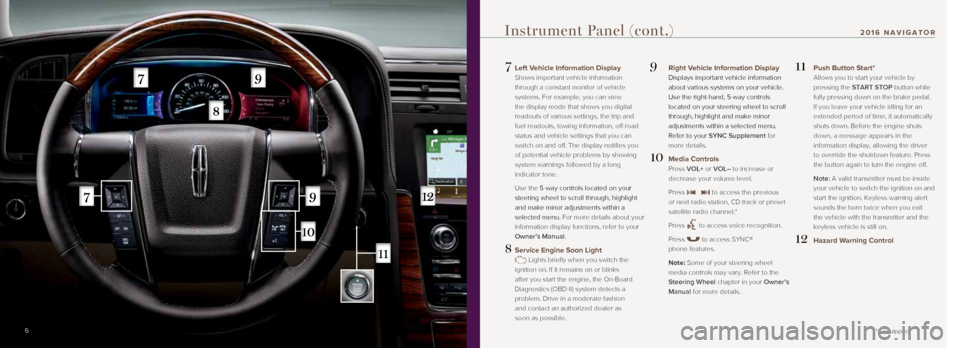
7
7 Left Vehicle Information Display
Shows important vehicle information
through a constant monitor of vehicle
systems. For example, you can view
the display mode that shows you digital
readouts of various settings, the trip and
fuel readouts, towing information, off-road
status and vehicle settings that you can
switch on and off. The display notifies you
of potential vehicle problems by showing
system warnings followed by a long
indicator tone.
Use the 5-way controls located on your
steering wheel to scroll through, highlight
and make minor adjustments within a
selected menu. For more details about your
information display functions, refer to your
Owner’s Manual.
8 Service Engine Soon Light
Lights briefly when you switch the
ignition on. If it remains on or blinks
after you start the engine, the On-Board
Diagnostics (OBD-II) system detects a
problem. Drive in a moderate fashion
and contact an authorized dealer as
soon as possible.
9 Right Vehicle Information Display
Displays important vehicle information
about various systems on your vehicle.
Use the right-hand, 5-way controls
located on your steering wheel to scroll
through, highlight and make minor
adjustments within a selected menu.
Refer to your SYNC Supplement for
more details.
10 Media Controls
Press VOL+ or VOL– to increase or
decrease your volume level.
Press
to access the previous
or next radio station, CD track or preset
satellite radio channel.*
Press
to access voice recognition.
Press
to access SYNC®
phone features.
Note: Some of your steering wheel media controls may vary. Refer to the
Steering Wheel chapter in your Owner’s
Manual for more details.
11 Push Button Start*
Allows you to start your vehicle by
pressing the START STOP button while
fully pressing down on the brake pedal.
If you leave your vehicle idling for an
extended period of time, it automatically
shuts down. Before the engine shuts
down, a message appears in the
information display, allowing the driver
to override the shutdown feature. Press
the button again to turn the engine off.
Note: A valid transmitter must be inside your vehicle to switch the ignition on and
start the ignition. Keyless warning alert
sounds the horn twice when you exit
the vehicle with the transmitter and the
keyless vehicle is still on.
12 Hazard Warning Control
6
Instrument Panel (cont.)
*if equipped
2016 NAVIGATOR
Page 6 of 12
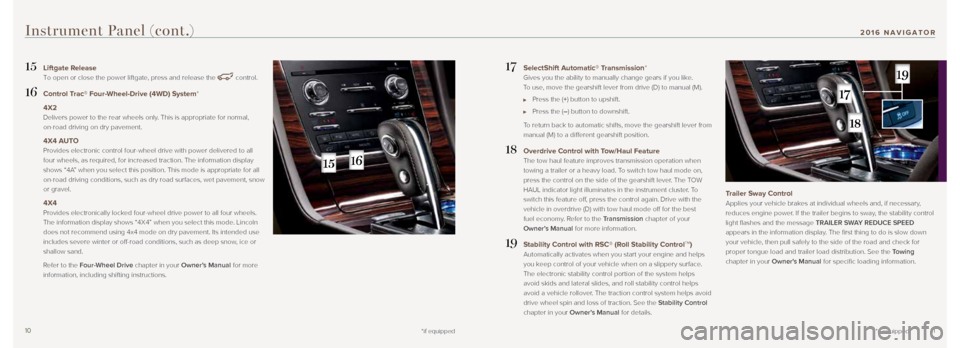
1011
17 SelectShift Automatic® Transmission*
Gives you the ability to manually change gears if you like.
To use, move the gearshift lever from drive (D) to manual (M).
Press the (+) button to upshift.
Press the (–) button to downshift.
To return back to automatic shifts, move the gearshift lever from
manual (M) to a different gearshift position.
18 Overdrive Control with Tow/Haul Feature
The tow haul feature improves transmission operation when
towing a trailer or a heavy load. To switch tow haul mode on,
press the control on the side of the gearshift lever. The TOW
HAUL indicator light illuminates in the instrument cluster. To
switch this feature off, press the control again. Drive with the
vehicle in overdrive (D) with tow haul mode off for the best
fuel economy. Refer to the Transmission chapter of your
Owner’s Manual for more information.
19 Stability Control with RSC® (Roll Stability ControlTM)
Automatically activates when you start your engine and helps
you keep control of your vehicle when on a slippery surface.
The electronic stability control portion of the system helps
avoid skids and lateral slides, and roll stability control helps
avoid a vehicle rollover. The traction control system helps avoid
drive wheel spin and loss of traction. See the Stability Control
chapter in your Owner’s Manual for details.
Trailer Sway Control
Applies your vehicle brakes at individual wheels and, if necessary,
reduces engine power. If the trailer begins to sway, the stability control
light flashes and the message TRAILER SWAY REDUCE SPEED
appears in the information display. The first thing to do is slow down
your vehicle, then pull safely to the side of the road and check for
proper tongue load and trailer load distribution. See the Towing
chapter in your Owner's Manual for specific loading information.
15 Liftgate Release
To open or close the power liftgate, press and release the
control.
16 Control Trac® Four-Wheel-Drive (4WD) System*
4X2
Delivers power to the rear wheels only. This is appropriate for normal,
on-road driving on dry pavement.
4X4 AUTO
Provides electronic control four-wheel drive with power delivered to all\
four wheels, as required, for increased traction. The information displa\
y
shows “4A” when you select this position. This mode is appropriate for all
on-road driving conditions, such as dry road surfaces, wet pavement, sno\
w
or gravel.
4X4
Provides electronically locked four-wheel drive power to all four wheels.
The information display shows “4X4” when you select this mode. Lincoln
does not recommend using 4x4 mode on dry pavement. Its intended use
includes severe winter or off-road conditions, such as deep snow, ice or
shallow sand.
Refer to the Four-Wheel Drive chapter in your Owner’s Manual for more
information, including shifting instructions.
*if equipped
Instrument Panel (cont.)
*if equipped
2016 NAVIGATOR
Page 8 of 12
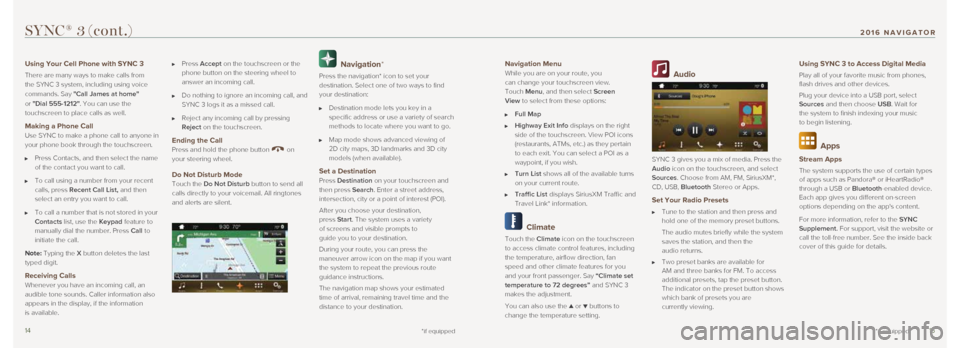
1415
Navigation Menu
While you are on your route, you
can change your touchscreen view.
Touch Menu, and then select Screen
View to select from these options:
Full Map
Highway Exit Info displays on the right
side of the touchscreen. View POI icons
(restaurants, ATMs, etc.) as they pertain
to each exit. You can select a POI as a
waypoint, if you wish.
Turn List shows all of the available turns
on your current route.
Traffic List displays SiriusXM Traffic and
Travel Link* information.
Climate
Touch the Climate icon on the touchscreen
to access climate control features, including
the temperature, airflow direction, fan
speed and other climate features for you
and your front passenger. Say “Climate set
temperature to 72 degrees” and SYNC 3
makes the adjustment.
You can also use the
▲ or ▼ buttons to
change the temperature setting.
Audio
SYNC 3 gives you a mix of media. Press the
Audio icon on the touchscreen, and select
Sources. Choose from AM, FM, SiriusXM*,
CD, USB, Bluetooth Stereo or Apps.
Set Your Radio Presets
Tune to the station and then press and
hold one of the memory preset buttons.
The audio mutes briefly while the system
saves the station, and then the
audio returns.
Two preset banks are available for
AM and three banks for FM. To access
additional presets, tap the preset button.
The indicator on the preset button shows
which bank of presets you are
currently viewing.
Using SYNC 3 to Access Digital Media
Play all of your favorite music from phones,
flash drives and other devices.
Plug your device into a USB port, select
Sources and then choose USB. Wait for
the system to finish indexing your music
to begin listening.
Apps
Stream Apps
The system supports the use of certain types
of apps such as Pandora® or iHeartRadio®
through a USB or Bluetooth-enabled device.
Each app gives you different on-screen
options depending on the app's content.
For more information, refer to the SYNC
Supplement. For support, visit the website or
call the toll-free number. See the inside back
cover of this guide for details.
SYNC® 3 (cont.)
*if equipped
Using Your Cell Phone with SYNC 3
There are many ways to make calls from
the SYNC 3 system, including using voice
commands. Say "Call James at home "
or "Dial 555-1212". You can use the
touchscreen to place calls as well.
Making a Phone Call
Use SYNC to make a phone call to anyone in
your phone book through the touchscreen.
Press Contacts, and then select the name
of the contact you want to call.
To call using a number from your recent
calls, press Recent Call List, and then
select an entry you want to call.
To call a number that is not stored in your
Contacts list, use the Keypad feature to
manually dial the number. Press Call to
initiate the call.
Note: Typing the X button deletes the last
typed digit.
Receiving Calls Whenever you have an incoming call, an
audible tone sounds. Caller information also
appears in the display, if the information
is available.
Press Accept on the touchscreen or the
phone button on the steering wheel to
answer an incoming call.
Do nothing to ignore an incoming call, and
SYNC 3 logs it as a missed call.
Reject any incoming call by pressing
Reject on the touchscreen.
Ending the Call
Press and hold the phone button on
your steering wheel.
Do Not Disturb Mode
Touch the Do Not Disturb button to send all
calls directly to your voicemail. All ringtones
and alerts are silent.
Navigation*
Press the navigation* icon to set your
destination. Select one of two ways to find
your destination:
Destination mode lets you key in a
specific address or use a variety of search
methods to locate where you want to go.
Map mode shows advanced viewing of
2D city maps, 3D landmarks and 3D city
models (when available).
Set a Destination Press Destination on your touchscreen and
then press Search. Enter a street address,
intersection, city or a point of interest (POI).
After you choose your destination,
press Start. The system uses a variety
of screens and visible prompts to
guide you to your destination.
During your route, you can press the
maneuver arrow icon on the map if you want
the system to repeat the previous route
guidance instructions.
The navigation map shows your estimated
time of arrival, remaining travel time and the
distance to your destination.
*if equipped
2016 NAVIGATOR
Page 11 of 12
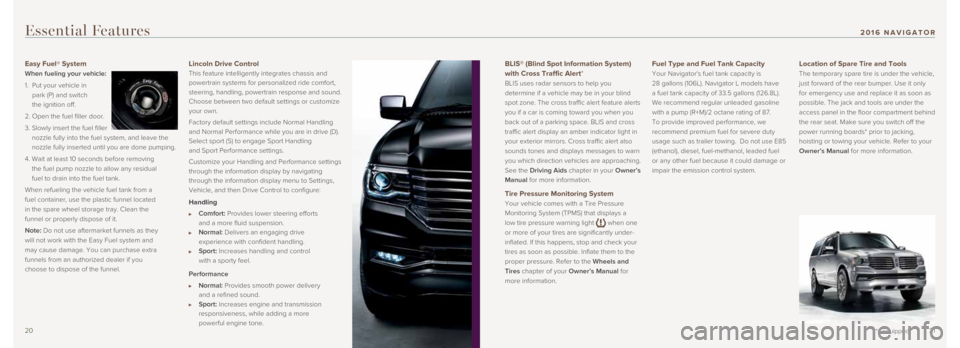
2021
BLIS® (Blind Spot Information System)
with Cross Traffic Alert*
BLIS uses radar sensors to help you
determine if a vehicle may be in your blind
spot zone. The cross traffic alert feature alerts
you if a car is coming toward you when you
back out of a parking space. BLIS and cross
traffic alert display an amber indicator light in
your exterior mirrors. Cross traffic alert also
sounds tones and displays messages to warn
you which direction vehicles are approaching.
See the Driving Aids chapter in your Owner’s
Manual for more information.
Tire Pressure Monitoring System
Your vehicle comes with a Tire Pressure
Monitoring System (TPMS) that displays a
low tire pressure warning light
when one
or more of your tires are significantly under-
inflated. If this happens, stop and check your
tires as soon as possible. Inflate them to the
proper pressure. Refer to the Wheels and
Tires chapter of your Owner’s Manual for
more information.
Fuel Type and Fuel Tank Capacity
Your Navigator's fuel tank capacity is
28 gallons (106L). Navigator L models have
a fuel tank capacity of 33.5 gallons (126.8L).
We recommend regular unleaded gasoline
with a pump (R+M)/2 octane rating of 87.
To provide improved performance, we
recommend premium fuel for severe duty
usage such as trailer towing. Do not use E85
(ethanol), diesel, fuel-methanol, leaded fuel
or any other fuel because it could damage or
impair the emission control system.
Location of Spare Tire and Tools
The temporary spare tire is under the vehicle,
just forward of the rear bumper. Use it only
for emergency use and replace it as soon as
possible. The jack and tools are under the
access panel in the floor compartment behind
the rear seat. Make sure you switch off the
power running boards* prior to jacking,
hoisting or towing your vehicle. Refer to your
Owner’s Manual for more information.
Essential Features
Easy Fuel® System
When fueling your vehicle:
1. Put your vehicle in
park (P) and switch
the ignition off.
2. Open the fuel filler door.
3. Slowly insert the fuel filler
nozzle fully into the fuel system, and leave the
nozzle fully inserted until you are done pumping.
4. Wait at least 10 seconds before removing
the fuel pump nozzle to allow any residual
fuel to drain into the fuel tank.
When refueling the vehicle fuel tank from a
fuel container, use the plastic funnel located
in the spare wheel storage tray. Clean the
funnel or properly dispose of it.
Note: Do not use aftermarket funnels as they
will not work with the Easy Fuel system and
may cause damage. You can purchase extra
funnels from an authorized dealer if you
choose to dispose of the funnel.Lincoln Drive Control
This feature intelligently integrates chassis and
powertrain systems for personalized ride comfort,
steering, handling, powertrain response and sound.
Choose between two default settings or customize
your own.
Factory default settings include Normal Handling
and Normal Performance while you are in drive (D).
Select sport (S) to engage Sport Handling
and Sport Performance settings.
Customize your Handling and Performance settings
through the information display by navigating
through the information display menu to Settings,
Vehicle, and then Drive Control to configure:
Handling
Comfort: Provides lower steering efforts
and a more fluid suspension.
Normal: Delivers an engaging drive
experience with confident handling.
Sport: Increases handling and control
with a sporty feel.
Performance
Normal: Provides smooth power delivery
and a refined sound.
Sport: Increases engine and transmission
responsiveness, while adding a more
powerful engine tone.
*if equipped
2016 NAVIGATOR
Page 12 of 12
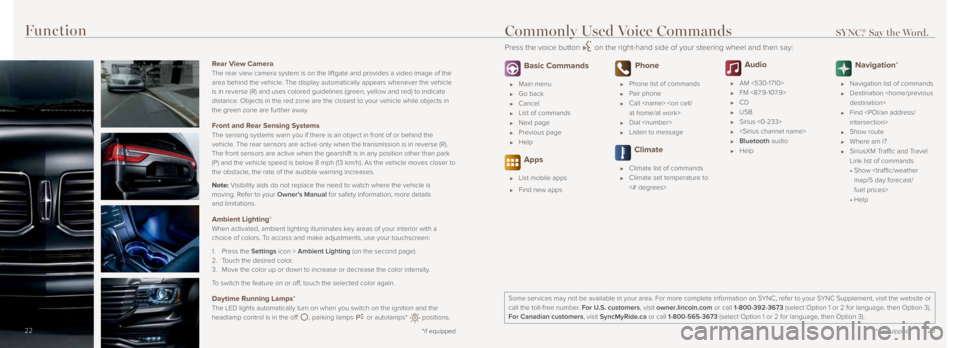
2223
14 *if equipped14
Function
14
Rear View Camera
The rear view camera system is on the liftgate and provides a video imag\
e of the
area behind the vehicle. The display automatically appears whenever the vehicle
is in reverse (R) and uses colored guidelines (green, yellow and red)\
to indicate
distance. Objects in the red zone are the closest to your vehicle while objects \
in
the green zone are further away.
Front and Rear Sensing Systems
The sensing systems warn you if there is an object in front of or behind\
the
vehicle. The rear sensors are active only when the transmission is in reverse (\
R).
The front sensors are active when the gearshift is in any position other\
than park
(P) and the vehicle speed is below 8 mph (13 km/h). As the vehicle m\
oves closer to
the obstacle, the rate of the audible warning increases.
Note: Visibility aids do not replace the need to watch where the vehicle is
moving. Refer to your Owner’s Manual for safety information, more details
and limitations.
Ambient Lighting*
When activated, ambient lighting illuminates key areas of your interior with a
choice of colors. To access and make adjustments, use your touchscreen:
1. Press the Settings icon > Ambient Lighting (on the second page).
2. Touch the desired color.
3. Move the color up or down to increase or decrease the color intensity.
To switch the feature on or off, touch the selected color again.
Daytime Running Lamps*
The LED lights automatically turn on when you switch on the ignition and\
the
headlamp control is in the off
, parking lamps or autolamps* positions.
*if equipped22
Basic Commands
Main menu
Go back
Cancel
List of commands
Next page
Previous page
Help
Apps
List mobile apps
Find new apps
Phone
Phone list of commands
Pair phone
Call
Dial
Listen to message
Climate
Climate list of commands
Climate set temperature to
<# degrees>
Audio
AM <530-1710>
FM <87.9-107.9>
CD
USB
Sirius <0-233>
Bluetooth audio
Help
Navigation*
Navigation list of commands
Destination
Find
Show route
Where am I?
SiriusXM Traffic and Travel
Link list of commands
• Show
fuel prices>
• Help
Some services may not be available in your area. For more complete infor\
mation on SYNC, refer to your SYNC Supplement, visit the website or
call the toll-free number. For U.S. customers, visit owner.lincoln.com or call 1-800-392-3673 (select Option 1 or 2 for language, then Option 3).
For Canadian customers, visit SyncMyRide.ca or call 1-800-565-3673 (select Option 1 or 2 for language, then Option 3).
Commonly Used Voice Commands SYNC.® Say the Word.
Press the voice button on the right-hand side of your steering wheel and then say:
*if equipped