remote start LINCOLN NAVIGATOR 2020 Owners Manual
[x] Cancel search | Manufacturer: LINCOLN, Model Year: 2020, Model line: NAVIGATOR, Model: LINCOLN NAVIGATOR 2020Pages: 622, PDF Size: 6.47 MB
Page 4 of 622
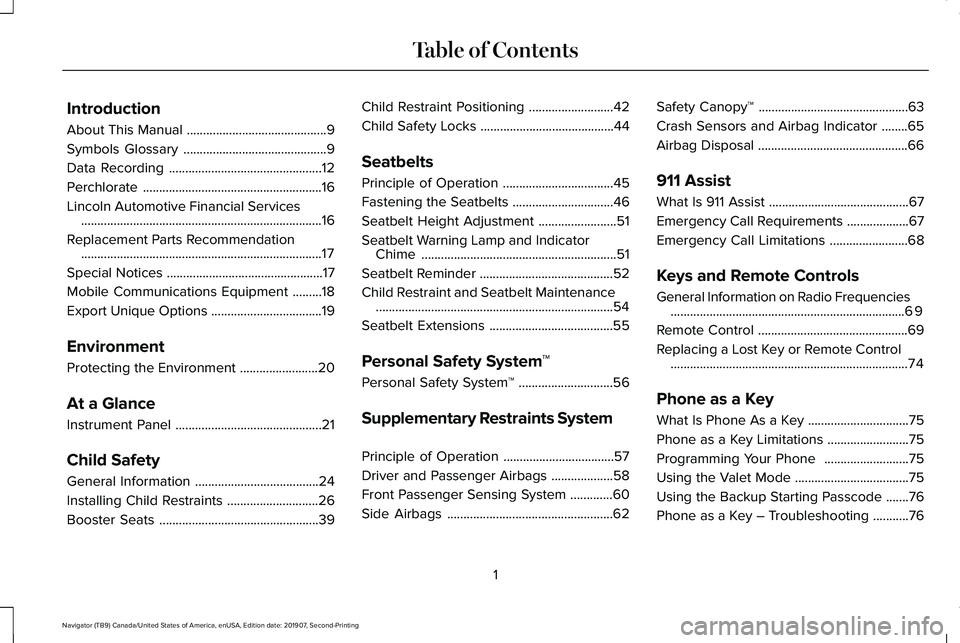
Introduction
About This Manual
...........................................9
Symbols Glossary ............................................
9
Data Recording ...............................................
12
Perchlorate .......................................................
16
Lincoln Automotive Financial Services ........................................................................\
..
16
Replacement Parts Recommendation ........................................................................\
..
17
Special Notices ................................................
17
Mobile Communications Equipment .........
18
Export Unique Options ..................................
19
Environment
Protecting the Environment ........................
20
At a Glance
Instrument Panel .............................................
21
Child Safety
General Information ......................................
24
Installing Child Restraints ............................
26
Booster Seats .................................................
39Child Restraint Positioning
..........................
42
Child Safety Locks .........................................
44
Seatbelts
Principle of Operation ..................................
45
Fastening the Seatbelts ...............................
46
Seatbelt Height Adjustment ........................
51
Seatbelt Warning Lamp and Indicator Chime ............................................................
51
Seatbelt Reminder .........................................
52
Child Restraint and Seatbelt Maintenance ........................................................................\
.
54
Seatbelt Extensions ......................................
55
Personal Safety System ™
Personal Safety System ™.............................
56
Supplementary Restraints System
Principle of Operation ..................................
57
Driver and Passenger Airbags ...................
58
Front Passenger Sensing System .............
60
Side Airbags ...................................................
62Safety Canopy™
..............................................
63
Crash Sensors and Airbag Indicator ........
65
Airbag Disposal ..............................................
66
911 Assist
What Is 911 Assist ...........................................
67
Emergency Call Requirements ...................
67
Emergency Call Limitations ........................
68
Keys and Remote Controls
General Information on Radio Frequencies ........................................................................\
69
Remote Control ..............................................
69
Replacing a Lost Key or Remote Control ........................................................................\
.
74
Phone as a Key
What Is Phone As a Key ...............................
75
Phone as a Key Limitations .........................
75
Programming Your Phone ..........................
75
Using the Valet Mode ...................................
75
Using the Backup Starting Passcode .......
76
Phone as a Key – Troubleshooting ...........
76
1
Navigator (TB9) Canada/United States of America, enUSA, Edition date: 201907, Second-Printing Table of Contents
Page 5 of 622
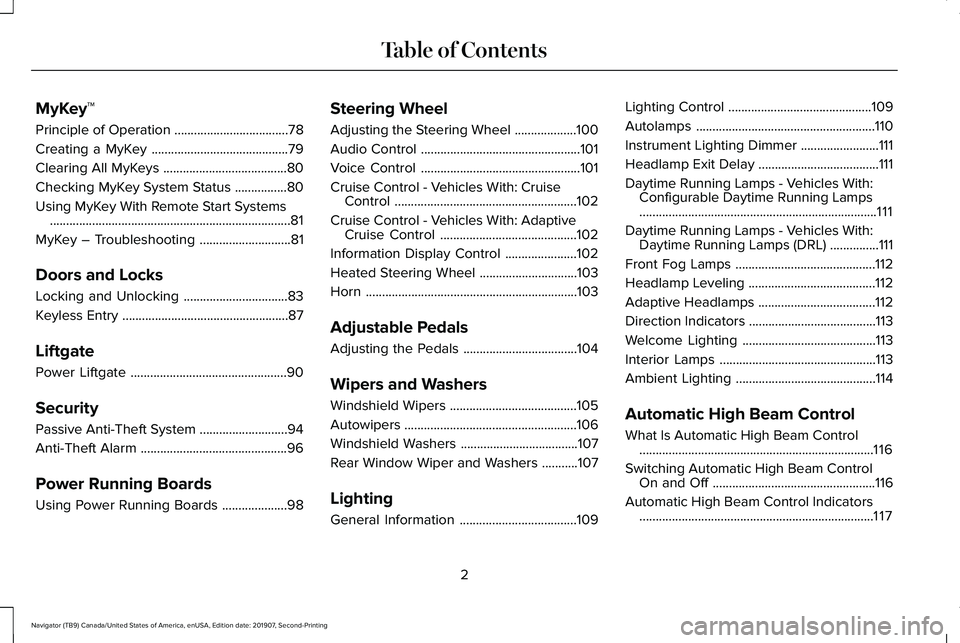
MyKey™
Principle of Operation
...................................78
Creating a MyKey ..........................................
79
Clearing All MyKeys ......................................
80
Checking MyKey System Status ................
80
Using MyKey With Remote Start Systems ........................................................................\
..
81
MyKey – Troubleshooting ............................
81
Doors and Locks
Locking and Unlocking ................................
83
Keyless Entry ...................................................
87
Liftgate
Power Liftgate ................................................
90
Security
Passive Anti-Theft System ...........................
94
Anti-Theft Alarm .............................................
96
Power Running Boards
Using Power Running Boards ....................
98Steering Wheel
Adjusting the Steering Wheel
...................
100
Audio Control .................................................
101
Voice Control .................................................
101
Cruise Control - Vehicles With: Cruise Control ........................................................
102
Cruise Control - Vehicles With: Adaptive Cruise Control ..........................................
102
Information Display Control ......................
102
Heated Steering Wheel ..............................
103
Horn .................................................................
103
Adjustable Pedals
Adjusting the Pedals ...................................
104
Wipers and Washers
Windshield Wipers .......................................
105
Autowipers .....................................................
106
Windshield Washers ....................................
107
Rear Window Wiper and Washers ...........
107
Lighting
General Information ....................................
109Lighting Control
............................................
109
Autolamps .......................................................
110
Instrument Lighting Dimmer ........................
111
Headlamp Exit Delay .....................................
111
Daytime Running Lamps - Vehicles With: Configurable Daytime Running Lamps
........................................................................\
.
111
Daytime Running Lamps - Vehicles With: Daytime Running Lamps (DRL) ...............
111
Front Fog Lamps ...........................................
112
Headlamp Leveling .......................................
112
Adaptive Headlamps ....................................
112
Direction Indicators .......................................
113
Welcome Lighting .........................................
113
Interior Lamps ................................................
113
Ambient Lighting ...........................................
114
Automatic High Beam Control
What Is Automatic High Beam Control ........................................................................\
116
Switching Automatic High Beam Control On and Off ..................................................
116
Automatic High Beam Control Indicators ........................................................................\
117
2
Navigator (TB9) Canada/United States of America, enUSA, Edition date: 201907, Second-Printing Table of Contents
Page 6 of 622
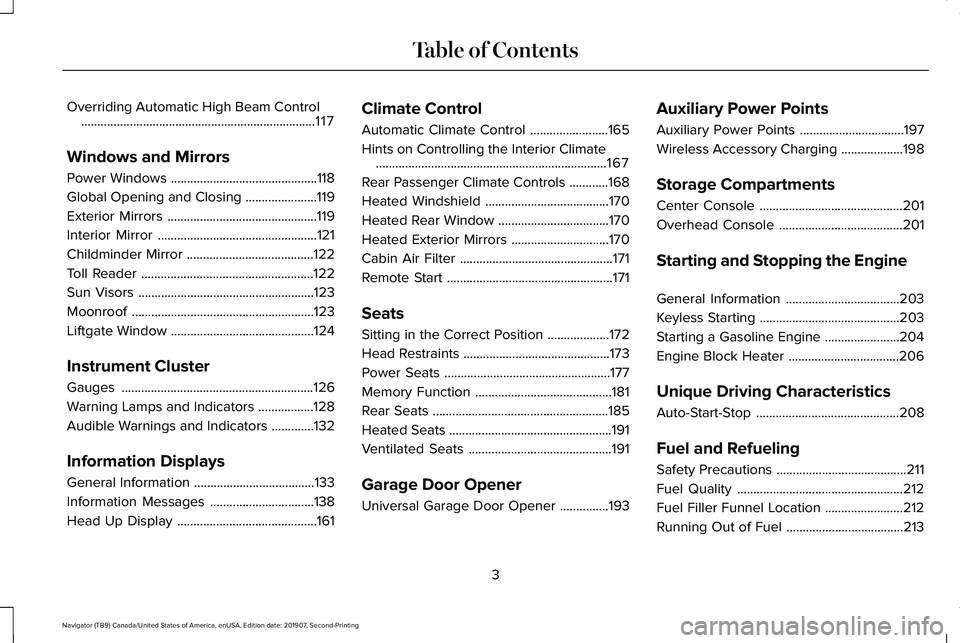
Overriding Automatic High Beam Control
........................................................................\
117
Windows and Mirrors
Power Windows .............................................
118
Global Opening and Closing ......................
119
Exterior Mirrors ..............................................
119
Interior Mirror .................................................
121
Childminder Mirror .......................................
122
Toll Reader .....................................................
122
Sun Visors ......................................................
123
Moonroof ........................................................
123
Liftgate Window ............................................
124
Instrument Cluster
Gauges ...........................................................
126
Warning Lamps and Indicators .................
128
Audible Warnings and Indicators .............
132
Information Displays
General Information .....................................
133
Information Messages ................................
138
Head Up Display ...........................................
161Climate Control
Automatic Climate Control
........................
165
Hints on Controlling the Interior Climate .......................................................................
167
Rear Passenger Climate Controls ............
168
Heated Windshield ......................................
170
Heated Rear Window ..................................
170
Heated Exterior Mirrors ..............................
170
Cabin Air Filter ...............................................
171
Remote Start ...................................................
171
Seats
Sitting in the Correct Position ...................
172
Head Restraints .............................................
173
Power Seats ...................................................
177
Memory Function ..........................................
181
Rear Seats ......................................................
185
Heated Seats ..................................................
191
Ventilated Seats ............................................
191
Garage Door Opener
Universal Garage Door Opener ...............
193Auxiliary Power Points
Auxiliary Power Points
................................
197
Wireless Accessory Charging ...................
198
Storage Compartments
Center Console ............................................
201
Overhead Console ......................................
201
Starting and Stopping the Engine
General Information ...................................
203
Keyless Starting ...........................................
203
Starting a Gasoline Engine .......................
204
Engine Block Heater ..................................
206
Unique Driving Characteristics
Auto-Start-Stop ............................................
208
Fuel and Refueling
Safety Precautions ........................................
211
Fuel Quality ...................................................
212
Fuel Filler Funnel Location ........................
212
Running Out of Fuel ....................................
213
3
Navigator (TB9) Canada/United States of America, enUSA, Edition date: 201907, Second-Printing Table of Contents
Page 72 of 622
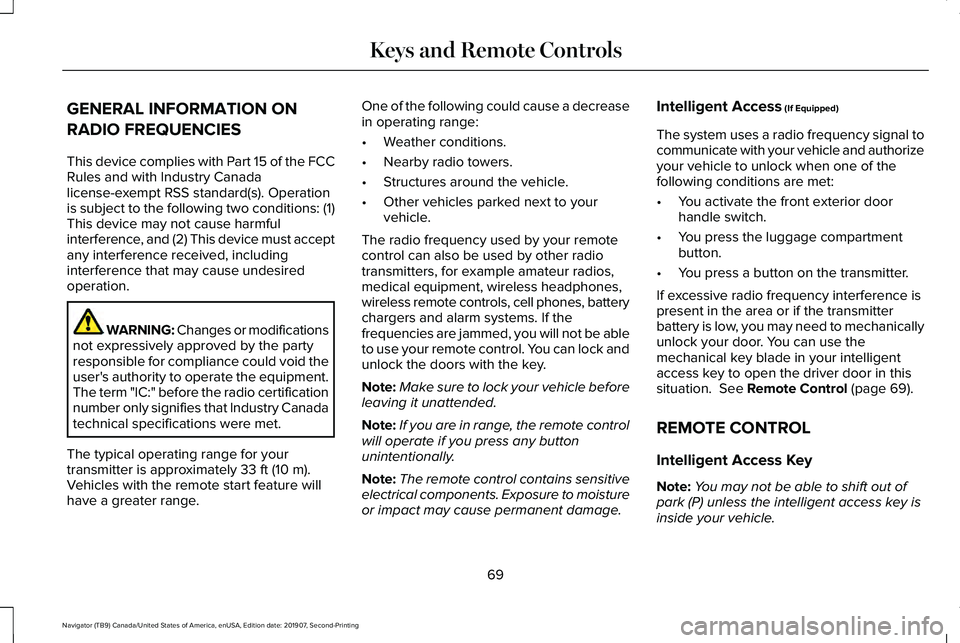
GENERAL INFORMATION ON
RADIO FREQUENCIES
This device complies with Part 15 of the FCC
Rules and with Industry Canada
license-exempt RSS standard(s). Operation
is subject to the following two conditions: (1)
This device may not cause harmful
interference, and (2) This device must accept
any interference received, including
interference that may cause undesired
operation.
WARNING: Changes or modifications
not expressively approved by the party
responsible for compliance could void the
user's authority to operate the equipment.
The term "IC:" before the radio certification
number only signifies that Industry Canada
technical specifications were met.
The typical operating range for your
transmitter is approximately 33 ft (10 m).
Vehicles with the remote start feature will
have a greater range. One of the following could cause a decrease
in operating range:
•
Weather conditions.
• Nearby radio towers.
• Structures around the vehicle.
• Other vehicles parked next to your
vehicle.
The radio frequency used by your remote
control can also be used by other radio
transmitters, for example amateur radios,
medical equipment, wireless headphones,
wireless remote controls, cell phones, battery
chargers and alarm systems. If the
frequencies are jammed, you will not be able
to use your remote control. You can lock and
unlock the doors with the key.
Note: Make sure to lock your vehicle before
leaving it unattended.
Note: If you are in range, the remote control
will operate if you press any button
unintentionally.
Note: The remote control contains sensitive
electrical components. Exposure to moisture
or impact may cause permanent damage. Intelligent Access
(If Equipped)
The system uses a radio frequency signal to
communicate with your vehicle and authorize
your vehicle to unlock when one of the
following conditions are met:
• You activate the front exterior door
handle switch.
• You press the luggage compartment
button.
• You press a button on the transmitter.
If excessive radio frequency interference is
present in the area or if the transmitter
battery is low, you may need to mechanically
unlock your door. You can use the
mechanical key blade in your intelligent
access key to open the driver door in this
situation.
See Remote Control (page 69).
REMOTE CONTROL
Intelligent Access Key
Note: You may not be able to shift out of
park (P) unless the intelligent access key is
inside your vehicle.
69
Navigator (TB9) Canada/United States of America, enUSA, Edition date: 201907, Second-Printing Keys and Remote Controls
Page 73 of 622
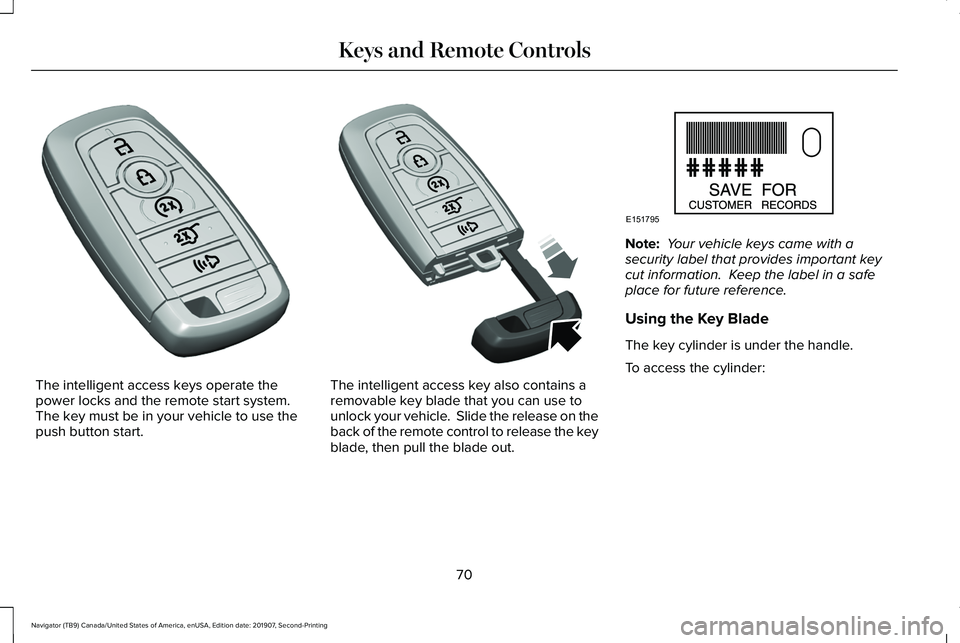
The intelligent access keys operate the
power locks and the remote start system.
The key must be in your vehicle to use the
push button start. The intelligent access key also contains a
removable key blade that you can use to
unlock your vehicle. Slide the release on the
back of the remote control to release the key
blade, then pull the blade out. Note:
Your vehicle keys came with a
security label that provides important key
cut information. Keep the label in a safe
place for future reference.
Using the Key Blade
The key cylinder is under the handle.
To access the cylinder:
70
Navigator (TB9) Canada/United States of America, enUSA, Edition date: 201907, Second-Printing Keys and Remote ControlsE305198 E305199 E151795
Page 75 of 622

1.
Push the release button and pull the key
blade out. 2. Twist a thin coin under the tab hidden
behind the key blade head to remove
the battery cover. 3. Insert a suitable tool, for example a
screwdriver, in the position shown and
carefully remove the battery.
4. Install new battery with the + facing
upward. 5. Reinstall the battery cover and the key
blade.
Car Finder Press the button twice within three
seconds.
The horn sounds and the direction indicators
flash. We recommend you use this method
to locate your vehicle, rather than using the
panic alarm.
Note: If any door or the liftgate is open, or if
the hood is open on vehicles with an
anti-theft alarm or remote start, the horn
sounds twice and the direction indicators do
not flash.
Sounding the Panic Alarm Press the button to sound the
panic alarm. Press the button
again or switch the ignition on to
turn it off.
Note: The panic alarm only operates when
the ignition is off.
72
Navigator (TB9) Canada/United States of America, enUSA, Edition date: 201907, Second-Printing Keys and Remote ControlsE303824 E218402 E138623 E138624
Page 76 of 622
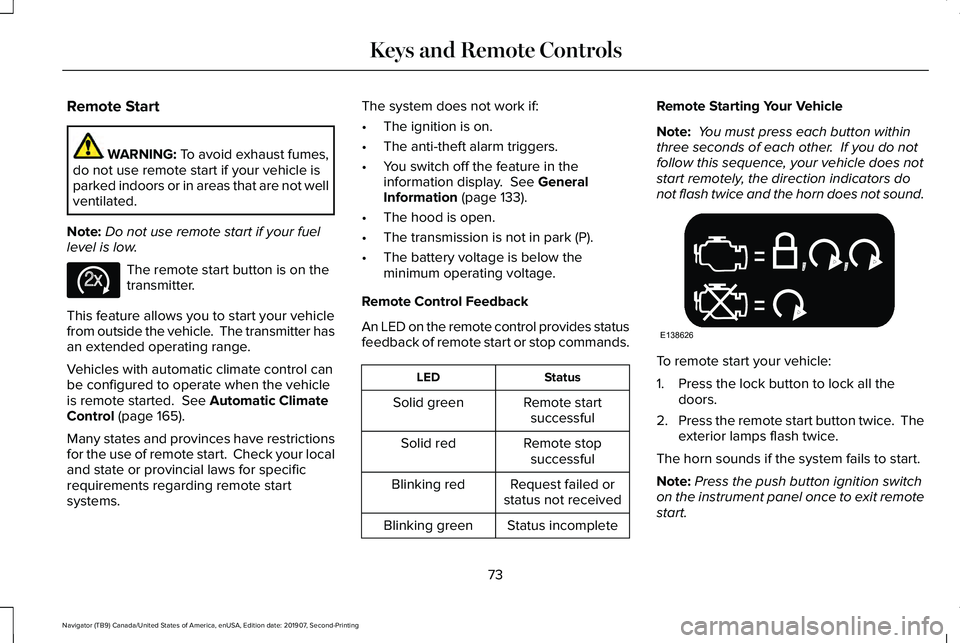
Remote Start
WARNING: To avoid exhaust fumes,
do not use remote start if your vehicle is
parked indoors or in areas that are not well
ventilated.
Note: Do not use remote start if your fuel
level is low. The remote start button is on the
transmitter.
This feature allows you to start your vehicle
from outside the vehicle. The transmitter has
an extended operating range.
Vehicles with automatic climate control can
be configured to operate when the vehicle
is remote started.
See Automatic Climate
Control (page 165).
Many states and provinces have restrictions
for the use of remote start. Check your local
and state or provincial laws for specific
requirements regarding remote start
systems. The system does not work if:
•
The ignition is on.
• The anti-theft alarm triggers.
• You switch off the feature in the
information display.
See General
Information (page 133).
• The hood is open.
• The transmission is not in park (P).
• The battery voltage is below the
minimum operating voltage.
Remote Control Feedback
An LED on the remote control provides status
feedback of remote start or stop commands. Status
LED
Remote startsuccessful
Solid green
Remote stopsuccessful
Solid red
Request failed or
status not received
Blinking red
Status incomplete
Blinking green Remote Starting Your Vehicle
Note:
You must press each button within
three seconds of each other. If you do not
follow this sequence, your vehicle does not
start remotely, the direction indicators do
not flash twice and the horn does not sound. To remote start your vehicle:
1. Press the lock button to lock all the
doors.
2. Press the remote start button twice. The
exterior lamps flash twice.
The horn sounds if the system fails to start.
Note: Press the push button ignition switch
on the instrument panel once to exit remote
start.
73
Navigator (TB9) Canada/United States of America, enUSA, Edition date: 201907, Second-Printing Keys and Remote ControlsE138625 E138626
Page 77 of 622
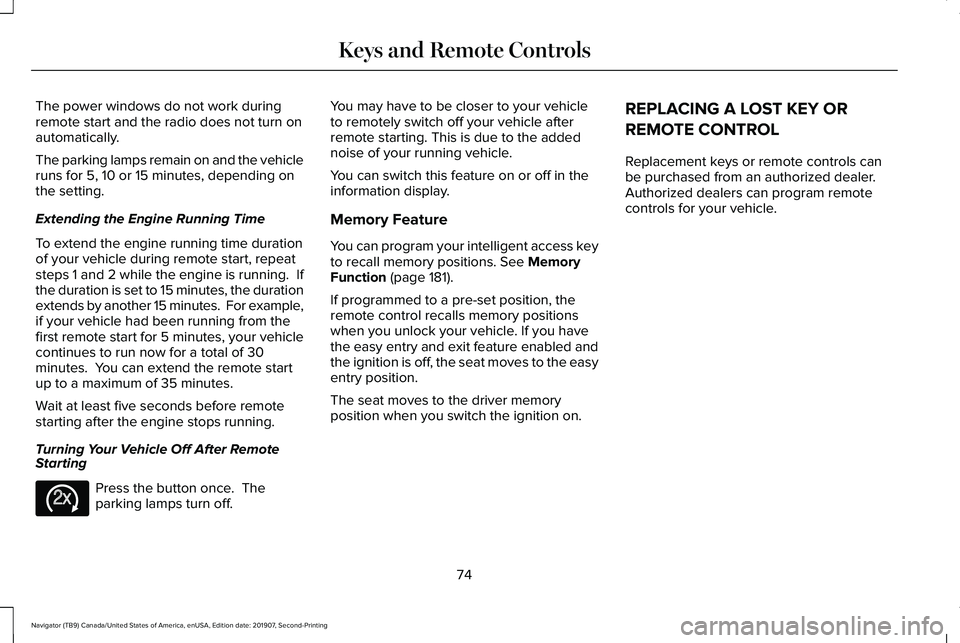
The power windows do not work during
remote start and the radio does not turn on
automatically.
The parking lamps remain on and the vehicle
runs for 5, 10 or 15 minutes, depending on
the setting.
Extending the Engine Running Time
To extend the engine running time duration
of your vehicle during remote start, repeat
steps 1 and 2 while the engine is running. If
the duration is set to 15 minutes, the duration
extends by another 15 minutes. For example,
if your vehicle had been running from the
first remote start for 5 minutes, your vehicle
continues to run now for a total of 30
minutes. You can extend the remote start
up to a maximum of 35 minutes.
Wait at least five seconds before remote
starting after the engine stops running.
Turning Your Vehicle Off After Remote
Starting
Press the button once. The
parking lamps turn off. You may have to be closer to your vehicle
to remotely switch off your vehicle after
remote starting. This is due to the added
noise of your running vehicle.
You can switch this feature on or off in the
information display.
Memory Feature
You can program your intelligent access key
to recall memory positions. See Memory
Function (page 181).
If programmed to a pre-set position, the
remote control recalls memory positions
when you unlock your vehicle. If you have
the easy entry and exit feature enabled and
the ignition is off, the seat moves to the easy
entry position.
The seat moves to the driver memory
position when you switch the ignition on. REPLACING A LOST KEY OR
REMOTE CONTROL
Replacement keys or remote controls can
be purchased from an authorized dealer.
Authorized dealers can program remote
controls for your vehicle.
74
Navigator (TB9) Canada/United States of America, enUSA, Edition date: 201907, Second-Printing Keys and Remote ControlsE138625
Page 78 of 622
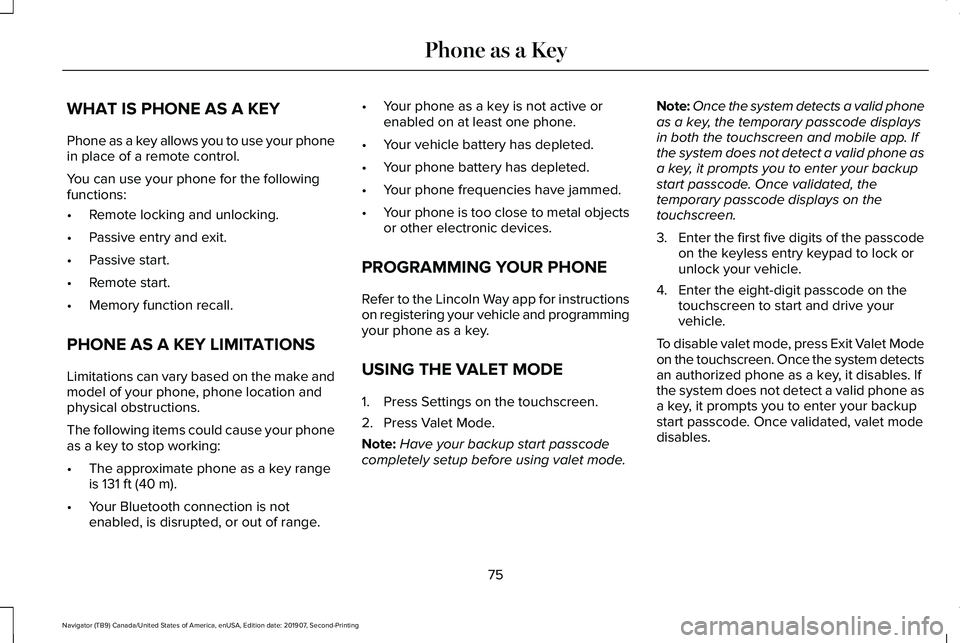
WHAT IS PHONE AS A KEY
Phone as a key allows you to use your phone
in place of a remote control.
You can use your phone for the following
functions:
•
Remote locking and unlocking.
• Passive entry and exit.
• Passive start.
• Remote start.
• Memory function recall.
PHONE AS A KEY LIMITATIONS
Limitations can vary based on the make and
model of your phone, phone location and
physical obstructions.
The following items could cause your phone
as a key to stop working:
• The approximate phone as a key range
is 131 ft (40 m).
• Your Bluetooth connection is not
enabled, is disrupted, or out of range. •
Your phone as a key is not active or
enabled on at least one phone.
• Your vehicle battery has depleted.
• Your phone battery has depleted.
• Your phone frequencies have jammed.
• Your phone is too close to metal objects
or other electronic devices.
PROGRAMMING YOUR PHONE
Refer to the Lincoln Way app for instructions
on registering your vehicle and programming
your phone as a key.
USING THE VALET MODE
1. Press Settings on the touchscreen.
2. Press Valet Mode.
Note: Have your backup start passcode
completely setup before using valet mode. Note:
Once the system detects a valid phone
as a key, the temporary passcode displays
in both the touchscreen and mobile app. If
the system does not detect a valid phone as
a key, it prompts you to enter your backup
start passcode. Once validated, the
temporary passcode displays on the
touchscreen.
3. Enter the first five digits of the passcode
on the keyless entry keypad to lock or
unlock your vehicle.
4. Enter the eight-digit passcode on the touchscreen to start and drive your
vehicle.
To disable valet mode, press Exit Valet Mode
on the touchscreen. Once the system detects
an authorized phone as a key, it disables. If
the system does not detect a valid phone as
a key, it prompts you to enter your backup
start passcode. Once validated, valet mode
disables.
75
Navigator (TB9) Canada/United States of America, enUSA, Edition date: 201907, Second-Printing Phone as a Key
Page 80 of 622

How does a valet drive my car if I only use
my phone as a key?
Have the valet use the temporary valet
passcode that you created when using
valet mode. See Using the Valet Mode
(page 75).
How do I delete a phone as a key
programmed to my vehicle? If the phone as a key belongs to your
account, you can delete it from your
phone. If not, reset phone as a key from
the touchscreen display menu.
I uninstalled my Lincoln Way app and
reinstalled it. Why am I not able to get a
new phone as a key? Remove the phone as a key that was
previously associated with your phone
or reset phone as a key from your
vehicle, and then request a new phone
as a key. Why can I not remotely start the vehicle
with my phone as a key?
Using the Lincoln Way app, verify your
phone as a key to be active and enabled
via Bluetooth connection on at least one
phone. If Bluetooth has connected but
phone as a key is not active, activate
your phone as a key where prompted
from the Lincoln Way app.
See Using
the Backup Starting Passcode (page
76).
77
Navigator (TB9) Canada/United States of America, enUSA, Edition date: 201907, Second-Printing Phone as a Key