keyless LINCOLN NAVIGATOR 2021 Owners Manual
[x] Cancel search | Manufacturer: LINCOLN, Model Year: 2021, Model line: NAVIGATOR, Model: LINCOLN NAVIGATOR 2021Pages: 639, PDF Size: 6.09 MB
Page 5 of 639
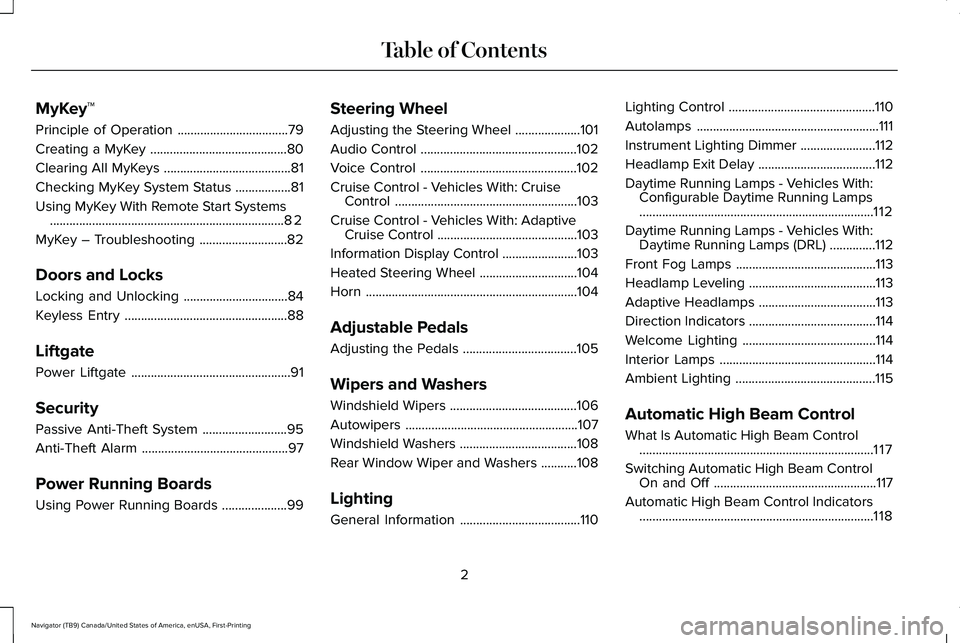
MyKey™
Principle of Operation
..................................79
Creating a MyKey ..........................................
80
Clearing All MyKeys .......................................
81
Checking MyKey System Status .................
81
Using MyKey With Remote Start Systems ........................................................................\
82
MyKey – Troubleshooting ...........................
82
Doors and Locks
Locking and Unlocking ................................
84
Keyless Entry ..................................................
88
Liftgate
Power Liftgate .................................................
91
Security
Passive Anti-Theft System ..........................
95
Anti-Theft Alarm .............................................
97
Power Running Boards
Using Power Running Boards ....................
99Steering Wheel
Adjusting the Steering Wheel
....................
101
Audio Control ................................................
102
Voice Control ................................................
102
Cruise Control - Vehicles With: Cruise Control ........................................................
103
Cruise Control - Vehicles With: Adaptive Cruise Control ...........................................
103
Information Display Control .......................
103
Heated Steering Wheel ..............................
104
Horn .................................................................
104
Adjustable Pedals
Adjusting the Pedals ...................................
105
Wipers and Washers
Windshield Wipers .......................................
106
Autowipers .....................................................
107
Windshield Washers ....................................
108
Rear Window Wiper and Washers ...........
108
Lighting
General Information .....................................
110Lighting Control
.............................................
110
Autolamps ........................................................
111
Instrument Lighting Dimmer .......................
112
Headlamp Exit Delay ....................................
112
Daytime Running Lamps - Vehicles With: Configurable Daytime Running Lamps
........................................................................\
112
Daytime Running Lamps - Vehicles With: Daytime Running Lamps (DRL) ..............
112
Front Fog Lamps ...........................................
113
Headlamp Leveling .......................................
113
Adaptive Headlamps ....................................
113
Direction Indicators .......................................
114
Welcome Lighting .........................................
114
Interior Lamps ................................................
114
Ambient Lighting ...........................................
115
Automatic High Beam Control
What Is Automatic High Beam Control ........................................................................\
117
Switching Automatic High Beam Control On and Off ..................................................
117
Automatic High Beam Control Indicators ........................................................................\
118
2
Navigator (TB9) Canada/United States of America, enUSA, First-Printing Table of Contents
Page 7 of 639
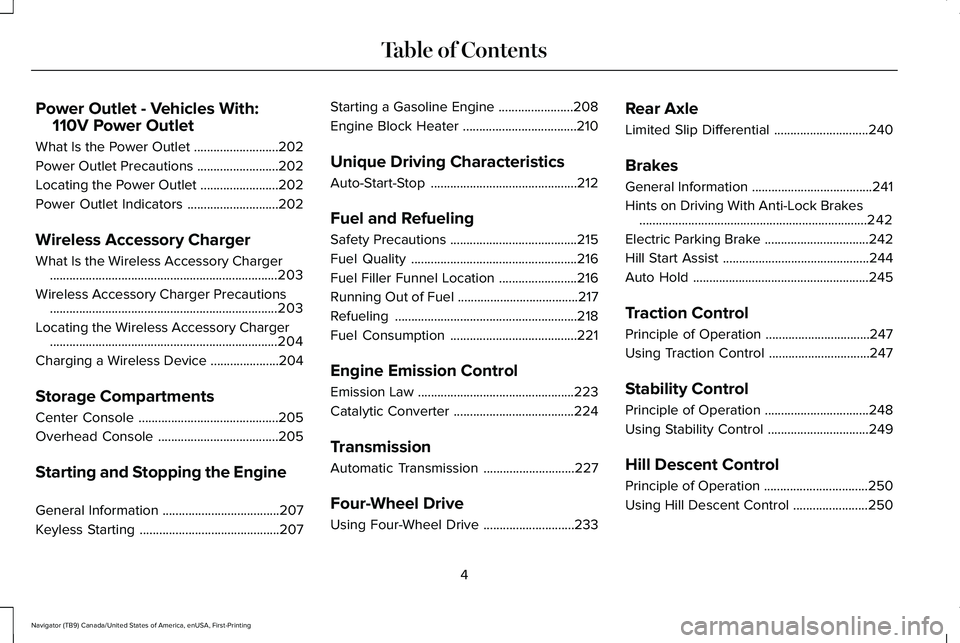
Power Outlet - Vehicles With:
110V Power Outlet
What Is the Power Outlet ..........................202
Power Outlet Precautions .........................
202
Locating the Power Outlet ........................
202
Power Outlet Indicators ............................
202
Wireless Accessory Charger
What Is the Wireless Accessory Charger ......................................................................
203
Wireless Accessory Charger Precautions ......................................................................
203
Locating the Wireless Accessory Charger ......................................................................
204
Charging a Wireless Device .....................
204
Storage Compartments
Center Console ...........................................
205
Overhead Console .....................................
205
Starting and Stopping the Engine
General Information ....................................
207
Keyless Starting ...........................................
207Starting a Gasoline Engine
.......................
208
Engine Block Heater ...................................
210
Unique Driving Characteristics
Auto-Start-Stop .............................................
212
Fuel and Refueling
Safety Precautions .......................................
215
Fuel Quality ...................................................
216
Fuel Filler Funnel Location ........................
216
Running Out of Fuel .....................................
217
Refueling ........................................................
218
Fuel Consumption .......................................
221
Engine Emission Control
Emission Law ................................................
223
Catalytic Converter .....................................
224
Transmission
Automatic Transmission ............................
227
Four-Wheel Drive
Using Four-Wheel Drive ............................
233Rear Axle
Limited Slip Differential
.............................
240
Brakes
General Information .....................................
241
Hints on Driving With Anti-Lock Brakes ......................................................................
242
Electric Parking Brake ................................
242
Hill Start Assist .............................................
244
Auto Hold ......................................................
245
Traction Control
Principle of Operation ................................
247
Using Traction Control ...............................
247
Stability Control
Principle of Operation ................................
248
Using Stability Control ...............................
249
Hill Descent Control
Principle of Operation ................................
250
Using Hill Descent Control .......................
250
4
Navigator (TB9) Canada/United States of America, enUSA, First-Printing Table of Contents
Page 25 of 639
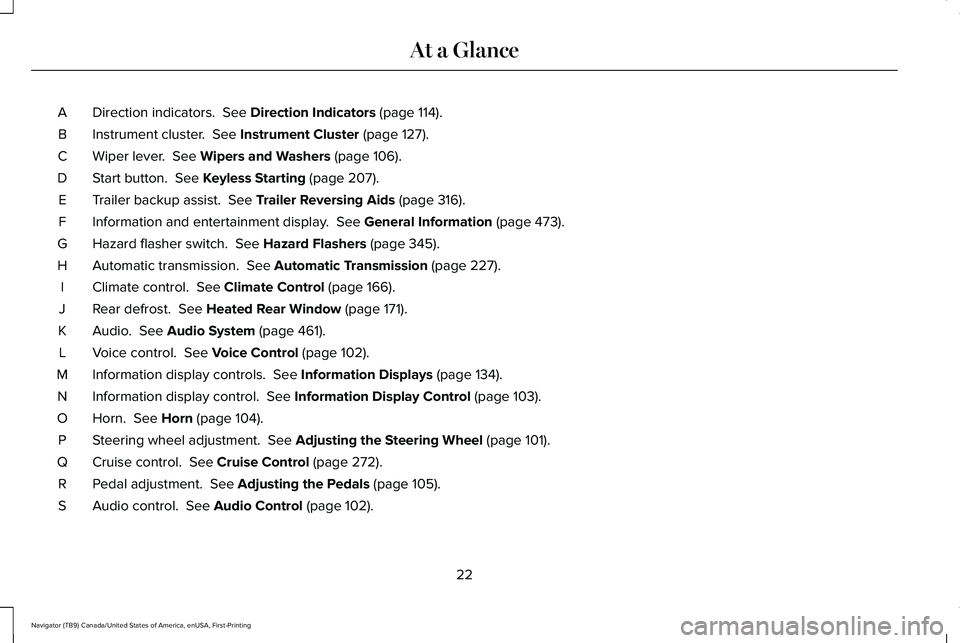
Direction indicators. See Direction Indicators (page 114).
A
Instrument cluster.
See Instrument Cluster (page 127).
B
Wiper lever.
See Wipers and Washers (page 106).
C
Start button.
See Keyless Starting (page 207).
D
Trailer backup assist.
See Trailer Reversing Aids (page 316).
E
Information and entertainment display.
See General Information (page 473).
F
Hazard flasher switch.
See Hazard Flashers (page 345).
G
Automatic transmission.
See Automatic Transmission (page 227).
H
Climate control.
See Climate Control (page 166).
I
Rear defrost.
See Heated Rear Window (page 171).
J
Audio.
See Audio System (page 461).
K
Voice control.
See Voice Control (page 102).
L
Information display controls.
See Information Displays (page 134).
M
Information display control.
See Information Display Control (page 103).
N
Horn.
See Horn (page 104).
O
Steering wheel adjustment.
See Adjusting the Steering Wheel (page 101).
P
Cruise control.
See Cruise Control (page 272).
Q
Pedal adjustment.
See Adjusting the Pedals (page 105).
R
Audio control.
See Audio Control (page 102).
S
22
Navigator (TB9) Canada/United States of America, enUSA, First-Printing At a Glance
Page 79 of 639
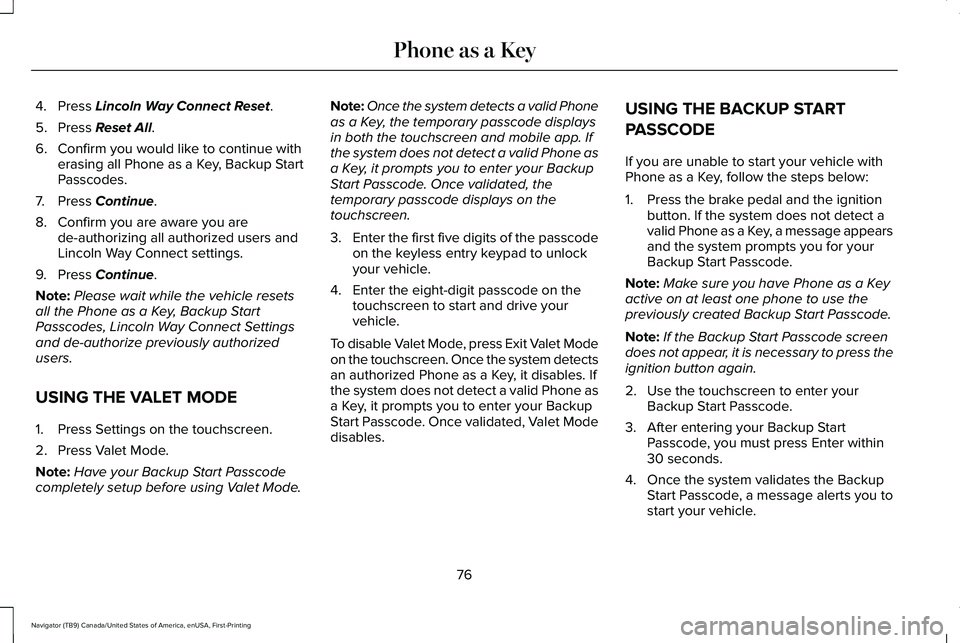
4. Press Lincoln Way Connect Reset.
5. Press
Reset All.
6. Confirm you would like to continue with erasing all Phone as a Key, Backup Start
Passcodes.
7. Press
Continue.
8. Confirm you are aware you are de-authorizing all authorized users and
Lincoln Way Connect settings.
9. Press
Continue.
Note: Please wait while the vehicle resets
all the Phone as a Key, Backup Start
Passcodes, Lincoln Way Connect Settings
and de-authorize previously authorized
users.
USING THE VALET MODE
1. Press Settings on the touchscreen.
2. Press Valet Mode.
Note: Have your Backup Start Passcode
completely setup before using Valet Mode. Note:
Once the system detects a valid Phone
as a Key, the temporary passcode displays
in both the touchscreen and mobile app. If
the system does not detect a valid Phone as
a Key, it prompts you to enter your Backup
Start Passcode. Once validated, the
temporary passcode displays on the
touchscreen.
3. Enter the first five digits of the passcode
on the keyless entry keypad to unlock
your vehicle.
4. Enter the eight-digit passcode on the touchscreen to start and drive your
vehicle.
To disable Valet Mode, press Exit Valet Mode
on the touchscreen. Once the system detects
an authorized Phone as a Key, it disables. If
the system does not detect a valid Phone as
a Key, it prompts you to enter your Backup
Start Passcode. Once validated, Valet Mode
disables. USING THE BACKUP START
PASSCODE
If you are unable to start your vehicle with
Phone as a Key, follow the steps below:
1. Press the brake pedal and the ignition
button. If the system does not detect a
valid Phone as a Key, a message appears
and the system prompts you for your
Backup Start Passcode.
Note: Make sure you have Phone as a Key
active on at least one phone to use the
previously created Backup Start Passcode.
Note: If the Backup Start Passcode screen
does not appear, it is necessary to press the
ignition button again.
2. Use the touchscreen to enter your Backup Start Passcode.
3. After entering your Backup Start Passcode, you must press Enter within
30 seconds.
4. Once the system validates the Backup Start Passcode, a message alerts you to
start your vehicle.
76
Navigator (TB9) Canada/United States of America, enUSA, First-Printing Phone as a Key
Page 85 of 639
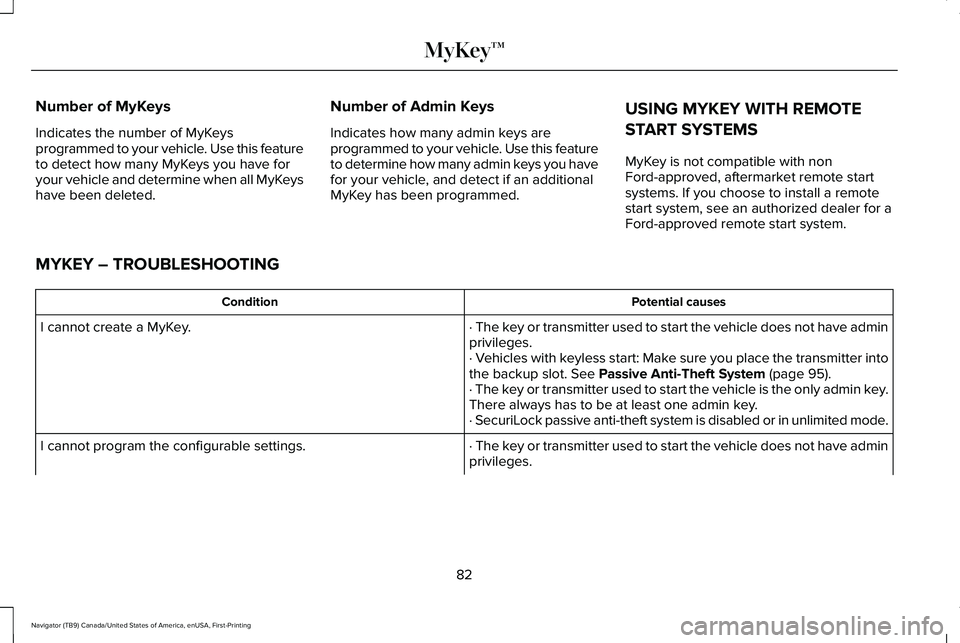
Number of MyKeys
Indicates the number of MyKeys
programmed to your vehicle. Use this feature
to detect how many MyKeys you have for
your vehicle and determine when all MyKeys
have been deleted.
Number of Admin Keys
Indicates how many admin keys are
programmed to your vehicle. Use this feature
to determine how many admin keys you have
for your vehicle, and detect if an additional
MyKey has been programmed.
USING MYKEY WITH REMOTE
START SYSTEMS
MyKey is not compatible with non
Ford-approved, aftermarket remote start
systems. If you choose to install a remote
start system, see an authorized dealer for a
Ford-approved remote start system.
MYKEY – TROUBLESHOOTING Potential causes
Condition
· The key or transmitter used to start the vehicle does not have admin
privileges.
I cannot create a MyKey.
· Vehicles with keyless start: Make sure you place the transmitter into
the backup slot. See Passive Anti-Theft System (page 95).
· The key or transmitter used to start the vehicle is the only admin key.
There always has to be at least one admin key.
· SecuriLock passive anti-theft system is disabled or in unlimited mode.
· The key or transmitter used to start the vehicle does not have admin
privileges.
I cannot program the configurable settings.
82
Navigator (TB9) Canada/United States of America, enUSA, First-Printing MyKey™
Page 87 of 639
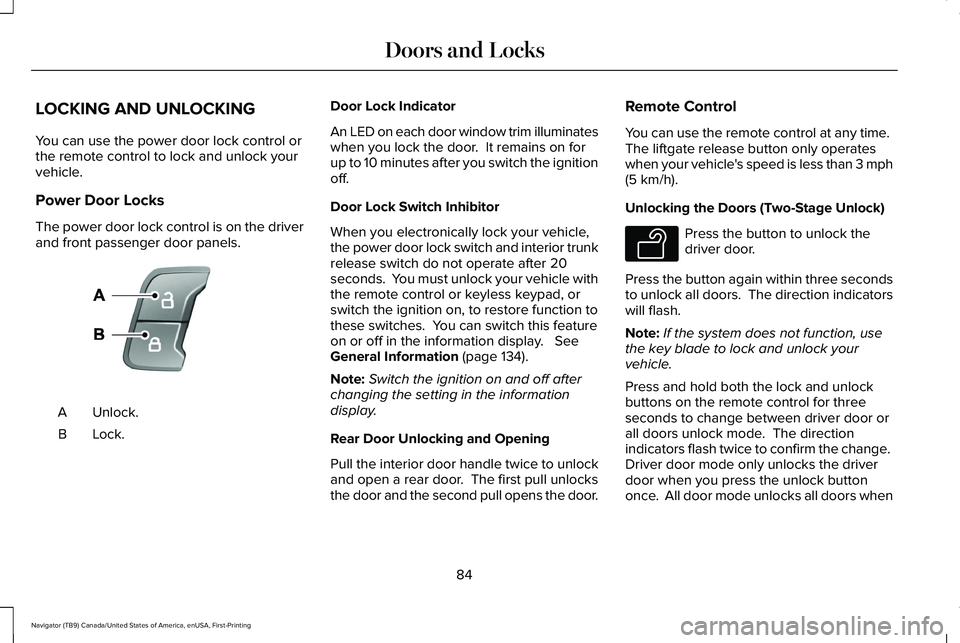
LOCKING AND UNLOCKING
You can use the power door lock control or
the remote control to lock and unlock your
vehicle.
Power Door Locks
The power door lock control is on the driver
and front passenger door panels.
Unlock.
A
Lock.B Door Lock Indicator
An LED on each door window trim illuminates
when you lock the door. It remains on for
up to 10 minutes after you switch the ignition
off.
Door Lock Switch Inhibitor
When you electronically lock your vehicle,
the power door lock switch and interior trunk
release switch do not operate after 20
seconds. You must unlock your vehicle with
the remote control or keyless keypad, or
switch the ignition on, to restore function to
these switches. You can switch this feature
on or off in the information display. See
General Information (page 134).
Note: Switch the ignition on and off after
changing the setting in the information
display.
Rear Door Unlocking and Opening
Pull the interior door handle twice to unlock
and open a rear door. The first pull unlocks
the door and the second pull opens the door. Remote Control
You can use the remote control at any time.
The liftgate release button only operates
when your vehicle's speed is less than 3 mph
(5 km/h)
.
Unlocking the Doors (Two-Stage Unlock) Press the button to unlock the
driver door.
Press the button again within three seconds
to unlock all doors. The direction indicators
will flash.
Note: If the system does not function, use
the key blade to lock and unlock your
vehicle.
Press and hold both the lock and unlock
buttons on the remote control for three
seconds to change between driver door or
all doors unlock mode. The direction
indicators flash twice to confirm the change.
Driver door mode only unlocks the driver
door when you press the unlock button
once. All door mode unlocks all doors when
84
Navigator (TB9) Canada/United States of America, enUSA, First-Printing Doors and LocksE138628 E138629
Page 88 of 639
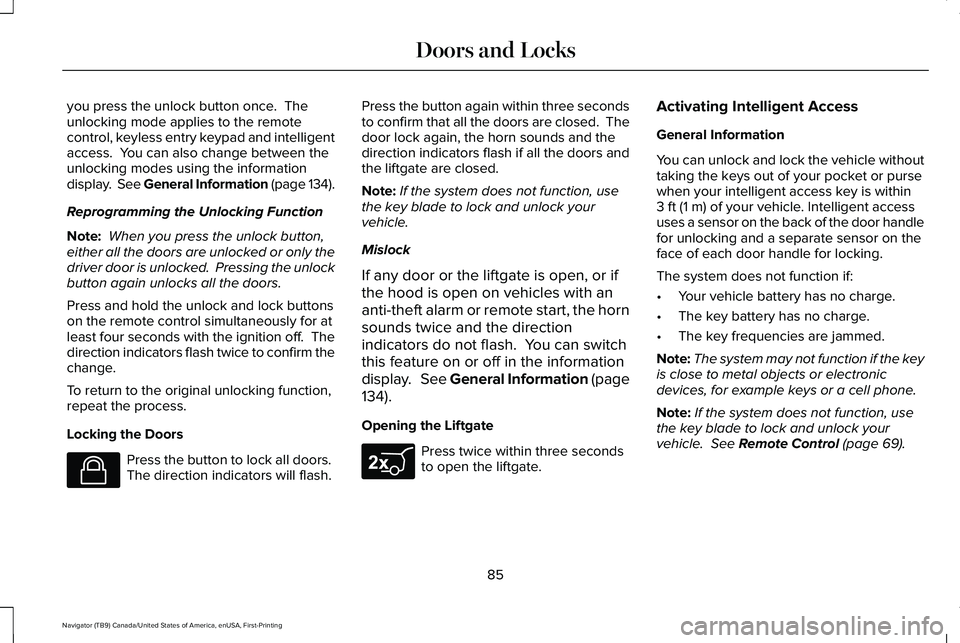
you press the unlock button once. The
unlocking mode applies to the remote
control, keyless entry keypad and intelligent
access. You can also change between the
unlocking modes using the information
display. See General Information (page 134).
Reprogramming the Unlocking Function
Note:
When you press the unlock button,
either all the doors are unlocked or only the
driver door is unlocked. Pressing the unlock
button again unlocks all the doors.
Press and hold the unlock and lock buttons
on the remote control simultaneously for at
least four seconds with the ignition off. The
direction indicators flash twice to confirm the
change.
To return to the original unlocking function,
repeat the process.
Locking the Doors Press the button to lock all doors.
The direction indicators will flash. Press the button again within three seconds
to confirm that all the doors are closed. The
door lock again, the horn sounds and the
direction indicators flash if all the doors and
the liftgate are closed.
Note:
If the system does not function, use
the key blade to lock and unlock your
vehicle.
Mislock
If any door or the liftgate is open, or if
the hood is open on vehicles with an
anti-theft alarm or remote start, the horn
sounds twice and the direction
indicators do not flash. You can switch
this feature on or off in the information
display. See General Information (page
134).
Opening the Liftgate Press twice within three seconds
to open the liftgate.Activating Intelligent Access
General Information
You can unlock and lock the vehicle without
taking the keys out of your pocket or purse
when your intelligent access key is within
3 ft (1 m)
of your vehicle. Intelligent access
uses a sensor on the back of the door handle
for unlocking and a separate sensor on the
face of each door handle for locking.
The system does not function if:
• Your vehicle battery has no charge.
• The key battery has no charge.
• The key frequencies are jammed.
Note: The system may not function if the key
is close to metal objects or electronic
devices, for example keys or a cell phone.
Note: If the system does not function, use
the key blade to lock and unlock your
vehicle.
See Remote Control (page 69).
85
Navigator (TB9) Canada/United States of America, enUSA, First-Printing Doors and LocksE138623 E267940
Page 90 of 639
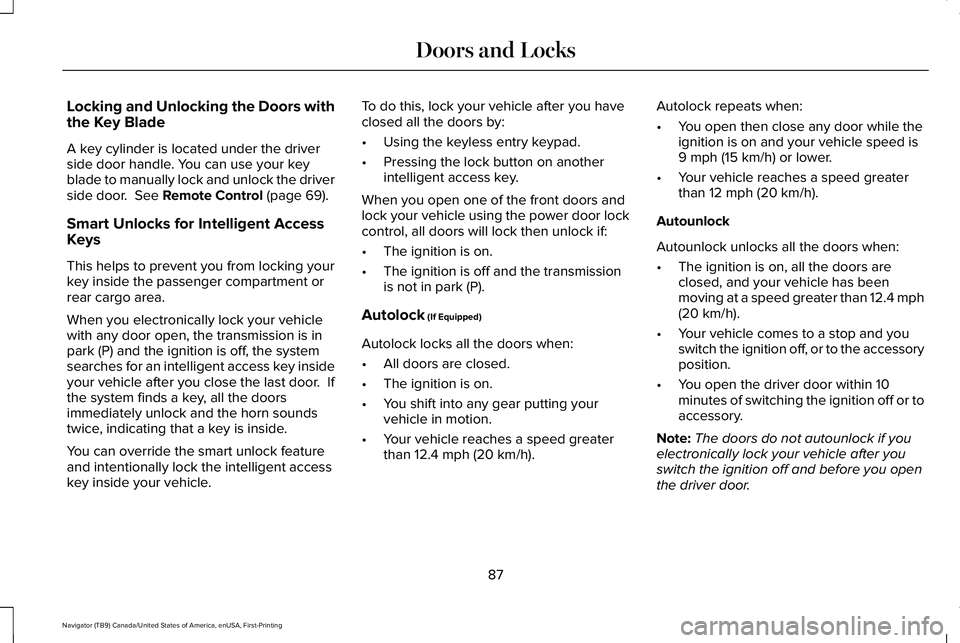
Locking and Unlocking the Doors with
the Key Blade
A key cylinder is located under the driver
side door handle. You can use your key
blade to manually lock and unlock the driver
side door. See Remote Control (page 69).
Smart Unlocks for Intelligent Access
Keys
This helps to prevent you from locking your
key inside the passenger compartment or
rear cargo area.
When you electronically lock your vehicle
with any door open, the transmission is in
park (P) and the ignition is off, the system
searches for an intelligent access key inside
your vehicle after you close the last door. If
the system finds a key, all the doors
immediately unlock and the horn sounds
twice, indicating that a key is inside.
You can override the smart unlock feature
and intentionally lock the intelligent access
key inside your vehicle. To do this, lock your vehicle after you have
closed all the doors by:
•
Using the keyless entry keypad.
• Pressing the lock button on another
intelligent access key.
When you open one of the front doors and
lock your vehicle using the power door lock
control, all doors will lock then unlock if:
• The ignition is on.
• The ignition is off and the transmission
is not in park (P).
Autolock
(If Equipped)
Autolock locks all the doors when:
• All doors are closed.
• The ignition is on.
• You shift into any gear putting your
vehicle in motion.
• Your vehicle reaches a speed greater
than
12.4 mph (20 km/h). Autolock repeats when:
•
You open then close any door while the
ignition is on and your vehicle speed is
9 mph (15 km/h)
or lower.
• Your vehicle reaches a speed greater
than
12 mph (20 km/h).
Autounlock
Autounlock unlocks all the doors when:
• The ignition is on, all the doors are
closed, and your vehicle has been
moving at a speed greater than 12.4 mph
(20 km/h)
.
• Your vehicle comes to a stop and you
switch the ignition off, or to the accessory
position.
• You open the driver door within 10
minutes of switching the ignition off or to
accessory.
Note: The doors do not autounlock if you
electronically lock your vehicle after you
switch the ignition off and before you open
the driver door.
87
Navigator (TB9) Canada/United States of America, enUSA, First-Printing Doors and Locks
Page 91 of 639
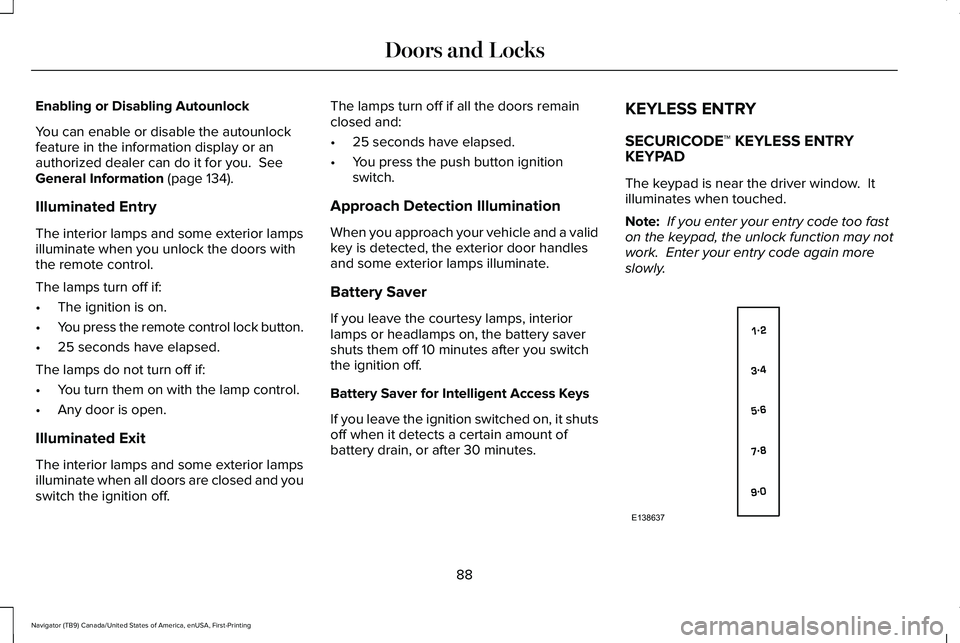
Enabling or Disabling Autounlock
You can enable or disable the autounlock
feature in the information display or an
authorized dealer can do it for you. See
General Information (page 134).
Illuminated Entry
The interior lamps and some exterior lamps
illuminate when you unlock the doors with
the remote control.
The lamps turn off if:
• The ignition is on.
• You press the remote control lock button.
• 25 seconds have elapsed.
The lamps do not turn off if:
• You turn them on with the lamp control.
• Any door is open.
Illuminated Exit
The interior lamps and some exterior lamps
illuminate when all doors are closed and you
switch the ignition off. The lamps turn off if all the doors remain
closed and:
•
25 seconds have elapsed.
• You press the push button ignition
switch.
Approach Detection Illumination
When you approach your vehicle and a valid
key is detected, the exterior door handles
and some exterior lamps illuminate.
Battery Saver
If you leave the courtesy lamps, interior
lamps or headlamps on, the battery saver
shuts them off 10 minutes after you switch
the ignition off.
Battery Saver for Intelligent Access Keys
If you leave the ignition switched on, it shuts
off when it detects a certain amount of
battery drain, or after 30 minutes. KEYLESS ENTRY
SECURICODE™ KEYLESS ENTRY
KEYPAD
The keypad is near the driver window. It
illuminates when touched.
Note:
If you enter your entry code too fast
on the keypad, the unlock function may not
work. Enter your entry code again more
slowly. 88
Navigator (TB9) Canada/United States of America, enUSA, First-Printing Doors and LocksE138637
Page 100 of 639
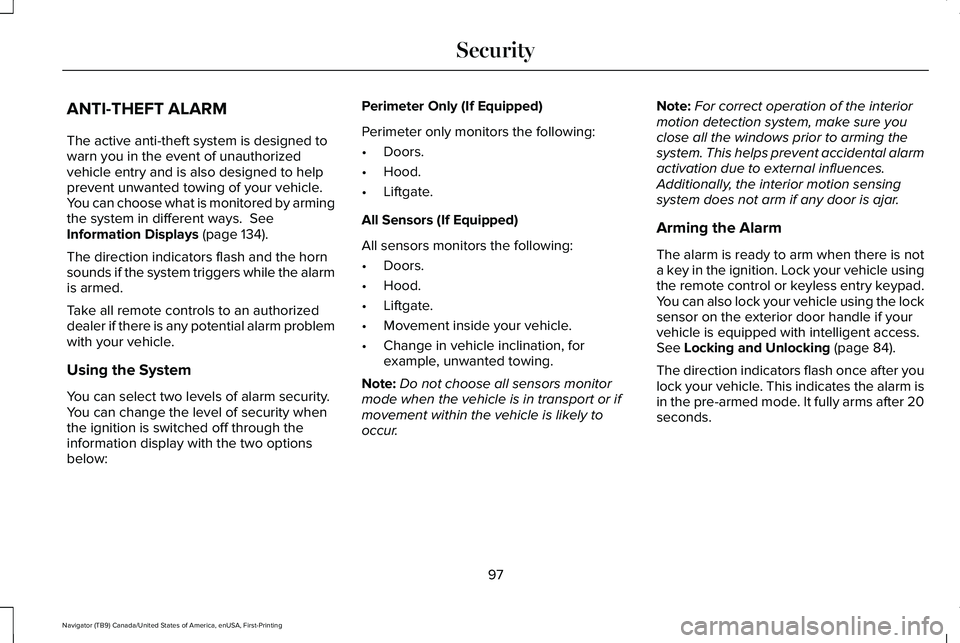
ANTI-THEFT ALARM
The active anti-theft system is designed to
warn you in the event of unauthorized
vehicle entry and is also designed to help
prevent unwanted towing of your vehicle.
You can choose what is monitored by arming
the system in different ways. See
Information Displays (page 134).
The direction indicators flash and the horn
sounds if the system triggers while the alarm
is armed.
Take all remote controls to an authorized
dealer if there is any potential alarm problem
with your vehicle.
Using the System
You can select two levels of alarm security.
You can change the level of security when
the ignition is switched off through the
information display with the two options
below: Perimeter Only (If Equipped)
Perimeter only monitors the following:
•
Doors.
• Hood.
• Liftgate.
All Sensors (If Equipped)
All sensors monitors the following:
• Doors.
• Hood.
• Liftgate.
• Movement inside your vehicle.
• Change in vehicle inclination, for
example, unwanted towing.
Note: Do not choose all sensors monitor
mode when the vehicle is in transport or if
movement within the vehicle is likely to
occur. Note:
For correct operation of the interior
motion detection system, make sure you
close all the windows prior to arming the
system. This helps prevent accidental alarm
activation due to external influences.
Additionally, the interior motion sensing
system does not arm if any door is ajar.
Arming the Alarm
The alarm is ready to arm when there is not
a key in the ignition. Lock your vehicle using
the remote control or keyless entry keypad.
You can also lock your vehicle using the lock
sensor on the exterior door handle if your
vehicle is equipped with intelligent access.
See
Locking and Unlocking (page 84).
The direction indicators flash once after you
lock your vehicle. This indicates the alarm is
in the pre-armed mode. It fully arms after 20
seconds.
97
Navigator (TB9) Canada/United States of America, enUSA, First-Printing Security