display LINCOLN NAVIGATOR 2022 Owners Manual
[x] Cancel search | Manufacturer: LINCOLN, Model Year: 2022, Model line: NAVIGATOR, Model: LINCOLN NAVIGATOR 2022Pages: 646, PDF Size: 7.29 MB
Page 8 of 646
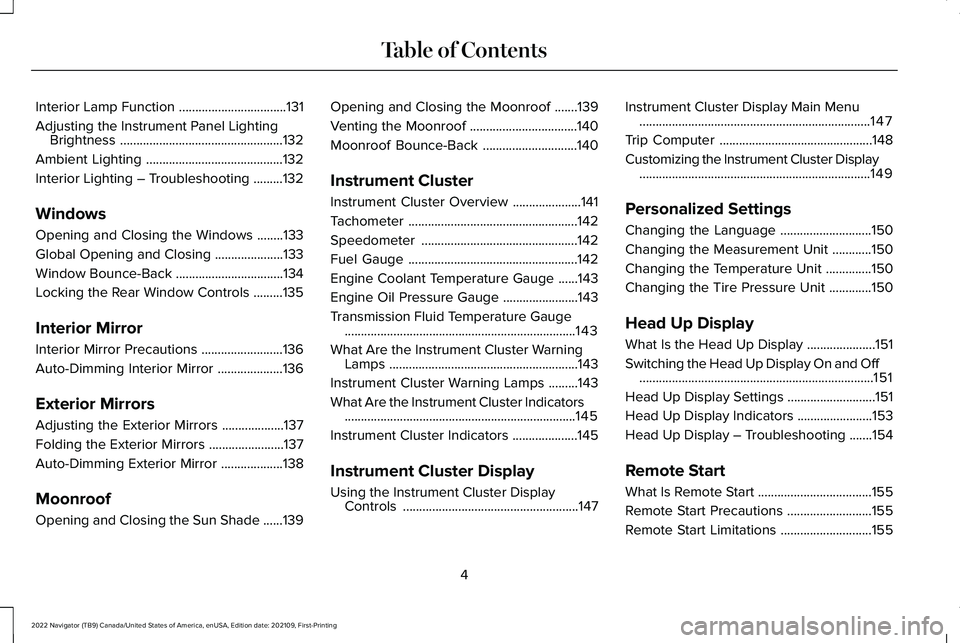
Interior Lamp Function
.................................131
Adjusting the Instrument Panel Lighting Brightness ..................................................
132
Ambient Lighting ..........................................
132
Interior Lighting – Troubleshooting .........
132
Windows
Opening and Closing the Windows ........
133
Global Opening and Closing .....................
133
Window Bounce-Back .................................
134
Locking the Rear Window Controls .........
135
Interior Mirror
Interior Mirror Precautions .........................
136
Auto-Dimming Interior Mirror ....................
136
Exterior Mirrors
Adjusting the Exterior Mirrors ...................
137
Folding the Exterior Mirrors .......................
137
Auto-Dimming Exterior Mirror ...................
138
Moonroof
Opening and Closing the Sun Shade ......
139Opening and Closing the Moonroof
.......
139
Venting the Moonroof .................................
140
Moonroof Bounce-Back .............................
140
Instrument Cluster
Instrument Cluster Overview .....................
141
Tachometer ....................................................
142
Speedometer ................................................
142
Fuel Gauge ....................................................
142
Engine Coolant Temperature Gauge ......
143
Engine Oil Pressure Gauge .......................
143
Transmission Fluid Temperature Gauge .......................................................................
143
What Are the Instrument Cluster Warning Lamps ..........................................................
143
Instrument Cluster Warning Lamps .........
143
What Are the Instrument Cluster Indicators .......................................................................
145
Instrument Cluster Indicators ....................
145
Instrument Cluster Display
Using the Instrument Cluster Display Controls ......................................................
147Instrument Cluster Display Main Menu
.......................................................................
147
Trip Computer ...............................................
148
Customizing the Instrument Cluster Display .......................................................................
149
Personalized Settings
Changing the Language ............................
150
Changing the Measurement Unit ............
150
Changing the Temperature Unit ..............
150
Changing the Tire Pressure Unit .............
150
Head Up Display
What Is the Head Up Display .....................
151
Switching the Head Up Display On and Off ........................................................................\
151
Head Up Display Settings ...........................
151
Head Up Display Indicators .......................
153
Head Up Display – Troubleshooting .......
154
Remote Start
What Is Remote Start ...................................
155
Remote Start Precautions ..........................
155
Remote Start Limitations ............................
155
4
2022 Navigator (TB9) Canada/United States of America, enUSA, Edition date: 202109, First-Printing Table of Contents
Page 18 of 646
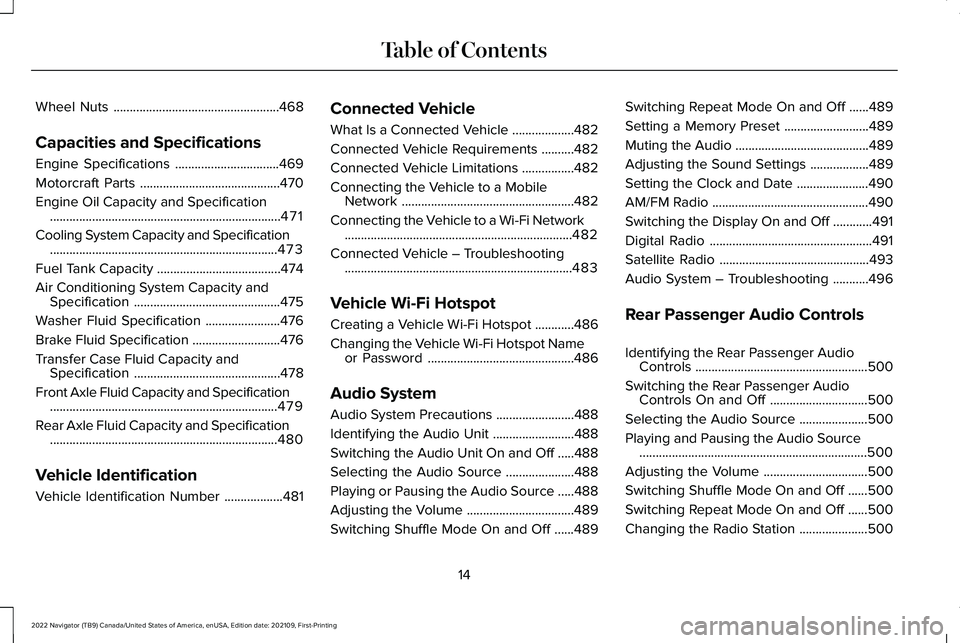
Wheel Nuts
...................................................468
Capacities and Specifications
Engine Specifications ................................
469
Motorcraft Parts ...........................................
470
Engine Oil Capacity and Specification .......................................................................
471
Cooling System Capacity and Specification ......................................................................
473
Fuel Tank Capacity ......................................
474
Air Conditioning System Capacity and Specification .............................................
475
Washer Fluid Specification .......................
476
Brake Fluid Specification ...........................
476
Transfer Case Fluid Capacity and Specification .............................................
478
Front Axle Fluid Capacity and Specification ......................................................................
479
Rear Axle Fluid Capacity and Specification ......................................................................
480
Vehicle Identification
Vehicle Identification Number ..................
481Connected Vehicle
What Is a Connected Vehicle
...................
482
Connected Vehicle Requirements ..........
482
Connected Vehicle Limitations ................
482
Connecting the Vehicle to a Mobile Network .....................................................
482
Connecting the Vehicle to a Wi-Fi Network ......................................................................
482
Connected Vehicle – Troubleshooting ......................................................................
483
Vehicle Wi-Fi Hotspot
Creating a Vehicle Wi-Fi Hotspot ............
486
Changing the Vehicle Wi-Fi Hotspot Name or Password .............................................
486
Audio System
Audio System Precautions ........................
488
Identifying the Audio Unit .........................
488
Switching the Audio Unit On and Off .....
488
Selecting the Audio Source .....................
488
Playing or Pausing the Audio Source .....
488
Adjusting the Volume .................................
489
Switching Shuffle Mode On and Off ......
489Switching Repeat Mode On and Off
......
489
Setting a Memory Preset ..........................
489
Muting the Audio .........................................
489
Adjusting the Sound Settings ..................
489
Setting the Clock and Date ......................
490
AM/FM Radio ................................................
490
Switching the Display On and Off ............
491
Digital Radio ..................................................
491
Satellite Radio ..............................................
493
Audio System – Troubleshooting ...........
496
Rear Passenger Audio Controls
Identifying the Rear Passenger Audio Controls .....................................................
500
Switching the Rear Passenger Audio Controls On and Off ..............................
500
Selecting the Audio Source .....................
500
Playing and Pausing the Audio Source ......................................................................
500
Adjusting the Volume ................................
500
Switching Shuffle Mode On and Off ......
500
Switching Repeat Mode On and Off ......
500
Changing the Radio Station .....................
500
14
2022 Navigator (TB9) Canada/United States of America, enUSA, Edition date: 202109, First-Printing Table of Contents
Page 19 of 646
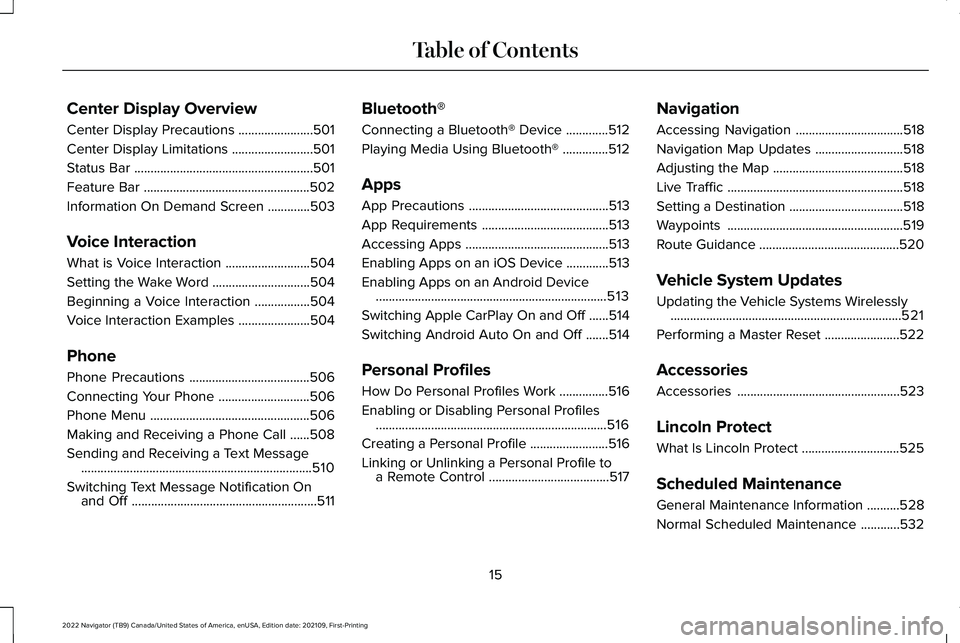
Center Display Overview
Center Display Precautions
.......................501
Center Display Limitations .........................
501
Status Bar .......................................................
501
Feature Bar ...................................................
502
Information On Demand Screen .............
503
Voice Interaction
What is Voice Interaction ..........................
504
Setting the Wake Word ..............................
504
Beginning a Voice Interaction .................
504
Voice Interaction Examples ......................
504
Phone
Phone Precautions .....................................
506
Connecting Your Phone ............................
506
Phone Menu .................................................
506
Making and Receiving a Phone Call ......
508
Sending and Receiving a Text Message .......................................................................
510
Switching Text Message Notification On and Off .........................................................
511Bluetooth®
Connecting a Bluetooth® Device
.............
512
Playing Media Using Bluetooth® ..............
512
Apps
App Precautions ...........................................
513
App Requirements .......................................
513
Accessing Apps ............................................
513
Enabling Apps on an iOS Device .............
513
Enabling Apps on an Android Device .......................................................................
513
Switching Apple CarPlay On and Off ......
514
Switching Android Auto On and Off .......
514
Personal Profiles
How Do Personal Profiles Work ...............
516
Enabling or Disabling Personal Profiles .......................................................................
516
Creating a Personal Profile ........................
516
Linking or Unlinking a Personal Profile to a Remote Control .....................................
517Navigation
Accessing Navigation
.................................
518
Navigation Map Updates ...........................
518
Adjusting the Map ........................................
518
Live Traffic ......................................................
518
Setting a Destination ...................................
518
Waypoints ......................................................
519
Route Guidance ...........................................
520
Vehicle System Updates
Updating the Vehicle Systems Wirelessly .......................................................................
521
Performing a Master Reset .......................
522
Accessories
Accessories ..................................................
523
Lincoln Protect
What Is Lincoln Protect ..............................
525
Scheduled Maintenance
General Maintenance Information ..........
528
Normal Scheduled Maintenance ............
532
15
2022 Navigator (TB9) Canada/United States of America, enUSA, Edition date: 202109, First-Printing Table of Contents
Page 30 of 646
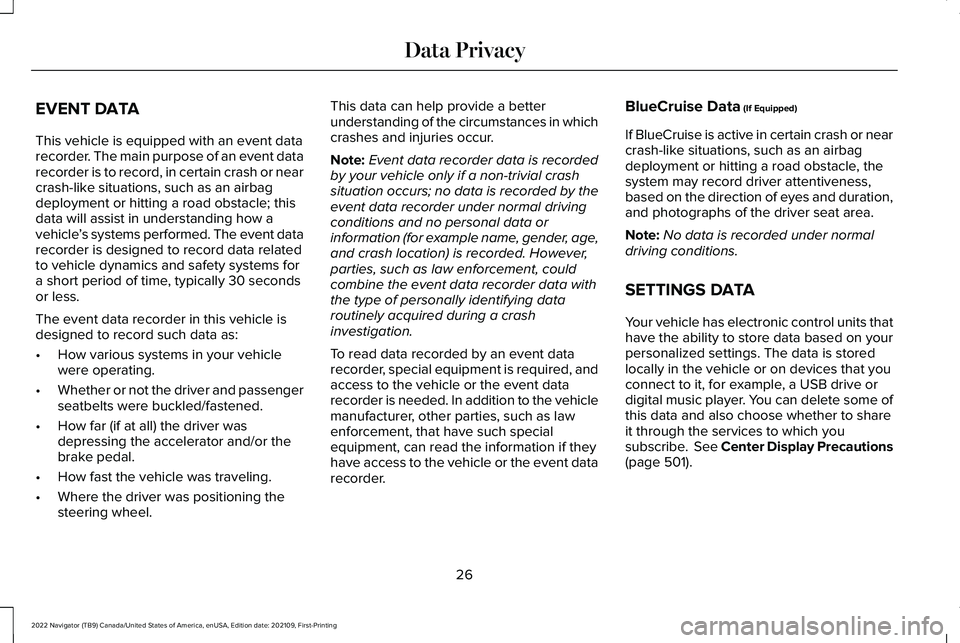
EVENT DATA
This vehicle is equipped with an event data
recorder. The main purpose of an event data
recorder is to record, in certain crash or near
crash-like situations, such as an airbag
deployment or hitting a road obstacle; this
data will assist in understanding how a
vehicle
’s systems performed. The event data
recorder is designed to record data related
to vehicle dynamics and safety systems for
a short period of time, typically 30 seconds
or less.
The event data recorder in this vehicle is
designed to record such data as:
• How various systems in your vehicle
were operating.
• Whether or not the driver and passenger
seatbelts were buckled/fastened.
• How far (if at all) the driver was
depressing the accelerator and/or the
brake pedal.
• How fast the vehicle was traveling.
• Where the driver was positioning the
steering wheel. This data can help provide a better
understanding of the circumstances in which
crashes and injuries occur.
Note:
Event data recorder data is recorded
by your vehicle only if a non-trivial crash
situation occurs; no data is recorded by the
event data recorder under normal driving
conditions and no personal data or
information (for example name, gender, age,
and crash location) is recorded. However,
parties, such as law enforcement, could
combine the event data recorder data with
the type of personally identifying data
routinely acquired during a crash
investigation.
To read data recorded by an event data
recorder, special equipment is required, and
access to the vehicle or the event data
recorder is needed. In addition to the vehicle
manufacturer, other parties, such as law
enforcement, that have such special
equipment, can read the information if they
have access to the vehicle or the event data
recorder. BlueCruise Data (If Equipped)
If BlueCruise is active in certain crash or near
crash-like situations, such as an airbag
deployment or hitting a road obstacle, the
system may record driver attentiveness,
based on the direction of eyes and duration,
and photographs of the driver seat area.
Note: No data is recorded under normal
driving conditions.
SETTINGS DATA
Your vehicle has electronic control units that
have the ability to store data based on your
personalized settings. The data is stored
locally in the vehicle or on devices that you
connect to it, for example, a USB drive or
digital music player. You can delete some of
this data and also choose whether to share
it through the services to which you
subscribe.
See Center Display Precautions
(page 501).
26
2022 Navigator (TB9) Canada/United States of America, enUSA, Edition date: 202109, First-Printing Data Privacy
Page 31 of 646
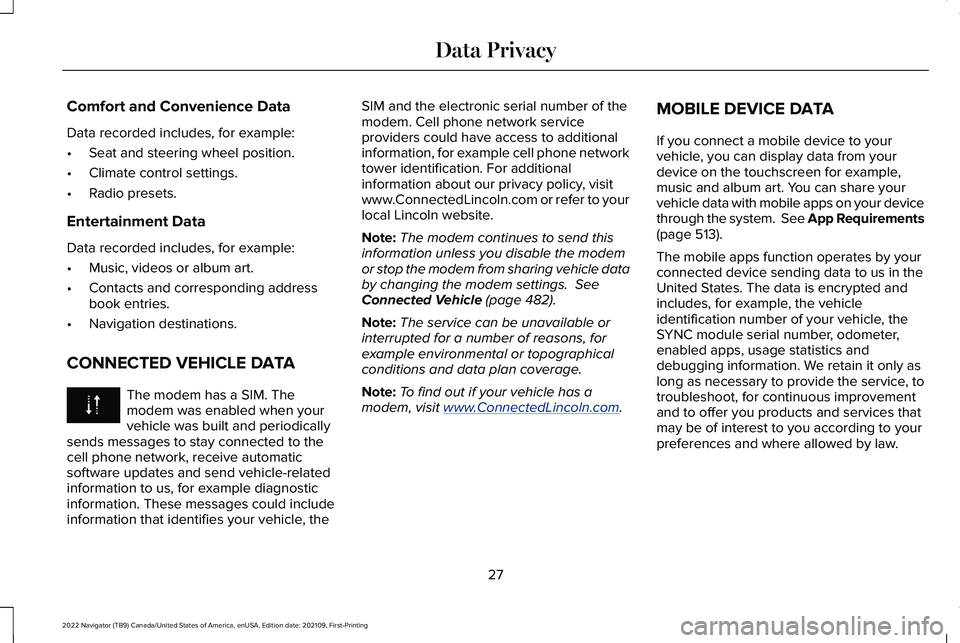
Comfort and Convenience Data
Data recorded includes, for example:
•
Seat and steering wheel position.
• Climate control settings.
• Radio presets.
Entertainment Data
Data recorded includes, for example:
• Music, videos or album art.
• Contacts and corresponding address
book entries.
• Navigation destinations.
CONNECTED VEHICLE DATA The modem has a SIM. The
modem was enabled when your
vehicle was built and periodically
sends messages to stay connected to the
cell phone network, receive automatic
software updates and send vehicle-related
information to us, for example diagnostic
information. These messages could include
information that identifies your vehicle, the SIM and the electronic serial number of the
modem. Cell phone network service
providers could have access to additional
information, for example cell phone network
tower identification. For additional
information about our privacy policy, visit
www.ConnectedLincoln.com or refer to your
local Lincoln website.
Note:
The modem continues to send this
information unless you disable the modem
or stop the modem from sharing vehicle data
by changing the modem settings. See
Connected Vehicle (page 482).
Note: The service can be unavailable or
interrupted for a number of reasons, for
example environmental or topographical
conditions and data plan coverage.
Note: To find out if your vehicle has a
modem, visit
www .ConnectedLincoln. com .MOBILE DEVICE DATA
If you connect a mobile device to your
vehicle, you can display data from your
device on the touchscreen for example,
music and album art. You can share your
vehicle data with mobile apps on your device
through the system. See App Requirements
(page
513).
The mobile apps function operates by your
connected device sending data to us in the
United States. The data is encrypted and
includes, for example, the vehicle
identification number of your vehicle, the
SYNC module serial number, odometer,
enabled apps, usage statistics and
debugging information. We retain it only as
long as necessary to provide the service, to
troubleshoot, for continuous improvement
and to offer you products and services that
may be of interest to you according to your
preferences and where allowed by law.
27
2022 Navigator (TB9) Canada/United States of America, enUSA, Edition date: 202109, First-Printing Data Privacy
Page 34 of 646
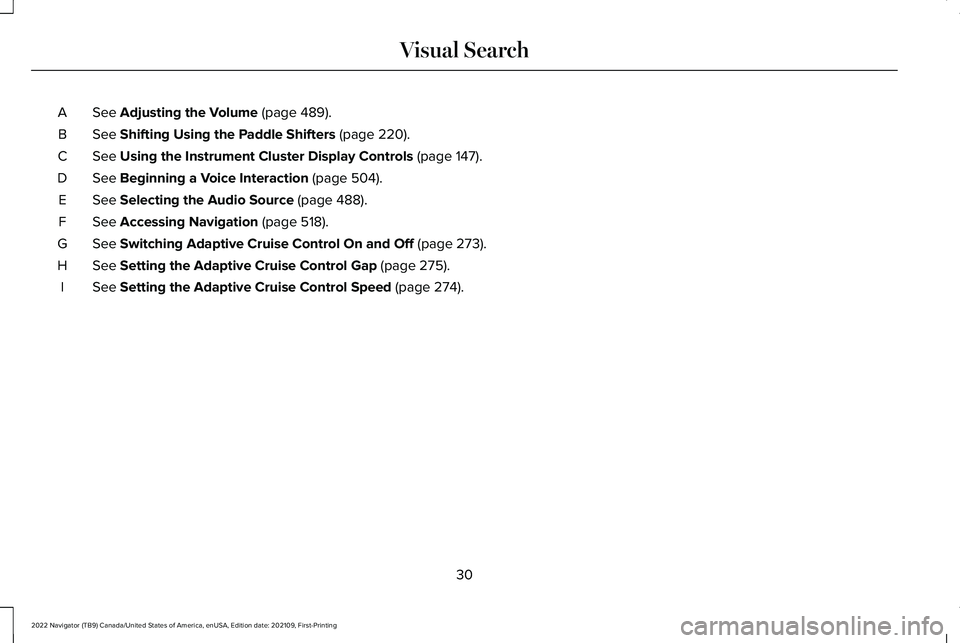
See Adjusting the Volume (page 489).
A
See
Shifting Using the Paddle Shifters (page 220).
B
See
Using the Instrument Cluster Display Controls (page 147).
C
See
Beginning a Voice Interaction (page 504).
D
See
Selecting the Audio Source (page 488).
E
See
Accessing Navigation (page 518).
F
See
Switching Adaptive Cruise Control On and Off (page 273).
G
See
Setting the Adaptive Cruise Control Gap (page 275).
H
See
Setting the Adaptive Cruise Control Speed (page 274).
I
30
2022 Navigator (TB9) Canada/United States of America, enUSA, Edition date: 202109, First-Printing Visual Search
Page 60 of 646
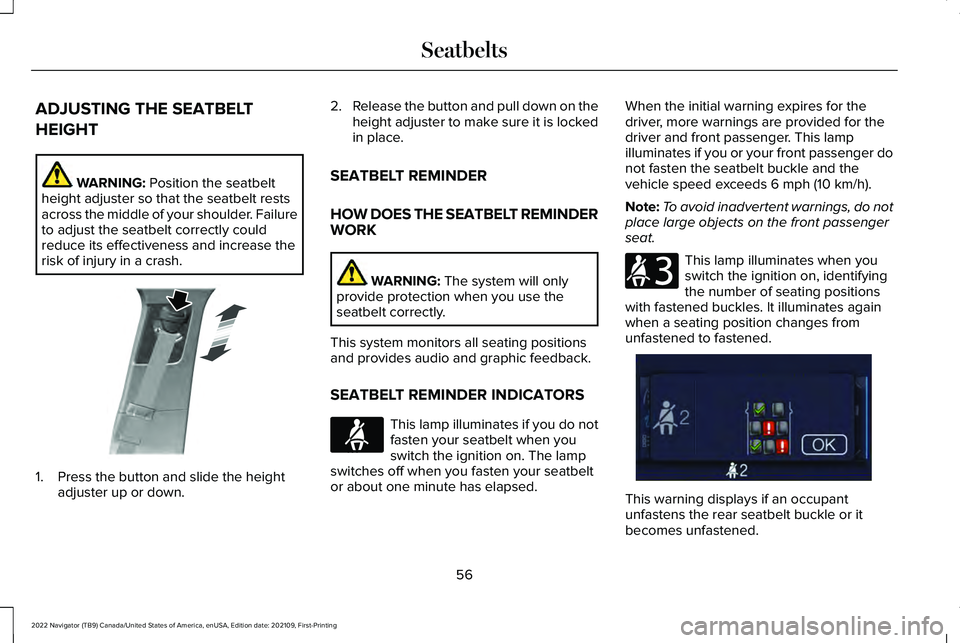
ADJUSTING THE SEATBELT
HEIGHT
WARNING: Position the seatbelt
height adjuster so that the seatbelt rests
across the middle of your shoulder. Failure
to adjust the seatbelt correctly could
reduce its effectiveness and increase the
risk of injury in a crash. 1. Press the button and slide the height
adjuster up or down. 2.
Release the button and pull down on the
height adjuster to make sure it is locked
in place.
SEATBELT REMINDER
HOW DOES THE SEATBELT REMINDER
WORK WARNING:
The system will only
provide protection when you use the
seatbelt correctly.
This system monitors all seating positions
and provides audio and graphic feedback.
SEATBELT REMINDER INDICATORS This lamp illuminates if you do not
fasten your seatbelt when you
switch the ignition on. The lamp
switches off when you fasten your seatbelt
or about one minute has elapsed. When the initial warning expires for the
driver, more warnings are provided for the
driver and front passenger. This lamp
illuminates if you or your front passenger do
not fasten the seatbelt buckle and the
vehicle speed exceeds
6 mph (10 km/h).
Note: To avoid inadvertent warnings, do not
place large objects on the front passenger
seat. This lamp illuminates when you
switch the ignition on, identifying
the number of seating positions
with fastened buckles. It illuminates again
when a seating position changes from
unfastened to fastened. This warning displays if an occupant
unfastens the rear seatbelt buckle or it
becomes unfastened.
56
2022 Navigator (TB9) Canada/United States of America, enUSA, Edition date: 202109, First-Printing SeatbeltsE200161 E71880 E206718 E356722
Page 61 of 646
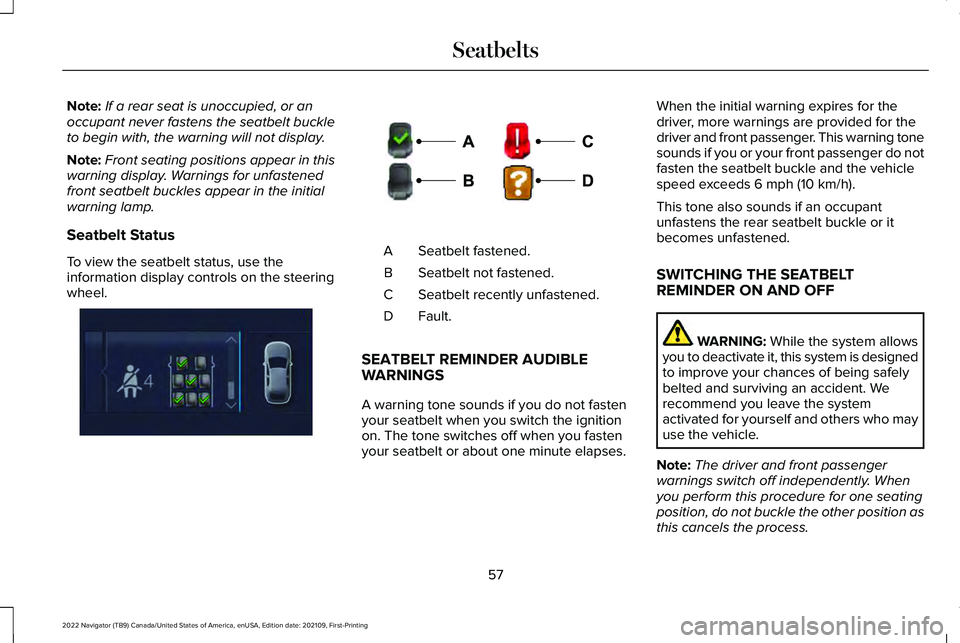
Note:
If a rear seat is unoccupied, or an
occupant never fastens the seatbelt buckle
to begin with, the warning will not display.
Note: Front seating positions appear in this
warning display. Warnings for unfastened
front seatbelt buckles appear in the initial
warning lamp.
Seatbelt Status
To view the seatbelt status, use the
information display controls on the steering
wheel. Seatbelt fastened.
A
Seatbelt not fastened.
B
Seatbelt recently unfastened.
C
Fault.D
SEATBELT REMINDER AUDIBLE
WARNINGS
A warning tone sounds if you do not fasten
your seatbelt when you switch the ignition
on. The tone switches off when you fasten
your seatbelt or about one minute elapses. When the initial warning expires for the
driver, more warnings are provided for the
driver and front passenger. This warning tone
sounds if you or your front passenger do not
fasten the seatbelt buckle and the vehicle
speed exceeds 6 mph (10 km/h).
This tone also sounds if an occupant
unfastens the rear seatbelt buckle or it
becomes unfastened.
SWITCHING THE SEATBELT
REMINDER ON AND OFF WARNING:
While the system allows
you to deactivate it, this system is designed
to improve your chances of being safely
belted and surviving an accident. We
recommend you leave the system
activated for yourself and others who may
use the vehicle.
Note: The driver and front passenger
warnings switch off independently. When
you perform this procedure for one seating
position, do not buckle the other position as
this cancels the process.
57
2022 Navigator (TB9) Canada/United States of America, enUSA, Edition date: 202109, First-Printing SeatbeltsE356721 E274703
Page 75 of 646
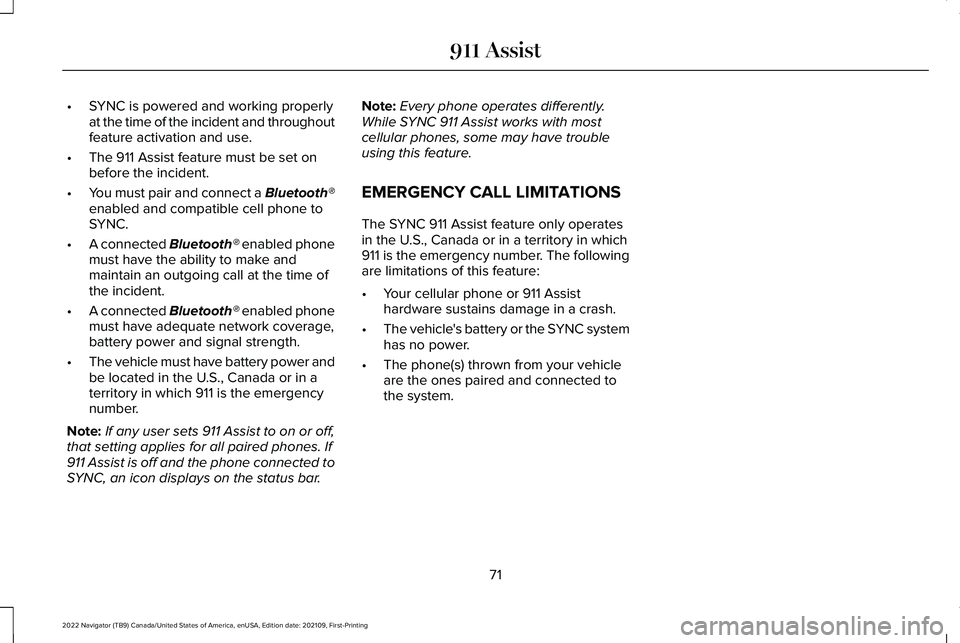
•
SYNC is powered and working properly
at the time of the incident and throughout
feature activation and use.
• The 911 Assist feature must be set on
before the incident.
• You must pair and connect a Bluetooth®
enabled and compatible cell phone to
SYNC.
• A connected Bluetooth® enabled phone
must have the ability to make and
maintain an outgoing call at the time of
the incident.
• A connected Bluetooth® enabled phone
must have adequate network coverage,
battery power and signal strength.
• The vehicle must have battery power and
be located in the U.S., Canada or in a
territory in which 911 is the emergency
number.
Note: If any user sets 911 Assist to on or off,
that setting applies for all paired phones. If
911 Assist is off and the phone connected to
SYNC, an icon displays on the status bar. Note:
Every phone operates differently.
While SYNC 911 Assist works with most
cellular phones, some may have trouble
using this feature.
EMERGENCY CALL LIMITATIONS
The SYNC 911 Assist feature only operates
in the U.S., Canada or in a territory in which
911 is the emergency number. The following
are limitations of this feature:
• Your cellular phone or 911 Assist
hardware sustains damage in a crash.
• The vehicle's battery or the SYNC system
has no power.
• The phone(s) thrown from your vehicle
are the ones paired and connected to
the system.
71
2022 Navigator (TB9) Canada/United States of America, enUSA, Edition date: 202109, First-Printing 911 Assist
Page 83 of 646

4. Press Lincoln Way Connect Reset.
5. Press
Reset All.
6. Confirm you would like to continue with erasing all Phone as a Key, Backup Start
Passcodes.
7. Press
Continue.
8. Confirm you are aware you are de-authorizing all authorized users and
Lincoln Way Connect settings.
9. Press
Continue.
Note: Please wait while the vehicle resets
all the Phone as a Key, Backup Start
Passcodes, Lincoln Way Connect Settings
and de-authorize previously authorized
users.
USING THE VALET MODE
1. Press Settings on the touchscreen.
2. Press Valet Mode.
Note: Have your Backup Start Passcode
completely setup before using Valet Mode. Note:
Once the system detects a valid Phone
as a Key, the temporary passcode displays
in both the touchscreen and mobile app. If
the system does not detect a valid Phone as
a Key, it prompts you to enter your Backup
Start Passcode. Once validated, the
temporary passcode displays on the
touchscreen.
3. Enter the first five digits of the passcode
on the keyless entry keypad to unlock
your vehicle.
4. Enter the eight-digit passcode on the touchscreen to start and drive your
vehicle.
To disable Valet Mode, press Exit Valet Mode
on the touchscreen. Once the system detects
an authorized Phone as a Key, it disables. If
the system does not detect a valid Phone as
a Key, it prompts you to enter your Backup
Start Passcode. Once validated, Valet Mode
disables. USING THE BACKUP START
PASSCODE
If you are unable to start your vehicle with
Phone as a Key, follow the steps below:
1. Press the brake pedal and the ignition
button. If the system does not detect a
valid Phone as a Key, a message appears
and the system prompts you for your
Backup Start Passcode.
Note: Make sure you have Phone as a Key
active on at least one phone to use the
previously created Backup Start Passcode.
Note: If the Backup Start Passcode screen
does not appear, it is necessary to press the
ignition button again.
2. Use the touchscreen to enter your Backup Start Passcode.
3. After entering your Backup Start Passcode, you must press Enter within
30 seconds.
4. Once the system validates the Backup Start Passcode, a message alerts you to
start your vehicle.
79
2022 Navigator (TB9) Canada/United States of America, enUSA, Edition date: 202109, First-Printing Phone as a Key