bluetooth LINCOLN NAVIGATOR 2023 User Guide
[x] Cancel search | Manufacturer: LINCOLN, Model Year: 2023, Model line: NAVIGATOR, Model: LINCOLN NAVIGATOR 2023Pages: 660, PDF Size: 14.04 MB
Page 514 of 660
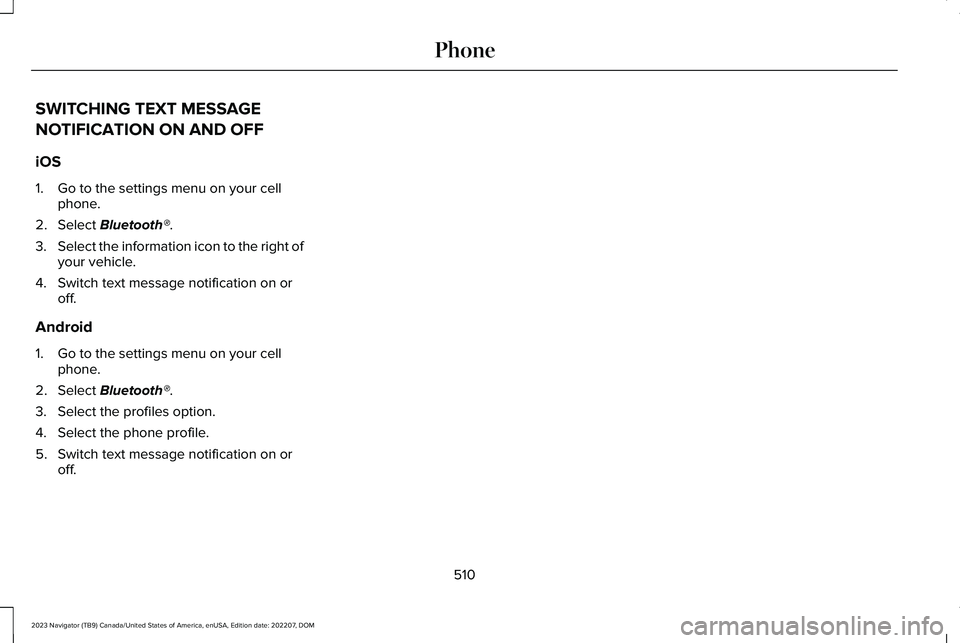
SWITCHING TEXT MESSAGE
NOTIFICATION ON AND OFF
iOS
1.Go to the settings menu on your cellphone.
2.Select Bluetooth®.
3.Select the information icon to the right ofyour vehicle.
4.Switch text message notification on oroff.
Android
1.Go to the settings menu on your cellphone.
2.Select Bluetooth®.
3.Select the profiles option.
4.Select the phone profile.
5.Switch text message notification on oroff.
510
2023 Navigator (TB9) Canada/United States of America, enUSA, Edition date: 202207, DOMPhone
Page 515 of 660
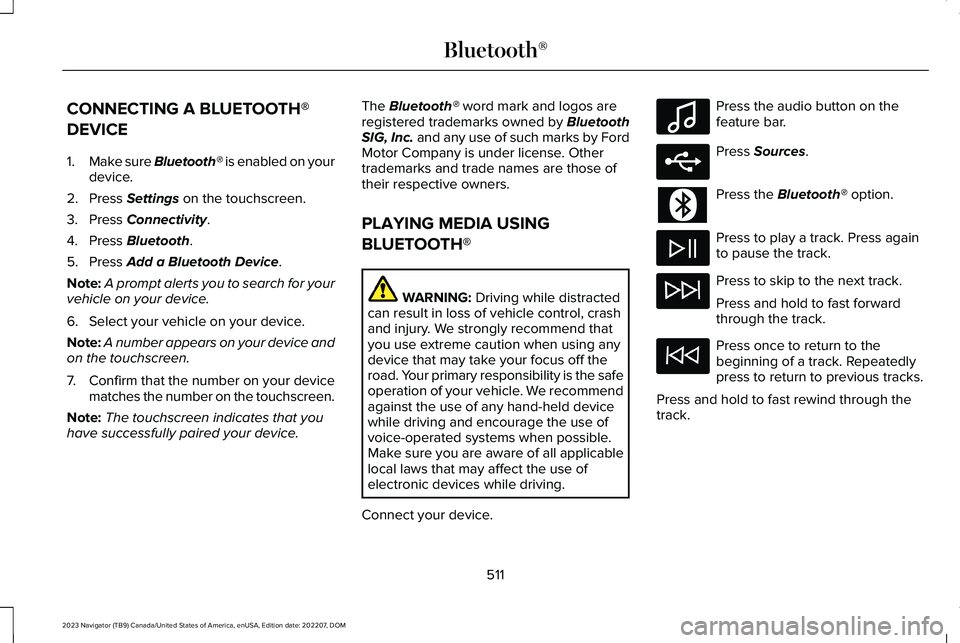
CONNECTING A BLUETOOTH®
DEVICE
1.Make sure Bluetooth® is enabled on yourdevice.
2.Press Settings on the touchscreen.
3.Press Connectivity.
4.Press Bluetooth.
5.Press Add a Bluetooth Device.
Note:A prompt alerts you to search for yourvehicle on your device.
6.Select your vehicle on your device.
Note:A number appears on your device andon the touchscreen.
7.Confirm that the number on your devicematches the number on the touchscreen.
Note:The touchscreen indicates that youhave successfully paired your device.
The Bluetooth® word mark and logos areregistered trademarks owned by BluetoothSIG, Inc. and any use of such marks by FordMotor Company is under license. Othertrademarks and trade names are those oftheir respective owners.
PLAYING MEDIA USING
BLUETOOTH®
WARNING: Driving while distractedcan result in loss of vehicle control, crashand injury. We strongly recommend thatyou use extreme caution when using anydevice that may take your focus off theroad. Your primary responsibility is the safeoperation of your vehicle. We recommendagainst the use of any hand-held devicewhile driving and encourage the use ofvoice-operated systems when possible.Make sure you are aware of all applicablelocal laws that may affect the use ofelectronic devices while driving.
Connect your device.
Press the audio button on thefeature bar.
Press Sources.
Press the Bluetooth® option.
Press to play a track. Press againto pause the track.
Press to skip to the next track.
Press and hold to fast forwardthrough the track.
Press once to return to thebeginning of a track. Repeatedlypress to return to previous tracks.
Press and hold to fast rewind through thetrack.
511
2023 Navigator (TB9) Canada/United States of America, enUSA, Edition date: 202207, DOMBluetooth®E100027 E250655
Page 516 of 660
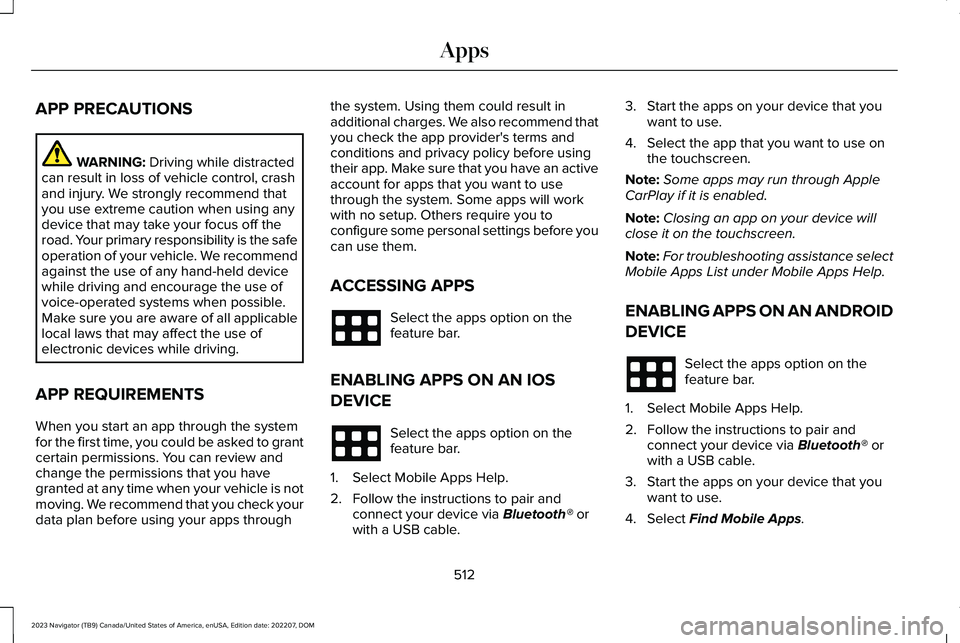
APP PRECAUTIONS
WARNING: Driving while distractedcan result in loss of vehicle control, crashand injury. We strongly recommend thatyou use extreme caution when using anydevice that may take your focus off theroad. Your primary responsibility is the safeoperation of your vehicle. We recommendagainst the use of any hand-held devicewhile driving and encourage the use ofvoice-operated systems when possible.Make sure you are aware of all applicablelocal laws that may affect the use ofelectronic devices while driving.
APP REQUIREMENTS
When you start an app through the systemfor the first time, you could be asked to grantcertain permissions. You can review andchange the permissions that you havegranted at any time when your vehicle is notmoving. We recommend that you check yourdata plan before using your apps through
the system. Using them could result inadditional charges. We also recommend thatyou check the app provider's terms andconditions and privacy policy before usingtheir app. Make sure that you have an activeaccount for apps that you want to usethrough the system. Some apps will workwith no setup. Others require you toconfigure some personal settings before youcan use them.
ACCESSING APPS
Select the apps option on thefeature bar.
ENABLING APPS ON AN IOS
DEVICE
Select the apps option on thefeature bar.
1.Select Mobile Apps Help.
2.Follow the instructions to pair andconnect your device via Bluetooth® orwith a USB cable.
3.Start the apps on your device that youwant to use.
4.Select the app that you want to use onthe touchscreen.
Note:Some apps may run through AppleCarPlay if it is enabled.
Note:Closing an app on your device willclose it on the touchscreen.
Note:For troubleshooting assistance selectMobile Apps List under Mobile Apps Help.
ENABLING APPS ON AN ANDROID
DEVICE
Select the apps option on thefeature bar.
1.Select Mobile Apps Help.
2.Follow the instructions to pair andconnect your device via Bluetooth® orwith a USB cable.
3.Start the apps on your device that youwant to use.
4.Select Find Mobile Apps.
512
2023 Navigator (TB9) Canada/United States of America, enUSA, Edition date: 202207, DOMApps
Page 517 of 660
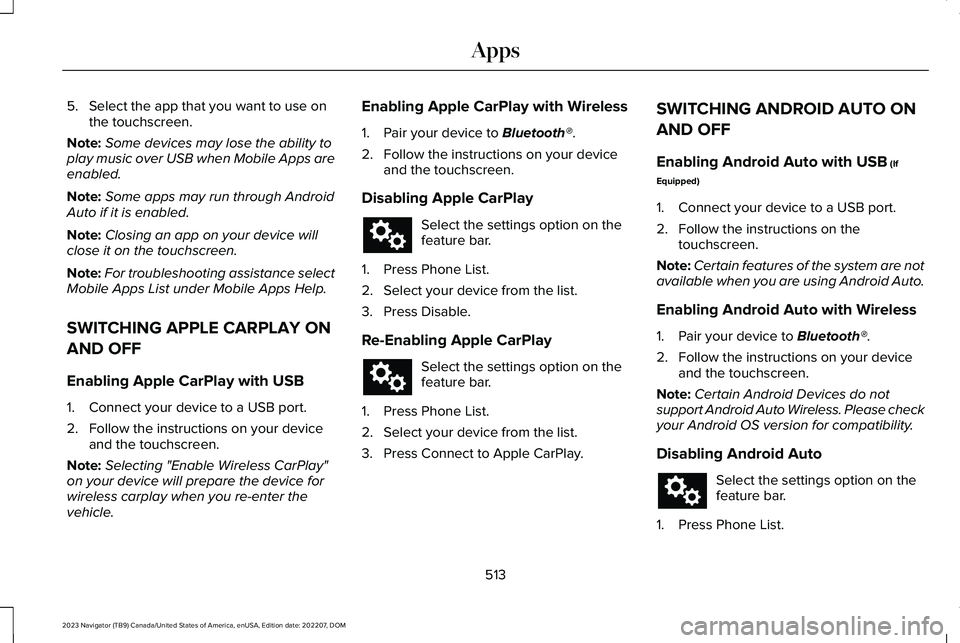
5.Select the app that you want to use onthe touchscreen.
Note:Some devices may lose the ability toplay music over USB when Mobile Apps areenabled.
Note:Some apps may run through AndroidAuto if it is enabled.
Note:Closing an app on your device willclose it on the touchscreen.
Note:For troubleshooting assistance selectMobile Apps List under Mobile Apps Help.
SWITCHING APPLE CARPLAY ON
AND OFF
Enabling Apple CarPlay with USB
1.Connect your device to a USB port.
2.Follow the instructions on your deviceand the touchscreen.
Note:Selecting "Enable Wireless CarPlay"on your device will prepare the device forwireless carplay when you re-enter thevehicle.
Enabling Apple CarPlay with Wireless
1.Pair your device to Bluetooth®.
2.Follow the instructions on your deviceand the touchscreen.
Disabling Apple CarPlay
Select the settings option on thefeature bar.
1.Press Phone List.
2.Select your device from the list.
3.Press Disable.
Re-Enabling Apple CarPlay
Select the settings option on thefeature bar.
1.Press Phone List.
2.Select your device from the list.
3.Press Connect to Apple CarPlay.
SWITCHING ANDROID AUTO ON
AND OFF
Enabling Android Auto with USB (If
Equipped)
1.Connect your device to a USB port.
2.Follow the instructions on thetouchscreen.
Note:Certain features of the system are notavailable when you are using Android Auto.
Enabling Android Auto with Wireless
1.Pair your device to Bluetooth®.
2.Follow the instructions on your deviceand the touchscreen.
Note:Certain Android Devices do notsupport Android Auto Wireless. Please checkyour Android OS version for compatibility.
Disabling Android Auto
Select the settings option on thefeature bar.
1.Press Phone List.
513
2023 Navigator (TB9) Canada/United States of America, enUSA, Edition date: 202207, DOMApps
Page 629 of 660
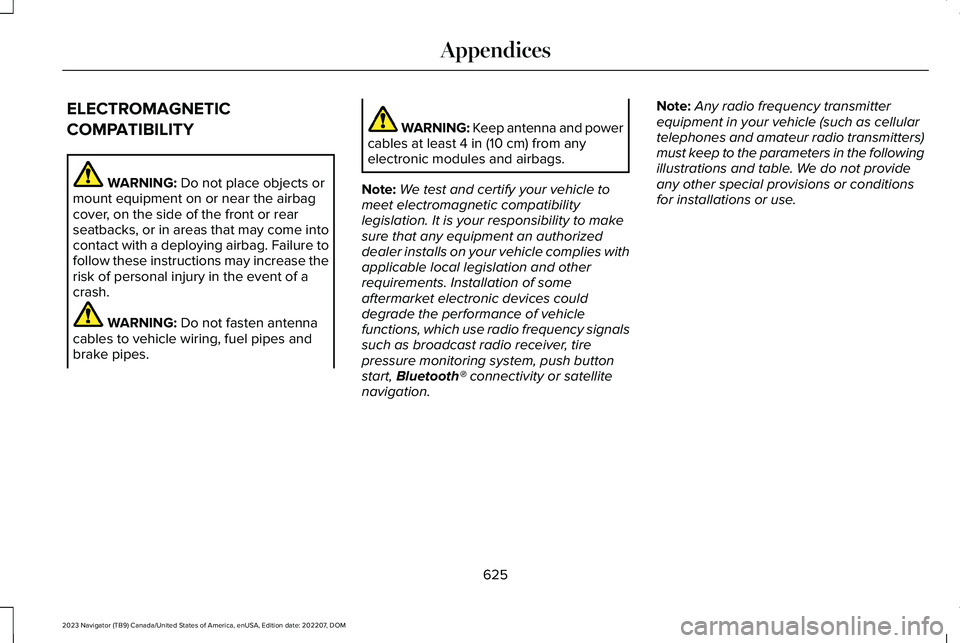
ELECTROMAGNETIC
COMPATIBILITY
WARNING: Do not place objects ormount equipment on or near the airbagcover, on the side of the front or rearseatbacks, or in areas that may come intocontact with a deploying airbag. Failure tofollow these instructions may increase therisk of personal injury in the event of acrash.
WARNING: Do not fasten antennacables to vehicle wiring, fuel pipes andbrake pipes.
WARNING: Keep antenna and powercables at least 4 in (10 cm) from anyelectronic modules and airbags.
Note:We test and certify your vehicle tomeet electromagnetic compatibilitylegislation. It is your responsibility to makesure that any equipment an authorizeddealer installs on your vehicle complies withapplicable local legislation and otherrequirements. Installation of someaftermarket electronic devices coulddegrade the performance of vehiclefunctions, which use radio frequency signalssuch as broadcast radio receiver, tirepressure monitoring system, push buttonstart, Bluetooth® connectivity or satellitenavigation.
Note:Any radio frequency transmitterequipment in your vehicle (such as cellulartelephones and amateur radio transmitters)must keep to the parameters in the followingillustrations and table. We do not provideany other special provisions or conditionsfor installations or use.
625
2023 Navigator (TB9) Canada/United States of America, enUSA, Edition date: 202207, DOMAppendices
Page 638 of 660
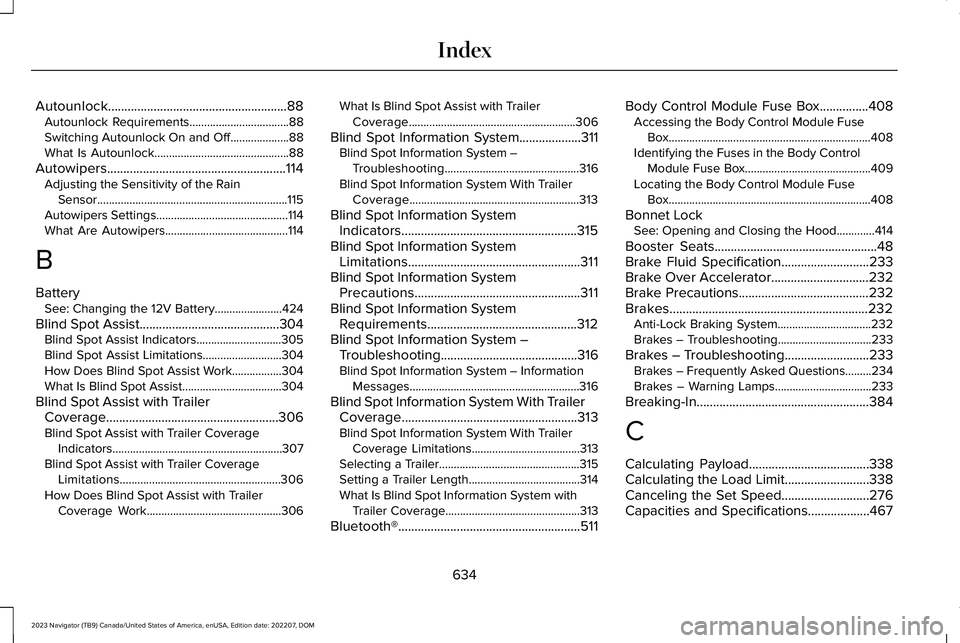
Autounlock.......................................................88Autounlock Requirements..................................88Switching Autounlock On and Off....................88What Is Autounlock..............................................88
Autowipers.......................................................114Adjusting the Sensitivity of the RainSensor.................................................................115Autowipers Settings.............................................114What Are Autowipers..........................................114
B
BatterySee: Changing the 12V Battery.......................424
Blind Spot Assist...........................................304Blind Spot Assist Indicators.............................305Blind Spot Assist Limitations...........................304How Does Blind Spot Assist Work.................304What Is Blind Spot Assist..................................304
Blind Spot Assist with TrailerCoverage.....................................................306Blind Spot Assist with Trailer CoverageIndicators..........................................................307Blind Spot Assist with Trailer CoverageLimitations.......................................................306How Does Blind Spot Assist with TrailerCoverage Work..............................................306
What Is Blind Spot Assist with TrailerCoverage.........................................................306
Blind Spot Information System...................311Blind Spot Information System –Troubleshooting..............................................316Blind Spot Information System With TrailerCoverage..........................................................313
Blind Spot Information SystemIndicators......................................................315Blind Spot Information SystemLimitations.....................................................311Blind Spot Information SystemPrecautions...................................................311Blind Spot Information SystemRequirements..............................................312Blind Spot Information System –Troubleshooting..........................................316Blind Spot Information System – InformationMessages..........................................................316
Blind Spot Information System With TrailerCoverage......................................................313Blind Spot Information System With TrailerCoverage Limitations.....................................313Selecting a Trailer................................................315Setting a Trailer Length......................................314What Is Blind Spot Information System withTrailer Coverage..............................................313
Bluetooth®........................................................511
Body Control Module Fuse Box...............408Accessing the Body Control Module FuseBox.....................................................................408Identifying the Fuses in the Body ControlModule Fuse Box...........................................409Locating the Body Control Module FuseBox.....................................................................408
Bonnet LockSee: Opening and Closing the Hood.............414
Booster Seats..................................................48Brake Fluid Specification...........................233Brake Over Accelerator..............................232Brake Precautions........................................232Brakes.............................................................232Anti-Lock Braking System................................232Brakes – Troubleshooting................................233
Brakes – Troubleshooting..........................233Brakes – Frequently Asked Questions.........234Brakes – Warning Lamps.................................233
Breaking-In.....................................................384
C
Calculating Payload.....................................338Calculating the Load Limit..........................338Canceling the Set Speed...........................276Capacities and Specifications...................467
634
2023 Navigator (TB9) Canada/United States of America, enUSA, Edition date: 202207, DOMIndex
Page 640 of 660
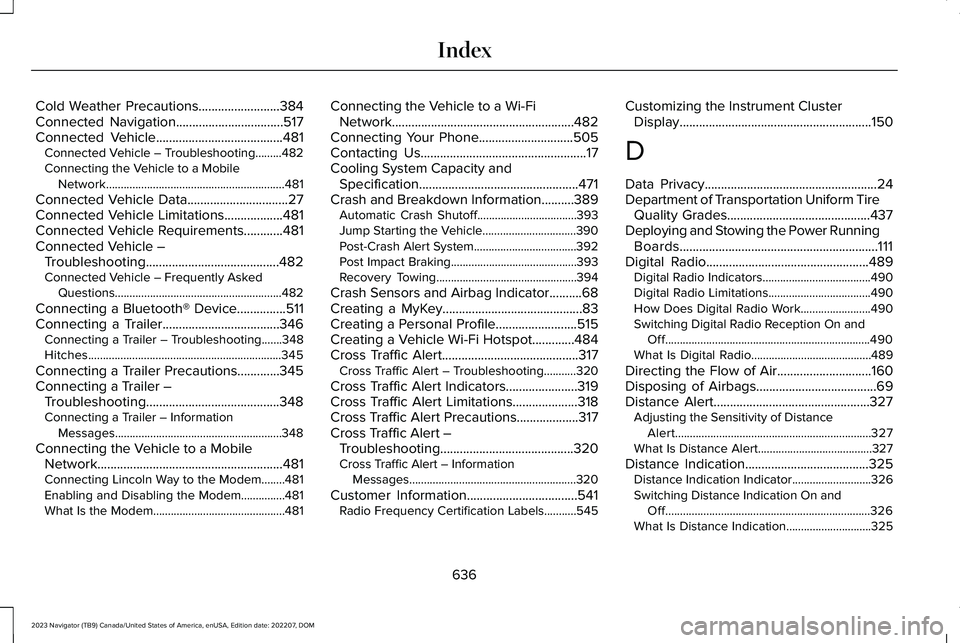
Cold Weather Precautions.........................384Connected Navigation.................................517Connected Vehicle.......................................481Connected Vehicle – Troubleshooting.........482Connecting the Vehicle to a MobileNetwork.............................................................481
Connected Vehicle Data...............................27Connected Vehicle Limitations..................481Connected Vehicle Requirements............481Connected Vehicle –Troubleshooting.........................................482Connected Vehicle – Frequently AskedQuestions.........................................................482
Connecting a Bluetooth® Device...............511Connecting a Trailer....................................346Connecting a Trailer – Troubleshooting.......348Hitches..................................................................345
Connecting a Trailer Precautions.............345Connecting a Trailer –Troubleshooting.........................................348Connecting a Trailer – InformationMessages.........................................................348
Connecting the Vehicle to a MobileNetwork.........................................................481Connecting Lincoln Way to the Modem........481Enabling and Disabling the Modem...............481What Is the Modem.............................................481
Connecting the Vehicle to a Wi-FiNetwork........................................................482Connecting Your Phone.............................505Contacting Us...................................................17Cooling System Capacity andSpecification.................................................471Crash and Breakdown Information..........389Automatic Crash Shutoff..................................393Jump Starting the Vehicle................................390Post-Crash Alert System...................................392Post Impact Braking...........................................393Recovery Towing................................................394
Crash Sensors and Airbag Indicator..........68Creating a MyKey...........................................83Creating a Personal Profile.........................515Creating a Vehicle Wi-Fi Hotspot.............484Cross Traffic Alert..........................................317Cross Traffic Alert – Troubleshooting...........320
Cross Traffic Alert Indicators......................319Cross Traffic Alert Limitations....................318Cross Traffic Alert Precautions...................317Cross Traffic Alert –Troubleshooting.........................................320Cross Traffic Alert – InformationMessages.........................................................320
Customer Information..................................541Radio Frequency Certification Labels...........545
Customizing the Instrument ClusterDisplay...........................................................150
D
Data Privacy.....................................................24Department of Transportation Uniform TireQuality Grades............................................437Deploying and Stowing the Power RunningBoards.............................................................111Digital Radio..................................................489Digital Radio Indicators.....................................490Digital Radio Limitations...................................490How Does Digital Radio Work........................490Switching Digital Radio Reception On andOff......................................................................490What Is Digital Radio.........................................489
Directing the Flow of Air.............................160Disposing of Airbags.....................................69Distance Alert................................................327Adjusting the Sensitivity of DistanceAlert...................................................................327What Is Distance Alert.......................................327
Distance Indication......................................325Distance Indication Indicator...........................326Switching Distance Indication On andOff......................................................................326What Is Distance Indication.............................325
636
2023 Navigator (TB9) Canada/United States of America, enUSA, Edition date: 202207, DOMIndex
Page 649 of 660
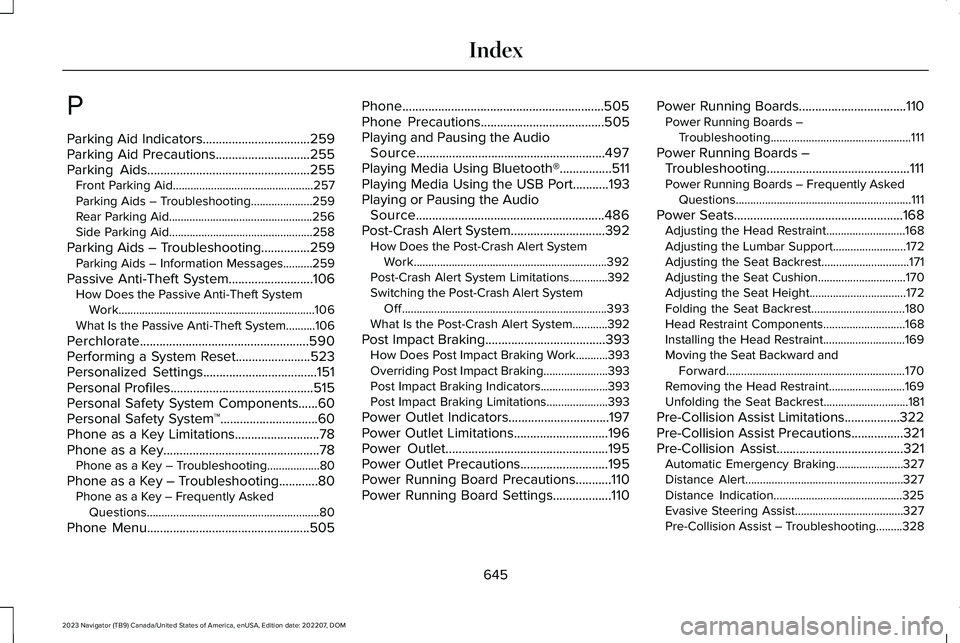
P
Parking Aid Indicators.................................259Parking Aid Precautions.............................255Parking Aids..................................................255Front Parking Aid................................................257Parking Aids – Troubleshooting.....................259Rear Parking Aid.................................................256Side Parking Aid.................................................258
Parking Aids – Troubleshooting...............259Parking Aids – Information Messages..........259
Passive Anti-Theft System..........................106How Does the Passive Anti-Theft SystemWork...................................................................106What Is the Passive Anti-Theft System..........106
Perchlorate....................................................590Performing a System Reset.......................523Personalized Settings...................................151Personal Profiles............................................515Personal Safety System Components......60Personal Safety System™..............................60Phone as a Key Limitations..........................78Phone as a Key................................................78Phone as a Key – Troubleshooting..................80
Phone as a Key – Troubleshooting............80Phone as a Key – Frequently AskedQuestions...........................................................80
Phone Menu..................................................505
Phone..............................................................505Phone Precautions......................................505Playing and Pausing the AudioSource..........................................................497Playing Media Using Bluetooth®................511Playing Media Using the USB Port...........193Playing or Pausing the AudioSource..........................................................486Post-Crash Alert System.............................392How Does the Post-Crash Alert SystemWork..................................................................392Post-Crash Alert System Limitations.............392Switching the Post-Crash Alert SystemOff......................................................................393What Is the Post-Crash Alert System............392
Post Impact Braking.....................................393How Does Post Impact Braking Work...........393Overriding Post Impact Braking......................393Post Impact Braking Indicators.......................393Post Impact Braking Limitations.....................393
Power Outlet Indicators...............................197Power Outlet Limitations.............................196Power Outlet..................................................195Power Outlet Precautions...........................195Power Running Board Precautions...........110Power Running Board Settings..................110
Power Running Boards.................................110Power Running Boards –Troubleshooting................................................111
Power Running Boards –Troubleshooting............................................111Power Running Boards – Frequently AskedQuestions............................................................111
Power Seats....................................................168Adjusting the Head Restraint...........................168Adjusting the Lumbar Support.........................172Adjusting the Seat Backrest..............................171Adjusting the Seat Cushion..............................170Adjusting the Seat Height.................................172Folding the Seat Backrest................................180Head Restraint Components............................168Installing the Head Restraint............................169Moving the Seat Backward andForward.............................................................170Removing the Head Restraint..........................169Unfolding the Seat Backrest.............................181
Pre-Collision Assist Limitations.................322Pre-Collision Assist Precautions................321Pre-Collision Assist.......................................321Automatic Emergency Braking.......................327Distance Alert......................................................327Distance Indication............................................325Evasive Steering Assist.....................................327Pre-Collision Assist – Troubleshooting.........328
645
2023 Navigator (TB9) Canada/United States of America, enUSA, Edition date: 202207, DOMIndex