remote control LINCOLN NAVIGATOR 2023 Owners Manual
[x] Cancel search | Manufacturer: LINCOLN, Model Year: 2023, Model line: NAVIGATOR, Model: LINCOLN NAVIGATOR 2023Pages: 660, PDF Size: 14.04 MB
Page 6 of 660
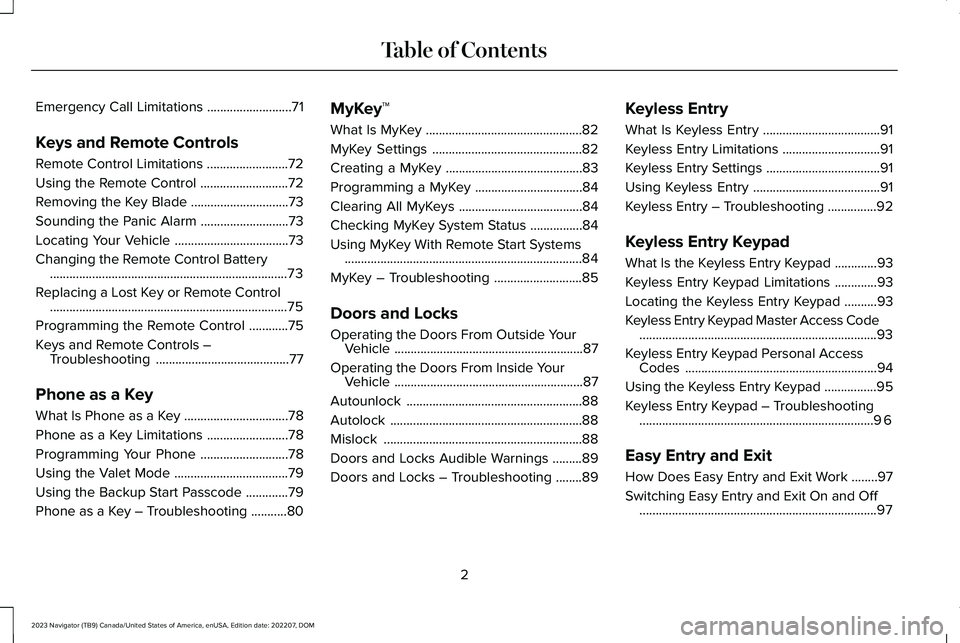
Emergency Call Limitations..........................71
Keys and Remote Controls
Remote Control Limitations.........................72
Using the Remote Control...........................72
Removing the Key Blade..............................73
Sounding the Panic Alarm...........................73
Locating Your Vehicle...................................73
Changing the Remote Control Battery.........................................................................73
Replacing a Lost Key or Remote Control.........................................................................75
Programming the Remote Control............75
Keys and Remote Controls –Troubleshooting.........................................77
Phone as a Key
What Is Phone as a Key................................78
Phone as a Key Limitations.........................78
Programming Your Phone...........................78
Using the Valet Mode...................................79
Using the Backup Start Passcode.............79
Phone as a Key – Troubleshooting...........80
MyKey™
What Is MyKey................................................82
MyKey Settings..............................................82
Creating a MyKey..........................................83
Programming a MyKey.................................84
Clearing All MyKeys......................................84
Checking MyKey System Status................84
Using MyKey With Remote Start Systems.........................................................................84
MyKey – Troubleshooting...........................85
Doors and Locks
Operating the Doors From Outside YourVehicle..........................................................87
Operating the Doors From Inside YourVehicle..........................................................87
Autounlock......................................................88
Autolock...........................................................88
Mislock.............................................................88
Doors and Locks Audible Warnings.........89
Doors and Locks – Troubleshooting........89
Keyless Entry
What Is Keyless Entry....................................91
Keyless Entry Limitations..............................91
Keyless Entry Settings...................................91
Using Keyless Entry.......................................91
Keyless Entry – Troubleshooting...............92
Keyless Entry Keypad
What Is the Keyless Entry Keypad.............93
Keyless Entry Keypad Limitations.............93
Locating the Keyless Entry Keypad..........93
Keyless Entry Keypad Master Access Code.........................................................................93
Keyless Entry Keypad Personal AccessCodes...........................................................94
Using the Keyless Entry Keypad................95
Keyless Entry Keypad – Troubleshooting........................................................................96
Easy Entry and Exit
How Does Easy Entry and Exit Work........97
Switching Easy Entry and Exit On and Off.........................................................................97
2
2023 Navigator (TB9) Canada/United States of America, enUSA, Edition date: 202207, DOMTable of Contents
Page 9 of 660

Remote Start
What Is Remote Start...................................156
Remote Start Precautions..........................156
Remote Start Limitations............................156
Enabling Remote Start................................156
Remotely Starting and Stopping theVehicle........................................................156
Extending the Remote Start Duration.......................................................................157
Remote Start Remote Control Indicators.......................................................................157
Remote Start Settings.................................157
Climate Control
Identifying the Climate Control Unit........159
Switching Climate Control On and Off.......................................................................159
Switching Recirculated Air On and Off.......................................................................159
Switching Air Conditioning On and Off.......................................................................159
Switching Defrost On and Off...................159
Switching Maximum Defrost On and Off.......................................................................159
Switching Maximum Cooling On and Off.......................................................................160
Switching the Heated Rear Window Onand Off........................................................160
Setting the Blower Motor Speed.............160
Setting the Temperature............................160
Directing the Flow of Air............................160
Auto Mode......................................................161
Climate Control Hints..................................162
Rear Passenger Climate Control
Identifying the Rear Passenger ClimateControl Unit...............................................164
Switching the Rear Passenger ClimateControls On and Off................................164
Setting the Blower Motor Speed.............164
Setting the Temperature............................165
Directing the Flow of Air............................165
Rear Auto Mode...........................................165
Rear Passenger Climate Control Indicators.......................................................................165
Interior Air Quality
What Is the Cabin Air Filter........................166
Replacing the Cabin Air Filter...................166
Front Seats
Front Seat Precautions...............................167
Sitting in the Correct Position...................167
Power Seats..................................................168
Massage Seats..............................................172
Heated Seats.................................................173
Ventilated Seats............................................174
Rear Seats
Manual Seats.................................................175
Power Seats...................................................179
Massage Seats.............................................182
Heated Seats................................................182
Ventilated Seats...........................................183
Rear Occupant Alert System
What is the Rear Occupant Alert System.......................................................................184
5
2023 Navigator (TB9) Canada/United States of America, enUSA, Edition date: 202207, DOMTable of Contents
Page 19 of 660
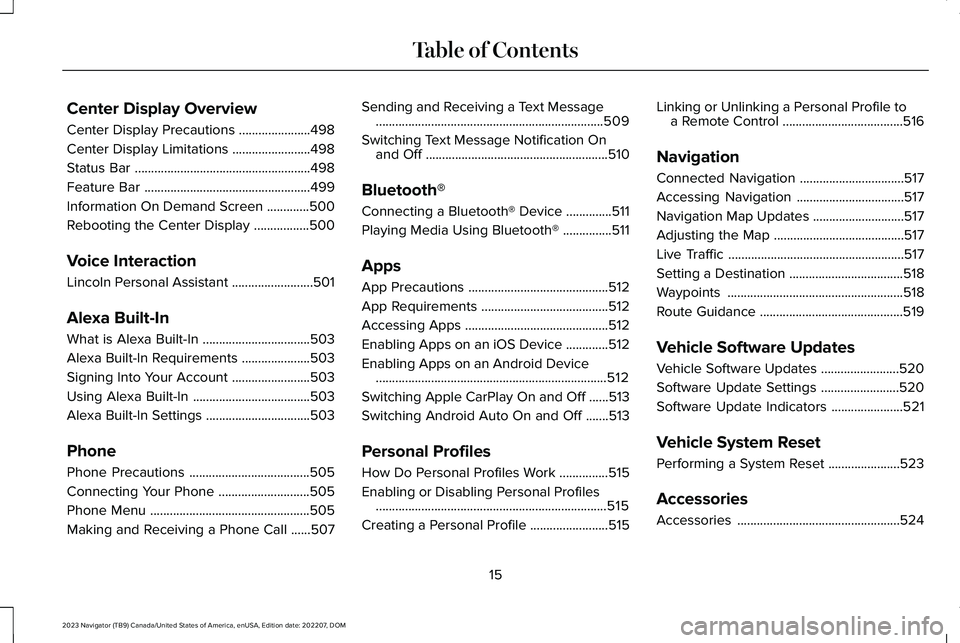
Center Display Overview
Center Display Precautions......................498
Center Display Limitations........................498
Status Bar......................................................498
Feature Bar...................................................499
Information On Demand Screen.............500
Rebooting the Center Display.................500
Voice Interaction
Lincoln Personal Assistant.........................501
Alexa Built-In
What is Alexa Built-In.................................503
Alexa Built-In Requirements.....................503
Signing Into Your Account........................503
Using Alexa Built-In....................................503
Alexa Built-In Settings................................503
Phone
Phone Precautions.....................................505
Connecting Your Phone............................505
Phone Menu.................................................505
Making and Receiving a Phone Call......507
Sending and Receiving a Text Message......................................................................509
Switching Text Message Notification Onand Off........................................................510
Bluetooth®
Connecting a Bluetooth® Device..............511
Playing Media Using Bluetooth®...............511
Apps
App Precautions...........................................512
App Requirements.......................................512
Accessing Apps............................................512
Enabling Apps on an iOS Device.............512
Enabling Apps on an Android Device.......................................................................512
Switching Apple CarPlay On and Off......513
Switching Android Auto On and Off.......513
Personal Profiles
How Do Personal Profiles Work...............515
Enabling or Disabling Personal Profiles.......................................................................515
Creating a Personal Profile........................515
Linking or Unlinking a Personal Profile toa Remote Control.....................................516
Navigation
Connected Navigation................................517
Accessing Navigation.................................517
Navigation Map Updates............................517
Adjusting the Map........................................517
Live Traffic......................................................517
Setting a Destination...................................518
Waypoints......................................................518
Route Guidance............................................519
Vehicle Software Updates
Vehicle Software Updates........................520
Software Update Settings........................520
Software Update Indicators......................521
Vehicle System Reset
Performing a System Reset......................523
Accessories
Accessories..................................................524
15
2023 Navigator (TB9) Canada/United States of America, enUSA, Edition date: 202207, DOMTable of Contents
Page 76 of 660
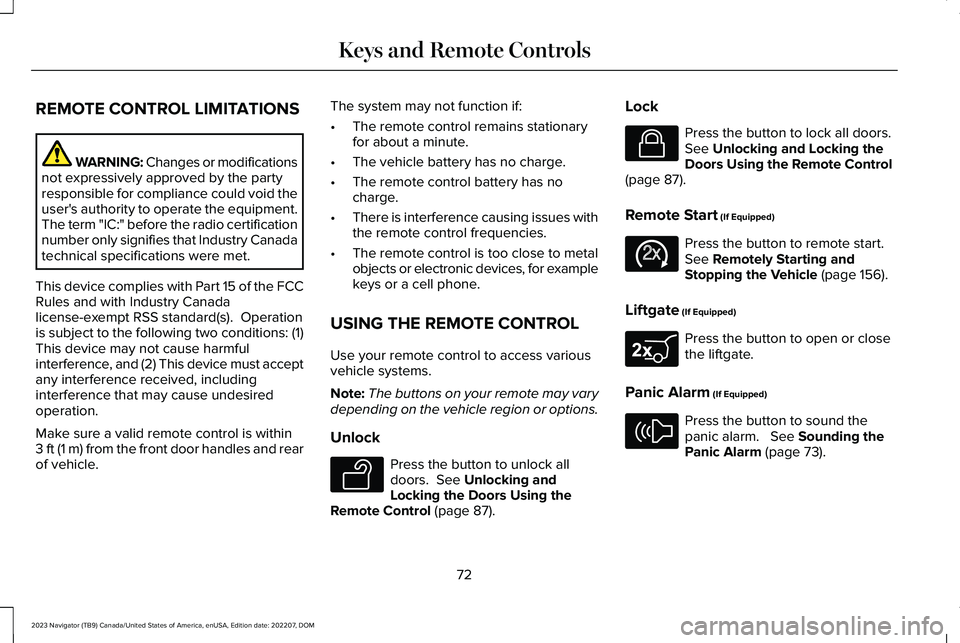
REMOTE CONTROL LIMITATIONS
WARNING: Changes or modificationsnot expressively approved by the partyresponsible for compliance could void theuser's authority to operate the equipment.The term "IC:" before the radio certificationnumber only signifies that Industry Canadatechnical specifications were met.
This device complies with Part 15 of the FCCRules and with Industry Canadalicense-exempt RSS standard(s). Operationis subject to the following two conditions: (1)This device may not cause harmfulinterference, and (2) This device must acceptany interference received, includinginterference that may cause undesiredoperation.
Make sure a valid remote control is within3 ft (1 m) from the front door handles and rearof vehicle.
The system may not function if:
•The remote control remains stationaryfor about a minute.
•The vehicle battery has no charge.
•The remote control battery has nocharge.
•There is interference causing issues withthe remote control frequencies.
•The remote control is too close to metalobjects or electronic devices, for examplekeys or a cell phone.
USING THE REMOTE CONTROL
Use your remote control to access variousvehicle systems.
Note:The buttons on your remote may varydepending on the vehicle region or options.
Unlock
Press the button to unlock alldoors. See Unlocking andLocking the Doors Using theRemote Control (page 87).
Lock
Press the button to lock all doors.See Unlocking and Locking theDoors Using the Remote Control(page 87).
Remote Start (If Equipped)
Press the button to remote start.See Remotely Starting andStopping the Vehicle (page 156).
Liftgate (If Equipped)
Press the button to open or closethe liftgate.
Panic Alarm (If Equipped)
Press the button to sound thepanic alarm. See Sounding thePanic Alarm (page 73).
72
2023 Navigator (TB9) Canada/United States of America, enUSA, Edition date: 202207, DOMKeys and Remote ControlsE138629 E138623 E138625 E267940 E138624
Page 77 of 660
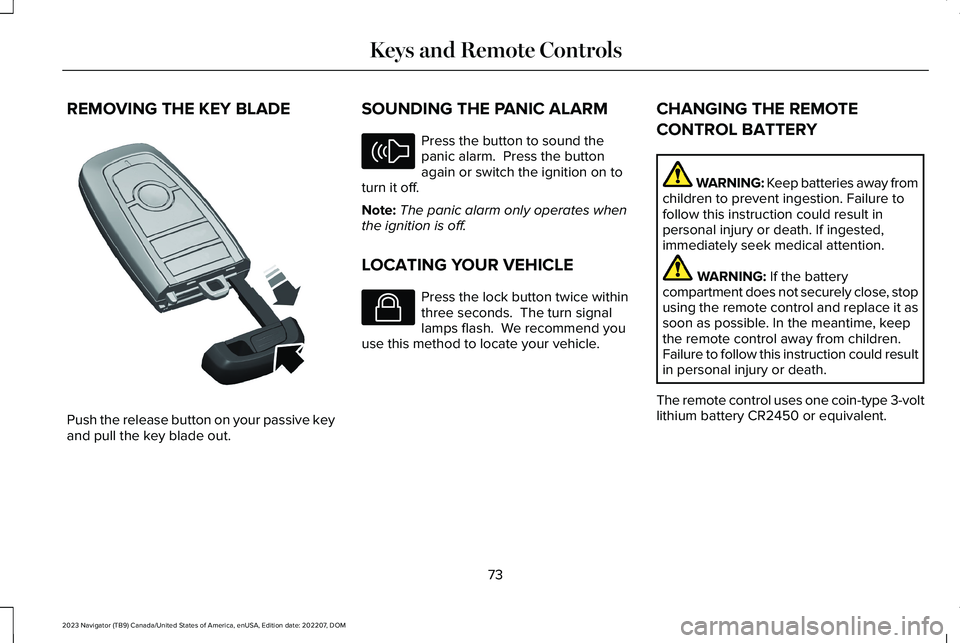
REMOVING THE KEY BLADE
Push the release button on your passive keyand pull the key blade out.
SOUNDING THE PANIC ALARM
Press the button to sound thepanic alarm. Press the buttonagain or switch the ignition on toturn it off.
Note:The panic alarm only operates whenthe ignition is off.
LOCATING YOUR VEHICLE
Press the lock button twice withinthree seconds. The turn signallamps flash. We recommend youuse this method to locate your vehicle.
CHANGING THE REMOTE
CONTROL BATTERY
WARNING: Keep batteries away fromchildren to prevent ingestion. Failure tofollow this instruction could result inpersonal injury or death. If ingested,immediately seek medical attention.
WARNING: If the batterycompartment does not securely close, stopusing the remote control and replace it assoon as possible. In the meantime, keepthe remote control away from children.Failure to follow this instruction could resultin personal injury or death.
The remote control uses one coin-type 3-voltlithium battery CR2450 or equivalent.
73
2023 Navigator (TB9) Canada/United States of America, enUSA, Edition date: 202207, DOMKeys and Remote ControlsE322866 E138624 E138623
Page 78 of 660
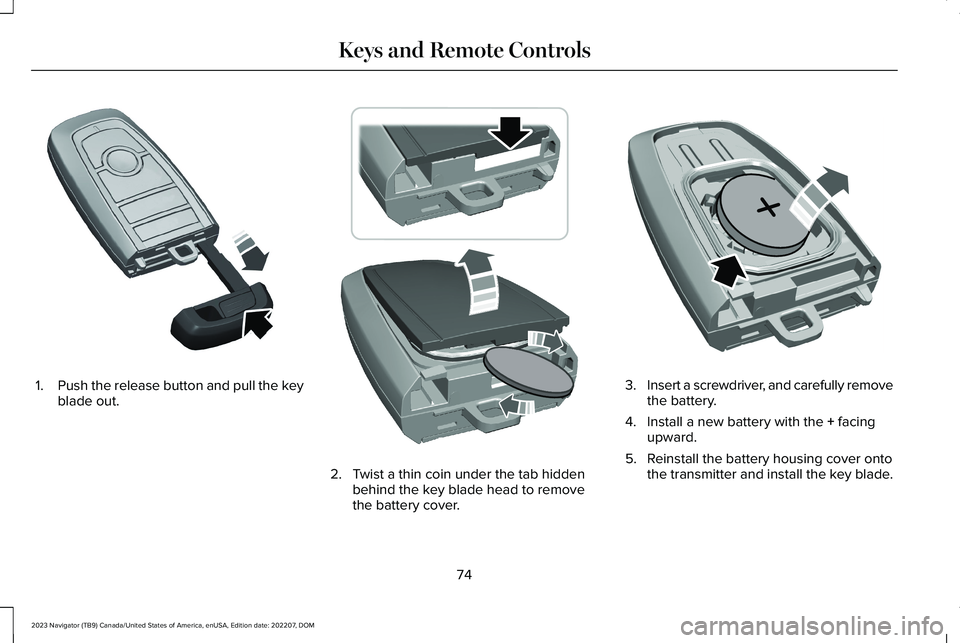
1.Push the release button and pull the keyblade out.
2.Twist a thin coin under the tab hiddenbehind the key blade head to removethe battery cover.
3.Insert a screwdriver, and carefully removethe battery.
4.Install a new battery with the + facingupward.
5.Reinstall the battery housing cover ontothe transmitter and install the key blade.
74
2023 Navigator (TB9) Canada/United States of America, enUSA, Edition date: 202207, DOMKeys and Remote ControlsE322866 E303824 E218402
Page 79 of 660
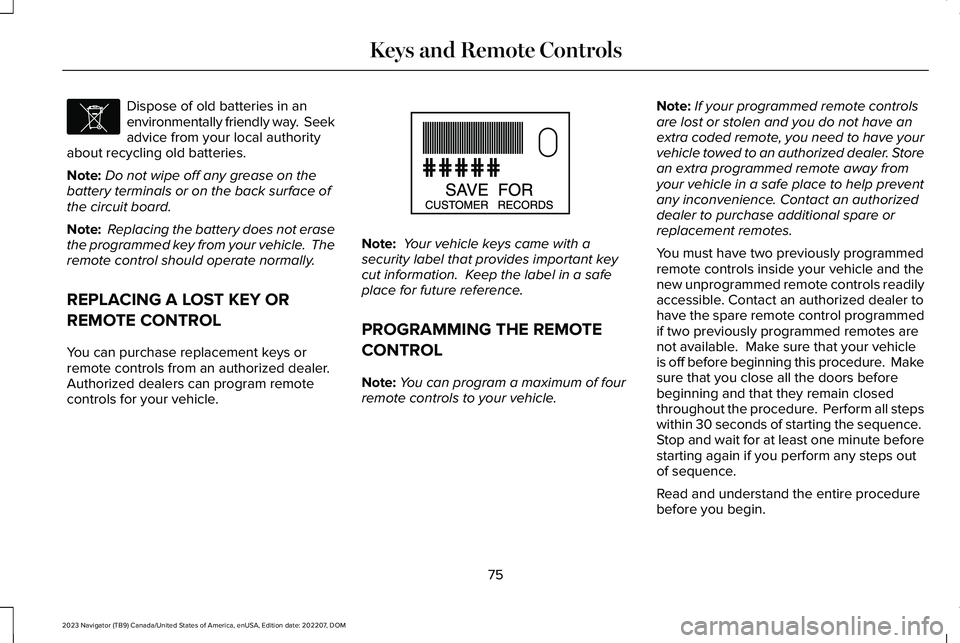
Dispose of old batteries in anenvironmentally friendly way. Seekadvice from your local authorityabout recycling old batteries.
Note:Do not wipe off any grease on thebattery terminals or on the back surface ofthe circuit board.
Note: Replacing the battery does not erasethe programmed key from your vehicle. Theremote control should operate normally.
REPLACING A LOST KEY OR
REMOTE CONTROL
You can purchase replacement keys orremote controls from an authorized dealer. Authorized dealers can program remotecontrols for your vehicle.
Note: Your vehicle keys came with asecurity label that provides important keycut information. Keep the label in a safeplace for future reference.
PROGRAMMING THE REMOTE
CONTROL
Note:You can program a maximum of fourremote controls to your vehicle.
Note:If your programmed remote controlsare lost or stolen and you do not have anextra coded remote, you need to have yourvehicle towed to an authorized dealer. Storean extra programmed remote away fromyour vehicle in a safe place to help preventany inconvenience. Contact an authorizeddealer to purchase additional spare orreplacement remotes.
You must have two previously programmedremote controls inside your vehicle and thenew unprogrammed remote controls readilyaccessible. Contact an authorized dealer tohave the spare remote control programmedif two previously programmed remotes arenot available. Make sure that your vehicleis off before beginning this procedure. Makesure that you close all the doors beforebeginning and that they remain closedthroughout the procedure. Perform all stepswithin 30 seconds of starting the sequence. Stop and wait for at least one minute beforestarting again if you perform any steps outof sequence.
Read and understand the entire procedurebefore you begin.
75
2023 Navigator (TB9) Canada/United States of America, enUSA, Edition date: 202207, DOMKeys and Remote ControlsE107998 E151795
Page 80 of 660
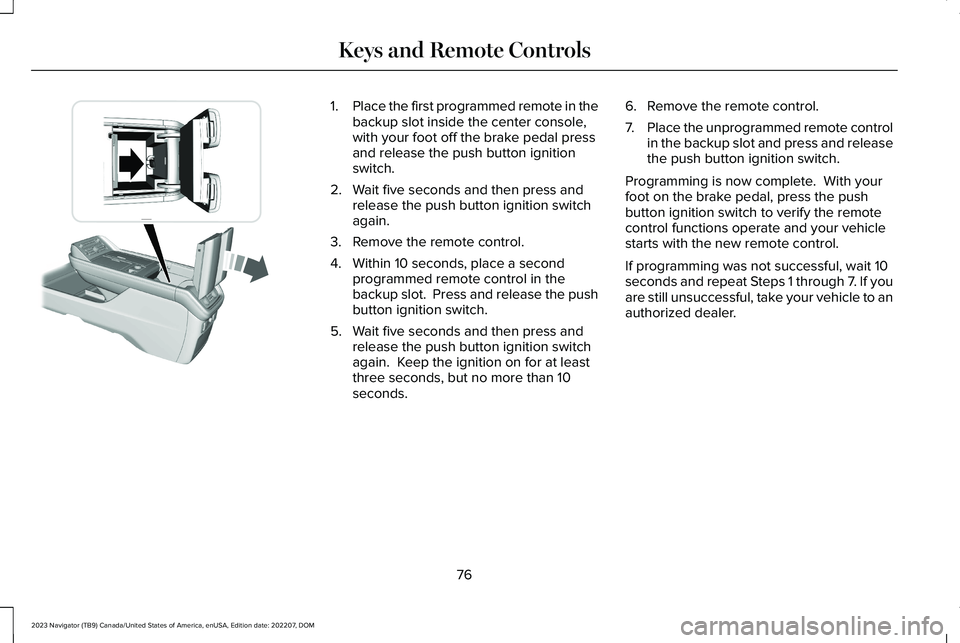
1.Place the first programmed remote in thebackup slot inside the center console,with your foot off the brake pedal pressand release the push button ignitionswitch.
2.Wait five seconds and then press andrelease the push button ignition switchagain.
3.Remove the remote control.
4.Within 10 seconds, place a secondprogrammed remote control in thebackup slot. Press and release the pushbutton ignition switch.
5.Wait five seconds and then press andrelease the push button ignition switchagain. Keep the ignition on for at leastthree seconds, but no more than 10seconds.
6.Remove the remote control.
7.Place the unprogrammed remote controlin the backup slot and press and releasethe push button ignition switch.
Programming is now complete. With yourfoot on the brake pedal, press the pushbutton ignition switch to verify the remotecontrol functions operate and your vehiclestarts with the new remote control.
If programming was not successful, wait 10seconds and repeat Steps 1 through 7. If youare still unsuccessful, take your vehicle to anauthorized dealer.
76
2023 Navigator (TB9) Canada/United States of America, enUSA, Edition date: 202207, DOMKeys and Remote ControlsE354712
Page 81 of 660
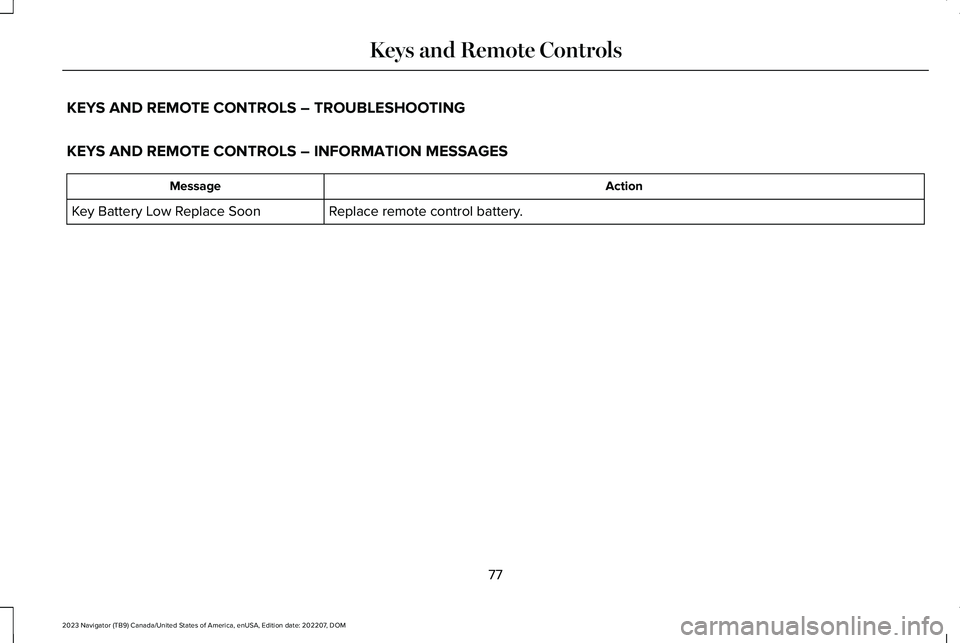
KEYS AND REMOTE CONTROLS – TROUBLESHOOTING
KEYS AND REMOTE CONTROLS – INFORMATION MESSAGES
ActionMessage
Replace remote control battery.Key Battery Low Replace Soon
77
2023 Navigator (TB9) Canada/United States of America, enUSA, Edition date: 202207, DOMKeys and Remote Controls
Page 83 of 660
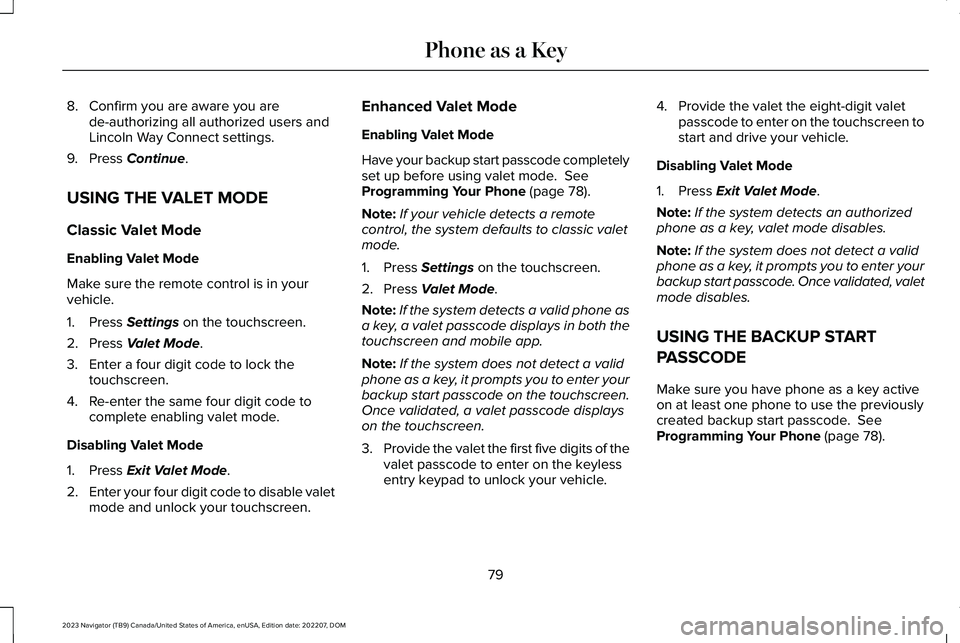
8.Confirm you are aware you arede-authorizing all authorized users andLincoln Way Connect settings.
9.Press Continue.
USING THE VALET MODE
Classic Valet Mode
Enabling Valet Mode
Make sure the remote control is in yourvehicle.
1.Press Settings on the touchscreen.
2.Press Valet Mode.
3.Enter a four digit code to lock thetouchscreen.
4.Re-enter the same four digit code tocomplete enabling valet mode.
Disabling Valet Mode
1.Press Exit Valet Mode.
2.Enter your four digit code to disable valetmode and unlock your touchscreen.
Enhanced Valet Mode
Enabling Valet Mode
Have your backup start passcode completelyset up before using valet mode. SeeProgramming Your Phone (page 78).
Note:If your vehicle detects a remotecontrol, the system defaults to classic valetmode.
1.Press Settings on the touchscreen.
2.Press Valet Mode.
Note:If the system detects a valid phone asa key, a valet passcode displays in both thetouchscreen and mobile app.
Note:If the system does not detect a validphone as a key, it prompts you to enter yourbackup start passcode on the touchscreen.Once validated, a valet passcode displayson the touchscreen.
3.Provide the valet the first five digits of thevalet passcode to enter on the keylessentry keypad to unlock your vehicle.
4.Provide the valet the eight-digit valetpasscode to enter on the touchscreen tostart and drive your vehicle.
Disabling Valet Mode
1.Press Exit Valet Mode.
Note:If the system detects an authorizedphone as a key, valet mode disables.
Note:If the system does not detect a validphone as a key, it prompts you to enter yourbackup start passcode. Once validated, valetmode disables.
USING THE BACKUP START
PASSCODE
Make sure you have phone as a key activeon at least one phone to use the previouslycreated backup start passcode. SeeProgramming Your Phone (page 78).
79
2023 Navigator (TB9) Canada/United States of America, enUSA, Edition date: 202207, DOMPhone as a Key