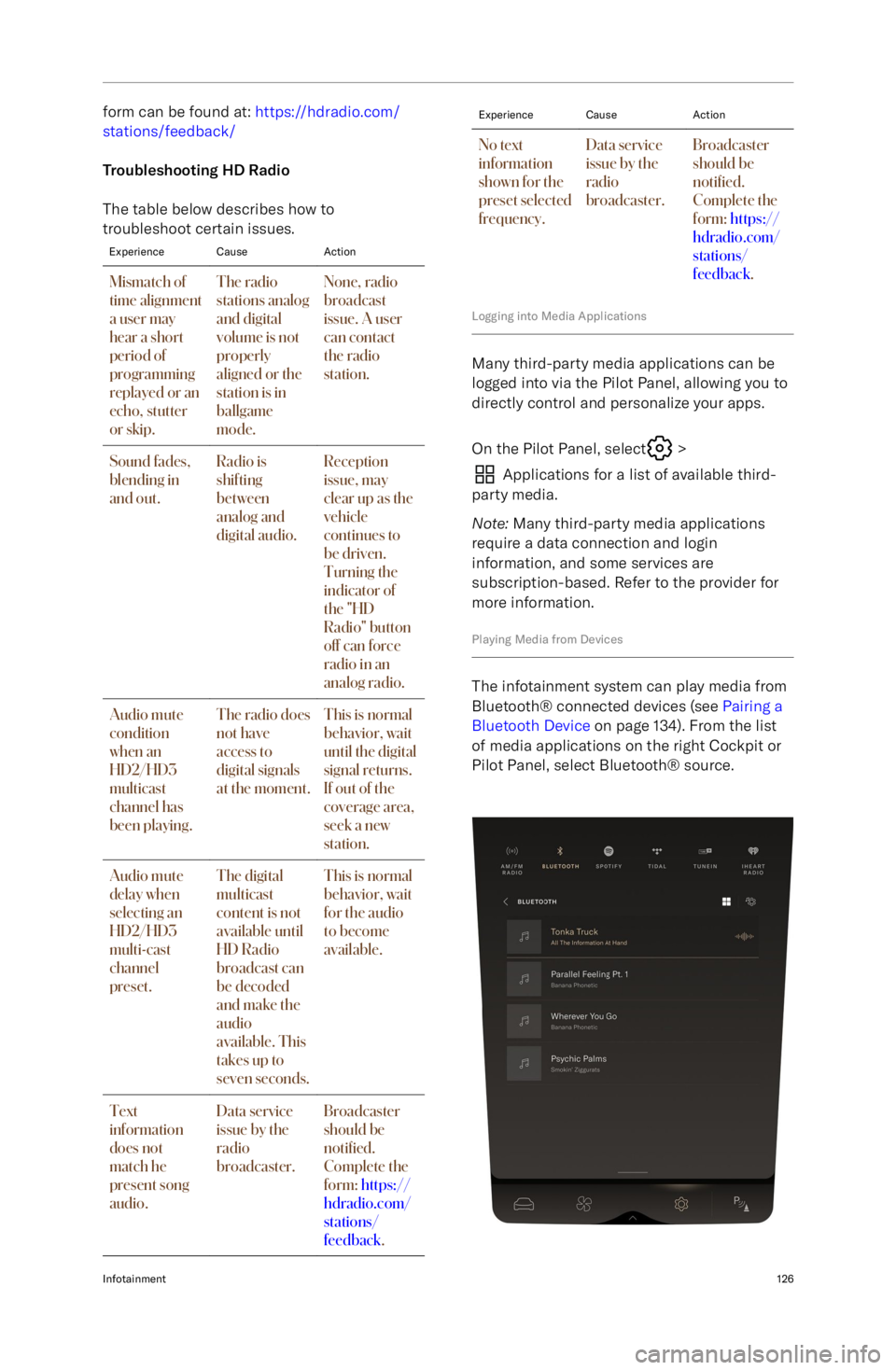form can be found at: https://hdradio.com/
stations/feedback/
Troubleshooting HD Radio
The table below describes how to
troubleshoot certain issues.ExperienceCauseActionMismatch of
time alignment
a user may
hear a short
period of
programming
replayed or an
echo, stutter
or skip.The radio
stations analog
and digital
volume is not
properly
aligned or the
station is in
ballgame
mode.None, radio
broadcast
issue. A user
can contact
the radio
station.Sound fades,
blending in
and out.Radio is
shifting
between
analog and
digital audio.Reception
issue, may
clear up as the
vehicle
continues to
be driven.
Turning the
indicator of
the "HD
Radio" button
off can force
radio in an
analog radio.Audio mute
condition
when an
HD2/HD3
multicast
channel has
been playing.The radio does
not have
access to
digital signals
at the moment.This is normal
behavior, wait
until the digital
signal returns.
If out of the
coverage area,
seek a new
station.Audio mute
delay when
selecting an
HD2/HD3
multi-cast
channel
preset.The digital
multicast
content is not
available until
HD Radio
broadcast can
be decoded
and make the
audio
available. This
takes up to
seven seconds.This is normal
behavior, wait
for the audio
to become
available.Text
information
does not
match he
present song
audio.Data service
issue by the
radio
broadcaster.Broadcaster
should be
noti
From this menu, you can:-Press + ADD NEW HOMELINK to
add a new device. See Programming
HomeLink .
- Press HOMELINK SETTINGS to edit or
remove existing devices. See Renaming
or Deleting a Device .
- Press a device name to activate it.
The
icon next to a device indicates that a
signal has been sent to the door or gate. The
menu automatically collapses 3 seconds after
a signal is sent.
Renaming or Deleting a Program
Note: For your security, it is recommended to
delete all programmed devices upon the sale or lease termination of your vehicle.
Renaming a program 1. On the Pilot Panel, select
>
Connectivity > HomeLink, then
select the device to be renamed.
2. On the device details screen, press the
edit icon.
3. Use the on-screen keyboard to edit the device name, then press SAVE to
confirm, or CANCEL to return to the
previous screen.
Deleting a program 1. On the Pilot Panel, select
>
Connectivity > HomeLink, then
select the device to be removed.
2. On the device details screen, press DELETE.
3. The screen will prompt to confirm
whether you wish to delete the selected
device. Press DELETE ALL to confirm,
or CANCEL to return to the previous
screen.
Deleting all programs 1. On the Pilot Panel, select
>
Connectivity > HomeLink.
2. If two or more devices are connected to your vehicle, the option to DELETE ALL
will be available. Press it to continue.
3. The screen will prompt to confirm
whether you wish to delete all
connected HomeLink