HVAC LUCID AIR 2022 Owners Manual
[x] Cancel search | Manufacturer: LUCID, Model Year: 2022, Model line: AIR, Model: LUCID AIR 2022Pages: 241, PDF Size: 5.15 MB
Page 143 of 241
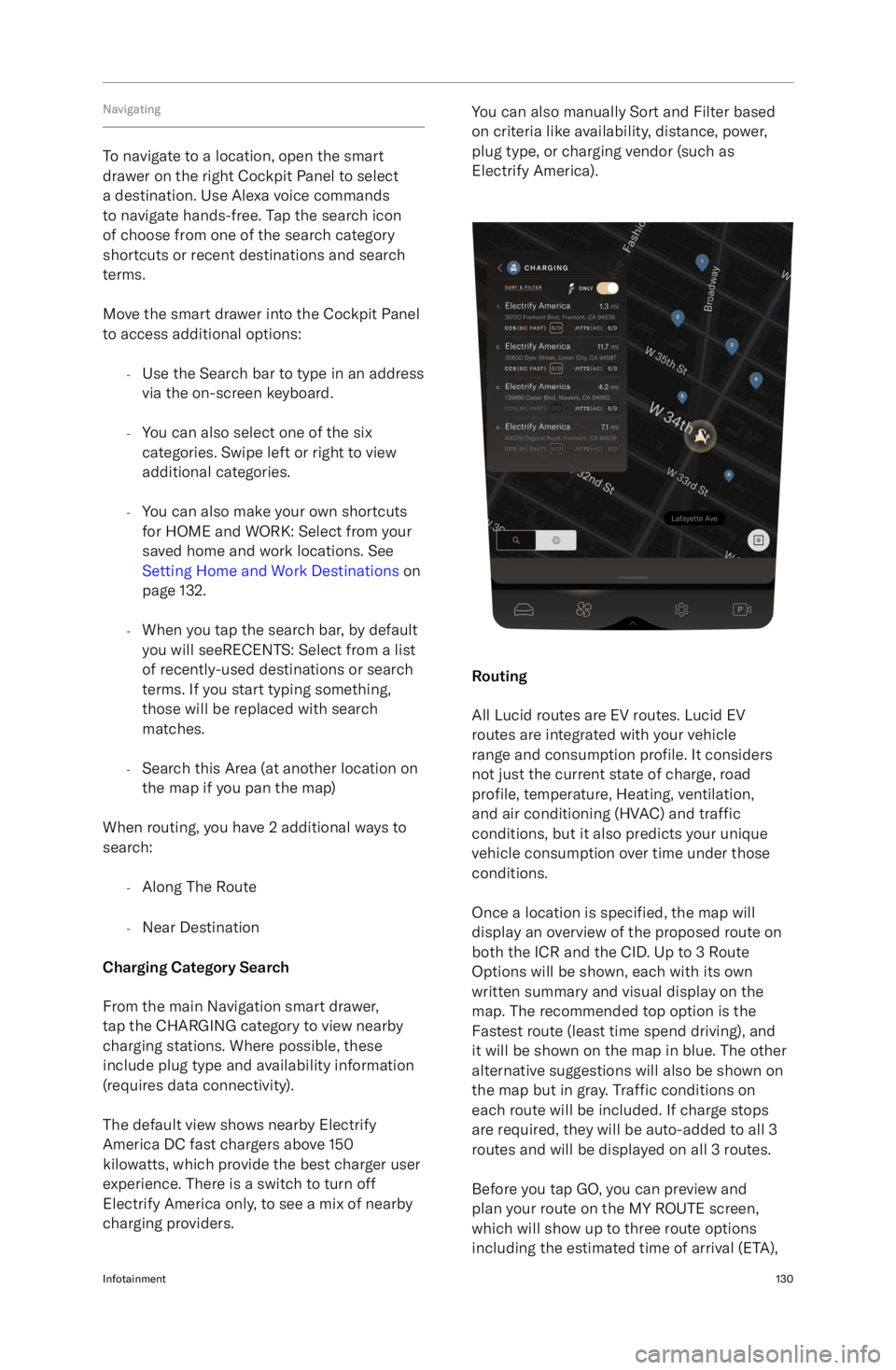
Navigating
To navigate to a location, open the smart
drawer on the right Cockpit Panel to select
a destination. Use Alexa voice commands
to navigate hands-free. Tap the search icon
of choose from one of the search category
shortcuts or recent destinations and search
terms.
Move the smart drawer into the Cockpit Panel
to access additional options:
-Use the Search bar to type in an address
via the on-screen keyboard.
- You can also select one of the six
categories. Swipe left or right to view
additional categories.
- You can also make your own shortcuts
for HOME and WORK: Select from your
saved home and work locations. See Setting Home and Work Destinations on
page 132.
- When you tap the search bar, by default
you will seeRECENTS: Select from a list
of recently-used destinations or search
terms. If you start typing something,
those will be replaced with search
matches.
- Search this Area (at another location on
the map if you pan the map)
When routing, you have 2 additional ways to
search:
-Along The Route
- Near Destination
Charging Category Search
From the main Navigation smart drawer,
tap the CHARGING category to view nearby
charging stations. Where possible, these
include plug type and availability information
(requires data connectivity).
The default view shows nearby Electrify
America DC fast chargers above 150
kilowatts, which provide the best charger user
experience. There is a switch to turn off
Electrify America only, to see a mix of nearby
charging providers.
You can also manually Sort and Filter based
on criteria like availability, distance, power,
plug type, or charging vendor (such as
Electrify America).
Routing
All Lucid routes are EV routes. Lucid EV
routes are integrated with your vehicle
range and consumption profile. It considers
not just the current state of charge, road
profile, temperature, Heating, ventilation,
and air conditioning (HVAC) and traffic
conditions, but it also predicts your unique
vehicle consumption over time under those
conditions.
Once a location is specified, the map will
display an overview of the proposed route on
both the ICR and the CID. Up to 3 Route
Options will be shown, each with its own
written summary and visual display on the
map. The recommended top option is the
Fastest route (least time spend driving), and
it will be shown on the map in blue. The other
alternative suggestions will also be shown on
the map but in gray. Traffic conditions on
each route will be included. If charge stops
are required, they will be auto-added to all 3
routes and will be displayed on all 3 routes.
Before you tap GO, you can preview and
plan your route on the MY ROUTE screen,
which will show up to three route options
including the estimated time of arrival (ETA),
Infotainment130