cruise control LUCID AIR 2022 Owners Manual
[x] Cancel search | Manufacturer: LUCID, Model Year: 2022, Model line: AIR, Model: LUCID AIR 2022Pages: 241, PDF Size: 5.15 MB
Page 7 of 241
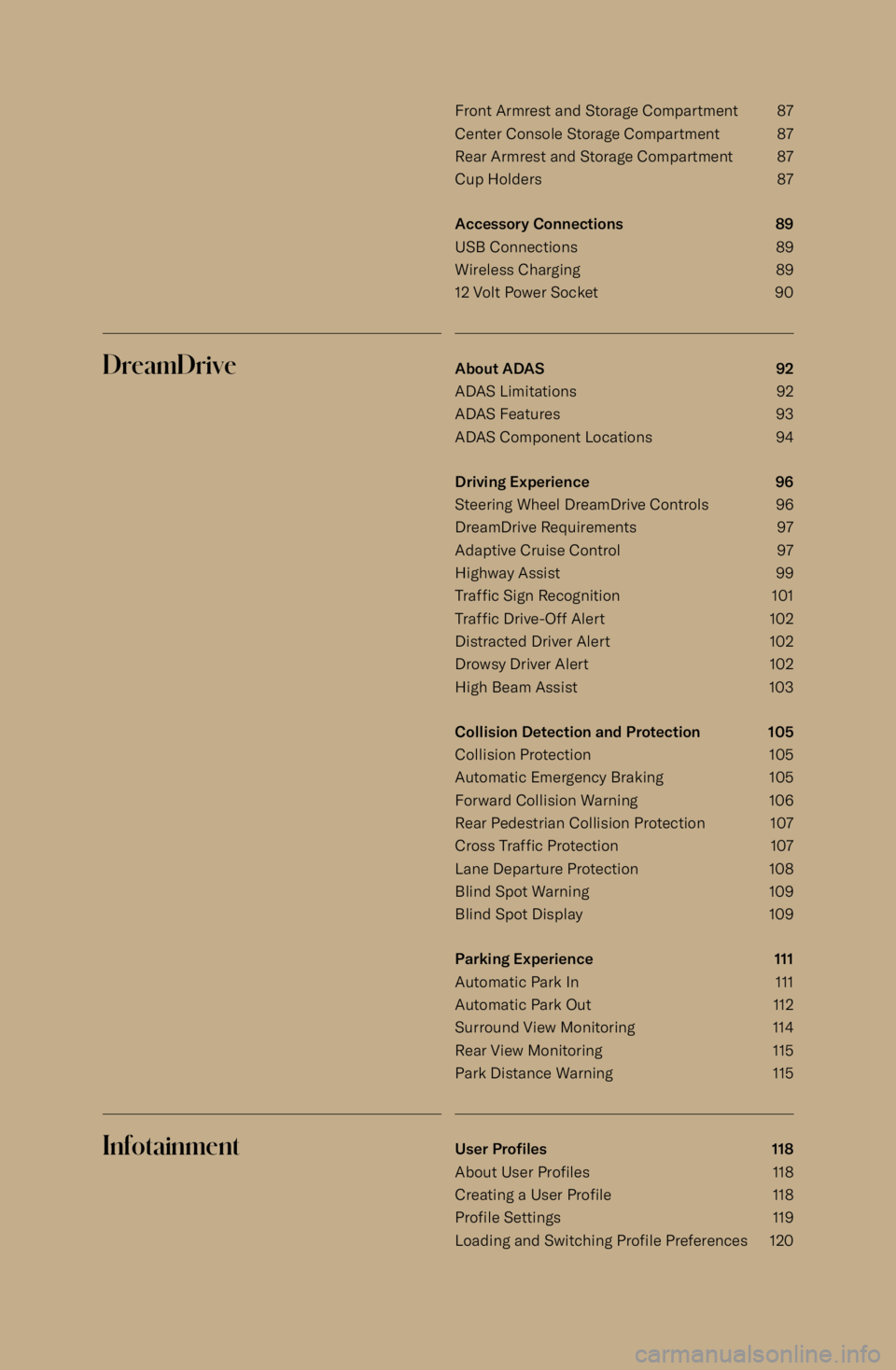
Front Armrest and Storage Compartment 87
Center Console Storage Compartment 87
Rear Armrest and Storage Compartment 87
Cup Holders 87
Accessory Connections 89
USB Connections 89 Wireless Charging 89
12 Volt Power Socket 90DreamDriveAbout ADAS 92
ADAS Limitations 92
ADAS Features 93
ADAS Component Locations 94
Driving Experience 96
Steering Wheel DreamDrive Controls 96
DreamDrive Requirements 97
Adaptive Cruise Control 97
Highway Assist 99
Traffic Sign Recognition 101
Traffic Drive-Off Alert 102
Distracted Driver Alert 102 Drowsy Driver Alert 102High Beam Assist 103
Collision Detection and Protection 105
Collision Protection 105
Automatic Emergency Braking 105
Forward Collision Warning 106 Rear Pedestrian Collision Protection 107
Cross Traffic Protection 107
Lane Departure Protection 108
Blind Spot Warning 109
Blind Spot Display 109
Parking Experience 111
Automatic Park In 111
Automatic Park Out 112
Surround View Monitoring 114
Rear View Monitoring 115
Park Distance Warning 115InfotainmentUser Pro
Page 81 of 241

Steering Wheel - Left Controls
1. Cancel cruise control.Set and adjust Adaptive Cruise Control
(ACC) cruising speed:
Page 106 of 241
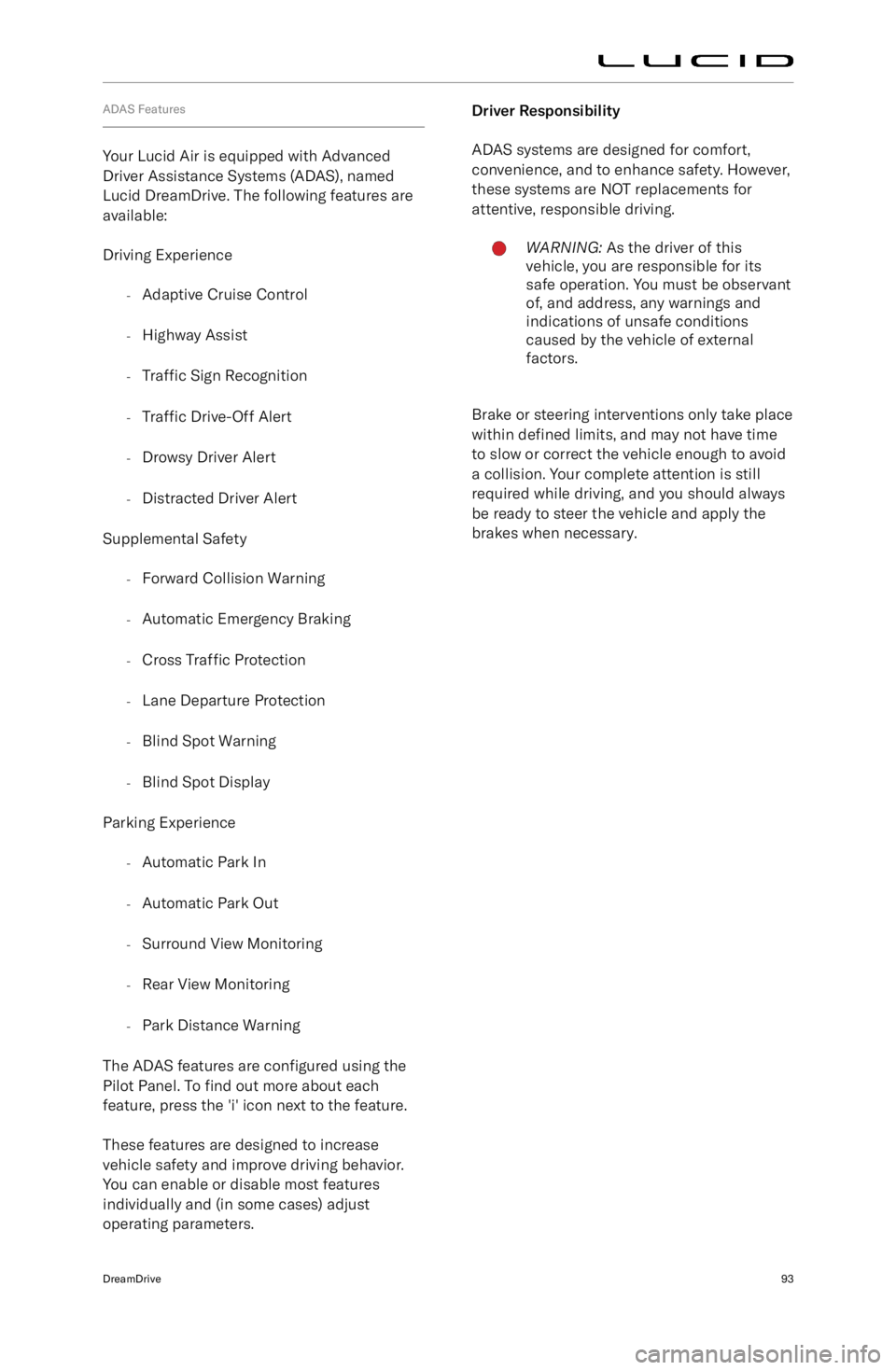
ADAS Features
Your Lucid Air is equipped with Advanced
Driver Assistance Systems (ADAS), named
Lucid DreamDrive. The following features are
available:
Driving Experience -Adaptive Cruise Control
- Highway Assist
- Traffic Sign Recognition
- Traffic
Drive-Off Alert
- Drowsy Driver Alert
- Distracted Driver Alert
Supplemental Safety -Forward Collision Warning
- Automatic Emergency Braking
- Cross Traffic Protection
- Lane Departure Protection
- Blind Spot Warning
- Blind Spot Display
Parking Experience -Automatic Park In
- Automatic Park Out
- Surround View Monitoring
- Rear View Monitoring
- Park Distance Warning
The ADAS features are configured using the
Pilot Panel. To find out more about each
feature, press the
Page 109 of 241
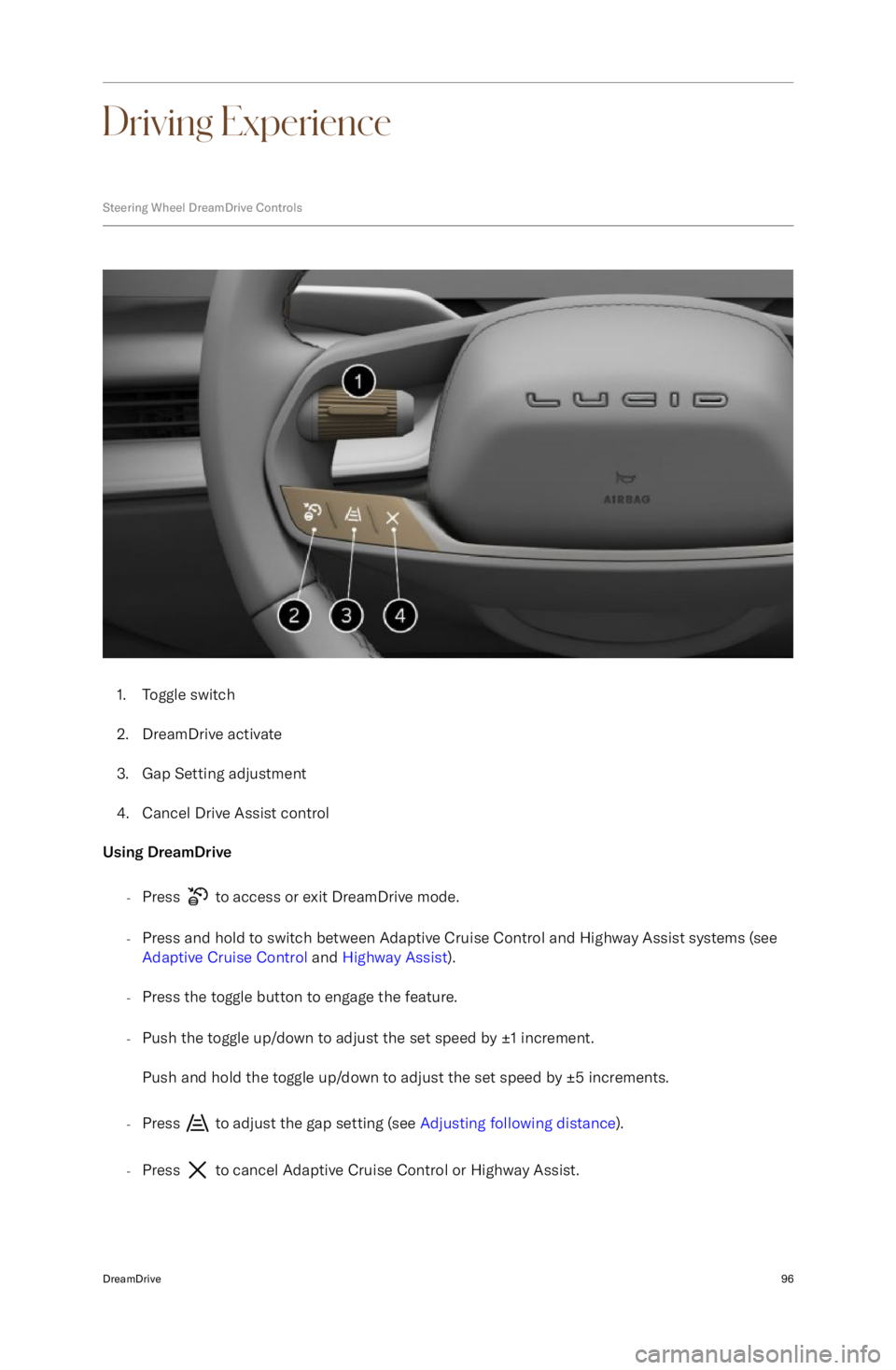
Driving Experience
Steering Wheel DreamDrive Controls
1.Toggle switch
2. DreamDrive activate
3. Gap Setting adjustment
4. Cancel Drive Assist control
Using DreamDrive
-Press
to access or exit DreamDrive mode.
- Press and hold to switch between Adaptive Cruise Control and Highway Assist systems (see
Adaptive Cruise Control and Highway Assist ).
- Press the toggle button to engage the feature.
- Push the toggle up/down to adjust the set speed by
Page 110 of 241

DreamDrive Requirements
Adaptive Cruise Control or Highway Assist
can be activated when all of the following
conditions are met:
-Driver
Page 111 of 241
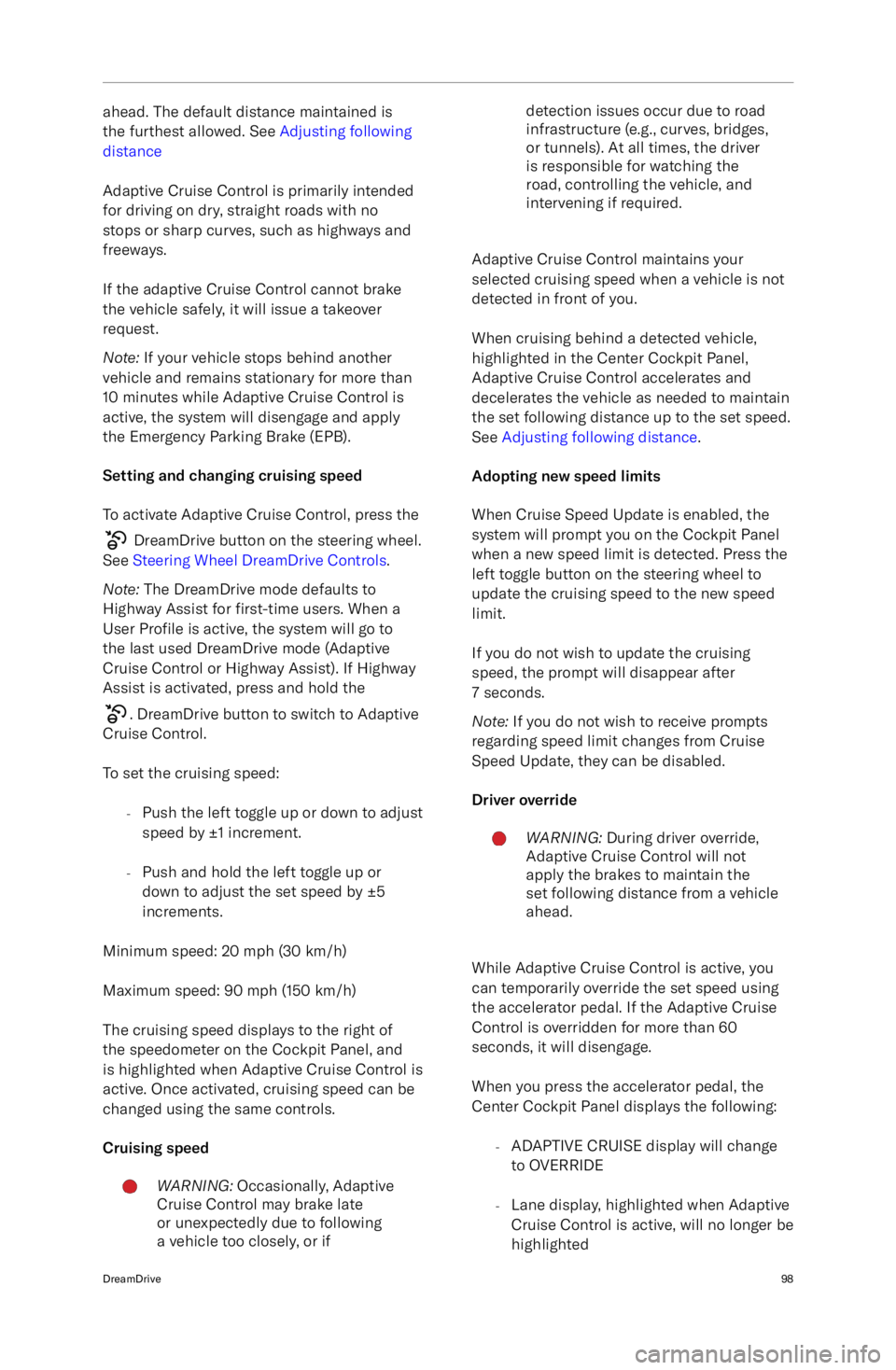
ahead. The default distance maintained is
the furthest allowed. See Adjusting following
distance
Adaptive Cruise Control is primarily intended
for driving on dry, straight roads with no
stops or sharp curves, such as highways and
freeways.
If the adaptive Cruise Control cannot brake the vehicle safely, it will issue a takeover
request.
Note: If your vehicle stops behind another
vehicle and remains stationary for more than
10 minutes while Adaptive Cruise Control is
active, the system will disengage and apply the Emergency Parking Brake (EPB).
Setting and changing cruising speed To activate Adaptive Cruise Control, press the
DreamDrive button on the steering wheel.
See Steering Wheel DreamDrive Controls .
Note: The DreamDrive mode defaults to
Highway Assist for first-time users. When a
User Profile is active, the system will go to
the last used DreamDrive mode (Adaptive
Cruise Control or Highway Assist). If Highway
Assist is activated, press and hold the
. DreamDrive button to switch to Adaptive
Cruise Control.
To set the cruising speed: -Push the left toggle up or down to adjust
speed by
Page 112 of 241
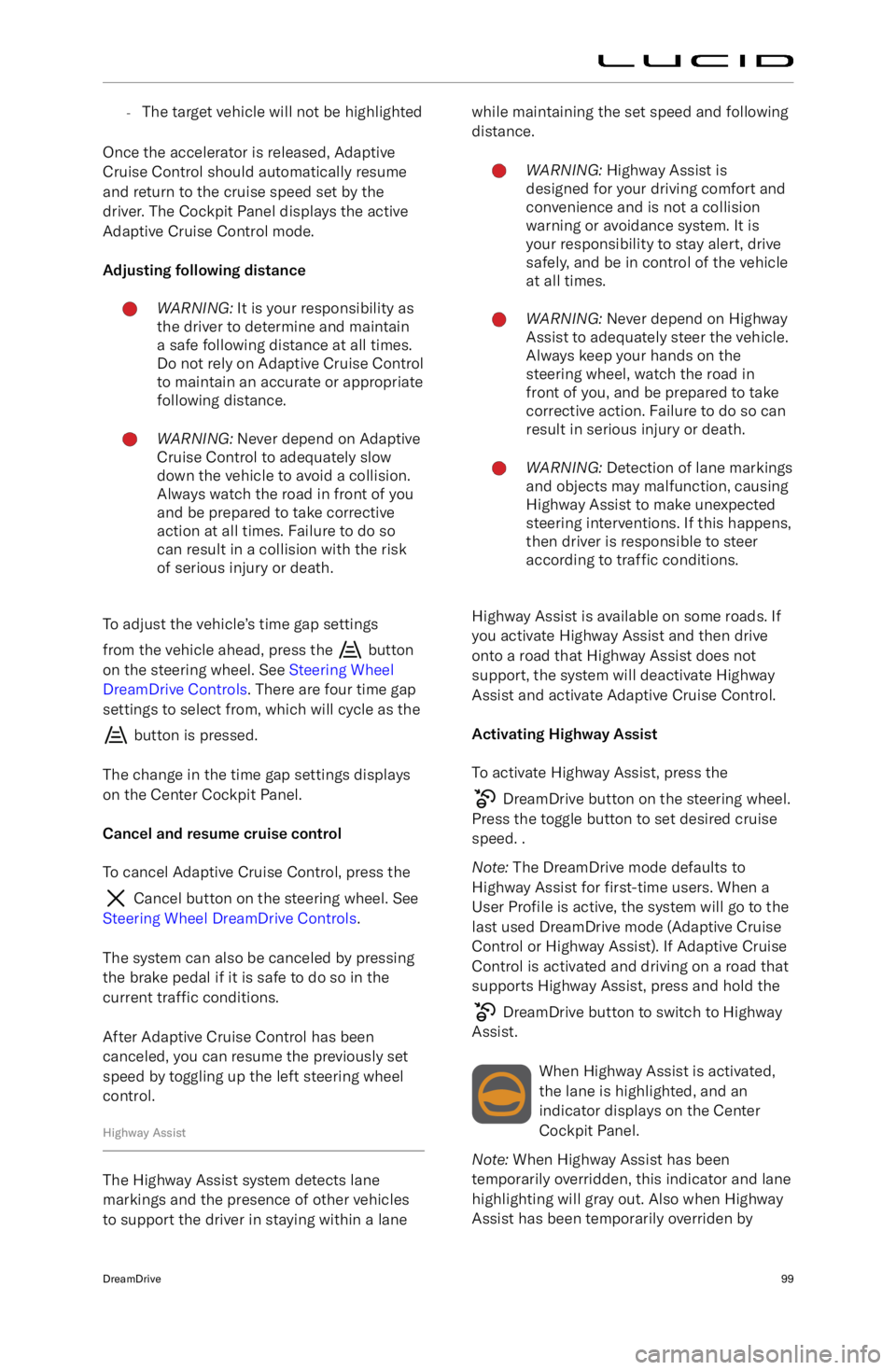
-The target vehicle will not be highlighted
Once the accelerator is released, Adaptive
Cruise Control should automatically resume
and return to the cruise speed set by the
driver. The Cockpit Panel displays the active
Adaptive Cruise Control mode.
Adjusting following distanceWARNING: It is your responsibility as
the driver to determine and maintain
a safe following distance at all times.
Do not rely on Adaptive Cruise Control
to maintain an accurate or appropriate
following distance.WARNING: Never depend on Adaptive
Cruise Control to adequately slow
down the vehicle to avoid a collision.
Always watch the road in front of you
and be prepared to take corrective
action at all times. Failure to do so
can result in a collision with the risk
of serious injury or death.
To adjust the vehicle
Page 114 of 241
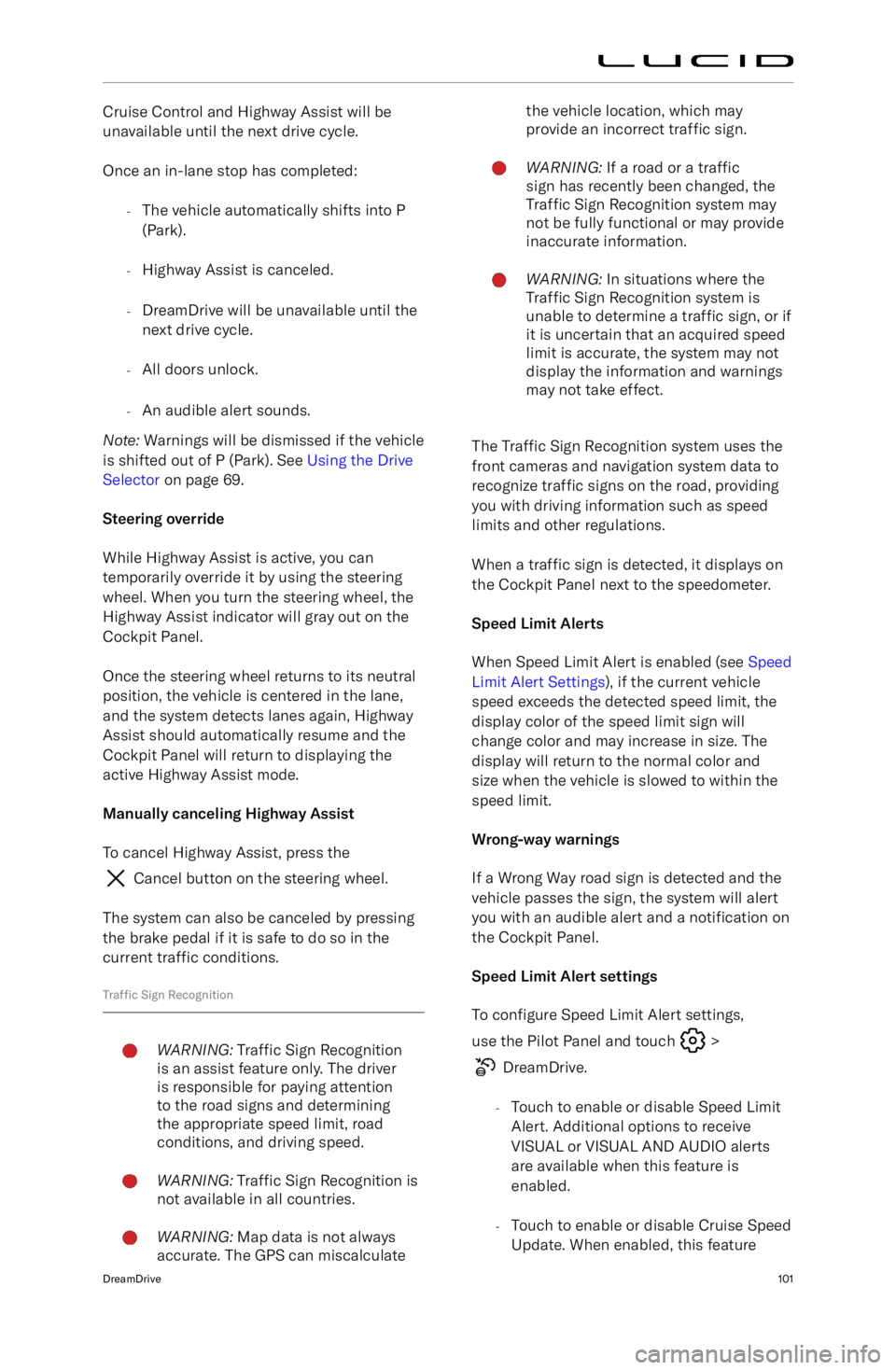
Cruise Control and Highway Assist will be
unavailable until the next drive cycle.
Once an in-lane stop has completed: -The vehicle automatically shifts into P
(Park).
- Highway Assist is canceled.
- DreamDrive will be unavailable until the
next drive cycle.
- All doors unlock.
- An audible alert sounds.
Note: Warnings will be dismissed if the vehicle
is shifted out of P (Park). See Using the Drive
Selector on page 69.
Steering override
While Highway Assist is active, you can
temporarily override it by using the steering wheel. When you turn the steering wheel, the
Highway Assist indicator will gray out on the
Cockpit Panel.
Once the steering wheel returns to its neutral
position, the vehicle is centered in the lane,
and the system detects lanes again, Highway Assist should automatically resume and the
Cockpit Panel will return to displaying the
active Highway Assist mode.
Manually canceling Highway Assist To cancel Highway Assist, press the
Cancel button on the steering wheel.
The system can also be canceled by pressing
the brake pedal if it is safe to do so in the current traffic conditions.
Traffic Sign Recognition
WARNING: Traffic Sign Recognition
is an assist feature only. The driver
is responsible for paying attention
to the road signs and determining
the appropriate speed limit, road
conditions, and driving speed.WARNING: Traffic Sign Recognition is
not available in all countries.WARNING: Map data is not always
accurate. The GPS can miscalculatethe vehicle location, which may
provide an incorrect traffic sign.WARNING: If a road or a traffic
sign has recently been changed, the
Traffic Sign Recognition system may
not be fully functional or may provide
inaccurate information.WARNING: In situations where the
Traffic Sign Recognition system is
unable to determine a traffic sign, or if
it is uncertain that an acquired speed
limit is accurate, the system may not
display the information and warnings
may not take effect.
The Traffic Sign Recognition system uses the
front cameras and navigation system data to
recognize traffic signs on the road, providing
you with driving information such as speed limits and other regulations.
When a traffic sign is detected, it displays on
the Cockpit Panel next to the speedometer.
Speed Limit Alerts
When Speed Limit Alert is enabled (see Speed
Limit Alert Settings ), if the current vehicle
speed exceeds the detected speed limit, the display color of the speed limit sign willchange color and may increase in size. Thedisplay will return to the normal color and
size when the vehicle is slowed to within the
speed limit.
Wrong-way warnings
If a Wrong Way road sign is detected and the
vehicle passes the sign, the system will alert you with an audible alert and a notification on
the Cockpit Panel.
Speed Limit Alert settings To configure Speed Limit Alert settings,
use the Pilot Panel and touch
>
DreamDrive.
- Touch to enable or disable Speed Limit
Alert. Additional options to receive
VISUAL or VISUAL AND AUDIO alerts are available when this feature is
enabled.
- Touch to enable or disable Cruise Speed
Update. When enabled, this feature
DreamDrive101
Page 115 of 241

notifies you when a new speed limit
is detected and prompts you with an option to update your cruising
speed when Adaptive Cruise Control is
active. It is the driver
Page 238 of 241
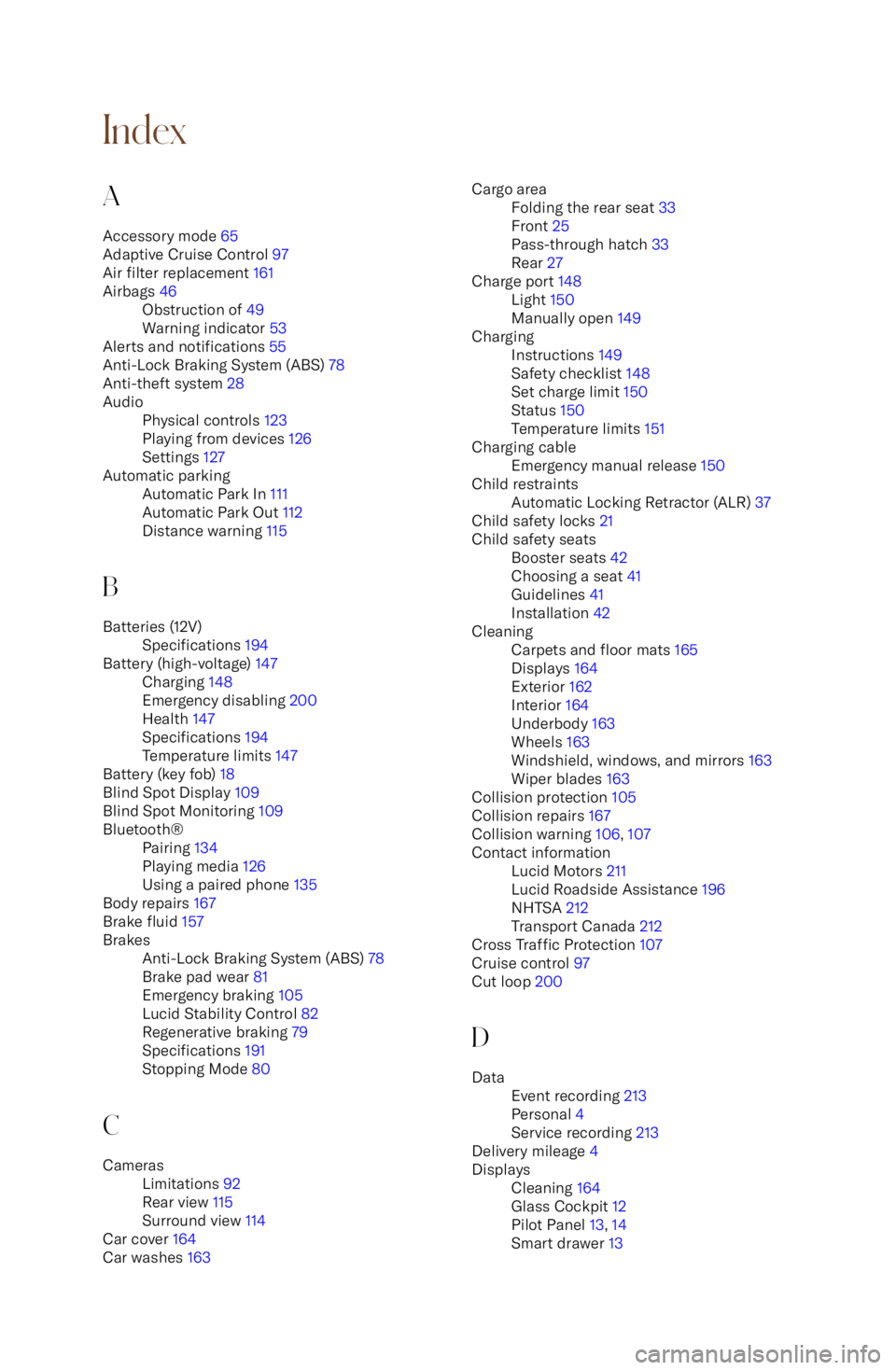
IndexA
Accessory mode 65
Adaptive Cruise Control 97
Air filter replacement 161Airbags 46Obstruction of 49
Warning indicator 53
Alerts and notifications 55
Anti-Lock Braking System (ABS) 78
Anti-theft system 28
AudioPhysical controls 123
Playing from devices 126
Settings 127Automatic parkingAutomatic Park In 111
Automatic Park Out 112
Distance warning 115
B
Batteries (12V)Specifications 194Battery (high-voltage) 147Charging 148
Emergency disabling 200
Health 147
Specifications 194
Temperature limits 147
Battery (key fob) 18
Blind Spot Display 109
Blind Spot Monitoring 109
Bluetooth