ECO mode LUCID AIR 2023 Owners Manual
[x] Cancel search | Manufacturer: LUCID, Model Year: 2023, Model line: AIR, Model: LUCID AIR 2023Pages: 241, PDF Size: 5.15 MB
Page 8 of 241
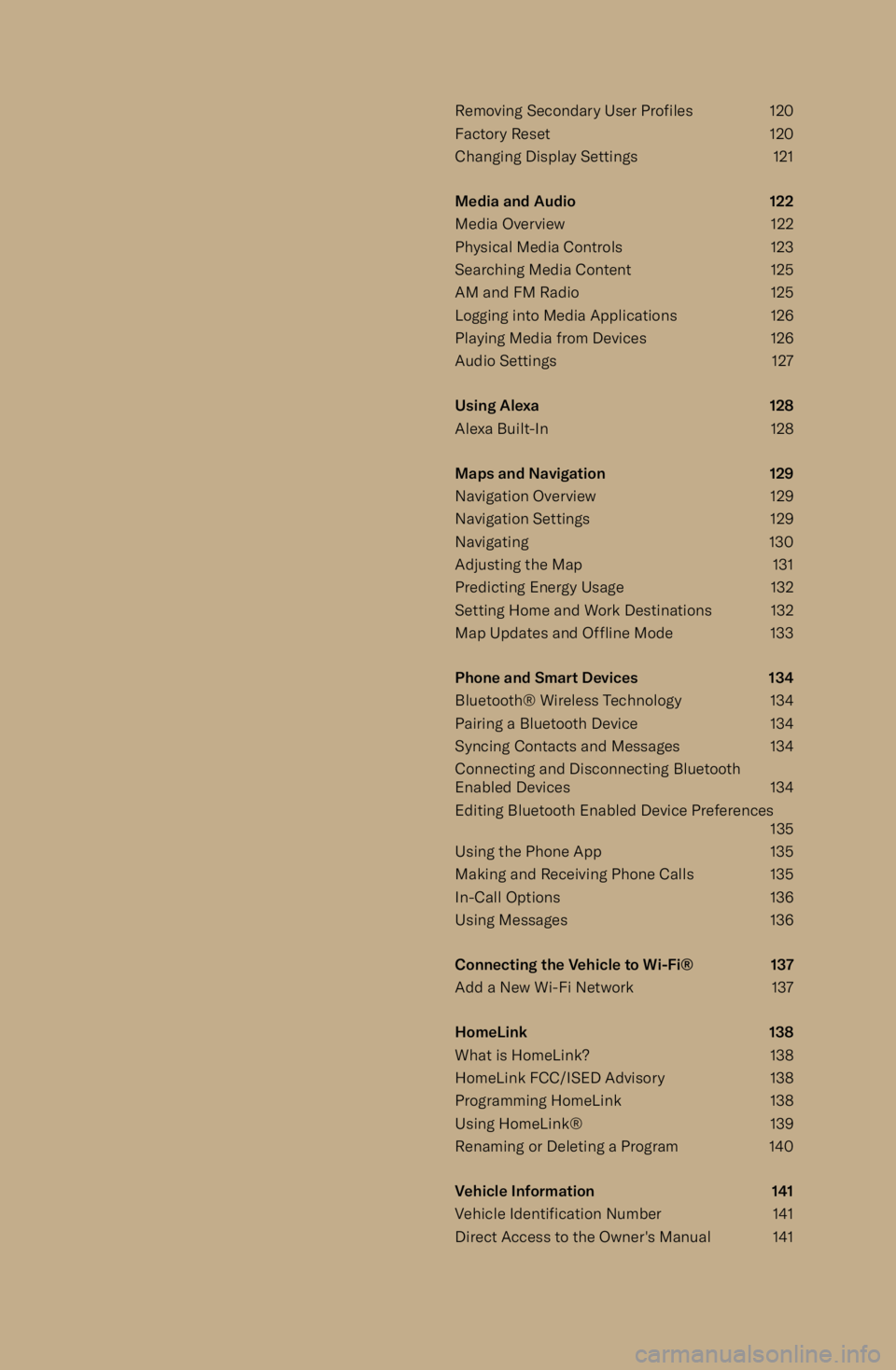
Removing Secondary User Profiles120
Factory Reset 120
Changing Display Settings 121
Media and Audio 122
Media Overview 122 Physical Media Controls 123
Searching Media Content 125
AM and FM Radio 125
Logging into Media Applications 126
Playing Media from Devices 126
Audio Settings 127
Using Alexa 128
Alexa Built-In 128
Maps and Navigation 129
Navigation Overview 129
Navigation Settings 129
Navigating 130
Adjusting the Map 131
Predicting Energy Usage 132
Setting Home and Work Destinations 132 Map Updates and Offline Mode 133
Phone and Smart Devices 134 Bluetooth
Page 37 of 241
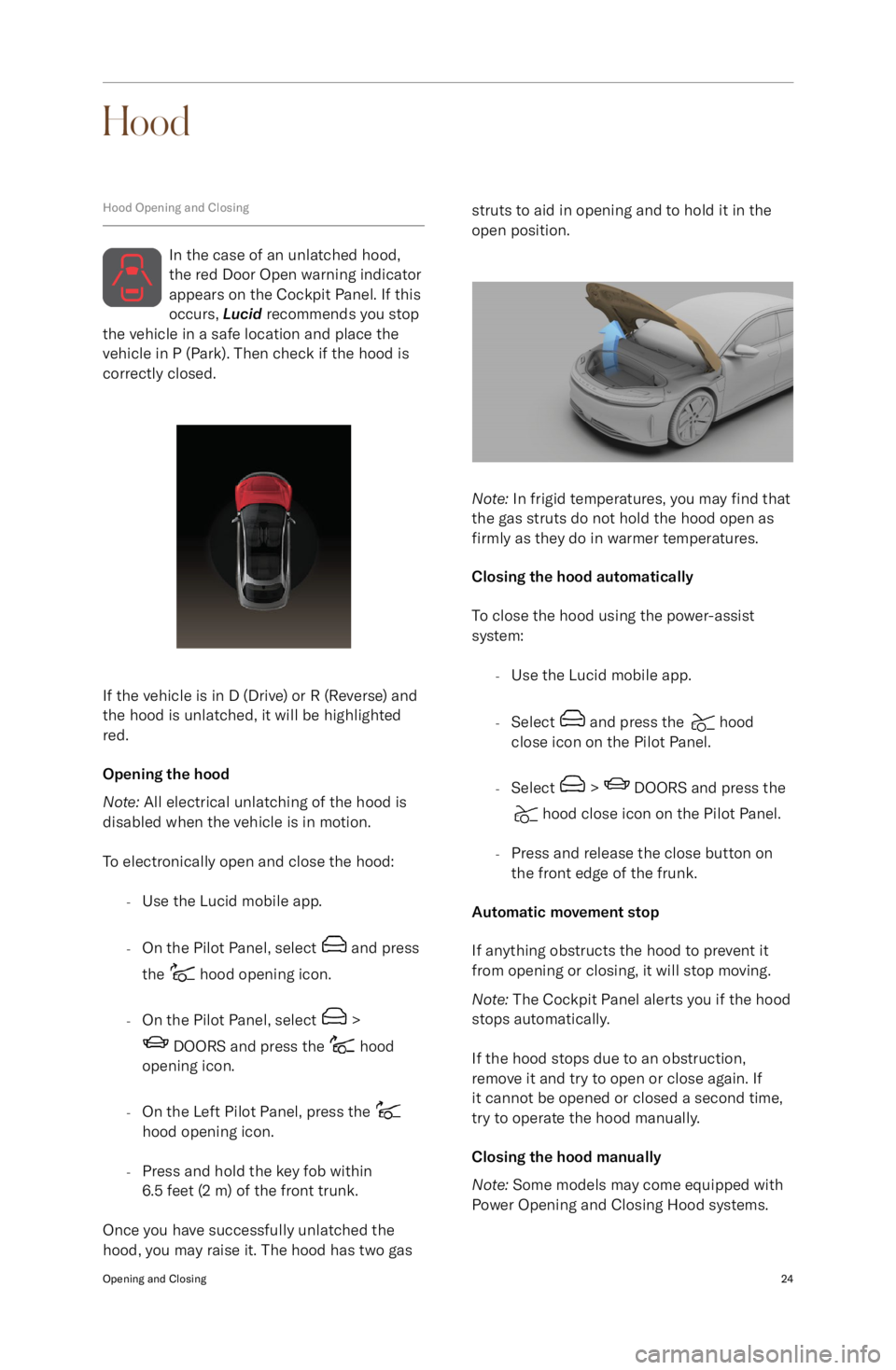
Hood
Hood Opening and Closing
In the case of an unlatched hood,
the red Door Open warning indicator appears on the Cockpit Panel. If this
occurs, Lucid recommends you stop
the vehicle in a safe location and place the
vehicle in P (Park). Then check if the hood is correctly closed.
If the vehicle is in D (Drive) or R (Reverse) and
the hood is unlatched, it will be highlighted
red.
Opening the hood
Note: All electrical unlatching of the hood is
disabled when the vehicle is in motion.
To electronically open and close the hood: -Use the Lucid mobile app.
- On the Pilot Panel, select
and press
the
hood opening icon.
- On the Pilot Panel, select
>
DOORS and press the hood
opening icon.
- On the Left Pilot Panel, press the
hood opening icon.
- Press and hold the key fob within
6.5 feet (2 m) of the front trunk.
Once you have successfully unlatched the
hood, you may raise it. The hood has two gas
struts to aid in opening and to hold it in the
open position.
Note: In frigid temperatures, you may find that
the gas struts do not hold the hood open as
firmly as they do in warmer temperatures.
Closing the hood automatically
To close the hood using the power-assist
system:
-Use the Lucid mobile app.
- Select
and press the hood
close icon on the Pilot Panel.
- Select
> DOORS and press the
hood close icon on the Pilot Panel.
- Press and release the close button on
the front edge of the frunk.
Automatic movement stop
If anything obstructs the hood to prevent it
from opening or closing, it will stop moving.
Note: The Cockpit Panel alerts you if the hood
stops automatically.
If the hood stops due to an obstruction,
remove it and try to open or close again. If it cannot be opened or closed a second time,
try to operate the hood manually.
Closing the hood manually
Note: Some models may come equipped with
Power Opening and Closing Hood systems.
Opening and Closing24
Page 73 of 241
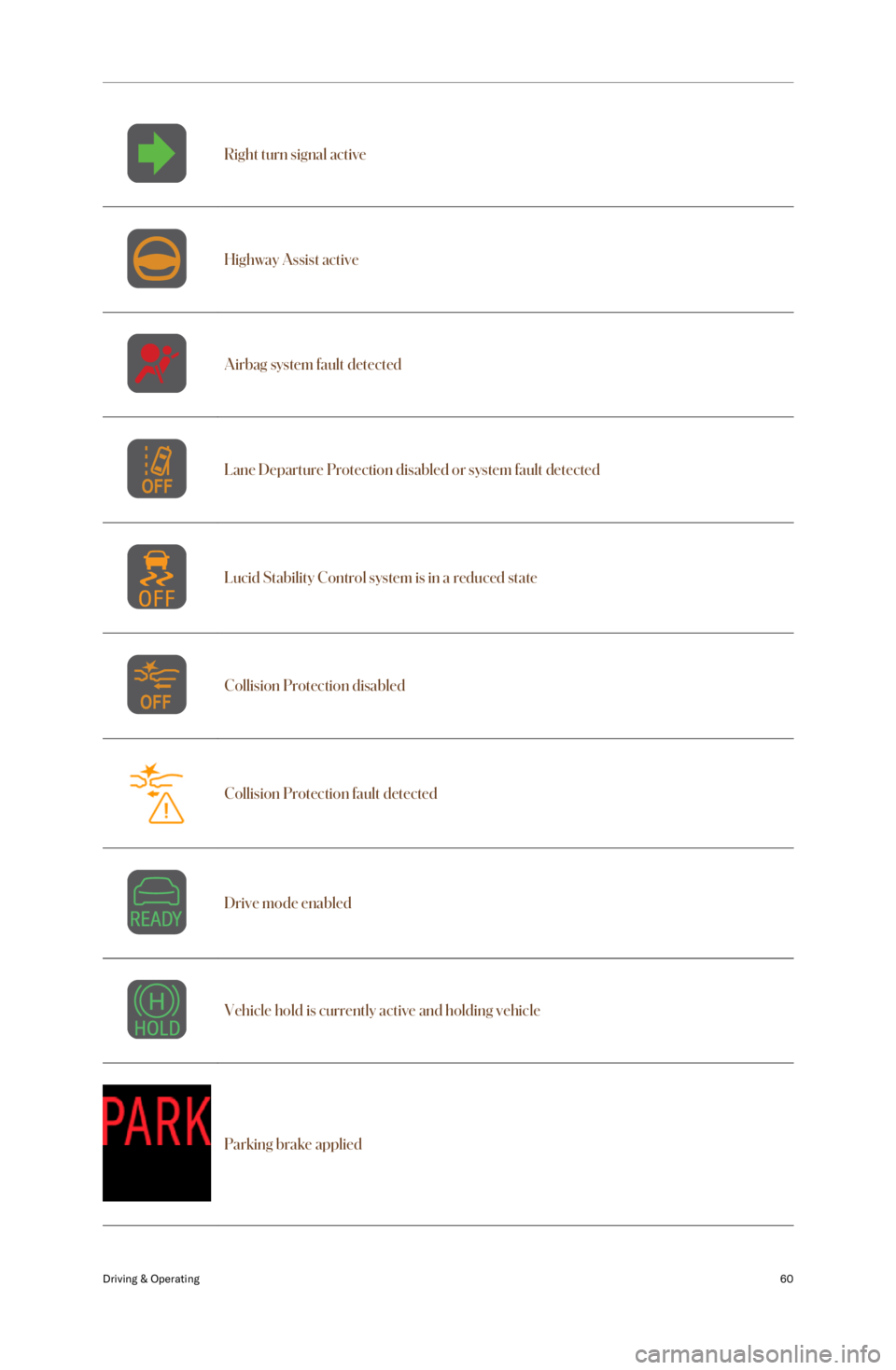
Right turn signal activeHighway Assist activeAirbag system fault detectedLane Departure Protection disabled or system fault detectedLucid Stability Control system is in a reduced stateCollision Protection disabledCollision Protection fault detectedDrive mode enabledVehicle hold is currently active and holding vehicle
Parking brake applied
Driving & Operating60
Page 83 of 241
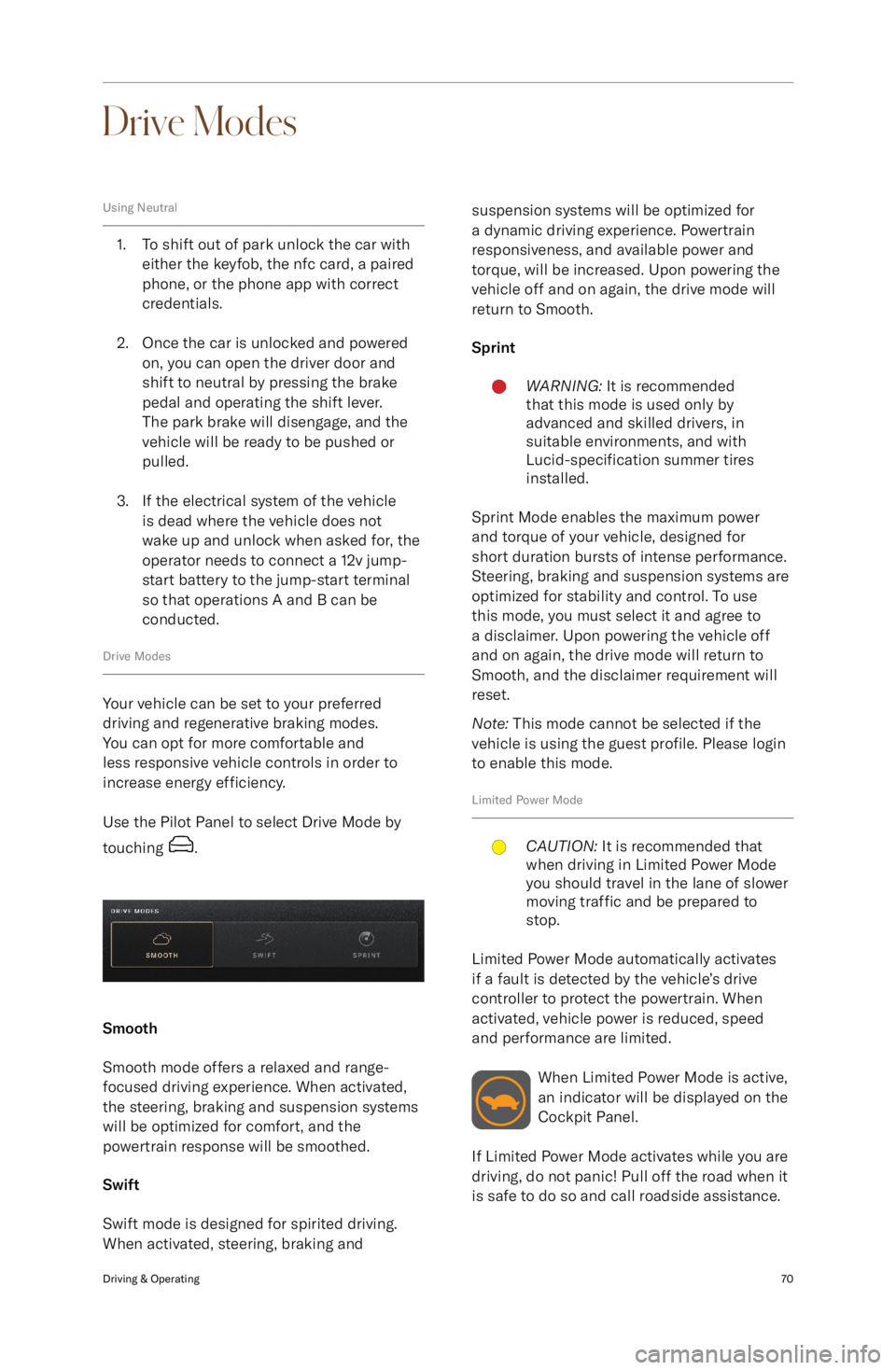
Drive Modes
Using Neutral
1. To shift out of park unlock the car witheither the keyfob, the nfc card, a pairedphone, or the phone app with correct
credentials.
2. Once the car is unlocked and powered on, you can open the driver door and
shift to neutral by pressing the brake
pedal and operating the shift lever.
The park brake will disengage, and the
vehicle will be ready to be pushed or
pulled.
3. If the electrical system of the vehicle is dead where the vehicle does not
wake up and unlock when asked for, the operator needs to connect a 12v jump-
start battery to the jump-start terminal so that operations A and B can be
conducted.
Drive Modes
Your vehicle can be set to your preferred
driving and regenerative braking modes.
You can opt for more comfortable and
less responsive vehicle controls in order to increase energy efficiency.
Use the Pilot Panel to select Drive Mode by
touching
.
Smooth
Smooth mode offers a relaxed and range-
focused driving experience. When activated,
the steering, braking and suspension systems
will be optimized for comfort, and the
powertrain response will be smoothed.
Swift
Swift mode is designed for spirited driving.
When activated, steering, braking and
suspension systems will be optimized for
a dynamic driving experience. Powertrain
responsiveness, and available power and
torque, will be increased. Upon powering the
vehicle off and on again, the drive mode will return to Smooth.
SprintWARNING: It is recommended
that this mode is used only by
advanced and skilled drivers, in
suitable environments, and with
Lucid-specification summer tires
installed.
Sprint Mode enables the maximum power
and torque of your vehicle, designed for
short duration bursts of intense performance.
Steering, braking and suspension systems are
optimized for stability and control. To use
this mode, you must select it and agree to
a disclaimer. Upon powering the vehicle off
and on again, the drive mode will return to
Smooth, and the disclaimer requirement will
reset.
Note: This mode cannot be selected if the
vehicle is using the guest profile. Please login
to enable this mode.
Limited Power Mode
CAUTION: It is recommended that
when driving in Limited Power Mode
you should travel in the lane of slower
moving traffic and be prepared to
stop.
Limited Power Mode automatically activates
if a fault is detected by the vehicle
Page 87 of 241
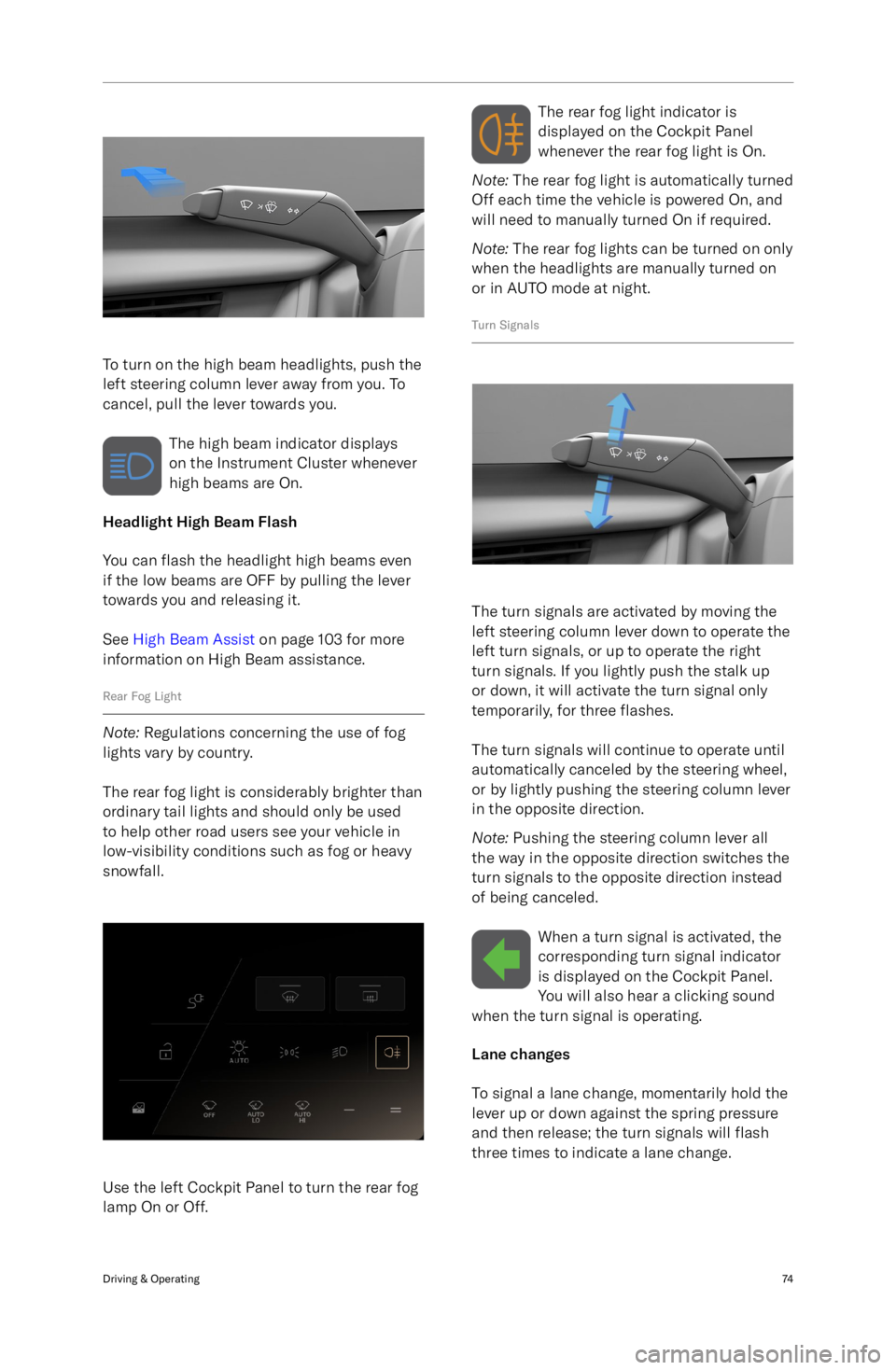
To turn on the high beam headlights, push the
left steering column lever away from you. To
cancel, pull the lever towards you.
The high beam indicator displays
on the Instrument Cluster whenever
high beams are On.
Headlight High Beam Flash
You can flash the headlight high beams even
if the low beams are OFF by pulling the lever
towards you and releasing it.
See High Beam Assist on page 103 for more
information on High Beam assistance.
Rear Fog Light
Note: Regulations concerning the use of fog
lights vary by country.
The rear fog light is considerably brighter than
ordinary tail lights and should only be used to help other road users see your vehicle in
low-visibility conditions such as fog or heavy
snowfall.
Use the left Cockpit Panel to turn the rear fog
lamp On or Off.
The rear fog light indicator is
displayed on the Cockpit Panel
whenever the rear fog light is On.
Note: The rear fog light is automatically turned
Off each time the vehicle is powered On, and
will need to manually turned On if required.
Note: The rear fog lights can be turned on only
when the headlights are manually turned on
or in AUTO mode at night.
Turn Signals
The turn signals are activated by moving the
left steering column lever down to operate the
left turn signals, or up to operate the right
turn signals. If you lightly push the stalk up
or down, it will activate the turn signal only
temporarily, for three flashes.
The turn signals will continue to operate until
automatically canceled by the steering wheel,
or by lightly pushing the steering column lever
in the opposite direction.
Note: Pushing the steering column lever all
the way in the opposite direction switches the
turn signals to the opposite direction instead
of being canceled.
When a turn signal is activated, thecorresponding turn signal indicator
is displayed on the Cockpit Panel.
You will also hear a clicking sound
when the turn signal is operating.
Lane changes
To signal a lane change, momentarily hold the
lever up or down against the spring pressure
and then release; the turn signals will flash
three times to indicate a lane change.
Driving & Operating74
Page 114 of 241
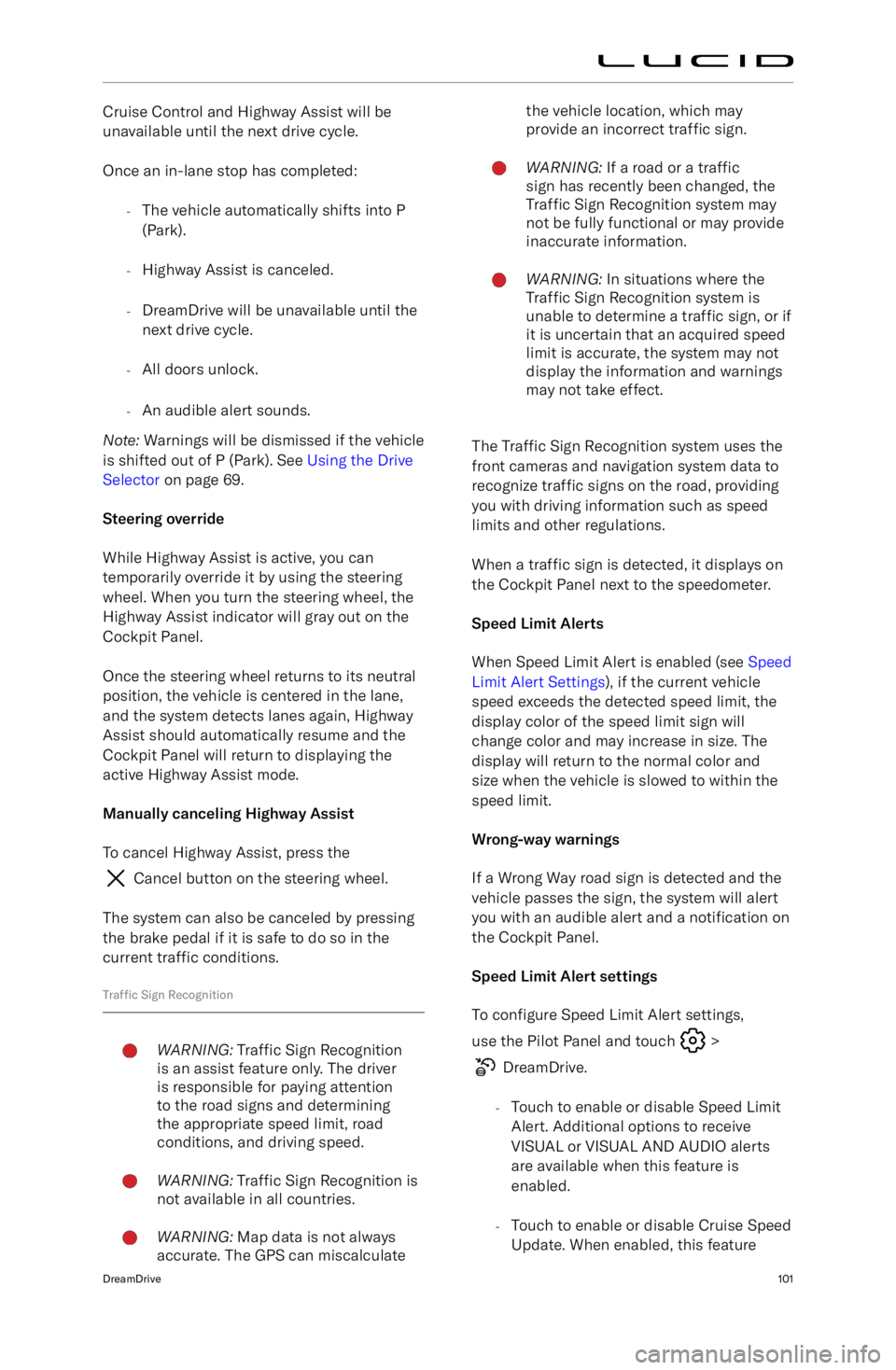
Cruise Control and Highway Assist will be
unavailable until the next drive cycle.
Once an in-lane stop has completed: -The vehicle automatically shifts into P
(Park).
- Highway Assist is canceled.
- DreamDrive will be unavailable until the
next drive cycle.
- All doors unlock.
- An audible alert sounds.
Note: Warnings will be dismissed if the vehicle
is shifted out of P (Park). See Using the Drive
Selector on page 69.
Steering override
While Highway Assist is active, you can
temporarily override it by using the steering wheel. When you turn the steering wheel, the
Highway Assist indicator will gray out on the
Cockpit Panel.
Once the steering wheel returns to its neutral
position, the vehicle is centered in the lane,
and the system detects lanes again, Highway Assist should automatically resume and the
Cockpit Panel will return to displaying the
active Highway Assist mode.
Manually canceling Highway Assist To cancel Highway Assist, press the
Cancel button on the steering wheel.
The system can also be canceled by pressing
the brake pedal if it is safe to do so in the current traffic conditions.
Traffic Sign Recognition
WARNING: Traffic Sign Recognition
is an assist feature only. The driver
is responsible for paying attention
to the road signs and determining
the appropriate speed limit, road
conditions, and driving speed.WARNING: Traffic Sign Recognition is
not available in all countries.WARNING: Map data is not always
accurate. The GPS can miscalculatethe vehicle location, which may
provide an incorrect traffic sign.WARNING: If a road or a traffic
sign has recently been changed, the
Traffic Sign Recognition system may
not be fully functional or may provide
inaccurate information.WARNING: In situations where the
Traffic Sign Recognition system is
unable to determine a traffic sign, or if
it is uncertain that an acquired speed
limit is accurate, the system may not
display the information and warnings
may not take effect.
The Traffic Sign Recognition system uses the
front cameras and navigation system data to
recognize traffic signs on the road, providing
you with driving information such as speed limits and other regulations.
When a traffic sign is detected, it displays on
the Cockpit Panel next to the speedometer.
Speed Limit Alerts
When Speed Limit Alert is enabled (see Speed
Limit Alert Settings ), if the current vehicle
speed exceeds the detected speed limit, the display color of the speed limit sign willchange color and may increase in size. Thedisplay will return to the normal color and
size when the vehicle is slowed to within the
speed limit.
Wrong-way warnings
If a Wrong Way road sign is detected and the
vehicle passes the sign, the system will alert you with an audible alert and a notification on
the Cockpit Panel.
Speed Limit Alert settings To configure Speed Limit Alert settings,
use the Pilot Panel and touch
>
DreamDrive.
- Touch to enable or disable Speed Limit
Alert. Additional options to receive
VISUAL or VISUAL AND AUDIO alerts are available when this feature is
enabled.
- Touch to enable or disable Cruise Speed
Update. When enabled, this feature
DreamDrive101
Page 117 of 241
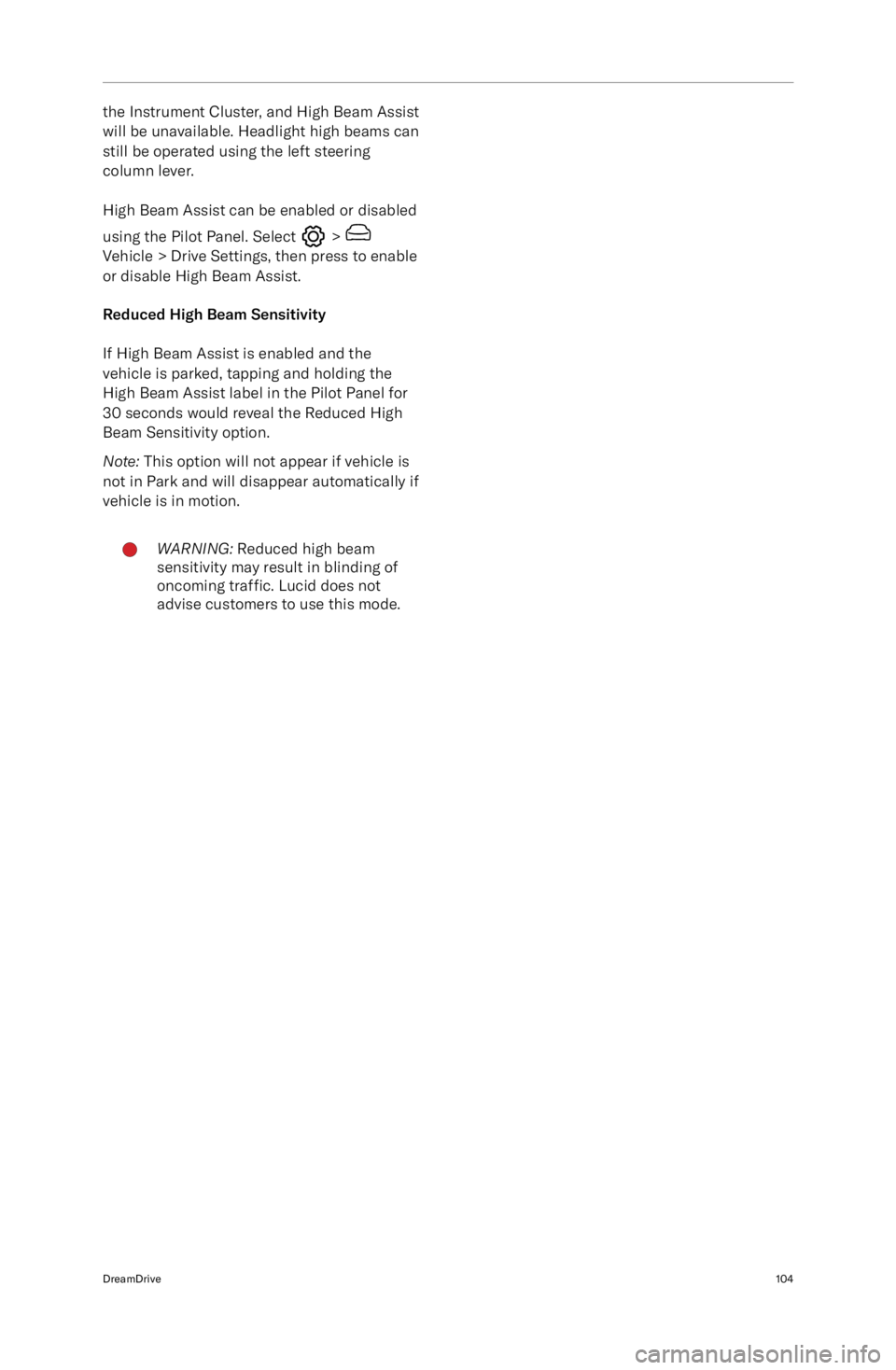
the Instrument Cluster, and High Beam Assist
will be unavailable. Headlight high beams can still be operated using the left steering
column lever.
High Beam Assist can be enabled or disabled
using the Pilot Panel. Select
> Vehicle > Drive Settings, then press to enable or disable High Beam Assist.
Reduced High Beam Sensitivity If High Beam Assist is enabled and the
vehicle is parked, tapping and holding the High Beam Assist label in the Pilot Panel for
30 seconds would reveal the Reduced High
Beam Sensitivity option.
Note: This option will not appear if vehicle is
not in Park and will disappear automatically if
vehicle is in motion.
WARNING: Reduced high beam
sensitivity may result in blinding of
oncoming traffic. Lucid does not
advise customers to use this mode.DreamDrive104
Page 139 of 241
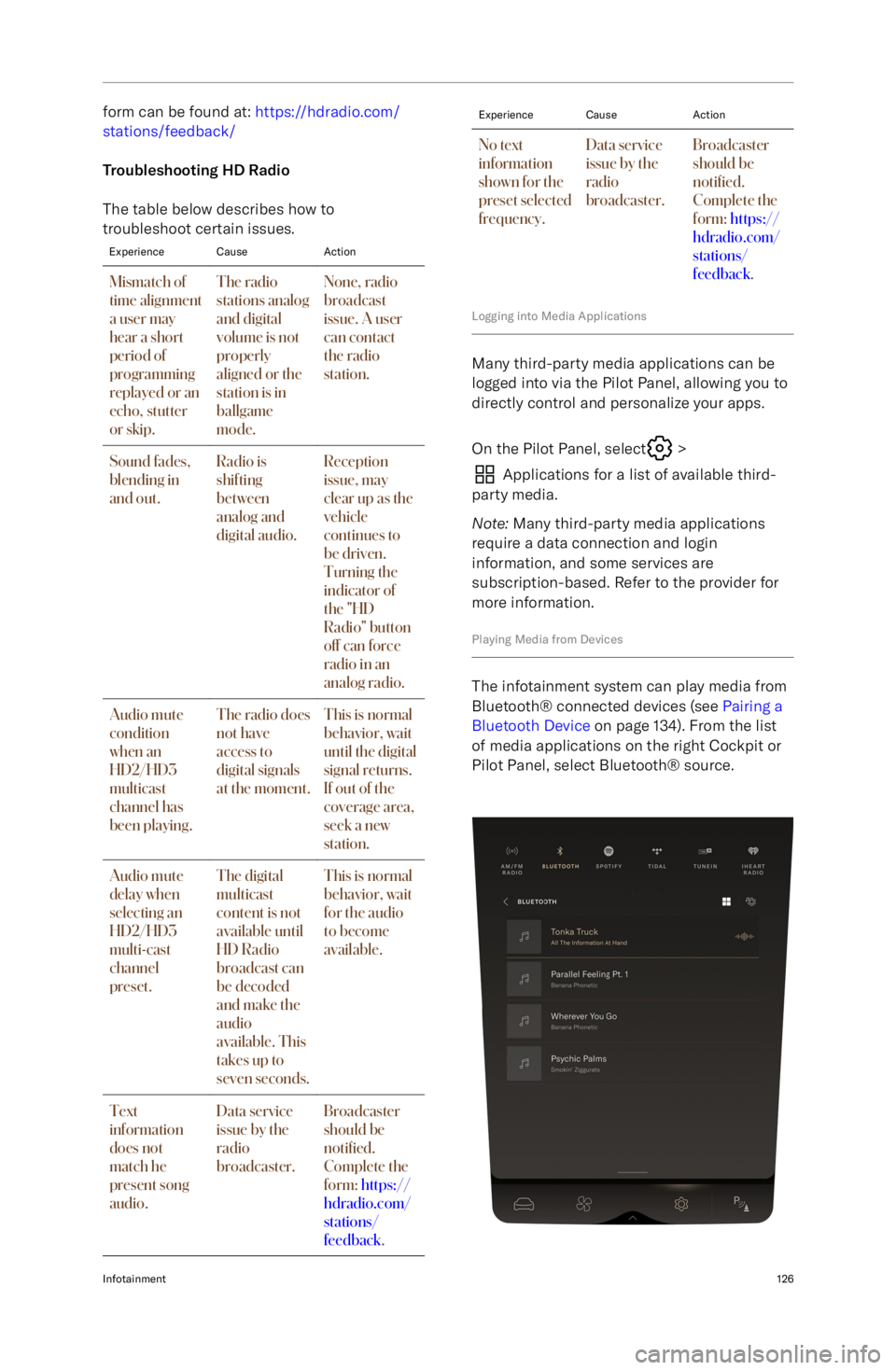
form can be found at: https://hdradio.com/
stations/feedback/
Troubleshooting HD Radio
The table below describes how to
troubleshoot certain issues.ExperienceCauseActionMismatch of
time alignment
a user may
hear a short
period of
programming
replayed or an
echo, stutter
or skip.The radio
stations analog
and digital
volume is not
properly
aligned or the
station is in
ballgame
mode.None, radio
broadcast
issue. A user
can contact
the radio
station.Sound fades,
blending in
and out.Radio is
shifting
between
analog and
digital audio.Reception
issue, may
clear up as the
vehicle
continues to
be driven.
Turning the
indicator of
the "HD
Radio" button
off can force
radio in an
analog radio.Audio mute
condition
when an
HD2/HD3
multicast
channel has
been playing.The radio does
not have
access to
digital signals
at the moment.This is normal
behavior, wait
until the digital
signal returns.
If out of the
coverage area,
seek a new
station.Audio mute
delay when
selecting an
HD2/HD3
multi-cast
channel
preset.The digital
multicast
content is not
available until
HD Radio
broadcast can
be decoded
and make the
audio
available. This
takes up to
seven seconds.This is normal
behavior, wait
for the audio
to become
available.Text
information
does not
match he
present song
audio.Data service
issue by the
radio
broadcaster.Broadcaster
should be
noti
Page 146 of 241
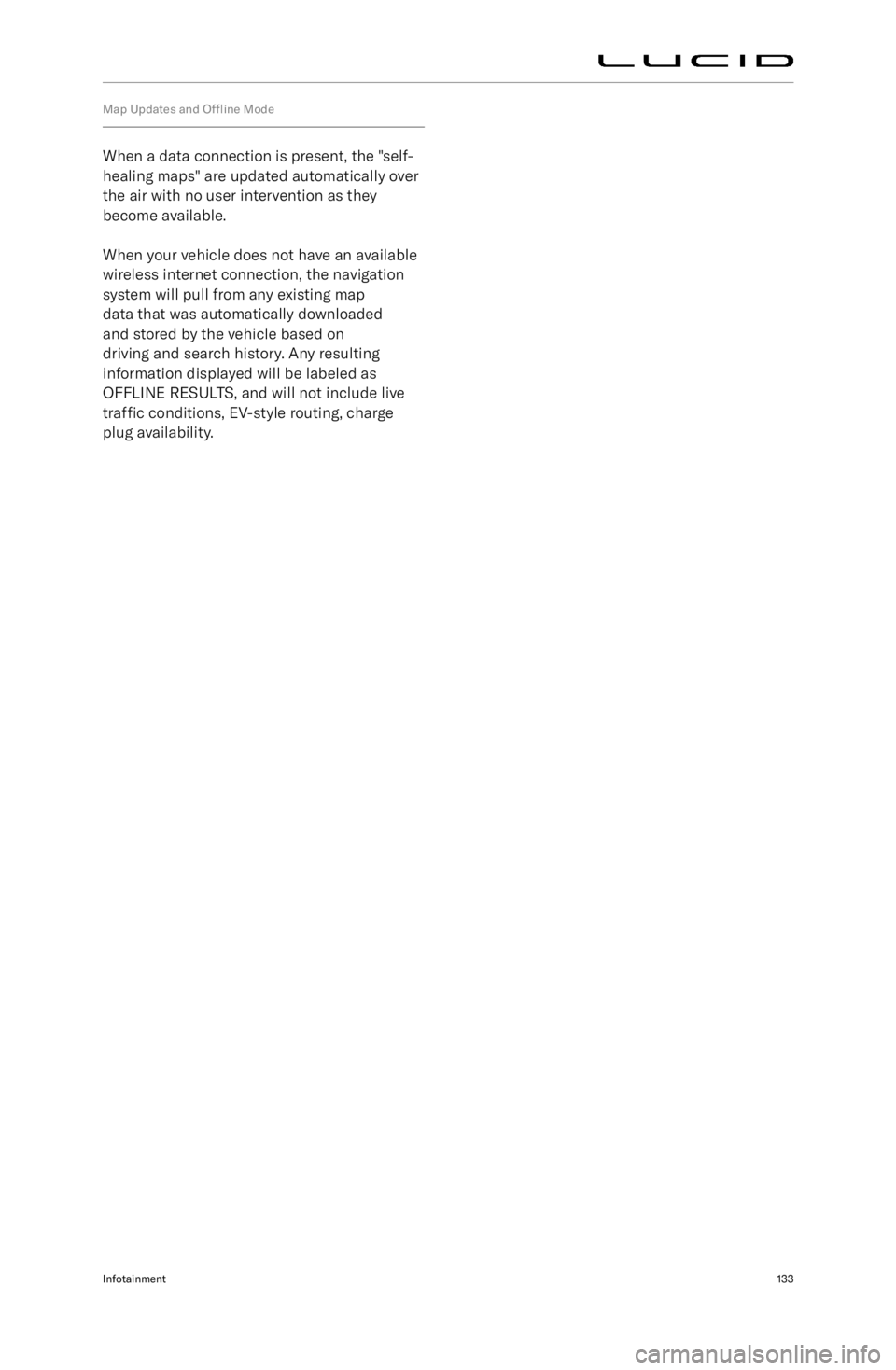
Map Updates and Offline Mode
When a data connection is present, the "self-
healing maps" are updated automatically over
the air with no user intervention as they
become available.
When your vehicle does not have an available
wireless internet connection, the navigation
system will pull from any existing map
data that was automatically downloaded
and stored by the vehicle based on
driving and search history. Any resulting
information displayed will be labeled as
OFFLINE RESULTS, and will not include live
traffic conditions, EV-style routing, charge
plug availability.
Infotainment133
Page 211 of 241
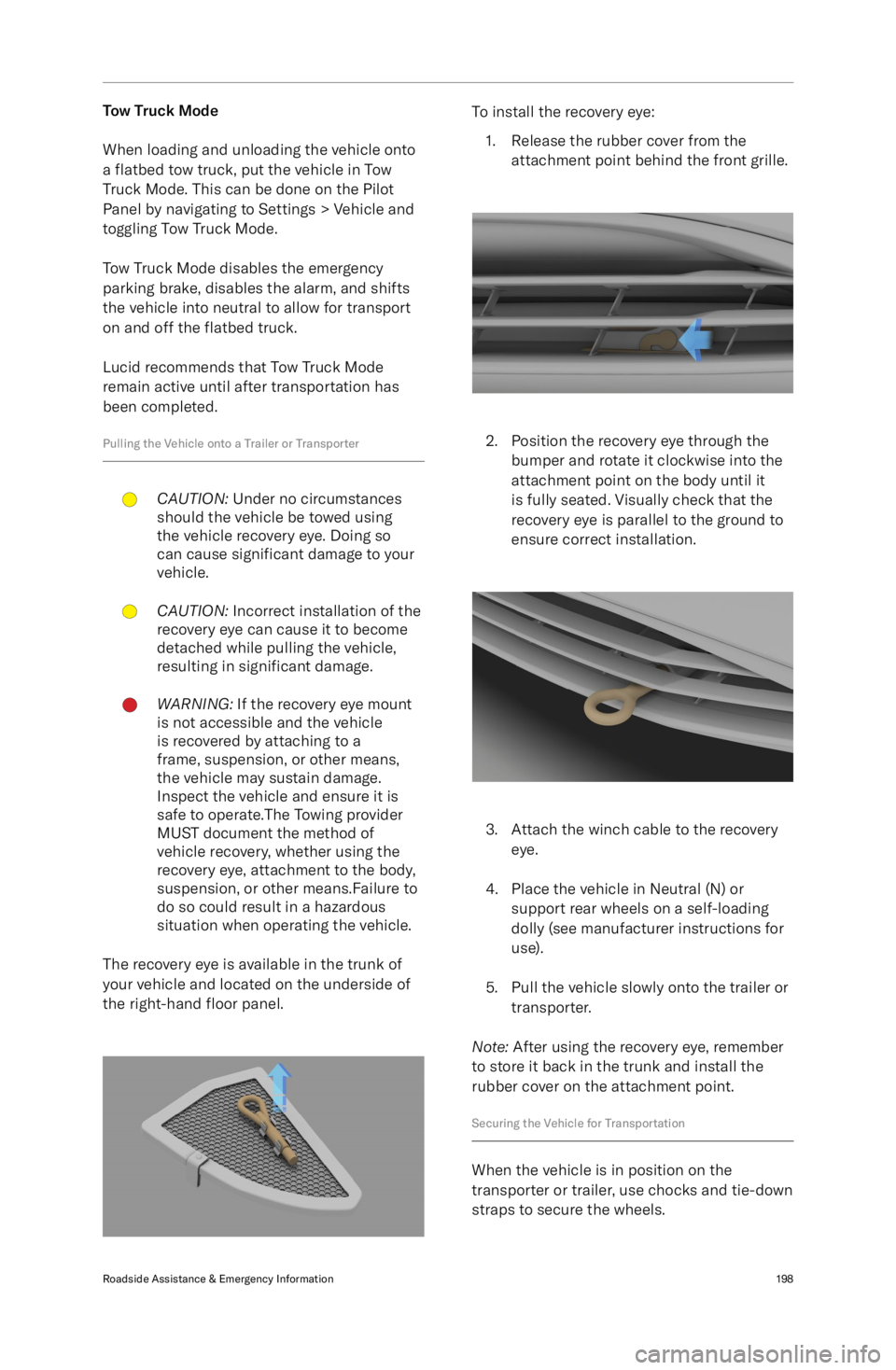
Tow Truck Mode
When loading and unloading the vehicle onto
a flatbed tow truck, put the vehicle in Tow
Truck Mode. This can be done on the Pilot
Panel by navigating to Settings > Vehicle and
toggling Tow Truck Mode.
Tow Truck Mode disables the emergency
parking brake, disables the alarm, and shifts
the vehicle into neutral to allow for transport
on and off the flatbed truck.
Lucid recommends that Tow Truck Mode
remain active until after transportation has been completed.
Pulling the Vehicle onto a Trailer or TransporterCAUTION: Under no circumstances
should the vehicle be towed using
the vehicle recovery eye. Doing so
can cause significant damage to your
vehicle.CAUTION: Incorrect installation of the
recovery eye can cause it to become
detached while pulling the vehicle,
resulting in significant damage.WARNING: If the recovery eye mount
is not accessible and the vehicle
is recovered by attaching to a
frame, suspension, or other means,
the vehicle may sustain damage.
Inspect the vehicle and ensure it is
safe to operate.The Towing provider
MUST document the method of
vehicle recovery, whether using the
recovery eye, attachment to the body,
suspension, or other means.Failure to
do so could result in a hazardous
situation when operating the vehicle.
The recovery eye is available in the trunk of
your vehicle and located on the underside of
the right-hand floor panel.
To install the recovery eye:
1. Release the rubber cover from the attachment point behind the front grille.
2. Position the recovery eye through thebumper and rotate it clockwise into the
attachment point on the body until it
is fully seated. Visually check that the
recovery eye is parallel to the ground to
ensure correct installation.
3. Attach the winch cable to the recovery eye.
4. Place the vehicle in Neutral (N) or support rear wheels on a self-loading
dolly (see manufacturer instructions for use).
5. Pull the vehicle slowly onto the trailer or transporter.
Note: After using the recovery eye, remember
to store it back in the trunk and install the
rubber cover on the attachment point.
Securing the Vehicle for Transportation
When the vehicle is in position on the
transporter or trailer, use chocks and tie-down
straps to secure the wheels.
Roadside Assistance & Emergency Information198