bluetooth LUCID AIR 2023 Owners Manual
[x] Cancel search | Manufacturer: LUCID, Model Year: 2023, Model line: AIR, Model: LUCID AIR 2023Pages: 241, PDF Size: 5.15 MB
Page 8 of 241
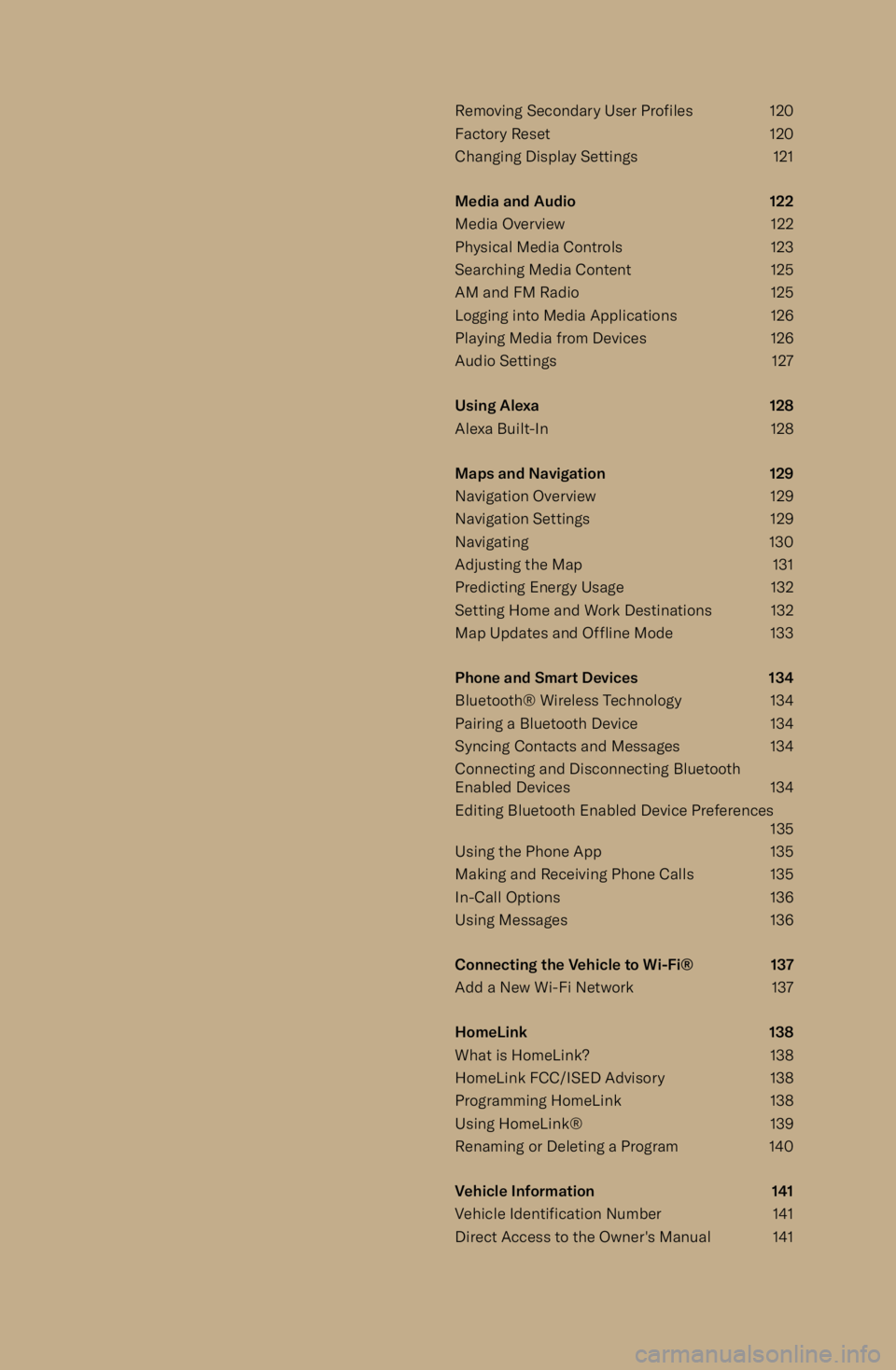
Removing Secondary User Profiles120
Factory Reset 120
Changing Display Settings 121
Media and Audio 122
Media Overview 122 Physical Media Controls 123
Searching Media Content 125
AM and FM Radio 125
Logging into Media Applications 126
Playing Media from Devices 126
Audio Settings 127
Using Alexa 128
Alexa Built-In 128
Maps and Navigation 129
Navigation Overview 129
Navigation Settings 129
Navigating 130
Adjusting the Map 131
Predicting Energy Usage 132
Setting Home and Work Destinations 132 Map Updates and Offline Mode 133
Phone and Smart Devices 134 Bluetooth
Page 30 of 241
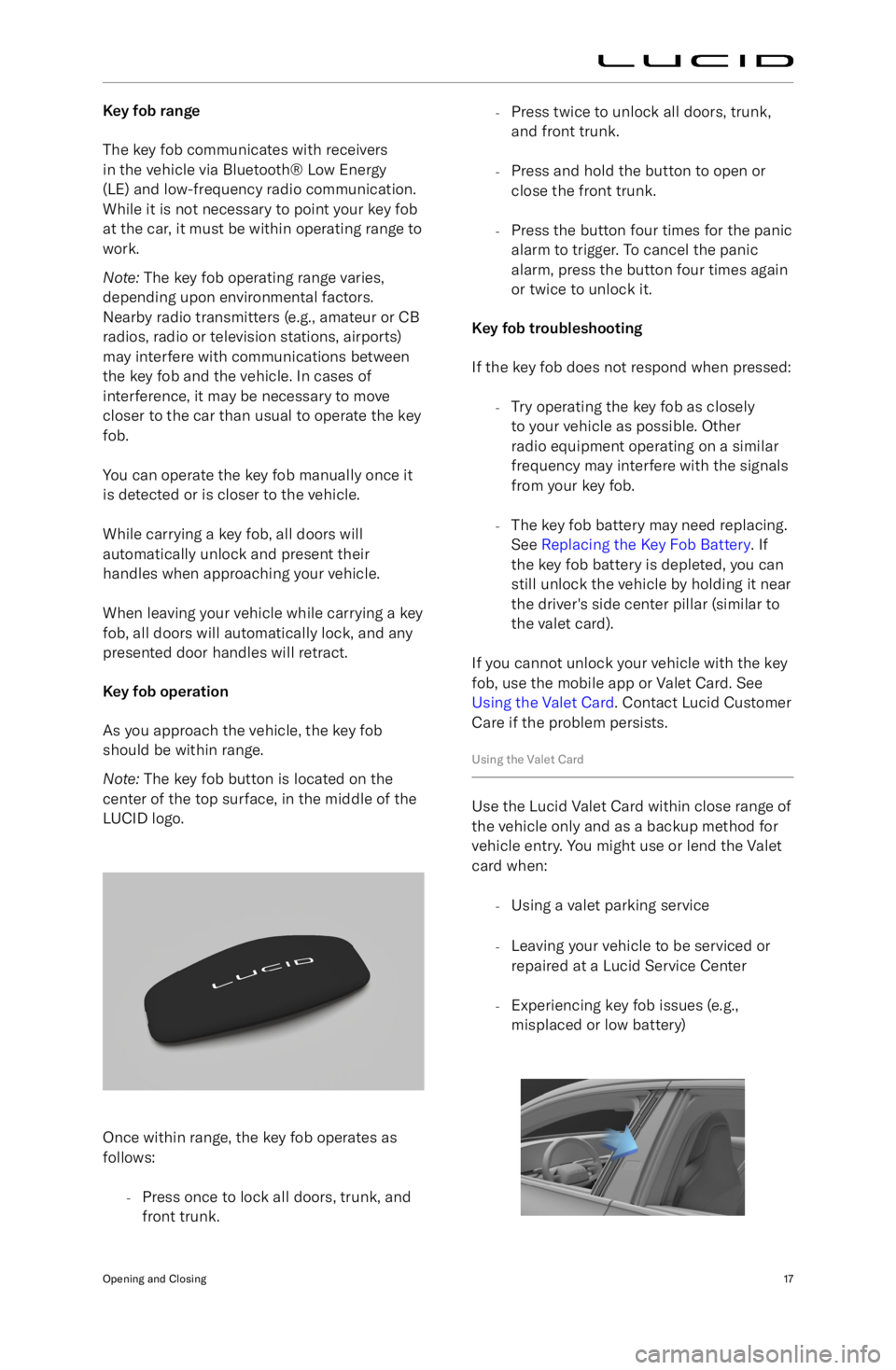
Key fob range
The key fob communicates with receivers
in the vehicle via Bluetooth
Page 147 of 241
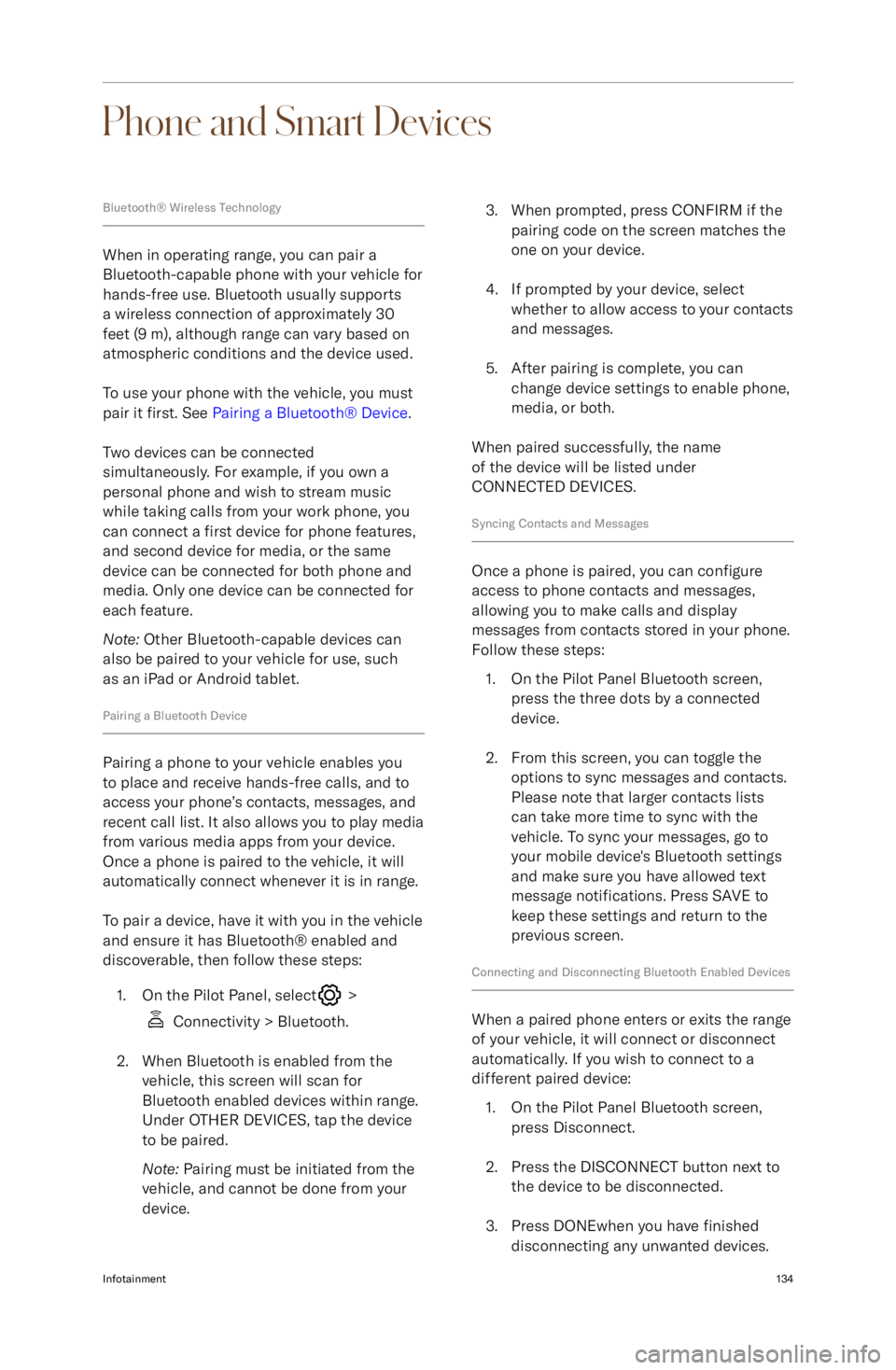
Phone and Smart Devices
Bluetooth
Page 148 of 241
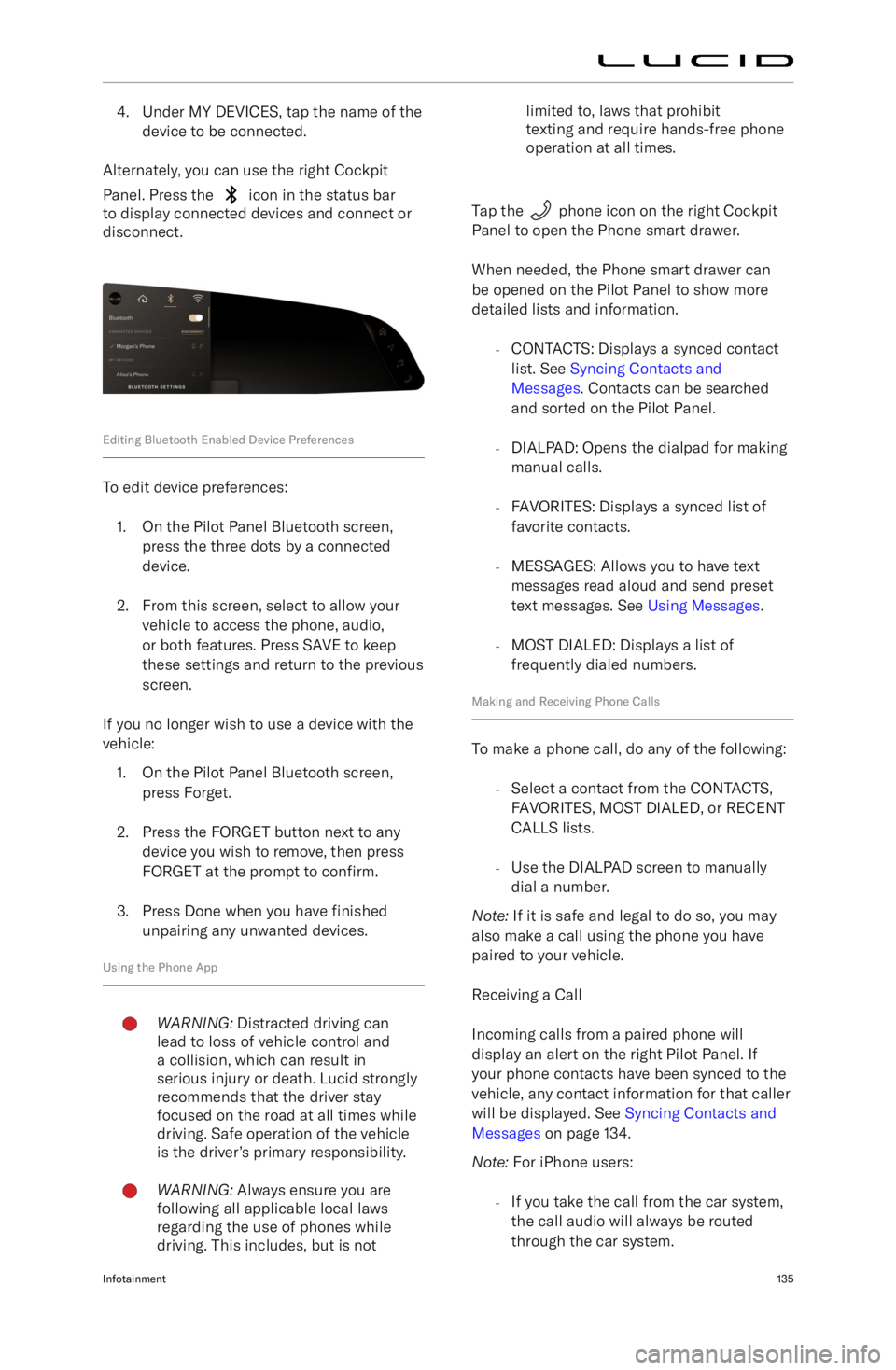
4. Under MY DEVICES, tap the name of thedevice to be connected.
Alternately, you can use the right Cockpit Panel. Press the
icon in the status bar
to display connected devices and connect or
disconnect.
Editing Bluetooth Enabled Device Preferences
To edit device preferences:
1. On the Pilot Panel Bluetooth screen, press the three dots by a connected
device.
2. From this screen, select to allow your vehicle to access the phone, audio,
or both features. Press SAVE to keep
these settings and return to the previous
screen.
If you no longer wish to use a device with the
vehicle:
1. On the Pilot Panel Bluetooth screen, press Forget.
2. Press the FORGET button next to any device you wish to remove, then pressFORGET at the prompt to confirm.
3. Press Done when you have finished
unpairing any unwanted devices.
Using the Phone App
WARNING: Distracted driving can
lead to loss of vehicle control and
a collision, which can result in
serious injury or death. Lucid strongly
recommends that the driver stay
focused on the road at all times while
driving. Safe operation of the vehicle
is the driver
Page 149 of 241
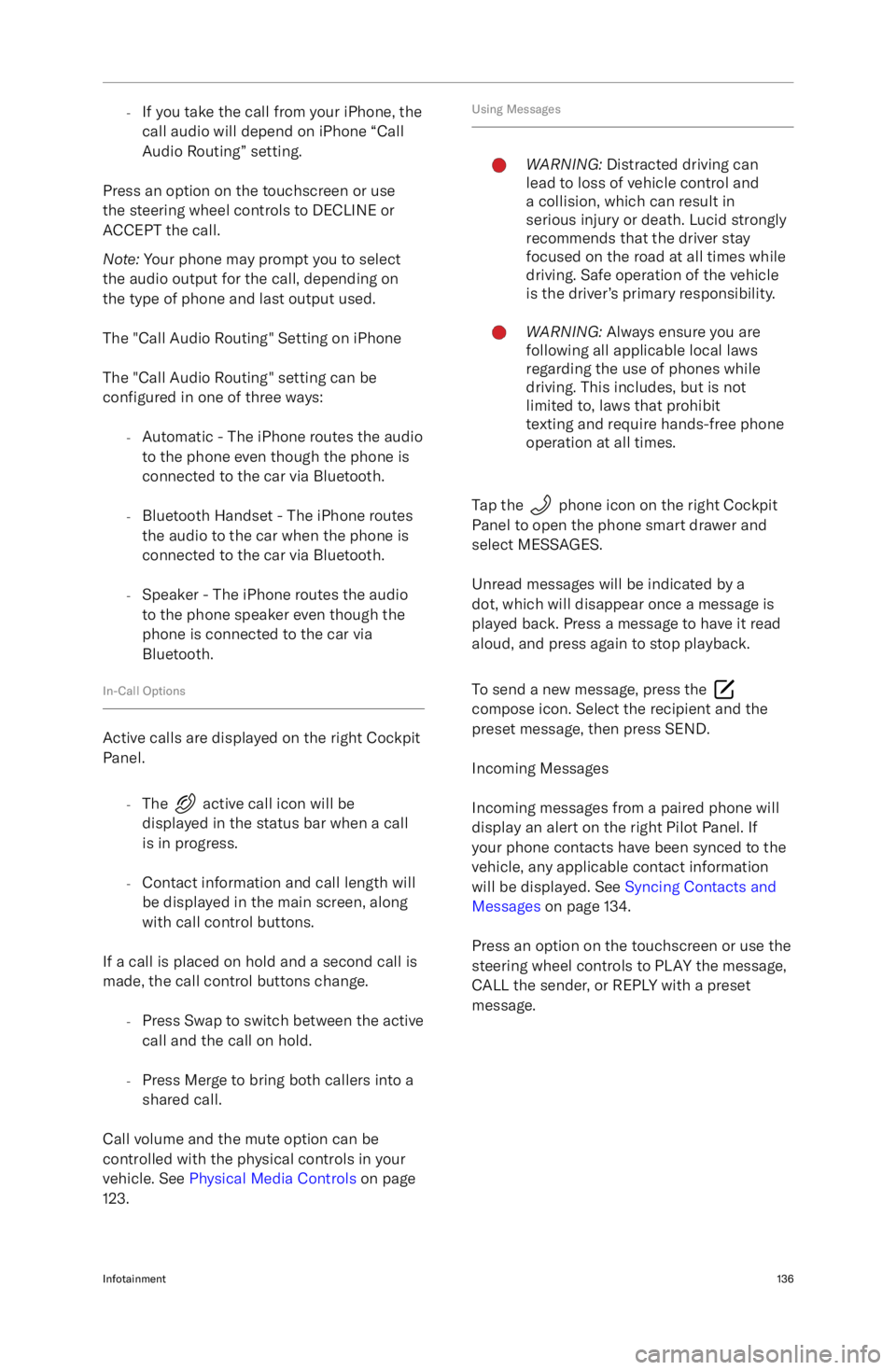
-If you take the call from your iPhone, the
call audio will depend on iPhone “Call
Audio Routing” setting.
Press an option on the touchscreen or use
the steering wheel controls to DECLINE or
ACCEPT the call.
Note: Your phone may prompt you to select
the audio output for the call, depending on
the type of phone and last output used.
The "Call Audio Routing" Setting on iPhone The "Call Audio Routing" setting can be
configured in one of three ways:
- Automatic - The iPhone routes the audio
to the phone even though the phone is connected to the car via Bluetooth.
- Bluetooth Handset - The iPhone routes
the audio to the car when the phone is
connected to the car via Bluetooth.
- Speaker - The iPhone routes the audio
to the phone speaker even though the
phone is connected to the car via
Bluetooth.
In-Call Options
Active calls are displayed on the right Cockpit Panel.
-The
active call icon will be
displayed in the status bar when a call
is in progress.
- Contact information and call length will
be displayed in the main screen, along
with call control buttons.
If a call is placed on hold and a second call is
made, the call control buttons change.
-Press Swap to switch between the active
call and the call on hold.
- Press Merge to bring both callers into a
shared call.
Call volume and the mute option can be
controlled with the physical controls in your vehicle. See Physical Media Controls on page
123.
Using MessagesWARNING: Distracted driving can
lead to loss of vehicle control and
a collision, which can result in
serious injury or death. Lucid strongly
recommends that the driver stay
focused on the road at all times while
driving. Safe operation of the vehicle
is the driver
Page 229 of 241
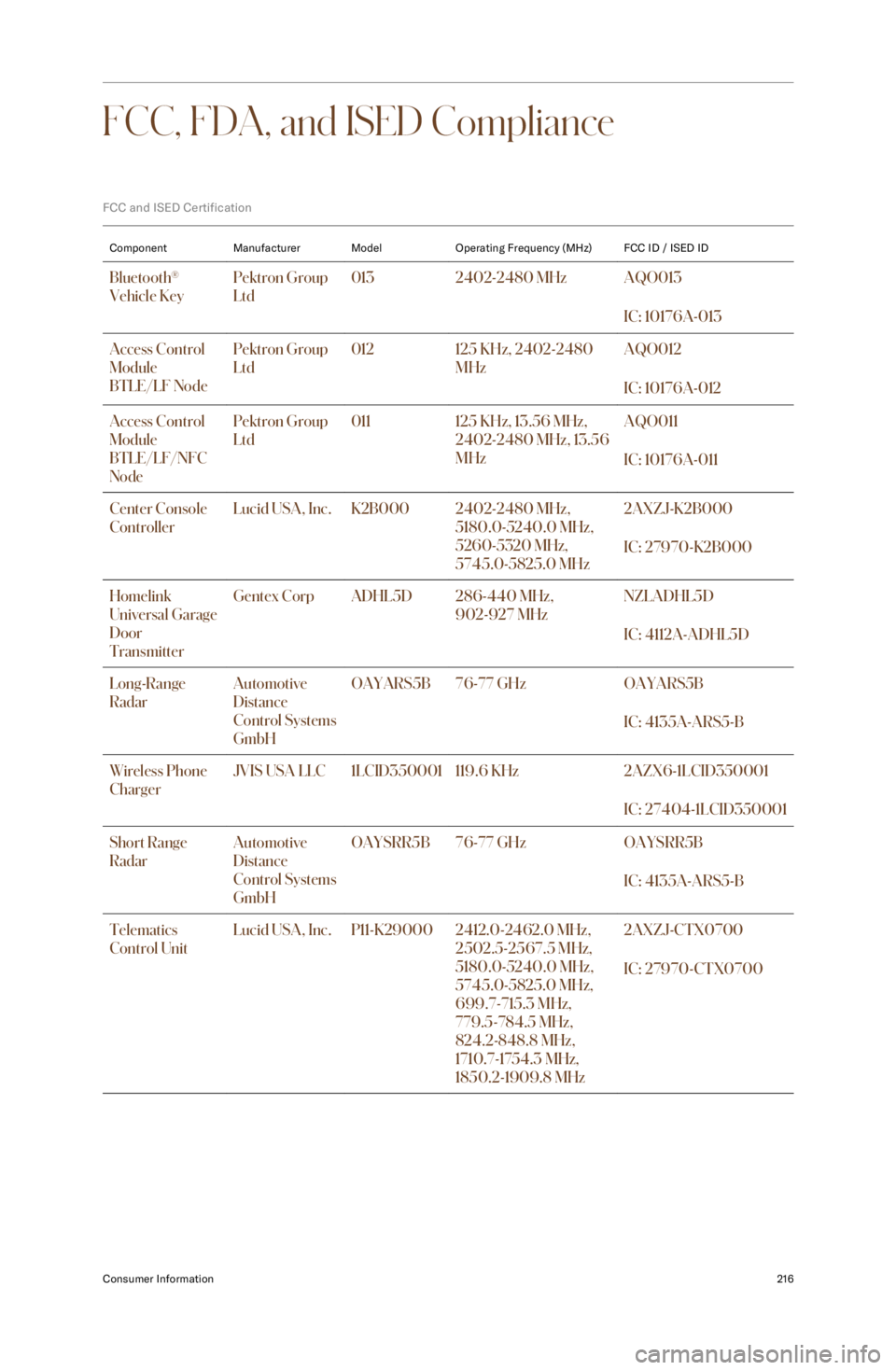
FCC, FDA, and ISED Compliance
FCC and ISED CertificationComponentManufacturerModelOperating Frequency (MHz)FCC ID / ISED IDBluetooth
Page 238 of 241
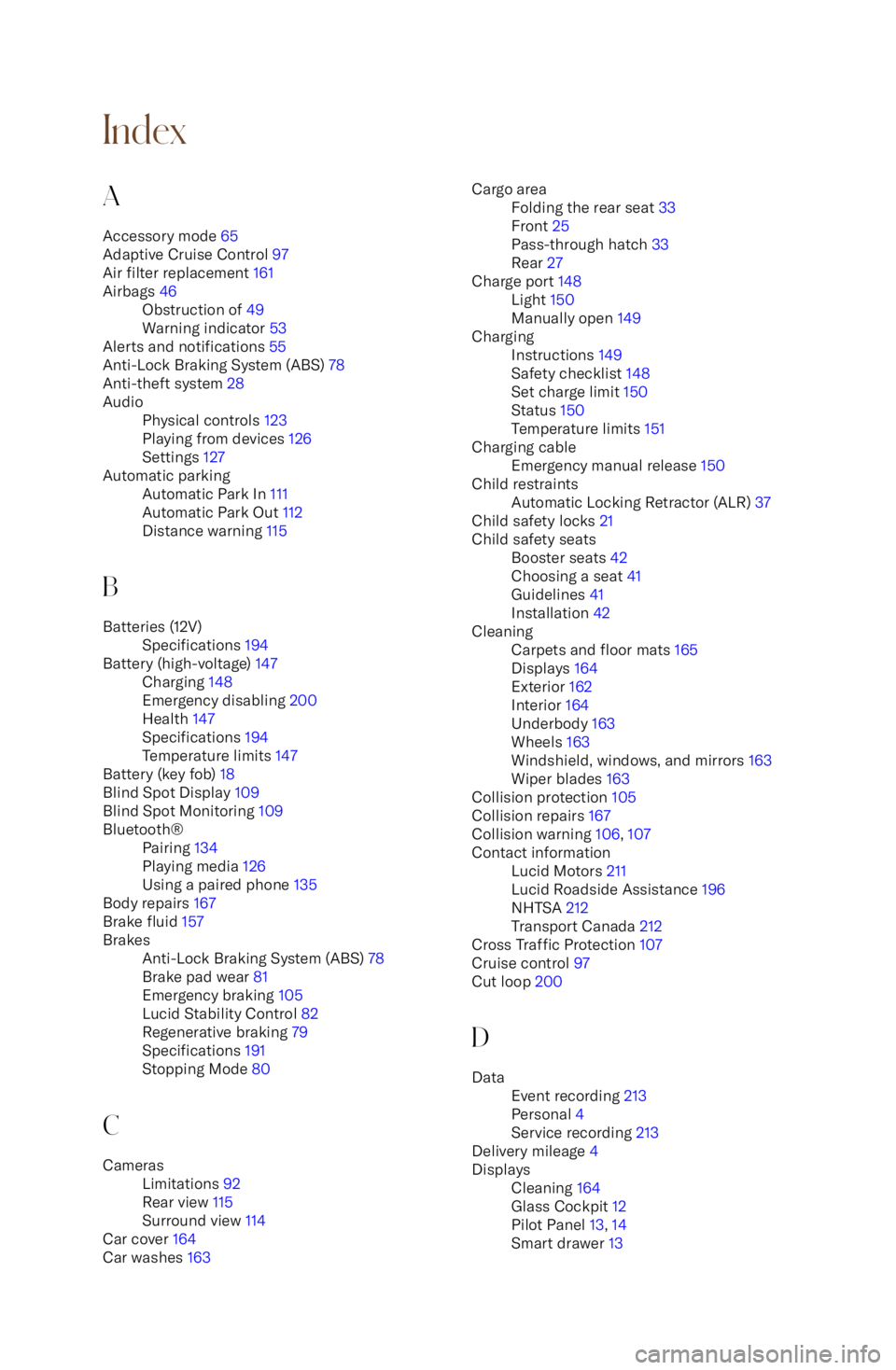
IndexA
Accessory mode 65
Adaptive Cruise Control 97
Air filter replacement 161Airbags 46Obstruction of 49
Warning indicator 53
Alerts and notifications 55
Anti-Lock Braking System (ABS) 78
Anti-theft system 28
AudioPhysical controls 123
Playing from devices 126
Settings 127Automatic parkingAutomatic Park In 111
Automatic Park Out 112
Distance warning 115
B
Batteries (12V)Specifications 194Battery (high-voltage) 147Charging 148
Emergency disabling 200
Health 147
Specifications 194
Temperature limits 147
Battery (key fob) 18
Blind Spot Display 109
Blind Spot Monitoring 109
Bluetooth