buttons LUCID AIR 2023 Owners Manual
[x] Cancel search | Manufacturer: LUCID, Model Year: 2023, Model line: AIR, Model: LUCID AIR 2023Pages: 241, PDF Size: 5.15 MB
Page 46 of 241
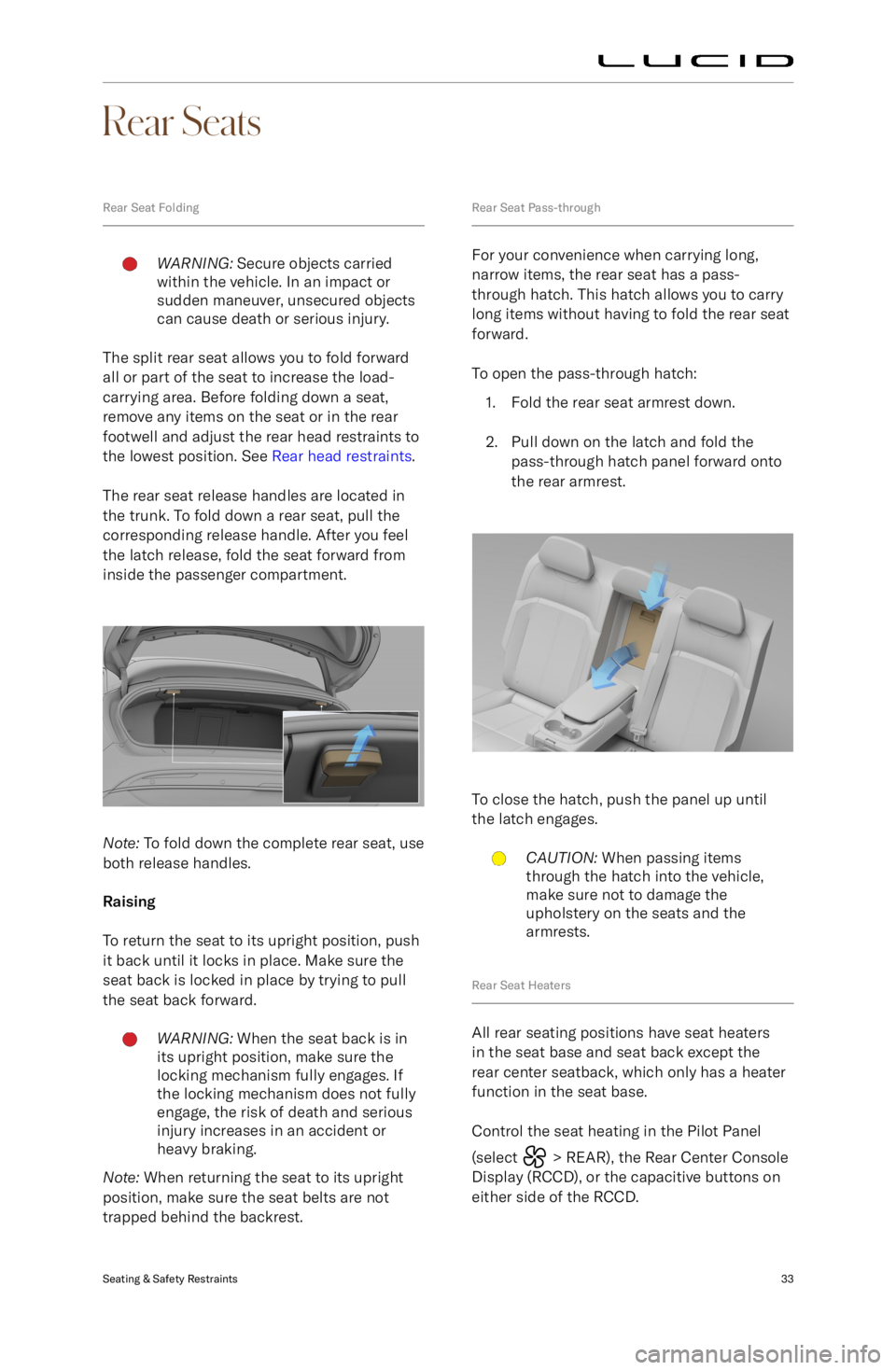
Rear Seats
Rear Seat FoldingWARNING: Secure objects carried
within the vehicle. In an impact or
sudden maneuver, unsecured objects
can cause death or serious injury.
The split rear seat allows you to fold forward
all or part of the seat to increase the load-
carrying area. Before folding down a seat,
remove any items on the seat or in the rear
footwell and adjust the rear head restraints to
the lowest position. See Rear head restraints.
The rear seat release handles are located in the trunk. To fold down a rear seat, pull the
corresponding release handle. After you feel
the latch release, fold the seat forward from
inside the passenger compartment.
Note: To fold down the complete rear seat, use
both release handles.
Raising
To return the seat to its upright position, push
it back until it locks in place. Make sure the seat back is locked in place by trying to pull
the seat back forward.
WARNING: When the seat back is in
its upright position, make sure the
locking mechanism fully engages. If
the locking mechanism does not fully
engage, the risk of death and serious
injury increases in an accident or
heavy braking.
Note: When returning the seat to its upright
position, make sure the seat belts are not
trapped behind the backrest.
Rear Seat Pass-through
For your convenience when carrying long, narrow items, the rear seat has a pass-
through hatch. This hatch allows you to carry
long items without having to fold the rear seat
forward.
To open the pass-through hatch: 1. Fold the rear seat armrest down.
2. Pull down on the latch and fold the pass-through hatch panel forward onto
the rear armrest.
To close the hatch, push the panel up until
the latch engages.
CAUTION: When passing items
through the hatch into the vehicle,
make sure not to damage the
upholstery on the seats and the
armrests.
Rear Seat Heaters
All rear seating positions have seat heaters
in the seat base and seat back except the
rear center seatback, which only has a heater function in the seat base.
Control the seat heating in the Pilot Panel
(select
> REAR), the Rear Center Console
Display (RCCD), or the capacitive buttons on
either side of the RCCD.
Seating & Safety Restraints33
Page 97 of 241
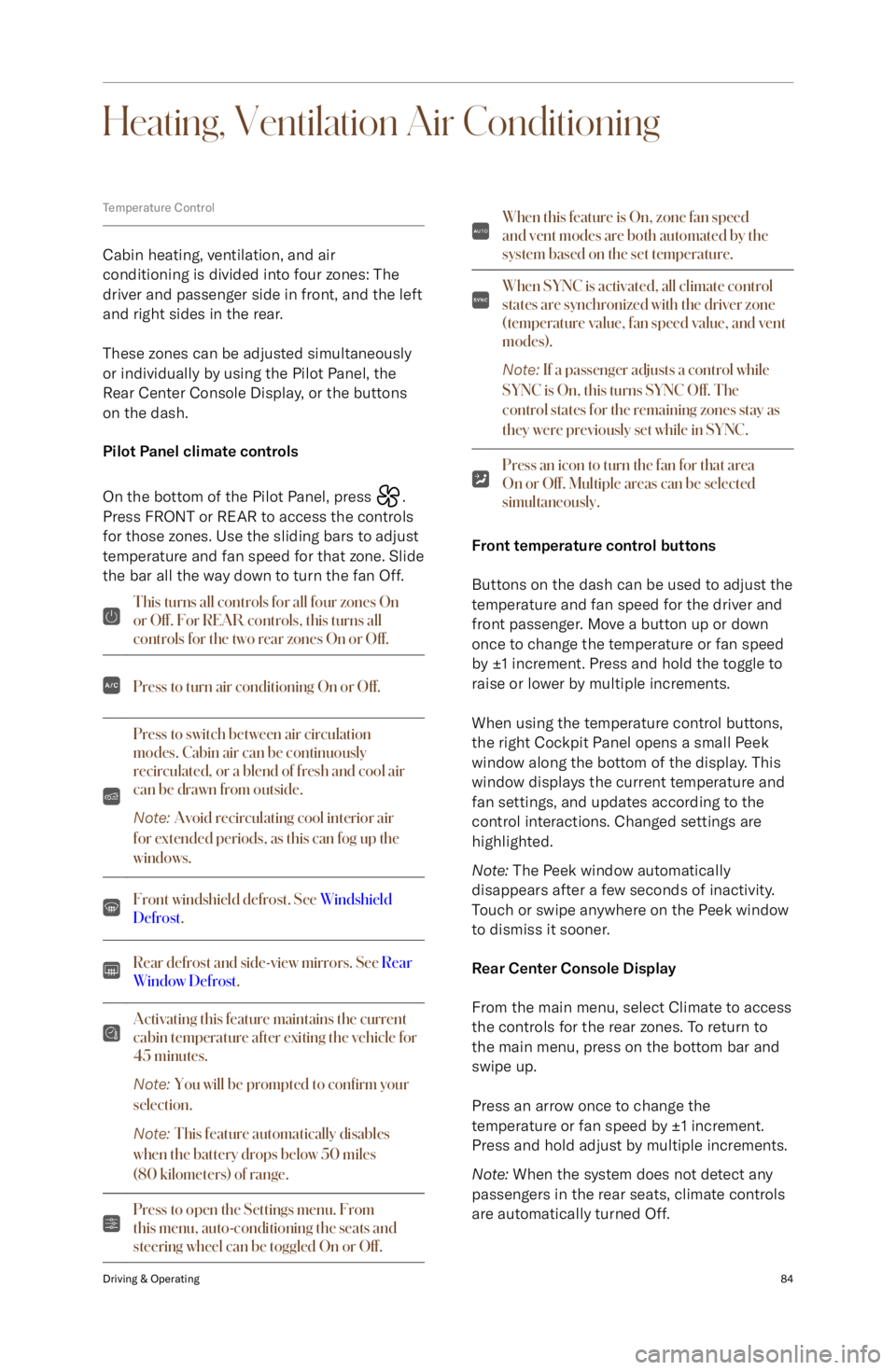
Heating, Ventilation Air Conditioning
Temperature Control
Cabin heating, ventilation, and air
conditioning is divided into four zones: The
driver and passenger side in front, and the left
and right sides in the rear.
These zones can be adjusted simultaneously
or individually by using the Pilot Panel, the
Rear Center Console Display, or the buttons on the dash.
Pilot Panel climate controls
On the bottom of the Pilot Panel, press
.
Press FRONT or REAR to access the controls for those zones. Use the sliding bars to adjust
temperature and fan speed for that zone. Slide
the bar all the way down to turn the fan Off.
This turns all controls for all four zones On
or Off. For REA
Page 128 of 241
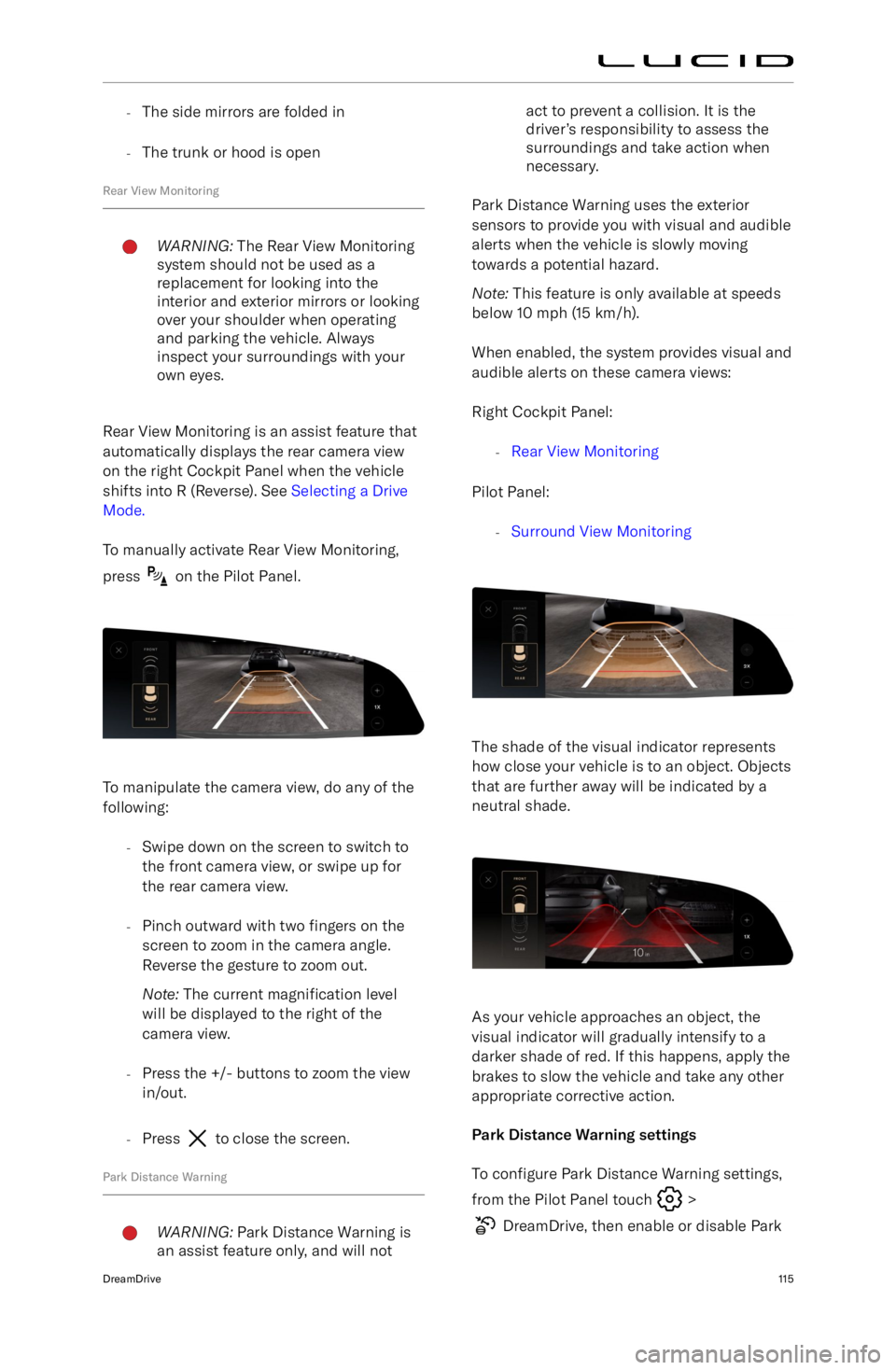
-The side mirrors are folded in
- The trunk or hood is open
Rear View MonitoringWARNING: The Rear View Monitoring
system should not be used as a
replacement for looking into the
interior and exterior mirrors or looking
over your shoulder when operating and parking the vehicle. Always
inspect your surroundings with your
own eyes.
Rear View Monitoring is an assist feature that
automatically displays the rear camera view
on the right Cockpit Panel when the vehicle
shifts into R (Reverse). See Selecting a Drive
Mode.
To manually activate Rear View Monitoring,
press
on the Pilot Panel.
To manipulate the camera view, do any of the
following:
-Swipe down on the screen to switch to
the front camera view, or swipe up forthe rear camera view.
- Pinch outward with two fingers on the
screen to zoom in the camera angle.
Reverse the gesture to zoom out.
Note: The current magnification level
will be displayed to the right of the
camera view.
- Press the +/- buttons to zoom the view
in/out.
- Press
to close the screen.
Park Distance Warning
WARNING: Park Distance Warning is
an assist feature only, and will notact to prevent a collision. It is the
driver
Page 149 of 241
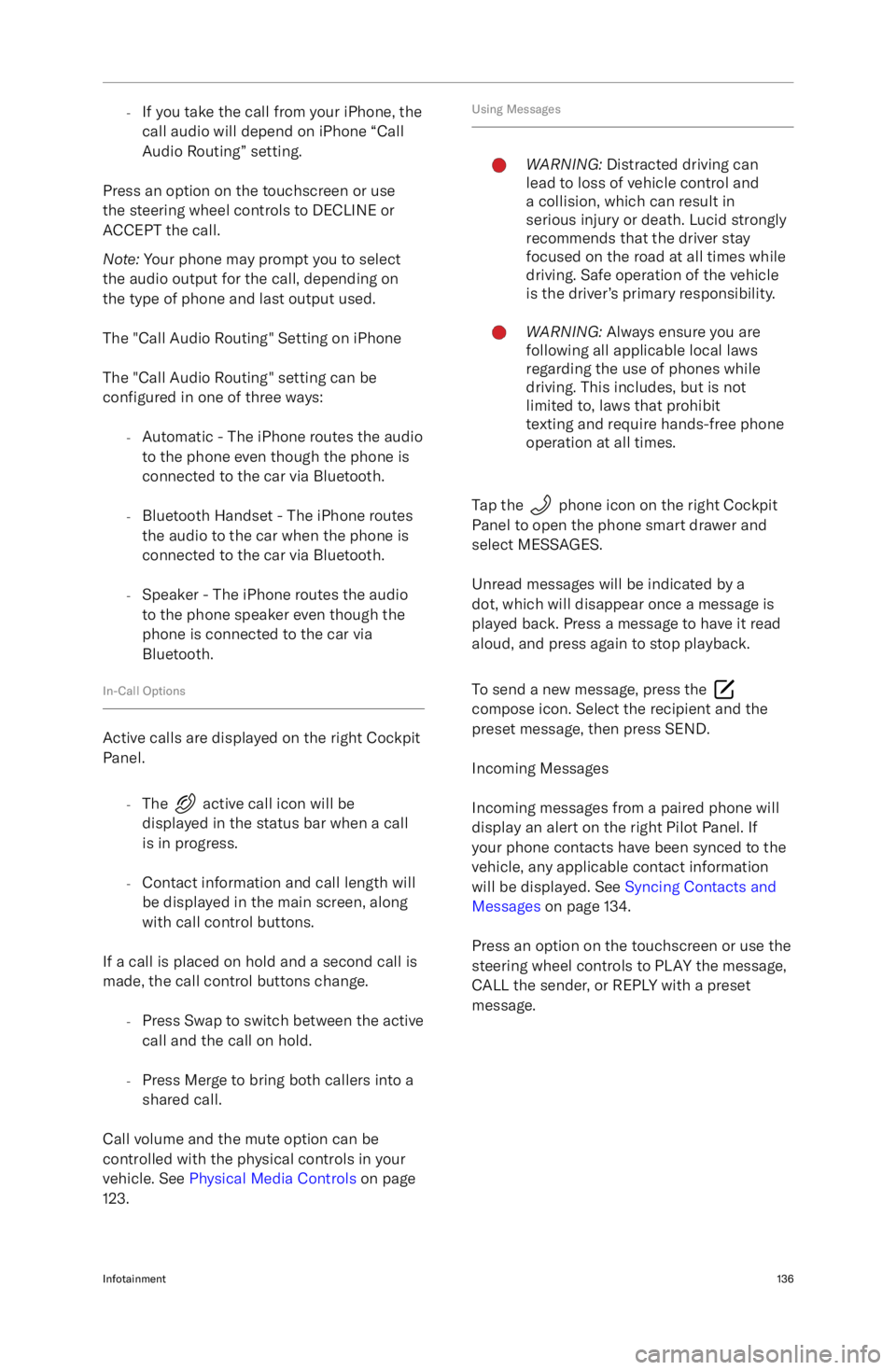
-If you take the call from your iPhone, the
call audio will depend on iPhone “Call
Audio Routing” setting.
Press an option on the touchscreen or use
the steering wheel controls to DECLINE or
ACCEPT the call.
Note: Your phone may prompt you to select
the audio output for the call, depending on
the type of phone and last output used.
The "Call Audio Routing" Setting on iPhone The "Call Audio Routing" setting can be
configured in one of three ways:
- Automatic - The iPhone routes the audio
to the phone even though the phone is connected to the car via Bluetooth.
- Bluetooth Handset - The iPhone routes
the audio to the car when the phone is
connected to the car via Bluetooth.
- Speaker - The iPhone routes the audio
to the phone speaker even though the
phone is connected to the car via
Bluetooth.
In-Call Options
Active calls are displayed on the right Cockpit Panel.
-The
active call icon will be
displayed in the status bar when a call
is in progress.
- Contact information and call length will
be displayed in the main screen, along
with call control buttons.
If a call is placed on hold and a second call is
made, the call control buttons change.
-Press Swap to switch between the active
call and the call on hold.
- Press Merge to bring both callers into a
shared call.
Call volume and the mute option can be
controlled with the physical controls in your vehicle. See Physical Media Controls on page
123.
Using MessagesWARNING: Distracted driving can
lead to loss of vehicle control and
a collision, which can result in
serious injury or death. Lucid strongly
recommends that the driver stay
focused on the road at all times while
driving. Safe operation of the vehicle
is the driver