navigation MAZDA CX30 2023 Owners Manual
[x] Cancel search | Manufacturer: MAZDA, Model Year: 2023, Model line: CX30, Model: MAZDA CX30 2023Pages: 595, PDF Size: 21.06 MB
Page 183 of 595
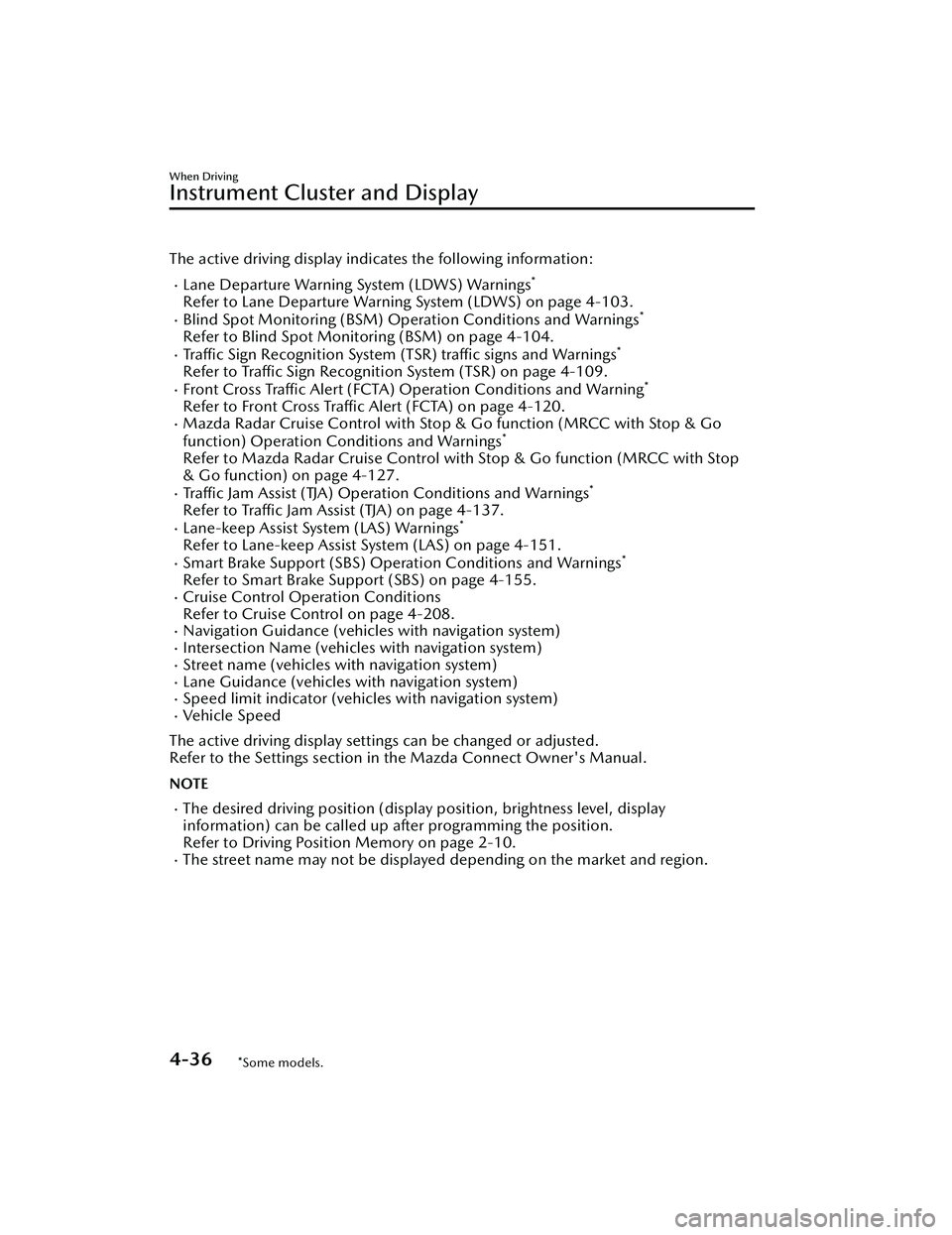
The active driving display indicates the following information:
Lane Departure Warning System (LDWS) Warnings*
Refer to Lane Departure Warning System (LDWS) on page 4-103.Blind Spot Monitoring (BSM) Operation Conditions and Warnings*
Refer to Blind Spot Monitoring (BSM) on page 4-104.Traffic Sign Recognition System (TSR) traffic signs and Warnings*
Refer to Traffic Sign Recognition System (TSR) on page 4-109.Front Cross Traffic Alert (FCTA) Operation Conditions and Warning*
Refer to Front Cross Traffic Al ert (FCTA) on page 4-120.Mazda Radar Cruise Control with Stop & Go function (MRCC with Stop & Go
function) Operation Conditions and Warnings*
Refer to Mazda Radar Cruise Control with Stop & Go function (MRCC with Stop
& Go function) on page 4-127.
Traffic Jam Assist (TJA) Operation Conditions and Warnings*
Refer to Tra ffi c Jam Assist (TJA) on page 4-137.Lane-keep Assist System (LAS) Warnings*
Refer to Lane-keep Assist System (LAS) on page 4-151.Smart Brake Support (SBS) Operation Conditions and Warnings*
Refer to Smart Brake Support (SBS) on page 4-155.Cruise Control Operation Conditions
Refer to Cruise Control on page 4-208.
Navigation Guidance (vehicles with navigation system)Intersection Name (vehicles with navigation system)Street name (vehicles with navigation system)Lane Guidance (vehicles with navigation system)Speed limit indicator (vehicles with navigation system)Vehicle Speed
The active driving display settin gs can be changed or adjusted.
Refer to the Settings section in the Mazda Connect Owner's Manual.
NOTE
The desired driving position (display position, brightness level, display
information) can be called up after programming the position.
Refer to Driving Position Memory on page 2-10.
The street name may not be displayed depending on the market and region.
When Driving
Instrument Cluster and Display
4-36*Some models.
CX-30_8LD3-EA-22J_Edition1_new 2022-6-7 13:06:59
Page 256 of 595
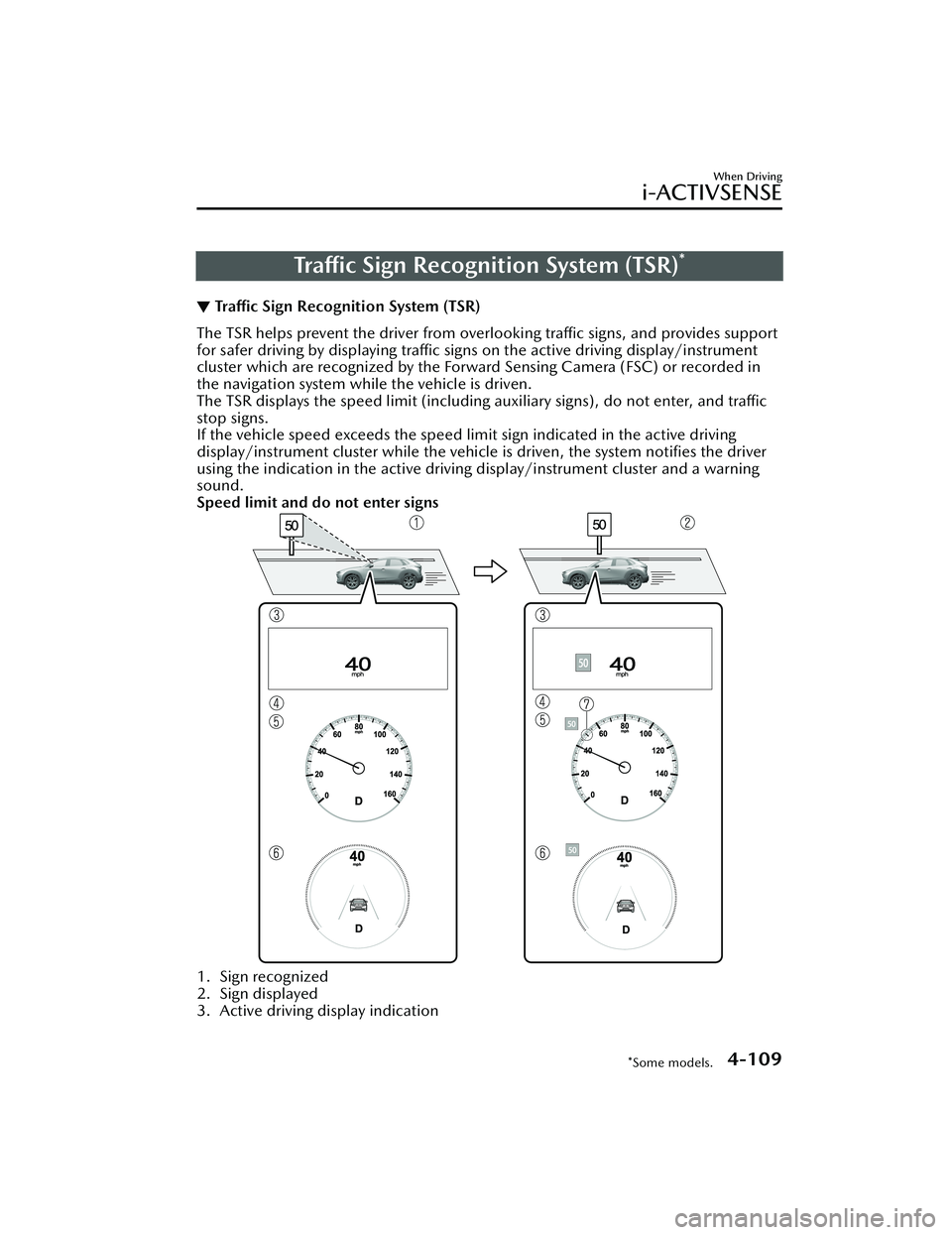
Traffic Sign Recognition System (TSR)*
▼Tra ffi c
Sign Recognition System (TSR)
The TSR helps prevent the driver from over
looking traffic signs, and provides support
for safer driving by displayi ng traffic signs on the active driving display/instrument
cluster which are recognized by the Forward Sensing Camera (FSC) or recorded in
the navigation system while the vehicle is driven.
The TSR displays the speed limit (includi ng auxiliary signs), do not enter, and
traffic
stop signs.
If the vehicle speed exceeds the speed limit sign indicated in the active driving
display/instrument cluster while the vehicle is driven, the system notifies the driver
using the indication in the active driving display/instrument cluster and a warning
sound.
Speed limit and do not enter signs
1. Sign recognized
2. Sign displayed
3. Active driving display indication
When Driving
i-ACTIVSENSE
*Some models.4-109
CX-30_8LD3-EA-22J_Edition1_new 2022-6-7 13:06:59
Page 257 of 595
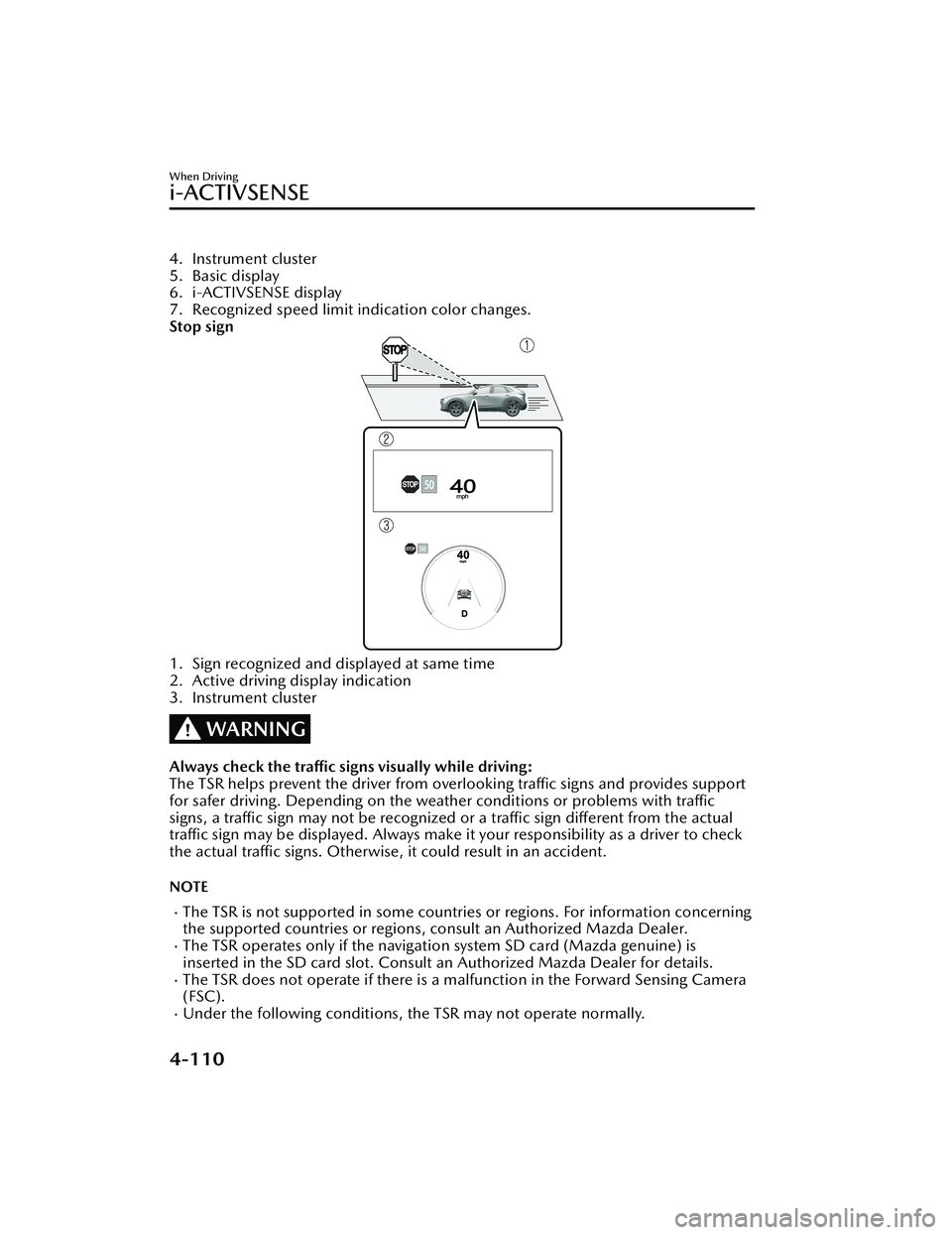
4. Instrument cluster
5. Basic display
6. i-ACTIVSENSE display
7. Recognized speed limit indication color changes.
Stop sign
1. Sign recognized and displayed at same time
2. Active driving display indication
3. Instrument cluster
WARNING
Always check the traffic signs visually while driving:
The TSR helps prevent the driver from overlooking traffic signs and provides support
for safer driving. Dependin g on the weather conditions or problems with traffic
signs, a traffic sign may not be recognized or a traffic sign different from the actual
traffic sign may be displayed. Always make it your responsibility as a driver to check
the actual traffic signs. Otherwise, it could result in an accident.
NOTE
The TSR is not supported in some countrie s or regions. For information concerning
the supported countries or regions, consult an Authorized Mazda Dealer.
The TSR operates only if the navigation system SD card (Mazda genuine) is
inserted in the SD card slot. Consult an Authorized Mazda Dealer for details.
The TSR does not operate if there is a malfunction in the Forward Sensing Camera
(FSC).
Under the following conditions, the TSR may not operate normally.
When Driving
i-ACTIVSENSE
4-110
CX-30_8LD3-EA-22J_Edition1_new 2022-6-7 13:06:59
Page 258 of 595
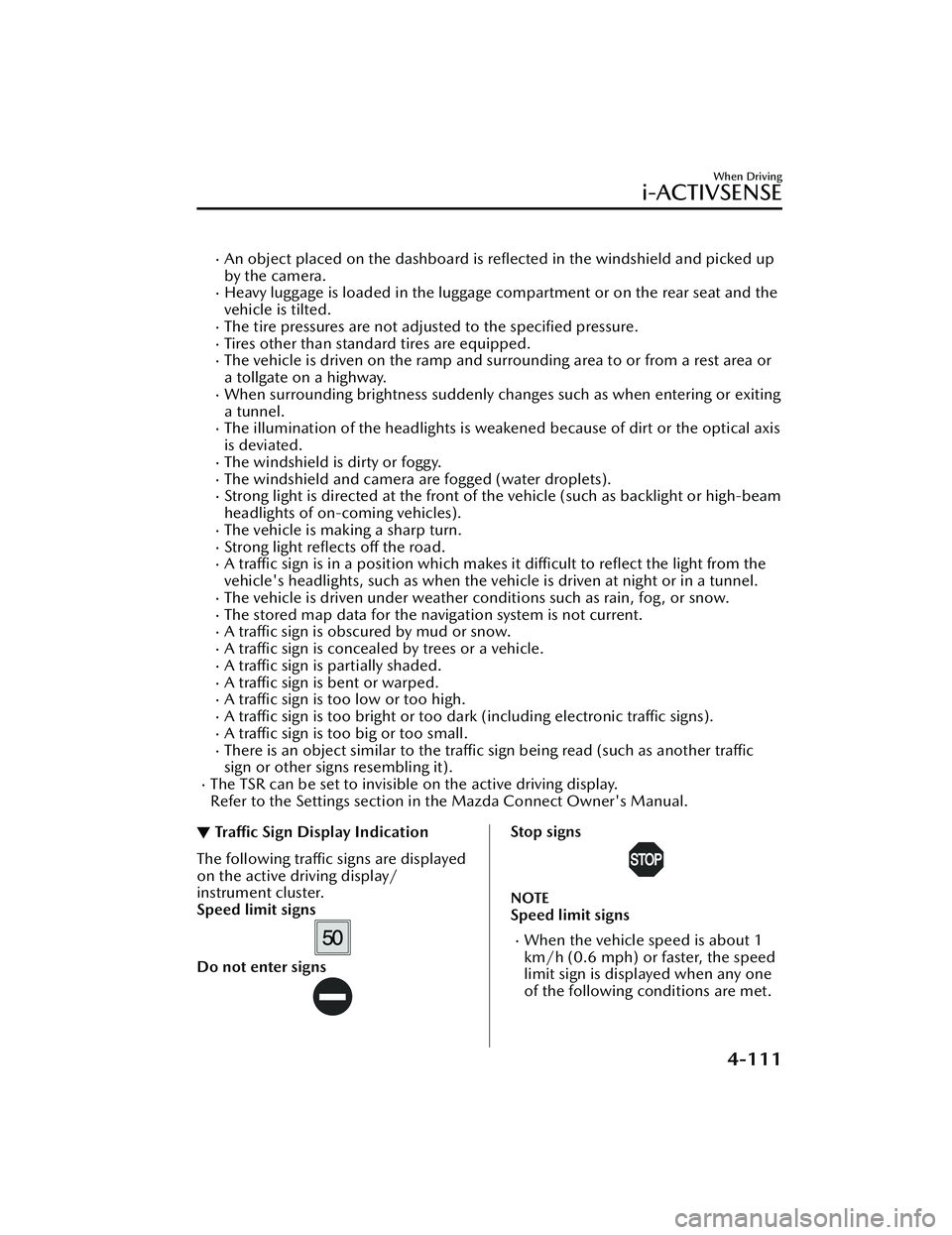
An object placed on the dashboard is reflected in the windshield and picked up
by the camera.
Heavy luggage is loaded in the luggage compartment or on the rear seat and the
vehicle is tilted.
The tire pressures are not adjusted to the specified pressure.Tires other than standard tires are equipped.The vehicle is driven on the ramp and surrounding area to or from a rest area or
a tollgate on a highway.
When surrounding brightness suddenly changes such as when entering or exiting
a tunnel.
The illumination of the headlights is weak ened because of dirt or the optical axis
is deviated.
The windshield is dirty or foggy.The windshield and camera are fogged (water droplets).Strong light is directed at the front of the vehicle (such as backlight or high-beam
headlights of on-coming vehicles).
The vehicle is making a sharp turn.Strong light reflects off the road.A traffic sign is in a position which makes it difficult to reflect the light from the
vehicle's headlights, such as when the vehi cle is driven at night or in a tunnel.
The vehicle is driven under weather conditions such as rain, fog, or snow.The stored map data for the navigation system is not current.A traffic sign is obscured by mud or snow.A traffic sign is concealed by trees or a vehicle.A traffic sign is partially shaded.A traffic sign is bent or warped.A traffic sign is too low or too high.A traffic sign is too bright or too dark (including electronic traffic signs).A traffic sign is too big or too small.There is an object similar to the traffic sign being read (such as another traffic
sign or other signs resembling it).
The TSR can be set to invisible on the active driving display.
Refer to the Settings section in the Mazda Connect Owner's Manual.
▼Traffic Sign Display Indication
The following traffic signs are displayed
on the active driving display/
instrument cluster.
Speed limit signs
Do not enter signs
Stop signs
NOTE
Speed limit signs
When the vehicle speed is about 1
km/h (0.6 mph) or faster, the speed
limit sign is displayed when any one
of the following co
nditions are met.
When Driving
i-ACTIVSENSE
4-111
CX-30_8LD3-EA-22J_Edition1_new 2022-6-7 13:06:59
Page 259 of 595
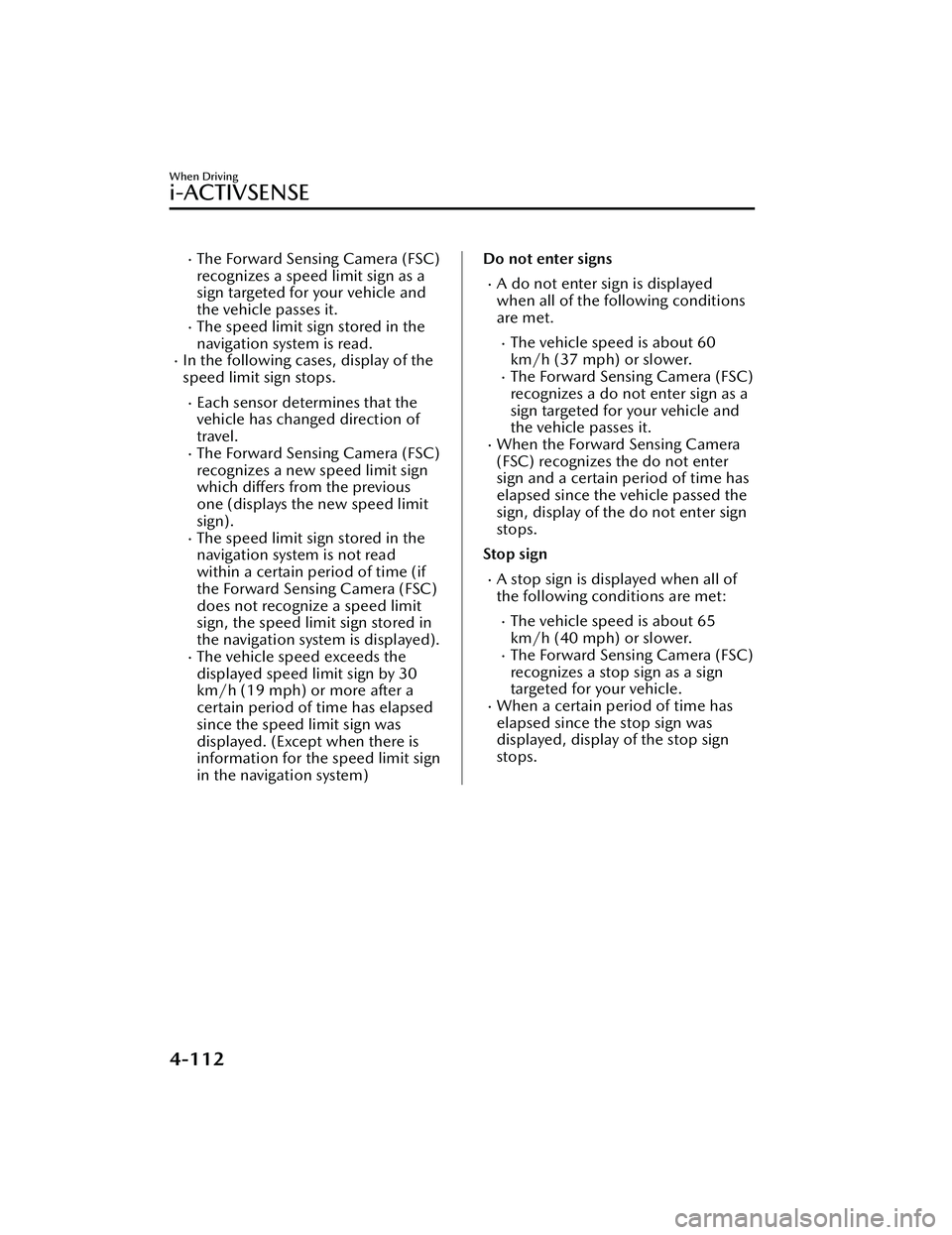
The Forward Sensing Camera (FSC)
recognizes a speed limit sign as a
sign targeted for your vehicle and
the vehicle passes it.
The speed limit sign stored in the
navigation system is read.
In the following cases, display of the
speed limit sign stops.
Each sensor determines that the
vehicle has changed direction of
travel.
The Forward Sensing Camera (FSC)
recognizes a new speed limit sign
which differs from the previous
one (displays the new speed limit
sign).
The speed limit sign stored in the
navigation system is not read
within a certain period of time (if
the Forward Sensing Camera (FSC)
does not recognize a speed limit
sign, the speed limit sign stored in
the navigation system is displayed).
The vehicle speed exceeds the
displayed speed limit sign by 30
km/h (19 mph) or more after a
certain period of time has elapsed
since the speed limit sign was
displayed. (Except when there is
information for the speed limit sign
in the navigation system)
Do not enter signs
A do not enter sign is displayed
when all of the following conditions
are met.
The vehicle speed is about 60
km/h (37 mph) or slower.
The Forward Sensing Camera (FSC)
recognizes a do not enter sign as a
sign targeted for your vehicle and
the vehicle passes it.
When the Forward Sensing Camera
(FSC) recognizes the do not enter
sign and a certain period of time has
elapsed since the vehicle passed the
sign, display of the do not enter sign
stops.
Stop sign
A stop sign is displayed when all of
the following conditions are met:
The vehicle speed is about 65
km/h (40 mph) or slower.
The Forward Sensing Camera (FSC)
recognizes a stop sign as a sign
targeted for your vehicle.
When a certain period of time has
elapsed since the stop sign was
displayed, display of the stop sign
stops.
When Driving
i-ACTIVSENSE
4-112
CX-30_8LD3-EA-22J_Edition1_new 2022-6-7 13:06:59
Page 261 of 595
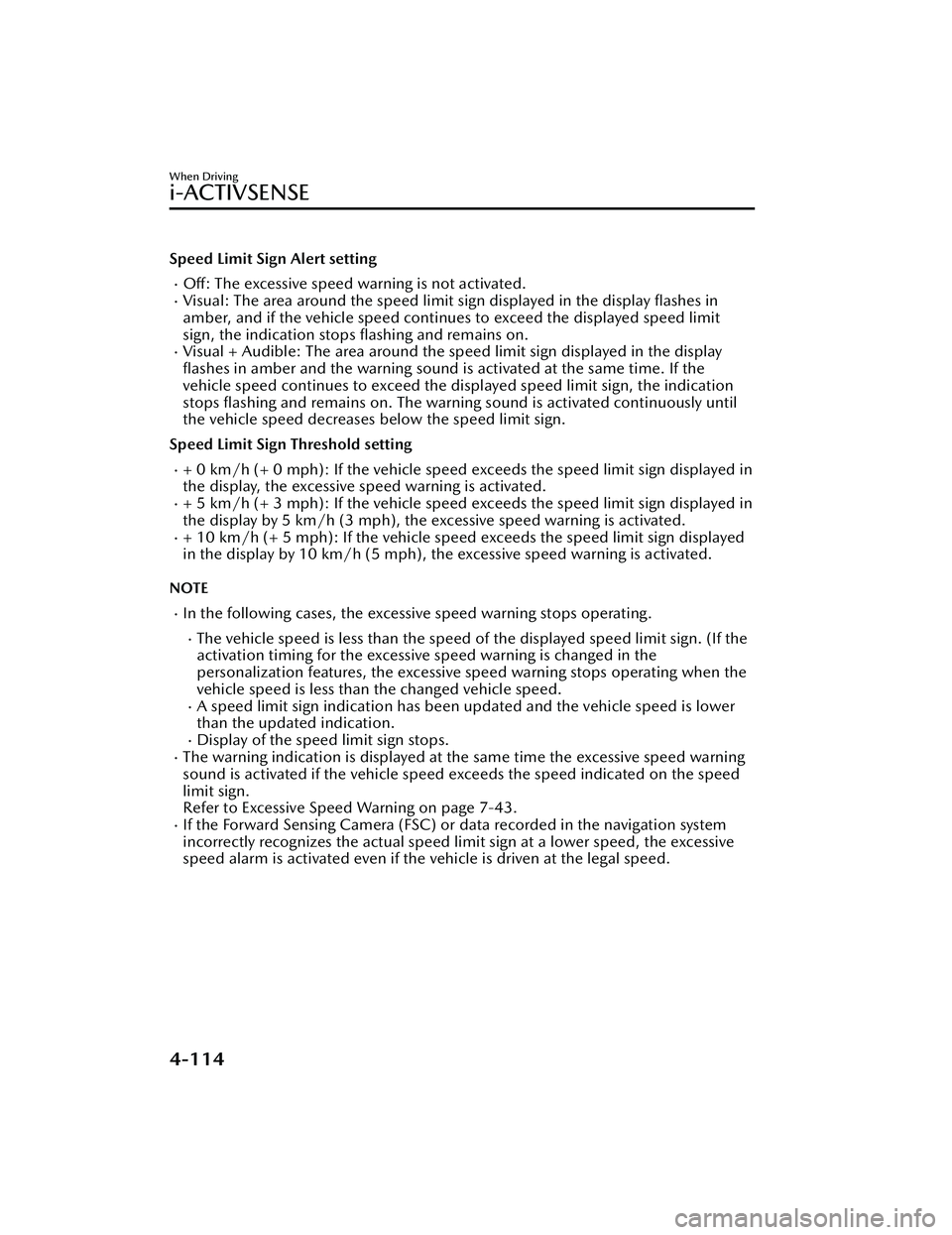
Speed Limit Sign Alert setting
Off: The excessive speed warning is not activated.Visual: The area around the speed limit sign displayed in the display flashes in
amber, and if the vehicle speed continues to exceed the displayed speed limit
sign, the indication stops flashing and remains on.
Visual + Audible: The area around the speed limit sign displayed in the displayflashes in amber and the warning sound is activated at the same time. If the
vehicle speed continues to exceed the di splayed speed limit sign, the indication
stops flashing and remains on. The warning sound is activated continuously until
the vehicle speed decreases below the speed limit sign.
Speed Limit Sign Threshold setting
+ 0 km/h (+ 0 mph): If the vehicle speed exceeds the speed limit sign displayed in
the display, the excessive speed warning is activated.
+ 5 km/h (+ 3 mph): If the vehicle speed exceeds the speed limit sign displayed in
the display by 5 km/h (3 mph), the excessive speed warning is activated.
+ 10 km/h (+ 5 mph): If the vehicle speed exceeds the speed limit sign displayed
in the display by 10 km/h (5 mph), the excessive speed warning is activated.
NOTE
In the following cases, the excessi ve speed warning stops operating.
The vehicle speed is less than the speed of the displayed speed limit sign. (If the
activation timing for the excessive speed warning is changed in the
personalization features, the excessive speed warning stops operating when the
vehicle speed is less than the changed vehicle speed.
A speed limit sign indication has been updated and the vehicle speed is lower
than the updated indication.
Display of the speed limit sign stops.The warning indication is displayed at the same time the excessive speed warning
sound is activated if the vehicle speed exceeds the speed indicated on the speed
limit sign.
Refer to Excessive Speed Warning on page 7-43.
If the Forward Sensing Camera (FSC) or data recorded in the navigation system
incorrectly recognizes the actual speed li mit sign at a lower speed, the excessive
speed alarm is activated even if the vehicle is driven at the legal speed.
When Driving
i-ACTIVSENSE
4-114
CX-30_8LD3-EA-22J_Edition1_new 2022-6-7 13:06:59
Page 400 of 595
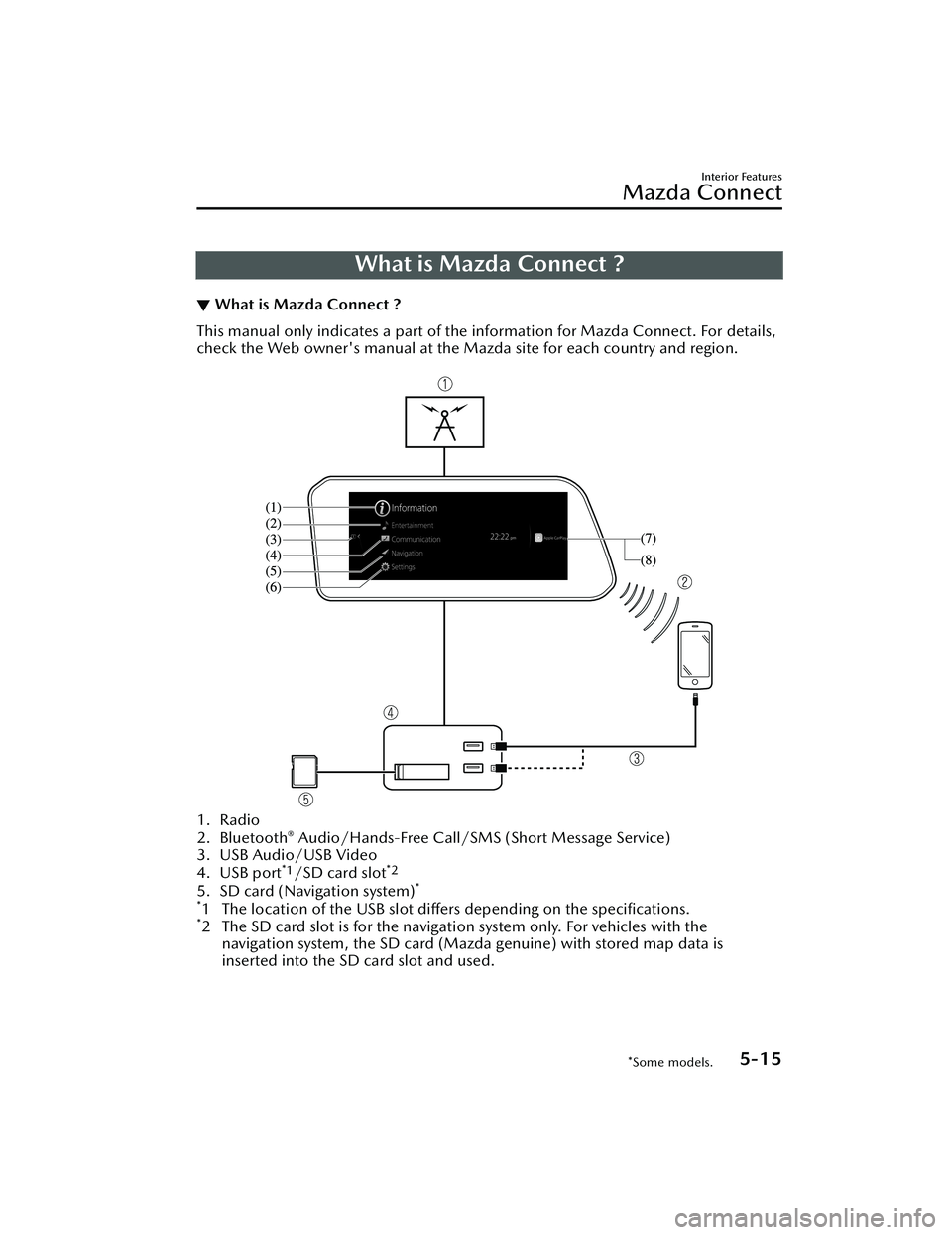
What is Mazda Connect ?
▼What is Mazda Connect ?
This manual only indicates a part of the information for Mazda Connect. For details,
check the Web owner's manual at the Mazda site for each country and region.
1. Radio
2. Bluetooth® Audio/Hands-Free Call/SMS
(Short Message Service)
3. USB Audio/USB Video
4. USB port
*1/SD card slot*2
5. SD card (Navigation system)*
*
1 The location of the USB slot differs depending on the specifications.*2 The SD card slot is for the navigati on system only. For vehicles with the
navigation system, the SD card (Mazda genuine) with stored map data is
inserted into the SD card slot and used.
Interior Features
Mazda Connect
*Some models.5-15
CX-30_8LD3-EA-22J_Edition1_new 2022-6-7 13:06:59
Page 401 of 595
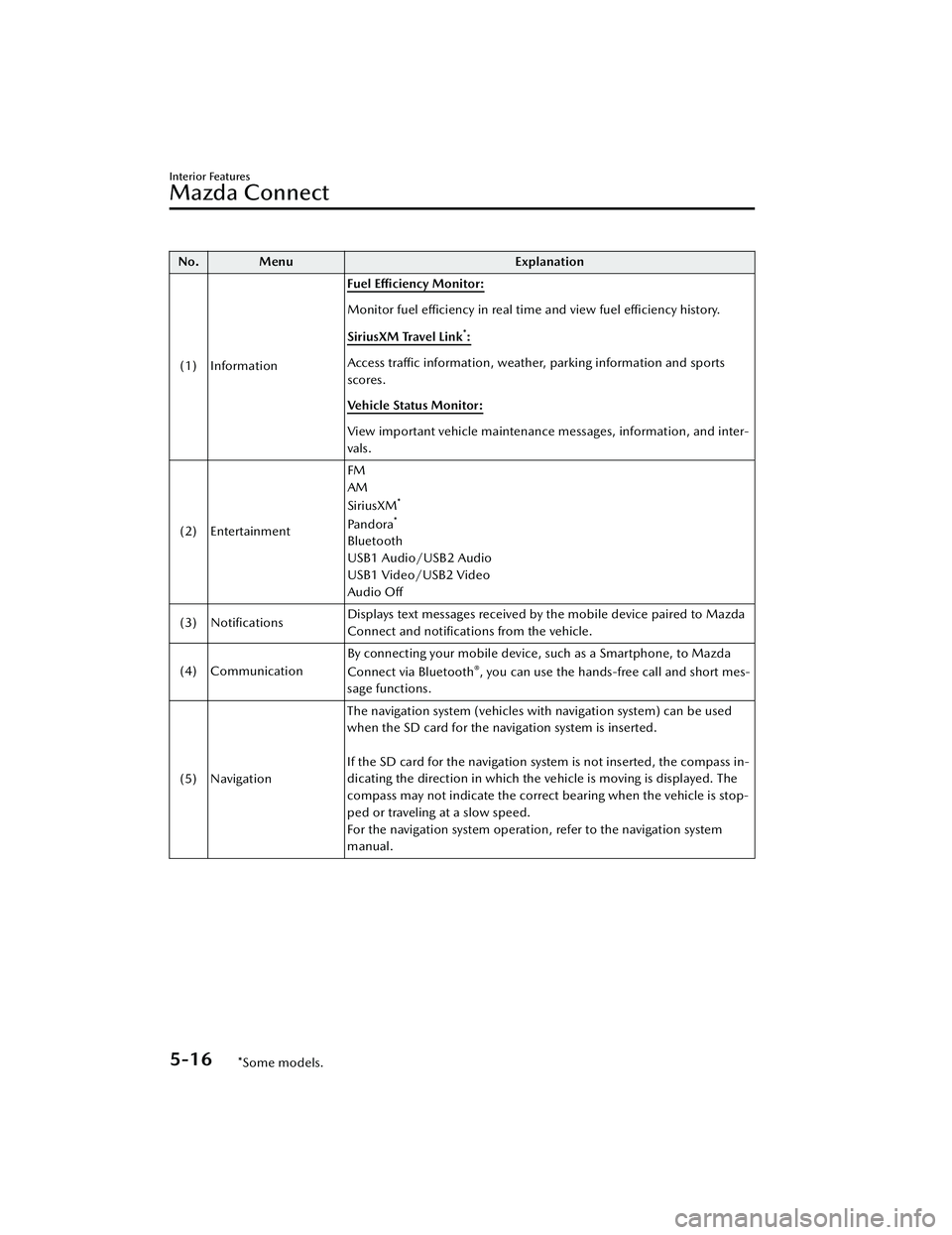
No. MenuExplanation
(1) Information Fuel Efficiency Monitor:
Monitor fuel
efficiency in real time and view fuel
efficiency history.
SiriusXM Travel Link
*:
Access traffic information, weather, parking information and sports
scores.
Vehicle Status Monitor:
View important vehicle maintenance messages, information, and inter-
vals.
(2) Entertainment FM
AM
SiriusXM
*
Pandora*
Bluetooth
USB1 Audio/USB2 Audio
USB1 Video/USB2 Video
Audio
Off
(3) Notifications Displays text messages received by the mobile device paired to Mazda
Connect and notifications from the vehicle.
(4) Communication By connecting your mobile device,
such as a Smartphone, to Mazda
Connect via Bluetooth
®, you can use the hands-free call and short mes-
sage functions.
(5) Navigation The navigation system (vehicles with navigation system) can be used
when the SD card for the navigation system is inserted.
If the SD card for the navigation system is not inserted, the compass in-
dicating the direction in which the ve
hicle is moving is displayed. The
compass may not indicate the correct bearing when the vehicle is stop-
ped or traveling at a slow speed.
For the navigation system operation, refer to the navigation system
manual.
Interior Features
Mazda Connect
5-16*Some models.
CX-30_8LD3-EA-22J_Edition1_new 2022-6-7 13:06:59
Page 407 of 595
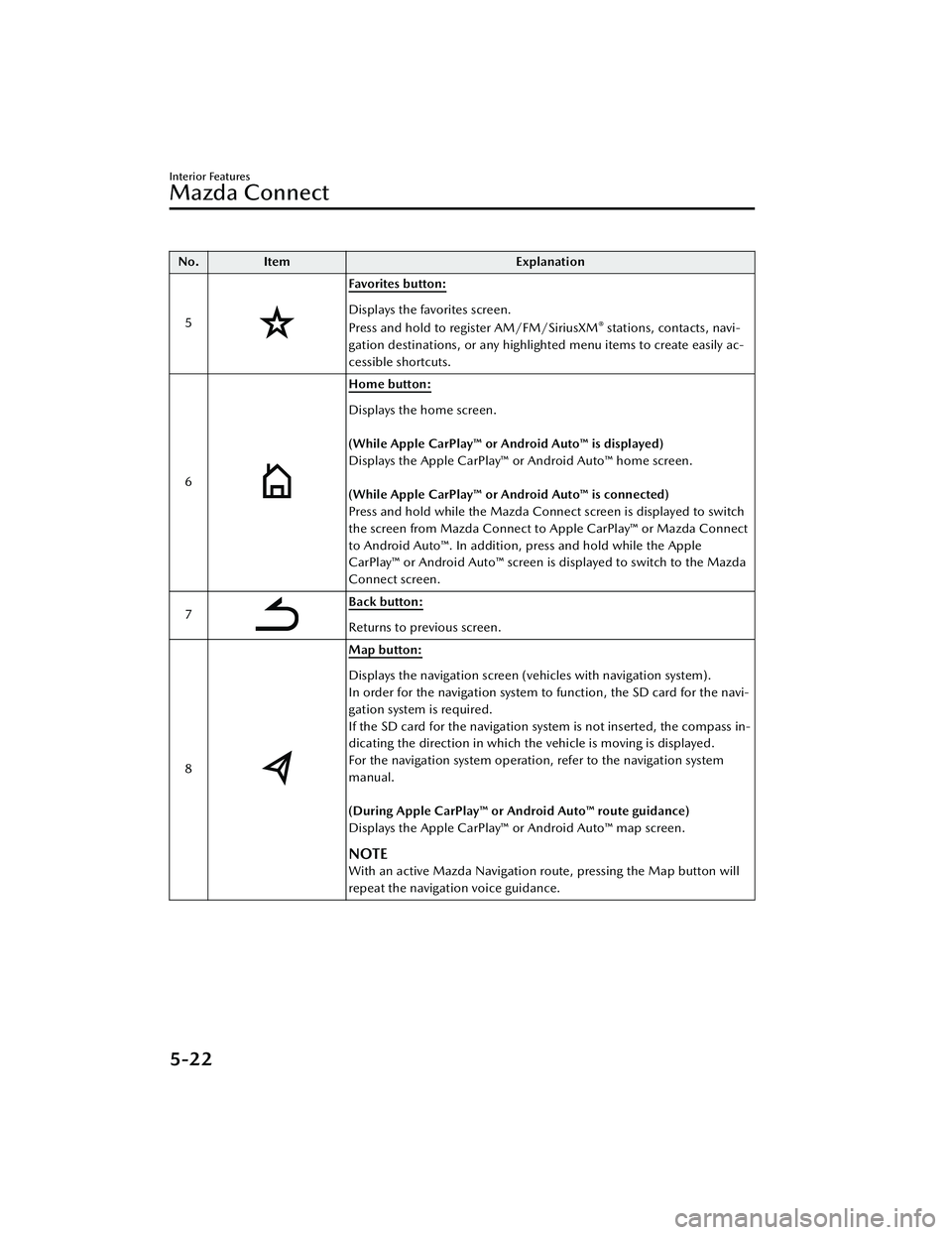
No.Item Explanation
5
Favorites button:
Displays the favorites screen.
Press and hold to register AM/FM/SiriusXM® stations, contacts, navi-
gation destinations, or any highlighted menu items to create easily ac-
cessible shortcuts.
6
Home button:
Displays the home screen.
(While Apple CarPlay™ or Android Auto™ is displayed)
Displays the Apple CarPlay™ or Android Auto™ home screen.
(While Apple CarPlay™ or Android Auto™ is connected)
Press and hold while the Mazda Connect screen is displayed to switch
the screen from Mazda Connect to Apple CarPlay™ or Mazda Connect
to Android Auto™. In addition, press and hold while the Apple
CarPlay™ or Android Auto™ screen is displayed to switch to the Mazda
Connect screen.
7
Back button:
Returns to previous screen.
8
Map button:
Displays the navigation screen (vehicles with navigation system).
In order for the navigation system to function, the SD card for the navi-
gation system is required.
If the SD card for the navigation system is not inserted, the compass in-
dicating the direction in which the vehicle is moving is displayed.
For the navigation system operation, refer to the navigation system
manual.
(During Apple CarPlay™ or Android Auto™ route guidance)
Displays the Apple CarPlay™ or Android Auto™ map screen.
NOTE
With an active Mazda Navigation route, pressing the Map button will
repeat the navigation voice guidance.
Interior Features
Mazda Connect
5-22
CX-30_8LD3-EA-22J_Edition1_new 2022-6-7 13:06:59
Page 411 of 595
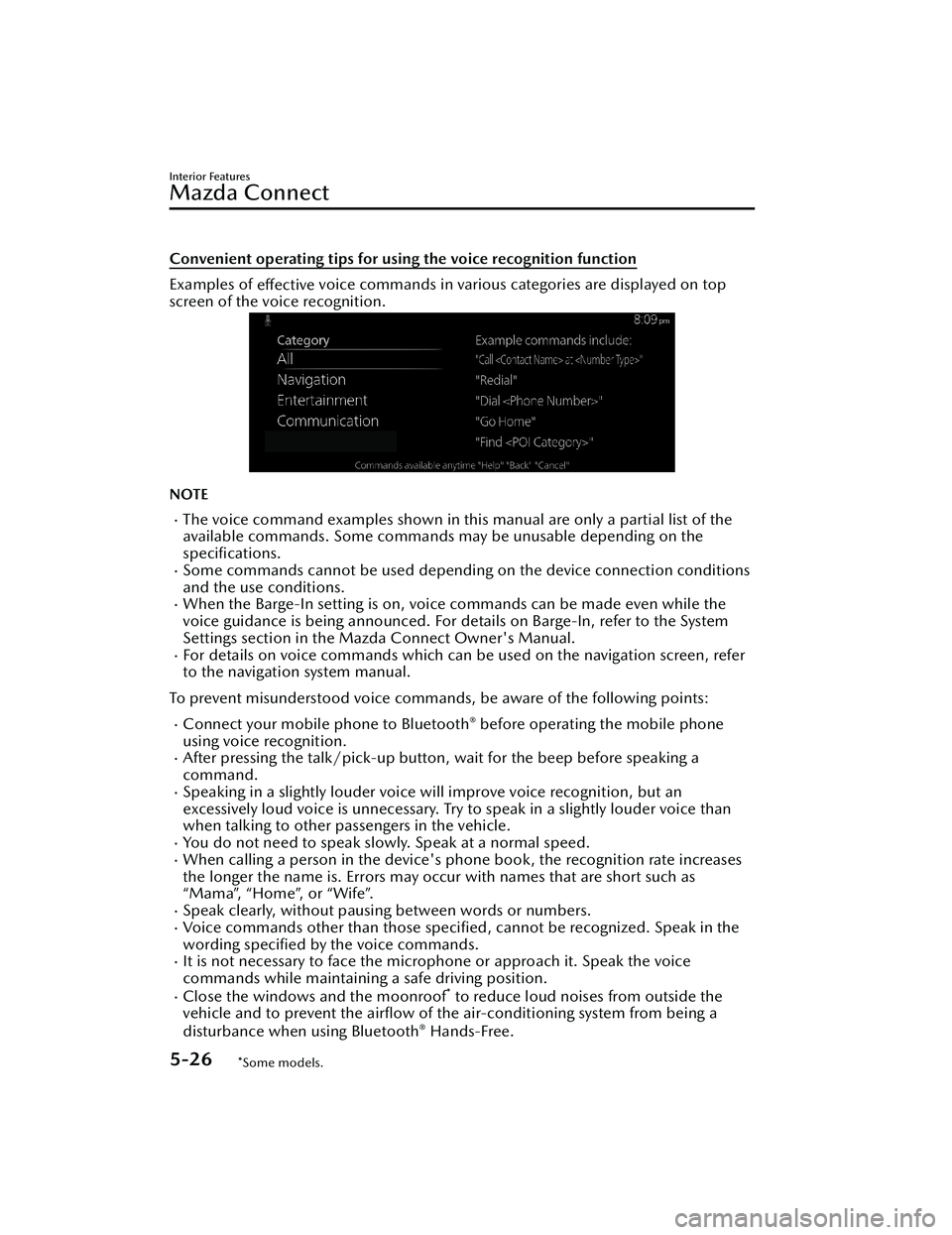
Convenient operating tips for using the voice recognition function
Examples of effective voice commands in various categories are displayed on top
screen of the voice recognition.
NOTE
The voice command examples shown in this manual are only a partial list of the
available commands. Some commands ma y be unusable depending on the
specifications.
Some commands cannot be used depending on the device connection conditions
and the use conditions.
When the Barge-In setting is on, voice commands can be made even while the
voice guidance is being announced. For details on Barge-In, refer to the System
Settings section in the Ma zda Connect Owner's Manual.
For details on voice commands which can be used on the navigation screen, refer
to the navigation system manual.
To prevent misunderstood voice commands, be aware of the following points:
Connect your mobile phone to Bluetooth® before operating the mobile phone
using voice recognition.
After pressing the talk/pick-up button, wait for the beep before speaking a
command.
Speaking in a slightly louder voice will improve voice recognition, but an
excessively loud voice is unnecessary. Try to speak in a slightly louder voice than
when talking to other passengers in the vehicle.
You do not need to speak slow ly. Speak at a normal speed.When calling a person in the device's phone book, the recognition rate increases
the longer the name is. Errors may occur with names that are short such as
“Mama”, “Home”, or “Wife”.
Speak clearly, without pausing between words or numbers.Voice commands other than those specified, cannot be recognized. Speak in the
wording
specified by the voice commands.
It is not necessary to face the microp
hone or approach it. Speak the voice
commands while maintaining a safe driving position.
Close the windows and the moonroof* to reduce loud noises from outside the
vehicle and to prevent the airflow of th e air-conditioning system from being a
disturbance when using Bluetooth
® Hands-Free.
Interior Features
Mazda Connect
5-26*Some models.
CX-30_8LD3-EA-22J_Edition1_new 2022-6-7 13:06:59