MAZDA CX9 2023 Owners Manual
Manufacturer: MAZDA, Model Year: 2023, Model line: CX9, Model: MAZDA CX9 2023Pages: 739, PDF Size: 11.69 MB
Page 391 of 739
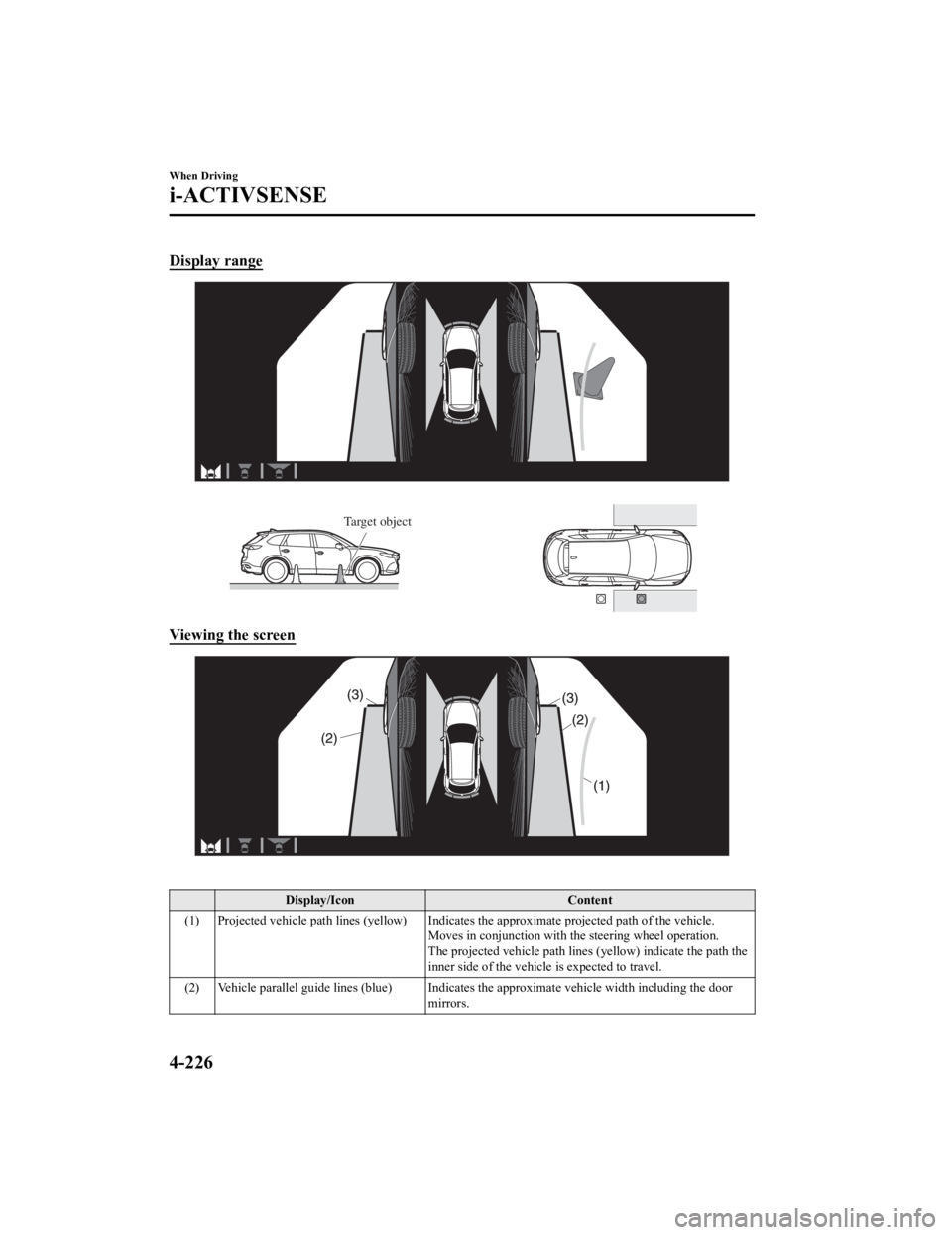
Display range
Target object
Viewing the screen
Display/IconContent
(1) Projected vehicle path lines (yellow) Indicates the approxima te projected path of the vehicle.
Moves in conjunction with t he steering wheel operation.
The projected vehicle path lines (yellow) indicate the path the
inner side of the vehicle is expected to travel.
(2) Vehicle parallel guide lines (blue) Indicates the approximate vehicle width including the door
mirrors.
When Driving
i-ACTIVSENSE
4-226
CX-9_8LJ2-EA-22H_Edition1_old 2022-6-9 13:33:08
Page 392 of 739
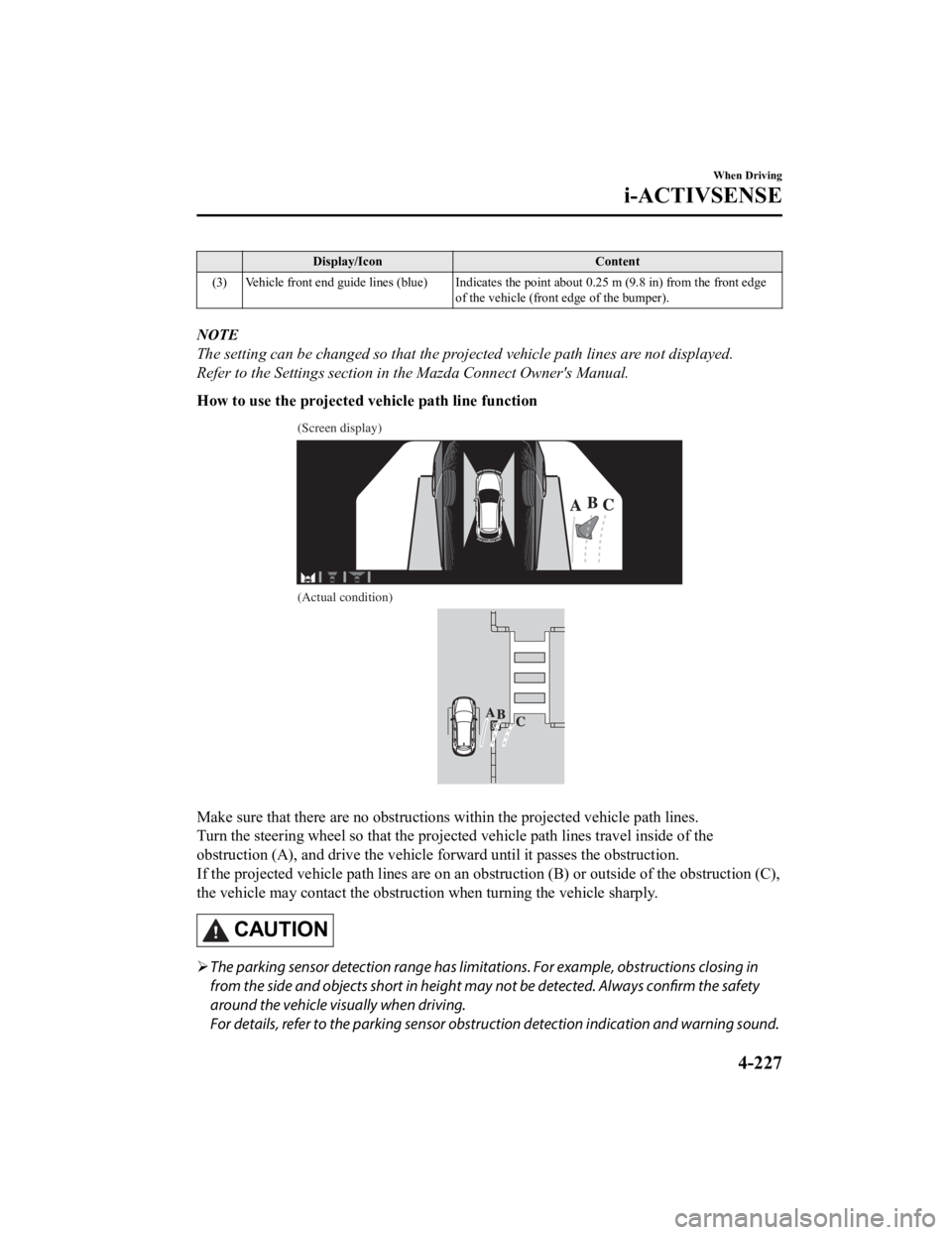
Display/IconContent
(3) Vehicle front end guide lines (blue) Indicates the point about 0.25 m (9.8 in) from the front edge of the vehicle (front edge of the bumper).
NOTE
The setting can be changed so that the projected vehicle path lines are not displayed.
Refer to the Settings section in the Mazda Connect Owner's Manual.
How to use the projected vehicle path line function
(Screen display)
(Actual condition)
Make sure that there are no obstructions within the projected v ehicle path lines.
Turn the steering wheel so that the projected vehicle path line s travel inside of the
obstruction (A), and drive the v ehicle forward until it passes the obstruction.
If the projected vehicle path lines are on an obstruction (B) o r outside of the obstruction (C),
the vehicle may contact the obstruction when turning the vehicl e sharply.
CAUTION
The parking sensor detection range has limita tions. For example, obstructions closing in
from the side and objects short in height may not be detected. Always confirm the safety
around the vehicle vi sually when driving.
For details, refer to the parking sensor obstruction detection indication and warning sound.
When Driving
i-ACTIVSENSE
4-227
CX-9_8LJ2-EA-22H_Edition1_old 2022-6-9 13:33:08
Page 393 of 739
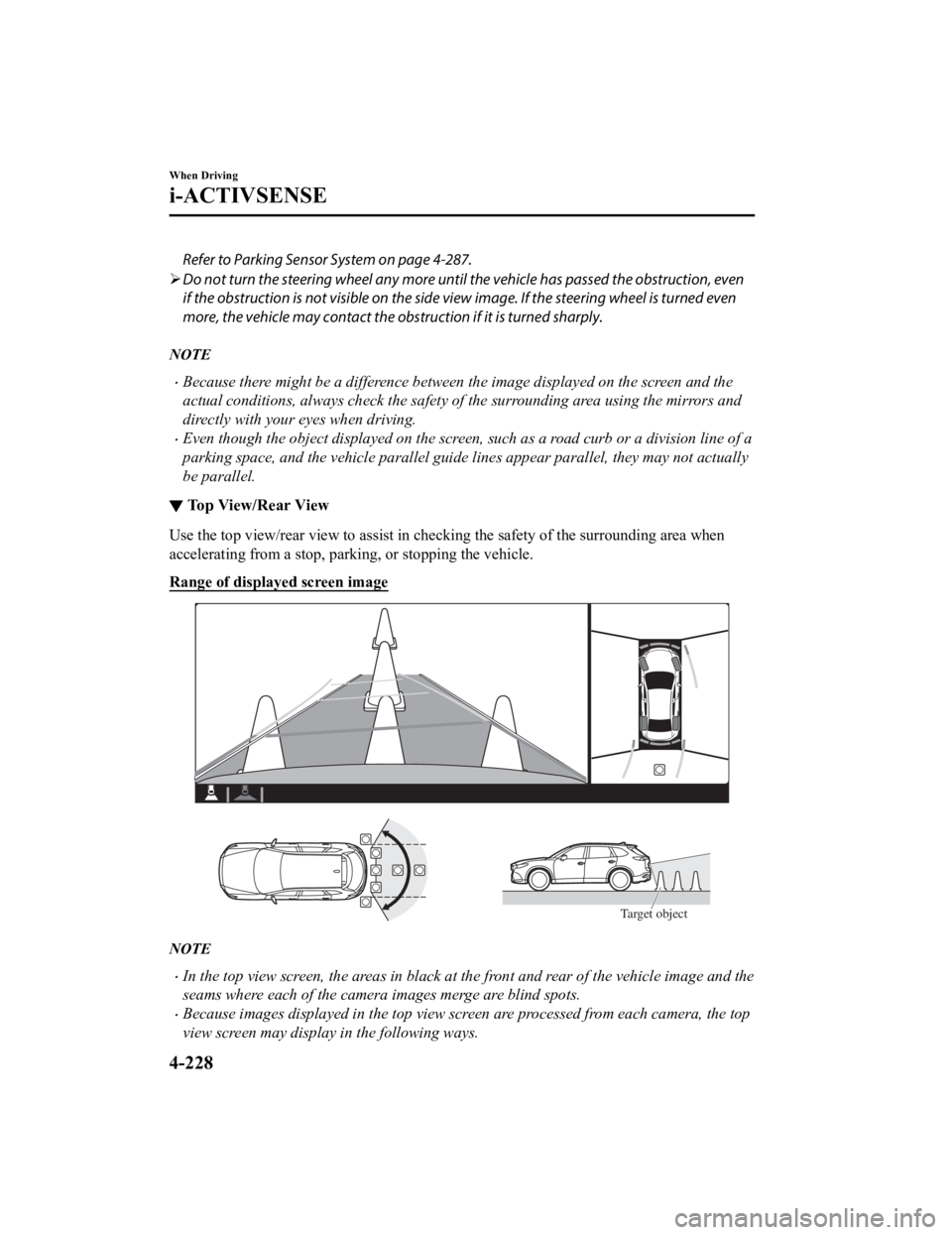
Refer to Parking Sensor System on page 4-287.
Do not turn the steering wheel any more until the vehicle has passed the obstruction, even
if the obstruction is not visible on the side view image. If the steering wheel is turned even
more, the vehicle may contact the obst ruction if it is turned sharply.
NOTE
Because there might be a difference between the image displayed on the screen and the
actual conditions, always check the safety of the surrounding area using the mirrors and
directly with your eyes when driving.
Even though the object displayed on the screen, such as a road curb or a division line of a
parking space, and the vehicle parallel guide lines appear parallel, they may not actually
be parallel.
▼Top View/Rear View
Use the top view/rear view to assist in checking the safety of
the surrounding area when
accelerating from a stop, parking, or stopping the vehicle.
Range of displayed screen image
Target object
NOTE
In the top view screen, the areas in black at the front and rear of the vehicle image and the
seams where each of the camera images merge are blind spots.
Because images displayed in the top view screen are processed from each camera, the top
view screen may display in the following ways.
When Driving
i-ACTIVSENSE
4-228
CX-9_8LJ2-EA-22H_Edition1_old 2022-6-9 13:33:08
Page 394 of 739
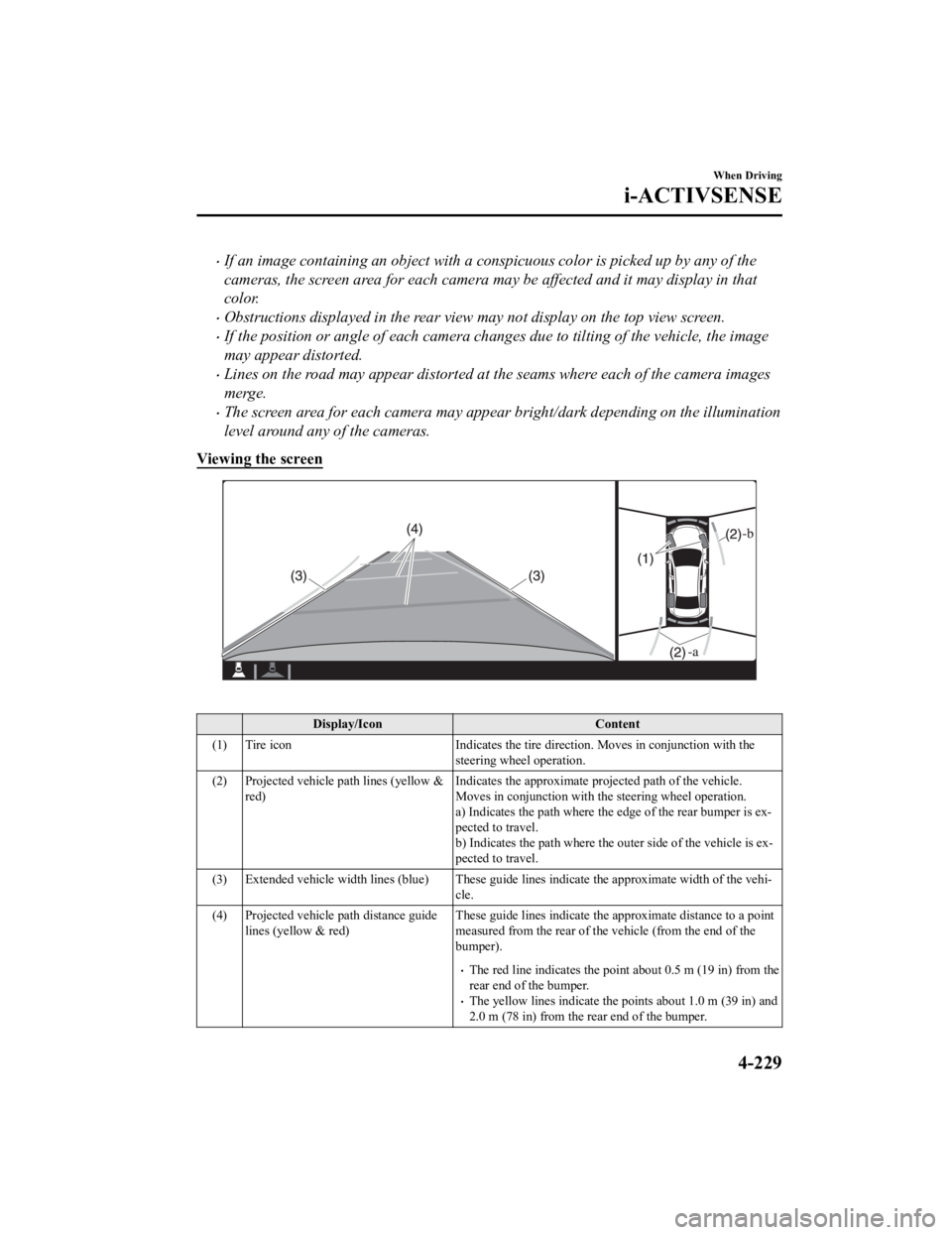
If an image containing an object with a conspicuous color is picked up by any of the
cameras, the screen area for each camera may be affected and it may display in that
color.
Obstructions displayed in the rear view may not display on the top view screen.
If the position or angle of each camera changes due to tilting of the vehicle, the image
may appear distorted.
Lines on the road may appear distorted at the seams where each of the camera images
merge.
The screen area for each camera may appear bright/dark depending on the illumination
level around any of the cameras.
Viewing the screen
Display/Icon Content
(1) Tire icon Indicates the tire direction. Moves in conjunction with the
steering wheel operation.
(2) Projected vehicle path lines (yellow & red) Indicates the approximate projected path of the vehicle.
Moves in conjunction with the steering wheel operation.
a) Indicates the path where the edge of the rear bumper is ex‐
pected to travel.
b) Indicates the path where the
outer side of the vehicle is ex‐
pected to travel.
(3) Extended vehicle width lines (blue) These guide lines indicat e the approximate width of the vehi‐
cle.
(4) Projected vehicle path distance guide lines (yellow & red) These guide lines indicate the
approximate distance to a point
measured from the rear of the vehicle (from the end of the
bumper).
The red line indicates the point about 0.5 m (19 in) from the
rear end of the bumper.
The yellow lines indicate the poi nts about 1.0 m (39 in) and
2.0 m (78 in) from the rear end of the bumper.
When Driving
i-ACTIVSENSE
4-229
CX-9_8LJ2-EA-22H_Edition1_old 2022-6-9 13:33:08
Page 395 of 739
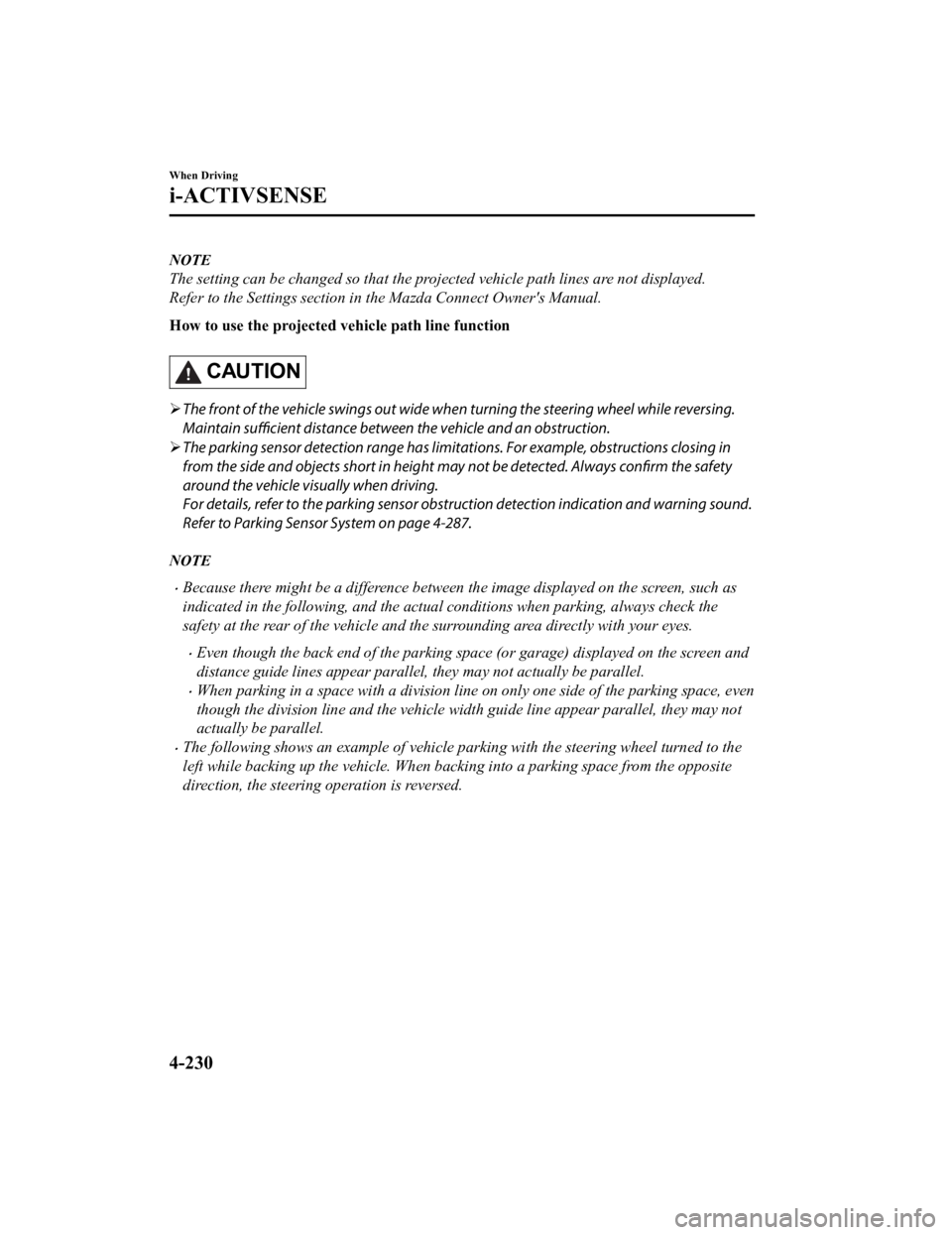
NOTE
The setting can be changed so that the projected vehicle path lines are not displayed.
Refer to the Settings section in the Mazda Connect Owner's Manual.
How to use the projected vehicle path line function
CAUTION
The front of the vehicle swings out wide wh en turning the steering wheel while reversing.
Maintain sufficient distance between the vehicle and an obstruction.
The parking sensor detection range has limitat ions. For example, obstructions closing in
from the side and objects short in height ma y not be detected. Always confirm the safety
around the vehicle visually when driving.
For details, refer to the parking sensor obstru ction detection indication and warning sound.
Refer to Parking Sensor System on page 4-287.
NOTE
Because there might be a difference between the image displayed on the screen, such as
indicated in the following, and the actual conditions when parking, always check the
safety at the rear of the vehicle and the surrounding area directly with your eyes.
Even though the back end of the parking space (or garage) displayed on the screen and
distance guide lines appear parallel, they may not actually be parallel.
When parking in a space with a division line on only one side of the parking space, even
though the division line and the vehicle wi dth guide line appear parallel, they may not
actually be parallel.
The following shows an example of vehicle parking with the steering wheel turned to the
left while backing up the vehicle. When backing into a parking space from the opposite
direction, the steering operation is reversed.
When Driving
i-ACTIVSENSE
4-230
CX-9_8LJ2-EA-22H_Edition1_old 2022-6-9 13:33:08
Page 396 of 739
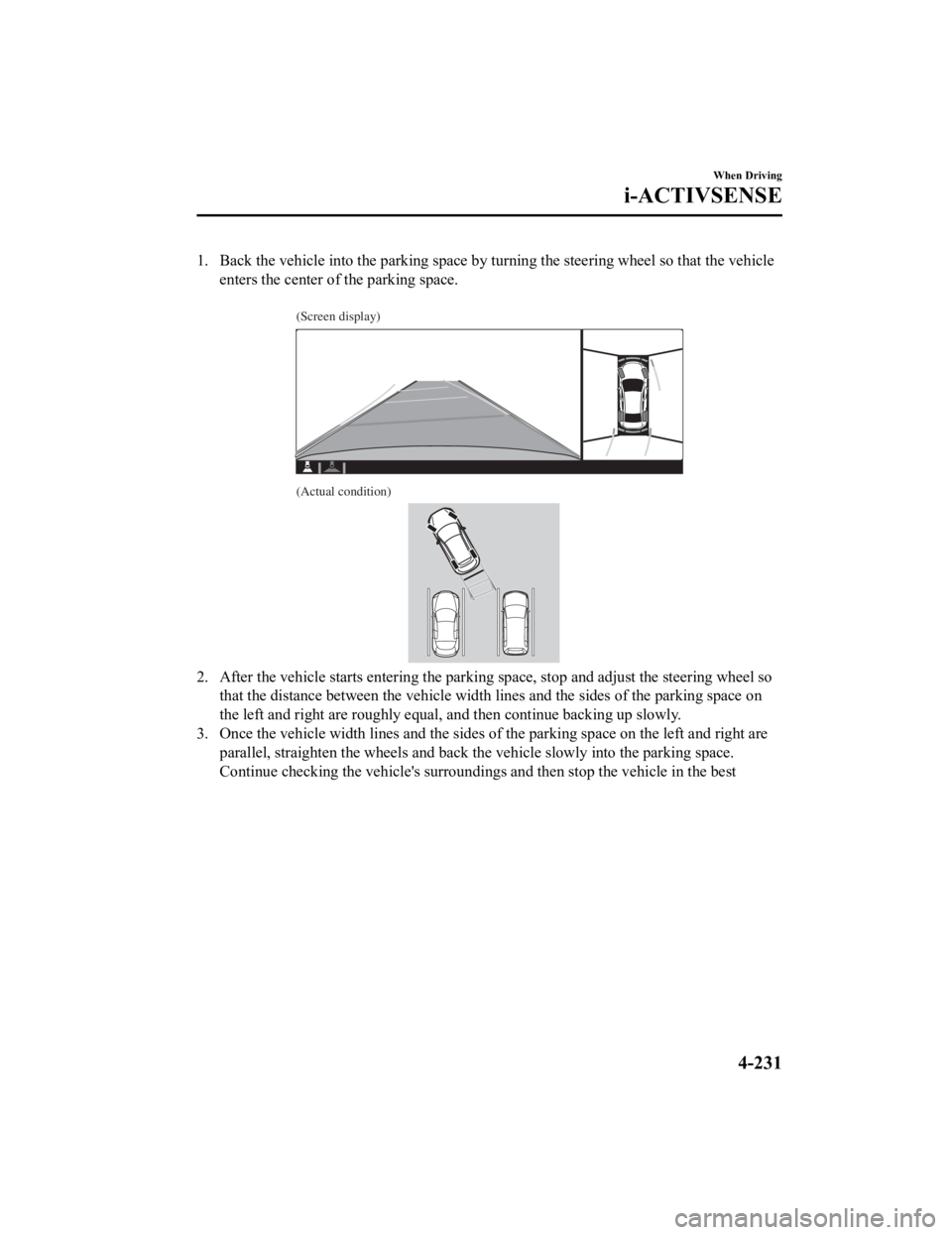
1. Back the vehicle into the parking space by turning the steering wheel so that the vehicle
enters the center of the parking space.
(Screen display)
(Actual condition)
2. After the vehicle starts entering the parking space, stop and adjust the steering wheel so
that the distance between the veh icle width lines and the sides of the parking space on
the left and right are roughly equal, and then continue backing up slowly.
3. Once the vehicle width lines and the sides of the parking spa ce on the left and right are
parallel, straighten the wheels and back the vehicle slowly int o the parking space.
Continue checking the vehicle's surroundings and then stop the vehicle in the best
When Driving
i-ACTIVSENSE
4-231
CX-9_8LJ2-EA-22H_Edition1_old 2022-6-9 13:33:08
Page 397 of 739
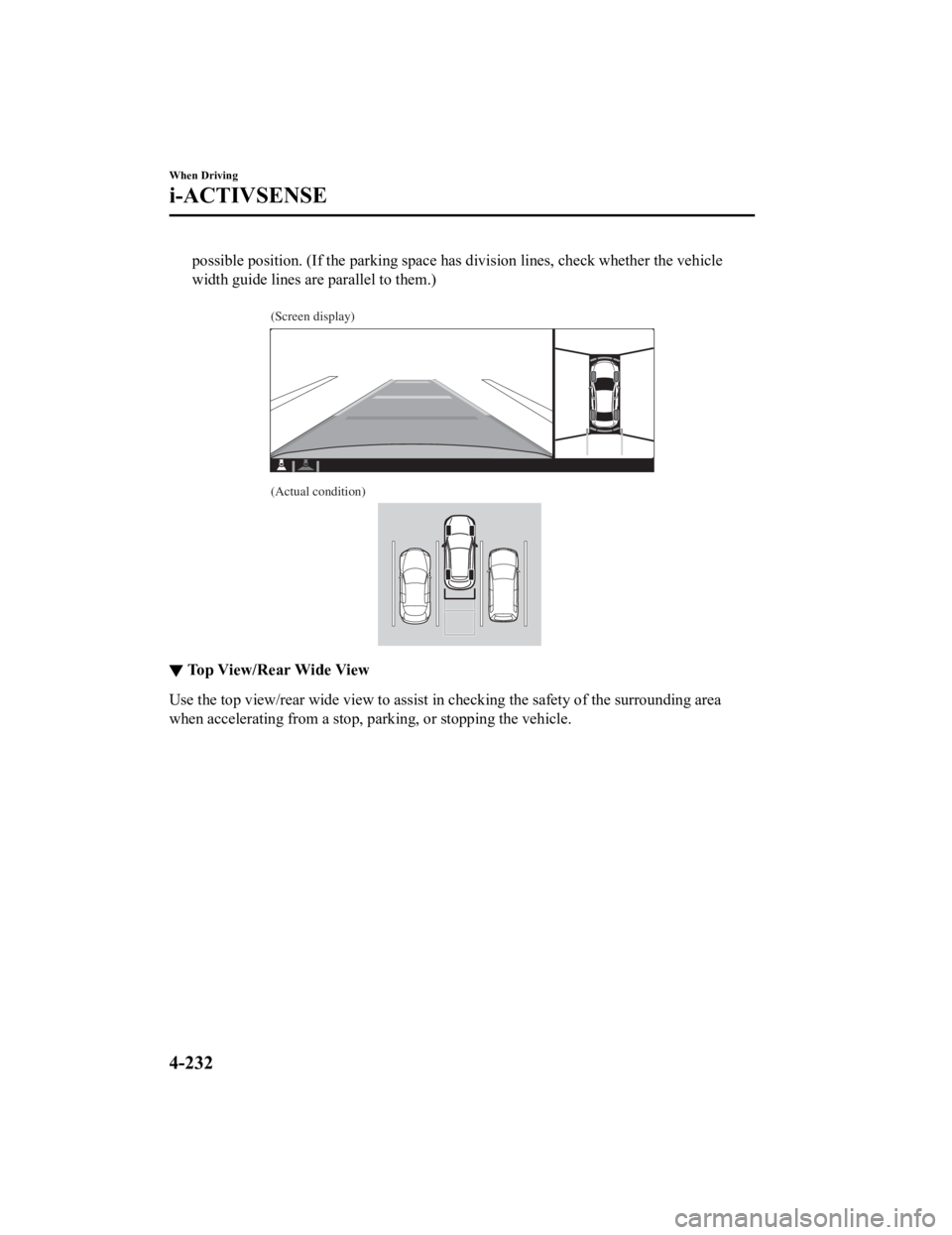
possible position. (If the parking space has division lines, ch eck whether the vehicle
width guide lines are parallel to them.)
(Screen display)
(Actual condition)
▼ Top View/Rear Wide View
Use the top view/rear wide view to assist in checking the safet
y of the surrounding area
when accelerating from a stop, parking, or stopping the vehicle .
When Driving
i-ACTIVSENSE
4-232
CX-9_8LJ2-EA-22H_Edition1_old 2022-6-9 13:33:08
Page 398 of 739
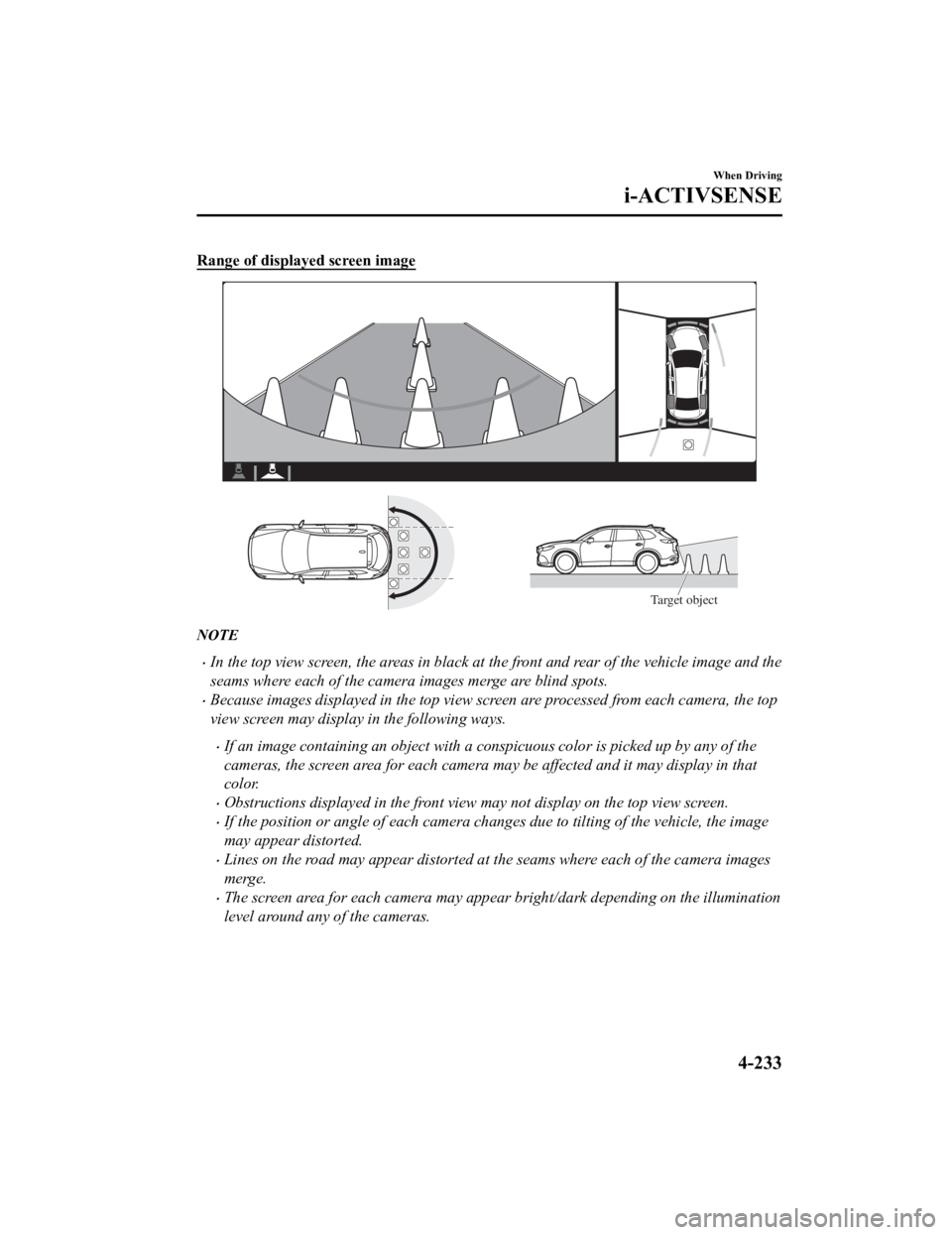
Range of displayed screen image
Target object
NOTE
In the top view screen, the areas in black at the front and rear of the vehicle image and the
seams where each of the camera images merge are blind spots.
Because images displayed in the top view screen are processed from each camera, the top
view screen may display in the following ways.
If an image containing an object with a conspicuous color is picked up by any of the
cameras, the screen area for each camera may be affected and it may display in that
color.
Obstructions displayed in the front view may not display on the top view screen.
If the position or angle of each camera changes due to tilting of the vehicle, the image
may appear distorted.
Lines on the road may appear distorted at the seams where each of the camera images
merge.
The screen area for each camera may appear bright/dark depending on the illumination
level around any of the cameras.
When Driving
i-ACTIVSENSE
4-233
CX-9_8LJ2-EA-22H_Edition1_old 2022-6-9 13:33:08
Page 399 of 739
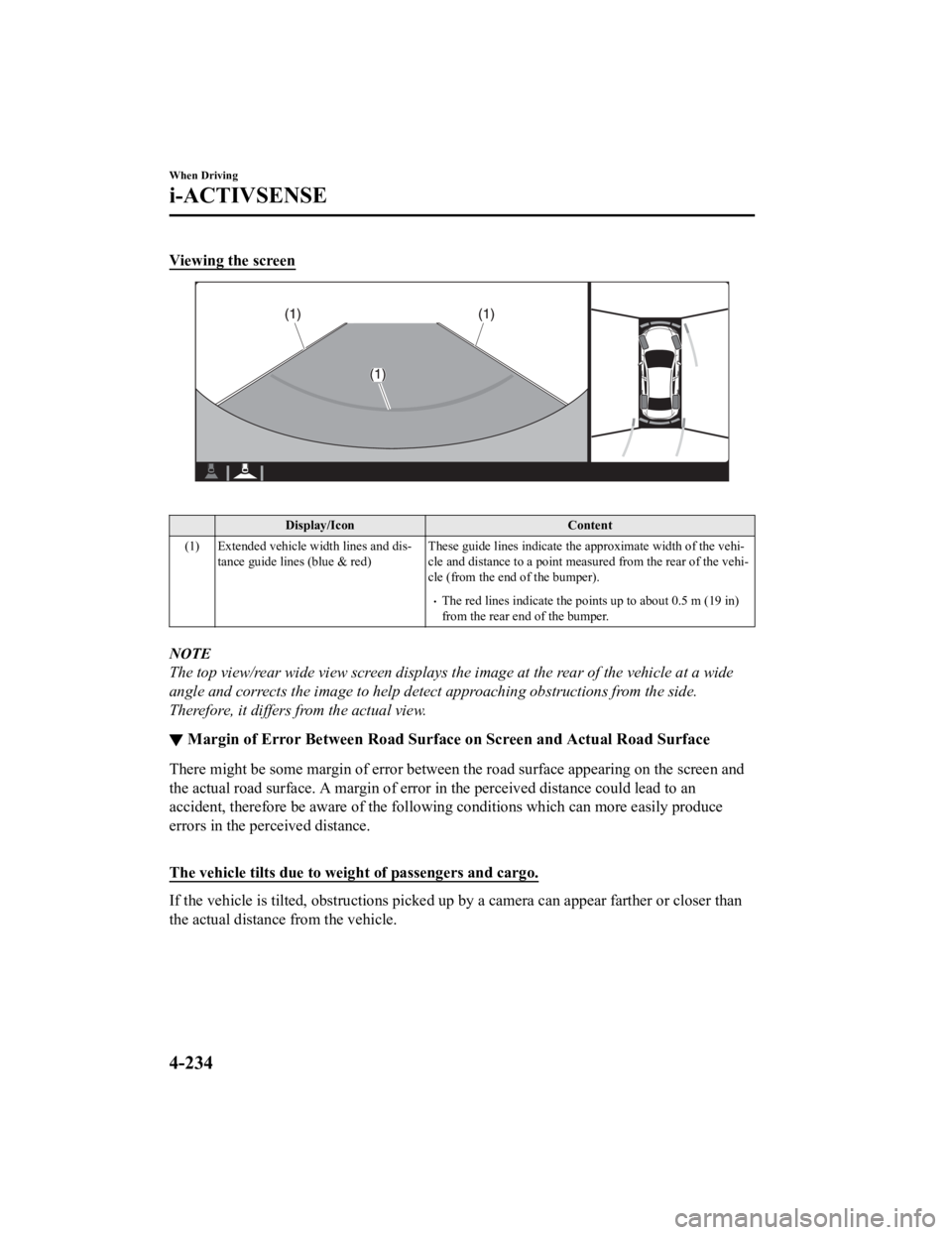
Viewing the screen
Display/IconContent
(1) Extended vehicle width lines and dis‐ tance guide lines (blue & red) These guide lines indicate the
approximate width of the vehi‐
cle and distance to a point measured from the rear of the vehi‐
cle (from the end of the bumper).
The red lines indicate the points up to about 0.5 m (19 in)
from the rear end of the bumper.
NOTE
The top view/rear wide view screen displays the image at the rear of the vehicle at a wide
angle and corrects the image to help detect approaching obstructions from the side.
Therefore, it differs from the actual view.
▼ Margin of Error Between Road Sur
face on Screen and Actual Road Surface
There might be some margin of error between the road surface ap pearing on the screen and
the actual road surface. A margi n of error in the perceived distance could lead to an
accident, therefore be aware of the following conditions which can more easily produce
errors in the perceived distance.
The vehicle tilts due to weig ht of passengers and cargo.
If the vehicle is tilted, obstructions picked up by a camera ca n appear farther or closer than
the actual distance from the vehicle.
When Driving
i-ACTIVSENSE
4-234
CX-9_8LJ2-EA-22H_Edition1_old 2022-6-9 13:33:08
Page 400 of 739
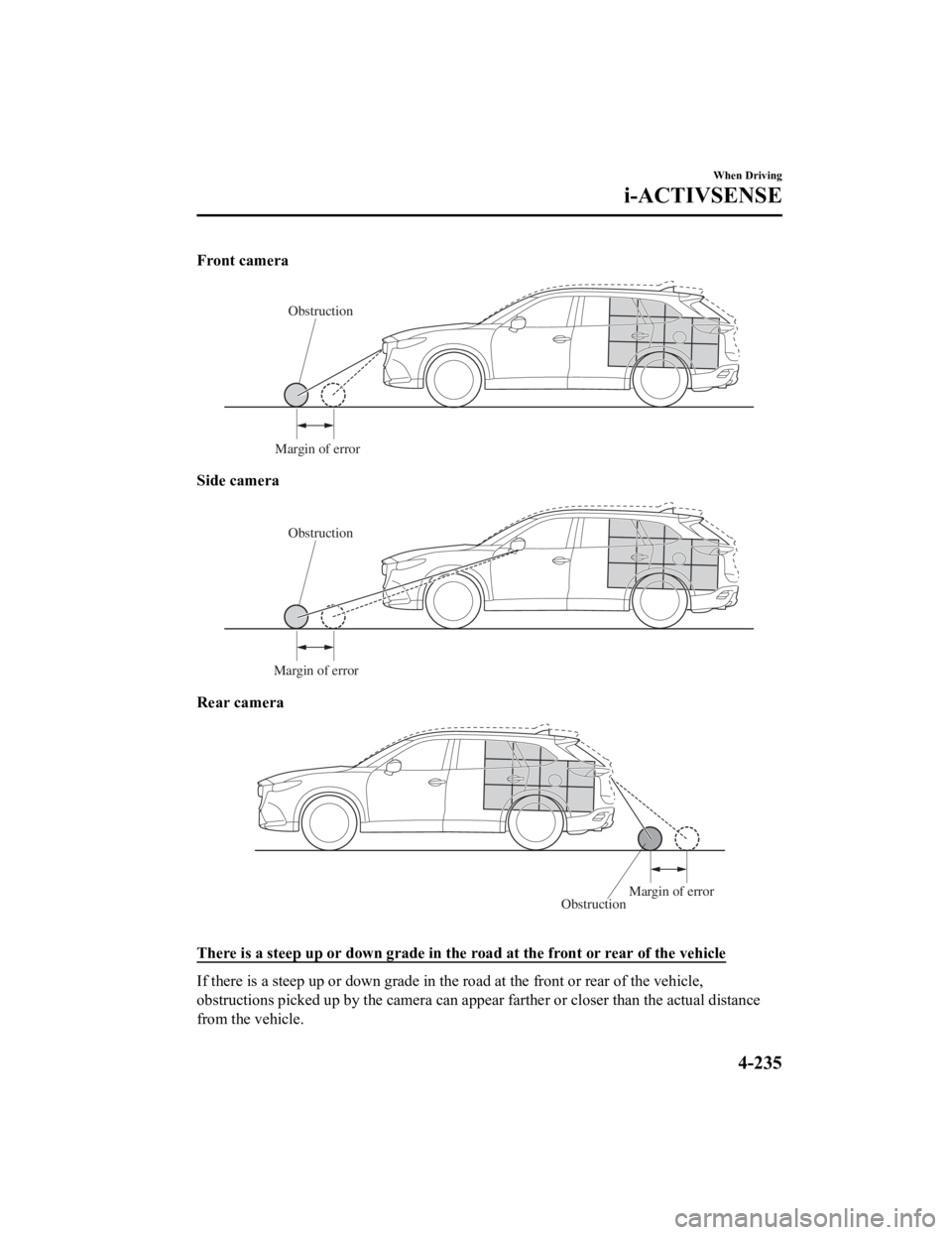
Front camera
Obstruction
Margin of error
Side camera
Obstruction
Margin of error
Rear camera
Obstruction Margin of error
There is a steep up or down grade in the road at the front or r
ear of the vehicle
If there is a steep up or down grade in the road at the front or rear of the vehicle,
obstructions picked up by the camera can appear farther or clos er than the actual distance
from the vehicle.
When Driving
i-ACTIVSENSE
4-235
CX-9_8LJ2-EA-22H_Edition1_old 2022-6-9 13:33:08