display MAZDA MODEL 2 2014 Owner's Manual
[x] Cancel search | Manufacturer: MAZDA, Model Year: 2014, Model line: MODEL 2, Model: MAZDA MODEL 2 2014Pages: 356, PDF Size: 4.02 MB
Page 197 of 356
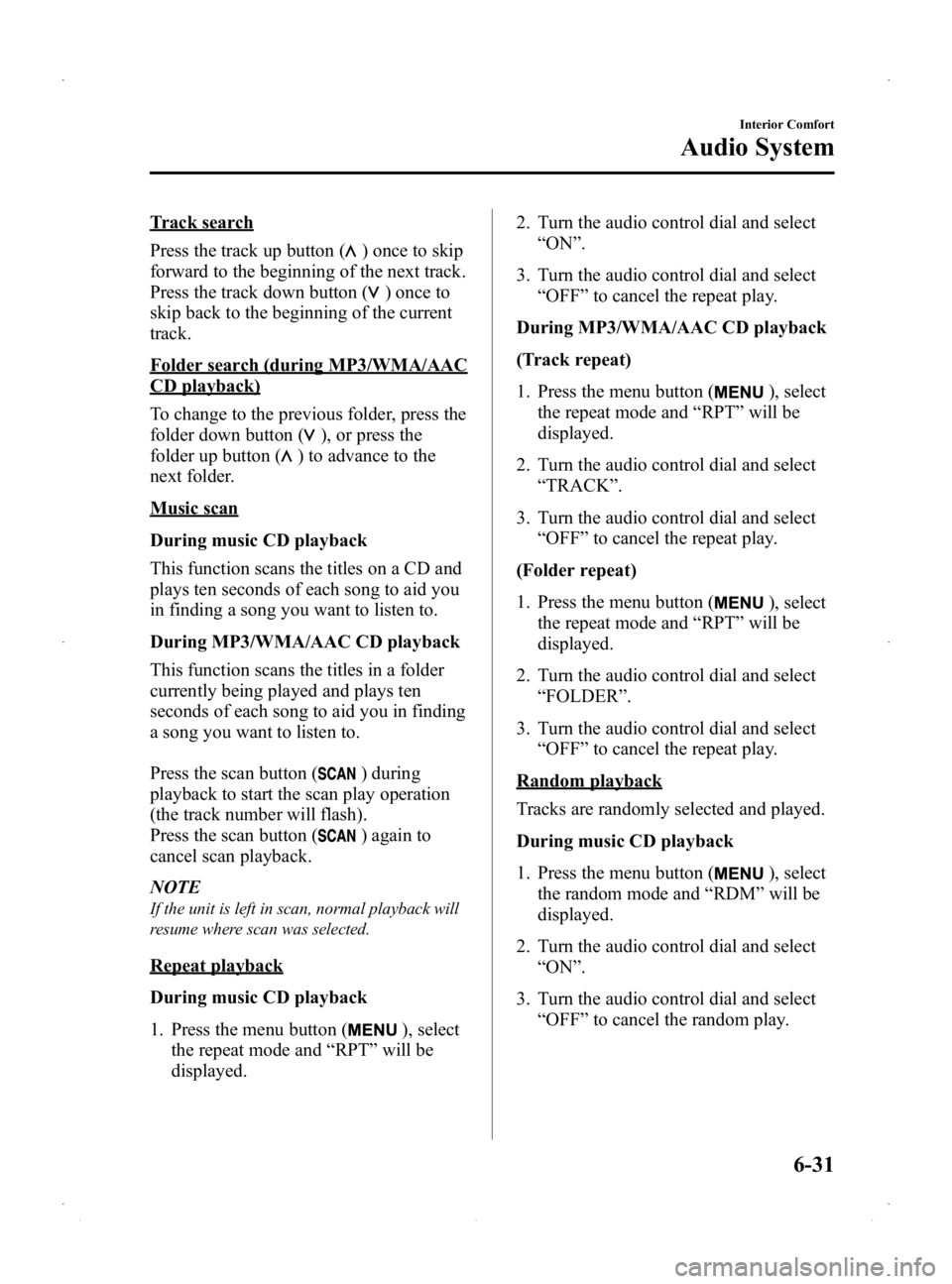
Black plate (197,1)
Track search
Press the track up button (
) once to skip
forward to the beginning of the next track.
Press the track down button (
)onceto
skip back to the beginning of the current
track.
Folder search (during MP3/WMA/AAC
CD playback)
To change to the previous folder, press the
folder down button (
), or press the
folder up button (
) to advance to the
next folder.
Music scan
During music CD playback
This function scans the titles on a CD and
plays ten seconds of each song to aid you
in finding a song you want to listen to.
During MP3/WMA/AAC CD playback
This function scans the titles in a folder
currently being played and plays ten
seconds of each song to aid you in finding
a song you want to listen to.
Press the scan button (
) during
playback to start the scan play operation
(the track number will flash).
Press the scan button (
) again to
cancel scan playback.
NOTE
If the unit is left in scan, normal playback will
resume where scan was selected.
Repeat playback
During music CD playback
1. Press the menu button (
), select
the repeat mode and “RPT ”will be
displayed. 2. Turn the audio control dial and select
“ON ”.
3. Turn the audio control dial and select “OFF ”to cancel the repeat play.
During MP3/WMA/AAC CD playback
(Track repeat)
1. Press the menu button (
), select
the repeat mode and “RPT ”will be
displayed.
2. Turn the audio control dial and select “TRACK ”.
3. Turn the audio control dial and select “OFF ”to cancel the repeat play.
(Folder repeat)
1. Press the menu button (
), select
the repeat mode and “RPT ”will be
displayed.
2. Turn the audio control dial and select “FOLDER ”.
3. Turn the audio control dial and select “OFF ”to cancel the repeat play.
Random playback
Tracks are randomly selected and played.
During music CD playback
1. Press the menu button (
), select
the random mode and “RDM ”will be
displayed.
2. Turn the audio control dial and select “ON ”.
3. Turn the audio control dial and select “OFF ”to cancel the random play.
Interior Comfort
Audio System
6-31
Mazda2_8DB2-EA-13G_Edition4 Page197
Thursday, May 15 2014 1:37 PM
Form No.8DB2-EA-13G
Page 198 of 356
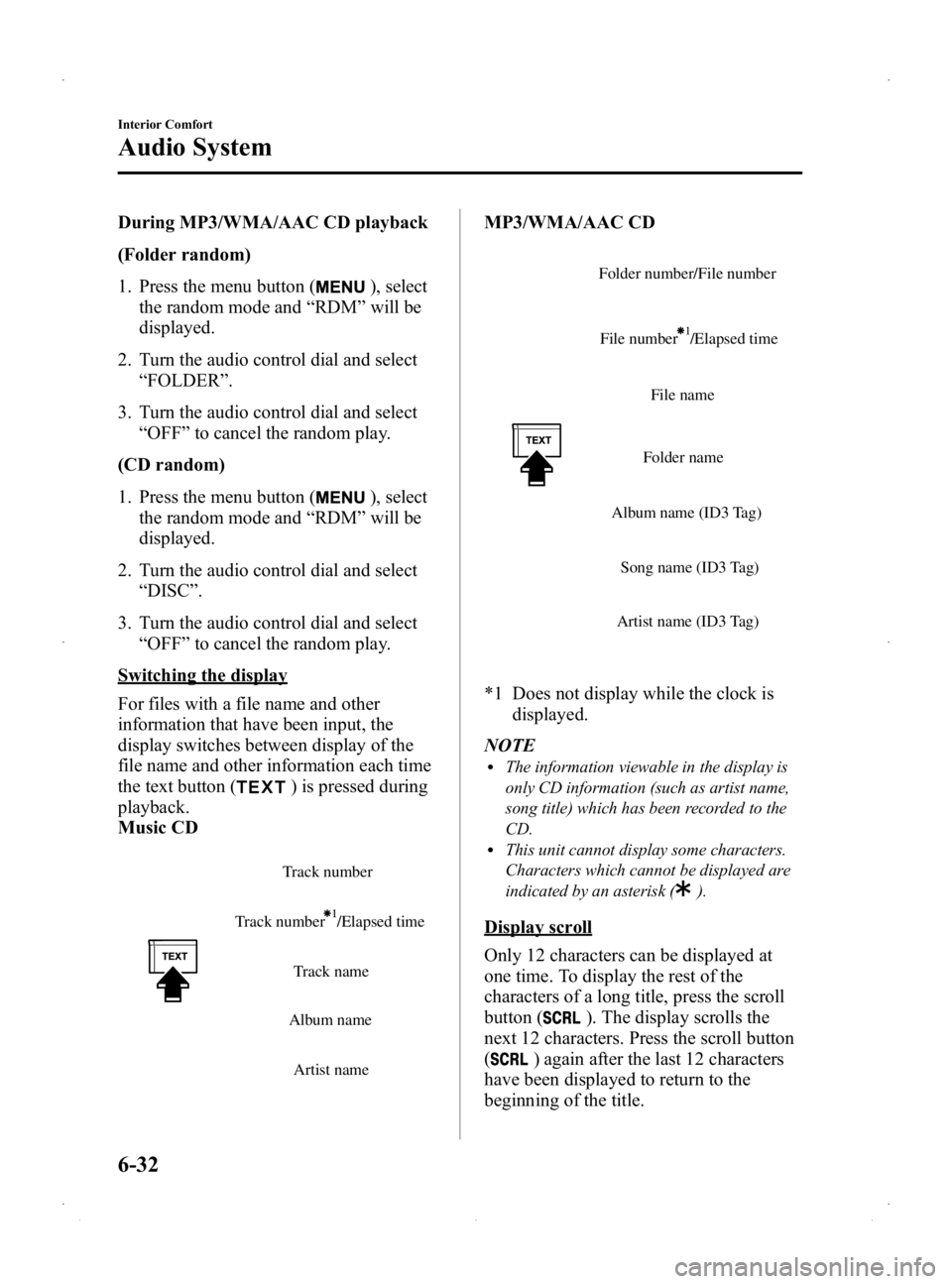
Black plate (198,1)
During MP3/WMA/AAC CD playback
(Folder random)
1. Press the menu button (
), select
the random mode and “RDM ”will be
displayed.
2. Turn the audio control dial and select “FOLDER ”.
3. Turn the audio control dial and select “OFF ”to cancel the random play.
(CD random)
1. Press the menu button (
), select
the random mode and “RDM ”will be
displayed.
2. Turn the audio control dial and select “DISC ”.
3. Turn the audio control dial and select “OFF ”to cancel the random play.
Switching the display
For files with a file name and other
information that have been input, the
display switches between display of the
file name and other information each time
the text button (
) is pressed during
playback.
Music CD
Track number /Elapsed time Track number
Track name
Album name
Artist name
MP3/WMA/AAC CD
File name
Folder name
Album name (ID3 Tag) Song name (ID3 Tag)
Artist name (ID3 Tag)
Folder number/File number
File number /Elapsed time
*1 Does not display while the clock is displayed.
NOTE
lThe information viewable in the display is
only CD information (such as artist name,
song title) which has been recorded to the
CD.
lThis unit cannot display some characters.
Characters which cannot be displayed are
indicated by an asterisk (
).
Display scroll
Only 12 characters can be displayed at
one time. To display the rest of the
characters of a long title, press the scroll
button (
). The display scrolls the
next 12 characters. Press the scroll button
(
) again after the last 12 characters
have been displayed to return to the
beginning of the title.
6-32
Interior Comfort
Audio System
Mazda2_8DB2-EA-13G_Edition4 Page198
Thursday, May 15 2014 1:37 PM
Form No.8DB2-EA-13G
Page 199 of 356
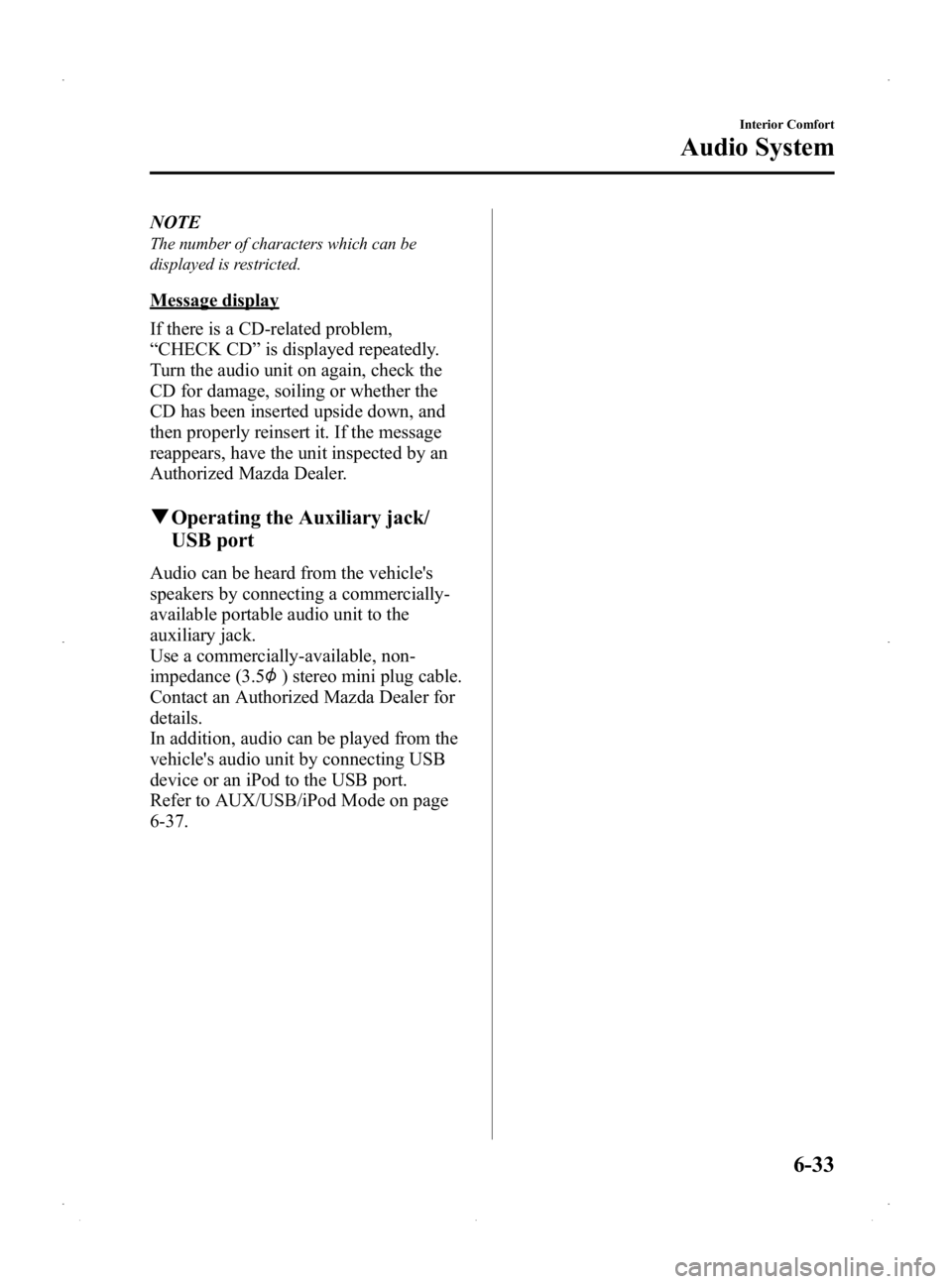
Black plate (199,1)
NOTE
The number of characters which can be
displayed is restricted.
Message display
If there is a CD-related problem,
“CHECK CD ”is displayed repeatedly.
Turn the audio unit on again, check the
CD for damage, soiling or whether the
CD has been inserted upside down, and
then properly reinsert it. If the message
reappears, have the unit inspected by an
Authorized Mazda Dealer.
q Operating the Auxiliary jack/
USB port
Audio can be heard from the vehicle's
speakers by connecting a commercially-
available portable audio unit to the
auxiliary jack.
Use a commercially-available, non-
impedance (3.5
) stereo mini plug cable.
Contact an Authorized Mazda Dealer for
details.
In addition, audio can be played from the
vehicle's audio unit by connecting USB
device or an iPod to the USB port.
Refer to AUX/USB/iPod Mode on page
6-37.
Interior Comfort
Audio System
6-33
Mazda2_8DB2-EA-13G_Edition4 Page199
Thursday, May 15 2014 1:37 PM
Form No.8DB2-EA-13G
Page 200 of 356
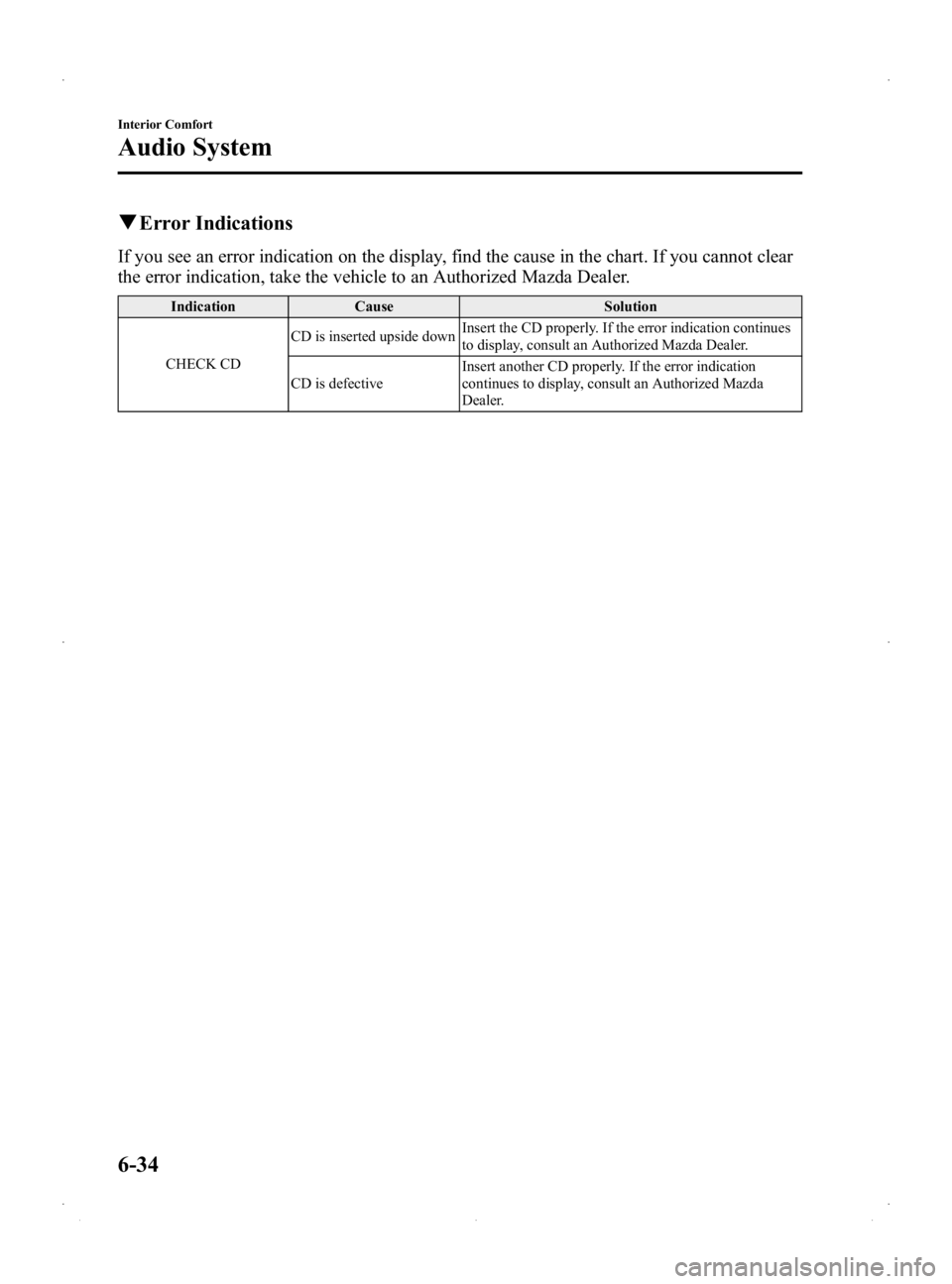
Black plate (200,1)
qError Indications
If you see an error indication on the display, find the cause in the chart. If you cannot clear
the error indication, take the vehicle to an Authorized Mazda Dealer.
Indication Cause Solution
CHECK CD CD is inserted upside down
Insert the CD properly. If the error indication continues
to display, consult an Authorized Mazda Dealer.
CD is defective Insert another CD properly. If the error indication
continues to display, consult an Authorized Mazda
Dealer.
6-34
Interior Comfort
Audio System
Mazda2_8DB2-EA-13G_Edition4 Page200
Thursday, May 15 2014 1:37 PM
Form No.8DB2-EA-13G
Page 206 of 356
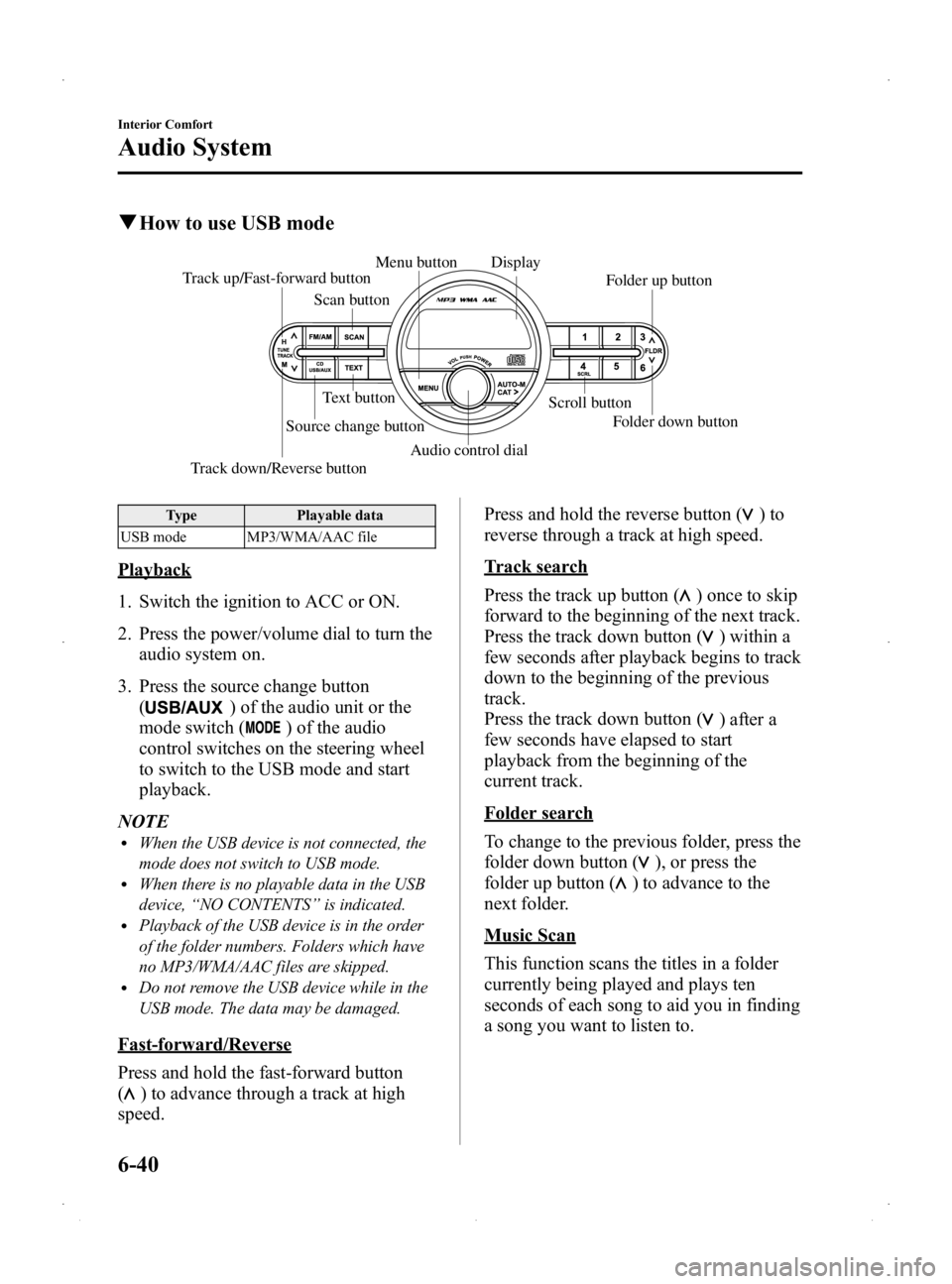
Black plate (206,1)
qHow to use USB mode
Scan button Folder up button
Menu button
Text button Scroll button
Track up/Fast-forward button
Audio control dial
Track down/Reverse button Source change button
Folder down button
Display
Type
Playable data
USB mode MP3/WMA/AAC file
Playback
1. Switch the ignition to ACC or ON.
2. Press the power/volume dial to turn the audio system on.
3. Press the source change button (
) of the audio unit or the
mode switch (
) of the audio
control switches on the steering wheel
to switch to the USB mode and start
playback.
NOTE
lWhen the USB device is not connected, the
mode does not switch to USB mode.
lWhen there is no playable data in the USB
device, “NO CONTENTS ”is indicated.
lPlayback of the USB device is in the order
of the folder numbers. Folders which have
no MP3/WMA/AAC files are skipped.
lDo not remove the USB device while in the
USB mode. The data may be damaged.
Fast-forward/Reverse
Press and hold the fast-forward button
(
) to advance through a track at high
speed. Press and hold the reverse button (
)to
reverse through a track at high speed.
Track search
Press the track up button (
) once to skip
forward to the beginning of the next track.
Press the track down button (
) within a
few seconds after playback begins to track
down to the beginning of the previous
track.
Press the track down button (
) after a
few seconds have elapsed to start
playback from the beginning of the
current track.
Folder search
To change to the previous folder, press the
folder down button (
), or press the
folder up button (
) to advance to the
next folder.
Music Scan
This function scans the titles in a folder
currently being played and plays ten
seconds of each song to aid you in finding
a song you want to listen to.
6-40
Interior Comfort
Audio System
Mazda2_8DB2-EA-13G_Edition4 Page206
Thursday, May 15 2014 1:37 PM
Form No.8DB2-EA-13G
Page 207 of 356
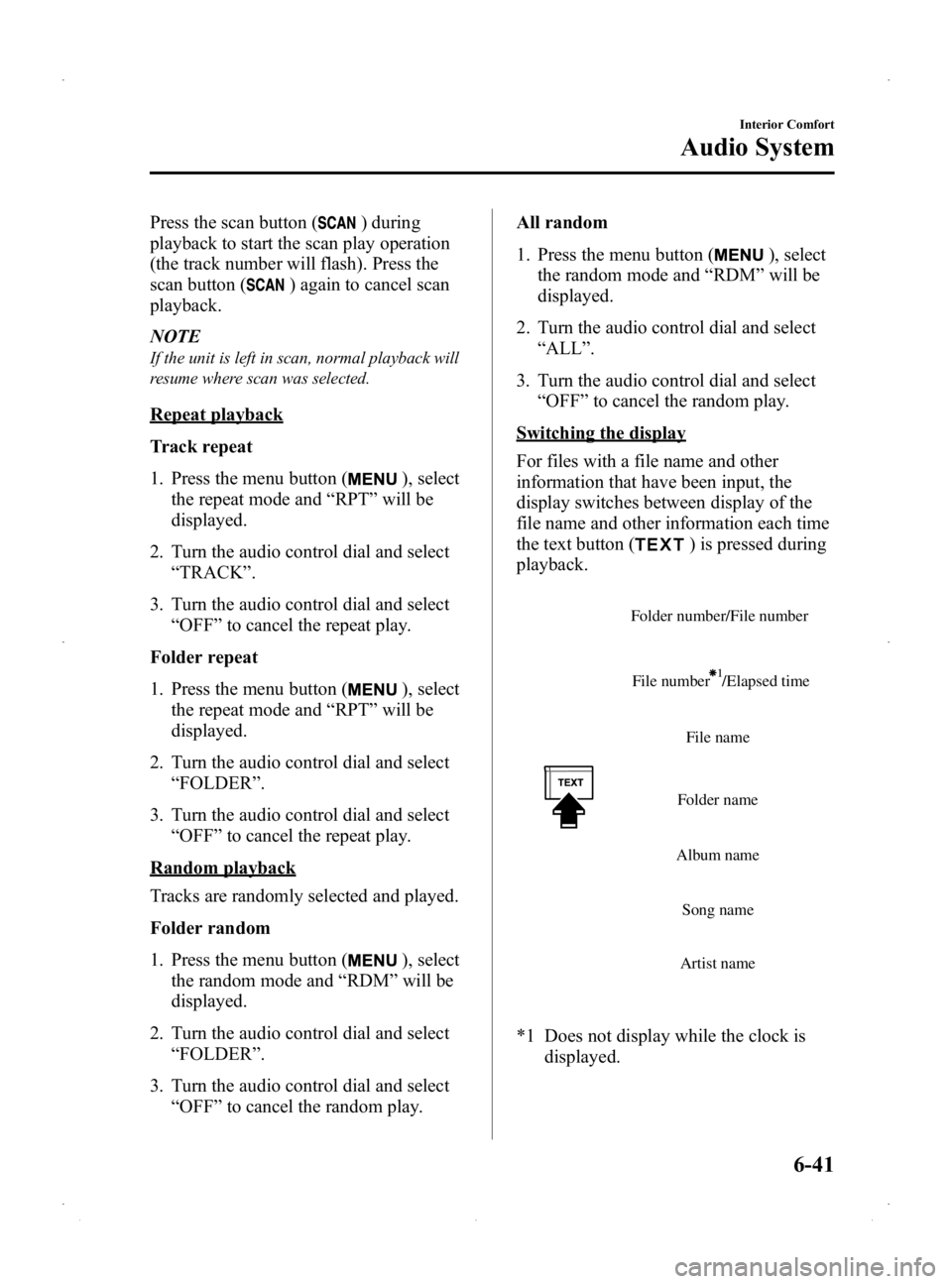
Black plate (207,1)
Press the scan button () during
playback to start the scan play operation
(the track number will flash). Press the
scan button (
) again to cancel scan
playback.
NOTE
If the unit is left in scan, normal playback will
resume where scan was selected.
Repeat playback
Track repeat
1. Press the menu button (
), select
the repeat mode and “RPT ”will be
displayed.
2. Turn the audio control dial and select “TRACK ”.
3. Turn the audio control dial and select “OFF ”to cancel the repeat play.
Folder repeat
1. Press the menu button (
), select
the repeat mode and “RPT ”will be
displayed.
2. Turn the audio control dial and select “FOLDER ”.
3. Turn the audio control dial and select “OFF ”to cancel the repeat play.
Random playback
Tracks are randomly selected and played.
Folder random
1. Press the menu button (
), select
the random mode and “RDM ”will be
displayed.
2. Turn the audio control dial and select “FOLDER ”.
3. Turn the audio control dial and select “OFF ”to cancel the random play. All random
1. Press the menu button (
), select
the random mode and “RDM ”will be
displayed.
2. Turn the audio control dial and select “ALL ”.
3. Turn the audio control dial and select “OFF ”to cancel the random play.
Switching the display
For files with a file name and other
information that have been input, the
display switches between display of the
file name and other information each time
the text button (
) is pressed during
playback.
File name
Folder name
Album name Song name
Artist name
Folder number/File number
File number /Elapsed time
*1 Does not display while the clock is displayed.
Interior Comfort
Audio System
6-41
Mazda2_8DB2-EA-13G_Edition4 Page207
Thursday, May 15 2014 1:38 PM
Form No.8DB2-EA-13G
Page 208 of 356
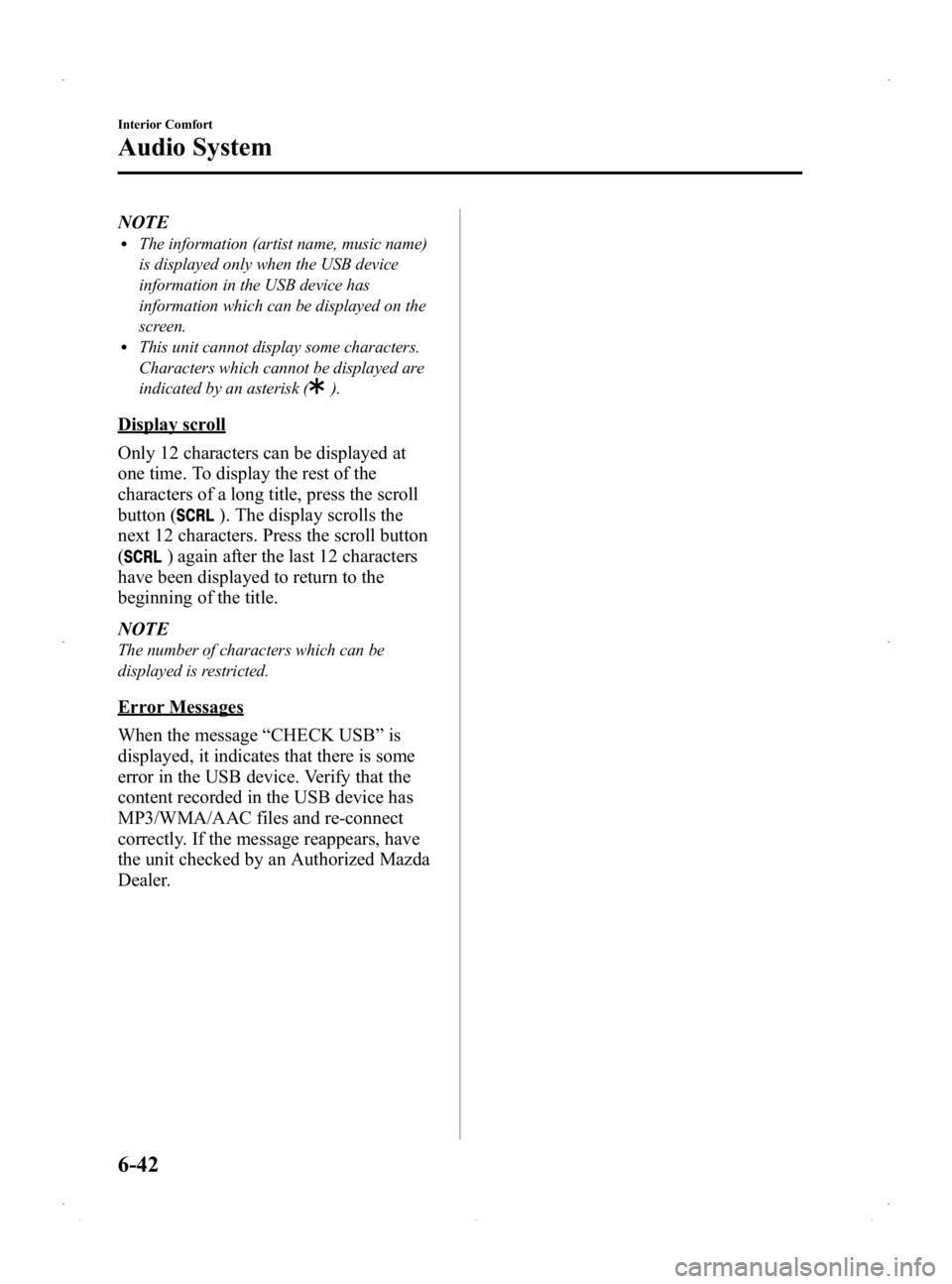
Black plate (208,1)
NOTElThe information (artist name, music name)
is displayed only when the USB device
information in the USB device has
information which can be displayed on the
screen.
lThis unit cannot display some characters.
Characters which cannot be displayed are
indicated by an asterisk (
).
Display scroll
Only 12 characters can be displayed at
one time. To display the rest of the
characters of a long title, press the scroll
button (
). The display scrolls the
next 12 characters. Press the scroll button
(
) again after the last 12 characters
have been displayed to return to the
beginning of the title.
NOTE
The number of characters which can be
displayed is restricted.
Error Messages
When the message “CHECK USB ”is
displayed, it indicates that there is some
error in the USB device. Verify that the
content recorded in the USB device has
MP3/WMA/AAC files and re-connect
correctly. If the message reappears, have
the unit checked by an Authorized Mazda
Dealer.
6-42
Interior Comfort
Audio System
Mazda2_8DB2-EA-13G_Edition4 Page208
Thursday, May 15 2014 1:38 PM
Form No.8DB2-EA-13G
Page 210 of 356
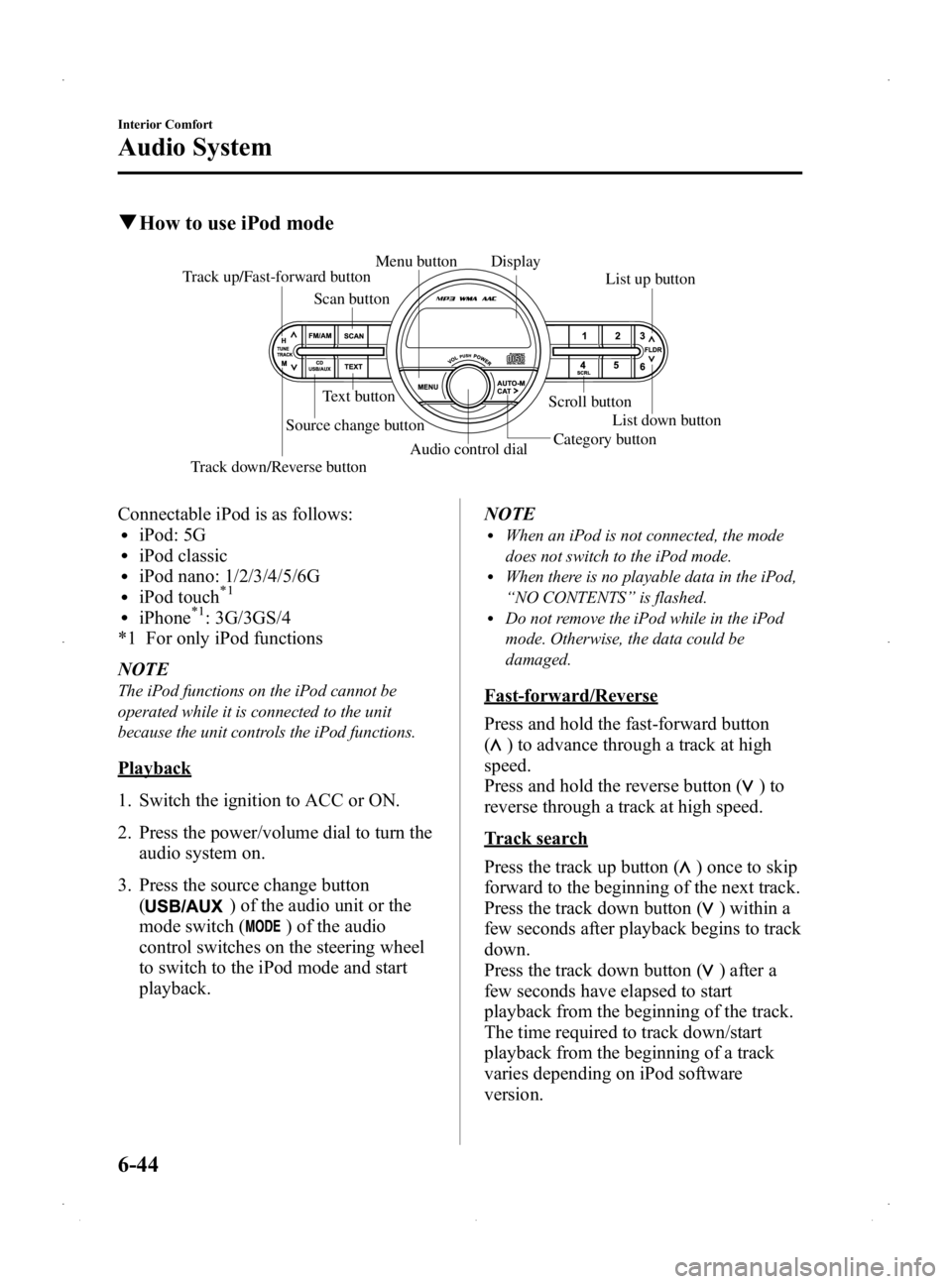
Black plate (210,1)
qHow to use iPod mode
Scan button List up button
Menu button
Text button Scroll button
Track up/Fast-forward button
Audio control dialCategory button
Track down/Reverse button Source change button
List down button
Display
Connectable iPod is as follows:liPod: 5GliPod classicliPod nano: 1/2/3/4/5/6GliPod touch*1
liPhone*1: 3G/3GS/4
*1 For only iPod functions
NOTE
The iPod functions on the iPod cannot be
operated while it is connected to the unit
because the unit controls the iPod functions.
Playback
1. Switch the ignition to ACC or ON.
2. Press the power/volume dial to turn the audio system on.
3. Press the source change button (
) of the audio unit or the
mode switch (
) of the audio
control switches on the steering wheel
to switch to the iPod mode and start
playback. NOTE
lWhen an iPod is not connected, the mode
does not switch to the iPod mode.
lWhen there is no playable data in the iPod,
“
NO CONTENTS ”is flashed.
lDo not remove the iPod while in the iPod
mode. Otherwise, the data could be
damaged.
Fast-forward/Reverse
Press and hold the fast-forward button
(
) to advance through a track at high
speed.
Press and hold the reverse button (
)to
reverse through a track at high speed.
Track search
Press the track up button (
) once to skip
forward to the beginning of the next track.
Press the track down button (
) within a
few seconds after playback begins to track
down.
Press the track down button (
) after a
few seconds have elapsed to start
playback from the beginning of the track.
The time required to track down/start
playback from the beginning of a track
varies depending on iPod software
version.
6-44
Interior Comfort
Audio System
Mazda2_8DB2-EA-13G_Edition4 Page210
Thursday, May 15 2014 1:38 PM
Form No.8DB2-EA-13G
Page 211 of 356
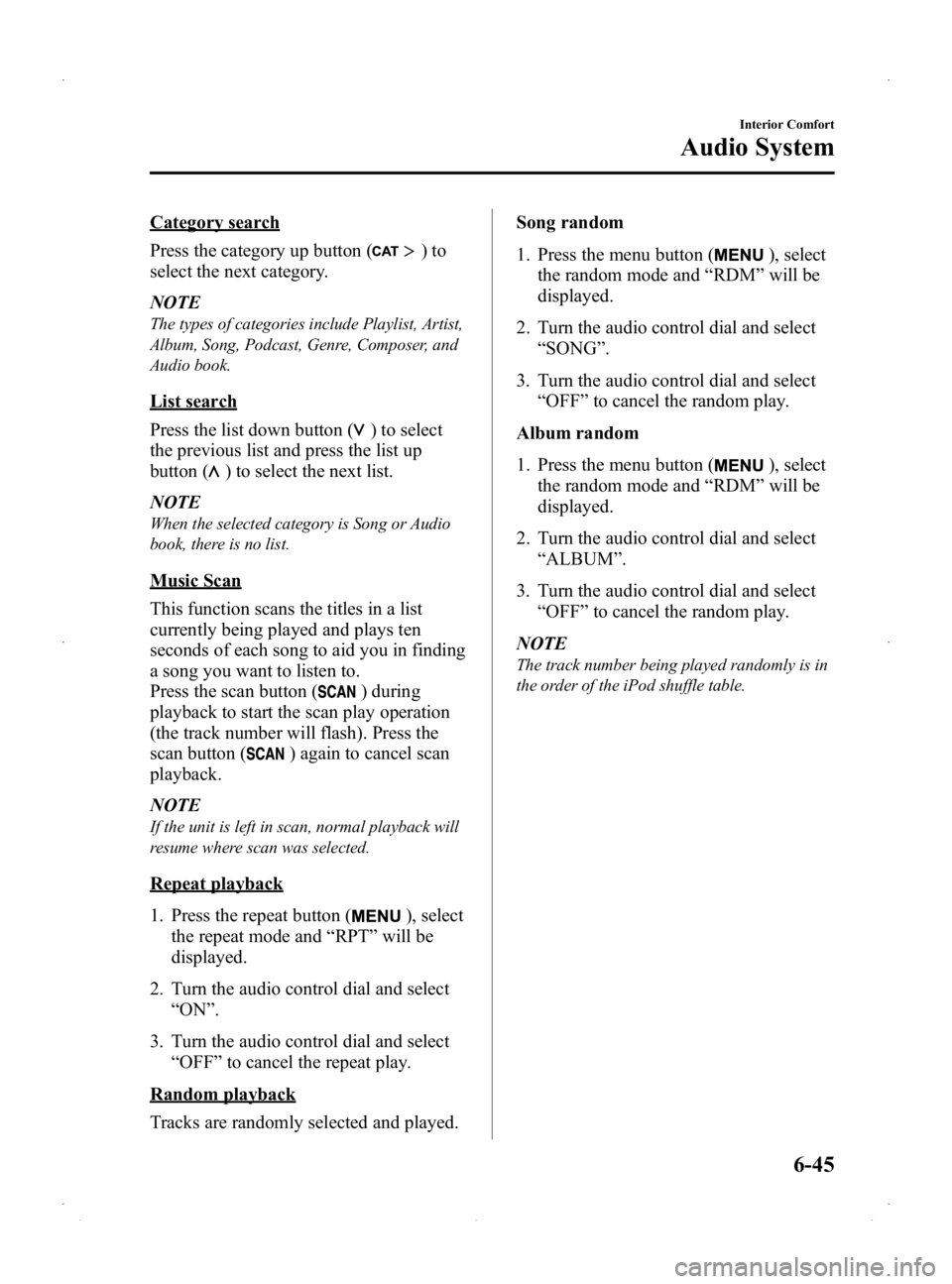
Black plate (211,1)
Category search
Press the category up button (
)to
select the next category.
NOTE
The types of categories include Playlist, Artist,
Album, Song, Podcast, Genre, Composer, and
Audio book.
List search
Press the list down button (
) to select
the previous list and press the list up
button (
) to select the next list.
NOTE
When the selected category is Song or Audio
book, there is no list.
Music Scan
This function scans the titles in a list
currently being played and plays ten
seconds of each song to aid you in finding
a song you want to listen to.
Press the scan button (
) during
playback to start the scan play operation
(the track number will flash). Press the
scan button (
) again to cancel scan
playback.
NOTE
If the unit is left in scan, normal playback will
resume where scan was selected.
Repeat playback
1. Press the repeat button (
), select
the repeat mode and “RPT ”will be
displayed.
2. Turn the audio control dial and select “ON ”.
3. Turn the audio control dial and select “OFF ”to cancel the repeat play.
Random playback
Tracks are randomly selected and played. Song random
1. Press the menu button (
), select
the random mode and “RDM ”will be
displayed.
2. Turn the audio control dial and select “SONG ”.
3. Turn the audio control dial and select “OFF ”to cancel the random play.
Album random
1. Press the menu button (
), select
the random mode and “RDM ”will be
displayed.
2. Turn the audio control dial and select “ALBUM ”.
3. Turn the audio control dial and select “OFF ”to cancel the random play.
NOTE
The track number being played randomly is in
the order of the iPod shuffle table.
Interior Comfort
Audio System
6-45
Mazda2_8DB2-EA-13G_Edition4 Page211
Thursday, May 15 2014 1:38 PM
Form No.8DB2-EA-13G
Page 212 of 356
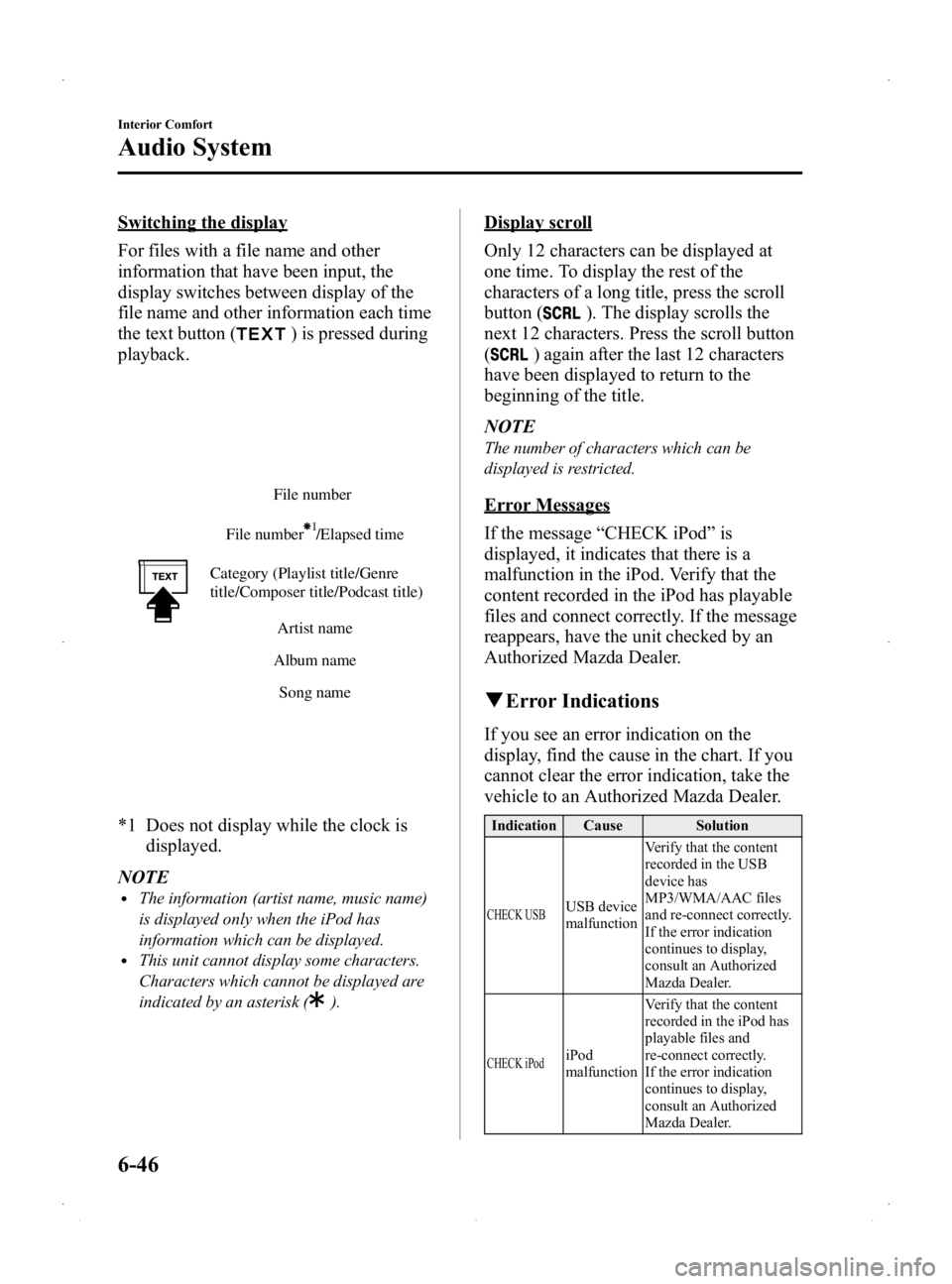
Black plate (212,1)
Switching the display
For files with a file name and other
information that have been input, the
display switches between display of the
file name and other information each time
the text button (
) is pressed during
playback.
File number /Elapsed time File number
Category (Playlist title/Genre
title/Composer title/Podcast title) Artist name
Album name Song name
*1 Does not display while the clock is displayed.
NOTE
lThe information (artist name, music name)
is displayed only when the iPod has
information which can be displayed.
lThis unit cannot display some characters.
Characters which cannot be displayed are
indicated by an asterisk (
).
Display scroll
Only 12 characters can be displayed at
one time. To display the rest of the
characters of a long title, press the scroll
button (
). The display scrolls the
next 12 characters. Press the scroll button
(
) again after the last 12 characters
have been displayed to return to the
beginning of the title.
NOTE
The number of characters which can be
displayed is restricted.
Error Messages
If the message “CHECK iPod ”is
displayed, it indicates that there is a
malfunction in the iPod. Verify that the
content recorded in the iPod has playable
files and connect correctly. If the message
reappears, have the unit checked by an
Authorized Mazda Dealer.
q Error Indications
If you see an error indication on the
display, find the cause in the chart. If you
cannot clear the error indication, take the
vehicle to an Authorized Mazda Dealer.
Indication Cause Solution
CHECK USBUSB device
malfunction Verify that the content
recorded in the USB
device has
MP3/WMA/AAC files
and re-connect correctly.
If the error indication
continues to display,
consult an Authorized
Mazda Dealer.
CHECK iPodiPod
malfunction
Verify that the content
recorded in the iPod has
playable files and
re-connect correctly.
If the error indication
continues to display,
consult an Authorized
Mazda Dealer.
6-46
Interior Comfort
Audio System
Mazda2_8DB2-EA-13G_Edition4 Page212
Thursday, May 15 2014 1:38 PM
Form No.8DB2-EA-13G