buttons MAZDA MODEL 3 4-DOOR 2008 User Guide
[x] Cancel search | Manufacturer: MAZDA, Model Year: 2008, Model line: MODEL 3 4-DOOR, Model: MAZDA MODEL 3 4-DOOR 2008Pages: 412, PDF Size: 5.26 MB
Page 226 of 412
![MAZDA MODEL 3 4-DOOR 2008 User Guide Black plate (226,1)
NOTE
If the registered ID code is forgotten, return
the ID code to the default [0000]. (See
“INTIALIZATION OF ID CODE” section)
(Locking a channel)
1. Select a channel to be lo MAZDA MODEL 3 4-DOOR 2008 User Guide Black plate (226,1)
NOTE
If the registered ID code is forgotten, return
the ID code to the default [0000]. (See
“INTIALIZATION OF ID CODE” section)
(Locking a channel)
1. Select a channel to be lo](/img/28/41023/w960_41023-225.png)
Black plate (226,1)
NOTE
If the registered ID code is forgotten, return
the ID code to the default [0000]. (See
“INTIALIZATION OF ID CODE” section)
(Locking a channel)
1. Select a channel to be locked by
pressing the category button.Example:
Select channel 100
(Registered ID code input preparation)
2. Hold the scan button, then press channel preset button 6, hold both
buttons together for 1.5 seconds.
3. “ENTER PIN ”appears for 2 seconds
which indicates that it is in code input
mode.
4. “SR1 - - - - ”appears which indicates
that it is ready for code input.
(Registered ID code input)
5. Input the registered ID code using channel preset buttons 1-4. Example: If
the registered ID code is “2323 ”, input
“ 2323 ”. At this time “SR1 2323 ”is
displayed. Press the scan button after
the code is input.
(Registered ID code input
determination)
6. Determine the code which has been input by pressing the scan button
briefly.
7. If it does not match the registered code, “SR1 Err ”is displayed and then it
returns to “SR1 - - - - ”.
8. If it matches the registered code, “SR1 LOCK ”appears for 3 seconds
which indicates that the code input has
been completed. 9.
“SR1 LOCK 100 ”appears which
indicates that the parental lock is
activated. At this time, mute is on and
no sound is heard.
(How to clear the message)lPress any of the following FM/AM,
SAT, CD, MEDIA, CAT, ESN/DISP,
Instant replay, POWER buttons.
lTurn the ACC off or insert a CD.lChange a channel.
NOTE
lIf an ID code is not input for 10 seconds,
“ Err ”is displayed and it returns to the
former display.
lChannel preset buttons 1, 2, 3, 4 and the
scan button are used for input of the ID
code. Buttons 5 and 6 cannot be used.
Lock cancellation
Setting condition: SAT mode
(Releasing a locked channel)
1. Select a channel to be locked by pressing the category button. Example:
Select the locked channel (i.e. 100). At
this time, “SR1 LOCK 100 ”is
displayed.
(Registered ID code input preparation)
2. Hold the scan button, then press channel preset button 6, hold both
buttons together for 1.5 seconds.
3. “ENTER PIN ”appears for 2 seconds
which indicates that it is in code input
mode.
4. “SR1 - - - - ”appears, which indicates
that it is ready for code input.
6-44
Interior Comfort
Audio System
Mazda3_8Y64-EA-08A_Edition1 Page226
Tuesday, November 27 2007 9:1 AM
Form No.8Y64-EA-08A
Page 227 of 412

Black plate (227,1)
(Registered ID code input)
5. Input the registered ID code usingchannel preset buttons 1-4. Example:
When the registered ID code is “2323 ”,
input “2323 ”. At this time “SR1 2323 ”
is displayed. Press the scan button after
the code is input.
NOTE
If “Err ”is displayed, go to the
“ INITIALIZATION OF ID CODE” section to
reset the ID code to [0000].
(Registered ID code input
determination)
6. Determine the input code by pressing the scan button briefly.
7. If it does not match the registered code, “SR1 Err ”is displayed and then it
returns to “SR1 - - - - ”.
8. If it matches the registered code, “SR1 UNLOCK ”appears for 3
seconds which indicates that the code
input has been completed.
9. “SR1 100 ”appears which indicates that
the parental lock is activated. At this
time, mute is on and no sound is heard.
(How to clear the message)
lPress any of the following FM/AM,
SAT, CD, MEDIA, CAT, ESN/DISP,
Instant replay, POWER buttons.
lTurn the ACC off or insert a CD.lChange a channel.lIf an ID code is not input for 10
seconds, “Err ”is displayed and it
returns to the former display.
lChannel preset buttons 1, 2, 3, 4 and
the scan button are used for input of the
ID code. Buttons 5 and 6 cannot be
used.
Error signs
(1) Depending on the surrounding
conditions (such as large trees,
buildings, or tunnels) and special
weather conditions, the reception of
SIRIUS radio waves may be
decreased or temporarily interrupted.
“ACQUIRING SIGNAL ”may
appear.
(2) In case of an antenna malfunction, “ANTENNA FAIL ”is displayed.
Check the antenna (type B), antenna
cable and DLP antenna connector.
NOTE
If a broken DLP* unit is replaced with a new
unit, cancel the license for the broken unit and
make sure to carry out new registration for the
replaced unit. If the license for the broken unit
is not canceled, you will be charged a
reception fee for both units.
* DLP: Down Link Processor (SATELLITE RADIO Module)
specification
DIGITAL RADIO SECTION
lFrequency Range: 2320 MHz - 2332.5
MHz (Bandwidth 12.5 MHz)
lTDM1 (fc): 2322.293 MHzlTDM2 (fc): 2330.207 MHzlCOFDM (fc): 2326.25 MHz
AUDIO SECTION
lOutput level: 525 mV ± 100 mV
(DC14.4 V)
lChannel Balance: ±2 dBlDistortion 1 kHz with 20 kHz LPF:
under 0.2%
lFrequency Response: 20 Hz-14.8 kHz
GENERAL
lOperating Voltage: DC14.4 VlDimensions (W×H×D):141 x 31 x
87.3 mm
lWeight: 400 g
Interior Comfort
Audio System
6-45
Mazda3_8Y64-EA-08A_Edition1 Page227
Tuesday, November 27 2007 9:1 AM
Form No.8Y64-EA-08A
Page 234 of 412
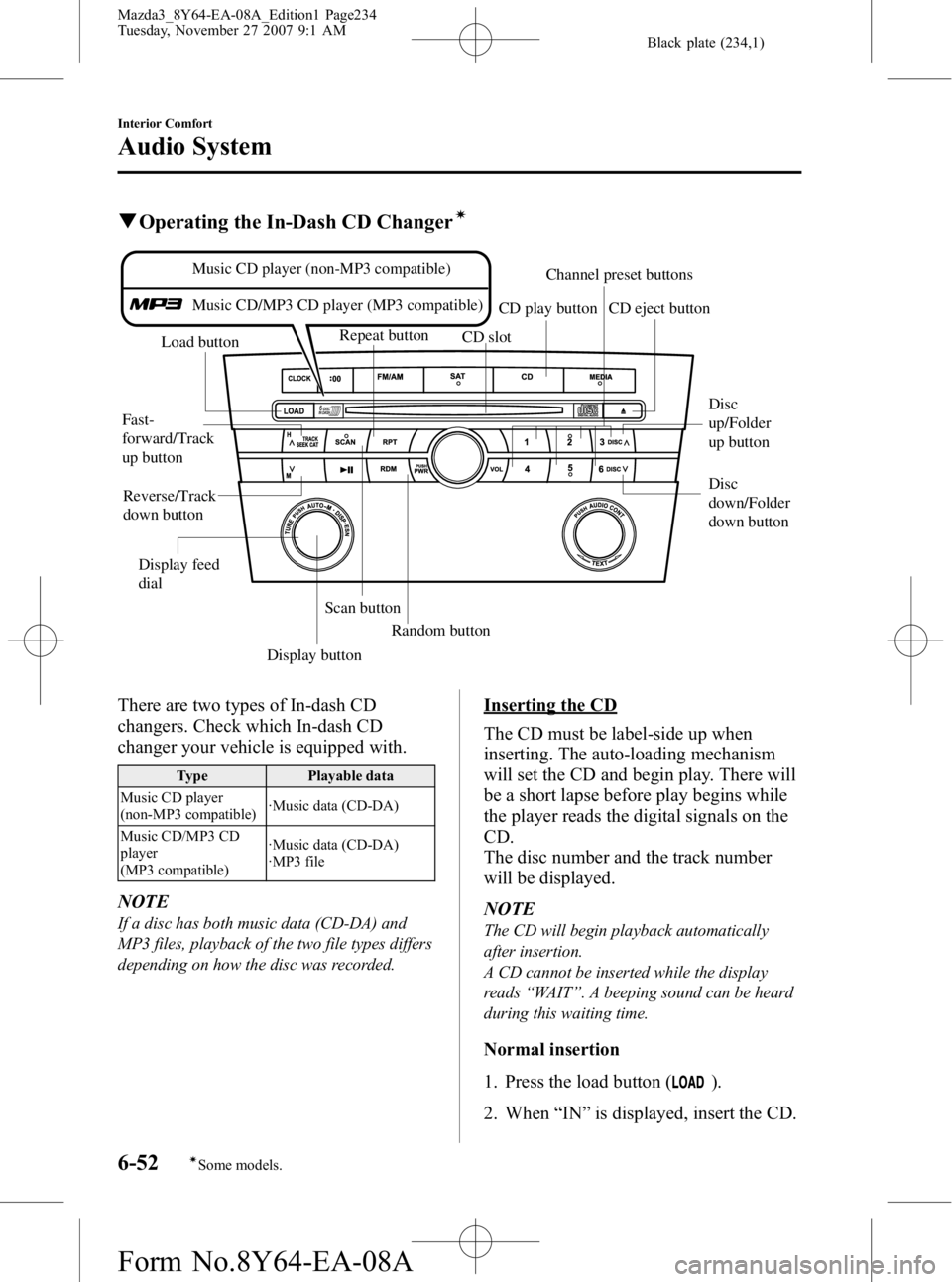
Black plate (234,1)
qOperating the In-Dash CD Changerí
Disc
up/Folder
up button
Disc
down/Folder
down button
Load button
Scan buttonRepeat button
CD slot CD eject button
CD play button
Display button Random button
Channel preset buttons
Display feed
dial
Music CD player (non-MP3 compatible)
Music CD/MP3 CD player (MP3 compatible)
Fast-
forward/Track
up button
Reverse/Track
down button
There are two types of In-dash CD
changers. Check which In-dash CD
changer your vehicle is equipped with.
Type Playable data
Music CD player
(non-MP3 compatible) ·Music data (CD-DA)
Music CD/MP3 CD
player
(MP3 compatible) ·Music data (CD-DA)
·MP3 file
NOTE
If a disc has both music data (CD-DA) and
MP3 files, playback of the two file types differs
depending on how the disc was recorded.
Inserting the CD
The CD must be label-side up when
inserting. The auto-loading mechanism
will set the CD and begin play. There will
be a short lapse before play begins while
the player reads the digital signals on the
CD.
The disc number and the track number
will be displayed.
NOTE
The CD will begin playback automatically
after insertion.
A CD cannot be inserted while the display
reads
“WAIT ”. A beeping sound can be heard
during this waiting time.
Normal insertion
1. Press the load button (
).
2. When “IN ”is displayed, insert the CD.
6-52
Interior Comfort
íSome models.
Audio System
Mazda3_8Y64-EA-08A_Edition1 Page234
Tuesday, November 27 2007 9:1 AM
Form No.8Y64-EA-08A