display MAZDA MODEL 3 4-DOOR 2012 Service Manual
[x] Cancel search | Manufacturer: MAZDA, Model Year: 2012, Model line: MODEL 3 4-DOOR, Model: MAZDA MODEL 3 4-DOOR 2012Pages: 528, PDF Size: 6.47 MB
Page 307 of 528
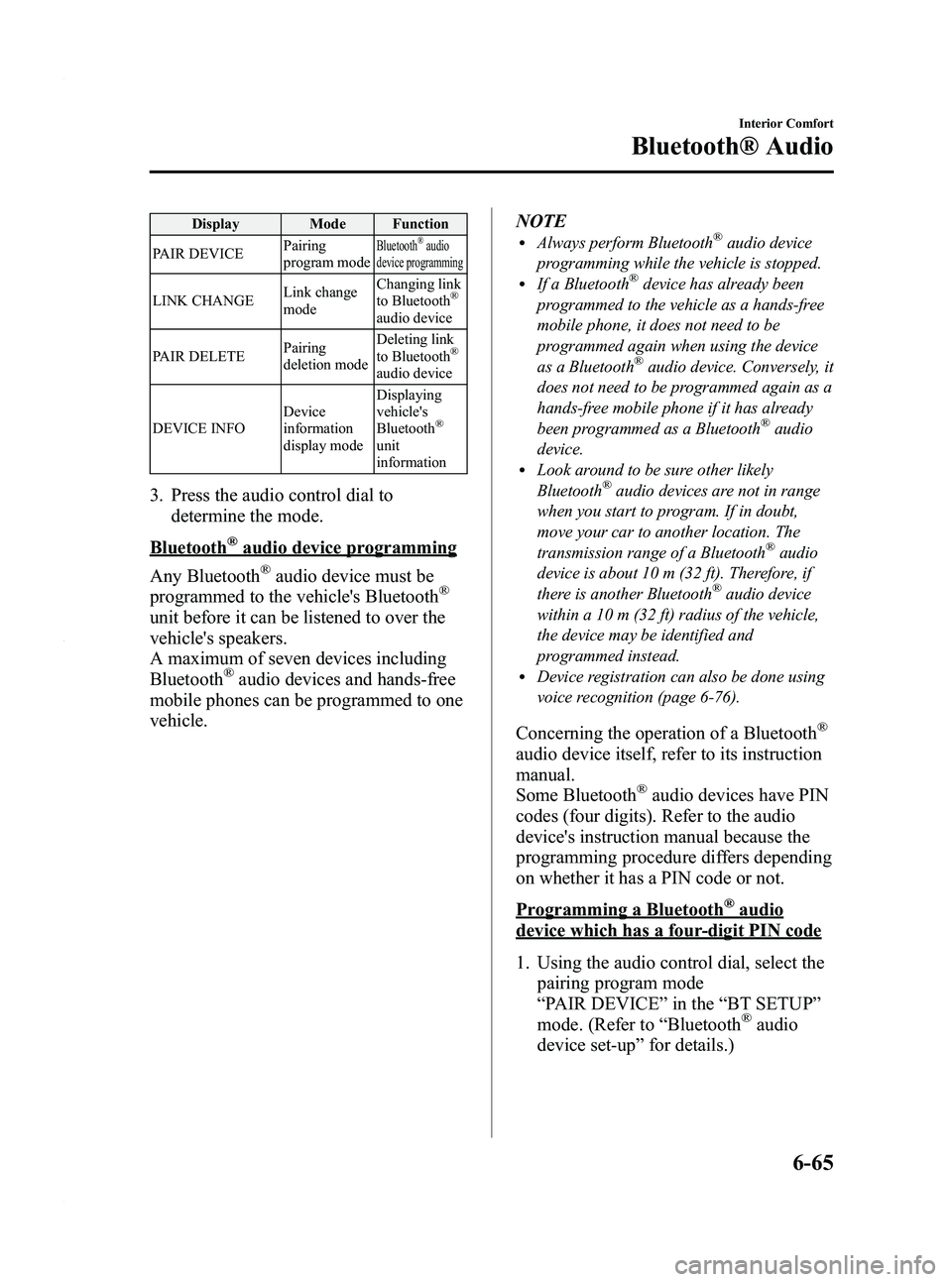
Black plate (307,1)
Display Mode Function
PAIR DEVICE Pairing
program mode
Bluetooth®audio
device programming
LINK CHANGE Link change
modeChanging link
to Bluetooth®
audio device
PAIR DELETE Pairing
deletion modeDeleting link
to Bluetooth
®
audio device
DEVICE INFO Device
information
display modeDisplaying
vehicle's
Bluetooth
®
unit
information
3. Press the audio control dial to
determine the mode.
Bluetooth®audio device programming
Any Bluetooth
®audio device must be
programmed to the vehicle's Bluetooth®
unit before it can be listened to over the
vehicle's speakers.
A maximum of seven devices including
Bluetooth
®audio devices and hands-free
mobile phones can be programmed to one
vehicle. NOTE
lAlways perform Bluetooth®audio device
programming while the vehicle is stopped.
lIf a Bluetooth®device has already been
programmed to the vehicle as a hands-free
mobile phone, it does not need to be
programmed again when using the device
as a Bluetooth
®audio device. Conversely, it
does not need to be programmed again as a
hands-free mobile phone if it has already
been programmed as a Bluetooth
®audio
device.
lLook around to be sure other likely
Bluetooth®audio devices are not in range
when you start to program. If in doubt,
move your car to another location. The
transmission range of a Bluetooth
®audio
device is about 10 m (32 ft). Therefore, if
there is another Bluetooth
®audio device
within a 10 m (32 ft) radius of the vehicle,
the device may be identified and
programmed instead.
lDevice registration can also be done using
voice recognition (page 6-76).
Concerning the operation of a Bluetooth®
audio device itself, refer to its instruction
manual.
Some Bluetooth
®audio devices have PIN
codes (four digits). Refer to the audio
device's instruction manual because the
programming procedure differs depending
on whether it has a PIN code or not.
Programming a Bluetooth®audio
device which has a four-digit PIN code
1. Using the audio control dial, select the pairing program mode
“PAIR DEVICE ”in the “BT SETUP”
mode. (Refer to “Bluetooth
®audio
device set-up ”for details.)
Interior Comfort
Bluetooth® Audio
6-65
Mazda3_8BY6-EA-11F_Edition3 Page307
Thursday, March 1 2012 10:18 AM
Form No.8BY6-EA-11F
Page 308 of 528
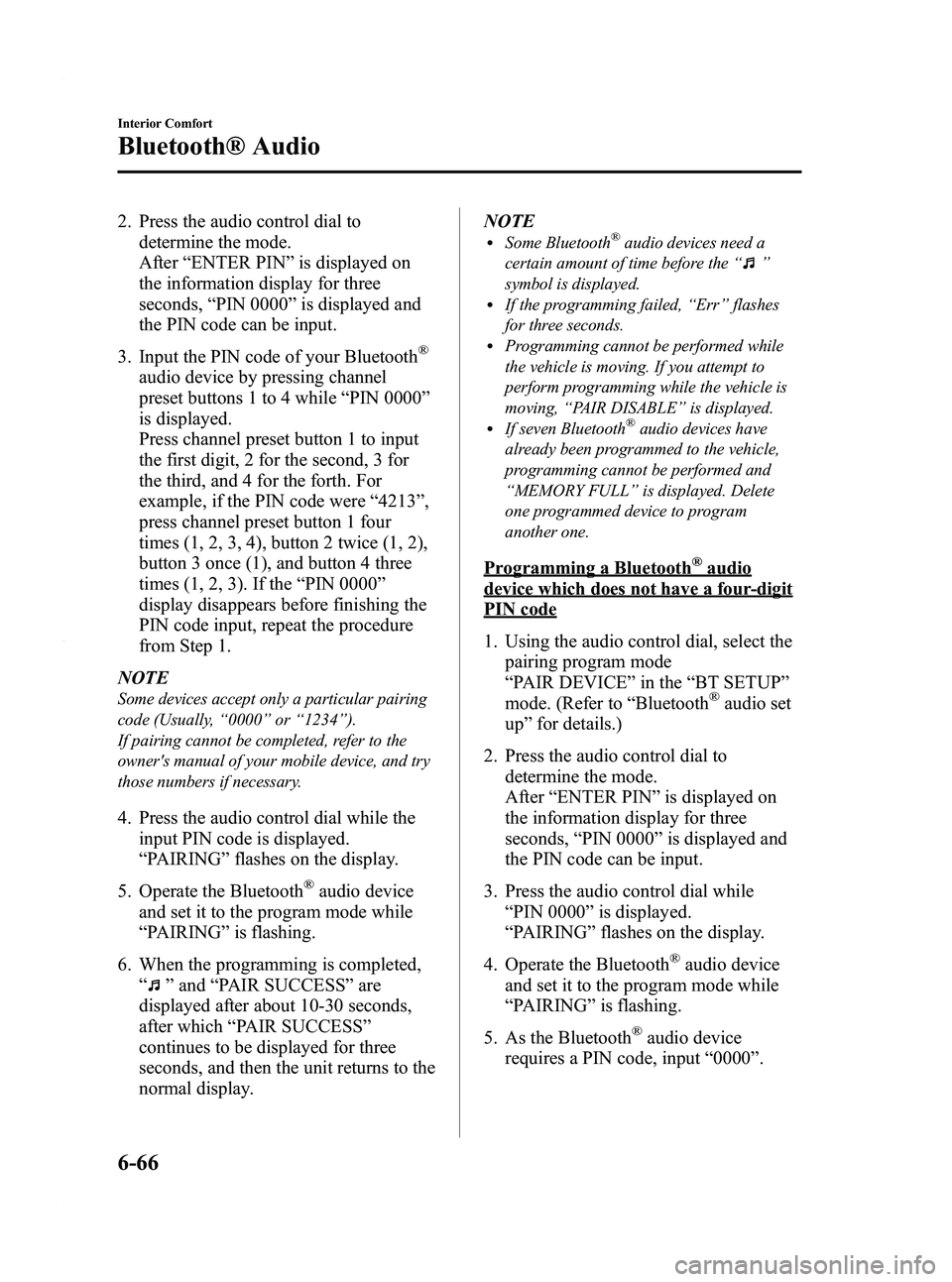
Black plate (308,1)
2. Press the audio control dial todetermine the mode.
After “ENTER PIN ”is displayed on
the information display for three
seconds, “PIN 0000 ”is displayed and
the PIN code can be input.
3. Input the PIN code of your Bluetooth
®
audio device by pressing channel
preset buttons 1 to 4 while “PIN 0000 ”
is displayed.
Press channel preset button 1 to input
the first digit, 2 for the second, 3 for
the third, and 4 for the forth. For
example, if the PIN code were “4213 ”,
press channel preset button 1 four
times (1, 2, 3, 4), button 2 twice (1, 2),
button 3 once (1), and button 4 three
times (1, 2, 3). If the “PIN 0000 ”
display disappears before finishing the
PIN code input, repeat the procedure
from Step 1.
NOTE
Some devices accept only a particular pairing
code (Usually, “0000 ”or “1234 ”).
If pairing cannot be completed, refer to the
owner's manual of your mobile device, and try
those numbers if necessary.
4. Press the audio control dial while the input PIN code is displayed.
“PAIRING ”flashes on the display.
5. Operate the Bluetooth
®audio device
and set it to the program mode while
“ PAIRING ”is flashing.
6. When the programming is completed, “
”and “PAIR SUCCESS” are
displayed after about 10-30 seconds,
after which “PAIR SUCCESS”
continues to be displayed for three
seconds, and then the unit returns to the
normal display. NOTE
lSome Bluetooth®audio devices need a
certain amount of time before the “
”
symbol is displayed.
lIf the programming failed, “Err ”flashes
for three seconds.
lProgramming cannot be performed while
the vehicle is moving. If you attempt to
perform programming while the vehicle is
moving, “PAIR DISABLE ”is displayed.
lIf seven Bluetooth®audio devices have
already been programmed to the vehicle,
programming cannot be performed and
“ MEMORY FULL ”is displayed. Delete
one programmed device to program
another one.
Programming a Bluetooth®audio
device which does not have a four-digit
PIN code
1. Using the audio control dial, select the pairing program mode
“PAIR DEVICE ”in the “BT SETUP”
mode. (Refer to “Bluetooth
®audio set
up ”for details.)
2. Press the audio control dial to determine the mode.
After “ENTER PIN ”is displayed on
the information display for three
seconds, “PIN 0000 ”is displayed and
the PIN code can be input.
3. Press the audio control dial while “PIN 0000 ”is displayed.
“ PAIRING ”flashes on the display.
4. Operate the Bluetooth
®audio device
and set it to the program mode while
“ PAIRING ”is flashing.
5. As the Bluetooth
®audio device
requires a PIN code, input “0000 ”.
6-66
Interior Comfort
Bluetooth® Audio
Mazda3_8BY6-EA-11F_Edition3 Page308
Thursday, March 1 2012 10:18 AM
Form No.8BY6-EA-11F
Page 309 of 528
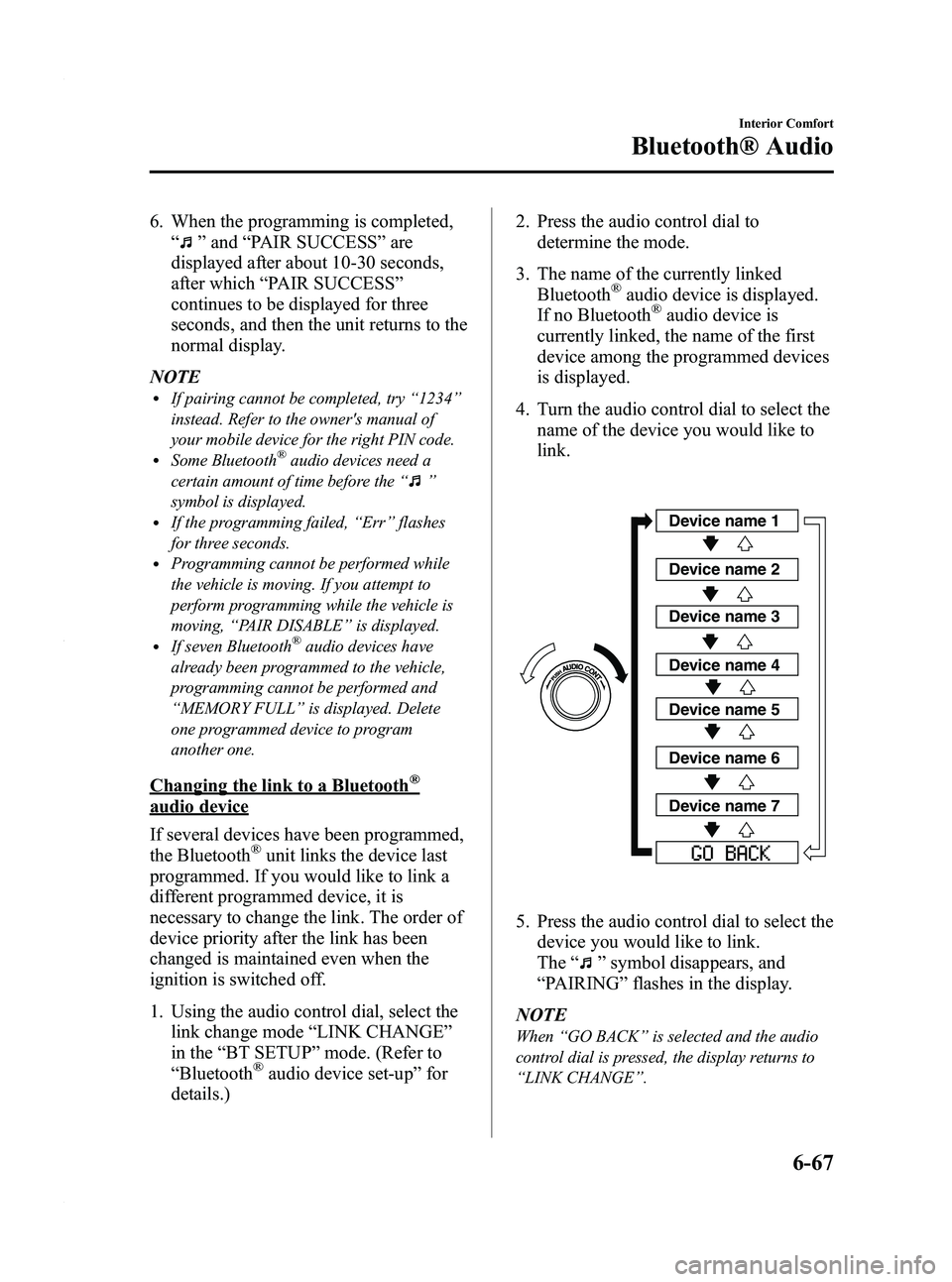
Black plate (309,1)
6. When the programming is completed,“
”and “PAIR SUCCESS” are
displayed after about 10-30 seconds,
after which “PAIR SUCCESS”
continues to be displayed for three
seconds, and then the unit returns to the
normal display.
NOTE
lIf pairing cannot be completed, try “1234 ”
instead. Refer to the owner's manual of
your mobile device for the right PIN code.
lSome Bluetooth®audio devices need a
certain amount of time before the “
”
symbol is displayed.
lIf the programming failed, “Err ”flashes
for three seconds.
lProgramming cannot be performed while
the vehicle is moving. If you attempt to
perform programming while the vehicle is
moving, “PAIR DISABLE ”is displayed.
lIf seven Bluetooth®audio devices have
already been programmed to the vehicle,
programming cannot be performed and
“ MEMORY FULL ”is displayed. Delete
one programmed device to program
another one.
Changing the link to a Bluetooth®
audio device
If several devices have been programmed,
the Bluetooth
®unit links the device last
programmed. If you would like to link a
different programmed device, it is
necessary to change the link. The order of
device priority after the link has been
changed is maintained even when the
ignition is switched off.
1. Using the audio control dial, select the link change mode “LINK CHANGE ”
in the “BT SETUP” mode. (Refer to
“ Bluetooth
®audio device set-up ”for
details.) 2. Press the audio control dial to
determine the mode.
3. The name of the currently linked Bluetooth
®audio device is displayed.
If no Bluetooth®audio device is
currently linked, the name of the first
device among the programmed devices
is displayed.
4. Turn the audio control dial to select the name of the device you would like to
link.
Device name 1
Device name 2
Device name 3
Device name 4
Device name 5
Device name 6
Device name 7
5. Press the audio control dial to select thedevice you would like to link.
The “
”symbol disappears, and
“ PAIRING ”flashes in the display.
NOTE
When “GO BACK ”is selected and the audio
control dial is pressed, the display returns to
“ LINK CHANGE ”.
Interior Comfort
Bluetooth® Audio
6-67
Mazda3_8BY6-EA-11F_Edition3 Page309
Thursday, March 1 2012 10:18 AM
Form No.8BY6-EA-11F
Page 310 of 528
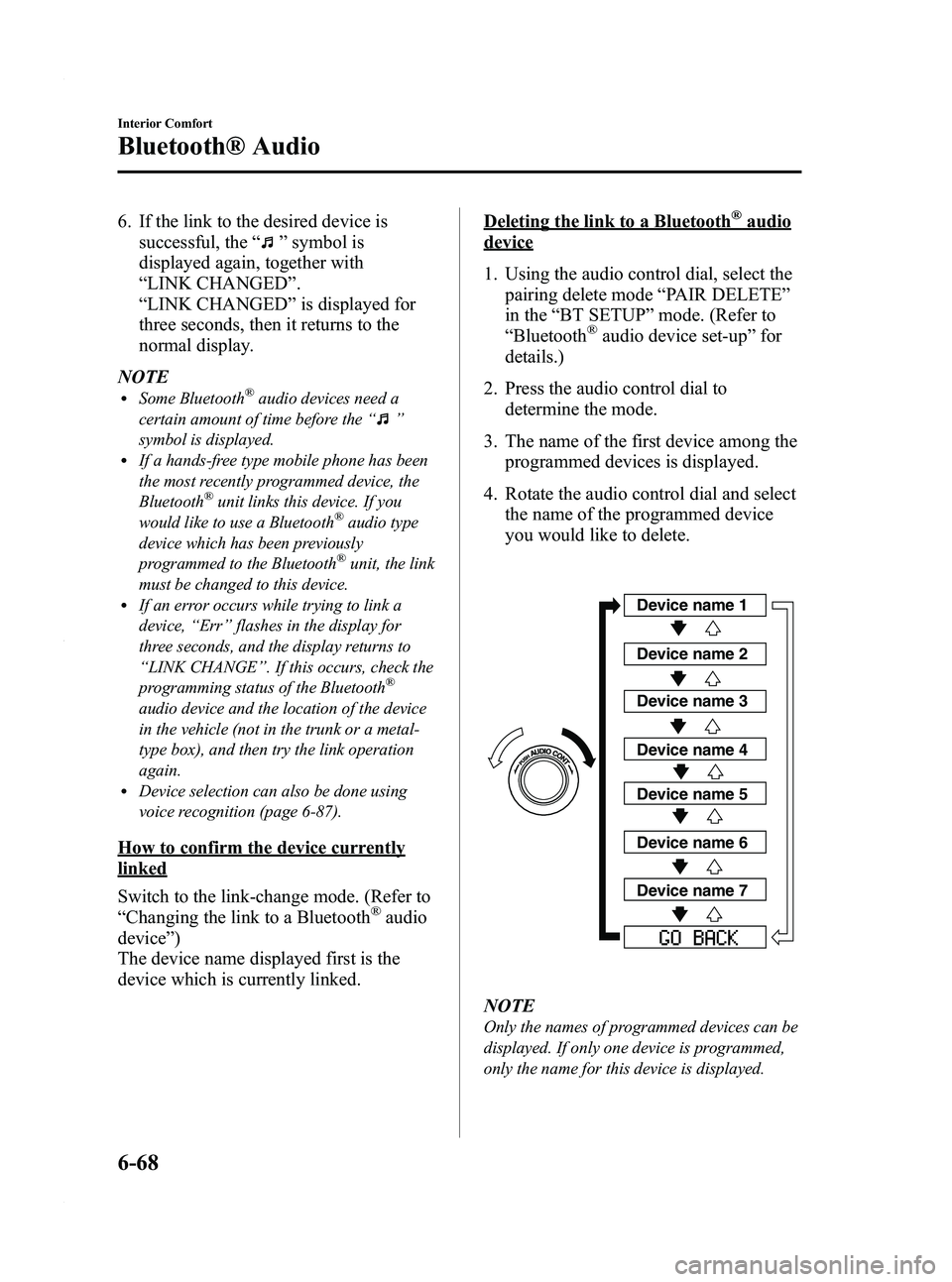
Black plate (310,1)
6. If the link to the desired device issuccessful, the “
”symbol is
displayed again, together with
“ LINK CHANGED ”.
“ LINK CHANGED ”is displayed for
three seconds, then it returns to the
normal display.
NOTE
lSome Bluetooth®audio devices need a
certain amount of time before the “
”
symbol is displayed.
lIf a hands-free type mobile phone has been
the most recently programmed device, the
Bluetooth
®unit links this device. If you
would like to use a Bluetooth®audio type
device which has been previously
programmed to the Bluetooth
®unit, the link
must be changed to this device.
lIf an error occurs while trying to link a
device, “Err ”flashes in the display for
three seconds, and the display returns to
“ LINK CHANGE ”. If this occurs, check the
programming status of the Bluetooth
®
audio device and the location of the device
in the vehicle (not in the trunk or a metal-
type box), and then try the link operation
again.
lDevice selection can also be done using
voice recognition (page 6-87).
How to confirm the device currently
linked
Switch to the link-change mode. (Refer to
“ Changing the link to a Bluetooth
®audio
device ”)
The device name displayed first is the
device which is currently linked.
Deleting the link to a Bluetooth®audio
device
1. Using the audio control dial, select the pairing delete mode “PAIR DELETE ”
in the “BT SETUP” mode. (Refer to
“ Bluetooth
®audio device set-up ”for
details.)
2. Press the audio control dial to determine the mode.
3. The name of the first device among the programmed devices is displayed.
4. Rotate the audio control dial and select the name of the programmed device
you would like to delete.
Device name 1
Device name 2
Device name 3
Device name 4
Device name 5
Device name 6
Device name 7
NOTE
Only the names of programmed devices can be
displayed. If only one device is programmed,
only the name for this device is displayed.
6-68
Interior Comfort
Bluetooth® Audio
Mazda3_8BY6-EA-11F_Edition3 Page310
Thursday, March 1 2012 10:18 AM
Form No.8BY6-EA-11F
Page 311 of 528

Black plate (311,1)
5. If a selection other than“GO BACK ”
is made and the audio control dial is
pressed, “SURE ? NO ”is displayed.
6. Rotate the audio control dial clockwise and switch the display to “SURE ?
YES ”.
NOTE
The display changes as follows depending on
whether the audio control dial is rotated
clockwise or counterclockwise.
-Clockwise: “SURE ? YES ”displayed
-Counterclockwise: “SURE ? NO ”displayed
7. Press the audio control dial to delete
the selected device.
NOTE
Select “GO BACK ”and press the audio
control dial to return to the “PAIR DELETE ”
display.
8. “PAIR DELETED ”is displayed for
three seconds after the deletion is
completed, and then it returns to the
normal display.
NOTE
If an error occurs while trying to delete the
programmed device, “Err ”flashes in the
display for three seconds and the display
returns to “LINK DELETE ”.
Bluetooth®audio device information
display
1. Using the audio control dial, select the
pair device information display mode
“DEVICE INFO ”in the “BT SETUP”
mode. (Refer to “Bluetooth
®audio
device set-up ”for details.)
2. Press the audio control dial to determine the mode.
3. The name of the Bluetooth
®unit
device is displayed. 4. Rotate the audio control dial to select
the information for the Bluetooth
®unit
which you would like to view.
Device name
BT address
NOTE
When “GO BACK ”is selected and the audio
control dial is pressed, the display returns to
“ DEVICE INFO ”.
q How to Use the Bluetooth®
Audio System
Switching to Bluetooth®audio mode
To listen to music or voice audio recorded
to a Bluetooth
®audio device, switch to
the Bluetooth®audio mode to operate the
audio device using the audio system
control panel.
Any Bluetooth
®audio device must be
programmed to the vehicle's Bluetooth®
unit before it can be used. (Refer to
“ Bluetooth®audio device programming ”)
1. Switch the ignition to ACC or ON.
2. Turn on the Bluetooth
®audio device's
power.
Make sure that the “
”symbol is
displayed in the information display.
The symbol is not displayed if an
unprogrammed Bluetooth
®audio
device is being used or the vehicle's
Bluetooth
®unit has a malfunction.
Interior Comfort
Bluetooth® Audio
6-69
Mazda3_8BY6-EA-11F_Edition3 Page311
Thursday, March 1 2012 10:18 AM
Form No.8BY6-EA-11F
Page 312 of 528
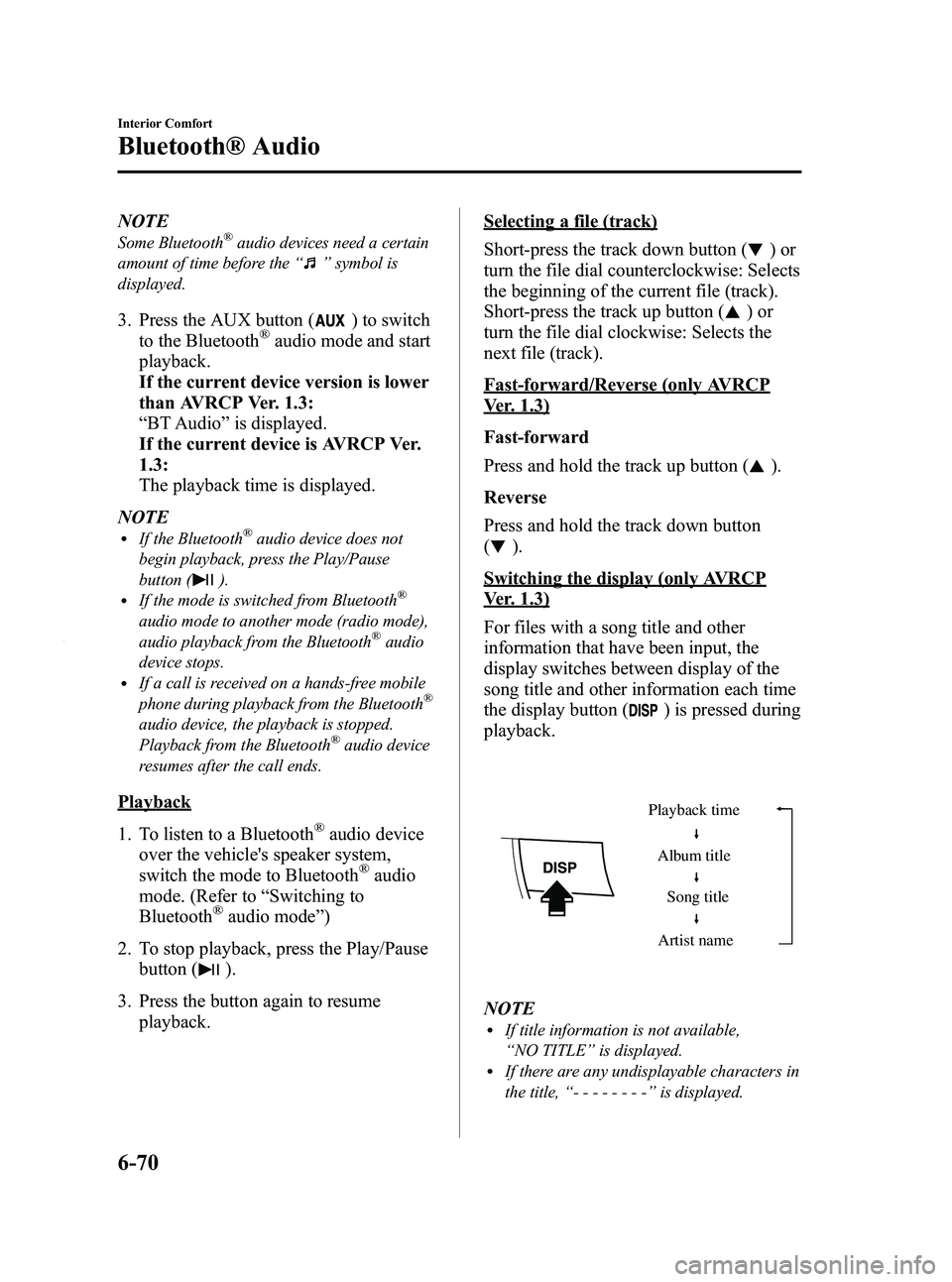
Black plate (312,1)
NOTE
Some Bluetooth®audio devices need a certain
amount of time before the “
”symbol is
displayed.
3. Press the AUX button () to switch
to the Bluetooth®audio mode and start
playback.
If the current device version is lower
than AVRCP Ver. 1.3:
“ BT Audio ”is displayed.
If the current device is AVRCP Ver.
1.3:
The playback time is displayed.
NOTE
lIf the Bluetooth®audio device does not
begin playback, press the Play/Pause
button (
).lIf the mode is switched from Bluetooth®
audio mode to another mode (radio mode),
audio playback from the Bluetooth®audio
device stops.
lIf a call is received on a hands-free mobile
phone during playback from the Bluetooth®
audio device, the playback is stopped.
Playback from the Bluetooth®audio device
resumes after the call ends.
Playback
1. To listen to a Bluetooth
®audio device
over the vehicle's speaker system,
switch the mode to Bluetooth
®audio
mode. (Refer to “Switching to
Bluetooth
®audio mode ”)
2. To stop playback, press the Play/Pause button (
).
3. Press the button again to resume playback.
Selecting a file (track)
Short-press the track down button (
)or
turn the file dial counterclockwise: Selects
the beginning of the current file (track).
Short-press the track up button (
)or
turn the file dial clockwise: Selects the
next file (track).
Fast-forward/Reverse (only AVRCP
Ver. 1.3)
Fast-forward
Press and hold the track up button (
).
Reverse
Press and hold the track down button
(
).
Switching the display (only AVRCP
Ver. 1.3)
For files with a song title and other
information that have been input, the
display switches between display of the
song title and other information each time
the display button (
) is pressed during
playback.
Album title
Song title
Artist name
Playback time
NOTElIf title information is not available,
“
NO TITLE ”is displayed.
lIf there are any undisplayable characters in
the title, “-------- ”is displayed.
6-70
Interior Comfort
Bluetooth® Audio
Mazda3_8BY6-EA-11F_Edition3 Page312
Thursday, March 1 2012 10:18 AM
Form No.8BY6-EA-11F
Page 313 of 528
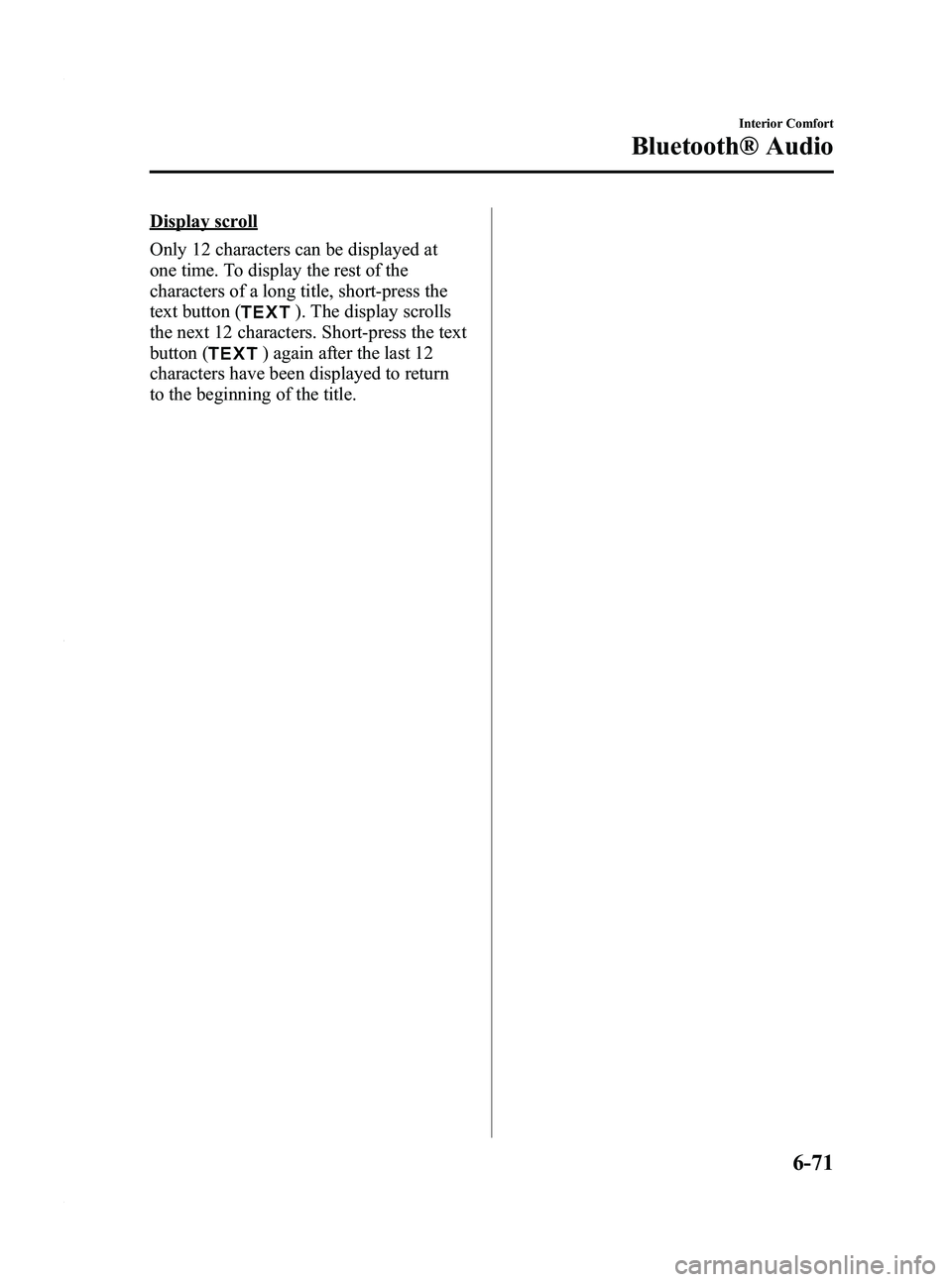
Black plate (313,1)
Display scroll
Only 12 characters can be displayed at
one time. To display the rest of the
characters of a long title, short-press the
text button (
). The display scrolls
the next 12 characters. Short-press the text
button (
) again after the last 12
characters have been displayed to return
to the beginning of the title.
Interior Comfort
Bluetooth® Audio
6-71
Mazda3_8BY6-EA-11F_Edition3 Page313
Thursday, March 1 2012 10:18 AM
Form No.8BY6-EA-11F
Page 315 of 528
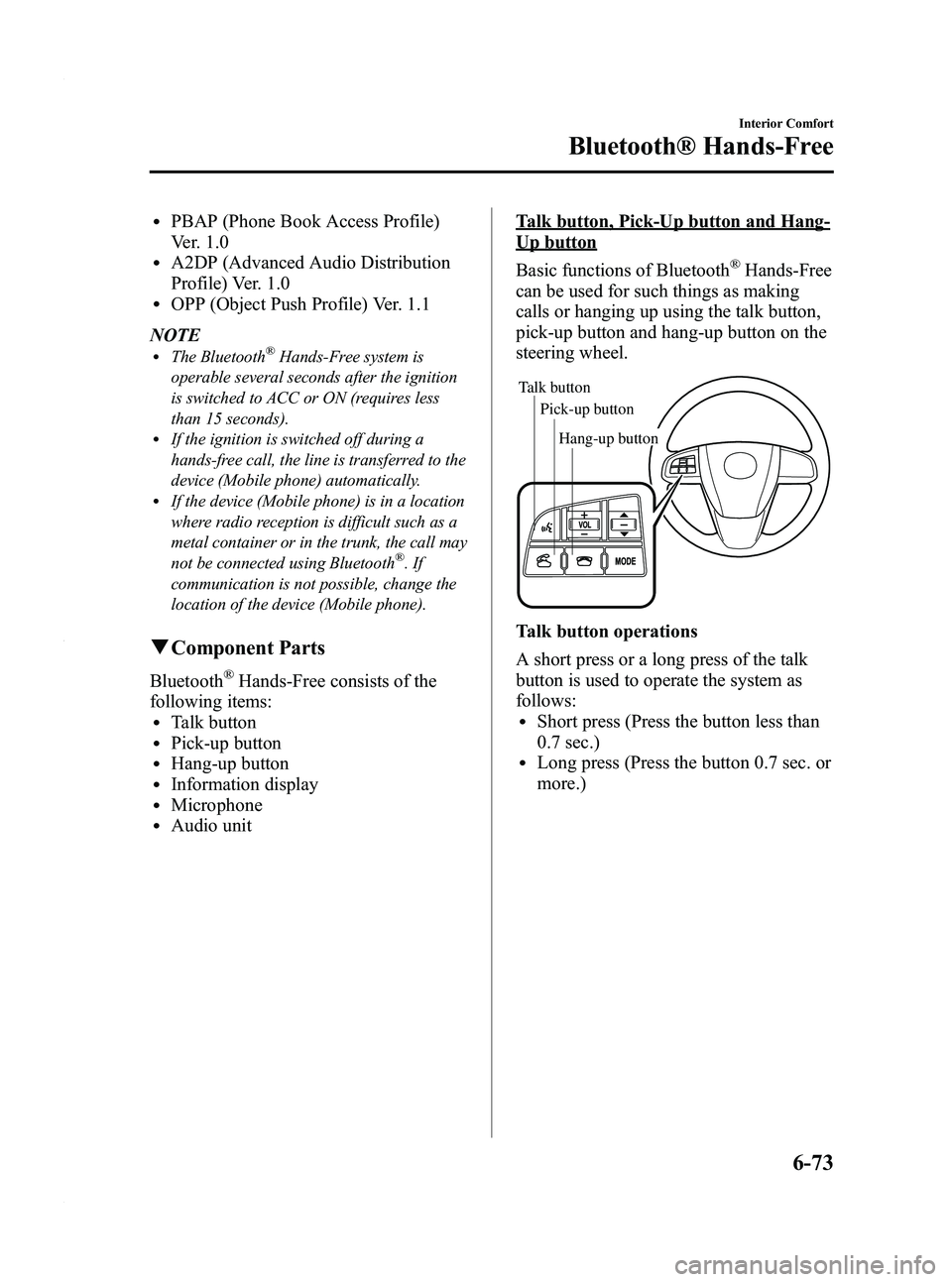
Black plate (315,1)
lPBAP (Phone Book Access Profile)
Ver. 1.0
lA2DP (Advanced Audio Distribution
Profile) Ver. 1.0
lOPP (Object Push Profile) Ver. 1.1
NOTE
lThe Bluetooth®Hands-Free system is
operable several seconds after the ignition
is switched to ACC or ON (requires less
than 15 seconds).
lIf the ignition is switched off during a
hands-free call, the line is transferred to the
device (Mobile phone) automatically.
lIf the device (Mobile phone) is in a location
where radio reception is difficult such as a
metal container or in the trunk, the call may
not be connected using Bluetooth
®.If
communication is not possible, change the
location of the device (Mobile phone).
q Component Parts
Bluetooth®Hands-Free consists of the
following items:
lTalk buttonlPick-up buttonlHang-up buttonlInformation displaylMicrophonelAudio unit
Talk button, Pick-Up button and Hang-
Up button
Basic functions of Bluetooth
®Hands-Free
can be used for such things as making
calls or hanging up using the talk button,
pick-up button and hang-up button on the
steering wheel.
Talk button
Pick-up buttonTalk button
Hang-up button
Pick-up button
Talk button operations
A short press or a long press of the talk
button is used to operate the system as
follows:
lShort press (Press the button less than
0.7 sec.)
lLong press (Press the button 0.7 sec. or
more.)
Interior Comfort
Bluetooth® Hands-Free
6-73
Mazda3_8BY6-EA-11F_Edition3 Page315
Thursday, March 1 2012 10:18 AM
Form No.8BY6-EA-11F
Page 316 of 528

Black plate (316,1)
Information display
When available, the information display
shows telephone numbers, Bluetooth
®
Hands-Free messages, and operation
status.
Bluetooth phone connected
Microphone
The microphone is used for speaking
voice commands or exchanging
conversation.
Audio unit
The audio unit is used for adjusting the
volume.
qVoice
To prevent the deterioration in voice
recognition rate and voice quality, the
following points must be observed:
lIt is not necessary to face the
microphone or approach it. Speak the
voice commands while maintaining a
safe driving position.
lClose the windows and/or the
moonroof to reduce loud noises from
outside the vehicle, or turn down the
airflow of the climate control system
while Bluetooth
®Hands-Free is being
used. Voice recognition may not
function correctly or voice quality may
deteriorate under the following
conditions.
lA passenger is speaking.lDriving with the window and/or the
moonroof open.
lDriving on bumpy roads.lNoise outside of the vehicle is loud.
(Construction sites, inside tunnels,
excess oncoming traffic, or heavy
rain.)
lOperation noise from turn signals,
wipers, or the horn is heard.
lA/C airflow is strong or wind is
blowing on the microphone.
lThere is noise coming from cargo
loaded in the vehicle.
lVoice commands may not be
recognized depending on the voice. If
the voice commands are not recognized
correctly, repeat the commands in a
louder voice, at a natural pace, as if
speaking to another person.
lDialects or different wording other than
hands-free prompts cannot be
recognized by voice recognition. Speak
in the wording specified by the voice
commands.
NOTE
If the voice recognition performance is not
satisfactory, refer to “Voice Recognition
Learning Function (Speaker Enrollment) ”
(page 6-91).
Please be aware that the voice recognition
may still make an error despite following
the above points.
6-74
Interior Comfort
Bluetooth® Hands-Free
Mazda3_8BY6-EA-11F_Edition3 Page316
Thursday, March 1 2012 10:18 AM
Form No.8BY6-EA-11F
Page 335 of 528
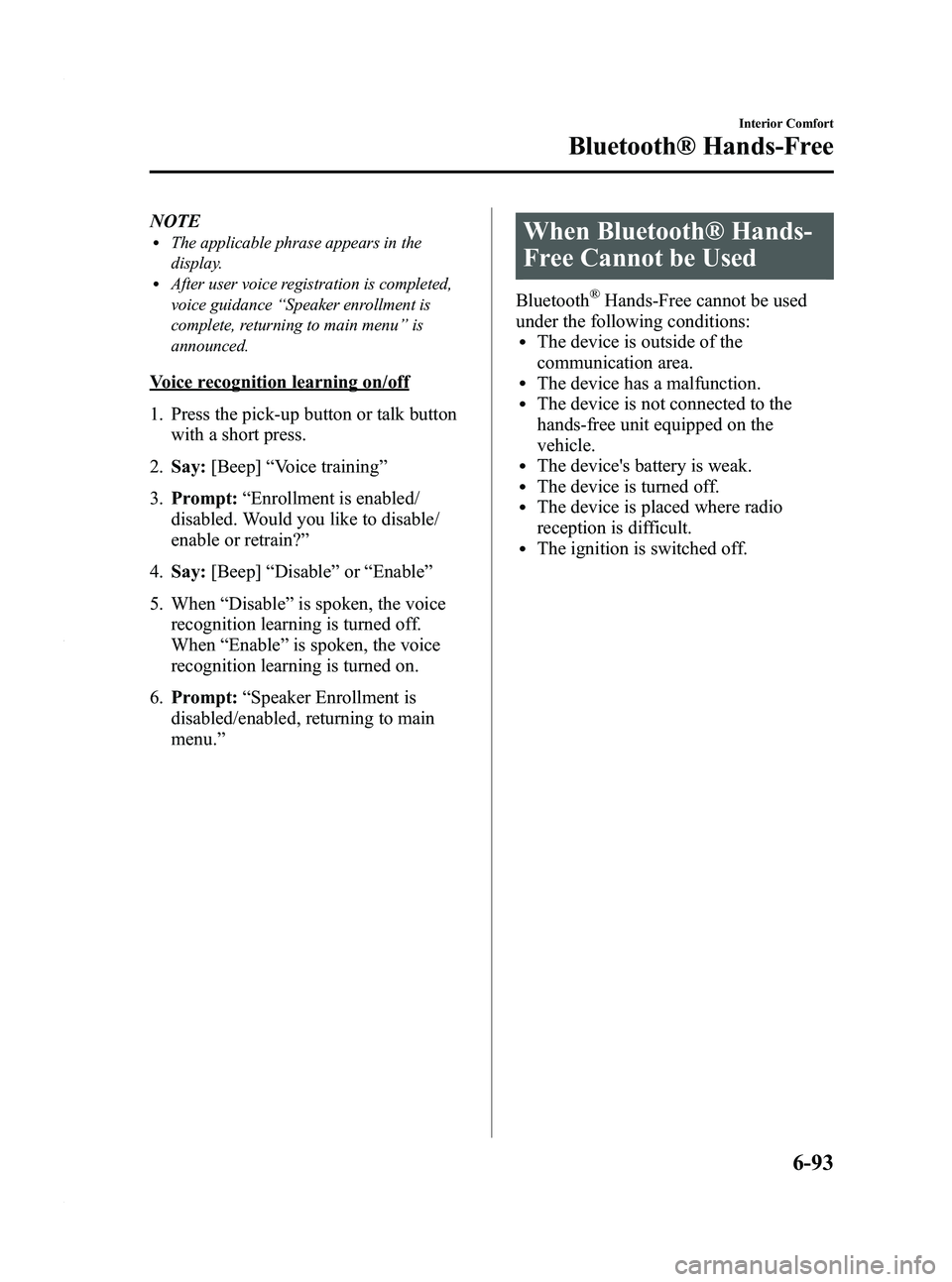
Black plate (335,1)
NOTElThe applicable phrase appears in the
display.
lAfter user voice registration is completed,
voice guidance“Speaker enrollment is
complete, returning to main menu ”is
announced.
Voice recognition learning on/off
1. Press the pick-up button or talk button with a short press.
2. Say: [Beep] “Voice training ”
3. Prompt: “Enrollment is enabled/
disabled. Would you like to disable/
enable or retrain? ”
4. Say: [Beep] “Disable ”or “Enable ”
5. When “Disable ”is spoken, the voice
recognition learning is turned off.
When “Enable ”is spoken, the voice
recognition learning is turned on.
6. Prompt: “Speaker Enrollment is
disabled/enabled, returning to main
menu. ”
When Bluetooth® Hands-
Free Cannot be Used
Bluetooth®Hands-Free cannot be used
under the following conditions:
lThe device is outside of the
communication area.
lThe device has a malfunction.lThe device is not connected to the
hands-free unit equipped on the
vehicle.
lThe device's battery is weak.lThe device is turned off.lThe device is placed where radio
reception is difficult.
lThe ignition is switched off.
Interior Comfort
Bluetooth® Hands-Free
6-93
Mazda3_8BY6-EA-11F_Edition3 Page335
Thursday, March 1 2012 10:18 AM
Form No.8BY6-EA-11F