radio MAZDA MODEL 3 HATCHBACK 2009 (in English) User Guide
[x] Cancel search | Manufacturer: MAZDA, Model Year: 2009, Model line: MODEL 3 HATCHBACK, Model: MAZDA MODEL 3 HATCHBACK 2009Pages: 412, PDF Size: 4.87 MB
Page 216 of 412
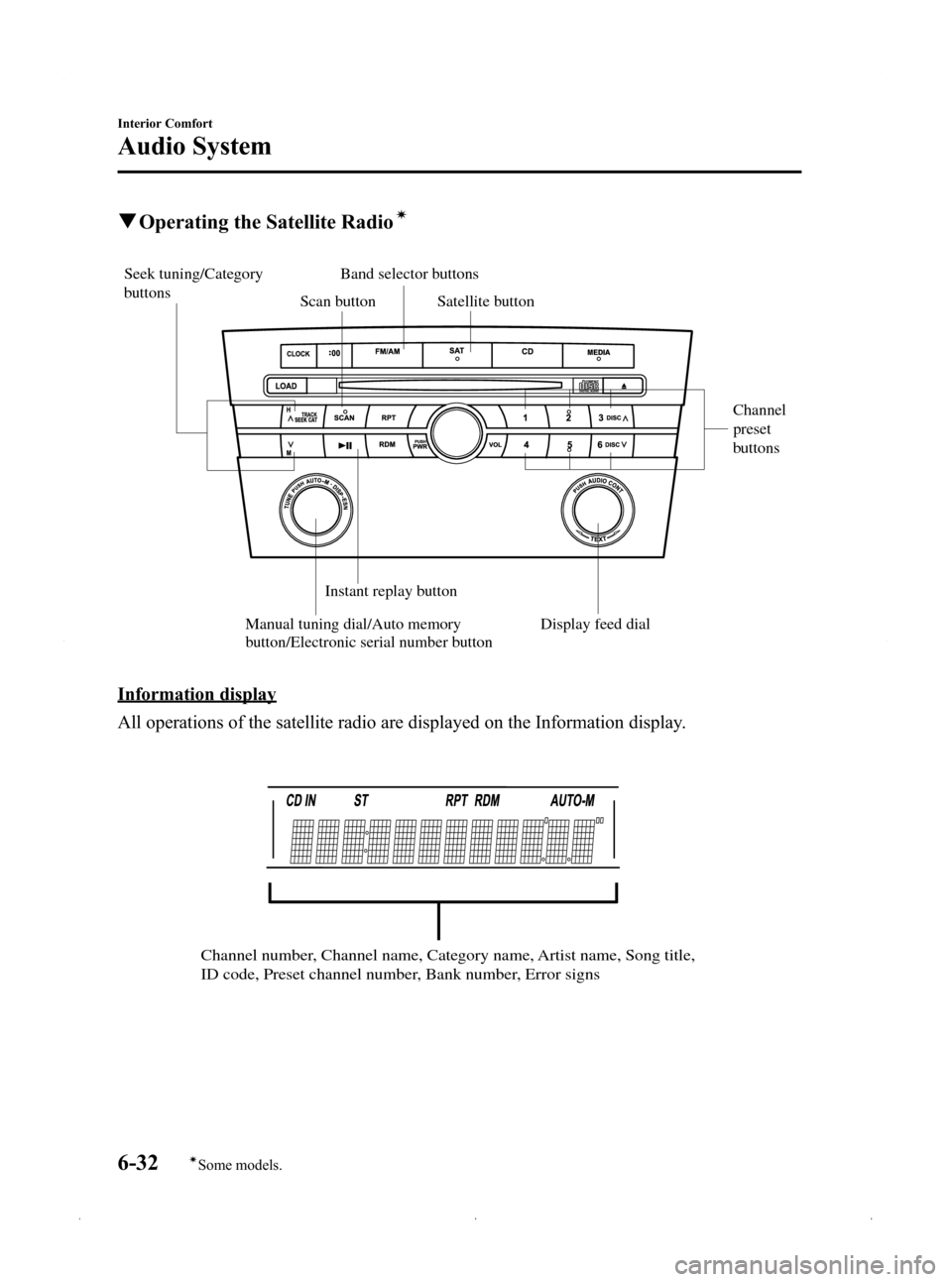
Black plate (216,1)
qOperating the Satellite Radioí
Seek tuning/Category
buttons
Channel
preset
buttons
Manual tuning dial/Auto memory
button/Electronic serial number button Scan button
Band selector buttons
Satellite button
Instant replay button
Display feed dial
Information display
All operations of the satellite radio are displayed on the Information display.
Channel number, Channel name, Category name, Artist name, Song title,
ID code, Preset channel number, Bank number, Error signs
6-32
Interior Comfort
íSome models.
Audio System
Mazda3_8Z87-EA-08F_Edition1 Page216
Monday, May 19 2008 9:57 AM
Form No.8Z87-EA-08F
Page 217 of 412
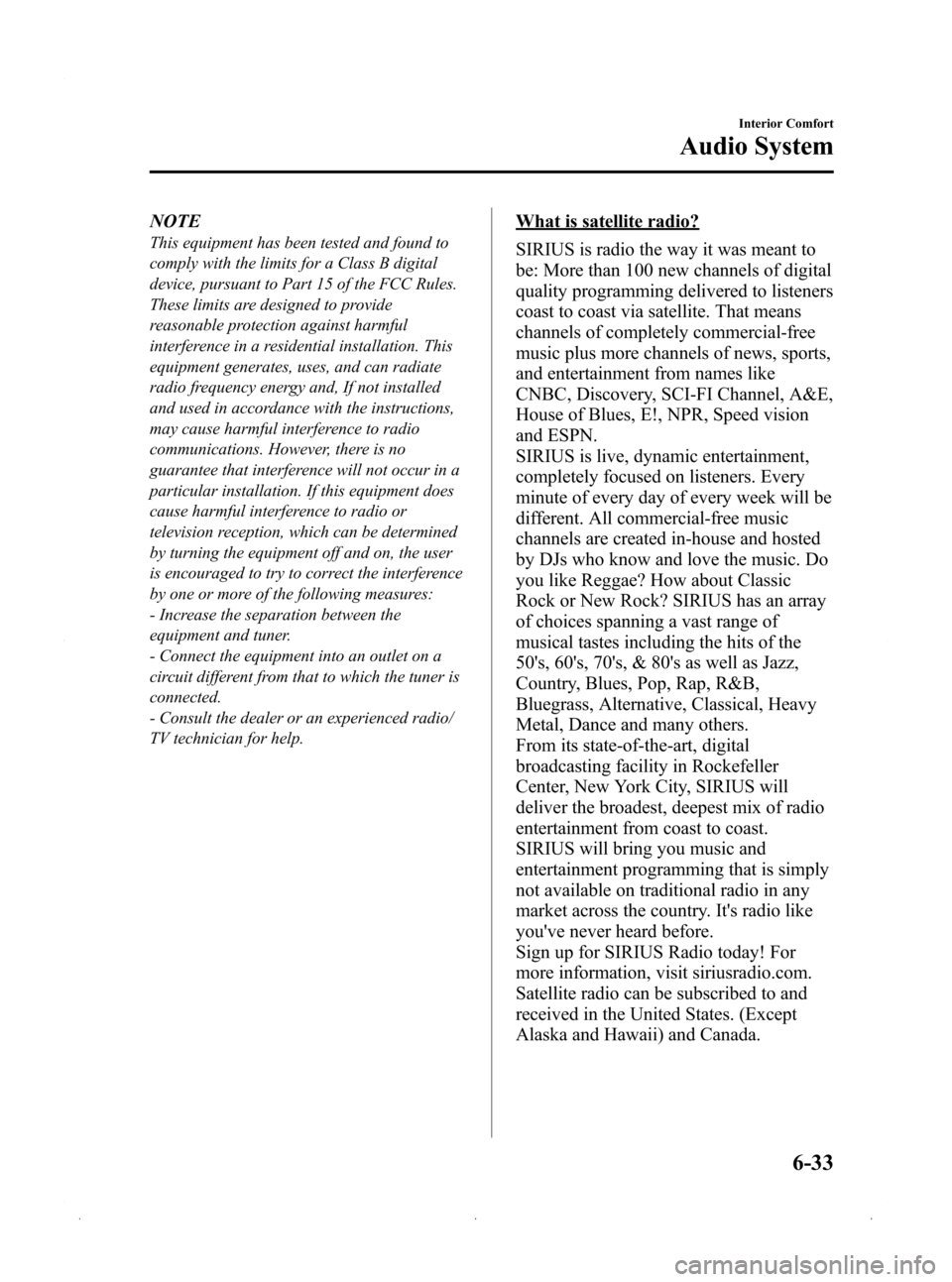
Black plate (217,1)
NOTE
This equipment has been tested and found to
comply with the limits for a Class B digital
device, pursuant to Part 15 of the FCC Rules.
These limits are designed to provide
reasonable protection against harmful
interference in a residential installation. This
equipment generates, uses, and can radiate
radio frequency energy and, If not installed
and used in accordance with the instructions,
may cause harmful interference to radio
communications. However, there is no
guarantee that interference will not occur in a
particular installation. If this equipment does
cause harmful interference to radio or
television reception, which can be determined
by turning the equipment off and on, the user
is encouraged to try to correct the interference
by one or more of the following measures:
- Increase the separation between the
equipment and tuner.
- Connect the equipment into an outlet on a
circuit different from that to which the tuner is
connected.
- Consult the dealer or an experienced radio/
TV technician for help.
What is satellite radio?
SIRIUS is radio the way it was meant to
be: More than 100 new channels of digital
quality programming delivered to listeners
coast to coast via satellite. That means
channels of completely commercial-free
music plus more channels of news, sports,
and entertainment from names like
CNBC, Discovery, SCI-FI Channel, A&E,
House of Blues, E!, NPR, Speed vision
and ESPN.
SIRIUS is live, dynamic entertainment,
completely focused on listeners. Every
minute of every day of every week will be
different. All commercial-free music
channels are created in-house and hosted
by DJs who know and love the music. Do
you like Reggae? How about Classic
Rock or New Rock? SIRIUS has an array
of choices spanning a vast range of
musical tastes including the hits of the
50's, 60's, 70's, & 80's as well as Jazz,
Country, Blues, Pop, Rap, R&B,
Bluegrass, Alternative, Classical, Heavy
Metal, Dance and many others.
From its state-of-the-art, digital
broadcasting facility in Rockefeller
Center, New York City, SIRIUS will
deliver the broadest, deepest mix of radio
entertainment from coast to coast.
SIRIUS will bring you music and
entertainment programming that is simply
not available on traditional radio in any
market across the country. It's radio like
you've never heard before.
Sign up for SIRIUS Radio today! For
more information, visit siriusradio.com.
Satellite radio can be subscribed to and
received in the United States. (Except
Alaska and Hawaii) and Canada.
Interior Comfort
Audio System
6-33
Mazda3_8Z87-EA-08F_Edition1 Page217
Monday, May 19 2008 9:57 AM
Form No.8Z87-EA-08F
Page 218 of 412
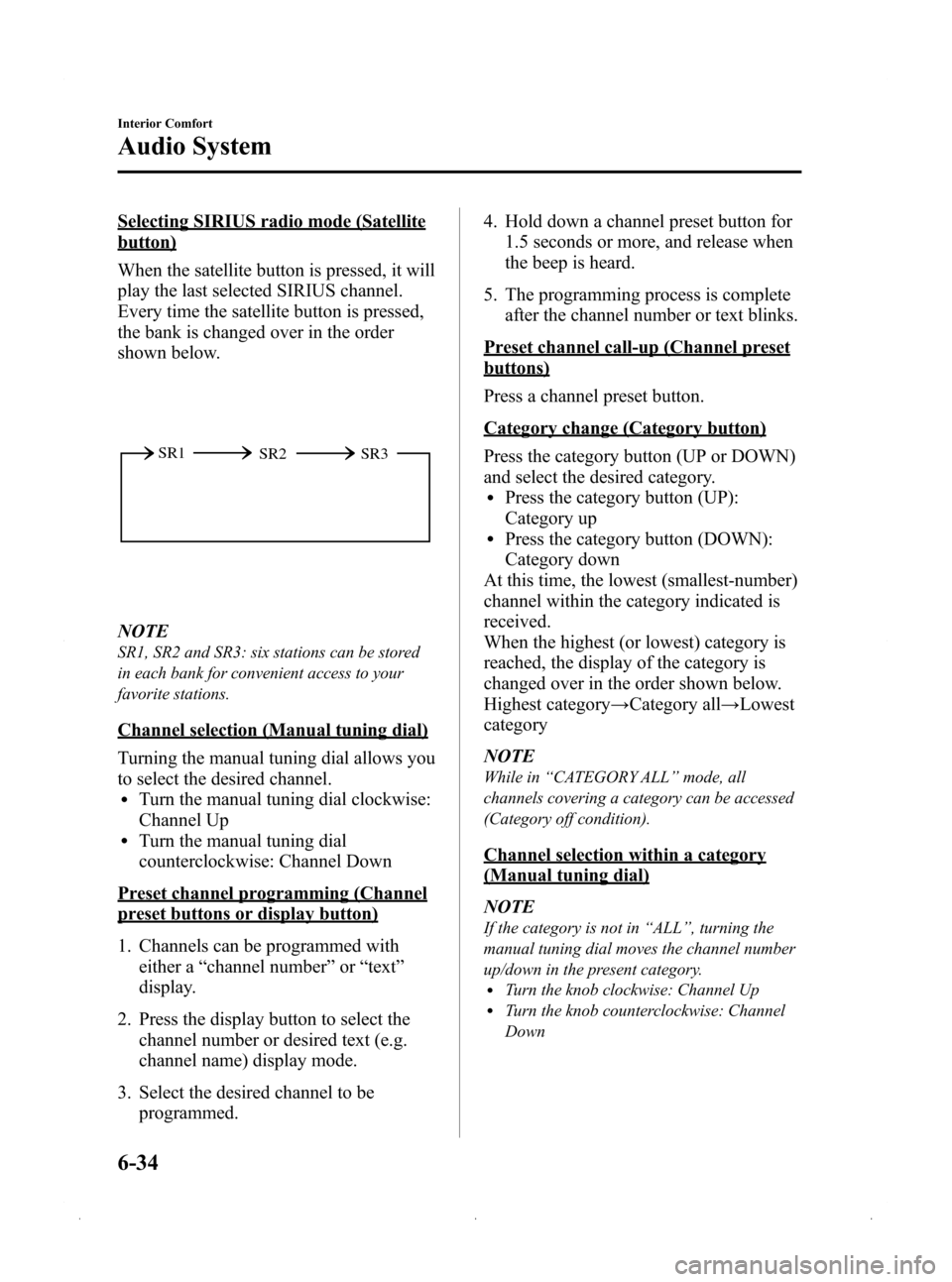
Black plate (218,1)
Selecting SIRIUS radio mode (Satellite
button)
When the satellite button is pressed, it will
play the last selected SIRIUS channel.
Every time the satellite button is pressed,
the bank is changed over in the order
shown below.
SR2
SR1
SR3
NOTE
SR1, SR2 and SR3: six stations can be stored
in each bank for convenient access to your
favorite stations.
Channel selection (Manual tuning dial)
Turning the manual tuning dial allows you
to select the desired channel.
lTurn the manual tuning dial clockwise:
Channel Up
lTurn the manual tuning dial
counterclockwise: Channel Down
Preset channel programming (Channel
preset buttons or display button)
1. Channels can be programmed with
either a “channel number ”or “text ”
display.
2. Press the display button to select the channel number or desired text (e.g.
channel name) display mode.
3. Select the desired channel to be programmed. 4. Hold down a channel preset button for
1.5 seconds or more, and release when
the beep is heard.
5. The programming process is complete after the channel number or text blinks.
Preset channel call-up (Channel preset
buttons)
Press a channel preset button.
Category change (Category button)
Press the category button (UP or DOWN)
and select the desired category.
lPress the category button (UP):
Category up
lPress the category button (DOWN):
Category down
At this time, the lowest (smallest-number)
channel within the category indicated is
received.
When the highest (or lowest) category is
reached, the display of the category is
changed over in the order shown below.
Highest category →Category all →Lowest
category
NOTE
While in “CATEGORY ALL” mode, all
channels covering a category can be accessed
(Category off condition).
Channel selection within a category
(Manual tuning dial)
NOTE
If the category is not in “ALL ”, turning the
manual tuning dial moves the channel number
up/down in the present category.
lTurn the knob clockwise: Channel UplTurn the knob counterclockwise: Channel
Down
6-34
Interior Comfort
Audio System
Mazda3_8Z87-EA-08F_Edition1 Page218
Monday, May 19 2008 9:57 AM
Form No.8Z87-EA-08F
Page 219 of 412

Black plate (219,1)
Channel number, channel, category,
artist, and song title display (Display
button, display feed dial)
Each time the display button is briefly
pressed during SIRIUS reception, the
display of the text data changes in the
order shown below.
Channel number Channel nameCategory
name
Artist name
Info
Song title
NOTElEight characters can be displayed on 1
screen.
lBy turning the display feed dial
counterclockwise, it is possible to display
the remaining part of the title one character
at a time each time the dial is rotated one
increment.
How to subscribe to satellite radio
Once the system is installed you must first
subscribe to the SIRIUS Radio service to
activate the system.
The SIRIUS Radio service uses an ID
code to identify your radio. This code is
needed to subscribe to SIRIUS Radio, and
if needed, is also used to report any
problems should there be any in the
future. Listeners can subscribe using any
of the following methods:
lVisiting SIRIUS on the web at www.
sirius.com
lSubscribing to SIRIUS customer care,
available 24 hours a day, 7 days a
week.
lCalling (888) 539-7474lE-mail at: customercare@sirius-
radio.com
lWriting to: SATELLITE RADIO
1221 Avenue of the Americas
New York, NY 10020
Attention: Customer Care
Customers should have their SIRIUS
Radio ID Electronic Serial Number
(ESN#) ready.
NOTE
Your ESN# should have been recorded at the
time of installation. If not, refer to
“ DISPLAYING THE SIRIUS ID (ESN) ”to
retrieve your ESN#.
Satellite radio activation
For activation and subscription
information call toll-free at 1-888-539-
SIRI (7474). A SIRIUS Customer Care
representative will take the necessary
information and walk you through the
activation process. Or you can visit
SIRIUS online at WWW.siriusradio.com
and click on the “Join ”button.
When you call the SIRIUS Customers
Care number you have two options
available.
(1) The full package which allows you
access to all SIRIUS content except
pay- per-view.
(2) The family package which allows access to certain channels. Please see
the website: www.sirius.com for
details.
Please have the following information
ready when attempting to activate your
service:
lSIRIUS ID (ESN*)
Interior Comfort
Audio System
6-35
Mazda3_8Z87-EA-08F_Edition1 Page219
Monday, May 19 2008 9:57 AM
Form No.8Z87-EA-08F
Page 220 of 412

Black plate (220,1)
lValid credit card information (type,
number, expiration date)
When you are ready to receive the on-air
activation signals you will be instructed
(for activation via phone) to turn on your
tuner, have the antenna pointed skyward,
and to set the channel to channel 184.
Once the signal is sent from the national
studio it may take up to 10 minutes to be
received by your unit.
NOTE
On-air activation is completed after the
procedure, in most cases from 10 seconds to
10 minutes.
*ESN: Electronic Serial Number
SIRIUS operation
All operations of the satellite radio are
conducted by means of the audio unit.
SIRIUS radio mode selection
When the satellite button is pressed during
ACC ON, it will play the last SIRIUS
channel in use before the mode was
switched over to another mode or the
power was turned off.
When the satellite button is pressed in a
mode other than the SIRIUS mode, the
last channel in use will be received. Every time the satellite button is pressed,
the bank changes in the order shown
below.
SR2
SR1
SR3
NOTE
SR1, SR2 and SR3: 6 stations can be stored in
each bank for convenient access to your
favorite stations.
Operation in the initial state
It may take some time to start up the
equipment when it is in the initial state,
when there is a change in the user's
subscription condition, or when the
SIRIUS channel map is changed.
“UPDATING xx% ”is displayed when the
SIRIUS channel map is changed. If the
unit is initialized or the user contract
content is changed, “UPDATING ”is
displayed. Updating could take as long as
3 minutes depending on the geographical
area. When the unit is in an initialized
state, channel 184 is displayed after the
display indicates “UPDATING 100% ”.If
the SIRIUS channel map or the user
contract content is changed, the channel
prior to the change is displayed after
“ UPDATING ”is displayed. After the
initialization display, it may take as long
as 12 seconds to receive channel 184.
6-36
Interior Comfort
Audio System
Mazda3_8Z87-EA-08F_Edition1 Page220
Monday, May 19 2008 9:57 AM
Form No.8Z87-EA-08F
Page 224 of 412
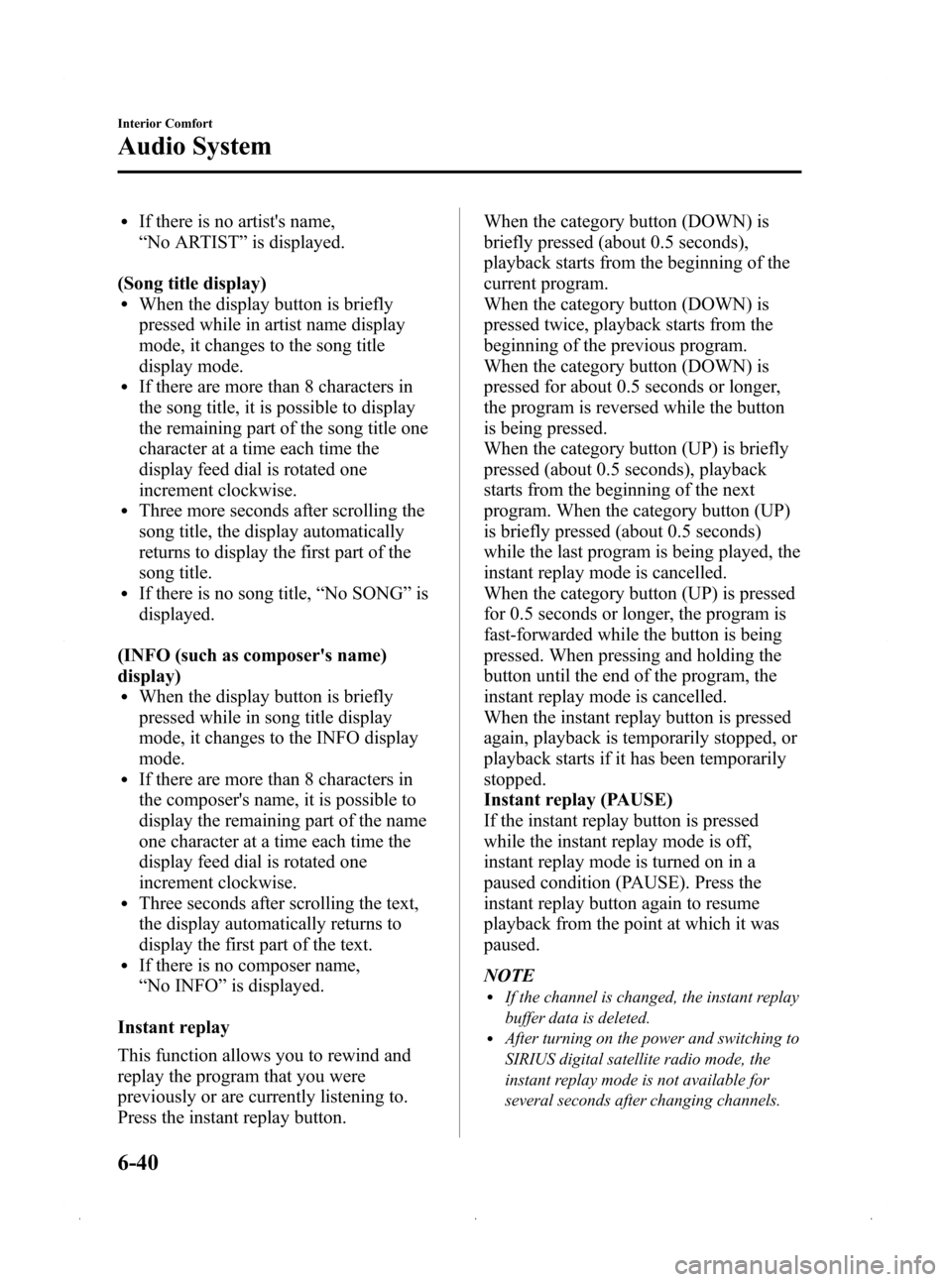
Black plate (224,1)
lIf there is no artist's name,
“No ARTIST ”is displayed.
(Song title display)
lWhen the display button is briefly
pressed while in artist name display
mode, it changes to the song title
display mode.
lIf there are more than 8 characters in
the song title, it is possible to display
the remaining part of the song title one
character at a time each time the
display feed dial is rotated one
increment clockwise.
lThree more seconds after scrolling the
song title, the display automatically
returns to display the first part of the
song title.
lIf there is no song title, “No SONG ”is
displayed.
(INFO (such as composer's name)
display)
lWhen the display button is briefly
pressed while in song title display
mode, it changes to the INFO display
mode.
lIf there are more than 8 characters in
the composer's name, it is possible to
display the remaining part of the name
one character at a time each time the
display feed dial is rotated one
increment clockwise.
lThree seconds after scrolling the text,
the display automatically returns to
display the first part of the text.
lIf there is no composer name,
“ No INFO ”is displayed.
Instant replay
This function allows you to rewind and
replay the program that you were
previously or are currently listening to.
Press the instant replay button. When the category button (DOWN) is
briefly pressed (about 0.5 seconds),
playback starts from the beginning of the
current program.
When the category button (DOWN) is
pressed twice, playback starts from the
beginning of the previous program.
When the category button (DOWN) is
pressed for about 0.5 seconds or longer,
the program is reversed while the button
is being pressed.
When the category button (UP) is briefly
pressed (about 0.5 seconds), playback
starts from the beginning of the next
program. When the category button (UP)
is briefly pressed (about 0.5 seconds)
while the last program is being played, the
instant replay mode is cancelled.
When the category button (UP) is pressed
for 0.5 seconds or longer, the program is
fast-forwarded while the button is being
pressed. When pressing and holding the
button until the end of the program, the
instant replay mode is cancelled.
When the instant replay button is pressed
again, playback is temporarily stopped, or
playback starts if it has been temporarily
stopped.
Instant replay (PAUSE)
If the instant replay button is pressed
while the instant replay mode is off,
instant replay mode is turned on in a
paused condition (PAUSE). Press the
instant replay button again to resume
playback from the point at which it was
paused.
NOTE
lIf the channel is changed, the instant replay
buffer data is deleted.
lAfter turning on the power and switching to
SIRIUS digital satellite radio mode, the
instant replay mode is not available for
several seconds after changing channels.
6-40
Interior Comfort
Audio System
Mazda3_8Z87-EA-08F_Edition1 Page224
Monday, May 19 2008 9:57 AM
Form No.8Z87-EA-08F
Page 226 of 412
![MAZDA MODEL 3 HATCHBACK 2009 (in English) User Guide Black plate (226,1)
NOTE
Master code:
The Master Code is used to initialize or re-
initialize the ID code in the event that the code
is not set to [0000] and/or the personalized ID
code is not known. MAZDA MODEL 3 HATCHBACK 2009 (in English) User Guide Black plate (226,1)
NOTE
Master code:
The Master Code is used to initialize or re-
initialize the ID code in the event that the code
is not set to [0000] and/or the personalized ID
code is not known.](/img/28/13461/w960_13461-225.png)
Black plate (226,1)
NOTE
Master code:
The Master Code is used to initialize or re-
initialize the ID code in the event that the code
is not set to [0000] and/or the personalized ID
code is not known. The initialization process
resets the ID code to [0000]. The master code
can potentially defeat the intent of the security
of the parental lock if it is located by persons
not authorized by the owner to access certain
channels.
SIRIUS Satellite Radio Master Code: [0913]
(How to clear the message)lPress any of the following FM/AM,
SAT, CD, MEDIA, CAT, ESN/DISP,
Instant replay, POWER buttons.
lTurn the ACC off or insert a CD.lChange a channel.
NOTE
lWhen a numeric value other than the
master code is input and the scan button is
pressed, “SR1 Err ”is displayed and then it
returns to the “SR1---- ”display again.
lIf an ID code is not input for 10 seconds,
“Err ”is displayed and it returns to the
former display.
lChannel preset buttons 1, 2, 3, 4 and the
scan button are used for inputting the ID
code. Buttons 5 and 6 cannot be used.
Change of ID code
Setting condition: SAT mode
When changing the ID code, the new ID
code is input after the previous one is
input first.
(Registered ID code input)
1. Hold the scan button, then press channel preset button 5, hold both
buttons together for 1.5 seconds. 2.
“ENTER PIN ”appears for 2 seconds
which indicates that it is in code input
mode.
3. “SR1 - - - - ”appears, which indicates
that it is ready for code input.
4. Input the registered ID code using channel preset buttons 1-4. Then press
the scan button.
Example: When the registered ID code
is“2323 ”, input “2323 ”. At this time
“ SR1 2323 ”is displayed.
Press 1 for the first digit, 2 for the
second, 3 for the third, and 4 for the
last digit. For example, if your number
is 2323, press 1 three times, 2 four
times, 3 three, and 4 four times. If the
display goes off while inputting, begin
from Step 1.
NOTE
The registered ID code is the default [0000] at
the time of factory shipment. If [0000] results
in “Err ”on the display, go to the
“ INITIALIZATION OF ID CODE” section to
reset to [0000].
(Verification with the registered ID
code)
5. Determine the input code by pressing the scan button briefly.
6. If it does not match with the previously registered code, “SR1 Err ”is displayed
and then it returns to “SR1 - - - - ”.
7. If it matches with the previously registered code, “ENTER PIN ”appears
again and it switches to code input
mode.
8. “SR1 - - - - ”appears, and it is ready for
input of the new ID code.
6-42
Interior Comfort
Audio System
Mazda3_8Z87-EA-08F_Edition1 Page226
Monday, May 19 2008 9:57 AM
Form No.8Z87-EA-08F
Page 229 of 412

Black plate (229,1)
Error signs
(1) Depending on the surroundingconditions (such as large trees,
buildings, or tunnels) and special
weather conditions, the reception of
SIRIUS radio waves may be
decreased or temporarily interrupted.
“ACQUIRING SIGNAL” may
appear.
(2) In case of an antenna malfunction, “ANTENNA FAIL” is displayed.
Check the satellite radio antenna (type
B), antenna cable and DLP antenna
connector.
NOTE
If a broken DLP* unit is replaced with a new
unit, cancel the license for the broken unit and
make sure to carry out new registration for the
replaced unit. If the license for the broken unit
is not canceled, you will be charged a
reception fee for both units.
* DLP: Down Link Processor (SATELLITE RADIO Module)
Interior Comfort
Audio System
6-45
Mazda3_8Z87-EA-08F_Edition1 Page229
Monday, May 19 2008 9:57 AM
Form No.8Z87-EA-08F
Page 240 of 412
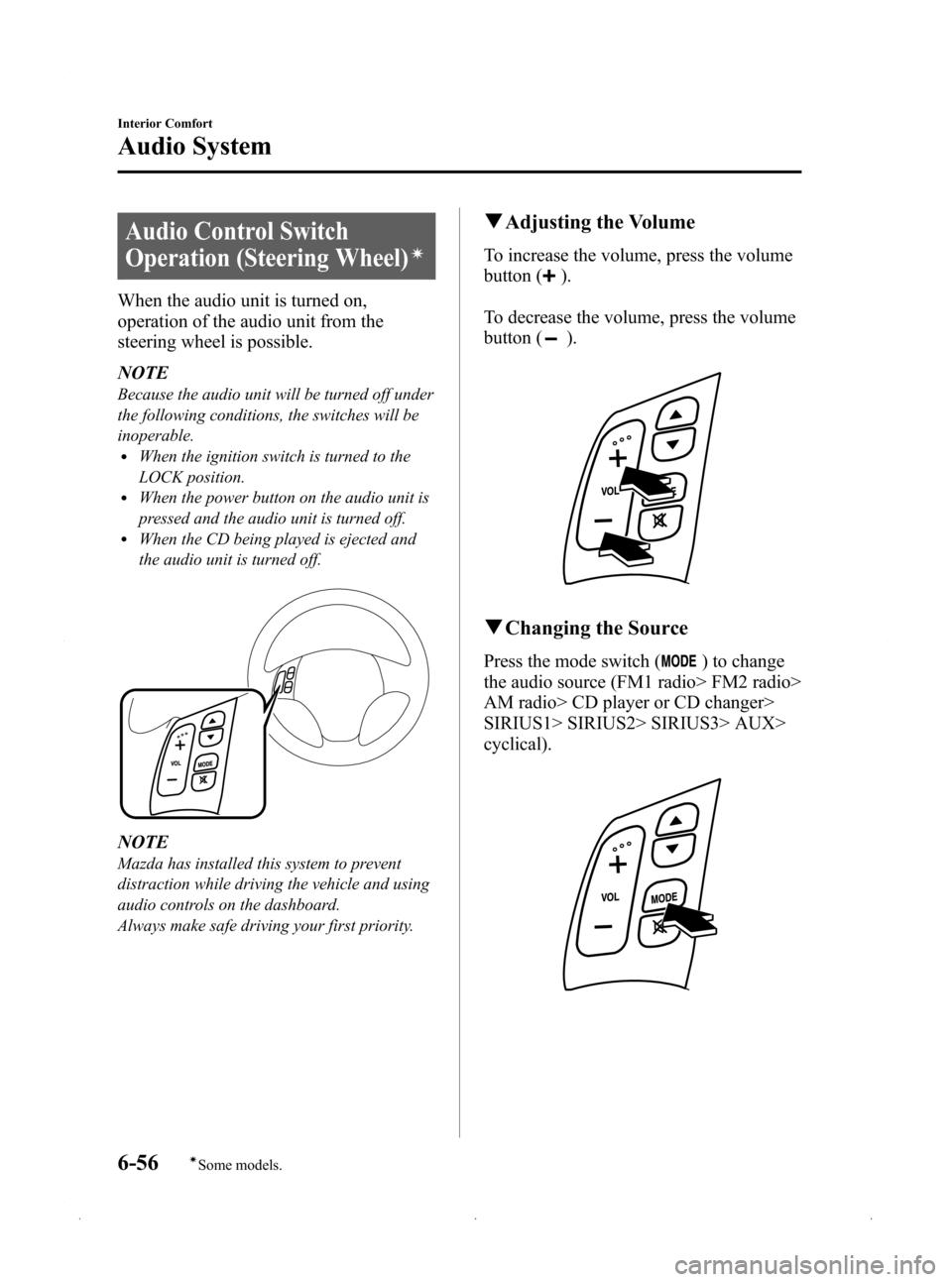
Black plate (240,1)
Audio Control Switch
Operation (Steering Wheel)
í
When the audio unit is turned on,
operation of the audio unit from the
steering wheel is possible.
NOTE
Because the audio unit will be turned off under
the following conditions, the switches will be
inoperable.
lWhen the ignition switch is turned to the
LOCK position.
lWhen the power button on the audio unit is
pressed and the audio unit is turned off.
lWhen the CD being played is ejected and
the audio unit is turned off.
NOTE
Mazda has installed this system to prevent
distraction while driving the vehicle and using
audio controls on the dashboard.
Always make safe driving your first priority.
qAdjusting the Volume
To increase the volume, press the volume
button (
).
To decrease the volume, press the volume
button (
).
q Changing the Source
Press the mode switch () to change
the audio source (FM1 radio> FM2 radio>
AM radio> CD player or CD changer>
SIRIUS1> SIRIUS2> SIRIUS3> AUX>
cyclical).
6-56
Interior Comfort
íSome models.
Audio System
Mazda3_8Z87-EA-08F_Edition1 Page240
Monday, May 19 2008 9:57 AM
Form No.8Z87-EA-08F
Page 241 of 412
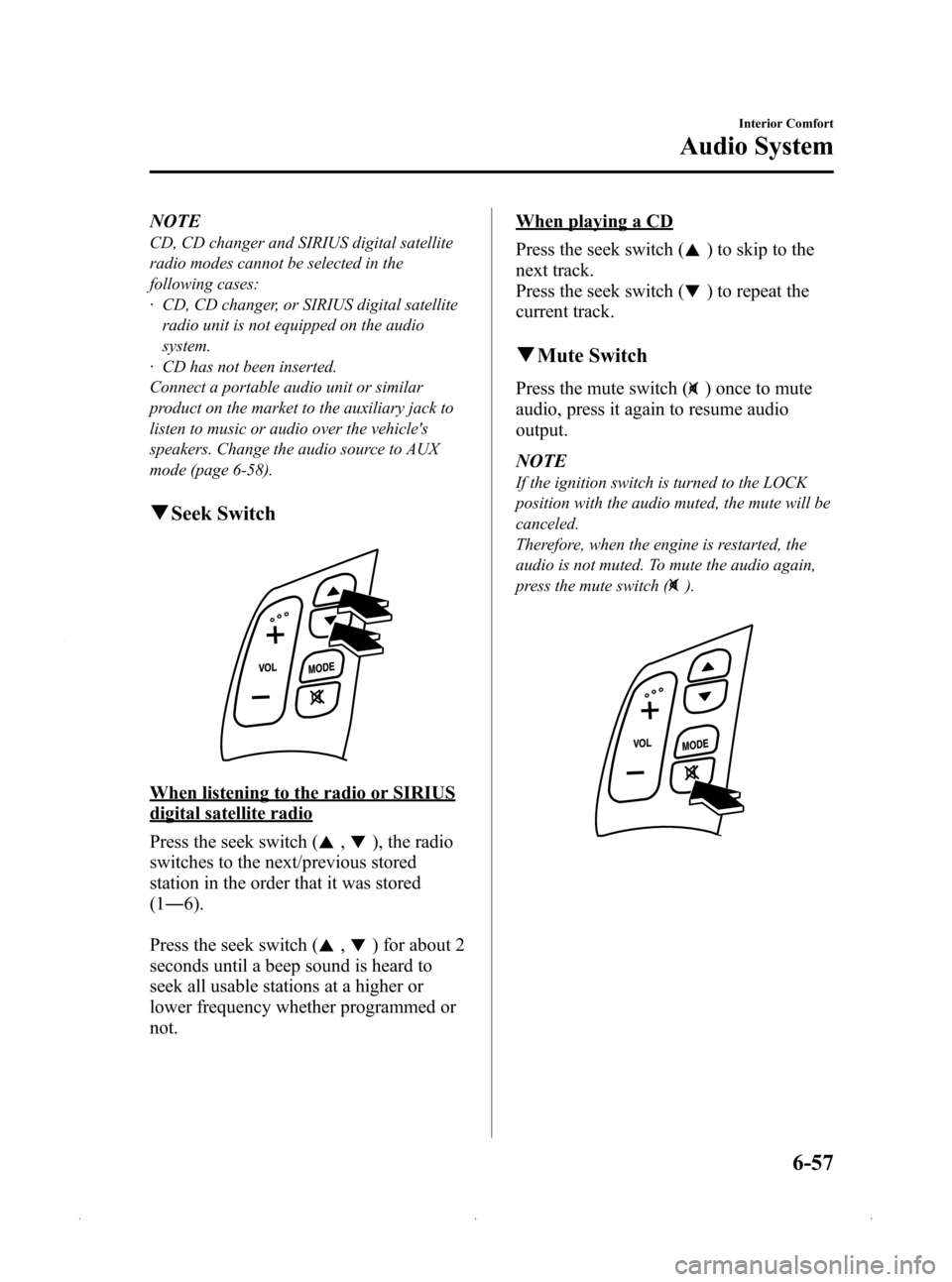
Black plate (241,1)
NOTE
CD, CD changer and SIRIUS digital satellite
radio modes cannot be selected in the
following cases:
· CD, CD changer, or SIRIUS digital satelliteradio unit is not equipped on the audio
system.
· CD has not been inserted.
Connect a portable audio unit or similar
product on the market to the auxiliary jack to
listen to music or audio over the vehicle's
speakers. Change the audio source to AUX
mode (page 6-58).
q Seek Switch
When listening to the radio or SIRIUS
digital satellite radio
Press the seek switch (
,), the radio
switches to the next/previous stored
station in the order that it was stored
(1 ― 6).
Press the seek switch (
,) for about 2
seconds until a beep sound is heard to
seek all usable stations at a higher or
lower frequency whether programmed or
not.
When playing a CD
Press the seek switch (
) to skip to the
next track.
Press the seek switch (
) to repeat the
current track.
q Mute Switch
Press the mute switch () once to mute
audio, press it again to resume audio
output.
NOTE
If the ignition switch is turned to the LOCK
position with the audio muted, the mute will be
canceled.
Therefore, when the engine is restarted, the
audio is not muted. To mute the audio again,
press the mute switch (
).
Interior Comfort
Audio System
6-57
Mazda3_8Z87-EA-08F_Edition1 Page241
Monday, May 19 2008 9:57 AM
Form No.8Z87-EA-08F