CD player MAZDA MODEL 3 HATCHBACK 2010 Owner's Manual (in English)
[x] Cancel search | Manufacturer: MAZDA, Model Year: 2010, Model line: MODEL 3 HATCHBACK, Model: MAZDA MODEL 3 HATCHBACK 2010Pages: 488, PDF Size: 6.52 MB
Page 242 of 488
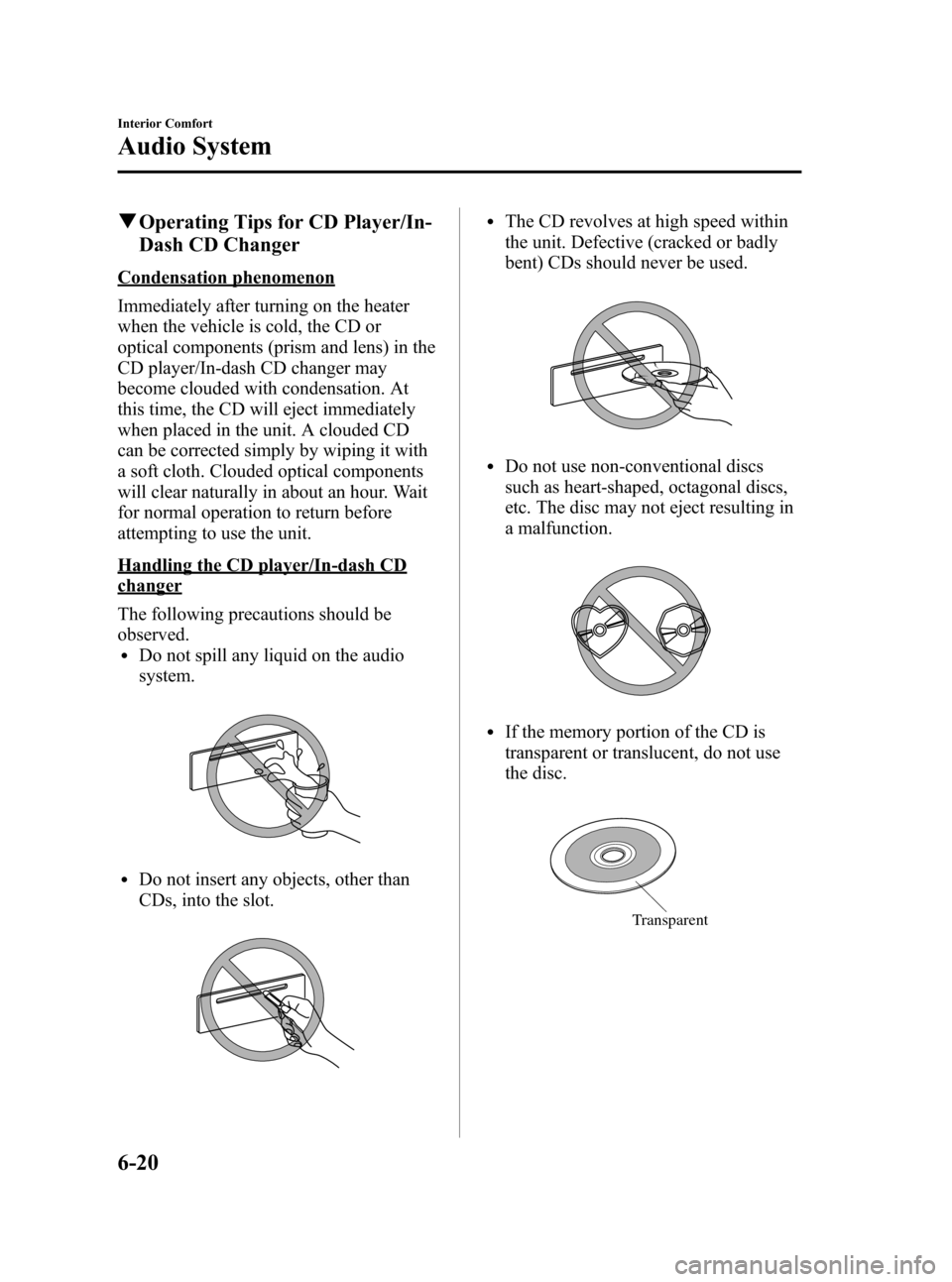
Black plate (244,1)
qOperating Tips for CD Player/In-
Dash CD Changer
Condensation phenomenon
Immediately after turning on the heater
when the vehicle is cold, the CD or
optical components (prism and lens) in the
CD player/In-dash CD changer may
become clouded with condensation. At
this time, the CD will eject immediately
when placed in the unit. A clouded CD
can be corrected simply by wiping it with
a soft cloth. Clouded optical components
will clear naturally in about an hour. Wait
for normal operation to return before
attempting to use the unit.
Handling the CD player/In-dash CD
changer
The following precautions should be
observed.
lDo not spill any liquid on the audio
system.
lDo not insert any objects, other than
CDs, into the slot.
lThe CD revolves at high speed within
the unit. Defective (cracked or badly
bent) CDs should never be used.
lDo not use non-conventional discs
such as heart-shaped, octagonal discs,
etc. The disc may not eject resulting in
a malfunction.
lIf the memory portion of the CD is
transparent or translucent, do not use
the disc.
Transparent
6-20
Interior Comfort
Audio System
Mazda3_8AD6-EC-09A_Edition1 Page244
Tuesday, December 2 2008 2:27 PM
Form No.8AD6-EC-09A
Page 243 of 488
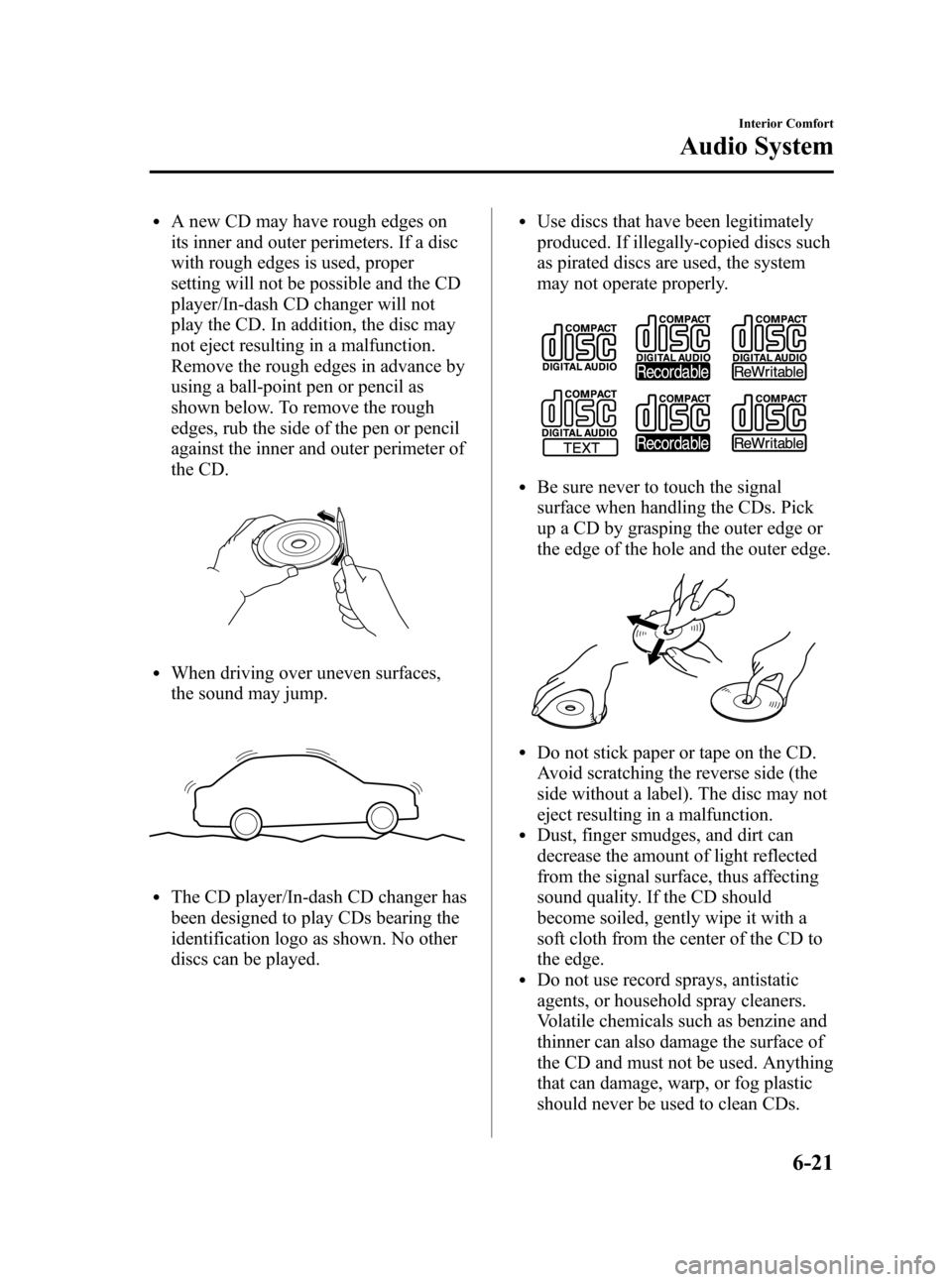
Black plate (245,1)
lA new CD may have rough edges on
its inner and outer perimeters. If a disc
with rough edges is used, proper
setting will not be possible and the CD
player/In-dash CD changer will not
play the CD. In addition, the disc may
not eject resulting in a malfunction.
Remove the rough edges in advance by
using a ball-point pen or pencil as
shown below. To remove the rough
edges, rub the side of the pen or pencil
against the inner and outer perimeter of
the CD.
lWhen driving over uneven surfaces,
the sound may jump.
lThe CD player/In-dash CD changer has
been designed to play CDs bearing the
identification logo as shown. No other
discs can be played.
lUse discs that have been legitimately
produced. If illegally-copied discs such
as pirated discs are used, the system
may not operate properly.
lBe sure never to touch the signal
surface when handling the CDs. Pick
up a CD by grasping the outer edge or
the edge of the hole and the outer edge.
lDo not stick paper or tape on the CD.
Avoid scratching the reverse side (the
side without a label). The disc may not
eject resulting in a malfunction.
lDust, finger smudges, and dirt can
decrease the amount of light reflected
from the signal surface, thus affecting
sound quality. If the CD should
become soiled, gently wipe it with a
soft cloth from the center of the CD to
the edge.
lDo not use record sprays, antistatic
agents, or household spray cleaners.
Volatile chemicals such as benzine and
thinner can also damage the surface of
the CD and must not be used. Anything
that can damage, warp, or fog plastic
should never be used to clean CDs.
Interior Comfort
Audio System
6-21
Mazda3_8AD6-EC-09A_Edition1 Page245
Tuesday, December 2 2008 2:27 PM
Form No.8AD6-EC-09A
Page 244 of 488
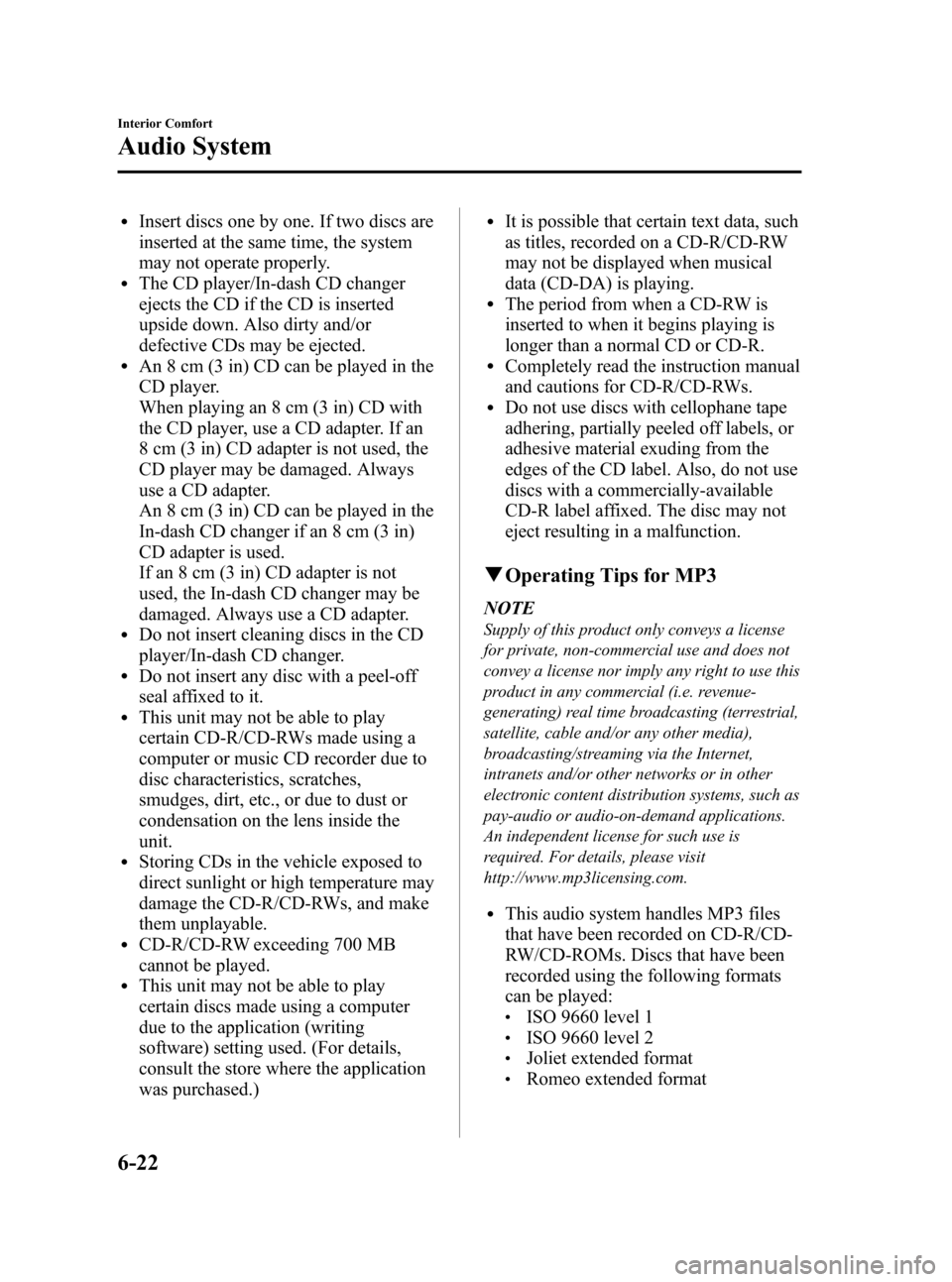
Black plate (246,1)
lInsert discs one by one. If two discs are
inserted at the same time, the system
may not operate properly.
lThe CD player/In-dash CD changer
ejects the CD if the CD is inserted
upside down. Also dirty and/or
defective CDs may be ejected.
lAn 8 cm (3 in) CD can be played in the
CD player.
When playing an 8 cm (3 in) CD with
the CD player, use a CD adapter. If an
8 cm (3 in) CD adapter is not used, the
CD player may be damaged. Always
use a CD adapter.
An 8 cm (3 in) CD can be played in the
In-dash CD changer if an 8 cm (3 in)
CD adapter is used.
If an 8 cm (3 in) CD adapter is not
used, the In-dash CD changer may be
damaged. Always use a CD adapter.
lDo not insert cleaning discs in the CD
player/In-dash CD changer.
lDo not insert any disc with a peel-off
seal affixed to it.
lThis unit may not be able to play
certain CD-R/CD-RWs made using a
computer or music CD recorder due to
disc characteristics, scratches,
smudges, dirt, etc., or due to dust or
condensation on the lens inside the
unit.
lStoring CDs in the vehicle exposed to
direct sunlight or high temperature may
damage the CD-R/CD-RWs, and make
them unplayable.
lCD-R/CD-RW exceeding 700 MB
cannot be played.
lThis unit may not be able to play
certain discs made using a computer
due to the application (writing
software) setting used. (For details,
consult the store where the application
was purchased.)
lIt is possible that certain text data, such
as titles, recorded on a CD-R/CD-RW
may not be displayed when musical
data (CD-DA) is playing.
lThe period from when a CD-RW is
inserted to when it begins playing is
longer than a normal CD or CD-R.
lCompletely read the instruction manual
and cautions for CD-R/CD-RWs.
lDo not use discs with cellophane tape
adhering, partially peeled off labels, or
adhesive material exuding from the
edges of the CD label. Also, do not use
discs with a commercially-available
CD-R label affixed. The disc may not
eject resulting in a malfunction.
qOperating Tips for MP3
NOTE
Supply of this product only conveys a license
for private, non-commercial use and does not
convey a license nor imply any right to use this
product in any commercial (i.e. revenue-
generating) real time broadcasting (terrestrial,
satellite, cable and/or any other media),
broadcasting/streaming via the Internet,
intranets and/or other networks or in other
electronic content distribution systems, such as
pay-audio or audio-on-demand applications.
An independent license for such use is
required. For details, please visit
http://www.mp3licensing.com.
lThis audio system handles MP3 files
that have been recorded on CD-R/CD-
RW/CD-ROMs. Discs that have been
recorded using the following formats
can be played:
lISO 9660 level 1lISO 9660 level 2lJoliet extended formatlRomeo extended format
6-22
Interior Comfort
Audio System
Mazda3_8AD6-EC-09A_Edition1 Page246
Tuesday, December 2 2008 2:27 PM
Form No.8AD6-EC-09A
Page 249 of 488
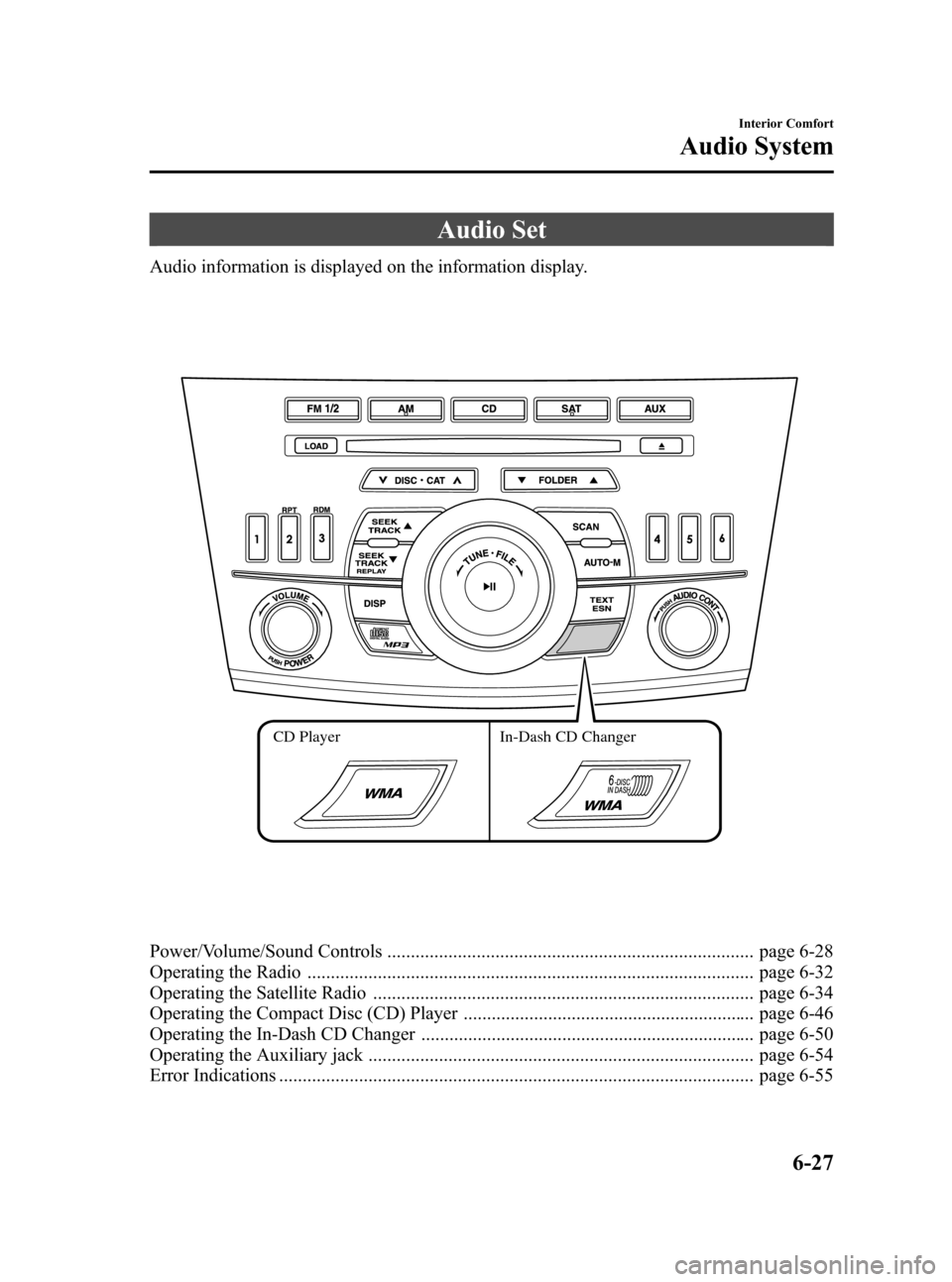
Black plate (251,1)
Audio Set
Audio information is displayed on the information display.
CD Player In-Dash CD Changer
Power/Volume/Sound Controls .............................................................................. page 6-28
Operating the Radio ............................................................................................... page 6-32
Operating the Satellite Radio ................................................................................. page 6-34
Operating the Compact Disc (CD) Player .............................................................. page 6-46
Operating the In-Dash CD Changer ....................................................................... page 6-50
Operating the Auxiliary jack .................................................................................. page 6-54
Error Indications ..................................................................................................... page 6-55
Interior Comfort
Audio System
6-27
Mazda3_8AD6-EC-09A_Edition1 Page251
Tuesday, December 2 2008 2:27 PM
Form No.8AD6-EC-09A
Page 264 of 488
![MAZDA MODEL 3 HATCHBACK 2010 Owners Manual (in English) Black plate (266,1)
Initialization of ID code
If the registered ID code is forgotten,
return the ID code to the default [0000] by
performing the following steps:
Setting condition: SAT mode
NOTE
The s MAZDA MODEL 3 HATCHBACK 2010 Owners Manual (in English) Black plate (266,1)
Initialization of ID code
If the registered ID code is forgotten,
return the ID code to the default [0000] by
performing the following steps:
Setting condition: SAT mode
NOTE
The s](/img/28/13459/w960_13459-263.png)
Black plate (266,1)
Initialization of ID code
If the registered ID code is forgotten,
return the ID code to the default [0000] by
performing the following steps:
Setting condition: SAT mode
NOTE
The scan button refers to the operation for an
In-dash CD changer-equipped vehicle, and the
auto memory button refers to the operation for
a CD player-equipped vehicle.
(Master code input preparation)
1. Press and hold the auto memory button
(scan button), then press channel preset
button 4. Hold both buttons together
for 1.5 seconds.
2.“ENTER PIN”appears for three
seconds which indicates that it is in
code input mode.
3.“SR1 - - - -”appears, which indicates
that it is ready for code input.
(Master code input)
4. Input the master code using the channel
preset buttons 1-4.
(The master code is already set at the
time of factory shipment.)
(Master code input determination)
5. Determine the master code which has
been input by pressing the auto
memory button (scan button).
6.“PIN CLEARED”appears which
indicates that the master code input has
been completed.
7. The ID code is set to the default [0000]
and the initialization process is
completed.NOTE
Master code:
The Master Code is used to initialize or re-
initialize the ID code in the event that the code
is not set to [0000] and/or the personalized ID
code is not known. The initialization process
resets the ID code to [0000]. The master code
can potentially defeat the intent of the security
of the parental lock if it is located by persons
not authorized by the owner to access certain
channels.
SIRIUS Satellite Radio Master Code: [0913]
NOTElWhen a numeric value other than the
master code is input and the auto memory
button (scan button) is pressed,“SR1 Err”
is displayed and then it returns to the
“SR1----”display again.
lIf an ID code is not input for ten seconds,
“Err”is displayed and it returns to the
former display.
lChannel preset buttons 1, 2, 3, 4 and the
auto memory button (scan button) are used
for inputting the ID code. Buttons 5 and 6
cannot be used.
Change of ID code
Setting condition: SAT mode
When changing the ID code, the new ID
code is input after the previous one is
input first.
NOTE
The scan button refers to the operation for an
In-dash CD changer-equipped vehicle, and the
auto memory button refers to the operation for
a CD player-equipped vehicle.
6-42
Interior Comfort
Audio System
Mazda3_8AD6-EC-09A_Edition1 Page266
Tuesday, December 2 2008 2:27 PM
Form No.8AD6-EC-09A
Page 265 of 488
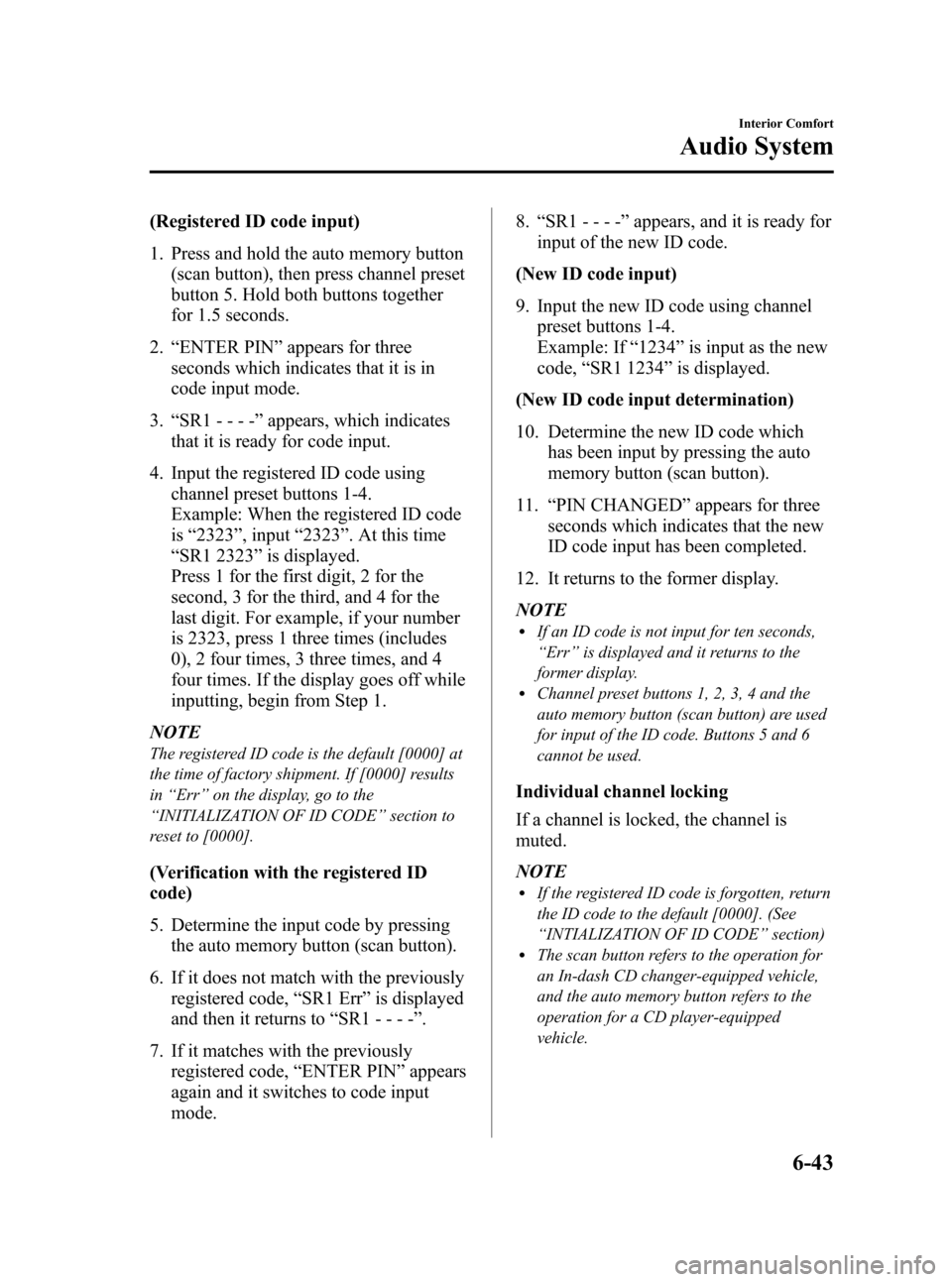
Black plate (267,1)
(Registered ID code input)
1. Press and hold the auto memory button
(scan button), then press channel preset
button 5. Hold both buttons together
for 1.5 seconds.
2.“ENTER PIN”appears for three
seconds which indicates that it is in
code input mode.
3.“SR1 - - - -”appears, which indicates
that it is ready for code input.
4. Input the registered ID code using
channel preset buttons 1-4.
Example: When the registered ID code
is“2323”, input“2323”. At this time
“SR1 2323”is displayed.
Press 1 for the first digit, 2 for the
second, 3 for the third, and 4 for the
last digit. For example, if your number
is 2323, press 1 three times (includes
0), 2 four times, 3 three times, and 4
four times. If the display goes off while
inputting, begin from Step 1.
NOTE
The registered ID code is the default [0000] at
the time of factory shipment. If [0000] results
in“Err”on the display, go to the
“INITIALIZATION OF ID CODE”section to
reset to [0000].
(Verification with the registered ID
code)
5. Determine the input code by pressing
the auto memory button (scan button).
6. If it does not match with the previously
registered code,“SR1 Err”is displayed
and then it returns to“SR1 - - - -”.
7. If it matches with the previously
registered code,“ENTER PIN”appears
again and it switches to code input
mode.8.“SR1 - - - -”appears, and it is ready for
input of the new ID code.
(New ID code input)
9. Input the new ID code using channel
preset buttons 1-4.
Example: If“1234”is input as the new
code,“SR1 1234”is displayed.
(New ID code input determination)
10. Determine the new ID code which
has been input by pressing the auto
memory button (scan button).
11.“PIN CHANGED”appears for three
seconds which indicates that the new
ID code input has been completed.
12. It returns to the former display.
NOTE
lIf an ID code is not input for ten seconds,
“Err”is displayed and it returns to the
former display.
lChannel preset buttons 1, 2, 3, 4 and the
auto memory button (scan button) are used
for input of the ID code. Buttons 5 and 6
cannot be used.
Individual channel locking
If a channel is locked, the channel is
muted.
NOTE
lIf the registered ID code is forgotten, return
the ID code to the default [0000]. (See
“INTIALIZATION OF ID CODE”section)
lThe scan button refers to the operation for
an In-dash CD changer-equipped vehicle,
and the auto memory button refers to the
operation for a CD player-equipped
vehicle.
Interior Comfort
Audio System
6-43
Mazda3_8AD6-EC-09A_Edition1 Page267
Tuesday, December 2 2008 2:27 PM
Form No.8AD6-EC-09A
Page 266 of 488
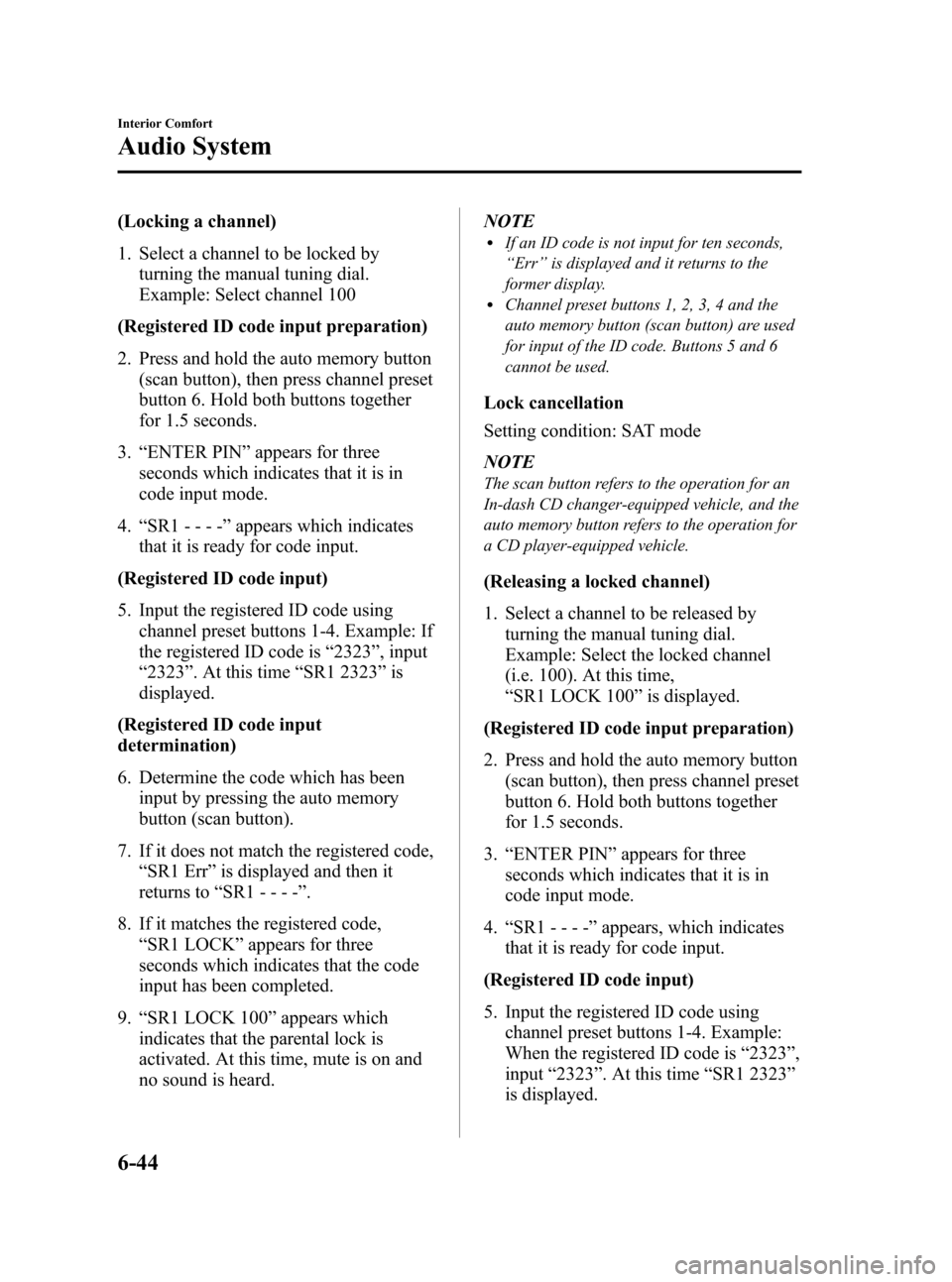
Black plate (268,1)
(Locking a channel)
1. Select a channel to be locked by
turning the manual tuning dial.
Example: Select channel 100
(Registered ID code input preparation)
2. Press and hold the auto memory button
(scan button), then press channel preset
button 6. Hold both buttons together
for 1.5 seconds.
3.“ENTER PIN”appears for three
seconds which indicates that it is in
code input mode.
4.“SR1 - - - -”appears which indicates
that it is ready for code input.
(Registered ID code input)
5. Input the registered ID code using
channel preset buttons 1-4. Example: If
the registered ID code is“2323”, input
“2323”. At this time“SR1 2323”is
displayed.
(Registered ID code input
determination)
6. Determine the code which has been
input by pressing the auto memory
button (scan button).
7. If it does not match the registered code,
“SR1 Err”is displayed and then it
returns to“SR1 - - - -”.
8. If it matches the registered code,
“SR1 LOCK”appears for three
seconds which indicates that the code
input has been completed.
9.“SR1 LOCK 100”appears which
indicates that the parental lock is
activated. At this time, mute is on and
no sound is heard.NOTElIf an ID code is not input for ten seconds,
“Err”is displayed and it returns to the
former display.
lChannel preset buttons 1, 2, 3, 4 and the
auto memory button (scan button) are used
for input of the ID code. Buttons 5 and 6
cannot be used.
Lock cancellation
Setting condition: SAT mode
NOTE
The scan button refers to the operation for an
In-dash CD changer-equipped vehicle, and the
auto memory button refers to the operation for
a CD player-equipped vehicle.
(Releasing a locked channel)
1. Select a channel to be released by
turning the manual tuning dial.
Example: Select the locked channel
(i.e. 100). At this time,
“SR1 LOCK 100”is displayed.
(Registered ID code input preparation)
2. Press and hold the auto memory button
(scan button), then press channel preset
button 6. Hold both buttons together
for 1.5 seconds.
3.“ENTER PIN”appears for three
seconds which indicates that it is in
code input mode.
4.“SR1 - - - -”appears, which indicates
that it is ready for code input.
(Registered ID code input)
5. Input the registered ID code using
channel preset buttons 1-4. Example:
When the registered ID code is“2323”,
input“2323”. At this time“SR1 2323”
is displayed.
6-44
Interior Comfort
Audio System
Mazda3_8AD6-EC-09A_Edition1 Page268
Tuesday, December 2 2008 2:27 PM
Form No.8AD6-EC-09A
Page 268 of 488
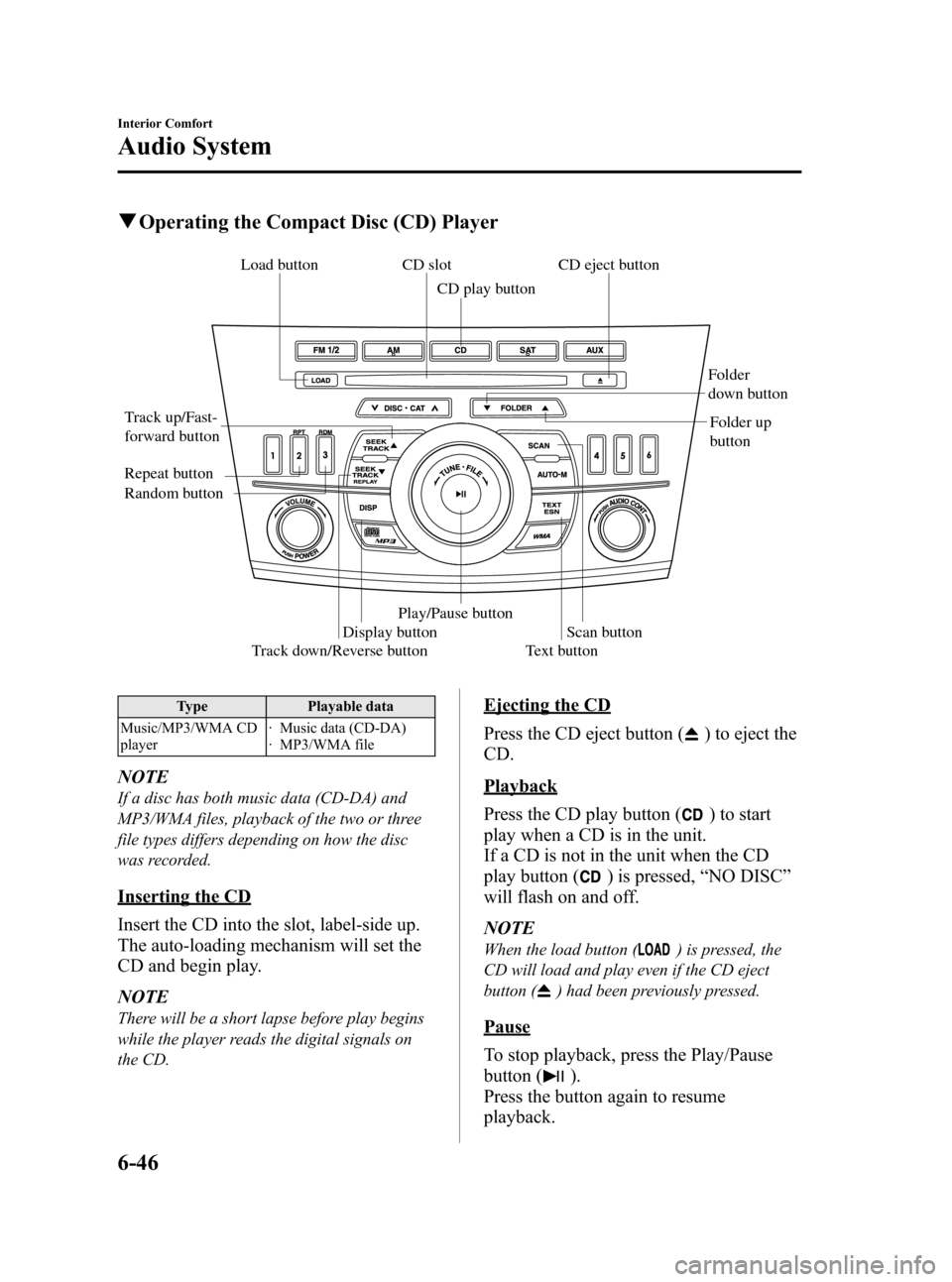
Black plate (270,1)
qOperating the Compact Disc (CD) Player
Track down/Reverse button Track up/Fast-
forward buttonCD eject button CD slot
CD play button
Display buttonFolder
down button
Folder up
button
Random button Repeat button
Text button Load buttonScan button
Play/Pause button
Type Playable data
Music/MP3/WMA CD
player· Music data (CD-DA)
· MP3/WMA file
NOTE
If a disc has both music data (CD-DA) and
MP3/WMA files, playback of the two or three
file types differs depending on how the disc
was recorded.
Inserting the CD
Insert the CD into the slot, label-side up.
The auto-loading mechanism will set the
CD and begin play.
NOTE
There will be a short lapse before play begins
while the player reads the digital signals on
the CD.
Ejecting the CD
Press the CD eject button (
) to eject the
CD.
Playback
Press the CD play button (
) to start
play when a CD is in the unit.
If a CD is not in the unit when the CD
play button (
) is pressed,“NO DISC”
will flash on and off.
NOTE
When the load button () is pressed, the
CD will load and play even if the CD eject
button (
) had been previously pressed.
Pause
To stop playback, press the Play/Pause
button (
).
Press the button again to resume
playback.
6-46
Interior Comfort
Audio System
Mazda3_8AD6-EC-09A_Edition1 Page270
Tuesday, December 2 2008 2:27 PM
Form No.8AD6-EC-09A
Page 272 of 488
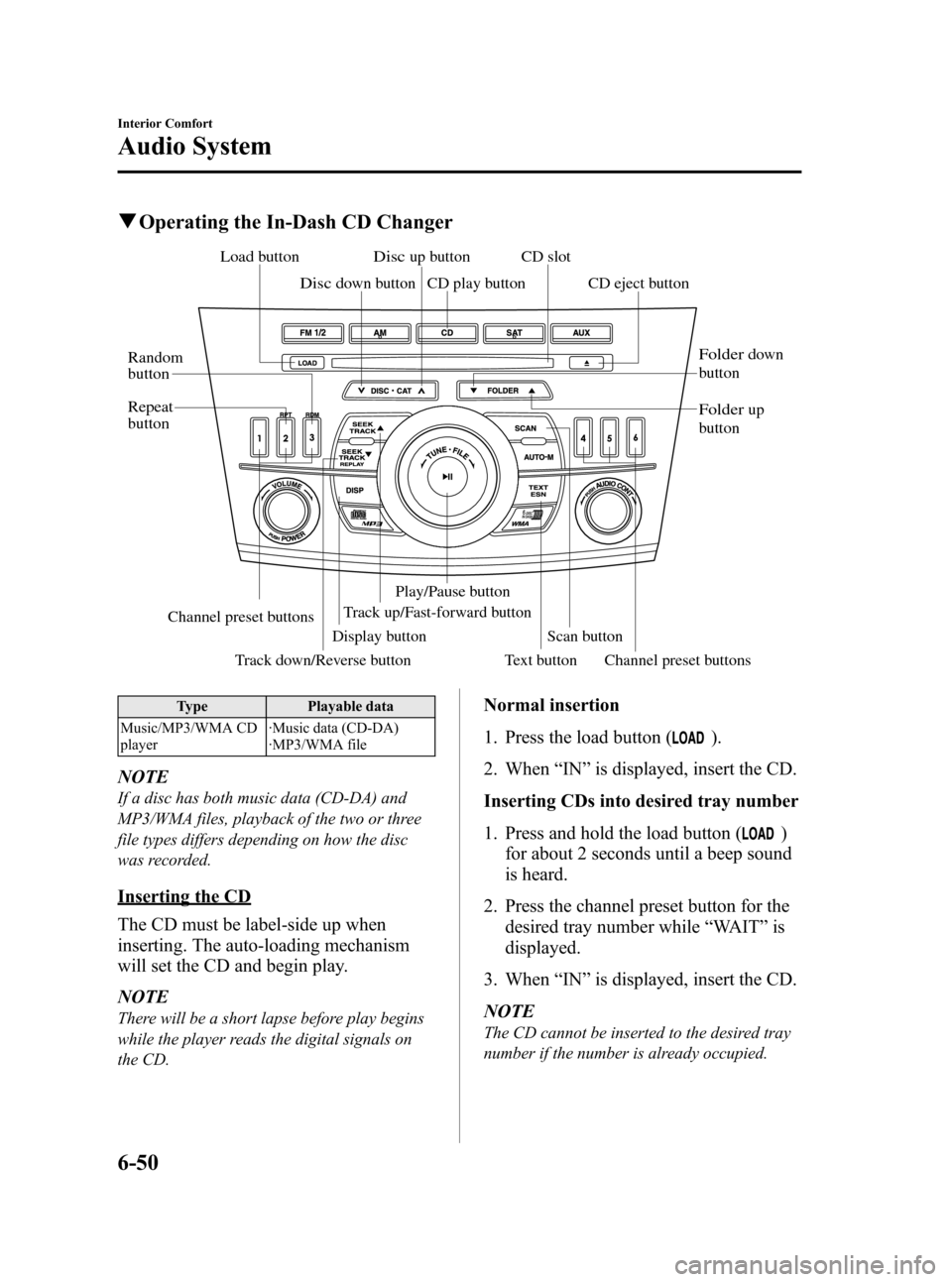
Black plate (274,1)
qOperating the In-Dash CD Changer
Track up/Fast-forward buttonCD eject button
Display button
Load button
Channel preset buttons Channel preset buttons
Track down/Reverse button
Text button
Disc down button
Folder down
button
Folder up
button
Disc up button
Random
button
Repeat
button
CD slot
CD play button
Scan button
Play/Pause button
Type Playable data
Music/MP3/WMA CD
player·Music data (CD-DA)
·MP3/WMA file
NOTE
If a disc has both music data (CD-DA) and
MP3/WMA files, playback of the two or three
file types differs depending on how the disc
was recorded.
Inserting the CD
The CD must be label-side up when
inserting. The auto-loading mechanism
will set the CD and begin play.
NOTE
There will be a short lapse before play begins
while the player reads the digital signals on
the CD.
Normal insertion
1. Press the load button (
).
2. When“IN”is displayed, insert the CD.
Inserting CDs into desired tray number
1. Press and hold the load button (
)
for about 2 seconds until a beep sound
is heard.
2. Press the channel preset button for the
desired tray number while“WAIT”is
displayed.
3. When“IN”is displayed, insert the CD.
NOTE
The CD cannot be inserted to the desired tray
number if the number is already occupied.
6-50
Interior Comfort
Audio System
Mazda3_8AD6-EC-09A_Edition1 Page274
Tuesday, December 2 2008 2:27 PM
Form No.8AD6-EC-09A
Page 279 of 488
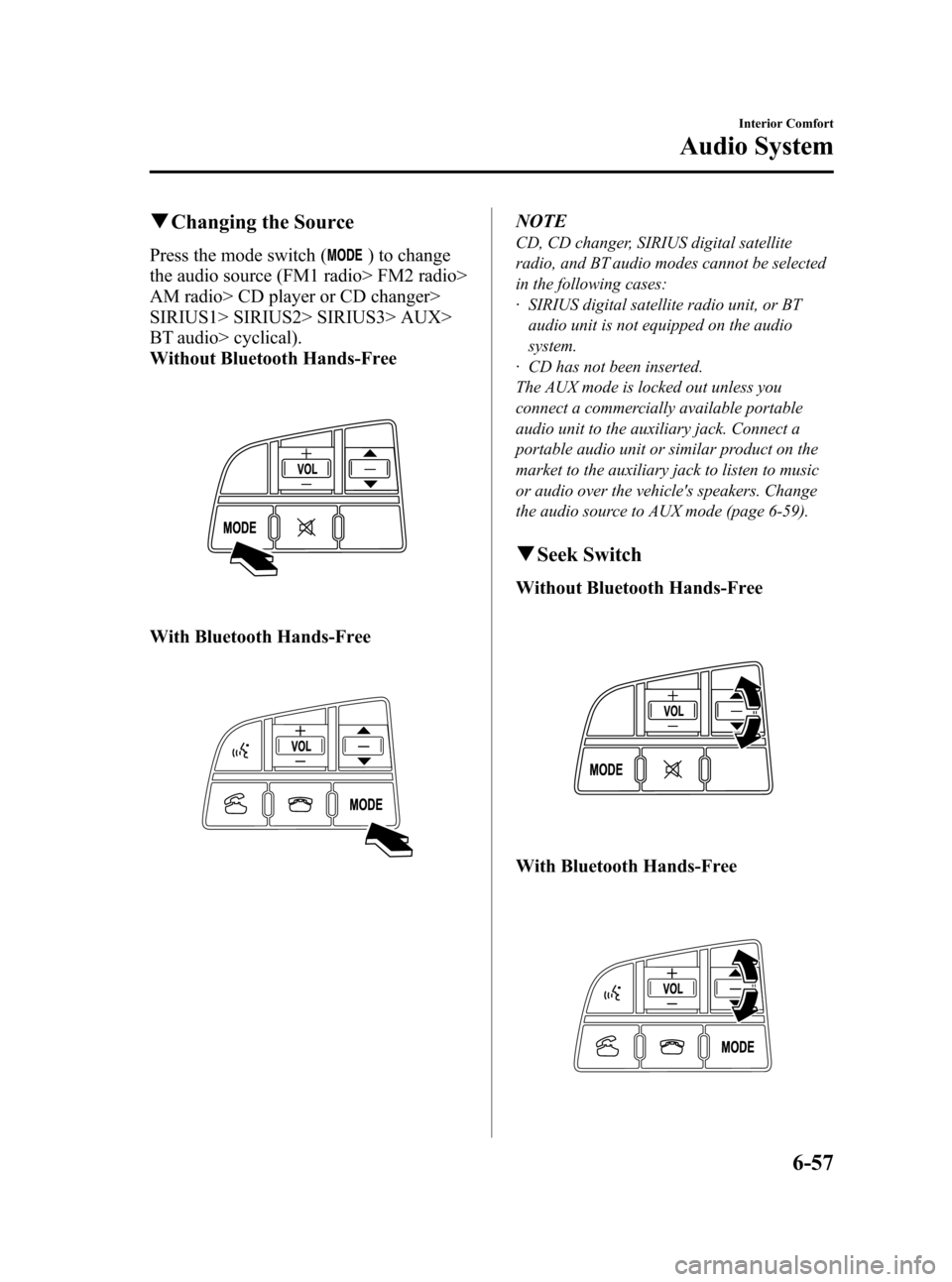
Black plate (281,1)
qChanging the Source
Press the mode switch () to change
the audio source (FM1 radio> FM2 radio>
AM radio> CD player or CD changer>
SIRIUS1> SIRIUS2> SIRIUS3> AUX>
BT audio> cyclical).
Without Bluetooth Hands-Free
With Bluetooth Hands-Free
NOTE
CD, CD changer, SIRIUS digital satellite
radio, and BT audio modes cannot be selected
in the following cases:
· SIRIUS digital satellite radio unit, or BT
audio unit is not equipped on the audio
system.
· CD has not been inserted.
The AUX mode is locked out unless you
connect a commercially available portable
audio unit to the auxiliary jack. Connect a
portable audio unit or similar product on the
market to the auxiliary jack to listen to music
or audio over the vehicle's speakers. Change
the audio source to AUX mode (page 6-59).
qSeek Switch
Without Bluetooth Hands-Free
With Bluetooth Hands-Free
Interior Comfort
Audio System
6-57
Mazda3_8AD6-EC-09A_Edition1 Page281
Tuesday, December 2 2008 2:27 PM
Form No.8AD6-EC-09A