ignition MAZDA MODEL 3 HATCHBACK 2012 Owners Manual (in English)
[x] Cancel search | Manufacturer: MAZDA, Model Year: 2012, Model line: MODEL 3 HATCHBACK, Model: MAZDA MODEL 3 HATCHBACK 2012Pages: 525, PDF Size: 5.95 MB
Page 276 of 525
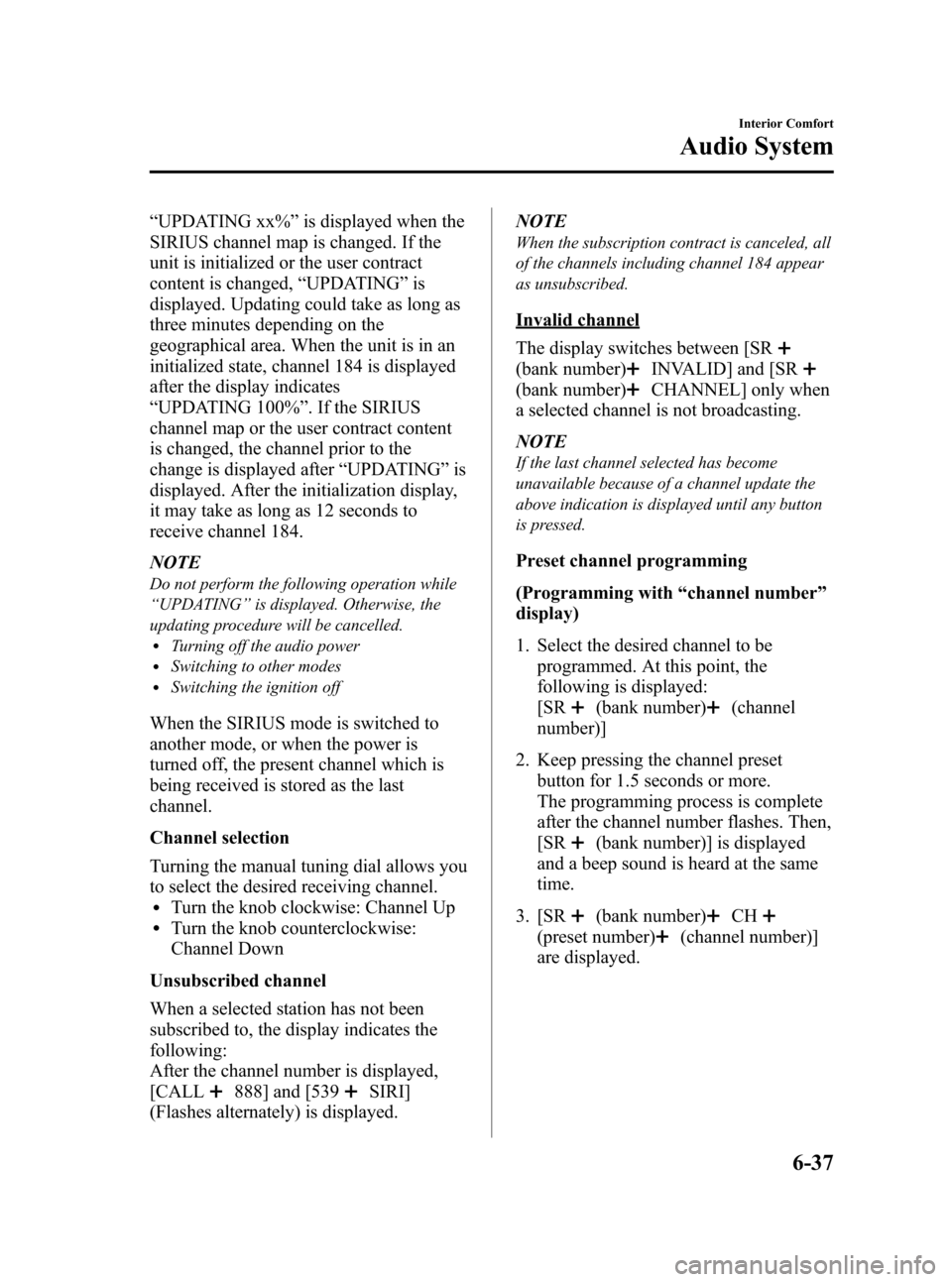
Black plate (275,1)
“UPDATING xx% ”is displayed when the
SIRIUS channel map is changed. If the
unit is initialized or the user contract
content is changed, “UPDATING ”is
displayed. Updating could take as long as
three minutes depending on the
geographical area. When the unit is in an
initialized state, channel 184 is displayed
after the display indicates
“ UPDATING 100% ”. If the SIRIUS
channel map or the user contract content
is changed, the channel prior to the
change is displayed after “UPDATING ”is
displayed. After the initialization display,
it may take as long as 12 seconds to
receive channel 184.
NOTE
Do not perform the following operation while
“ UPDATING ”is displayed. Otherwise, the
updating procedure will be cancelled.
lTurning off the audio powerlSwitching to other modeslSwitching the ignition off
When the SIRIUS mode is switched to
another mode, or when the power is
turned off, the present channel which is
being received is stored as the last
channel.
Channel selection
Turning the manual tuning dial allows you
to select the desired receiving channel.
lTurn the knob clockwise: Channel UplTurn the knob counterclockwise:
Channel Down
Unsubscribed channel
When a selected station has not been
subscribed to, the display indicates the
following:
After the channel number is displayed,
[CALL
888] and [539SIRI]
(Flashes alternately) is displayed. NOTE
When the subscription contract is canceled, all
of the channels including channel 184 appear
as unsubscribed.
Invalid channel
The display switches between [SR
(bank number)INVALID] and [SR
(bank number)CHANNEL] only when
a selected channel is not broadcasting.
NOTE
If the last channel selected has become
unavailable because of a channel update the
above indication is displayed until any button
is pressed.
Preset channel programming
(Programming with “channel number ”
display)
1. Select the desired channel to be programmed. At this point, the
following is displayed:
[SR
(bank number)(channel
number)]
2. Keep pressing the channel preset button for 1.5 seconds or more.
The programming process is complete
after the channel number flashes. Then,
[SR
(bank number)] is displayed
and a beep sound is heard at the same
time.
3. [SR
(bank number)CH
(preset number)(channel number)]
are displayed.
Interior Comfort
Audio System
6-37
Mazda3_8BY7-EC-11F_Edition1 Page275
Friday, June 17 2011 2:56 PM
Form No.8BY7-EC-11F
Page 290 of 525
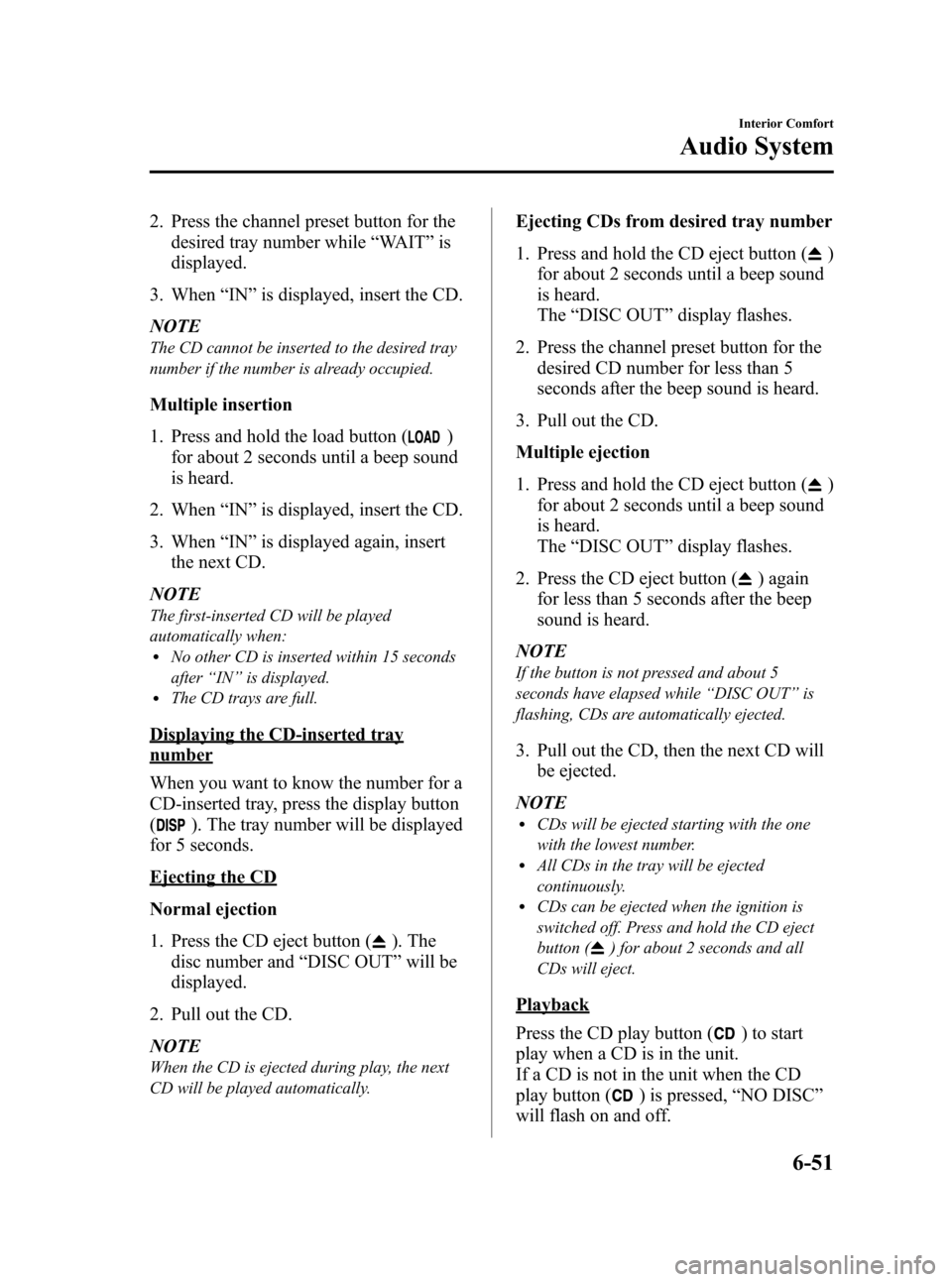
Black plate (289,1)
2. Press the channel preset button for thedesired tray number while “WAIT ”is
displayed.
3. When “IN ”is displayed, insert the CD.
NOTE
The CD cannot be inserted to the desired tray
number if the number is already occupied.
Multiple insertion
1. Press and hold the load button (
)
for about 2 seconds until a beep sound
is heard.
2. When “IN ”is displayed, insert the CD.
3. When “IN ”is displayed again, insert
the next CD.
NOTE
The first-inserted CD will be played
automatically when:
lNo other CD is inserted within 15 seconds
after “IN ”is displayed.
lThe CD trays are full.
Displaying the CD-inserted tray
number
When you want to know the number for a
CD-inserted tray, press the display button
(
). The tray number will be displayed
for 5 seconds.
Ejecting the CD
Normal ejection
1. Press the CD eject button (
). The
disc number and “DISC OUT ”will be
displayed.
2. Pull out the CD.
NOTE
When the CD is ejected during play, the next
CD will be played automatically.
Ejecting CDs from desired tray number
1. Press and hold the CD eject button (
)
for about 2 seconds until a beep sound
is heard.
The “DISC OUT ”display flashes.
2. Press the channel preset button for the desired CD number for less than 5
seconds after the beep sound is heard.
3. Pull out the CD.
Multiple ejection
1. Press and hold the CD eject button (
)
for about 2 seconds until a beep sound
is heard.
The “DISC OUT ”display flashes.
2. Press the CD eject button (
) again
for less than 5 seconds after the beep
sound is heard.
NOTE
If the button is not pressed and about 5
seconds have elapsed while “DISC OUT ”is
flashing, CDs are automatically ejected.
3. Pull out the CD, then the next CD will be ejected.
NOTE
lCDs will be ejected starting with the one
with the lowest number.
lAll CDs in the tray will be ejected
continuously.
lCDs can be ejected when the ignition is
switched off. Press and hold the CD eject
button (
) for about 2 seconds and all
CDs will eject.
Playback
Press the CD play button (
) to start
play when a CD is in the unit.
If a CD is not in the unit when the CD
play button (
) is pressed, “NO DISC ”
will flash on and off.
Interior Comfort
Audio System
6-51
Mazda3_8BY7-EC-11F_Edition1 Page289
Friday, June 17 2011 2:56 PM
Form No.8BY7-EC-11F
Page 295 of 525
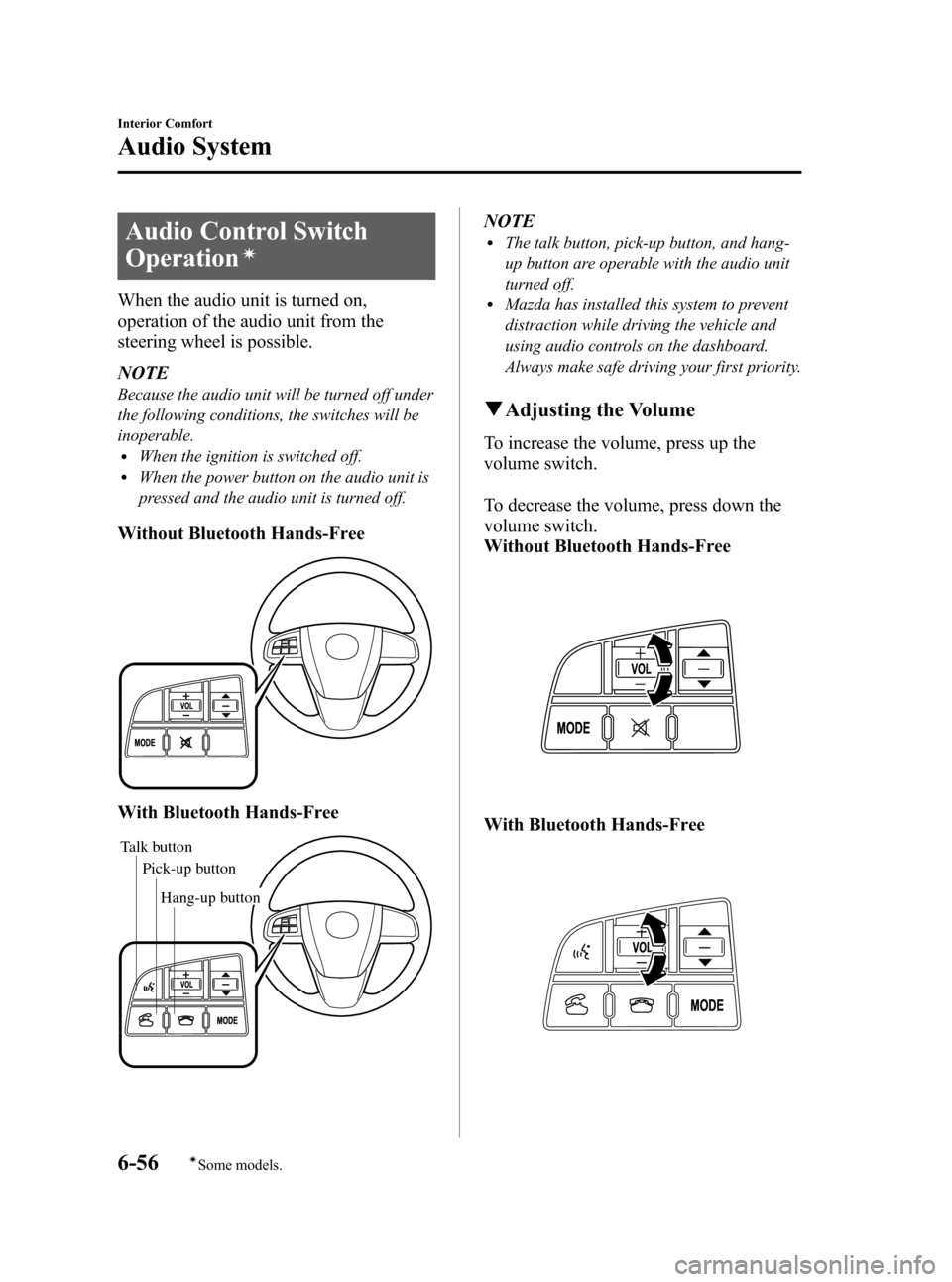
Black plate (294,1)
Audio Control Switch
Operation
í
When the audio unit is turned on,
operation of the audio unit from the
steering wheel is possible.
NOTE
Because the audio unit will be turned off under
the following conditions, the switches will be
inoperable.
lWhen the ignition is switched off.lWhen the power button on the audio unit is
pressed and the audio unit is turned off.
Without Bluetooth Hands-Free
With Bluetooth Hands-Free
Talk buttonPick-up buttonTalk button
Hang-up button
Pick-up button
NOTElThe talk button, pick-up button, and hang-
up button are operable with the audio unit
turned off.
lMazda has installed this system to prevent
distraction while driving the vehicle and
using audio controls on the dashboard.
Always make safe driving your first priority.
q
Adjusting the Volume
To increase the volume, press up the
volume switch.
To decrease the volume, press down the
volume switch.
Without Bluetooth Hands-Free
With Bluetooth Hands-Free
6-56
Interior Comfort
íSome models.
Audio System
Mazda3_8BY7-EC-11F_Edition1 Page294
Friday, June 17 2011 2:56 PM
Form No.8BY7-EC-11F
Page 297 of 525
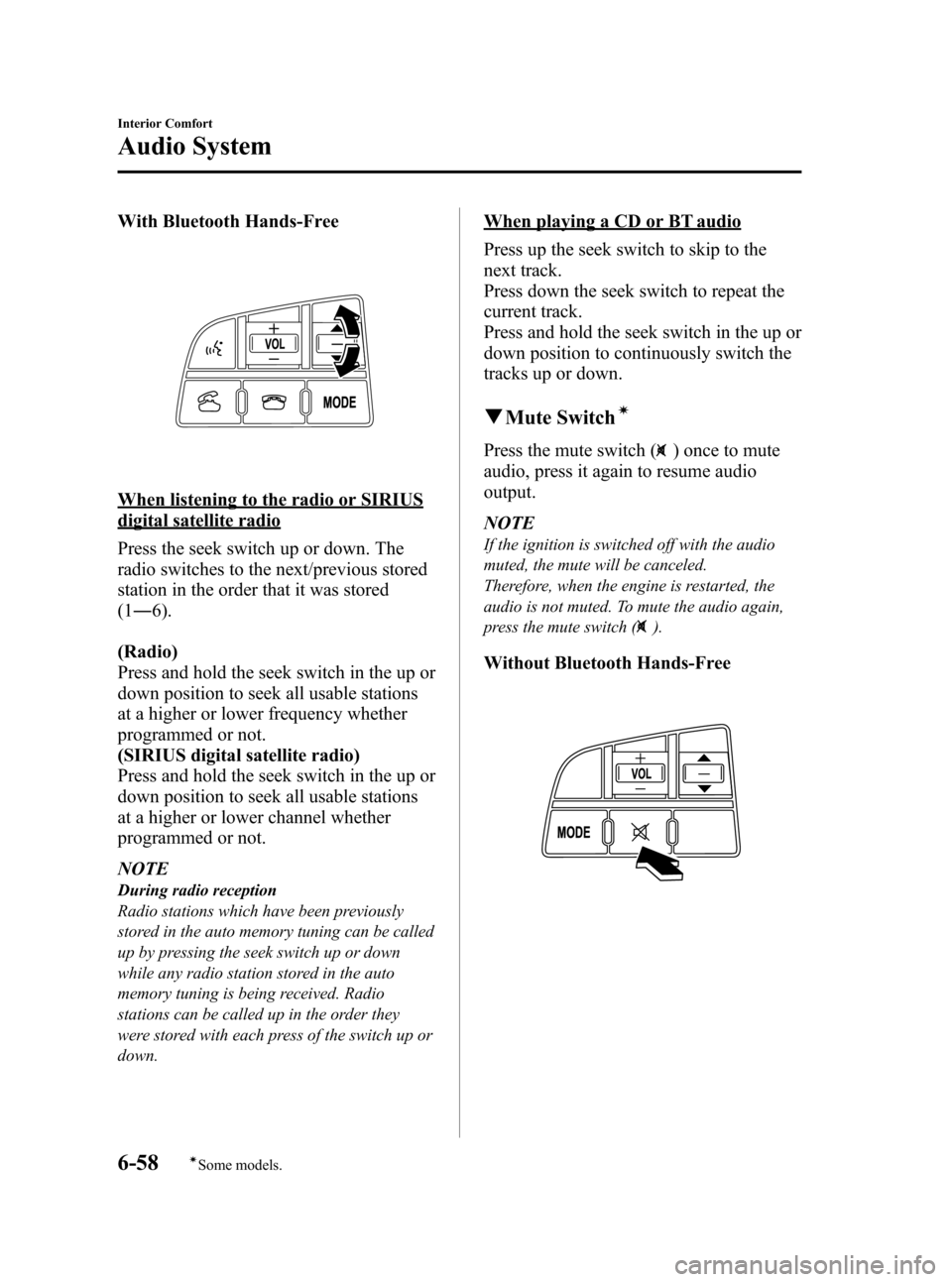
Black plate (296,1)
With Bluetooth Hands-Free
When listening to the radio or SIRIUS
digital satellite radio
Press the seek switch up or down. The
radio switches to the next/previous stored
station in the order that it was stored
(1― 6).
(Radio)
Press and hold the seek switch in the up or
down position to seek all usable stations
at a higher or lower frequency whether
programmed or not.
(SIRIUS digital satellite radio)
Press and hold the seek switch in the up or
down position to seek all usable stations
at a higher or lower channel whether
programmed or not.
NOTE
During radio reception
Radio stations which have been previously
stored in the auto memory tuning can be called
up by pressing the seek switch up or down
while any radio station stored in the auto
memory tuning is being received. Radio
stations can be called up in the order they
were stored with each press of the switch up or
down.
When playing a CD or BT audio
Press up the seek switch to skip to the
next track.
Press down the seek switch to repeat the
current track.
Press and hold the seek switch in the up or
down position to continuously switch the
tracks up or down.
q Mute Switchí
Press the mute switch () once to mute
audio, press it again to resume audio
output.
NOTE
If the ignition is switched off with the audio
muted, the mute will be canceled.
Therefore, when the engine is restarted, the
audio is not muted. To mute the audio again,
press the mute switch (
).
Without Bluetooth Hands-Free
6-58
Interior Comfort
íSome models.
Audio System
Mazda3_8BY7-EC-11F_Edition1 Page296
Friday, June 17 2011 2:56 PM
Form No.8BY7-EC-11F
Page 299 of 525

Black plate (298,1)
2. Pass the connection plug cord throughthe cutout of the console and insert the
plug into the auxiliary jack.
Plug
WARNING
Do not allow the connection plug cord
to get tangled with the parking brake
or the shift lever: Allowing the plug cord to become
tangled with the parking brake or
the shift lever is dangerous as it
could interfere with driving, resulting
in an accident.
CAUTION
Do not place objects or apply force to
the auxiliary jack with the plug
connected.
NOTE
lInsert the plug to the auxiliary jack
securely.
lInsert or remove the plug with the plug
perpendicular to the auxiliary jack hole.
lInsert or remove the plug by holding its
base.
To listen to a portable audio unit
1. Switch the ignition to ACC or ON.
2. Press the power/volume dial to turn the audio system on. 3. Press the AUX button (
) of the
audio unit or the mode switch (
)
of the audio control switches on the
steering wheel to change to the AUX
mode.
Audio Unit Audio Control
Switches
NOTElSet the volume of the portable audio unit to
the maximum within the range that the
sound does not become distorted, then
adjust the volume using the power/volume
dial of the audio unit or the up/down switch
of the audio control switch.
lAudio adjustments other than audio volume
can only be done using the portable audio
device.
lIf the connection plug is pulled out from the
auxiliary jack while in AUX mode, noise
may occur.
6-60
Interior Comfort
Audio System
Mazda3_8BY7-EC-11F_Edition1 Page298
Friday, June 17 2011 2:56 PM
Form No.8BY7-EC-11F
Page 306 of 525
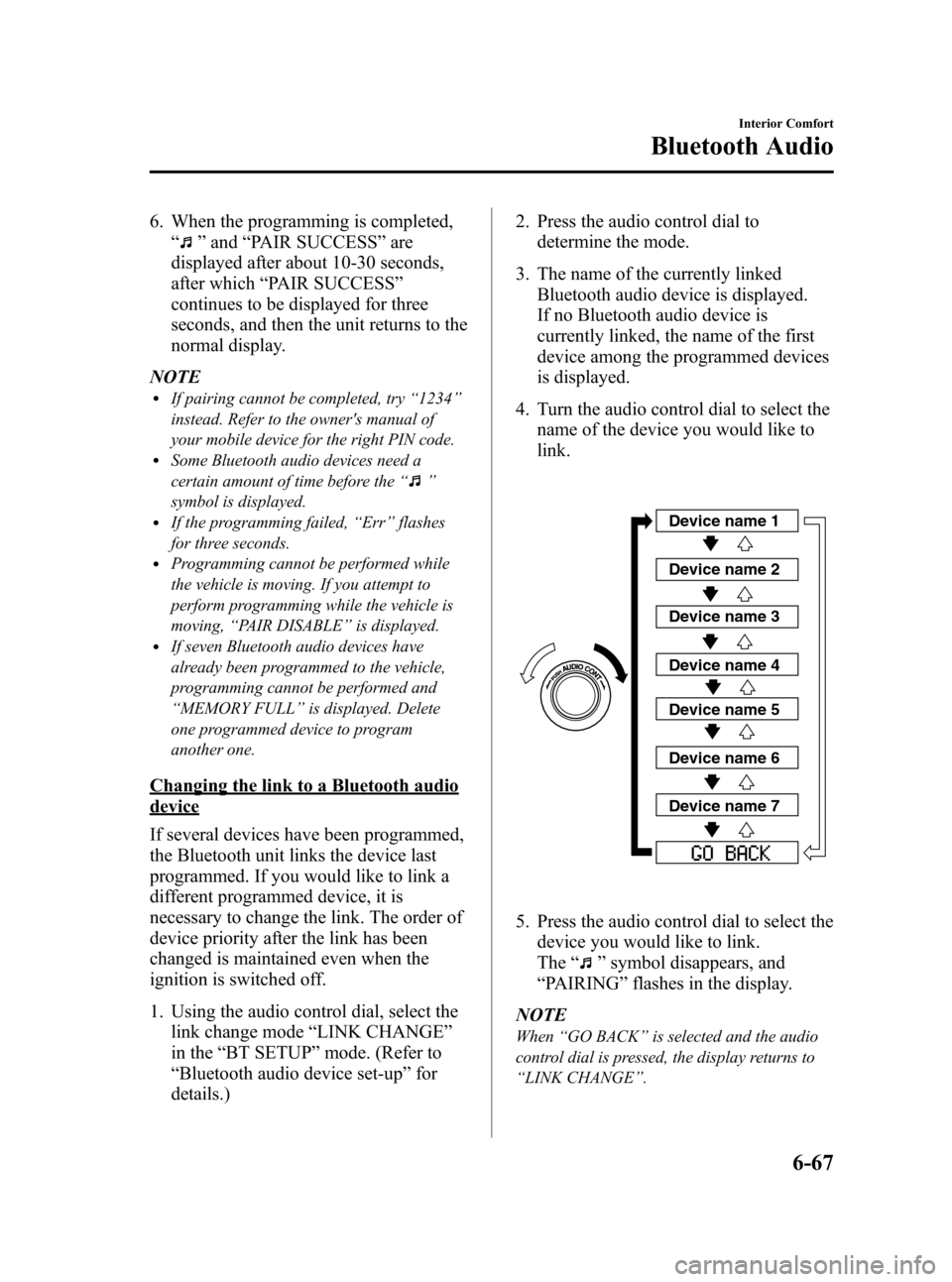
Black plate (305,1)
6. When the programming is completed,“
”and “PAIR SUCCESS” are
displayed after about 10-30 seconds,
after which “PAIR SUCCESS”
continues to be displayed for three
seconds, and then the unit returns to the
normal display.
NOTE
lIf pairing cannot be completed, try “1234 ”
instead. Refer to the owner's manual of
your mobile device for the right PIN code.
lSome Bluetooth audio devices need a
certain amount of time before the “
”
symbol is displayed.
lIf the programming failed, “Err ”flashes
for three seconds.
lProgramming cannot be performed while
the vehicle is moving. If you attempt to
perform programming while the vehicle is
moving, “PAIR DISABLE ”is displayed.
lIf seven Bluetooth audio devices have
already been programmed to the vehicle,
programming cannot be performed and
“MEMORY FULL ”is displayed. Delete
one programmed device to program
another one.
Changing the link to a Bluetooth audio
device
If several devices have been programmed,
the Bluetooth unit links the device last
programmed. If you would like to link a
different programmed device, it is
necessary to change the link. The order of
device priority after the link has been
changed is maintained even when the
ignition is switched off.
1. Using the audio control dial, select the link change mode “LINK CHANGE ”
in the “BT SETUP” mode. (Refer to
“ Bluetooth audio device set-up ”for
details.) 2. Press the audio control dial to
determine the mode.
3. The name of the currently linked Bluetooth audio device is displayed.
If no Bluetooth audio device is
currently linked, the name of the first
device among the programmed devices
is displayed.
4. Turn the audio control dial to select the name of the device you would like to
link.
Device name 1
Device name 2
Device name 3
Device name 4
Device name 5
Device name 6
Device name 7
5. Press the audio control dial to select thedevice you would like to link.
The “
”symbol disappears, and
“ PAIRING ”flashes in the display.
NOTE
When “GO BACK ”is selected and the audio
control dial is pressed, the display returns to
“ LINK CHANGE ”.
Interior Comfort
Bluetooth Audio
6-67
Mazda3_8BY7-EC-11F_Edition1 Page305
Friday, June 17 2011 2:56 PM
Form No.8BY7-EC-11F
Page 308 of 525
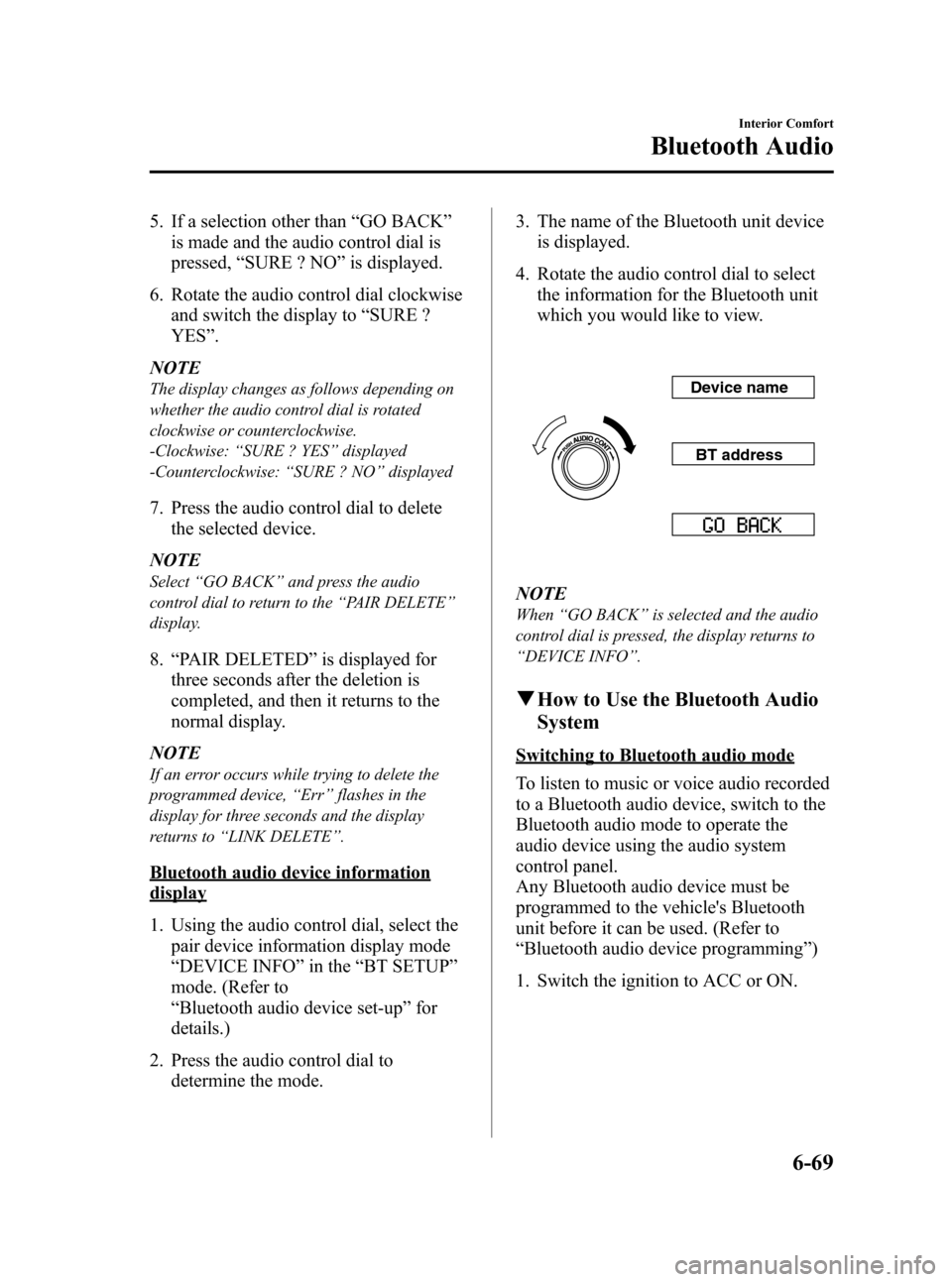
Black plate (307,1)
5. If a selection other than“GO BACK ”
is made and the audio control dial is
pressed, “SURE ? NO ”is displayed.
6. Rotate the audio control dial clockwise and switch the display to “SURE ?
YES ”.
NOTE
The display changes as follows depending on
whether the audio control dial is rotated
clockwise or counterclockwise.
-Clockwise: “SURE ? YES ”displayed
-Counterclockwise: “SURE ? NO ”displayed
7. Press the audio control dial to delete
the selected device.
NOTE
Select “GO BACK ”and press the audio
control dial to return to the “PAIR DELETE ”
display.
8. “PAIR DELETED ”is displayed for
three seconds after the deletion is
completed, and then it returns to the
normal display.
NOTE
If an error occurs while trying to delete the
programmed device, “Err ”flashes in the
display for three seconds and the display
returns to “LINK DELETE ”.
Bluetooth audio device information
display
1. Using the audio control dial, select the
pair device information display mode
“DEVICE INFO ”in the “BT SETUP”
mode. (Refer to
“ Bluetooth audio device set-up ”for
details.)
2. Press the audio control dial to determine the mode. 3. The name of the Bluetooth unit device
is displayed.
4. Rotate the audio control dial to select the information for the Bluetooth unit
which you would like to view.
Device name
BT address
NOTE
When “GO BACK ”is selected and the audio
control dial is pressed, the display returns to
“ DEVICE INFO ”.
q How to Use the Bluetooth Audio
System
Switching to Bluetooth audio mode
To listen to music or voice audio recorded
to a Bluetooth audio device, switch to the
Bluetooth audio mode to operate the
audio device using the audio system
control panel.
Any Bluetooth audio device must be
programmed to the vehicle's Bluetooth
unit before it can be used. (Refer to
“Bluetooth audio device programming ”)
1. Switch the ignition to ACC or ON.
Interior Comfort
Bluetooth Audio
6-69
Mazda3_8BY7-EC-11F_Edition1 Page307
Friday, June 17 2011 2:56 PM
Form No.8BY7-EC-11F
Page 312 of 525
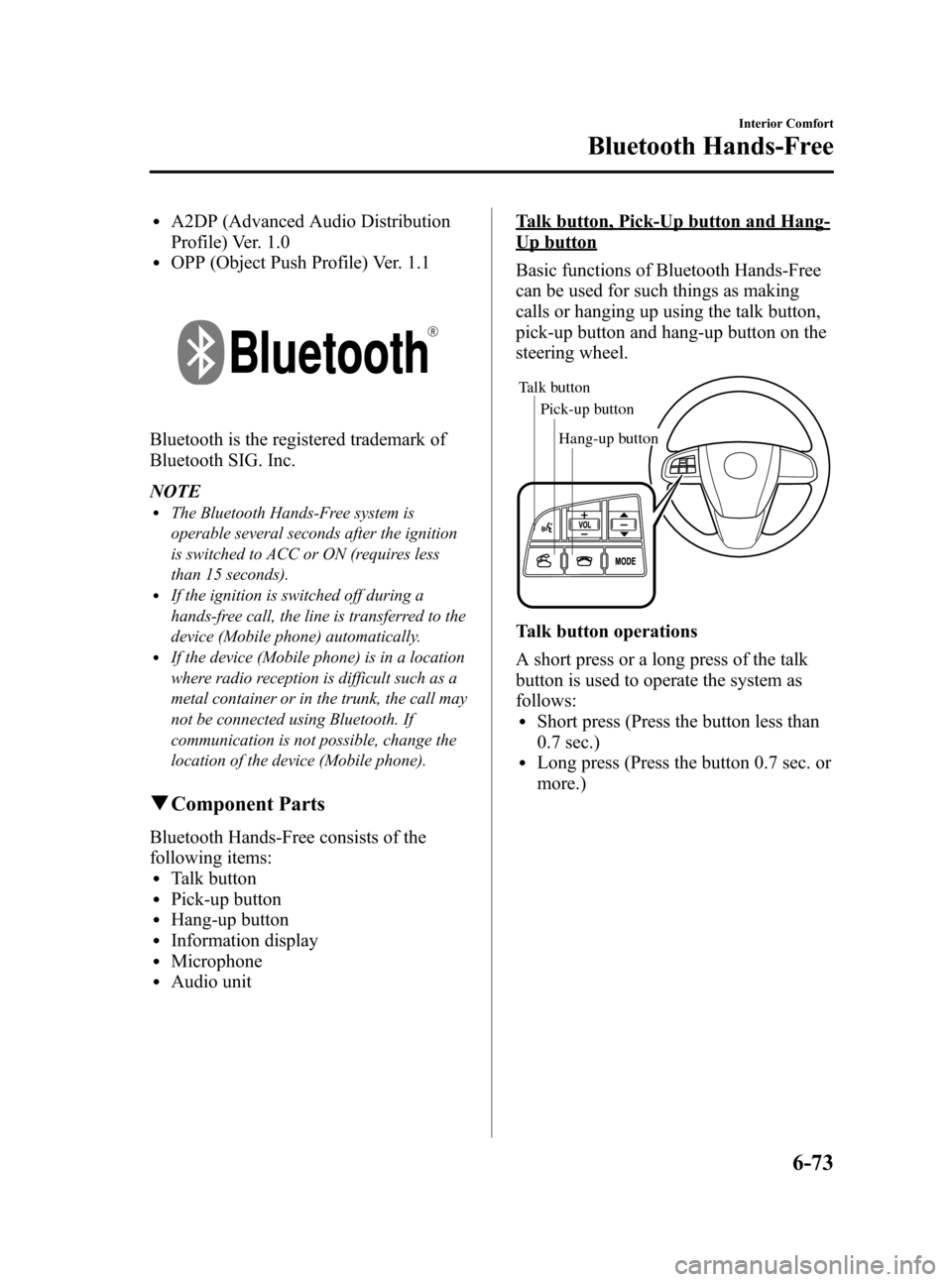
Black plate (311,1)
lA2DP (Advanced Audio Distribution
Profile) Ver. 1.0
lOPP (Object Push Profile) Ver. 1.1
Bluetooth is the registered trademark of
Bluetooth SIG. Inc.
NOTE
lThe Bluetooth Hands-Free system is
operable several seconds after the ignition
is switched to ACC or ON (requires less
than 15 seconds).
lIf the ignition is switched off during a
hands-free call, the line is transferred to the
device (Mobile phone) automatically.
lIf the device (Mobile phone) is in a location
where radio reception is difficult such as a
metal container or in the trunk, the call may
not be connected using Bluetooth. If
communication is not possible, change the
location of the device (Mobile phone).
qComponent Parts
Bluetooth Hands-Free consists of the
following items:
lTalk buttonlPick-up buttonlHang-up buttonlInformation displaylMicrophonelAudio unit
Talk button, Pick-Up button and Hang-
Up button
Basic functions of Bluetooth Hands-Free
can be used for such things as making
calls or hanging up using the talk button,
pick-up button and hang-up button on the
steering wheel.
Talk button
Pick-up buttonTalk button
Hang-up button
Pick-up button
Talk button operations
A short press or a long press of the talk
button is used to operate the system as
follows:
lShort press (Press the button less than
0.7 sec.)
lLong press (Press the button 0.7 sec. or
more.)
Interior Comfort
Bluetooth Hands-Free
6-73
Mazda3_8BY7-EC-11F_Edition1 Page311
Friday, June 17 2011 2:56 PM
Form No.8BY7-EC-11F
Page 318 of 525
![MAZDA MODEL 3 HATCHBACK 2012 Owners Manual (in English) Black plate (317,1)
14.Prompt: “XXXXXX - - - (Ex.
“ Stans device ”) (Device tag). Is this
correct? ”
15. Say: [Beep] “Ye s ”
16. Prompt: “Pairing complete ”
After a device is register MAZDA MODEL 3 HATCHBACK 2012 Owners Manual (in English) Black plate (317,1)
14.Prompt: “XXXXXX - - - (Ex.
“ Stans device ”) (Device tag). Is this
correct? ”
15. Say: [Beep] “Ye s ”
16. Prompt: “Pairing complete ”
After a device is register](/img/28/13456/w960_13456-317.png)
Black plate (317,1)
14.Prompt: “XXXXXX - - - (Ex.
“ Stan's device ”) (Device tag). Is this
correct? ”
15. Say: [Beep] “Ye s ”
16. Prompt: “Pairing complete ”
After a device is registered, the system
automatically identifies the device. By
activating Bluetooth Hands-Free again, or
by activating Bluetooth Hands-Free first
after switching the ignition from OFF to
ACC, the system reads out a voice
guidance, “XXXXXX - - - (Ex. “Stan's
device ”) (Device tag) is connected ”.
NOTE
lDevice registration can also be done by
operating the audio unit. Refer to
“ Bluetooth Audio Preparation ”(page
6-64).
lDepending on the device, the registration
status may be lost after a certain period of
time. If this occurs, repeat the entire
process from Step 1.
q Making a Call Using a Telephone
Number
NOTE
Practice this while parked until you are
confident you can do it while driving in a non-
taxing road situation. If you are not completely
comfortable, make all calls from a safe
parking position, and move out only when fully
under control and you can devote your eyes
and mind to driving.
1. Press the pick-up button or talk button
with a short press.
2. Say: [Beep] “Dial ”
3. Prompt: “Number, please ”
4. Say: [Beep] “XXXXXXXXXXX
(Telephone number) ” 5.
Prompt: “XXXXXXXXXXX.
(Telephone number) After the beep,
continue to add numbers, or say Go-
Back to re-enter the last entered
numbers, or press the Pick-Up button
to execute dialing. ”
6. (Dialing)
Press the pick-up button or say “Dial ”,
then go to Step 7.
(Adding/inputting telephone
number)
Say, “XXXX ”(desired telephone
number), then go to Step 5.
(Telephone number correction)
Say, “Go Back ”. The prompt replies,
“ Go Back. The last entered numbers
have been removed. ”. Then go back to
Step 3.
7. Prompt: “Dialing ”
NOTE
The “Dial ”command and a telephone number
can be combined.
Ex. In Step 2, say, “Dial 123-4567 ”, then,
Steps 3 and 4 can be skipped.
Interior Comfort
Bluetooth Hands-Free
6-79
Mazda3_8BY7-EC-11F_Edition1 Page317
Friday, June 17 2011 2:56 PM
Form No.8BY7-EC-11F
Page 327 of 525

Black plate (326,1)
Press the talk button with a short press
during the read-out at the desired device,
and then say one of the following voice
commands to execute it.
l“Select phone ”: Selects device (Mobile
phone) when the talk button is short-
pressed.
l“ Select music player ”: Selects device
(Music player) when the talk button is
short-pressed.
l“ Edit ”: Edits device when the talk
button is short-pressed.
l“ Continue ”: Continues the list read-
out.
l“ Delete ”: Deletes the registered device
when the talk button is short-pressed.
l“ Previous ”: Returns to the previous
device in read-out when the talk button
is short-pressed.
8. Prompt: “End of list, would you like
to start from the beginning?”
9. Say: [Beep] “No ”
10. Prompt: “Returning to main menu. ”
Device selection
If several devices have been programmed,
the Bluetooth unit links the device last
connected. If you would like to link a
different programmed device, it is
necessary to change the link. The order of
device priority after the link has been
changed is maintained even when the
ignition is switched off.
Hands-free phone
1. Press the pick-up button or talk button
with a short press.
2. Say: [Beep] “Setup ” 3.
Prompt: “Select one of the following:
Pairing options, confirmation prompts,
language, passcode, select phone or
select music player.”
4. Say: [Beep] “Select phone ”
5. Prompt: “Please say the name of the
device you would like to select.
Available devices are XXXXX... (Ex.
device A), XXXXX... (Ex. device B),
XXXXX... (Ex. device C). Which
device please? ”
6. Say: [Beep] “XXXXX... (Ex. Device
B) ”
7. Prompt: “XXXXX... (Ex. Device B).
Is this correct? ”
8. Say: [Beep] “Ye s ”or “No ”
9. If “Ye s ”, go to Step 10. If “No” , the
procedure returns to Step 5.
10. Prompt: “XXXXX... (Ex. Device B)
selected.”
Music player
1. Press the pick-up button or talk button with a short press.
2. Say: [Beep] “Setup ”
3. Prompt: “Select one of the following:
Pairing options, confirmation prompts,
language, passcode, select phone or
select music player.”
4. Say: [Beep] “Select music player ”
5. Prompt: “Please say the name of the
device you would like to select.
Available devices are XXXXX... (Ex.
device A), XXXXX... (Ex. device B),
XXXXX... (Ex. device C). Which
device please? ”
6-88
Interior Comfort
Bluetooth Hands-Free
Mazda3_8BY7-EC-11F_Edition1 Page326
Friday, June 17 2011 2:56 PM
Form No.8BY7-EC-11F