USB MAZDA MODEL 3 HATCHBACK 2013 (in English) User Guide
[x] Cancel search | Manufacturer: MAZDA, Model Year: 2013, Model line: MODEL 3 HATCHBACK, Model: MAZDA MODEL 3 HATCHBACK 2013Pages: 611, PDF Size: 5.61 MB
Page 328 of 611
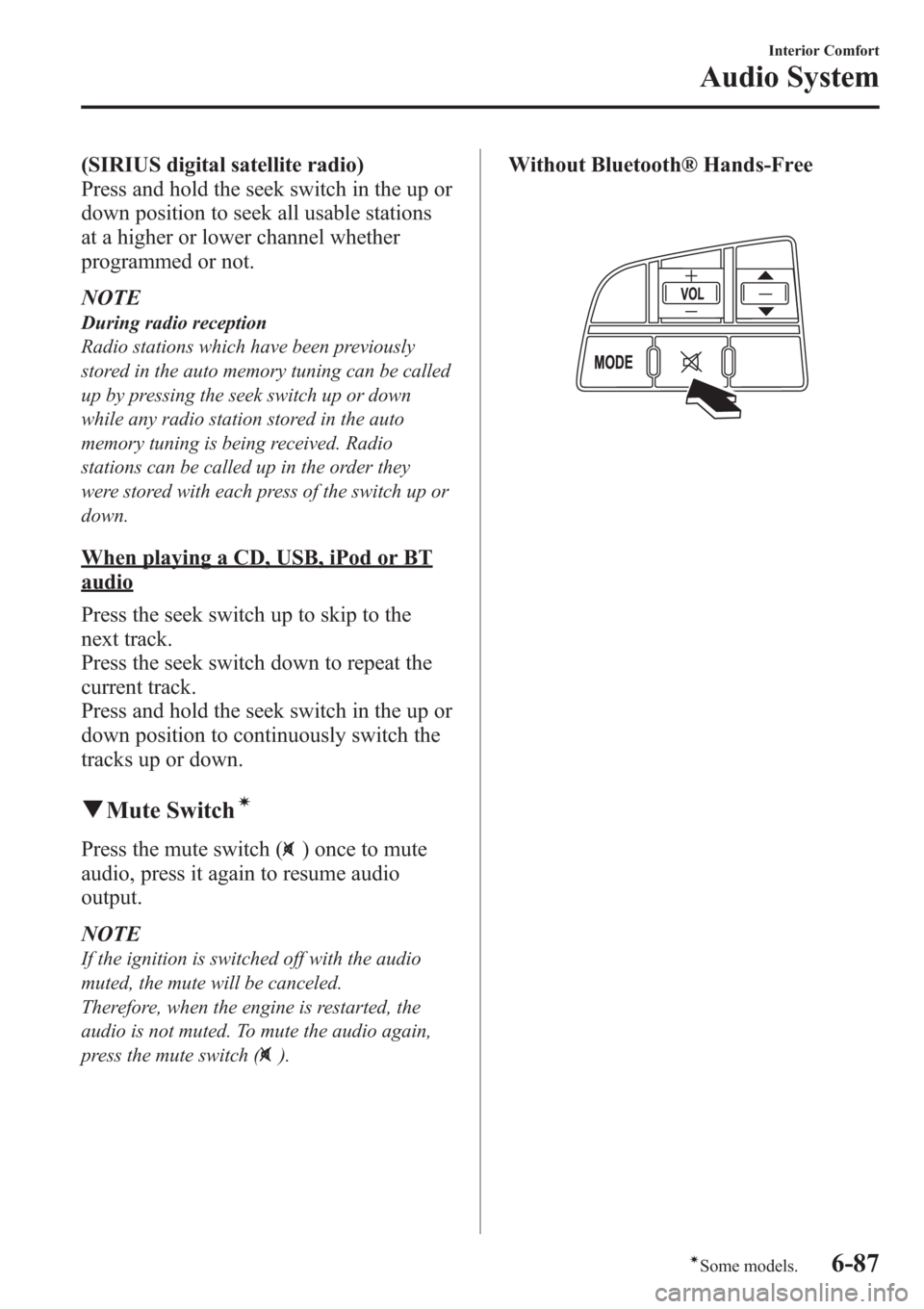
(SIRIUS digital satellite radio)
Press and hold the seek switch in the up or
down position to seek all usable stations
at a higher or lower channel whether
programmed or not.
NOTE
During radio reception
Radio stations which have been previously
stored in the auto memory tuning can be called
up by pressing the seek switch up or down
while any radio station stored in the auto
memory tuning is being received. Radio
stations can be called up in the order they
were stored with each press of the switch up or
down.
When playing a CD, USB, iPod or BT
audio
Press the seek switch up to skip to the
next track.
Press the seek switch down to repeat the
current track.
Press and hold the seek switch in the up or
down position to continuously switch the
tracks up or down.
qMute Switchí
Press the mute switch () once to mute
audio, press it again to resume audio
output.
NOTE
If the ignition is switched off with the audio
muted, the mute will be canceled.
Therefore, when the engine is restarted, the
audio is not muted. To mute the audio again,
press the mute switch (
).
Without Bluetooth® Hands-Free
Interior Comfort
Audio System
6-87íSome models.
Page 329 of 611
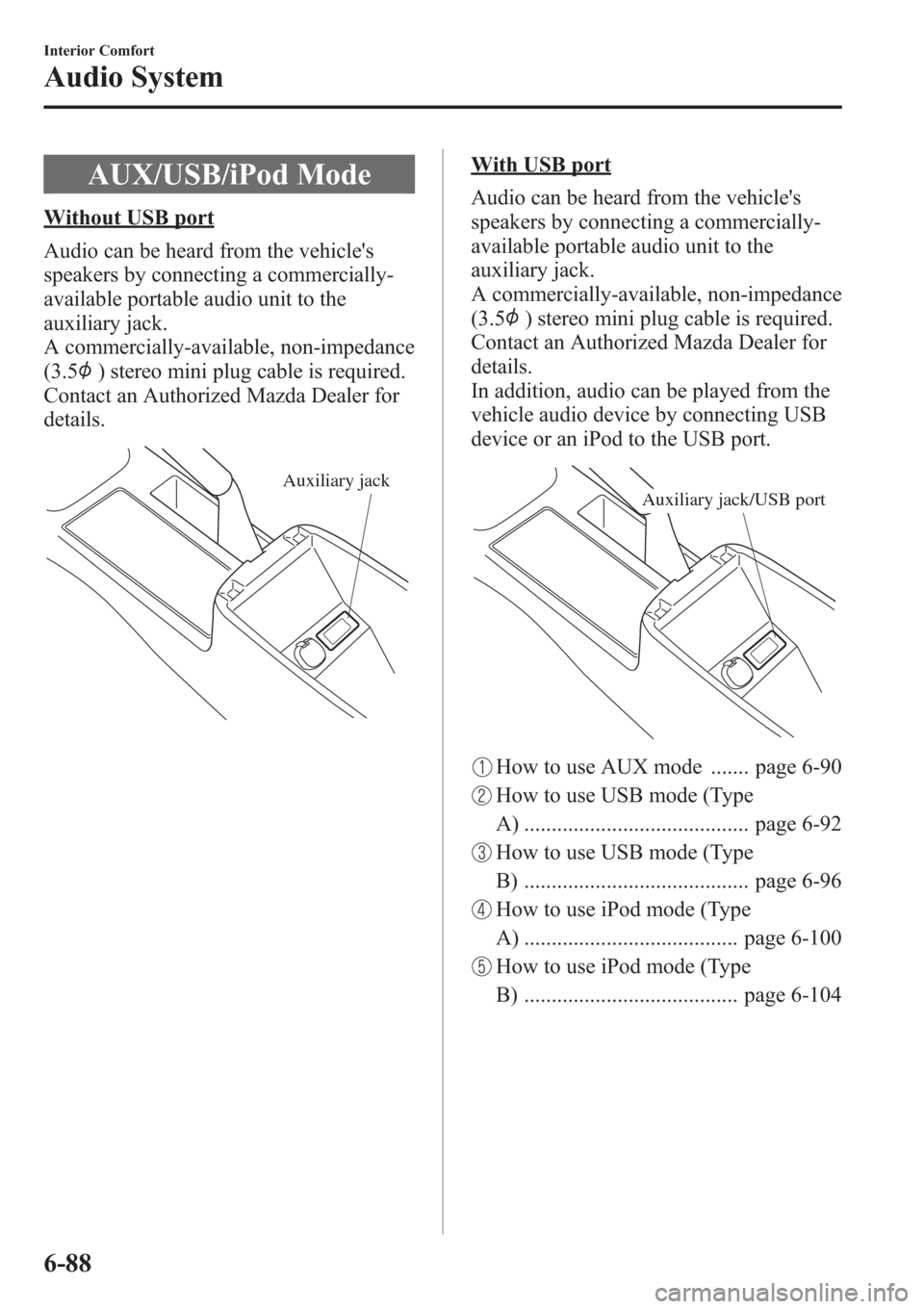
AUX/USB/iPod Mode
Without USB port
Audio can be heard from the vehicle's
speakers by connecting a commercially-
available portable audio unit to the
auxiliary jack.
A commercially-available, non-impedance
(3.5
) stereo mini plug cable is required.
Contact an Authorized Mazda Dealer for
details.
Auxiliary jack
With USB port
Audio can be heard from the vehicle's
speakers by connecting a commercially-
available portable audio unit to the
auxiliary jack.
A commercially-available, non-impedance
(3.5
) stereo mini plug cable is required.
Contact an Authorized Mazda Dealer for
details.
In addition, audio can be played from the
vehicle audio device by connecting USB
device or an iPod to the USB port.
Auxiliary jack/USB port
How to use AUX mode ....... page 6-90
How to use USB mode (Type
A) ......................................... page 6-92
How to use USB mode (Type
B) ......................................... page 6-96
How to use iPod mode (Type
A) ....................................... page 6-100
How to use iPod mode (Type
B) ....................................... page 6-104
6-88
Interior Comfort
Audio System
Page 330 of 611
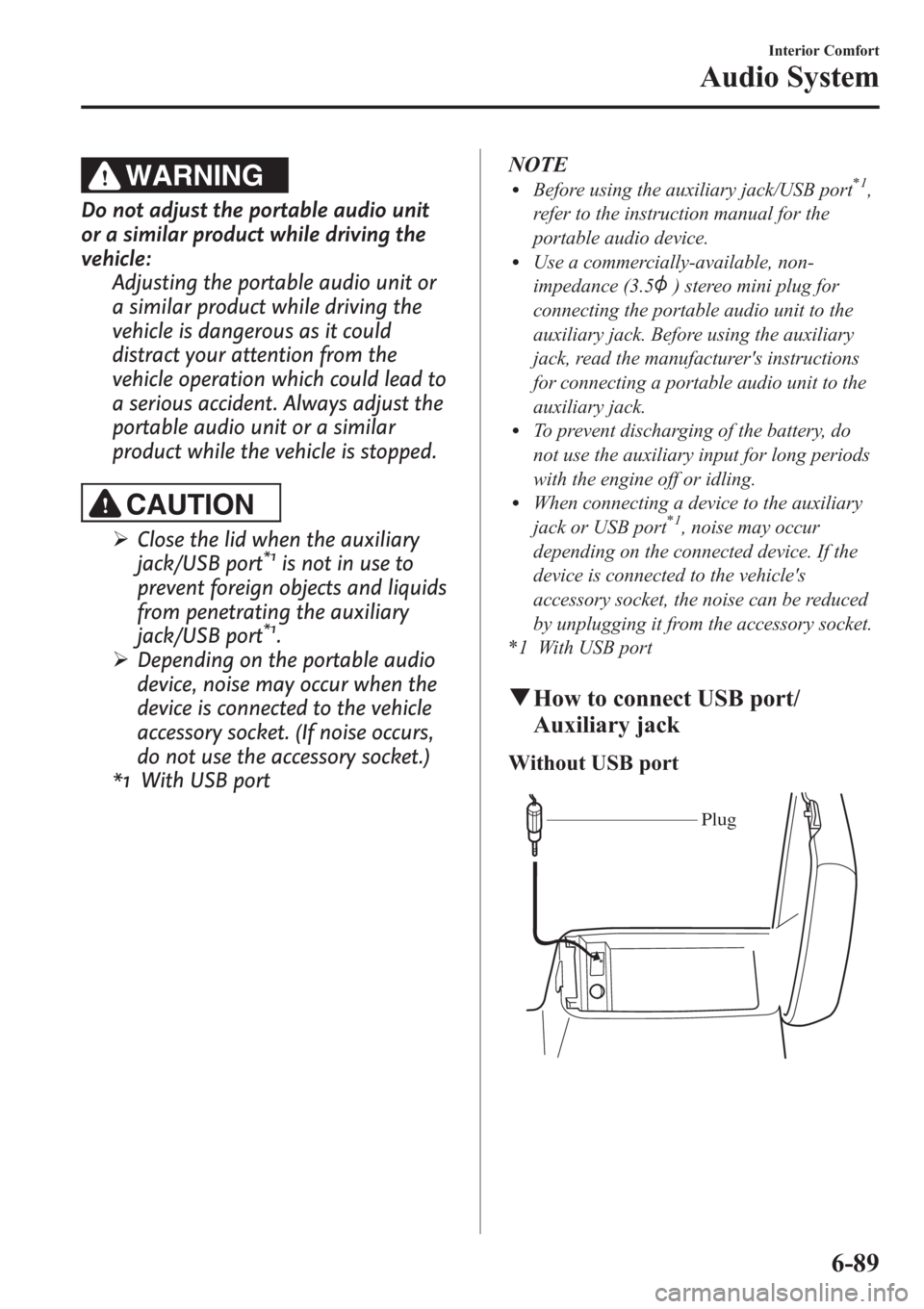
WARNING
Do not adjust the portable audio unit
or a similar product while driving the
vehicle:
Adjusting the portable audio unit or
a similar product while driving the
vehicle is dangerous as it could
distract your attention from the
vehicle operation which could lead to
a serious accident. Always adjust the
portable audio unit or a similar
product while the vehicle is stopped.
CAUTION
ØClose the lid when the auxiliary
jack/USB port*1is not in use to
prevent foreign objects and liquids
from penetrating the auxiliary
jack/USB port
*1.
ØDepending on the portable audio
device, noise may occur when the
device is connected to the vehicle
accessory socket. (If noise occurs,
do not use the accessory socket.)
*1 With USB portNOTE
lBefore using the auxiliary jack/USB port*1,
refer to the instruction manual for the
portable audio device.
lUse a commercially-available, non-
impedance (3.5
) stereo mini plug for
connecting the portable audio unit to the
auxiliary jack. Before using the auxiliary
jack, read the manufacturer's instructions
for connecting a portable audio unit to the
auxiliary jack.
lTo prevent discharging of the battery, do
not use the auxiliary input for long periods
with the engine off or idling.
lWhen connecting a device to the auxiliary
jack or USB port*1, noise may occur
depending on the connected device. If the
device is connected to the vehicle's
accessory socket, the noise can be reduced
by unplugging it from the accessory socket.
*1 With USB port
qHow to connect USB port/
Auxiliary jack
Without USB port
Plug
Interior Comfort
Audio System
6-89
Page 331 of 611
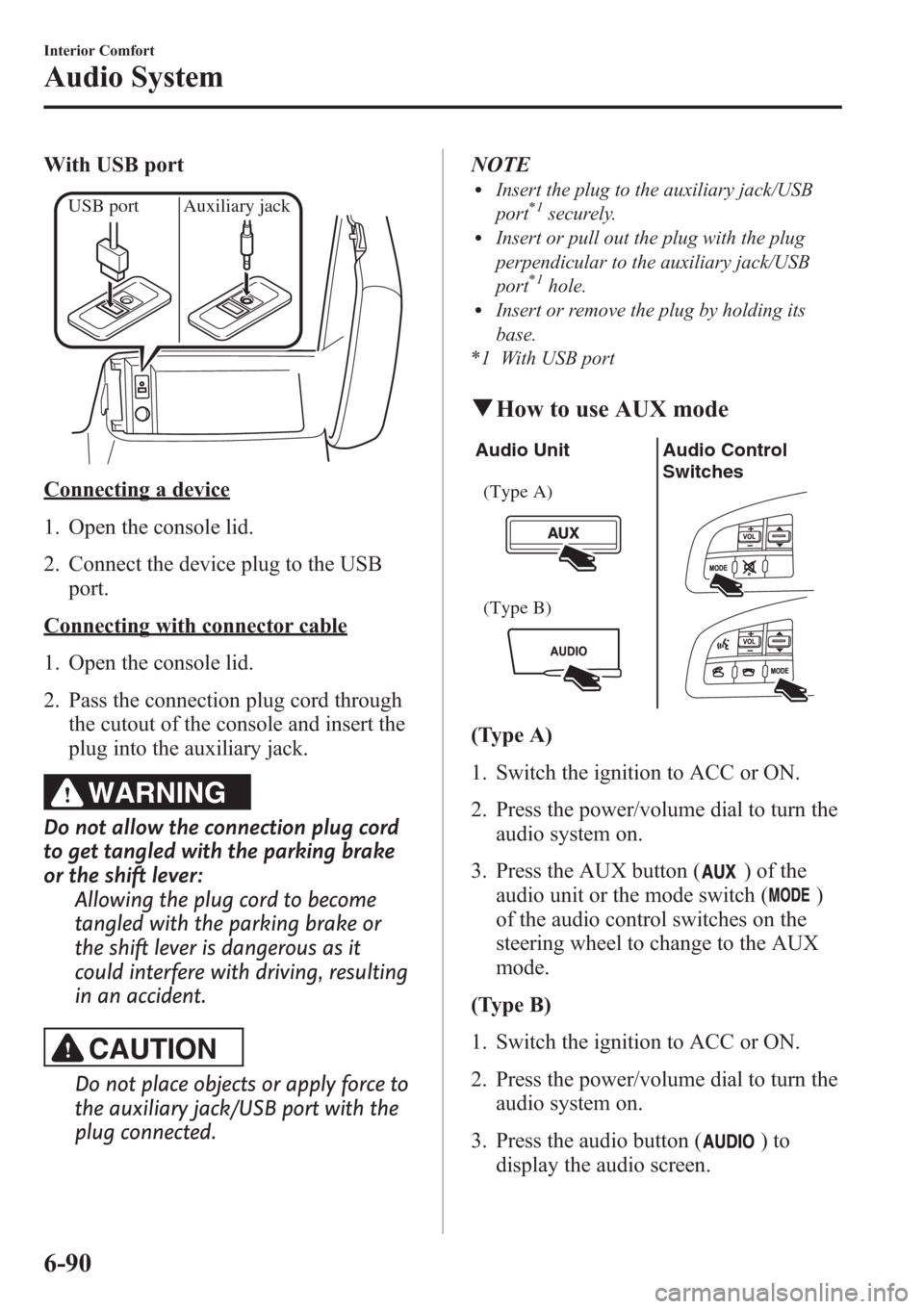
With USB port
USB port Auxiliary jack
Connecting a device
1. Open the console lid.
2. Connect the device plug to the USB
port.
Connecting with connector cable
1. Open the console lid.
2. Pass the connection plug cord through
the cutout of the console and insert the
plug into the auxiliary jack.
WARNING
Do not allow the connection plug cord
to get tangled with the parking brake
or the shift lever:
Allowing the plug cord to become
tangled with the parking brake or
the shift lever is dangerous as it
could interfere with driving, resulting
in an accident.
CAUTION
Do not place objects or apply force to
the auxiliary jack/USB port with the
plug connected.NOTE
lInsert the plug to the auxiliary jack/USB
port*1securely.lInsert or pull out the plug with the plug
perpendicular to the auxiliary jack/USB
port
*1hole.lInsert or remove the plug by holding its
base.
*1 With USB port
qHow to use AUX mode
Audio Unit Audio Control
Switches
(Type A)
(Type B)
(Type A)
1. Switch the ignition to ACC or ON.
2. Press the power/volume dial to turn the
audio system on.
3. Press the AUX button (
) of the
audio unit or the mode switch (
)
of the audio control switches on the
steering wheel to change to the AUX
mode.
(Type B)
1. Switch the ignition to ACC or ON.
2. Press the power/volume dial to turn the
audio system on.
3. Press the audio button (
)to
display the audio screen.
6-90
Interior Comfort
Audio System
Page 333 of 611
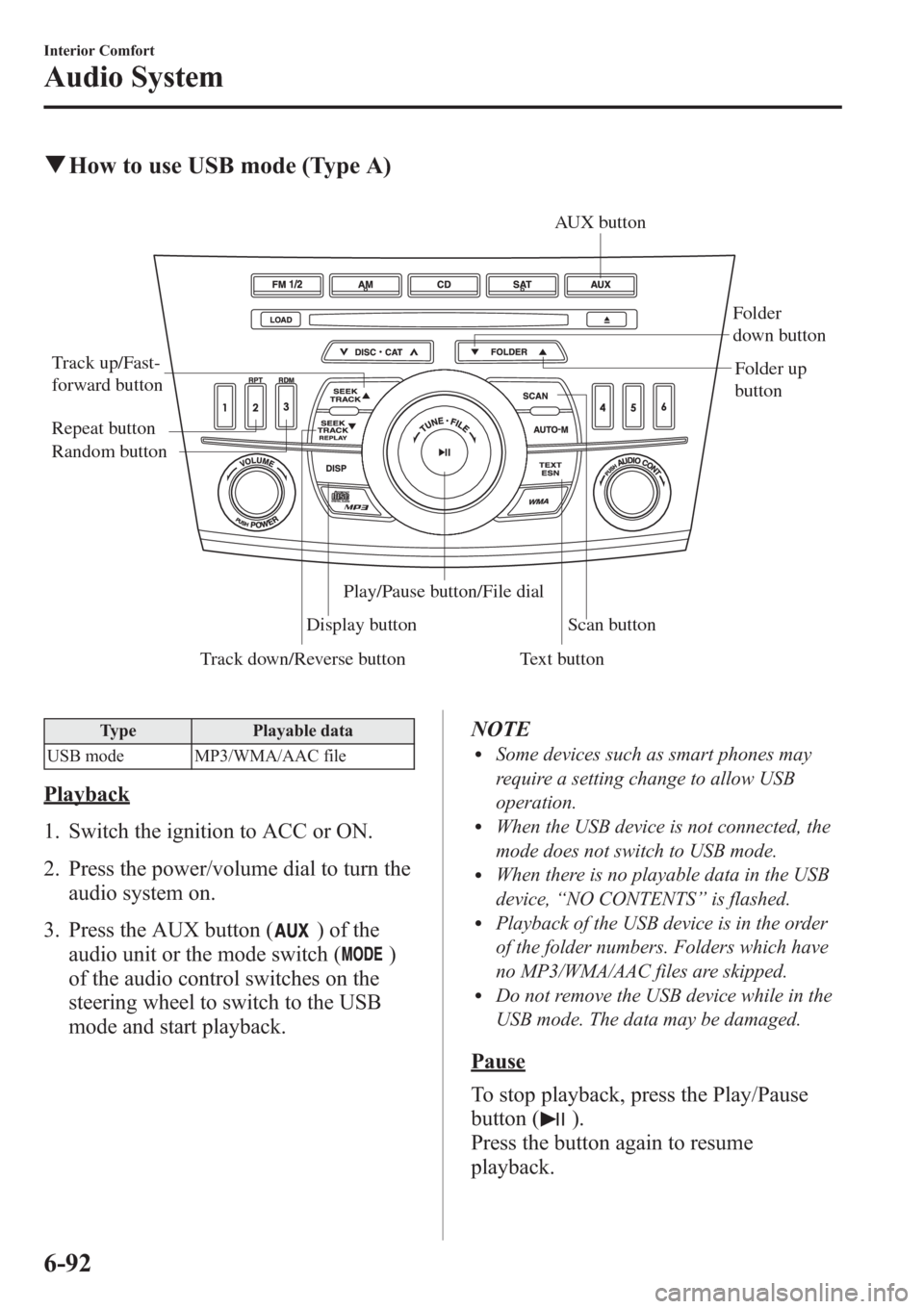
qHow to use USB mode (Type A)
Track down/Reverse button Track up/Fast-
forward button
Display buttonFolder
down button
Folder up
button
Random button Repeat button
Text buttonScan button AUX button
Play/Pause button/File dial
Type Playable data
USB mode MP3/WMA/AAC file
Playback
1. Switch the ignition to ACC or ON.
2. Press the power/volume dial to turn the
audio system on.
3. Press the AUX button (
) of the
audio unit or the mode switch (
)
of the audio control switches on the
steering wheel to switch to the USB
mode and start playback.NOTE
lSome devices such as smart phones may
require a setting change to allow USB
operation.
lWhen the USB device is not connected, the
mode does not switch to USB mode.
lWhen there is no playable data in the USB
device,“NO CONTENTS”is flashed.
lPlayback of the USB device is in the order
of the folder numbers. Folders which have
no MP3/WMA/AAC files are skipped.
lDo not remove the USB device while in the
USB mode. The data may be damaged.
Pause
To stop playback, press the Play/Pause
button (
).
Press the button again to resume
playback.
6-92
Interior Comfort
Audio System
Page 335 of 611

NOTElThe information (artist name, music name)
is displayed only when the USB device
information in the USB device has
information which can be displayed on the
screen.
lThe system can only display one-byte
alphabetic characters. If two-byte or other
types of characters have been recorded to
the USB device, they may not display
correctly.
Display scroll
Only 8 characters (File name) or 12
characters (Except file name) can be
displayed at one time. To display the rest
of the characters of a long title, press the
text button (
). The display scrolls
the next 12 characters. Press the text
button (
) again after the last 12
characters have been displayed to return
to the beginning of the title.
NOTE
The number of characters which can be
displayed is restricted.
6-94
Interior Comfort
Audio System
Page 337 of 611
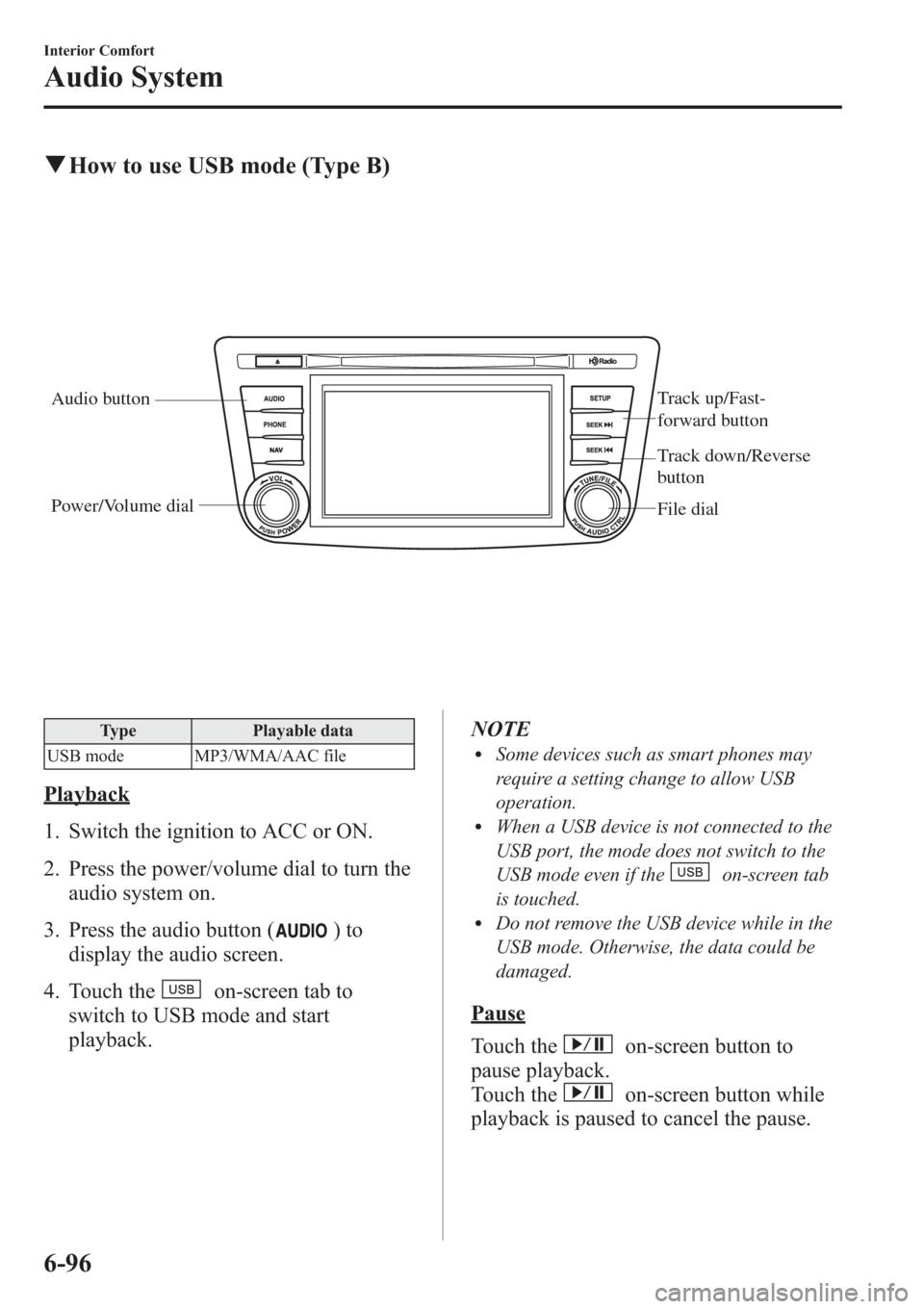
qHow to use USB mode (Type B)
Audio buttonTrack up/Fast-
forward button
File dial Power/Volume dial
Track down/Reverse
button
Type Playable data
USB mode MP3/WMA/AAC file
Playback
1. Switch the ignition to ACC or ON.
2. Press the power/volume dial to turn the
audio system on.
3. Press the audio button (
)to
display the audio screen.
4. Touch the
on-screen tab to
switch to USB mode and start
playback.NOTE
lSome devices such as smart phones may
require a setting change to allow USB
operation.
lWhen a USB device is not connected to the
USB port, the mode does not switch to the
USB mode even if the
on-screen tab
is touched.
lDo not remove the USB device while in the
USB mode. Otherwise, the data could be
damaged.
Pause
Touch the
on-screen button to
pause playback.
Touch the
on-screen button while
playback is paused to cancel the pause.
6-96
Interior Comfort
Audio System
Page 338 of 611
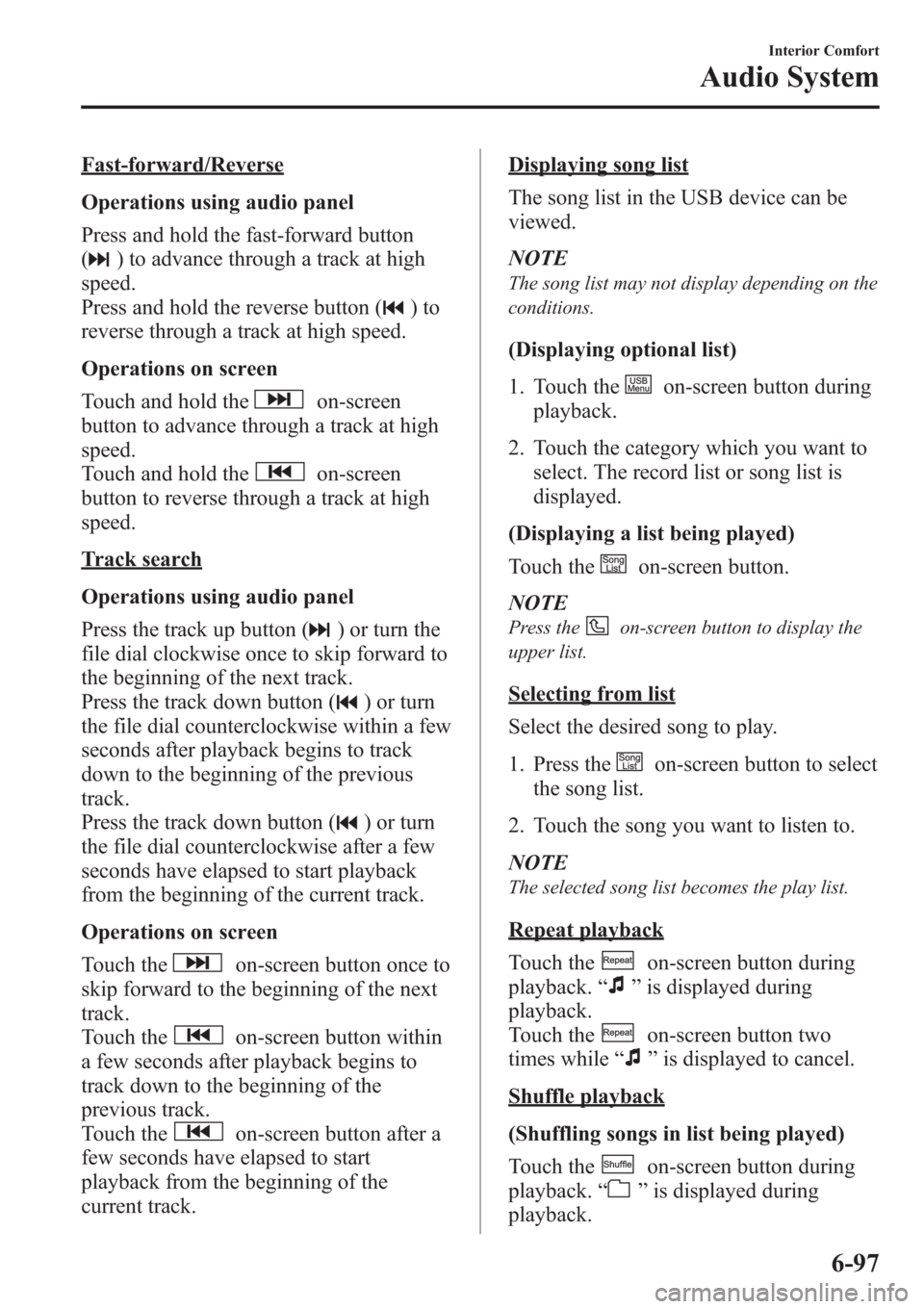
Fast-forward/Reverse
Operations using audio panel
Press and hold the fast-forward button
(
) to advance through a track at high
speed.
Press and hold the reverse button (
)to
reverse through a track at high speed.
Operations on screen
Touch and hold the
on-screen
button to advance through a track at high
speed.
Touch and hold the
on-screen
button to reverse through a track at high
speed.
Track search
Operations using audio panel
Press the track up button (
) or turn the
file dial clockwise once to skip forward to
the beginning of the next track.
Press the track down button (
) or turn
the file dial counterclockwise within a few
seconds after playback begins to track
down to the beginning of the previous
track.
Press the track down button (
) or turn
the file dial counterclockwise after a few
seconds have elapsed to start playback
from the beginning of the current track.
Operations on screen
Touch the
on-screen button once to
skip forward to the beginning of the next
track.
Touch the
on-screen button within
a few seconds after playback begins to
track down to the beginning of the
previous track.
Touch the
on-screen button after a
few seconds have elapsed to start
playback from the beginning of the
current track.
Displaying song list
The song list in the USB device can be
viewed.
NOTE
The song list may not display depending on the
conditions.
(Displaying optional list)
1. Touch the
on-screen button during
playback.
2. Touch the category which you want to
select. The record list or song list is
displayed.
(Displaying a list being played)
Touch the
on-screen button.
NOTE
Press theon-screen button to display the
upper list.
Selecting from list
Select the desired song to play.
1. Press the
on-screen button to select
the song list.
2. Touch the song you want to listen to.
NOTE
The selected song list becomes the play list.
Repeat playback
Touch the
on-screen button during
playback.“
”is displayed during
playback.
Touch the
on-screen button two
times while“
”is displayed to cancel.
Shuffle playback
(Shuffling songs in list being played)
Touch the
on-screen button during
playback.“
”is displayed during
playback.
Interior Comfort
Audio System
6-97
Page 339 of 611

Touch theon-screen button two
times while“
”is displayed to cancel.
(Shuffling album in list being played)
Touch the
on-screen button two
times during playback.“
”is displayed
during playback.
Touch the
on-screen button while
“
”is displayed to cancel.
Text scroll
If a whole title cannot be displayed at one
time, touch the
on-screen button on
the right side of each title. When the last
character is displayed, touch the
on-
screen button to display the first character
of the title.
NOTE
lTheon-screen button is displayed when
the whole title is not displayed.
lThe information (artist name, song name,
album name) is displayed only when the
USB device has information which can be
displayed on the screen.
lThis unit cannot display some characters.
Characters which cannot be displayed are
indicated by an asterisk (
).lThe number of characters which can be
displayed is restricted.
Error Messages
If the message“USB Error”is displayed,
it indicates that there is no playable file in
the USB device or there is an error in the
USB device. Verify that the content
recorded in the USB device has MP3/
WMA/AAC files and re-connect correctly.
If the message reappears, have the unit
checked by an Authorized Mazda Dealer.
6-98
Interior Comfort
Audio System
Page 345 of 611

qHow to use iPod mode (Type B)
Audio buttonTrack up/Fast-
forward button
File dial Power/Volume dial
Track down/Reverse
button
The connectable iPods are as follows:liPod classicliPod nano: 4/5/6GliPod touch*1: 2/3/4GliPhone*1: 3GS/4/4S
*1 Only iPod function
NOTE
The iPod functions on the iPod cannot be
operated while it is connected to the unit
because the unit controls the iPod functions.
Playback
1. Switch the ignition to ACC or ON.
2. Press the power/volume dial to turn the
audio system on.
3. Press the audio button (
)to
display the audio screen.4. Touch the
on-screen tab to
switch to the iPod mode and start
playback.
NOTE
lWhen the iPod is connected to the USB
port, the
on-screen tab changes to
the
on-screen tab.lDo not remove the iPod while in the iPod
mode. Otherwise, the data could be
damaged.
Pause
Touch the
on-screen button to
pause playback. Touch the
on-
screen button while playback is paused to
cancel the pause.
6-104
Interior Comfort
Audio System