audio MAZDA MODEL 3 HATCHBACK 2014 Smart Start Guide (in English)
[x] Cancel search | Manufacturer: MAZDA, Model Year: 2014, Model line: MODEL 3 HATCHBACK, Model: MAZDA MODEL 3 HATCHBACK 2014Pages: 46, PDF Size: 5.42 MB
Page 2 of 46
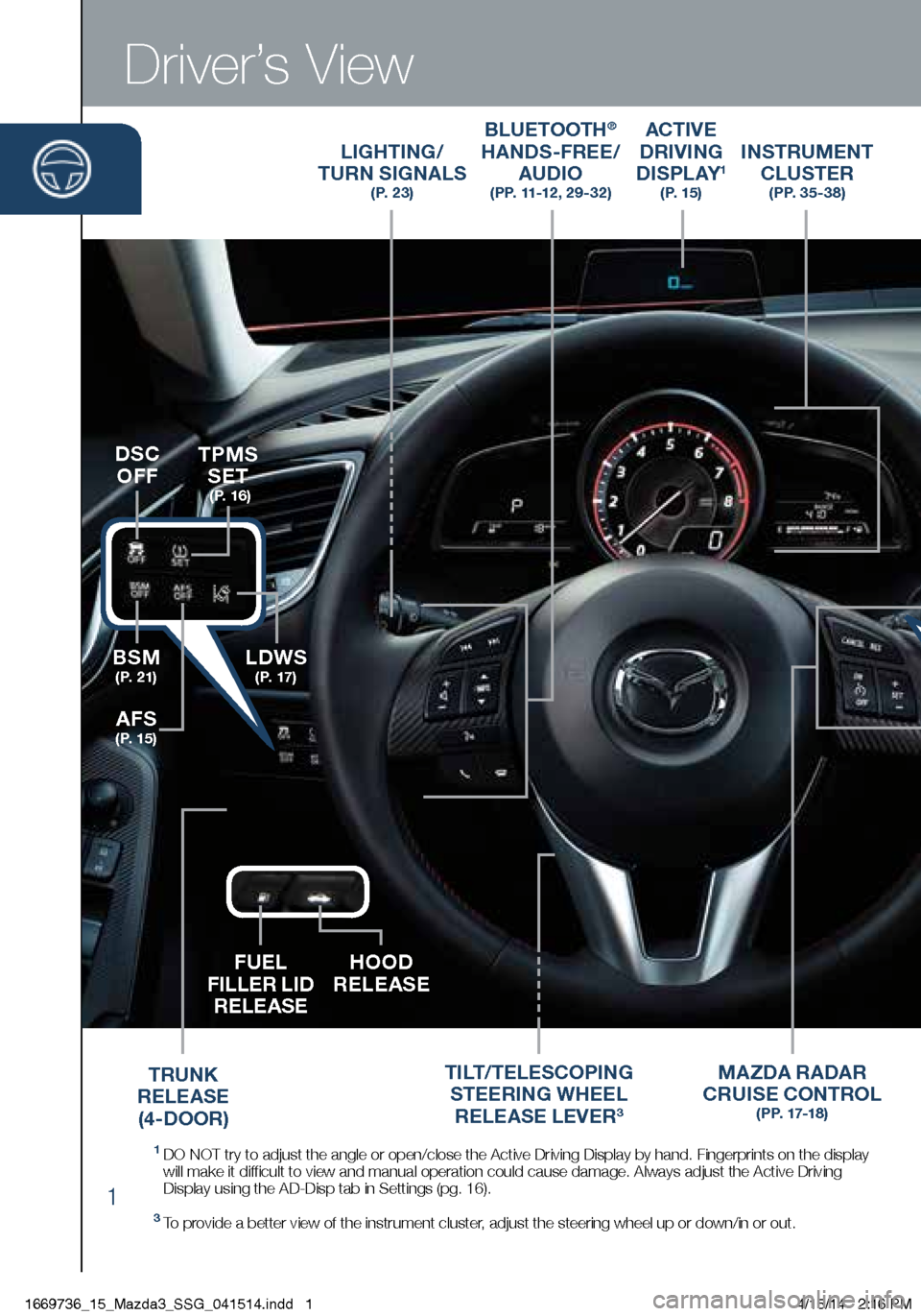
1
Driver’s View
LIGHTING/
TURN SIGNALS
( P. 2 3 )
BLUETOOTH®
HANDS-FREE/
AUDIO
(PP. 11-12 , 29-32)
ACTIVE
DRIVING
D I S P L AY
1 ( P. 1 5 )
TILT/TELESCOPING
STEERING WHEEL
RELEASE LEVER
3
BSM
( P. 2 1 )LDWS
( P. 17 )
TPMS SET
( P. 1 6 )
AFS
( P. 1 5 )
DSC
OFF
MA ZDA RADAR
CRUISE CONTROL
( P P. 17-1 8 )
FUEL
FILLER LID RELEASE HOOD
RELEASE
INSTRUMENT
CLUSTER
( P P. 3 5 - 3 8 )
1 DO NOT try to adjust the angle or open/close the Active Driving Display \
by hand. Fingerprints on the display
will make it difficult to view and manual operation could cause damage. Always adjust \
the Active Driving
Display using the AD-Disp tab in Settings (pg. 16).
3 To provide a better view of the instrument cluster, adjust the steering wheel up or down/in or out.
TRUNK
RELEASE (4-DOOR)
START/STOP
ENGINE BUTTON
( P P. 5 - 6 )
1669736_15_Mazda3_SSG_041514.indd 14/15/14 2:16 PM
Page 3 of 46
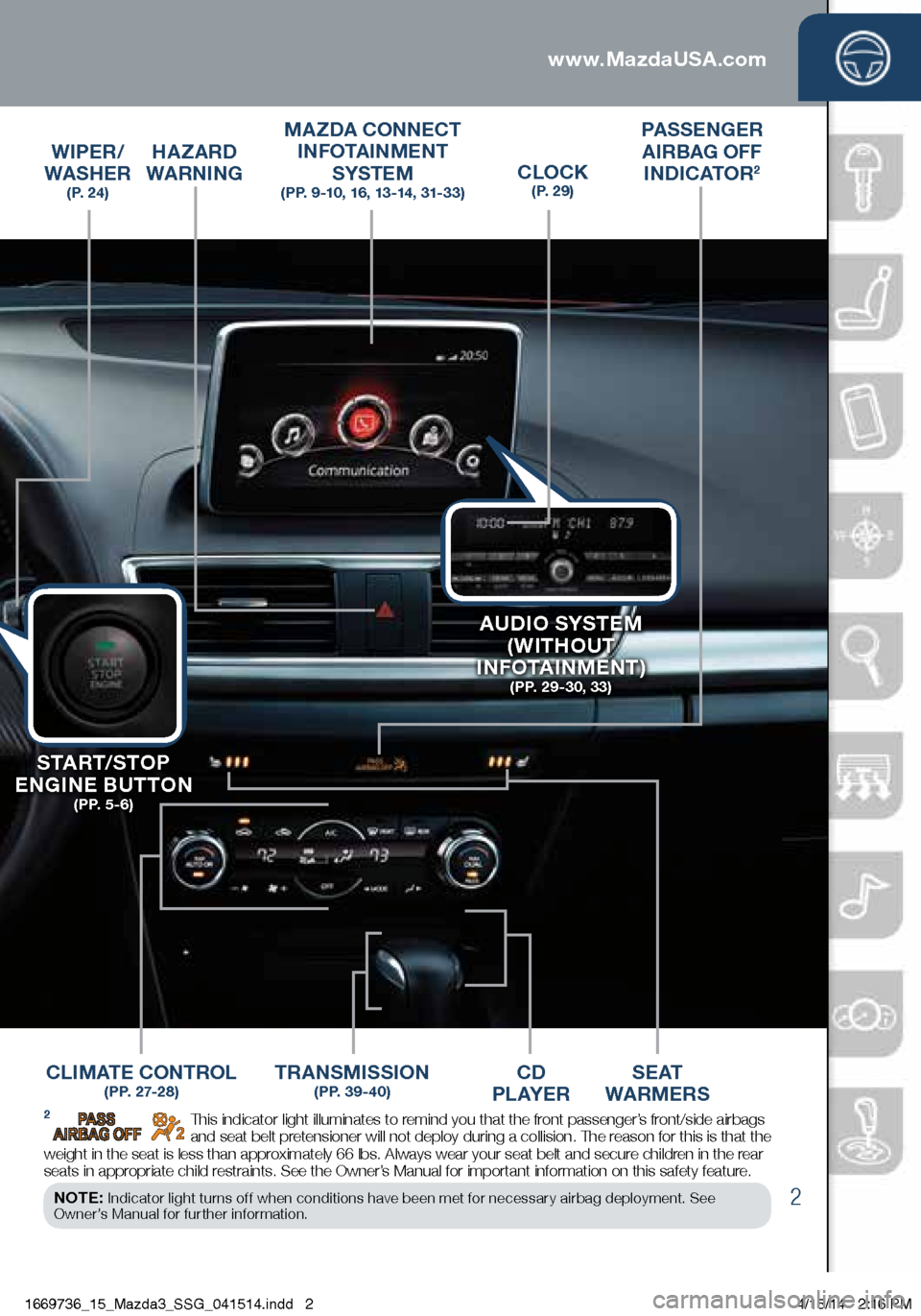
2
Driver’s View
CLOCK ( P. 2 9 )
MAZDA CONNECT
INFOTAINMENT
SYSTEM
(PP. 9-10, 16, 13-14, 31-33)
CLIMATE CONTROL ( P P. 2 7- 2 8 )TRANSMISSION ( P P. 3 9 - 4 0 )CD
P L AY E R S E AT
WARMERS
PASSENGER
AIRBAG OFF INDICATOR
2
AUDIO SYSTEM (WITHOUT
INFOTAINMENT)
(PP. 29-30, 33)
HAZARD
WARNING
2 This indicator light illuminates to remind you that the front passenger’s front/side airbags
and seat belt pretensioner will not deploy during a collision. The reason for this is that the
weight in the seat is less than approximately 66 lbs. Always wear your seat belt and secure children in the rear
seats in appropriate child restraints. See the Owner’s Manual for important information on this safety feature.
NOTE:
Indicator light turns of f when conditions have been met for necessar y airbag deployment. See
Owner’s Manual for further information.
WIPER/
WASHER
( P. 2 4 )
START/STOP
ENGINE BUTTON
( P P. 5 - 6 )
www.MazdaUSA.com
1669736_15_Mazda3_SSG_041514.indd 24/15/14 2:16 PM
Page 11 of 46
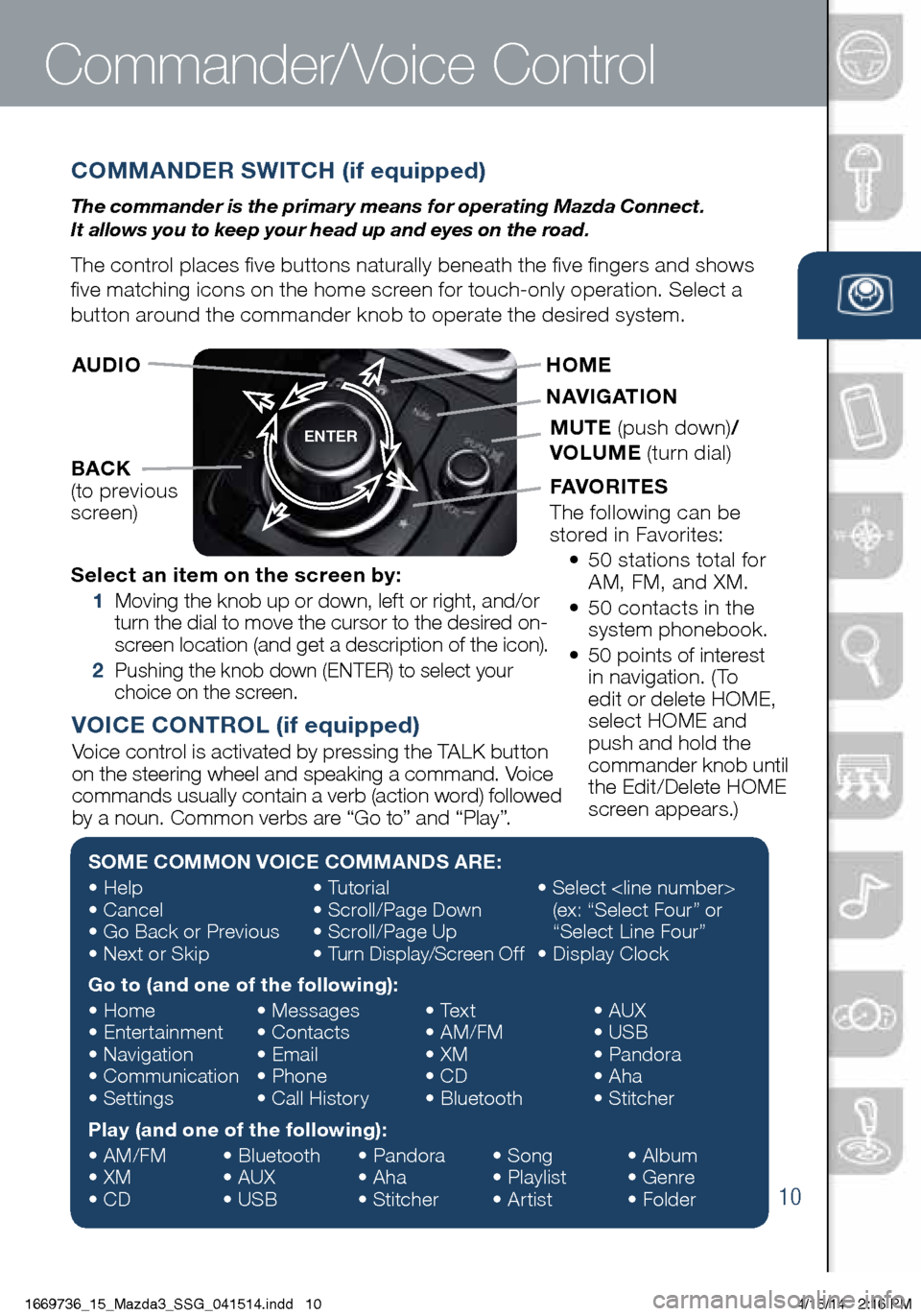
10
COMMANDER SWITCH (if equipped)
The commander is the primar y means for operating Mazda Connect.
It allows you to keep your head up and eyes on the road.
The control places five buttons naturally beneath the five fingers and shows
five matching icons on the home screen for touch-only operation. Select a
button around the commander knob to operate the desired system.
Commander/Voice Control
ENTER
Select an item on the screen by:
1 Moving the knob up or down, left or right, and/or
turn the dial to move the cursor to the desired on-
screen location (and get a description of the icon).
2 Pushing the knob down (ENTER) to select your
choice on the screen.
AUDIO
BACK
(to previous
screen) HOME
NAVIGATION
MUTE
(push down) /
VOLUME (turn dial)
FAVORITES
The following can be
stored in Favorites:
• 50 stations total for
AM, FM, and XM.
• 50 contacts in the
system phonebook.
• 50 points of interest
in navigation. (To
edit or delete HOME,
select HOME and
push and hold the
commander knob until
the Edit/Delete HOME
screen appears.)
SOME COMMON VOICE COMMANDS ARE:
• Help
• Cancel
• Go Back or Previous
• Next or Skip •
Tutorial
• Scroll/Page Down
• Scroll/Page Up
• Turn Display/Screen Off •
Select
(ex: “Select Four” or
“Select Line Four”
• Display Clock
Go to (and one of the following):
• Home
• Entertainment
• Navigation
• Communication
• Settings •
Messages
• Contacts
• Email
• Phone
• Call History •
Text
• AM/FM
• XM
• CD
• Bluetooth •
AUX
• USB
• Pandora
• Aha
• Stitcher
Play (and one of the following):
• AM/FM
• XM
• CD •
Bluetooth
• AUX
• USB •
Pandora
• Aha
• Stitcher •
Song
• Playlist
• Artist •
Album
• Genre
• Folder
VOICE CONTROL (if equipped)
Voice control is activated by pressing the TALK button
on the steering wheel and speaking a command. Voice
commands usually contain a verb (action word) followed
by a noun. Common verbs are “Go to” and “Play”.
1669736_15_Mazda3_SSG_041514.indd 104/15/14 2:16 PM
Page 12 of 46
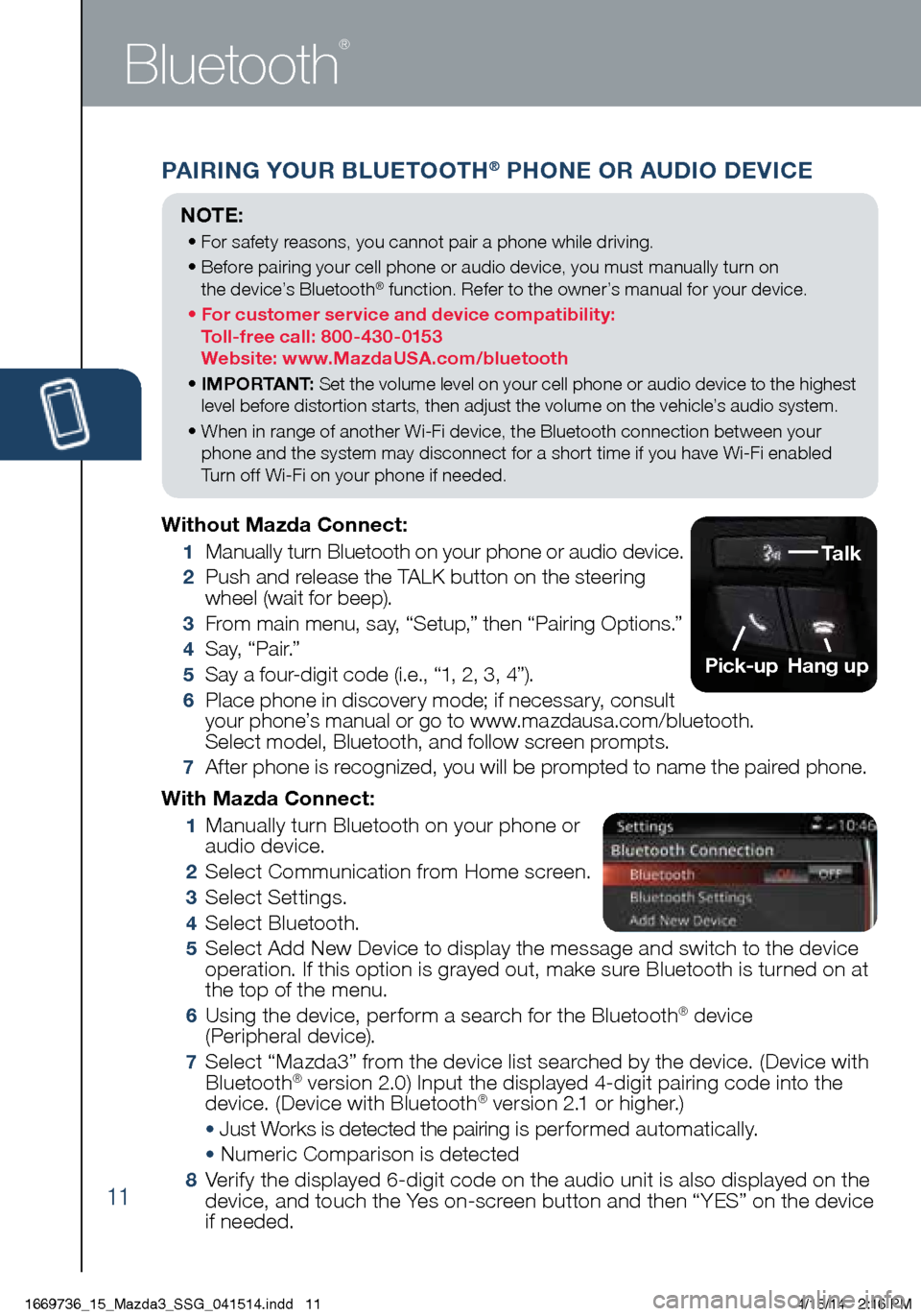
11
PAIRING YOUR BLUETOOTH® PHONE OR AUDIO DEVICE
Bluetooth
®
With Mazda Connect:
1 Manually turn Bluetooth on your phone or
audio device.
2 Select Communication from Home screen.
3 Select Settings.
4 Select Bluetooth.
5 Select Add New Device to display the message and switch to the device
operation. If this option is grayed out, make sure Bluetooth is turned on at
the top of the menu.
6 Using the device, perform a search for the Bluetooth® device
(Peripheral device).
7 Select “Mazda3” from the device list searched by the device. (Device with
Bluetooth® version 2.0) Input the displayed 4-digit pairing code into the
device. (Device with Bluetooth® version 2.1 or higher.)
• Just Works is detected the pairing is per formed automatically.
• Numeric Comparison is detected
8 Verify the displayed 6-digit code on the audio unit is also displayed on the
device, and touch the Yes on-screen button and then “YES” on the device
if needed.
Without Mazda Connect:
1
Manually turn Bluetooth on your phone or audio device.
2 Push and release the TALK button on the steering
wheel (wait for beep).
3 From main menu, say, “Setup,” then “Pairing Options.”
4 S a y, “ P a i r.”
5 Say a four-digit code (i.e., “1, 2, 3, 4”).
6 Place phone in discovery mode; if necessary, consult
your phone’s manual or go to www.mazdausa.com/bluetooth.
Select model, Bluetooth, and follow screen prompts.
7 After phone is recognized, you will be prompted to name the paired phone.
NOTE:
• For safety reasons, you cannot pair a phone while driving.
• Before pairing your cell phone or audio device, you must manually turn on
the device’s Bluetooth
® function. Refer to the owner’s manual for your device.
• For customer service and device compatibility:
Toll-free call: 800-430-0153
Website: www.MazdaUSA.com/bluetooth
• IMPORTANT: Set the volume level on your cell phone or audio device to the highest
level before distortion starts, then adjust the volume on the vehicle’s audio system.
• When in range of another Wi-Fi device, the Bluetooth connection between your
phone and the system may disconnect for a short time if you have Wi-Fi enabled
Turn off Wi-Fi on your phone if needed.
Talk
Pick-up
Hang up
1669736_15_Mazda3_SSG_041514.indd 114/15/14 2:16 PM
Page 13 of 46
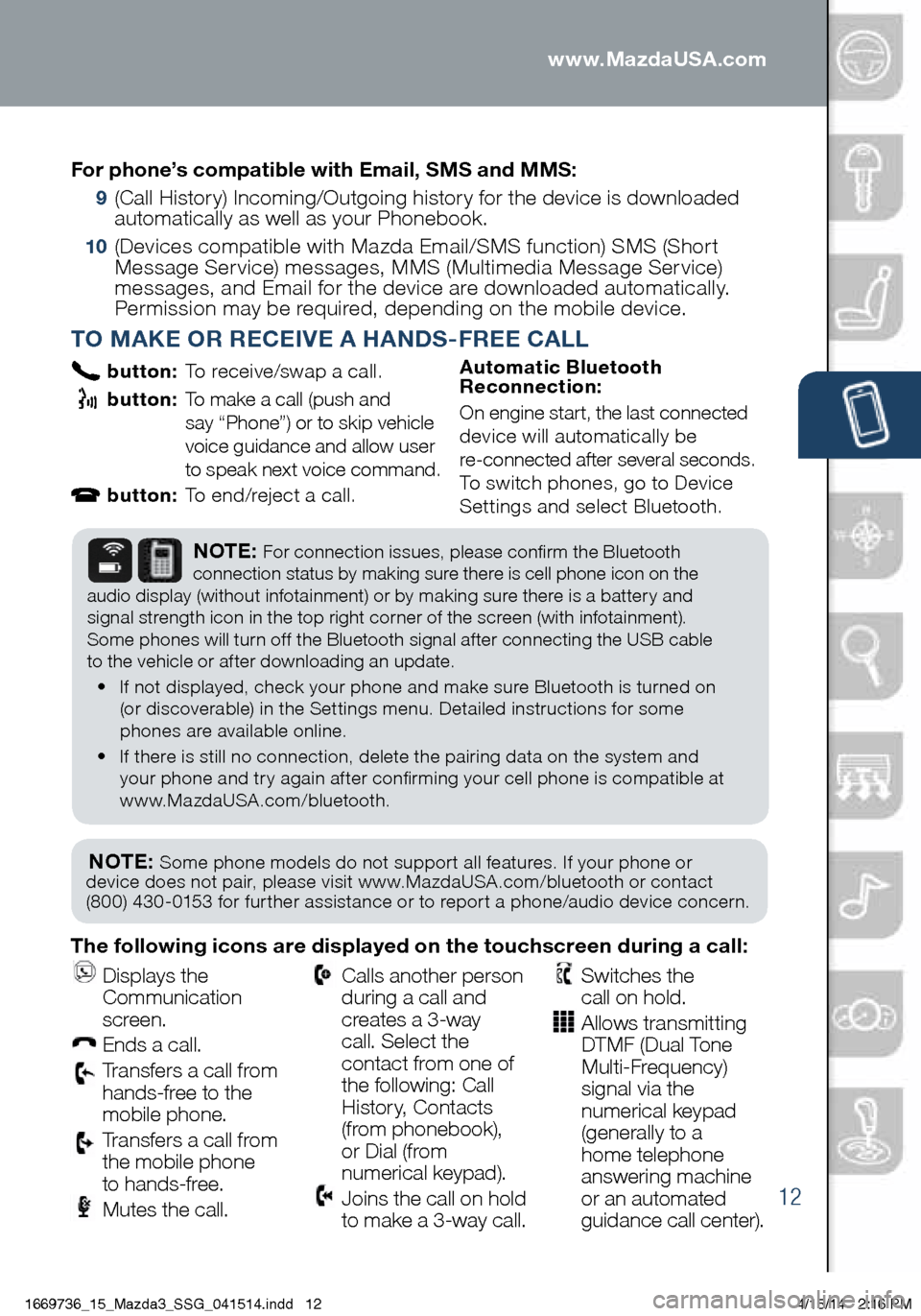
12
PAIRING YOUR BLUETOOTH® PHONE OR AUDIO DEVICE
TO MAKE OR RECEIVE A HANDS-FREE CALL
button: To receive/swap a call.
button: To make a call (push and
say “Phone”) or to skip vehicle
voice guidance and allow user
to speak next voice command.
button: To end/reject a call. Automatic Bluetooth
Reconnection:
On engine start, the last connected
device will automatically be
re-connected after several seconds.
To switch phones, go to Device
Settings and select Bluetooth.
NOTE: Some phone models do not support all features. If your phone or
device does not pair, please visit www.MazdaUSA.com/bluetooth or contact
(800) 430-0153 for further assistance or to report a phone/audio device concern.
NOTE: For connection issues, please confirm the Bluetooth
connection status by making sure there is cell phone icon on the
audio display (without infotainment) or by making sure there is a battery and
signal strength icon in the top right corner of the screen (with infotainment).
Some phones will turn off the Bluetooth signal after connecting the USB cable
to the vehicle or after downloading an update.
• If not displayed, check your phone and make sure Bluetooth is turned on
(or discoverable) in the Settings menu. Detailed instructions for some
phones are available online.
• If there is still no connection, delete the pairing data on the system and
your phone and try again after confirming your cell phone is compatible at
www.MazdaUSA.com/bluetooth.
The following icons are displayed on the touchscreen during a call:
Displays the
Communication
screen.
Ends a call.
Transfers a call from
hands‐free to the
mobile phone.
Transfers a call from
the mobile phone
to hands‐free.
Mutes the call.
Calls another person
during a call and
creates a 3‐way
call. Select the
contact from one of
the following: Call
History, Contacts
(from phonebook),
or Dial (from
numerical keypad).
Joins the call on hold
to make a 3‐way call.
Switches the
call on hold.
Allows transmitting
DTMF (Dual Tone
Multi‐Frequency)
signal via the
numerical keypad
(generally to a
home telephone
answering machine
or an automated
guidance call center).
For phone’s compatible with Email, SMS and MMS:
9
(Call History) Incoming/Outgoing history for the device is downloaded
automatically as well as your Phonebook.
10 (Devices compatible with Mazda Email/SMS function) SMS (Short
Message Service) messages, MMS (Multimedia Message Service)
messages, and Email for the device are downloaded automatically.
Permission may be required, depending on the mobile device .
www.MazdaUSA.com
1669736_15_Mazda3_SSG_041514.indd 124/15/14 2:16 PM
Page 30 of 46
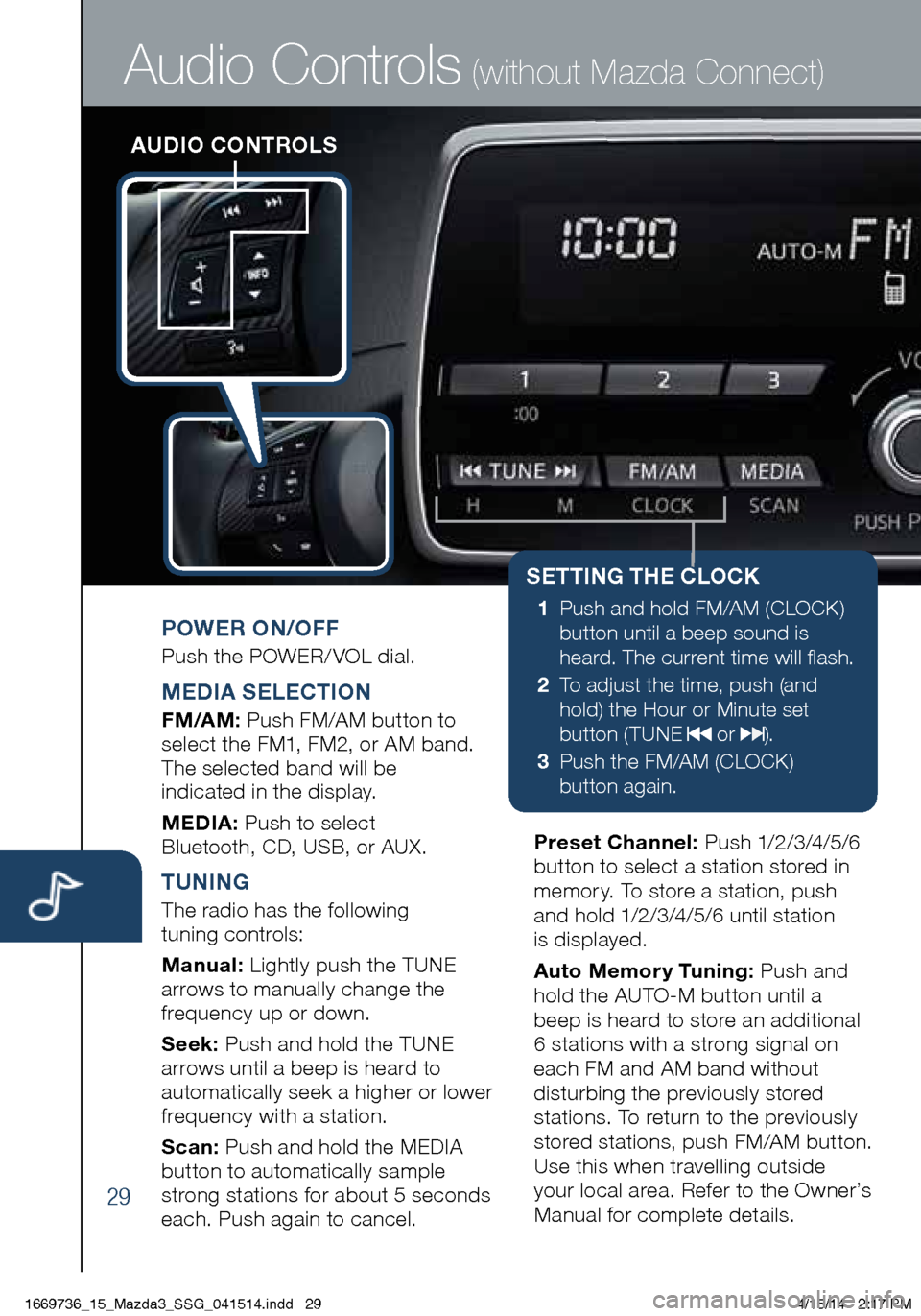
29
AUDIO CONTROLS
Audio Controls (without Mazda Connect)
POWER ON/OFF
Push the POWER/ VOL dial.
MEDIA SELECTION
FM/AM: Push FM/AM button to
select the FM1, FM2, or AM band.
The selected band will be
indicated in the display.
MEDIA: Push to select
Bluetooth, CD, USB, or AUX.
TUNING
The radio has the following
tuning controls:
Manual: Lightly push the TUNE
arrows to manually change the
frequency up or down.
Seek: Push and hold the TUNE
arrows until a beep is heard to
automatically seek a higher or lower
frequency with a station.
Scan: Push and hold the MEDIA
button to automatically sample
strong stations for about 5 seconds
each. Push again to cancel. Preset Channel:
P u s h 1/2 /3 /4 /5 /6
button to select a station stored in
memory. To store a station, push
and hold 1/2/3/4/5/6 until station
is displayed.
Auto Memory Tuning: Push and
hold the AUTO-M button until a
beep is heard to store an additional
6 stations with a strong signal on
each FM and AM band without
disturbing the previously stored
stations. To return to the previously
stored stations, push FM/AM button.
Use this when travelling outside
your local area. Refer to the Owner’s
Manual for complete details.
SETTING THE CLOCK
1 Push and hold FM/AM (CLOCK)
button until a beep sound is
heard. The current time will flash.
2 To adjust the time, push (and
hold) the Hour or Minute set
button ( TUNE
or ).
3 Push the FM/AM (CLOCK)
button again.
1669736_15_Mazda3_SSG_041514.indd 294/15/14 2:17 PM
Page 31 of 46
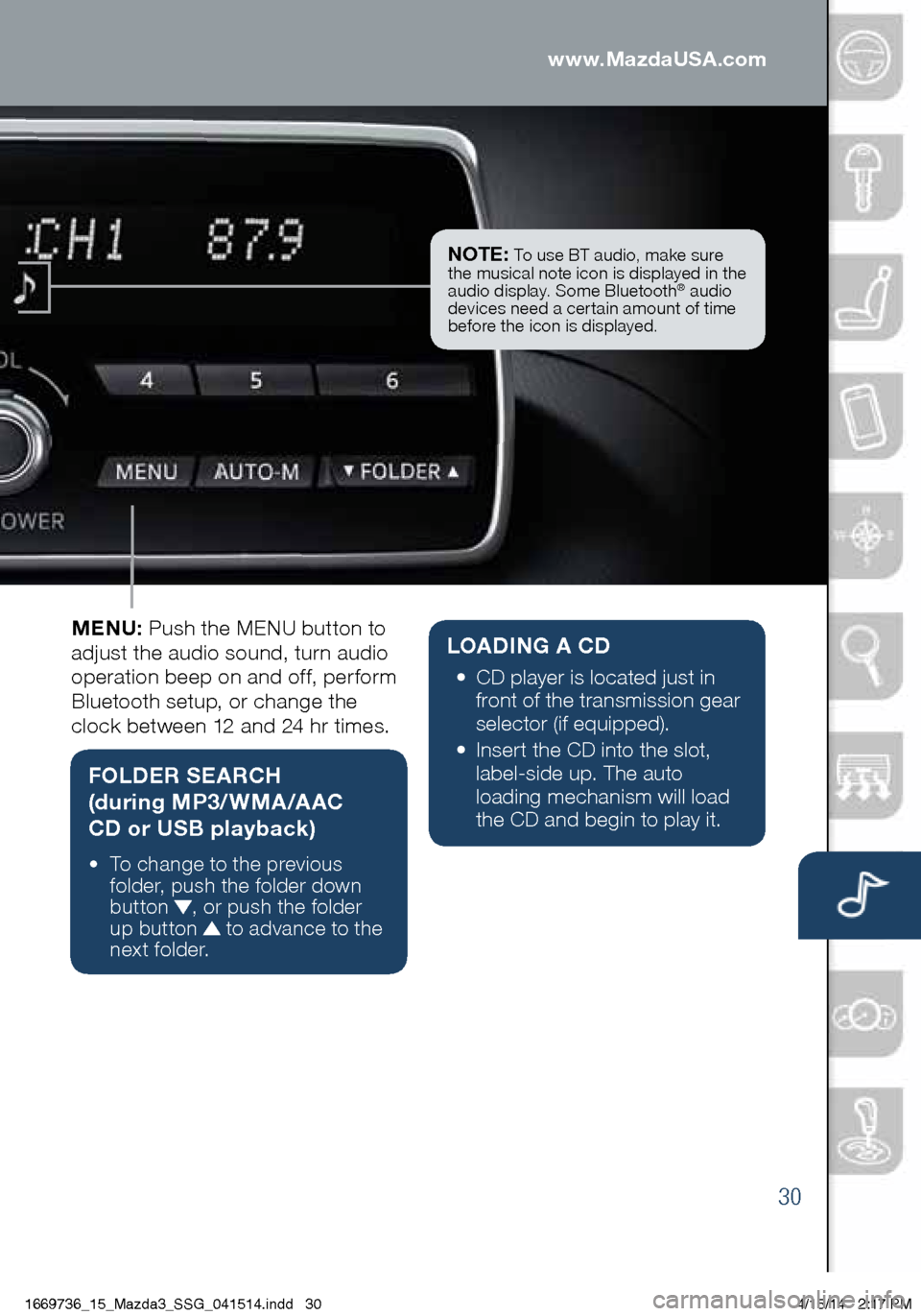
30
Audio Controls (without Mazda Connect)
FOLDER SEARCH
(during MP3/WMA/AAC
CD or USB playback)
• To change to the previous
folder, push the folder down
button
, or push the folder
up button to advance to the
next folder.
LOADING A CD
• CD player is located just in
front of the transmission gear
selector (if equipped).
• Insert the CD into the slot,
label-side up. The auto
loading mechanism will load
the CD and begin to play it.
MENU: Push the MENU button to
adjust the audio sound, turn audio
operation beep on and off, perform
Bluetooth setup, or change the
clock between 12 and 24 hr times.
NOTE: To use BT audio, make sure
the musical note icon is displayed in the
audio display. Some Bluetooth
® audio
devices need a certain amount of time
before the icon is displayed.
www.MazdaUSA.com
1669736_15_Mazda3_SSG_041514.indd 304/15/14 2:17 PM
Page 32 of 46
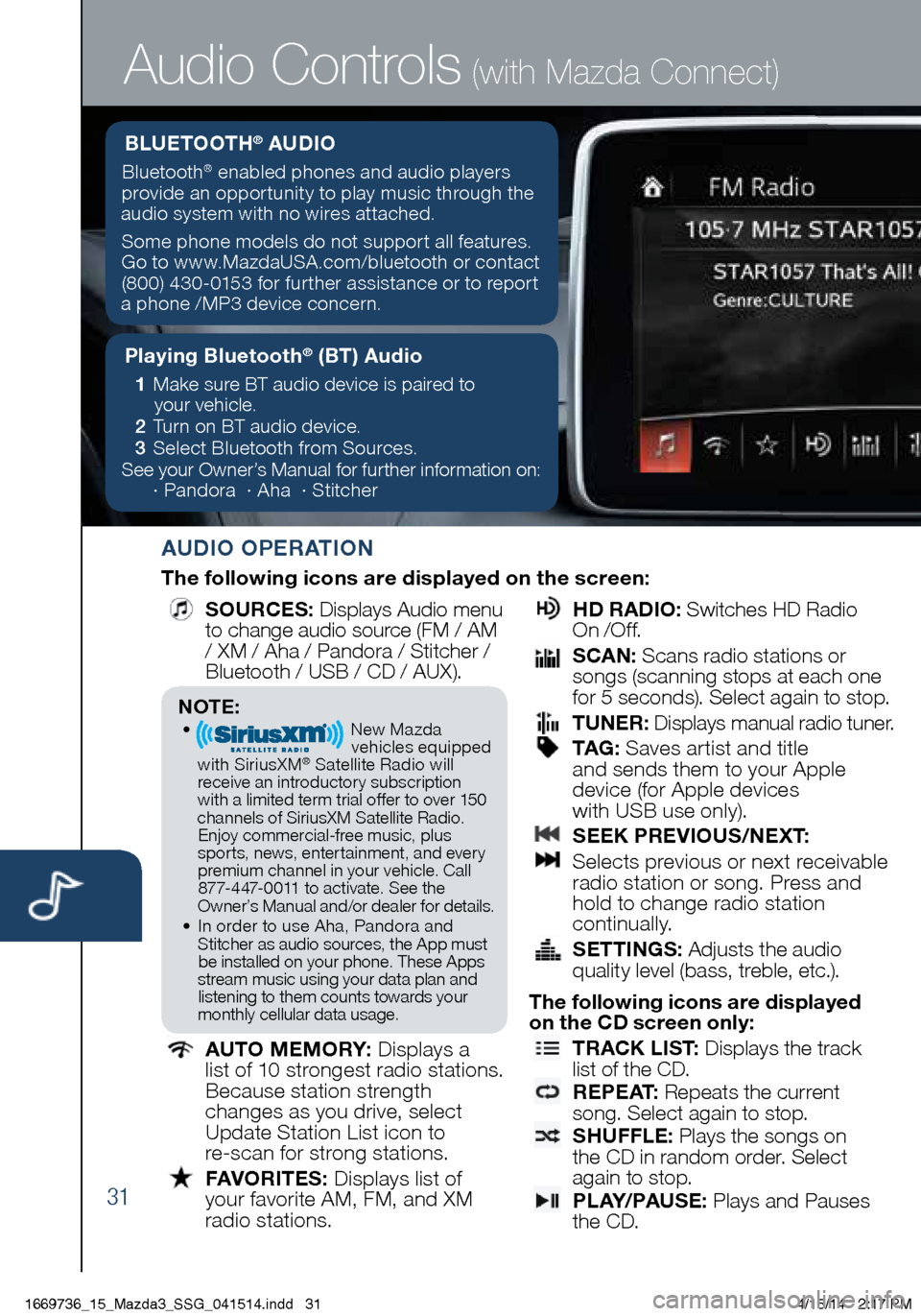
31
Audio Controls (with Mazda Connect)
AUDIO OPERATION
The following icons are displayed on the screen:
SOURCES
: Displays Audio menu
to change audio source (FM / AM
/ XM / Aha / Pandora / Stitcher /
Bluetooth / USB / CD / AUX).
AUTO MEMORY:
Displays a
list of 10 strongest radio stations.
Because station strength
changes as you drive, select
Update Station List icon to
re-scan for strong stations.
FAVORITES:
Displays list of
your favorite AM, FM, and XM
radio stations.
HD RADIO:
Switches HD Radio
On /O f f.
SCAN:
Scans radio stations or
songs (scanning stops at each one
for 5 seconds). Select again to stop.
TUNER:
Displays manual radio tuner.
TAG :
Saves artist and title
and sends them to your Apple
device (for Apple devices
with USB use only).
SEEK PREVIOUS/NEXT:
Selects previous or next receivable
radio station or song. Press and
hold to change radio station
continually.
SETTINGS:
Adjusts the audio
quality level (bass, treble, etc.).
The following icons are displayed
on the CD screen only:
TRACK LIST
: Displays the track
list of the CD.
R E P E AT
: Repeats the current
song. Select again to stop.
SHUFFLE
: Plays the songs on
the CD in random order. Select
again to stop.
P L AY/ PAU S E
: Plays and Pauses
the CD.
Playing Bluetooth® (BT) Audio
1 Make sure BT audio device is paired to
your vehicle.
2 Turn on BT audio device.
3 Select Bluetooth from Sources.
See your Owner’s Manual for further information on:
· Pandora · Aha · Stitcher
BLUETOOTH® AUDIO
Bluetooth® enabled phones and audio players
provide an opportunity to play music through the
audio system with no wires attached.
Some phone models do not support all features.
Go to www.MazdaUSA.com/bluetooth or contact (800) 430-0153 for further assistance or to report
a phone /MP3 device concern.
NOTE:• New Mazda
vehicles equipped
with SiriusXM
® Satellite Radio will
receive an introductory subscription with a limited term trial offer to over 150
channels of SiriusXM Satellite Radio. Enjoy commercial-free music, plus
sports, news, entertainment, and ever y premium channel in your vehicle. Call 877-447-0011 to activate. See the
Owner’s Manual and/or dealer for details.
• In order to use Aha, Pandora and
Stitcher as audio sources, the App must be installed on your phone. These Apps
stream music using your data plan and listening to them counts towards your
monthly cellular data usage.
1669736_15_Mazda3_SSG_041514.indd 314/15/14 2:17 PM
Page 33 of 46
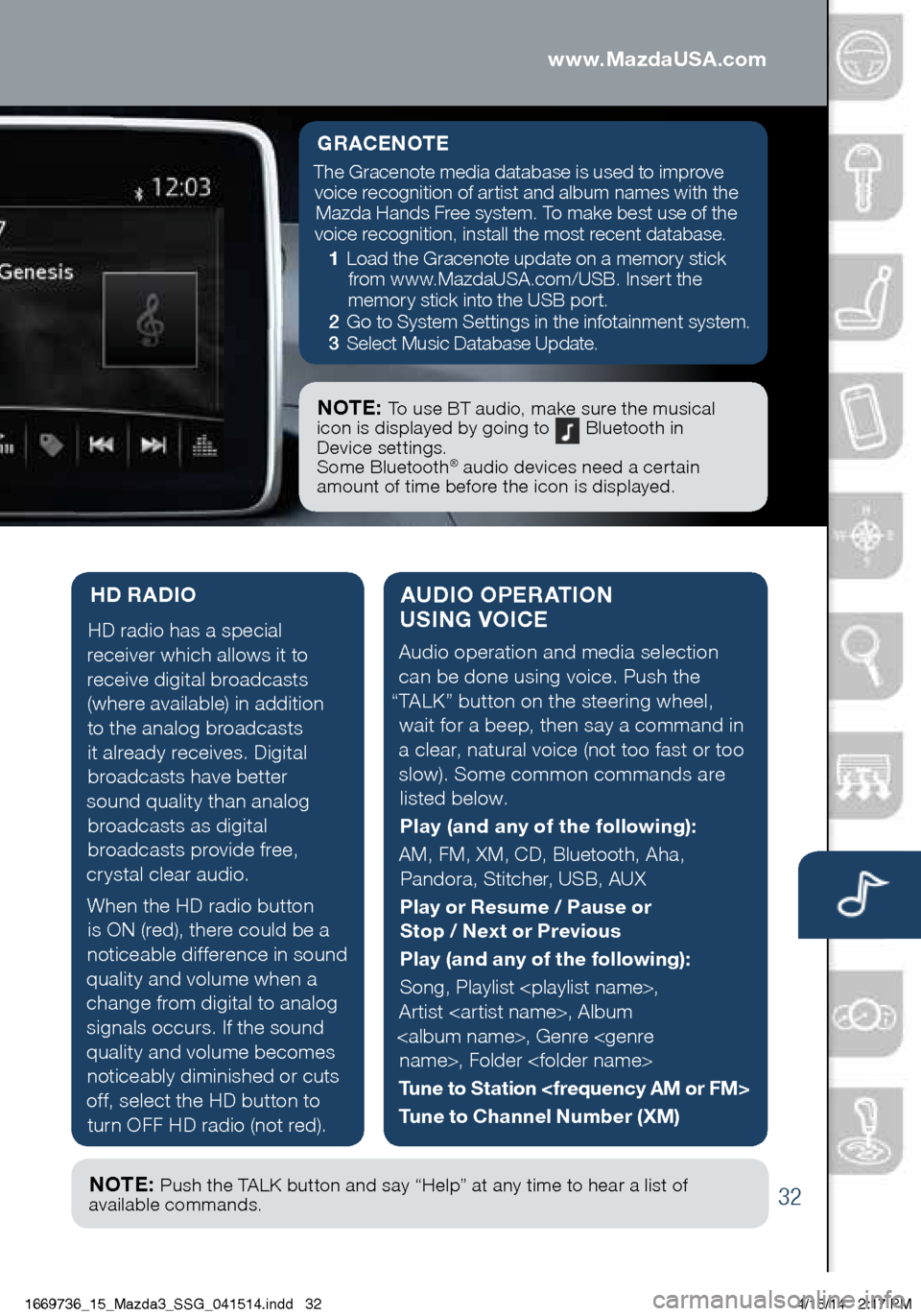
32
AUDIO OPERATION
USING VOICE
Audio operation and media selection
can be done using voice. Push the
“TALK” button on the steering wheel, wait for a beep, then say a command in
a clear, natural voice (not too fast or too slow). Some common commands are listed below.
Play (and any of the following):
AM, FM, XM, CD, Bluetooth, Aha, Pandora, Stitcher, USB, AUX
Play or Resume / Pause or
Stop / Next or Previous
Play (and any of the following):
Song, Playlist
Artist
Tune to Station
Tune to Channel Number (XM)
HD RADIO
HD radio has a special
receiver which allows it to
receive digital broadcasts (where available) in addition to the analog broadcasts it already receives. Digital broadcasts have better
sound quality than analog broadcasts as digital
broadcasts provide free,
crystal clear audio.
When the HD radio button is ON (red), there could be a
noticeable difference in sound
quality and volume when a change from digital to analog signals occurs. If the sound
quality and volume becomes noticeably diminished or cuts
off, select the HD button to turn OFF HD radio (not red).
Audio Controls (with Mazda Connect)
GRACENOTE
The Gracenote media database is used to improve voice recognition of artist and album names with the Mazda Hands Free system. To make best use of the
voice recognition, install the most recent database.
1 Load the Gracenote update on a memory stick
from www.MazdaUSA.com/USB. Insert the
memory stick into the USB port.
2 Go to System Settings in the infotainment system.
3 Select Music Database Update.
NOTE: To use BT audio, make sure the musical
icon is displayed by going to Bluetooth in
Device settings.
Some Bluetooth
® audio devices need a certain
amount of time before the icon is displayed.
NOTE: Push the TALK button and say “Help” at any time to hear a list of
available commands.
www.MazdaUSA.com
1669736_15_Mazda3_SSG_041514.indd 324/15/14 2:17 PM
Page 34 of 46
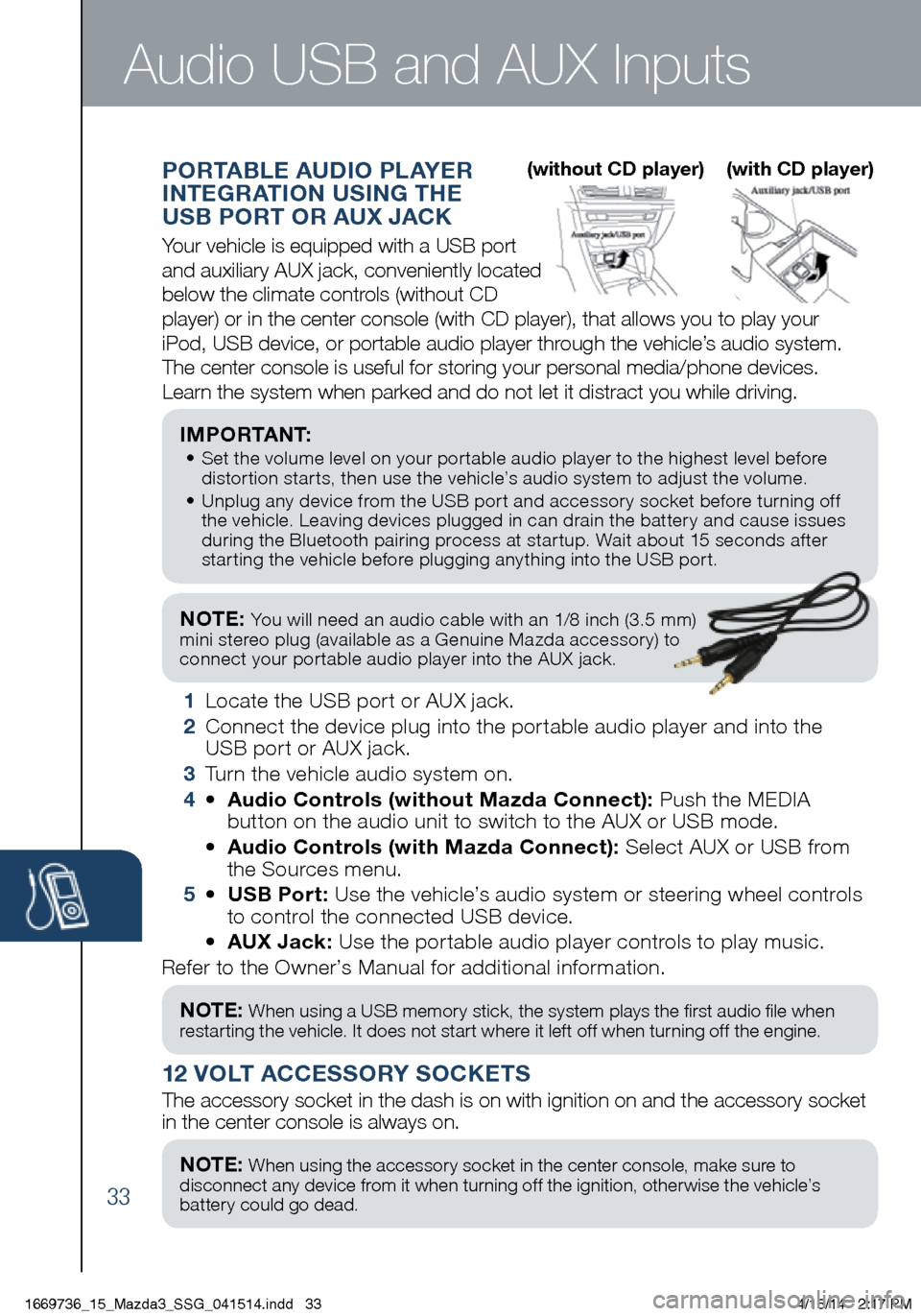
33
NOTE: You will need an audio cable with an 1/8 inch (3.5 mm)
mini stereo plug (available as a Genuine Mazda accessory) to
connect your portable audio player into the AUX jack.
I M P O R TA N T: • Set the volume level on your portable audio player to the highest level before
distortion starts, then use the vehicle’s audio system to adjust the volume.
• Unplug any device from the USB port and accessory socket before turning off
the vehicle. Leaving devices plugged in can drain the battery and cause issues
during the Bluetooth pairing process at startup. Wait about 15 seconds after
starting the vehicle before plugging anything into the USB port.
1 Locate the USB port or AUX jack.
2 Connect the device plug into the portable audio player and into the
USB port or AUX jack.
3 Turn the vehicle audio system on.
4 • Audio Controls (without Mazda Connect): Push the MEDIA
button on the audio unit to switch to the AUX or USB mode.
• Audio Controls (with Mazda Connect): Select AUX or USB from
the Sources menu.
5 • USB Port: Use the vehicle’s audio system or steering wheel controls
to control the connected USB device.
• AUX Jack: Use the portable audio player controls to play music.
Refer to the Owner’s Manual for additional information.
PORTABLE AUDIO PLAYER
INTEGRATION USING THE
USB PORT OR AUX JACK
Your vehicle is equipped with a USB port
and auxiliary AUX jack, conveniently located
below the climate controls (without CD
player) or in the center console (with CD player), that allows you to\
play your
iPod, USB device, or portable audio player through the vehicle’s audio system.
The center console is useful for storing your personal media/phone devic\
es.
Learn the system when parked and do not let it distract you while driving.
12 VOLT ACCESSORY SOCKETS
The accessory socket in the dash is on with ignition on and the accessor\
y socket
in the center console is always on.
Audio USB and AUX Inputs
NOTE: When using a USB memory stick, the system plays the first audio file when
restarting the vehicle. It does not start where it left off when turning off the engine.
NOTE: When using the accessory socket in the center console, make sure to
disconnect any device from it when turning off the ignition, otherwise the vehicle’s
battery could go dead.
(without CD player) (with CD player)
1669736_15_Mazda3_SSG_041514.indd 334/15/14 2:17 PM