steering wheel MAZDA MODEL 3 HATCHBACK 2020 (in English) Service Manual
[x] Cancel search | Manufacturer: MAZDA, Model Year: 2020, Model line: MODEL 3 HATCHBACK, Model: MAZDA MODEL 3 HATCHBACK 2020Pages: 598, PDF Size: 89.37 MB
Page 329 of 598

Viewing the screen
Display/IconContent
(1) Projected vehicle path lines (yellow) Indicates the approxima te projected path of the vehicle.
Moves in conjunction with the steering wheel operation.
The projected vehicle path lines (yellow) indicate the path the
inner side of the vehicle is expected to travel.
(2) Vehicle parallel guide lines (blue) Indicates the approximate vehicle width including the door
mirrors.
(3) Vehicle front end guide lines (blue) Indicates the point about 0.25 m (9.84 in) from the front edge of the vehicle (front edge of the bumper).
NOTE
The setting can be changed so that the projected vehicle path lines are not displayed.
Refer to the Settings section in the Mazda Connect Owner's Manual.
When Driving
i-ACTIVSENSE
4-185
Mazda3_8HZ1-EA-19G_Edition1_old 2019-5-17 13:49:03
Page 330 of 598

How to use the projected vehicle path line function
1. (Screen display)
2. (Actual condition)
Make sure that there are no obstructions within the projected v ehicle path lines.
Turn the steering wheel so that t he projected vehicle path lines travel inside of the
obstruction (A), and drive the ve hicle forward until it passes the obstruction.
If the projected vehicle path lines are on an obstruction (B) o r outside of the obstruction (C),
the vehicle may contact the obstruction when turning the vehicl e sharply.
CAUTION
The parking sensor detection range has limitat ions. For example, obstructions closing in
from the side and objects short in height ma y not be detected. Always confirm the safety
around the vehicle visually when driving.
For details, refer to the parking sensor obstru ction detection indication and warning sound.
Refer to Parking Sensor System on page 4-235.
Do not turn the steering wheel any more until the vehicle has passed the obstruction, even
if the obstruction is not visible on the side view image. If the steering wheel is turned even
more, the vehicle may contact the obst ruction if it is turned sharply.
When Driving
i-ACTIVSENSE
4-186
Mazda3_8HZ1-EA-19G_Edition1_old 2019-5-17 13:49:03
Page 332 of 598
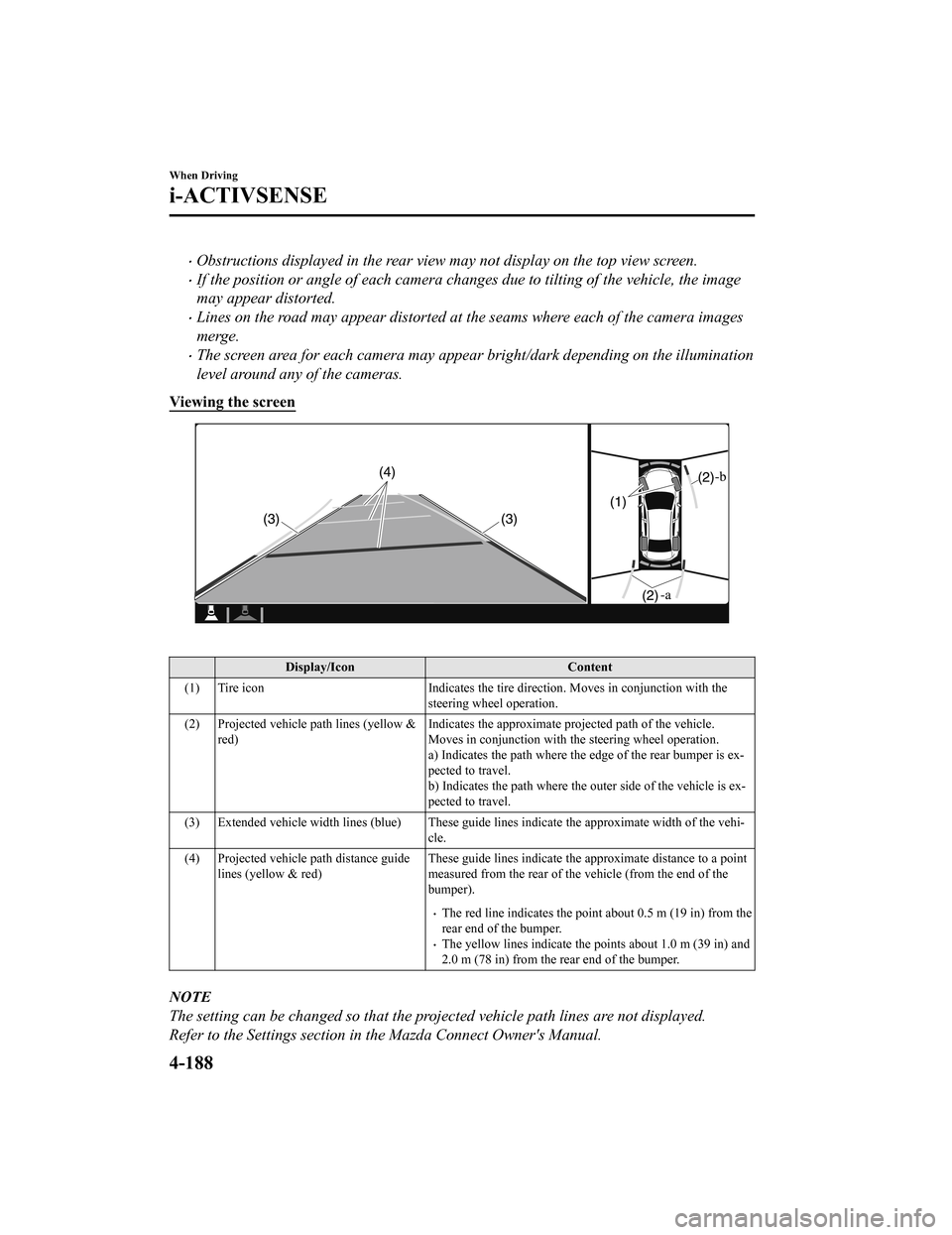
Obstructions displayed in the rear view may not display on the top view screen.
If the position or angle of each camera changes due to tilting of the vehicle, the image
may appear distorted.
Lines on the road may appear distorted at the seams where each of the camera images
merge.
The screen area for each camera may appear bright/dark depending on the illumination
level around any of the cameras.
Viewing the screen
Display/Icon Content
(1) Tire icon Indicates the tire direction. Moves in conjunction with the
steering wheel operation.
(2) Projected vehicle path lines (yellow & red) Indicates the approximate projected path of the vehicle.
Moves in conjunction with t
he steering wheel operation.
a) Indicates the path where the edge of the rear bumper is ex‐
pected to travel.
b) Indicates the path where the outer side of the vehicle is ex ‐
pected to travel.
(3) Extended vehicle width lines ( blue) These guide lines indicate the approximate width of the vehi‐
cle.
(4) Projected vehicle path distance guide lines (yellow & red) These guide lines indicate the
approximate distance to a point
measured from the rear of the vehicle (from the end of the
bumper).
The red line indicates the point about 0.5 m (19 in) from the
rear end of the bumper.
The yellow lines indicate the points about 1.0 m (39 in) and
2.0 m (78 in) from the rear end of the bumper.
NOTE
The setting can be changed so that the projected vehicle path lines are not displayed.
Refer to the Settings section in the Mazda Connect Owner's Manual.
When Driving
i-ACTIVSENSE
4-188
Mazda3_8HZ1-EA-19G_Edition1_old 2019-5-17 13:49:03
Page 333 of 598
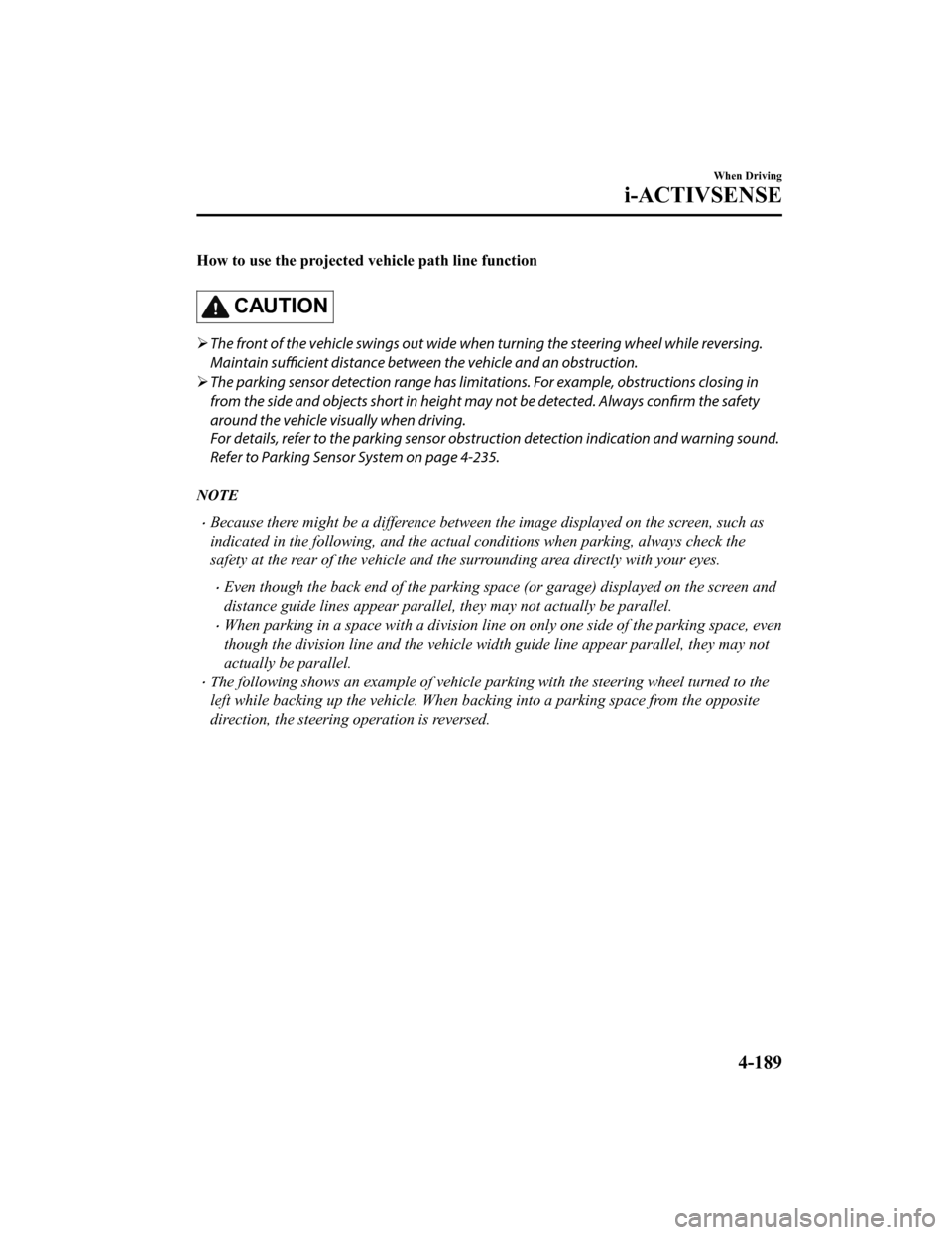
How to use the projected vehicle path line function
CAUTION
The front of the vehicle swings out wide wh en turning the steering wheel while reversing.
Maintain sufficient distance betwee n the vehicle and an obstruction.
The parking sensor detection range has limita tions. For example, obstructions closing in
from the side and objects short in height may not be detected. Always confirm the safety
around the vehicle vi sually when driving.
For details, refer to the parking sensor obstruction detection indication and warning sound.
Refer to Parking Sensor System on page 4-235.
NOTE
Because there might be a difference between the image displayed on the screen, such as
indicated in the following, and the actual conditions when parking, always check the
safety at the rear of the vehicle and the surrounding area directly with your eyes.
Even though the back end of the parking space (or garage) displayed on the screen and
distance guide lines appear parallel, they may not actually be parallel.
When parking in a space with a division line on only one side of the parking space, even
though the division line and the vehicle widt h guide line appear parallel, they may not
actually be parallel.
The following shows an example of vehicle parking with the steering wheel turned to the
left while backing up the vehicle. When backing into a parking space from the opposite
direction, the steering operation is reversed.
When Driving
i-ACTIVSENSE
4-189
Mazda3_8HZ1-EA-19G_Edition1_old 2019-5-17 13:49:03
Page 334 of 598
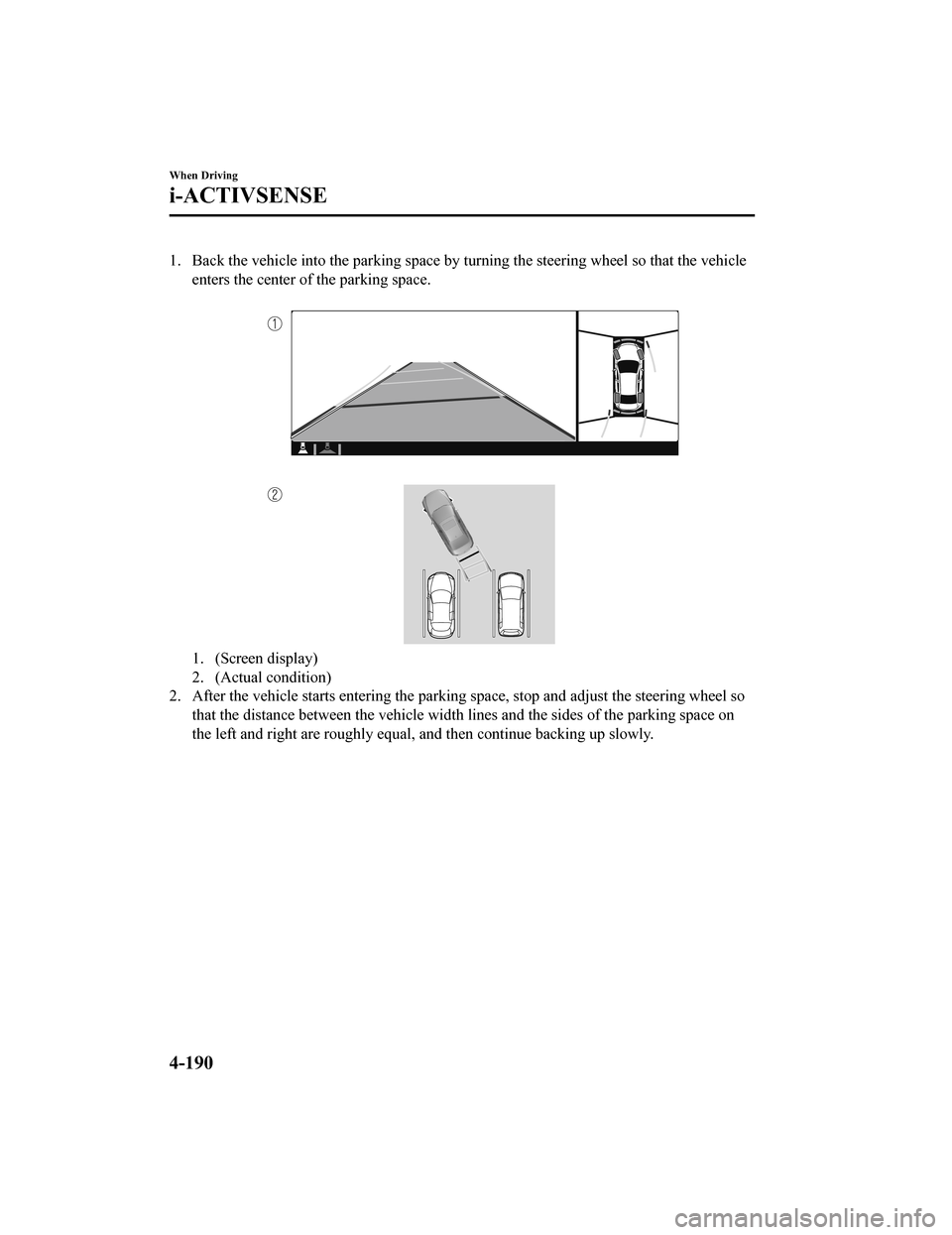
1. Back the vehicle into the parking space by turning the steering wheel so that the vehicleenters the center of the parking space.
1. (Screen display)
2. (Actual condition)
2. After the vehicle starts entering the parking space, stop and adjust the steering wheel so
that the distance between the vehicle width lines and the sides of the parking space on
the left and right are roughly e qual, and then continue backing up slowly.
When Driving
i-ACTIVSENSE
4-190
Mazda3_8HZ1-EA-19G_Edition1_old 2019-5-17 13:49:03
Page 355 of 598

Driver MonitoringCamera
*
▼Driver Monitoring Camera
The driver monitoring camera detects
changes in the driver'
s facial features and
estimates the amount of accumulated
fatigue and sleepiness of the driver.
1. Driver monitoring camera
NOTE
Driver Monitoring (DM) and the earlier
collision warning may not operate
normally under the following conditions.
The driver monitoring camera is
covered with something.
You are driving the vehicle while
leaning on the steering wheel.
You are wearing glasses or
sunglasses.
A cap or hat you are wearing partially
blocks the driver monitoring camera's
view of your eyes, you have long
bangs partially covering your eyes, or
a part of your face is invisible due to a
face mask.
The lighting conditions change
significantly (such as backlight, light
from the side, or direct light from the
setting sun, and the headlights of
on-coming vehicles).
You are driving the vehicle with your
face largely pointed to the side.
You are moving around extensively.
Your face or your eyes frequently turn
in direction other than straight ahead
(direction of travel).
Your line of sight moves or directly
after it has moved.
There is a large difference between
your line of sight and the direction
your face is pointed.
You are driving the vehicle with your
head largely tilted to one side.
When Driving
i-ACTIVSENSE
*Some models.4-211
Mazda3_8HZ1-EA-19G_Edition1_old 2019-5-17 13:49:03
Page 365 of 598

If the vehicle's front, side, or rear has
been involved in a collision, the
alignment of the rear view parking
camera (location, installation angle)
may have deviated. Always consult an
Authorized Mazda Dealer to have the
vehicle inspected.
If “No camera signal.” is indicated in
the display, there could be a problem
with the camera. Have your vehicle
inspected at an Authorized Mazda
Dealer.
(Predicted vehicle path assist lines
display type)
If force is applied to the steering wheel,
the guide lines may not display. Loosen
your grip on the steering wheel to allow
the guide lines to display.
▼ Rear View Parking Camera
Location
4–Door
1. Rear view parking camera
5–Door
1. Rear view parking camera
▼Switching to the R
ear View Monitor
Display
Shift the shift lever (manual transmission)
or the selector lever (automatic
transmission) to reverse (R) position with
the ignition switche d ON to switch the
display to the rear view monitor display.
NOTE
When the shift lever (manual
transmission) or the selector lever
(automatic transmission) is shifted from
reverse (R) position to another shift lever
(manual transmission) or the selector
lever (automatic transmission) position,
the screen returns to the previous display.
When Driving
Rear View Monitor
4-221
Mazda3_8HZ1-EA-19G_Edition1_old 2019-5-17 13:49:03
Page 367 of 598

It may be difficult to see the display under the following conditions, however, it does not
indicate a malfunction.
In darkened areas.
When the temperature around the lens is high/low.
When the camera is wet such as on a rainy day or during periods of high humidity.
When foreign material such as mud is stuck around the camera.
When the camera lens reflects sunlight or headlight beams.
The surroundings are illuminated by vehicle lights, fluorescent lights, or LED lights
(Display may flicker).
Extremely small dark or white dots appear on the screen (dots may flicker).
Image display may be delayed if the temperature around the camera is low.
▼Viewing the Display
Predicted vehicle path a
ssist lines display type
The projected path guidance mode displays the predicted path of the vehicle after you turn
the steering wheel.
Use this mode for parking your v ehicle in a parking space or garage.
a) Projected vehicle path (yellow)
These lines are displayed as a reference for the projected path of the vehicle.
The lines displaying the projected vehicle path change after yo u turn the steering wheel.
b) Extended vehicle w idth lines (blue)
These lines indicate the vehicle's extended width.
These lines are not displayed when the vehicle's wheels are in the straight-ahead position.
When Driving
Rear View Monitor
4-223
Mazda3_8HZ1-EA-19G_Edition1_old 2019-5-17 13:49:03
Page 368 of 598

c) Distance guide linesThese lines indicate the approximate distance to a point measur ed from the vehicle's rear
(from the end of the bumper).
The blue line indicates the poi nt about 50 cm (19 in) from the rear bumper.
The red and yellow lines, which change position after you turn the steering wheel,
indicate the points about 50 cm (19 in) for the red line and 10 0 cm (39.3 in) for the
yellow lines from the rear bumper (at the center point of each of the lines).
A degree of error occurs when the wheels are not in the straigh t-ahead position.
In the above illustration, the ri ght side of the vehicle is in a position closer to the actual
distance displayed by the distance guide lines (red: about 50 c m (19 in) point, yellow:
about 100 cm (39.3 in) point behind the rear bumper), whereas t he left side is in a
position farther away.
CAUTION
The indicated position of the guide lines on the display changes depending on the vehicle
conditions (such as the number of occupants/ca rgo load) and the road conditions (such as a
steep gradient to the rear of the vehicle).
Always check the area to the vehicle's rear and the surrounding area directly with your eyes
while backing up.
Fixed assist lines display type
Guide lines which indicate the width of the vehicle (yellow) ar e displayed on the screen as a
reference to the approximate width of the vehicle in comparison to the width of the parking
space you are about to back into.
Use this display view for parking your vehicle in a parking spa ce or garage.
a) Vehicle width guide lines (yellow)
Guide lines serve as a reference to the approximate width of th e vehicle.
When Driving
Rear View Monitor
4-224
Mazda3_8HZ1-EA-19G_Edition1_old 2019-5-17 13:49:03
Page 369 of 598

b) Distance guide linesThese guide lines indicate the approximate distance to a point measured from the
vehicle's rear (from the end of the bumper).
The red and yellow lines indicate the points about 50 cm (19 in ) for the red line and 100
cm (39.3 in) for the yellow lines from the rear bumper (at the center point of each of the
lines).
CAUTION
The guide lines on the screen are fixed lines. They are not synced to the driver's turning of the
steering wheel. Always be careful and check the area to the vehicle's rear and the surrounding
area directly with your eyes while backing up.
▼ Rear View Monitor Operation
The operation of the rear view monitor when reversing the vehic
le varies depending on the
traffic, road, and vehicle conditions. The amount of steering a nd the timing also varies
depending on conditions, so conf irm the surrounding conditions directly with your eyes and
steer the vehicle in accordance with the conditions.
Be well aware of the above cautions prior to using the rear vie w monitor.
Predicted vehicle path a ssist lines display type
NOTE
The following shows an example of vehicle parking in which the steering wheel is turned to
the right when backing up the vehicle. The operation is reversed when backing up the
vehicle from the opposite direction.
1. Shift the shift lever (manual t ransmission) or the selector lever (automatic transmission)
to reverse (R) position to switc h the display to the rear view monitor display.
When Driving
Rear View Monitor
4-225
Mazda3_8HZ1-EA-19G_Edition1_old 2019-5-17 13:49:03