navigation MAZDA MODEL 5 2006 User Guide
[x] Cancel search | Manufacturer: MAZDA, Model Year: 2006, Model line: MODEL 5, Model: MAZDA MODEL 5 2006Pages: 426, PDF Size: 7.18 MB
Page 385 of 426
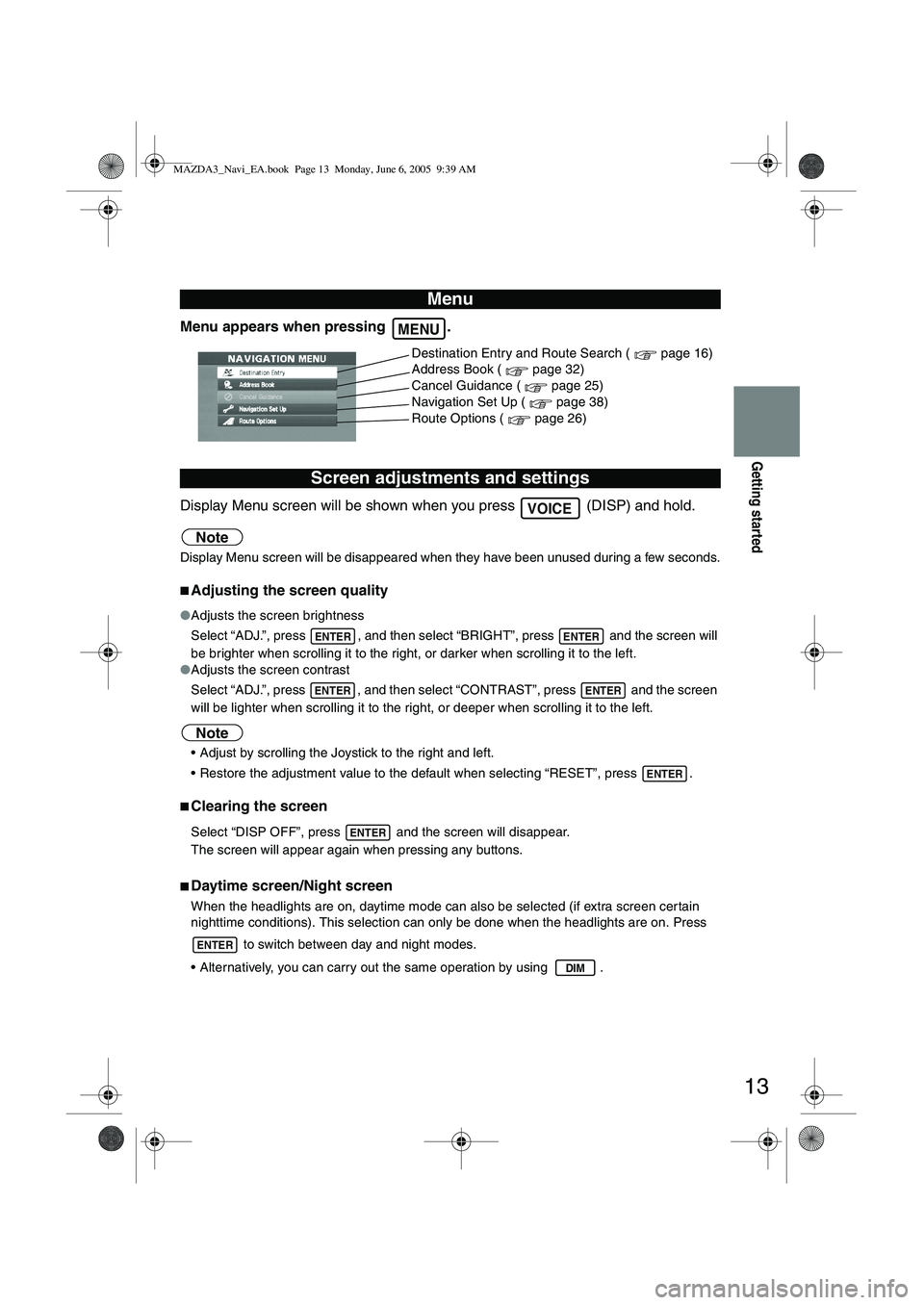
13
Getting started
Menu appears when pressing .
Display Menu screen will be shown when you press (DISP) and hold.
Note
Display Menu screen will be disappeared when they have been unused during a few seconds.
■Adjusting the screen quality
●Adjusts the screen brightness
Select “ADJ.”, press , and then select “BRIGHT”, press and the screen will
be brighter when scrolling it to the right, or darker when scrolling it to the left.
● Adjusts the screen contrast
Select “ADJ.”, press , and then select “CONTRAST”, press and the screen
will be lighter when scrolling it to the right, or deeper when scrolling it to the left.
Note
Adjust by scrolling the Joystick to the right and left.
Restore the adjustment value to the default when selecting “RESET”, press .
■Clearing the screen
Select “DISP OFF”, press and the screen will disappear.
The screen will appear again when pressing any buttons.
■Daytime screen/Night screen
When the headlights are on, daytime mode can also be selected (if extra screen cer tain
nighttime conditions). This selection can only be done when the headlights are on. Press
to switch between day and night modes.
Alternatively, you can carry out the same operation by using .
Menu
Screen adjustments and settings
MENU
Destination Entry and Route Search ( page 16)
Address Book ( page 32)
Cancel Guidance ( page 25)
Navigation Set Up ( page 38)
Route Options ( page 26)
VOICE
ENTERENTER
ENTERENTER
ENTER
ENTER
ENTER
DIM
MAZDA3_Navi_EA.book Page 13 Monday, June 6, 2005 9:39 AM
Page 389 of 426
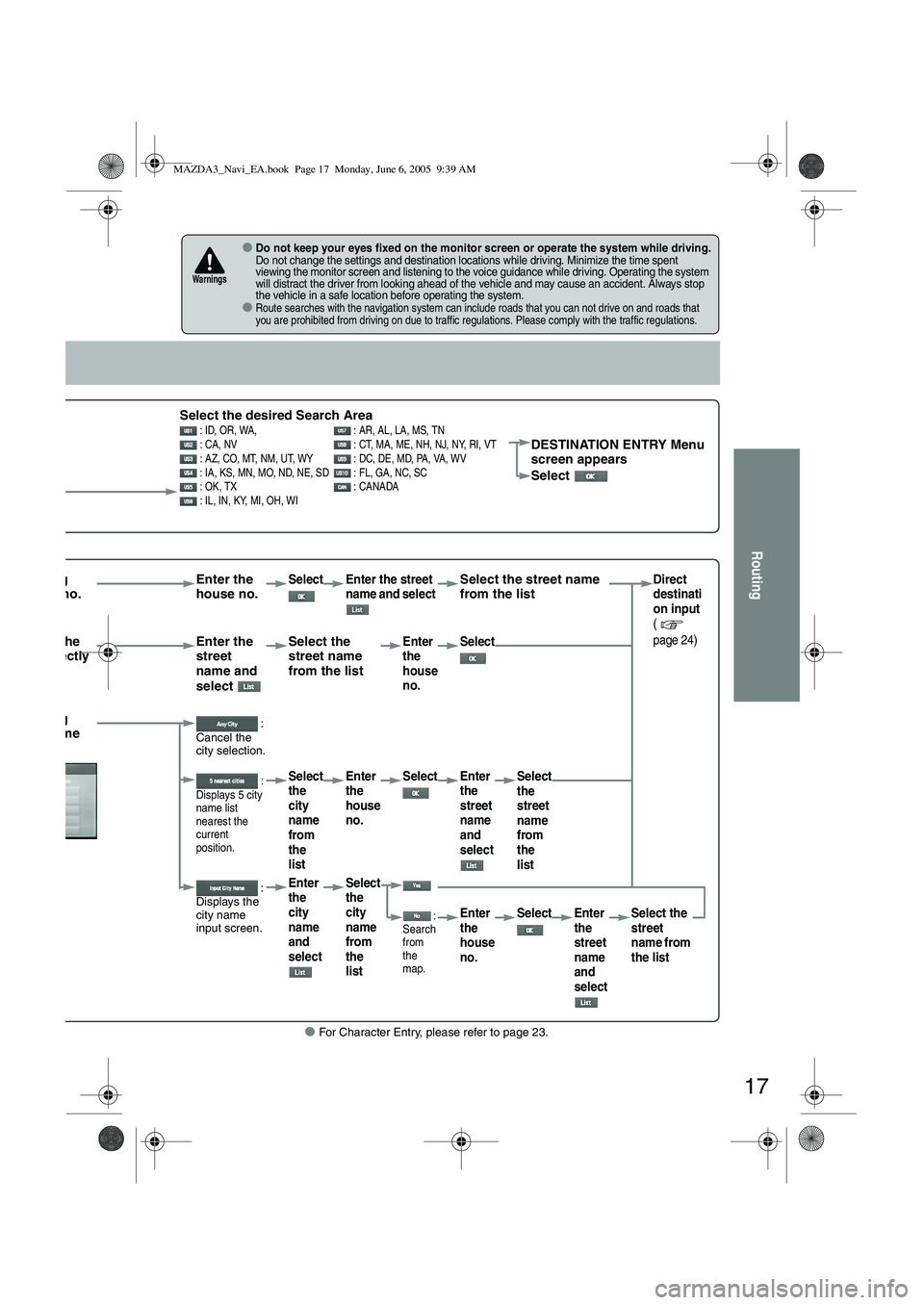
17
Routing
● For Character Entry, please refer to page 23.
●Do not keep your eyes fixed on the monitor screen or operate the system while driving.Do not change the settings and destination locations while driving. Minimize the time spent
viewing the monitor screen and listening to the voice guidance while driving. Operating the system
will distract the driver from looking ahead of the vehicle and may cause an accident. Always stop
the vehicle in a safe location before operating the system.
●Route searches with the navigation system can include roads that you can not drive on and roads that
you are prohibited from driving on due to traffic regulations. Please comply with the traffic regulations.
Warnings
Select the desired Search Area : ID, OR, WA, : AR, AL, LA, MS, TN
: CA, NV : CT, MA, ME, NH, NJ, NY, RI, VT
: AZ, CO, MT, NM, UT, WY : DC, DE, MD, PA, VA, WV
: IA, KS, MN, MO, ND, NE, SD : FL, GA, NC, SC
: OK, TX : CANADA
: IL, IN, KY, MI, OH, WIDESTINATION ENTRY Menu
screen appears
Select
rrowing house no. Enter the
house no.Select Enter the street
name and select Select the street name
from the listDirect
destinati
on input
(
page 24)
tering the
me directly Enter the
street
name and
select Select the
street name
from the listEnter
the
house
no.
Select
rrowing city name :
Cancel the
city selection.
:
Displays 5 city
name list
nearest the
current
position.Select
the
city
name
from
the
list Enter
the
house
no.
Select Enter
the
street
name
and
select Select
the
street
name
from
the
list
:
Displays the
city name
input screen.Enter
the
city
name
and
select Select
the
city
name
from
the
list
:
Search
from
the
map.Enter
the
house
no. Select Enter
the
street
name
and
select Select the
street
name from
the list
MAZDA3_Navi_EA.book Page 17 Monday, June 6, 2005 9:39 AM
Page 410 of 426
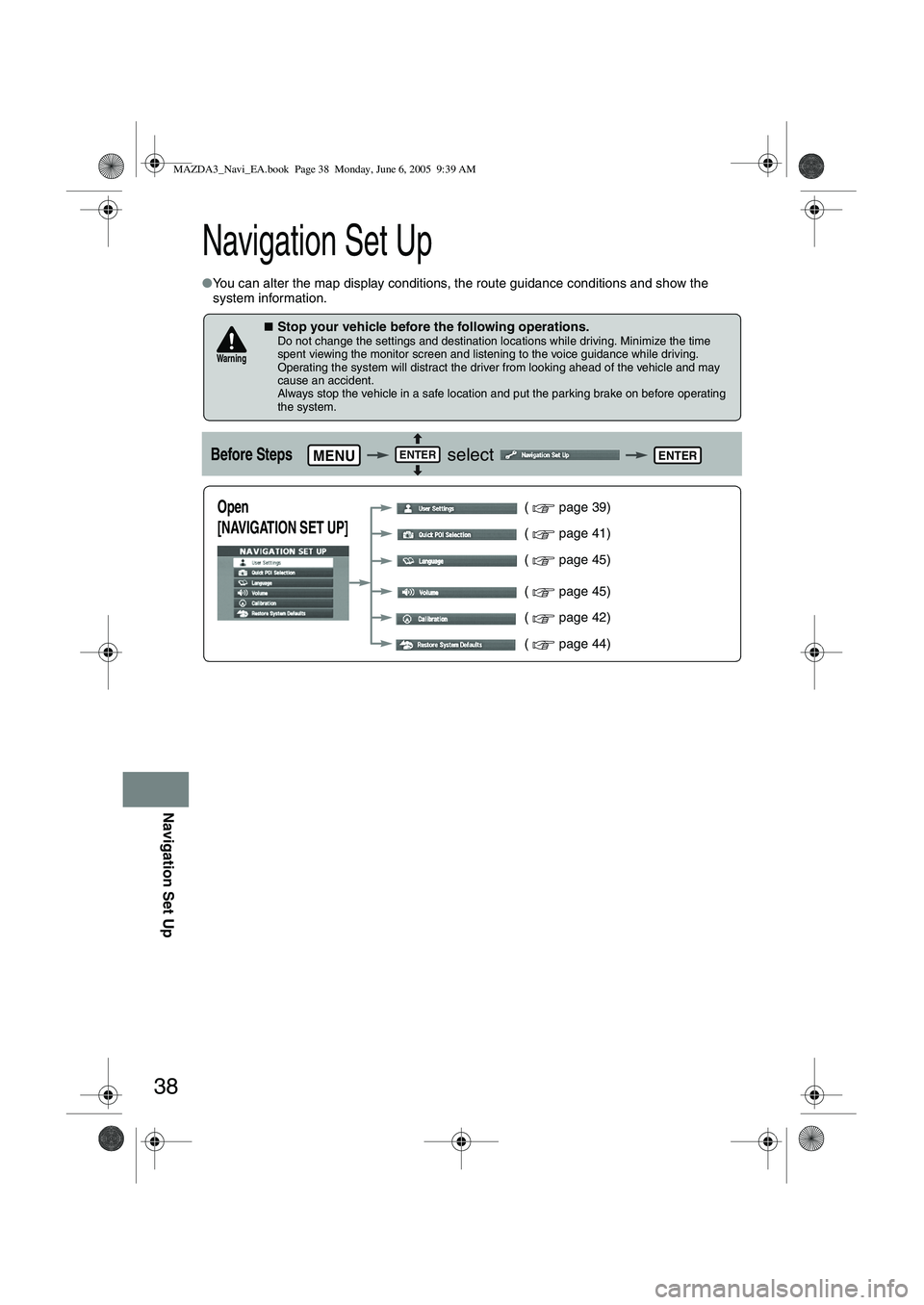
38
Navigation Set Up
Navigation Set Up
●You can alter the map display conditions, the route guidance conditions and show the
system information.
■Stop your vehicle before the following operations. Do not change the settings and destination locations while driving. Minimize the time
spent viewing the monitor screen and listening to the voice guidance while driving.
Operating the system will distract the driver from looking ahead of the vehicle and may
cause an accident.
Always stop the vehicle in a safe location and put the parking brake on before operating
the system.
Before Steps select
Warning
MENUENTERENTER
Open
[NAVIGATION SET UP] ( page 39)
( page 41)
( page 45)
( page 45)
( page 42)
( page 44)
MAZDA3_Navi_EA.book Page 38 Monday, June 6, 2005 9:39 AM
Page 411 of 426
![MAZDA MODEL 5 2006 User Guide 39
Navigation Set Up
Navigation Set Up
Before Steps
select
select
User Setting
MENUENTERENTER
ENTERENTER
Open the
[USER SETTINGS]
screen
Select page
■
How to exit
■MAP Color
Select MAZDA MODEL 5 2006 User Guide 39
Navigation Set Up
Navigation Set Up
Before Steps
select
select
User Setting
MENUENTERENTER
ENTERENTER
Open the
[USER SETTINGS]
screen
Select page
■
How to exit
■MAP Color
Select](/img/28/41037/w960_41037-410.png)
39
Navigation Set Up
Navigation Set Up
Before Steps
select
select
User Setting
MENUENTERENTER
ENTERENTER
Open the
[USER SETTINGS]
screen
Select page
■
How to exit
■MAP Color
Select a screen color from of options.
■Map Mode
●Auto : The display will automatically switch between Day and Night illumination mode when the headlights are
turned off and on respectively.
●Day : The display will be presented in Day illumination mode regardless of whether the headlights are on or off.
●Night : The display will be presented in Night illumination mode regardless of whether the headlights are on or off.
■Distance
Select the distance unit from or .
■Notify traffic restriction
The display of warnings during route guidance when passing
through areas with traffic restrictions can be turned on or off
■Arrival Time
The time which is displayed until the destination or a way point
can be set as an estimated arrival time or the remaining time.
Select to display the estimated arrival time, or to
display the remaining time.
MAZDA3_Navi_EA.book Page 39 Monday, June 6, 2005 9:39 AM
Page 412 of 426
![MAZDA MODEL 5 2006 User Guide 40
Navigation Set Up
Navigation Set Up
Before Steps
select
select
User Setting
MENUENTERENTER
ENTERENTER
Open the
[USER SETTINGS]
screen
Select page
Select page
■
How to exit
■Key MAZDA MODEL 5 2006 User Guide 40
Navigation Set Up
Navigation Set Up
Before Steps
select
select
User Setting
MENUENTERENTER
ENTERENTER
Open the
[USER SETTINGS]
screen
Select page
Select page
■
How to exit
■Key](/img/28/41037/w960_41037-411.png)
40
Navigation Set Up
Navigation Set Up
Before Steps
select
select
User Setting
MENUENTERENTER
ENTERENTER
Open the
[USER SETTINGS]
screen
Select page
Select page
■
How to exit
■Keyboard layout
The layout of input keys can be selected as or .
■Guidance Screen
Select whether Enlarged Junction diagram screen is displayed
automatically.
■freeway information
Allows selection of whether guidance screen is to be displayed
while driving on freeway.
■Clock
Allows selection of whether clock is to be displeyed.
■Beep
Allows selection of whether beep will sound.
MAZDA3_Navi_EA.book Page 40 Monday, June 6, 2005 9:39 AM
Page 413 of 426
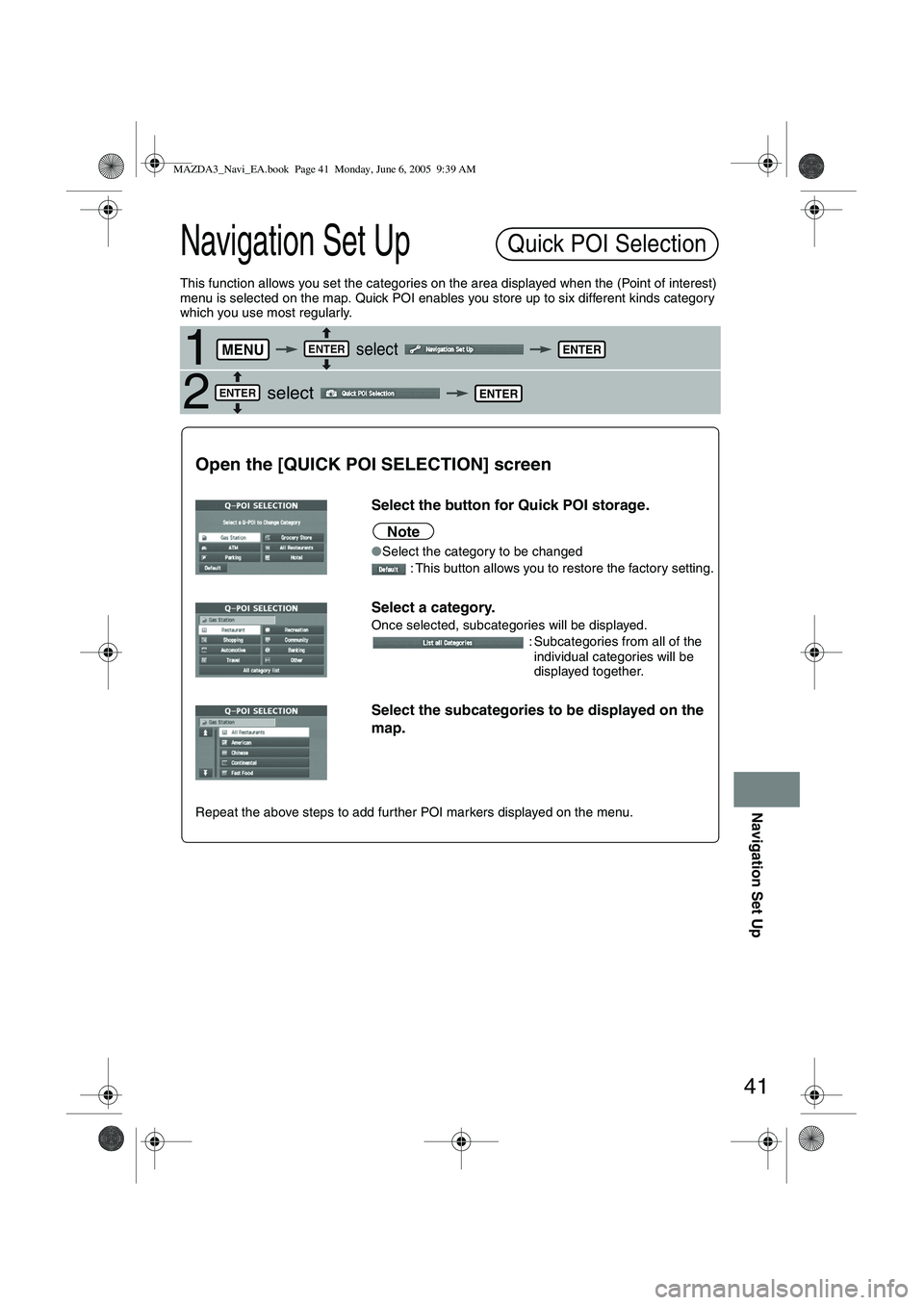
41
Navigation Set Up
Navigation Set Up
This function allows you set the categories on the area displayed when the (Point of interest)
menu is selected on the map. Quick POI enables you store up to six different kinds category
which you use most regularly.
1 select
2 select
Quick POI Selection
MENUENTERENTER
ENTERENTER
Open the [QUICK POI SELECTION] screen
Select the button for Quick POI storage.
Note
●
Select the category to be changed
: This button allows you to restore the factory setting.
Select a category.
Once selected, subcategories will be displayed. : Subcategories from all of the individual categories will be
displayed together.
Select the subcategories to be displayed on the
map.
Repeat the above steps to add further POI markers displayed on the menu.
MAZDA3_Navi_EA.book Page 41 Monday, June 6, 2005 9:39 AM
Page 414 of 426
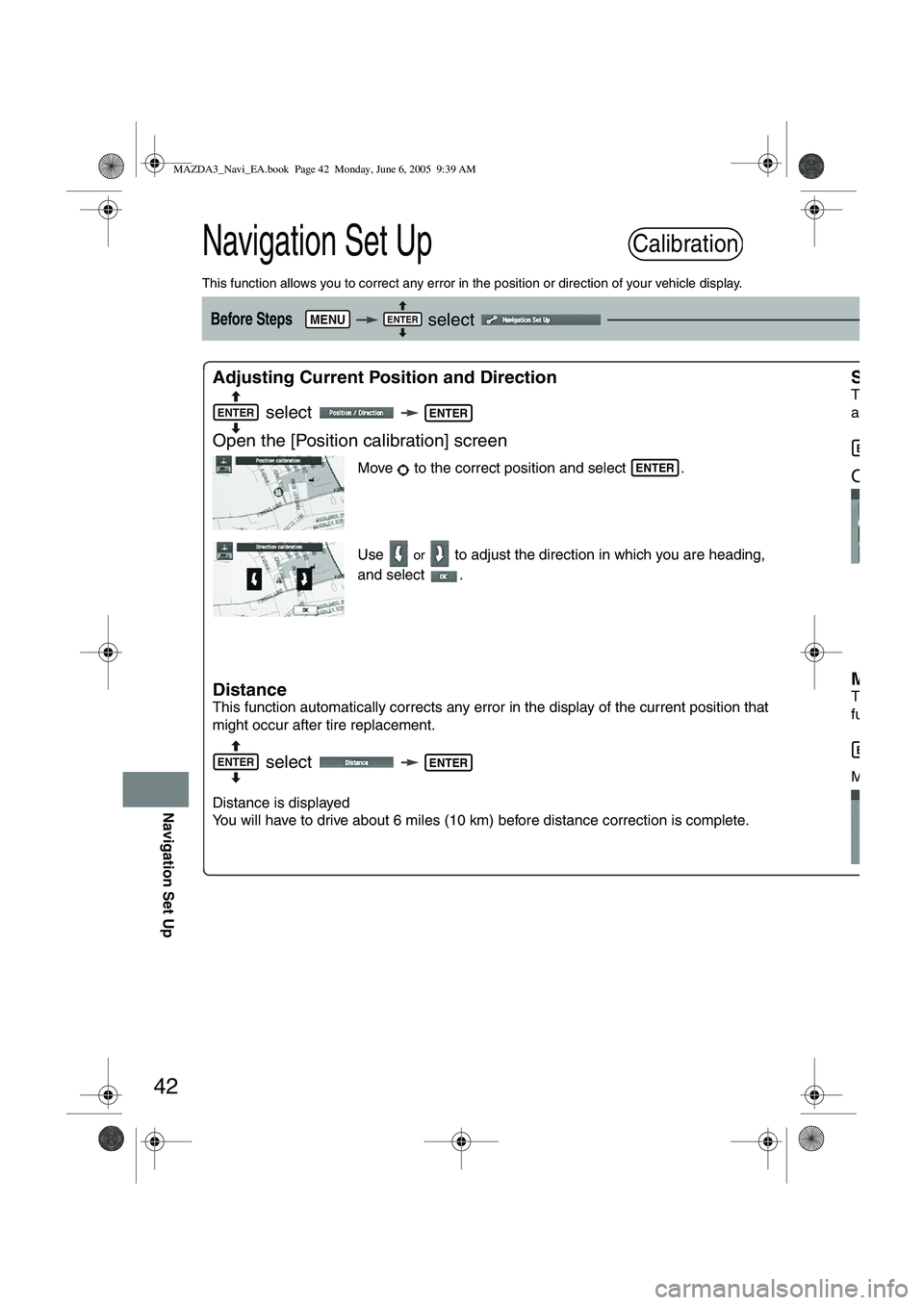
42
Navigation Set Up
Navigation Set Up
This function allows you to correct any error in the position or direction of your vehicle display.
Before Steps select
Adjusting Current Position and Direction select
Open the [Position calibration] screen
Move to the correct position and select .
Use
or to adjust the direction in which you are heading,
and select .
Distance
This function automatically corrects any error in the display of the current position that
might occur after tire replacement.
select
Distance is displayed
You will have to drive about 6 miles (10 km) before distance correction is complete.
Set Clo
The curr
a GPS s
s
Open t
Map V
e
The map
function.
s
Map and
Calibration
MENUENTER
ENTERENTER
ENTER
ENTERENTER
ENTER
ENTER
MAZDA3_Navi_EA.book Page 42 Monday, June 6, 2005 9:39 AM
Page 415 of 426
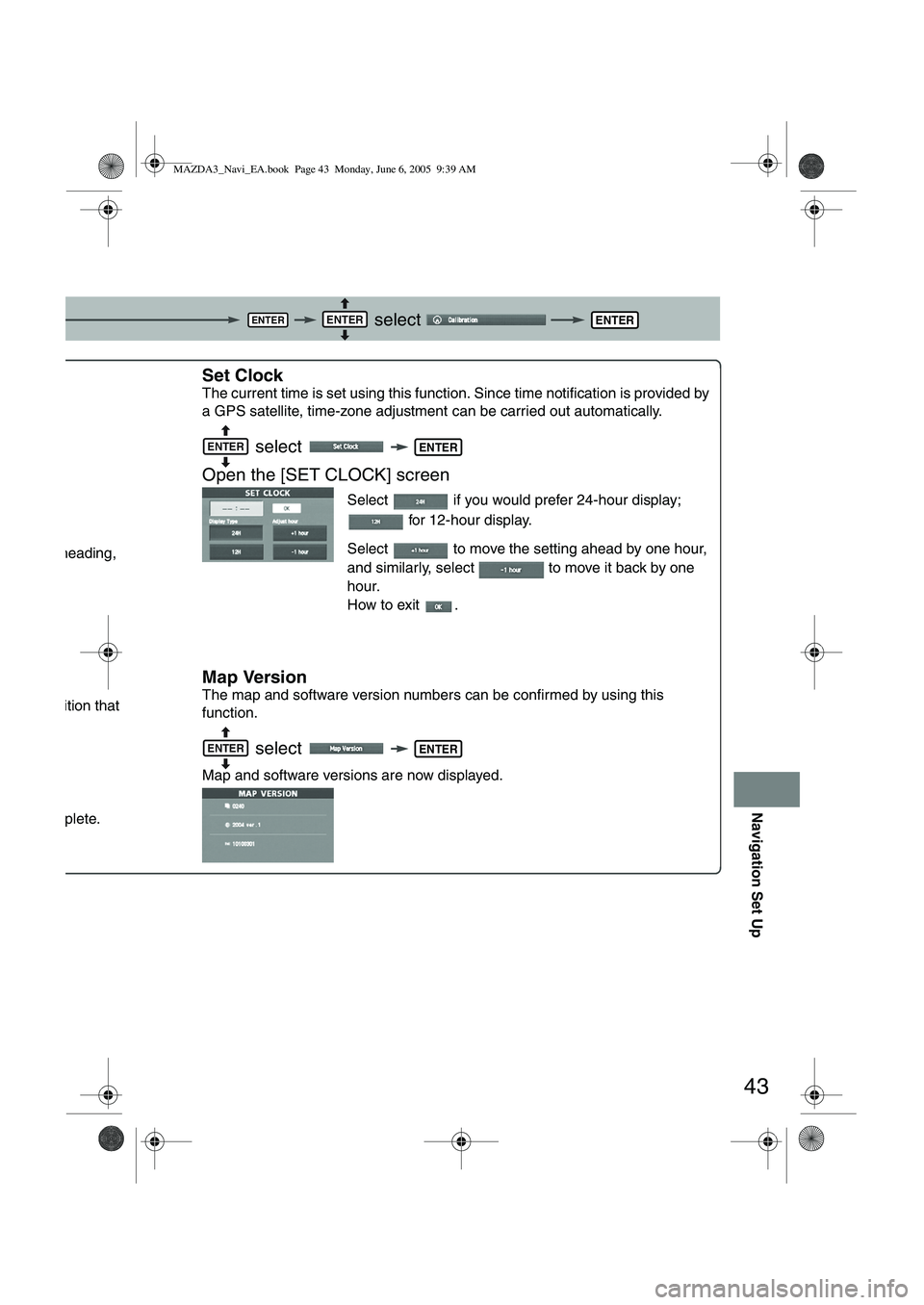
43
Navigation Set Up
select
.
ou are heading,
ent position that
is complete.
Set Clock
The current time is set using this functi on. Since time notification is provided by
a GPS satellite, time-zone adjustment can be carried out automatically.
select
Open the [SET CLOCK] screen
Select if you would prefer 24-hour display; for 12-hour display.
Select to move the setting ahead by one hour,
and similarly, select to move it back by one
hour.
How to exit .
Map Version
The map and software version numbers can be confirmed by using this
function.
select
Map and software versions are now displayed.
ENTERENTERENTER
NTER
ENTERENTER
ENTERENTER
MAZDA3_Navi_EA.book Page 43 Monday, June 6, 2005 9:39 AM
Page 416 of 426
![MAZDA MODEL 5 2006 User Guide 44
Navigation Set Up
Navigation Set Up
This function replaces all the settings in the mobile navigation system with the initial default
settings.
[Default List]
Restore System Defaults
Before Steps
MAZDA MODEL 5 2006 User Guide 44
Navigation Set Up
Navigation Set Up
This function replaces all the settings in the mobile navigation system with the initial default
settings.
[Default List]
Restore System Defaults
Before Steps](/img/28/41037/w960_41037-415.png)
44
Navigation Set Up
Navigation Set Up
This function replaces all the settings in the mobile navigation system with the initial default
settings.
[Default List]
Restore System Defaults
Before Steps
select
select
MENUENTERENTER
ENTERENTER
Open the [SYSTEM DEFAULTS] screen
Select .
:Restores the average speed setting to the initial
value upon factory setting.
If you execute Restore System Defaults, all of your Stored setting data will be deleted.
ItemInitial condition
Menu names
For maps (one screen and dual screen) North up
Map display mode single-screen display
Map Display scale/Map scale for Dual-screen is not object of backup.Single-screen: 10,000 map (1/16 mi)Dual-screen: 40,000 map (1/4 mi)Display guidance languageEnglish
Q-POI map display All Off
Q-POI Selection A : Gas station
B : ATM
C : Parking
D : Grocery store
E : All Restaurant
F : Hotel
Search Area U9 (including Washington DC)
Map Color 1
Day/Night/Auto Setting Auto
Distance Units (Miles/KM) (Global setting) Miles
Volume Presets 4 (1 to 7)
Right Screen Setting, POI On
Time display change (12h/24h)24h
Keyboard layout ABC
Arrival Time Time
Navigation Setup (Clock) Off
Navigation Setup (Beep) On
Map display
freeway Information Off
Guidance Screen ON
MAZDA3_Navi_EA.book Page 44 Monday, June 6, 2005 9:39 AM
Page 417 of 426

45
Navigation Set Up
Navigation Set Up
You can change the languege of the menu and the voice guidance.
You can adjust the volume control for the voice guidance.
Before Steps
select
select
Before Steps
select
select
Language
MENUENTERENTER
ENTERENTER
Open the [LANGUAGE] screen
Select your preferred language from the list.
Volume Adjustment
MENUENTERENTER
ENTERENTER
Open the [VOLUME] screen
Select the appropriate button to set the volume
to between (minimum) and (maximum).
: Sound output will be muted.
MAZDA3_Navi_EA.book Page 45 Monday, June 6, 2005 9:39 AM