display MAZDA MODEL 5 2006 Service Manual
[x] Cancel search | Manufacturer: MAZDA, Model Year: 2006, Model line: MODEL 5, Model: MAZDA MODEL 5 2006Pages: 426, PDF Size: 7.18 MB
Page 393 of 426
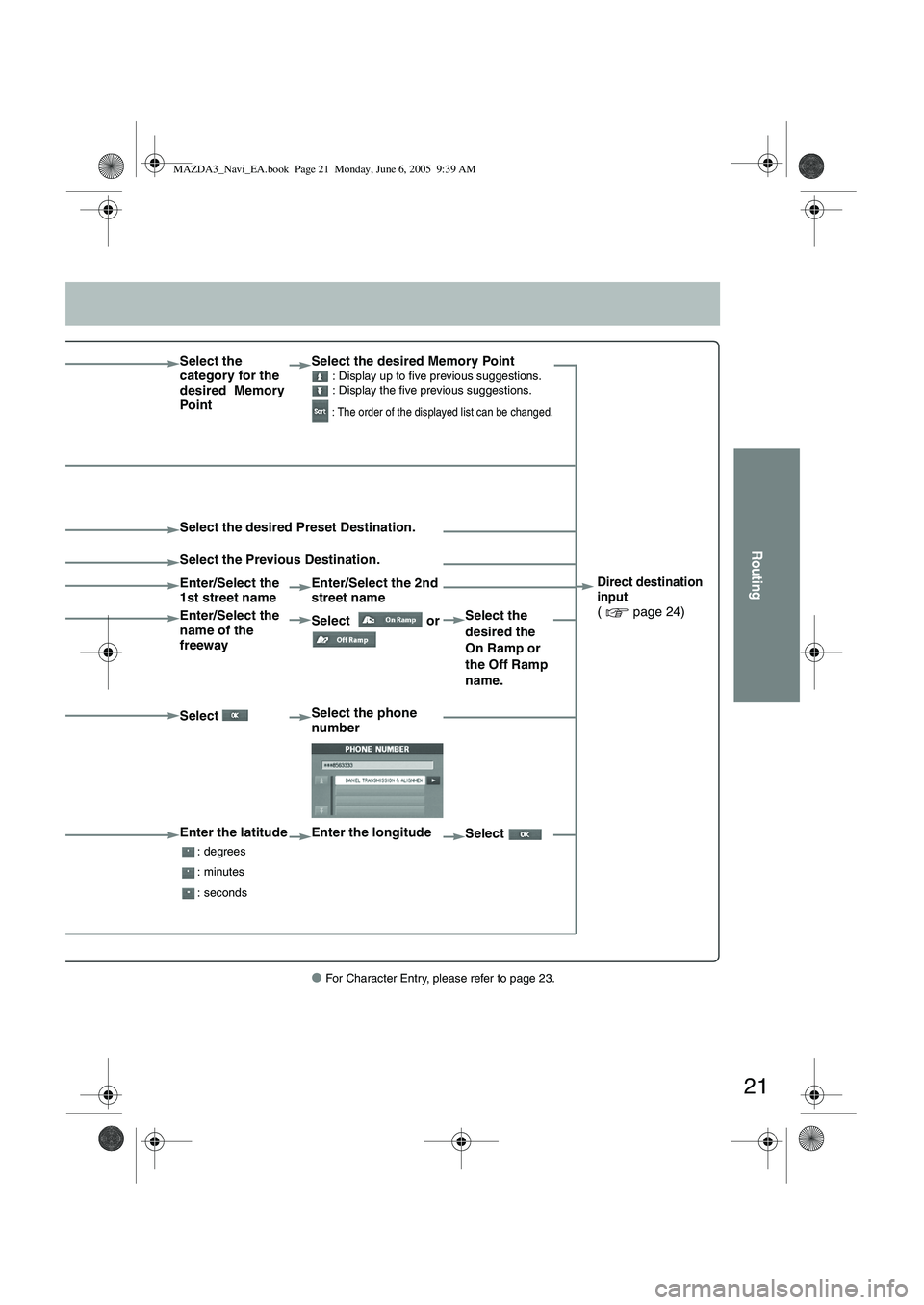
21
Routing
● For Character Entry, please refer to page 23.
Select the
category for the
desired Memory
PointSelect the desired Memory Point : Display up to five previous suggestions.
: Display the five previous suggestions.
: The order of the displayed list can be changed.
Direct destination
input
( page 24)
Select the desired Preset Destination.
Select the Previous Destination.
Enter/Select the
1st street name
Enter/Select the 2nd
street name
Enter/Select the
name of the
freeway Select
or Select the
desired the
On Ramp or
the Off Ramp
name.
Select Select the phone
number
Enter the latitude
: degrees
: minutes
: seconds
Enter the longitude
Select
MAZDA3_Navi_EA.book Page 21 Monday, June 6, 2005 9:39 AM
Page 394 of 426
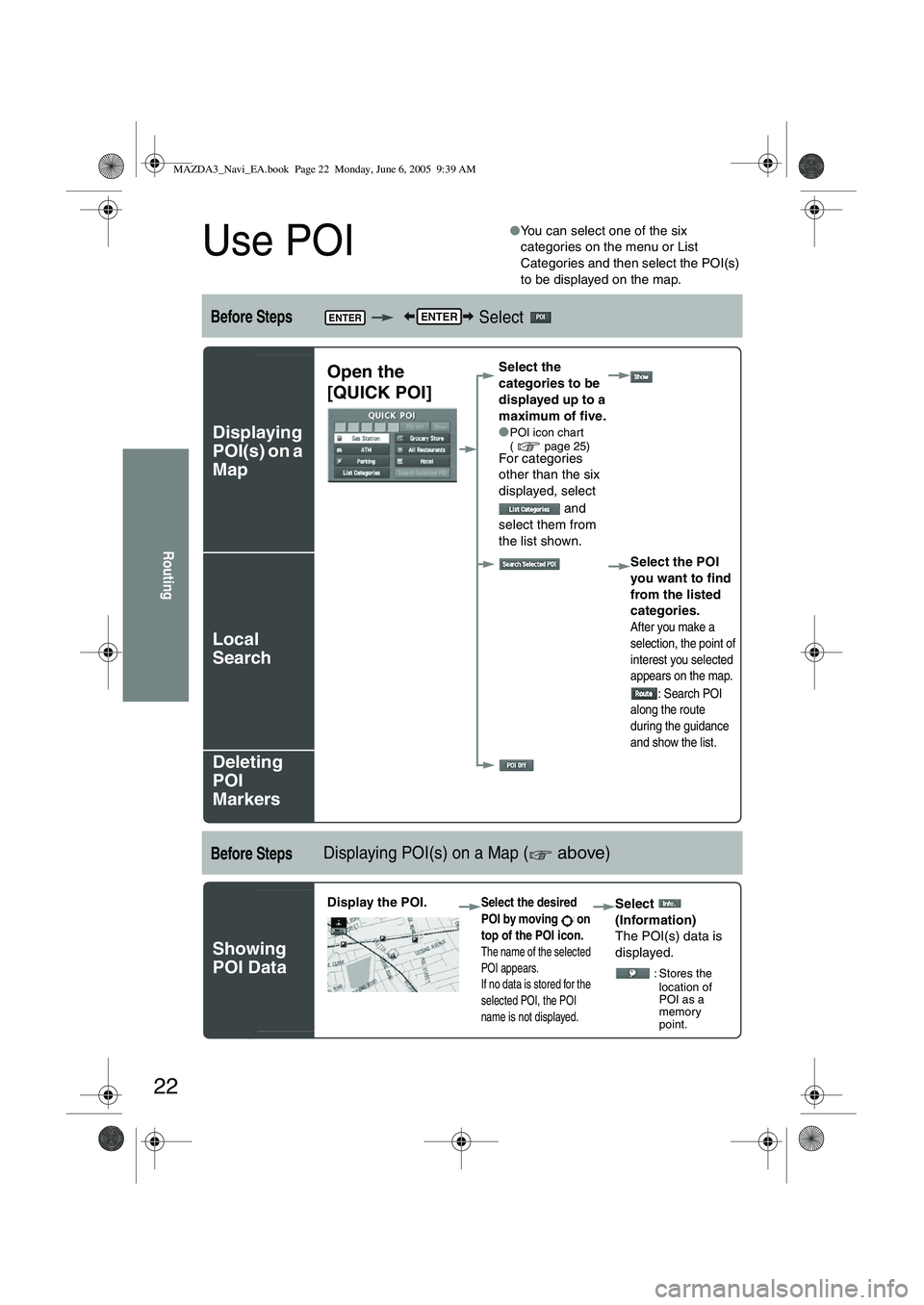
22
Routing
Use POI
●You can select one of the six
categories on the menu or List
Categories and then select the POI(s)
to be displayed on the map.
Before Steps Select
Displaying
POI(s) on a
Map
Local
Search
Deleting
POI
Markers
Before StepsDisplaying POI(s) on a Map ( above)
Showing
POI Data
ENTERENTER
Open the
[QUICK POI]Select the
categories to be
displayed up to a
maximum of five.
●
POI icon chart
( page 25)
For categories
other than the six
displayed, select
and
select them from
the list shown.
Select the POI
you want to find
from the listed
categories.
After you make a
selection, the point of
interest you selected
appears on the map.: Search POI
along the route
during the guidance
and show the list.
Display the POI. Select the desired
POI by moving on
top of the POI icon.
The name of the selected
POI appears.
If no data is stored for the
selected POI, the POI
name is not displayed.
Select
(Information)
The POI(s) data is
displayed.
: Stores the location of
POI as a
memory
point.
MAZDA3_Navi_EA.book Page 22 Monday, June 6, 2005 9:39 AM
Page 395 of 426
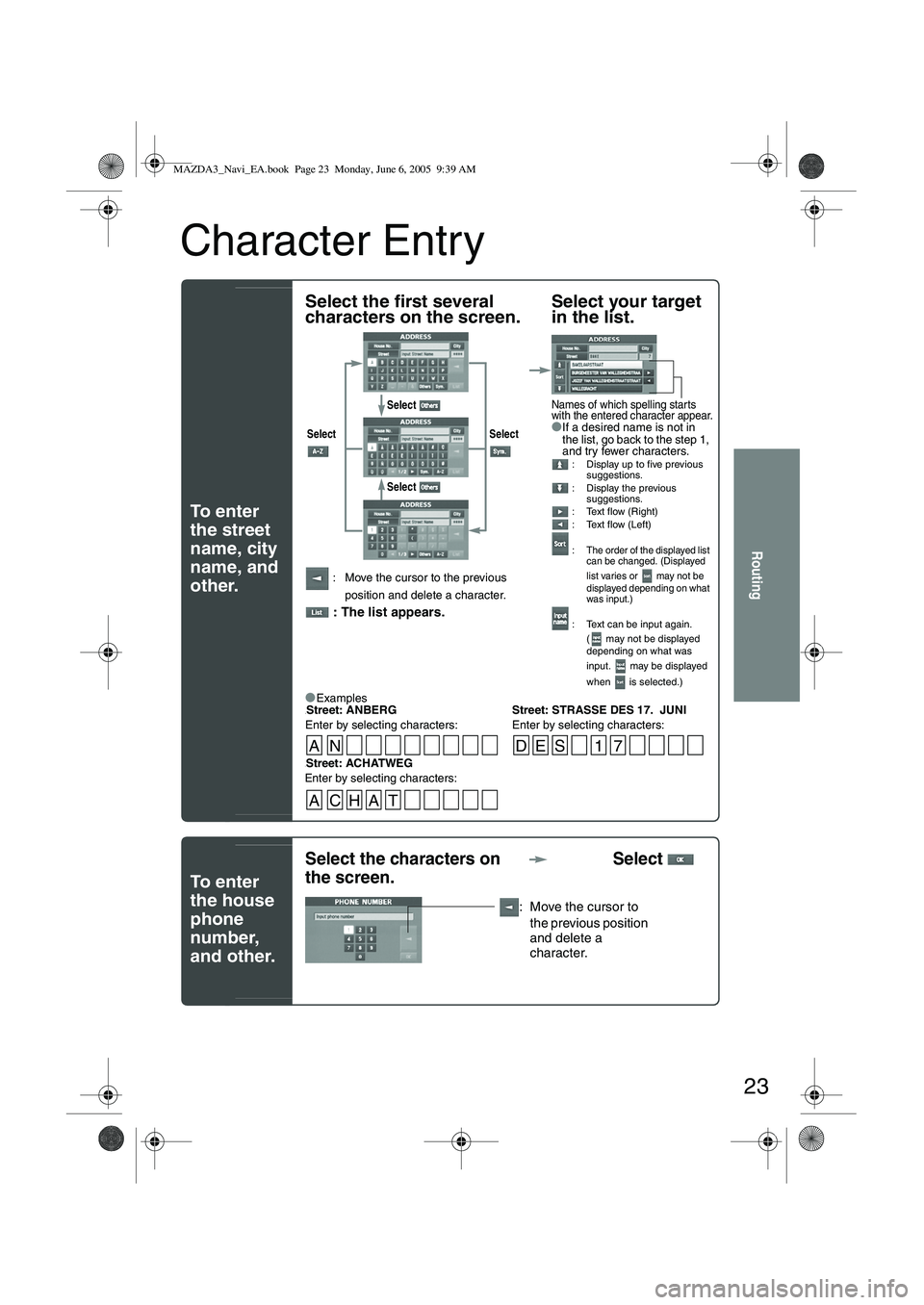
23
Routing
Character Entry
To e n t e r
the street
name, city
name, and
other.
To e n t e r
the house
phone
number,
and other.
Select the first several
characters on the screen.Select your target
in the list.
●If a desired name is not in
the list, go back to the step 1,
and try fewer characters.
: Display up to five previous
suggestions.
: Display the previous suggestions.
: Text flow (Right)
: Text flow (Left)
:
The order of the displayed list
can be changed. (Displayed
list varies or may not be
displayed depending on what
was input.)
: Text can be input again.
( may not be displayed
depending on what was
input. may be displayed
when is selected.)
: Move the cursor to the previous
position and delete a character.
: The list appears.
●
Examples-Street: ANBERG Street: STRASSE DES 17. JUNI
Enter by selecting characters: Enter by selecting characters:
Select Select
Select
Select
Names of which spelling starts
with the entered character appear.
-Street: ACHATWEG
Enter by selecting characters:
AN DES 1 7
ACHAT
Select the characters on
the screen. Select
: Move the cursor to
the previous position
and delete a
character.
MAZDA3_Navi_EA.book Page 23 Monday, June 6, 2005 9:39 AM
Page 396 of 426
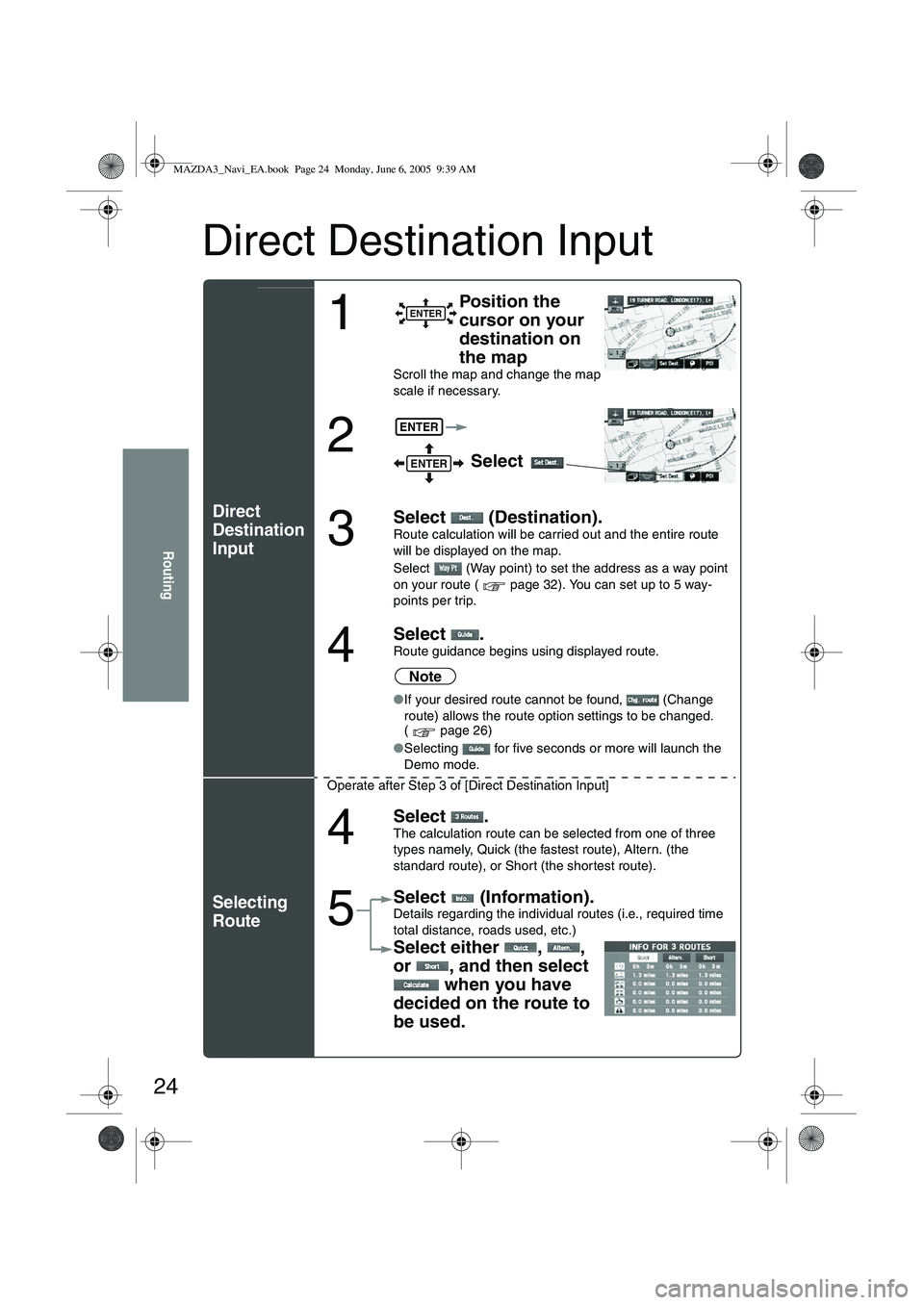
24
Routing
Direct Destination Input
Direct
Destination
Input
Selecting
Route
1
Position the
cursor on your
destination on
the map
Scroll the map and change the map
scale if necessary.
2 Select
3
Select (Destination).Route calculation will be carried out and the entire route
will be displayed on the map.
Select (Way point) to set the address as a way point
on your route ( page 32). You can set up to 5 way-
points per trip.
4
Select .Route guidance begins using displayed route.
Note
●If your desired route cannot be found, (Change
route) allows the route option settings to be changed.
( page 26)
● Selecting for five seconds or more will launch the
Demo mode.
Operate after Step 3 of [Direct Destination Input]
4
Select .The calculation route can be selected from one of three
types namely, Quick (the fastest route), Altern. (the
standard route), or Short (the shor test route).
5
Select (Information).Details regarding the individual routes (i.e., required time
total distance, roads used, etc.)
Select either , ,
or , and then select when you have
decided on the route to
be used.
ENTER
ENTER
ENTER
MAZDA3_Navi_EA.book Page 24 Monday, June 6, 2005 9:39 AM
Page 402 of 426
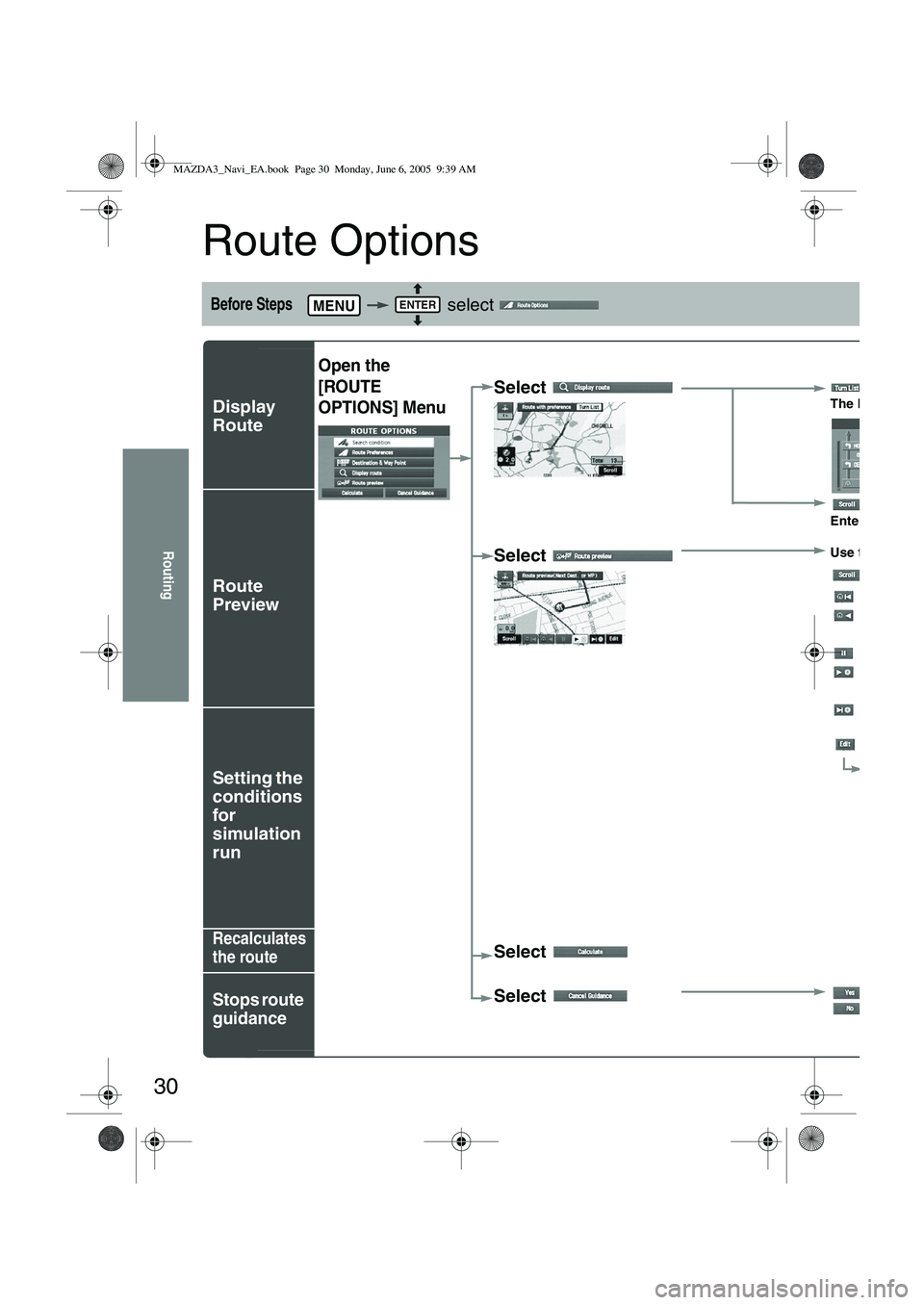
30
Routing
Route Options
Before Steps select
Display
Route
Route
Preview
Setting the
conditions
for
simulation
run
Recalculates
the route
Stops route
guidance
MENUENTER
Open the
[ROUTE
OPTIONS] Menu
Select The Entire R
Enter the ma
Select Use the butt
: Enter
: Move th
:Carry o will be d
: Stop th
:Carry obutton w
: Move to
: Display
Select
POIs: D
it will be
display
If, for exa
If i
Select :Cance
MAZDA3_Navi_EA.book Page 30 Monday, June 6, 2005 9:39 AM
Page 403 of 426
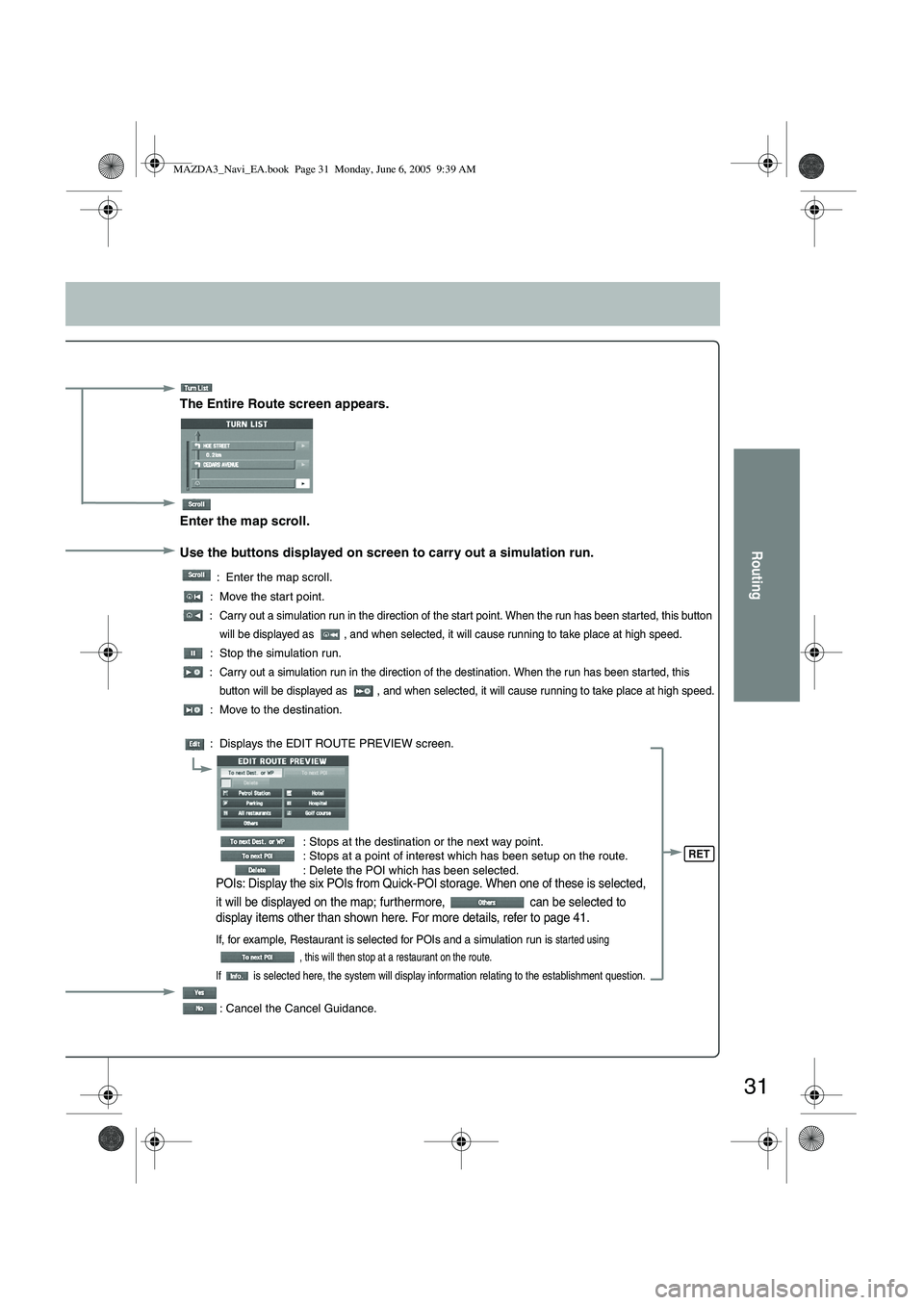
31
Routing
The Entire Route screen appears.
Enter the map scroll.
Use the buttons displayed on screen to carry out a simulation run.
: Enter the map scroll.
: Move the start point.
: Carry out a simulation run in the direction of the start point. When the run has been started, this button will be displayed as , and when selected, it will cause running to take place at high speed.
: Stop the simulation run.
: Carry out a simulation run in the direction of the destination. When the run has been started, this button will be displayed as , and when selected, it will cause running to take place at high speed.
: Move to the destination.
: Displays the EDIT ROUTE PREVIEW screen.
: Stops at the destination or the next way point.
: Stops at a point of interest which has been setup on the route.
: Delete the POI which has been selected.
POIs: Display the six POIs from Quick-POI storage. When one of these is selected,
it will be displayed on the map; furthermore, can be selected to
display items other than shown here. For more details, refer to page 41.
If, for example, Restaurant is selected for POIs and a simulation run is started using
, this will then stop at a restaurant on the route.
If is selected here, the system will display information relating to the establishment question.
: Cancel the Cancel Guidance.
RET
MAZDA3_Navi_EA.book Page 31 Monday, June 6, 2005 9:39 AM
Page 405 of 426
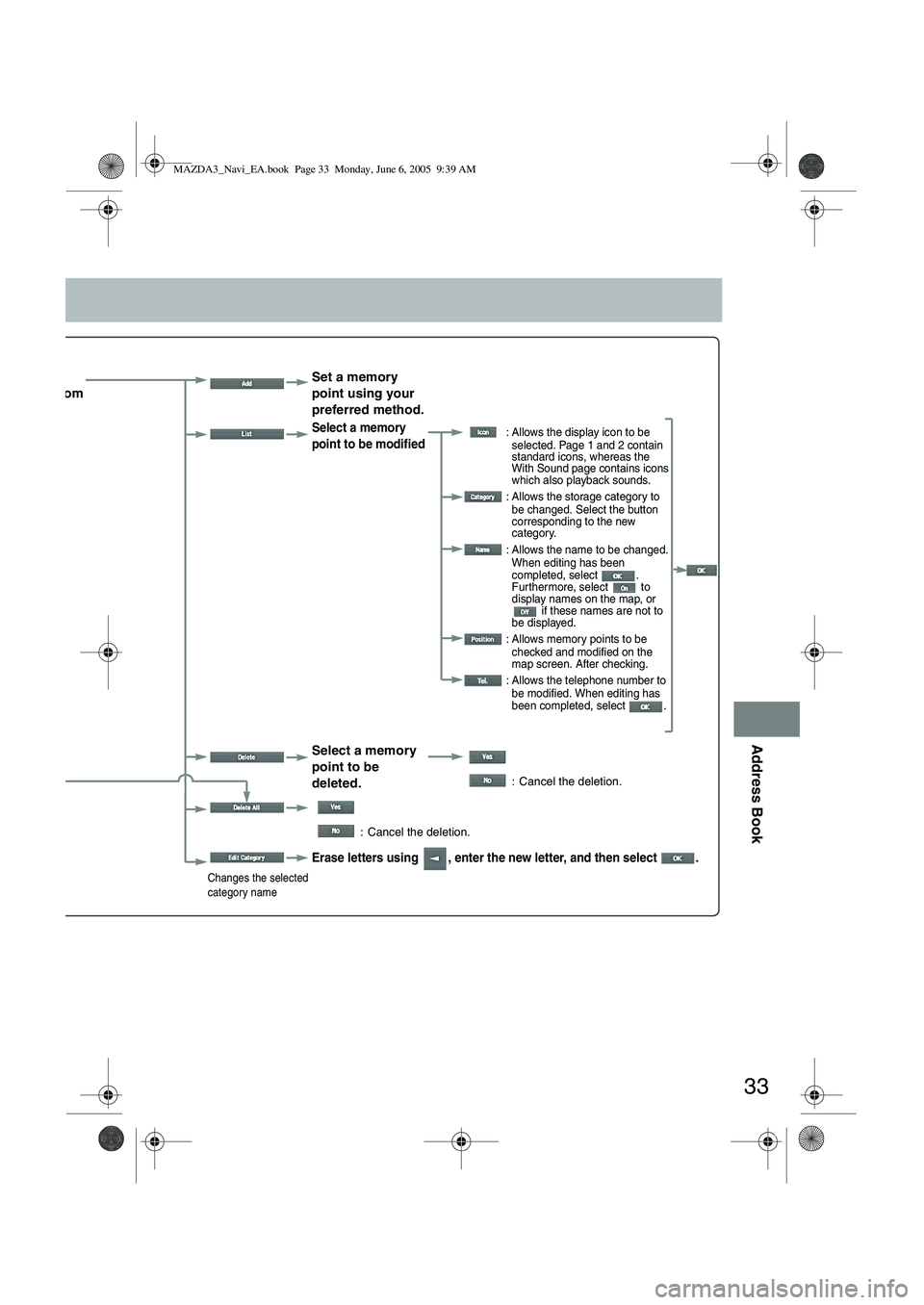
33
Address Book
ect the
egory from
list. Set a memory
point using your
preferred method.
Select a memory
point to be modified : Allows the display icon to be
selected. Page 1 and 2 contain
standard icons, whereas the
With Sound page contains icons
which also playback sounds.
: Allows the storage category to be changed. Select the button
corresponding to the new
category.
: Allows the name to be changed. When editing has been
completed, select .
Furthermore, select to
display names on the map, or if these names are not to
be displayed.
: Allows memory points to be checked and modified on the
map screen. After checking.
: Allows the telephone number to be modified. When editing has
been completed, select .
Select a memory
point to be
deleted.
: Cancel the deletion.
: Cancel the deletion.
Changes the selected
category name
Erase letters using , enter the new letter, and then select .
MAZDA3_Navi_EA.book Page 33 Monday, June 6, 2005 9:39 AM
Page 407 of 426
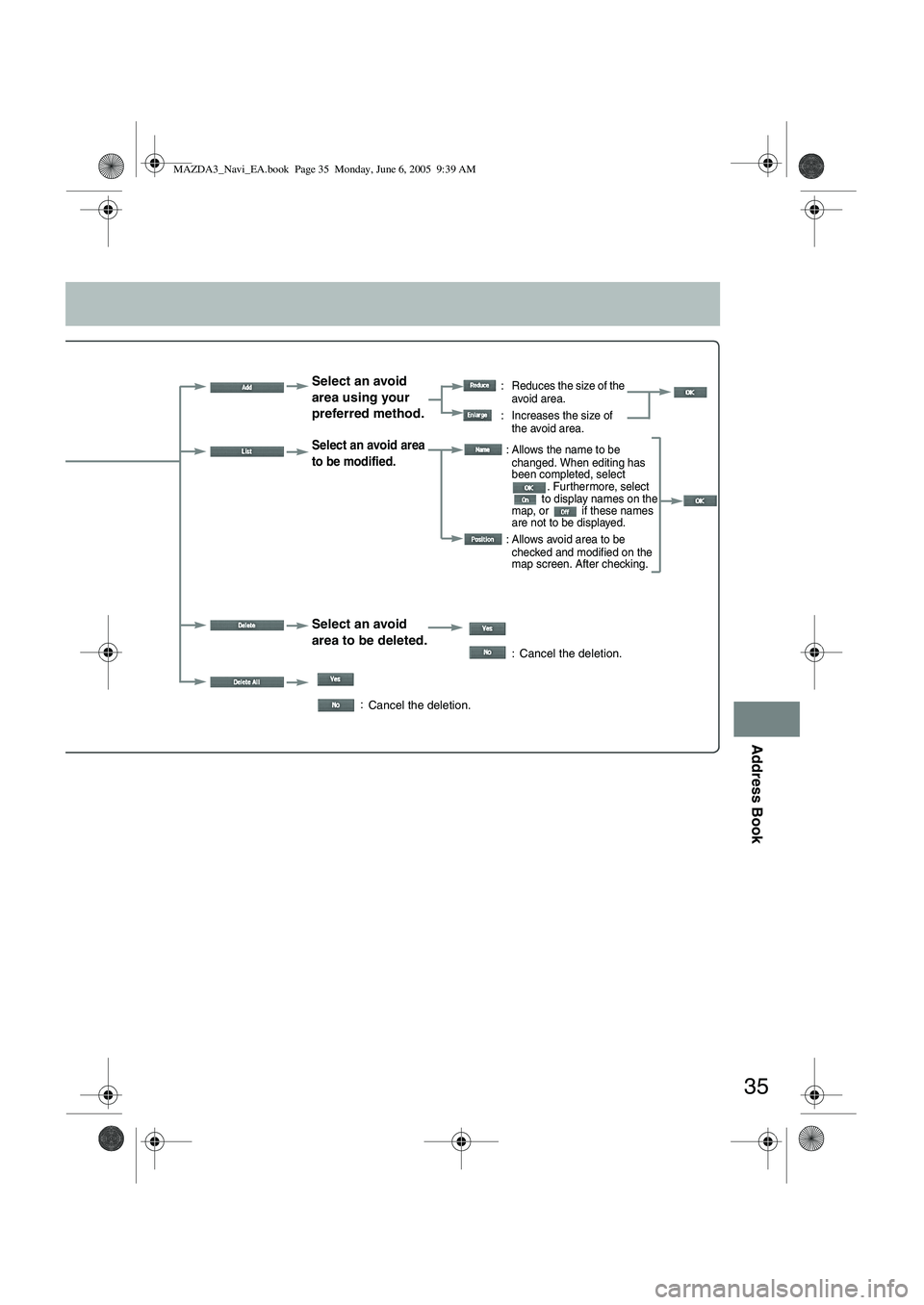
35
Address Book
Select an avoid
area using your
preferred method. : Reduces the size of the avoid area.
: Increases the size of the avoid area.
Select an avoid area
to be modified.
Select an avoid
area to be deleted.
:
: Allows the name to be
changed. When editing has
been completed, select . Furthermore, select
to display names on the
map, or if these names
are not to be displayed.
: Allows avoid area to be checked and modified on the
map screen. After checking.
: Cancel the deletion.
Cancel the deletion.
MAZDA3_Navi_EA.book Page 35 Monday, June 6, 2005 9:39 AM
Page 408 of 426
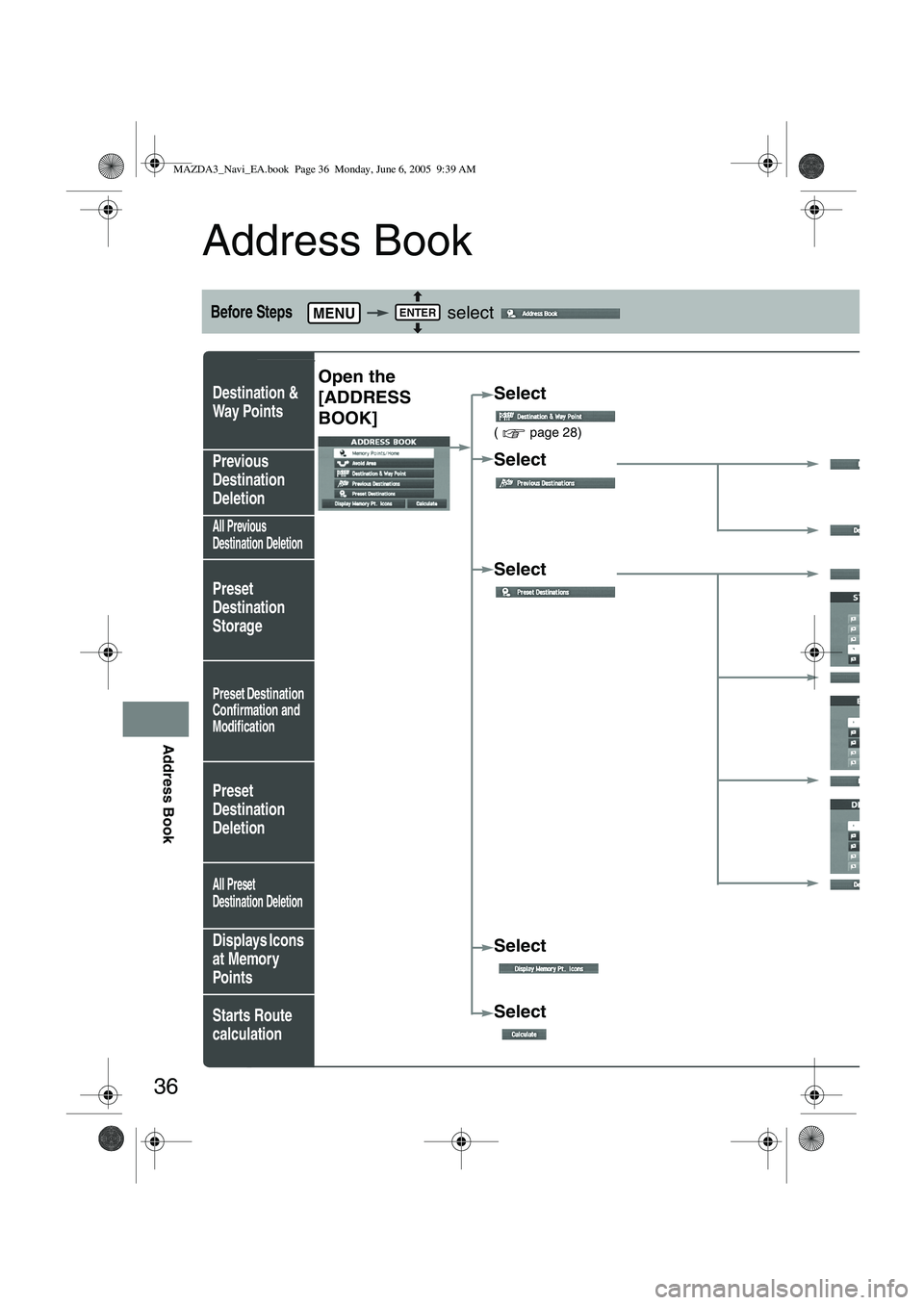
36
Address Book
Address Book
Before Steps select
Destination &
Way Points
z
Previous
Destination
Deletion
All Previous
Destination Deletion
Preset
Destination
Storage
Preset Destination
Confirmation and
Modification
Preset
Destination
Deletion
All Preset
Destination Deletion
Displays Icons
at Memory
Points
Starts Route
calculation
MENUENTER
Open the
[ADDRESS
BOOK]Select
( page 28)
Select
Select
Select
Select
MAZDA3_Navi_EA.book Page 36 Monday, June 6, 2005 9:39 AM
Page 409 of 426
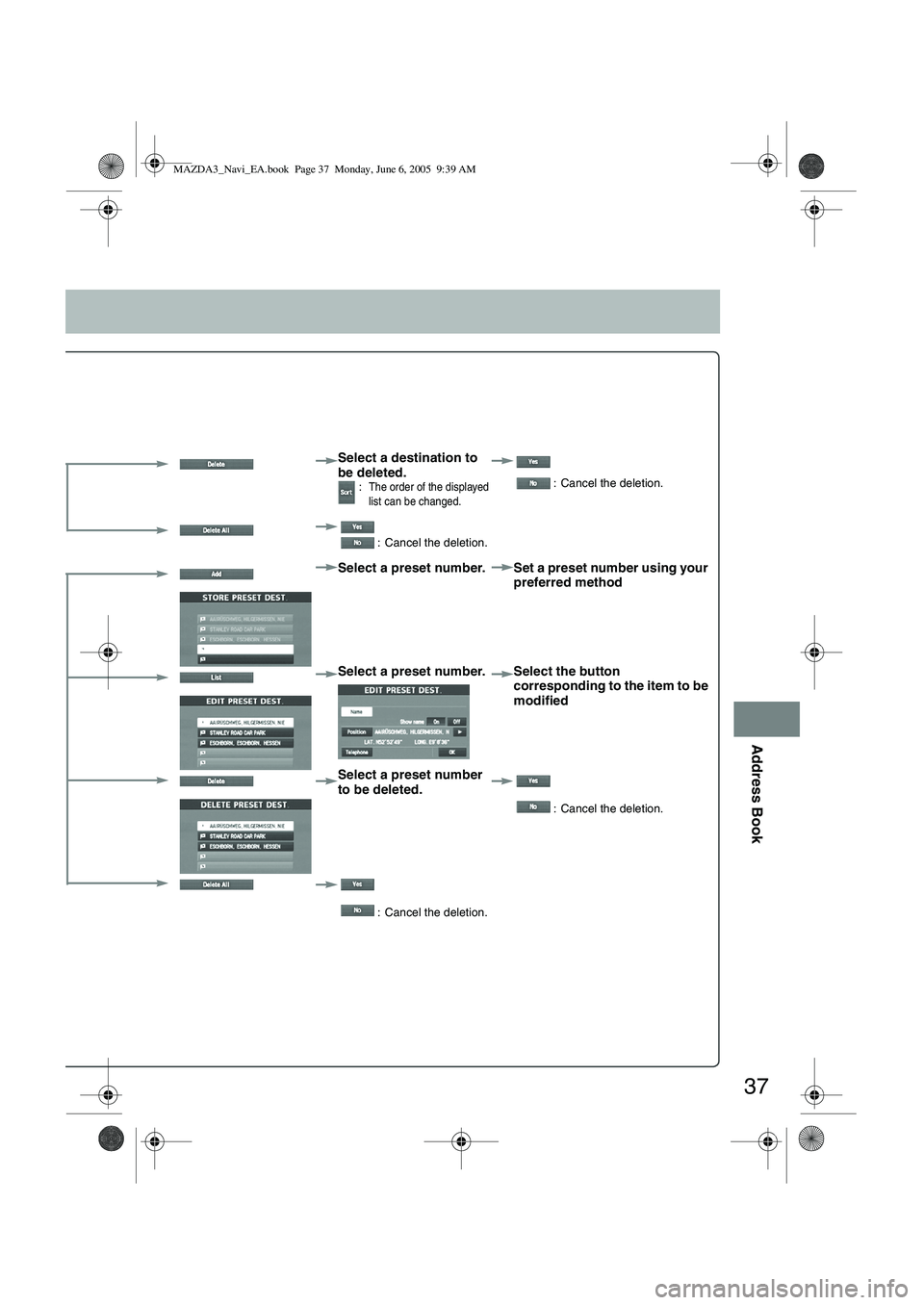
37
Address Book
Select a destination to
be deleted.
:The order of the displayed
list can be changed. : Cancel the deletion.
: Cancel the deletion.
Select a preset number. Set a preset number using your preferred method
Select a preset number. Select the button corresponding to the item to be
modified
Select a preset number
to be deleted.
: Cancel the deletion.
: Cancel the deletion.
MAZDA3_Navi_EA.book Page 37 Monday, June 6, 2005 9:39 AM