clock MAZDA MODEL 5 2015 Owners Manual
[x] Cancel search | Manufacturer: MAZDA, Model Year: 2015, Model line: MODEL 5, Model: MAZDA MODEL 5 2015Pages: 458, PDF Size: 5.46 MB
Page 100 of 458

Black plate (100,1)
Fuel-Filler Lid and Cap
WARNING
When removing the fuel-filler cap,
loosen the cap slightly and wait for any
hissing to stop. Then remove it:Fuel spray is dangerous. Fuel can
burn skin and eyes and cause illness
if ingested. Fuel spray is released
when there is pressure in the fuel
tank and the fuel-filler cap is
removed too quickly.
Before refueling, stop the engine, and
always keep sparks and flames away
from the filler neck: Fuel vapor is dangerous. It could be
ignited by sparks or flames causing
serious burns and injuries.
Additionally, use of the incorrect fuel-
filler cap or not using a fuel-filler cap
may result in fuel leak, which could
result in serious burns or death in an
accident.
Do not continue refueling after the fuel
pump nozzle shuts off automatically: Continuing to add fuel after the fuel
pump nozzle has shut off
automatically is dangerous because
overfilling the fuel tank may cause
fuel overflow or leakage. Fuel
overflow and leakage could damage
the vehicle and if the fuel ignites it
could cause a fire and explosion
resulting in serious injury or death.
CAUTION
Always use only a genuine Mazda
fuel-filler cap or an approved
equivalent, available at an
Authorized Mazda Dealer. The wrong
cap can result in a serious
malfunction of the fuel and emission
control systems. It may also cause
the check engine light in the
instrument cluster to illuminate.
qFuel-Filler Lid
To open, pull up the remote fuel-filler lid
release.
Remote fuel-filler
lid release
NOTE
The fuel-filler lid cannot be opened when the
right-side sliding door is open. Close the
sliding door to open the fuel-filler lid.
qFuel-Filler Cap
To remove the fuel-filler cap, turn it
counterclockwise.
Attach the removed cap to the inner side
of the fuel lid.
3-20
Knowing Your Mazda
Doors and Locks
Mazda5_8DW3-EA-14H_Edition3 Page100
Thursday, December 18 2014 9:26 AM
Form No.8DW3-EA-14H
Page 101 of 458

Black plate (101,1)
To close the fuel-filler cap, turn it
clockwise until a click is heard.
OpenClose
CAUTION
Make sure the fuel-filler cap is
tightened securely. The check engine
light may illuminate when the cap is
not tightened securely. If the light
remains on (even after you have
tightened the cap securely, driven,
and restarted the engine several
times), it may indicate a different
problem. Contact an Authorized
Mazda Dealer as soon as possible.
Hood
WARNING
Always check that the hood is closed
and securely locked:A hood that is not closed and
securely locked is dangerous as it
could fly open while the vehicle is
moving and block the driver's vision
which could result in a serious
accident.
qOpening the Hood
1. With the vehicle parked, pull the
release handle to unlock the hood.
2. Insert your hand into the hood opening,
slide the hood latch lever, and lift the
hood.
Knowing Your Mazda
Doors and Locks
3-21
Mazda5_8DW3-EA-14H_Edition3 Page101
Thursday, December 18 2014 9:26 AM
Form No.8DW3-EA-14H
Page 202 of 458

Black plate (202,1)
OFF switch
Pressing the OFF switch shuts off the
climate control system.
Temperature control dial
ColdHot
This dial controls temperature. Turn it
clockwise for hot and counterclockwise
for cold.
Fan control dial
Slow
Fast
The fan has seven speeds. The selected
speed will be displayed.
Mode selector switch
The desired airflow mode can be selected
(page 6-4).
NOTE
lWith the airflow mode set toposition
and the temperature control dial set at a
medium temperature, heated air is directed
to the feet and a comparably lower air
temperature will flow through the central,
left and right vents.
lTo set the air vent to, press the
windshield defroster switch.
l(U.S.A., Canada)
In the
orposition, the air
conditioner is automatically turned on and
the outside air mode is automatically
selected to defrost the windshield. In the
orposition, the outside air mode
cannot be changed to the recirculated air
mode.
A/C switch
6-6
Interior Comfort
Climate Control System
Mazda5_8DW3-EA-14H_Edition3 Page202
Thursday, December 18 2014 9:27 AM
Form No.8DW3-EA-14H
Page 207 of 458

Black plate (207,1)
Antenna
qDetachable Type
To remove the antenna, turn it
counterclockwise.
To install the antenna, turn it clockwise.
Make sure the antenna is securely
installed.
AM/FM Radio Antennaí
The AM/FM radio antenna receives both
AM and FM signals.
Install
Remove
Antenna for AM/FM and Satellite
Radio Antennaí
The antenna for AM/FM and satellite
radio antenna receives both AM and FM
signals and SIRIUS signals.
Install
Remove
CAUTION
Ø To prevent damage to the
antenna, remove it before entering
a car wash facility or passing
beneath a low overhead clearance.
Ø Be careful around the antenna
when removing snow from the
roof. Otherwise the antenna could
be damaged.
NOTE
When leaving your vehicle unattended, we
recommend that you remove the antenna and
store it inside the vehicle.
Interior Comfort
Audio System
6-11íSome models.
Mazda5_8DW3-EA-14H_Edition3 Page207
Thursday, December 18 2014 9:27 AM
Form No.8DW3-EA-14H
Page 229 of 458
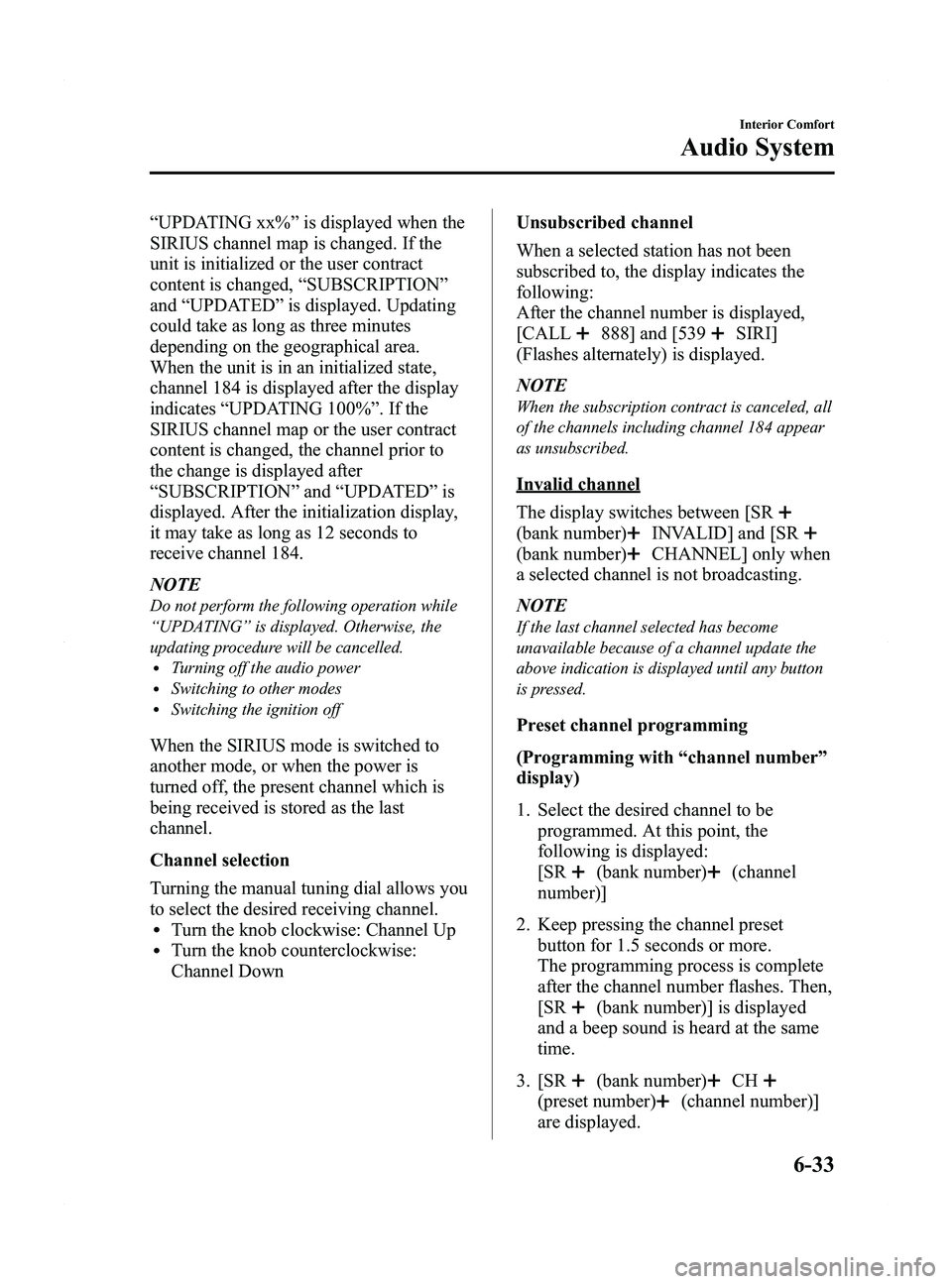
Black plate (229,1)
“UPDATING xx% ”is displayed when the
SIRIUS channel map is changed. If the
unit is initialized or the user contract
content is changed, “SUBSCRIPTION ”
and “UPDATED ”is displayed. Updating
could take as long as three minutes
depending on the geographical area.
When the unit is in an initialized state,
channel 184 is displayed after the display
indicates “UPDATING 100% ”. If the
SIRIUS channel map or the user contract
content is changed, the channel prior to
the change is displayed after
“ SUBSCRIPTION ”and “UPDATED ”is
displayed. After the initialization display,
it may take as long as 12 seconds to
receive channel 184.
NOTE
Do not perform the following operation while
“ UPDATING ”is displayed. Otherwise, the
updating procedure will be cancelled.
lTurning off the audio powerlSwitching to other modeslSwitching the ignition off
When the SIRIUS mode is switched to
another mode, or when the power is
turned off, the present channel which is
being received is stored as the last
channel.
Channel selection
Turning the manual tuning dial allows you
to select the desired receiving channel.
lTurn the knob clockwise: Channel UplTurn the knob counterclockwise:
Channel Down Unsubscribed channel
When a selected station has not been
subscribed to, the display indicates the
following:
After the channel number is displayed,
[CALL
888] and [539SIRI]
(Flashes alternately) is displayed.
NOTE
When the subscription contract is canceled, all
of the channels including channel 184 appear
as unsubscribed.
Invalid channel
The display switches between [SR
(bank number)INVALID] and [SR
(bank number)CHANNEL] only when
a selected channel is not broadcasting.
NOTE
If the last channel selected has become
unavailable because of a channel update the
above indication is displayed until any button
is pressed.
Preset channel programming
(Programming with “channel number ”
display)
1. Select the desired channel to be programmed. At this point, the
following is displayed:
[SR
(bank number)(channel
number)]
2. Keep pressing the channel preset button for 1.5 seconds or more.
The programming process is complete
after the channel number flashes. Then,
[SR
(bank number)] is displayed
and a beep sound is heard at the same
time.
3. [SR
(bank number)CH
(preset number)(channel number)]
are displayed.
Interior Comfort
Audio System
6-33
Mazda5_8DW3-EA-14H_Edition3 Page229
Thursday, December 18 2014 9:27 AM
Form No.8DW3-EA-14H
Page 230 of 458

Black plate (230,1)
(Programming with“text ”display (e.g.
channel name))
1. Select the desired channel to be programmed. At this point, the
following is displayed:
[SR
(bank number)(selected text
(e.g. channel name))]
2. Keep pressing the channel preset button for 1.5 seconds or more.
The programming process is complete
after the text (e.g. channel name)
flashes. Then, [SR
(bank number)]
is displayed and you will hear beep
sound at the same time.
3. [SR
(bank number)CH
(preset number)(channel number)]
are displayed.
4. Three seconds later, it returns to normal display. [SR
(bank number)(text
(e.g. channel name))]
NOTE
Six stations can be stored in each bank, SR1,
SR2, and SR3 for convenient access to your
favorite stations.
Preset channel call-up
Press and release the channel preset
button,
[SR
(bank number)CH(preset
number)
(channel number)] appears.
When the preset button is pressed during
text mode, its channel number is
displayed first for three second and then
its text is displayed.
NOTE
In the initial setting, all channels are preset to
184.
Category change
Press the category button (
or) and
select the desired category.
lPress the category button ():
Category up
lPress the category button ():
Category down
Every time the category button (
)is
pressed, the category is changed over in
the order shown below.
At this time, the lowest (smallest-number)
channel within the category indicated is
received.
When the highest (or lowest) category is
reached, the category is changed over in
the order shown below.
Highest category →All categories →
Lowest category
NOTE
While all categories are selected, all channels
covering a category can be accessed
(Category off condition).
Channel selection within a category
If you are in a selected category and the
channel number is displayed, turning the
manual tuning dial moves the channel
number up/down in that category.
lTurn the manual tuning dial clockwise:
Channel Up
lTurn the manual tuning dial
counterclockwise: Channel Down
NOTE
The channel number needs to be indicated in
the display to use manual tuning dial for this
function.
6-34
Interior Comfort
Audio System
Mazda5_8DW3-EA-14H_Edition3 Page230
Thursday, December 18 2014 9:27 AM
Form No.8DW3-EA-14H
Page 239 of 458

Black plate (239,1)
Fast-forward/Reverse
Press and hold the fast-forward button
(
) to advance through a track at high
speed.
Press and hold the reverse button (
)to
reverse through a track at high speed.
Track search
Press the track up button (
) or turn the
file dial clockwise once to skip forward to
the beginning of the next track.
Press the track down button (
) or turn
the file dial counterclockwise once to skip
back to the beginning of the current track.
Folder search (during MP3/WMA/AAC
CD playback)
To change to the previous folder, press the
folder down button (
), or press the
folder up button (
) to advance to the
next folder.
Music scan
During music CD playback
This function scans the titles on a CD and
plays 10 seconds of each song to aid you
in finding a song you want to listen to.
During MP3/WMA/AAC CD playback
This function scans the titles in a folder
currently being played and plays 10
seconds of each song to aid you in finding
a song you want to listen to.
Press the scan button (
) during
playback to start the scan play operation
(the track number will flash).
Press the scan button (
) again to
cancel scan playback.
NOTE
If the unit is left in scan, normal playback will
resume where scan was selected.
Repeat playback
During music CD playback
1. Press the repeat button (
) during
playback to play the current track
repeatedly. “RPT ”is displayed.
2. Press the button again to cancel the repeat playback.
During MP3/WMA/AAC CD playback
(Track repeat)
1. Press the repeat button (
) during
playback to play the current track
repeatedly. “TRACK RPT ”is
displayed.
2. To cancel the repeat playback, press the button again after 3 seconds.
(Folder repeat)
1. Press the repeat button (
) during
playback, and then press the button
again within 3 seconds to play the
tracks in the current folder repeatedly.
“ FOLDER RPT ”is displayed.
2. Press the button again to cancel the repeat playback.
Random playback
Tracks are randomly selected and played.
During music CD playback
1. Press the random button (
) during
playback to play the tracks on the CD
randomly. “RDM ”is displayed.
2. Press the button again to cancel the random playback.
Interior Comfort
Audio System
6-43
Mazda5_8DW3-EA-14H_Edition3 Page239
Thursday, December 18 2014 9:27 AM
Form No.8DW3-EA-14H
Page 262 of 458

Black plate (262,1)
NOTElSome Bluetooth®audio devices need a
certain amount of time before the “
”
symbol is displayed.
lIf a hands-free type mobile phone has been
the most recently programmed device, the
Bluetooth
®unit links this device. If you
would like to use a Bluetooth®audio type
device which has been previously
programmed to the Bluetooth
®unit, the link
must be changed to this device.
lIf an error occurs while trying to link a
device, “Err ”flashes in the display for
three seconds, and the display returns to
“ LINK CHANGE ”. If this occurs, check the
programming status of the Bluetooth
®
audio device and the location of the device
in the vehicle (not in the trunk or a metal-
type box), and then try the link operation
again.
lDevice selection can also be done using
voice recognition (page 6-85).
How to confirm the device currently
linked
Switch to the link-change mode. (Refer to
“ Changing the link to a Bluetooth
®audio
device ”)
The device name displayed first is the
device which is currently linked.
Deleting the link to a Bluetooth®audio
device
1. Using the audio control dial, select the
pairing delete mode “PAIR DELETE ”
in the “BT SETUP” mode. (Refer to
“ Bluetooth
®audio device set-up ”for
details.)
2. Press the audio control dial to determine the mode.
3. The name of the first device among the programmed devices is displayed. 4. Rotate the audio control dial and select
the name of the programmed device
you would like to delete.
Device name 1
Device name 2
Device name 3
Device name 4
Device name 5
Device name 6
Device name 7
NOTE
Only the names of programmed devices can be
displayed. If only one device is programmed,
only the name for this device is displayed.
5. If a selection other than “GO BACK ”
is made and the audio control dial is
pressed, “SURE ? NO ”is displayed.
6. Rotate the audio control dial clockwise and switch the display to “SURE ?
YES ”.
NOTE
The display changes as follows depending on
whether the audio control dial is rotated
clockwise or counterclockwise.
-Clockwise: “SURE ? YES ”displayed
-Counterclockwise: “SURE ? NO ”displayed
6-66
Interior Comfort
Bluetooth® Audio
Mazda5_8DW3-EA-14H_Edition3 Page262
Thursday, December 18 2014 9:27 AM
Form No.8DW3-EA-14H
Page 264 of 458

Black plate (264,1)
NOTE
Some Bluetooth®audio devices need a certain
amount of time before the “
”symbol is
displayed.
3. Press the source change button ()to
switch to the Bluetooth®audio mode
and start playback.
If the current device version is lower
than AVRCP Ver. 1.3:
“ BT Audio ”is displayed.
If the current device is AVRCP Ver.
1.3:
The playback time is displayed.
NOTE
lIf the Bluetooth®audio device does not
begin playback, press the Play/Pause
button (
).lIf the mode is switched from Bluetooth®
audio mode to another mode (radio mode),
audio playback from the Bluetooth®audio
device stops.
lIf a call is received on a hands-free mobile
phone during playback from the Bluetooth®
audio device, the playback is stopped.
Playback from the Bluetooth®audio device
resumes after the call ends.
Playback
1. To listen to a Bluetooth
®audio device
over the vehicle's speaker system,
switch the mode to Bluetooth
®audio
mode. (Refer to “Switching to
Bluetooth
®audio mode ”)
2. To stop playback, press the Play/Pause button (
).
3. Press the button again to resume playback.
Selecting a file (track)
Short-press the track down button (
)or
turn the file dial counterclockwise: Selects
the beginning of the current file (track).
Short-press the track up button (
)or
turn the file dial clockwise: Selects the
next file (track).
Fast-forward/Reverse (only AVRCP
Ver. 1.3)
Fast-forward
Press and hold the track up button (
).
Reverse
Press and hold the track down button
(
).
Switching the display (only AVRCP
Ver. 1.3)
For files with a song title and other
information that have been input, the
display switches between display of the
song title and other information each time
the text button (
) is pressed during
playback.
Album title
Song title
Artist name
File number/ Playback time
NOTElIf title information is not available,
“
NO TITLE ”is displayed.
lThis unit cannot display some characters.
Characters which cannot be displayed are
indicated by an asterisk (
).
6-68
Interior Comfort
Bluetooth® Audio
Mazda5_8DW3-EA-14H_Edition3 Page264
Thursday, December 18 2014 9:27 AM
Form No.8DW3-EA-14H
Page 291 of 458

Black plate (291,1)
Information Display
Steering switch
Audio display
Climate control display Trip computer
display
Clock/Ambient
temperature display
q
Information Display Functions
The information display has the following functions:lClocklAmbient Temperature DisplaylClimate Control DisplaylAudio DisplaylTrip Computerí
lBluetooth®Hands-Free DisplayíRefer to Bluetooth® Hands-Free on page 6-70.
Interior Comfort
Interior Equipment
6-95íSome models.
Mazda5_8DW3-EA-14H_Edition3 Page291
Thursday, December 18 2014 9:28 AM
Form No.8DW3-EA-14H