buttons MAZDA MODEL 6 2011 Navigation Manual (in English)
[x] Cancel search | Manufacturer: MAZDA, Model Year: 2011, Model line: MODEL 6, Model: MAZDA MODEL 6 2011Pages: 140, PDF Size: 1.75 MB
Page 102 of 140
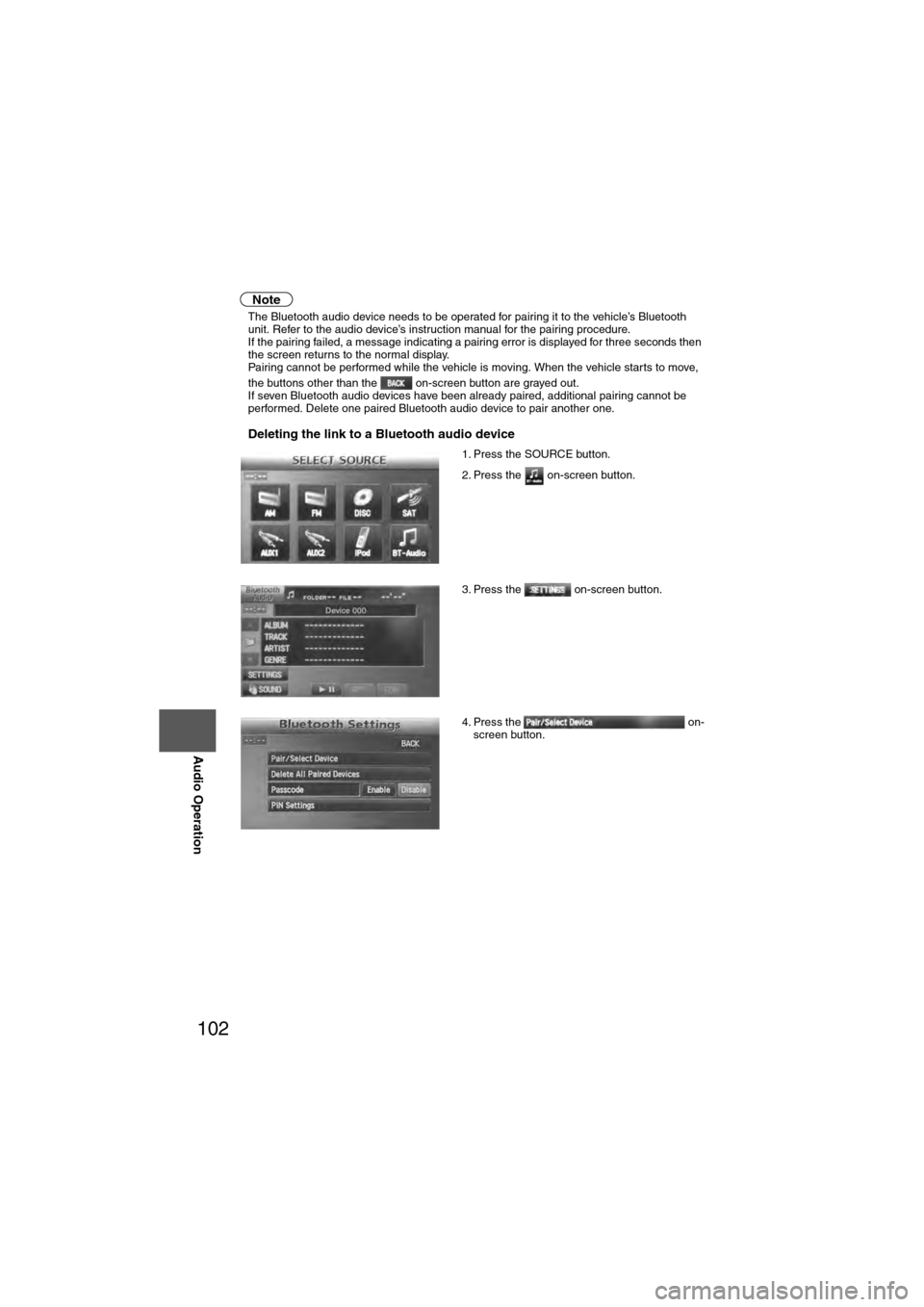
102
Before
UseGetting
started
Routing Address
Book
Vo i c e Recognition
Navigation
Set Up
RDM-TMC
Audio Operation
Navigation
Set Up
Note
l
The Bluetooth audio device needs to be operated for pairing it to the vehicle’s Bluetooth
unit. Refer to the audio device’s instruction manual for the pairing procedure.
l If the pairing failed, a message indicating a pairing error is displayed for three seconds then
the screen returns to the normal display.
l Pairing cannot be performed while the vehicle is moving. When the vehicle starts to move,
the buttons other than the on-screen button are grayed out.
l If seven Bluetooth audio devices have been already paired, additional pairing cannot be
performed. Delete one paired Bluetooth audio device to pair another one.
nDeleting the link to a Bluetooth audio device
1. Press the SOURCE button.
2. Press the on-screen button.
3. Press the on-screen button.
4. Press the on-
screen button.
Page 103 of 140
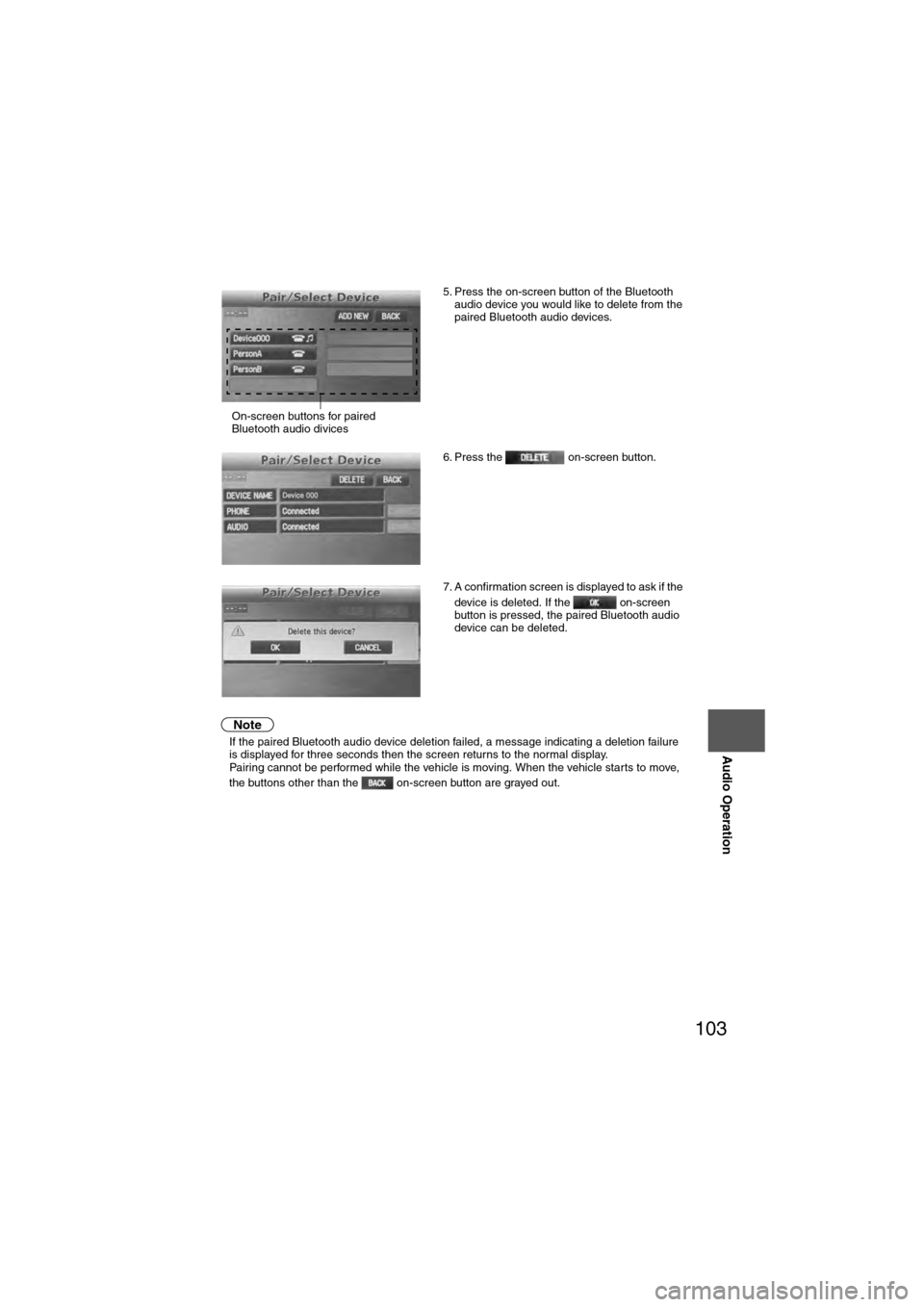
103
Audio Operation
Note
lIf the paired Bluetooth audio device deletion failed, a message indicating a deletion failure
is displayed for three seconds then the screen returns to the normal display.
l Pairing cannot be performed while the vehicle is moving. When the vehicle starts to move,
the buttons other than the on-screen button are grayed out. 5. Press the on-screen button of the Bluetooth
audio device you would like to delete from the
paired Bluetooth audio devices.
6. Press the on-screen button.
7. A confirmation screen is displayed to ask if the device is deleted. If the on-screen
button is pressed, the paired Bluetooth audio
device can be deleted.
On-screen buttons for paired
Bluetooth audio divices
Page 104 of 140
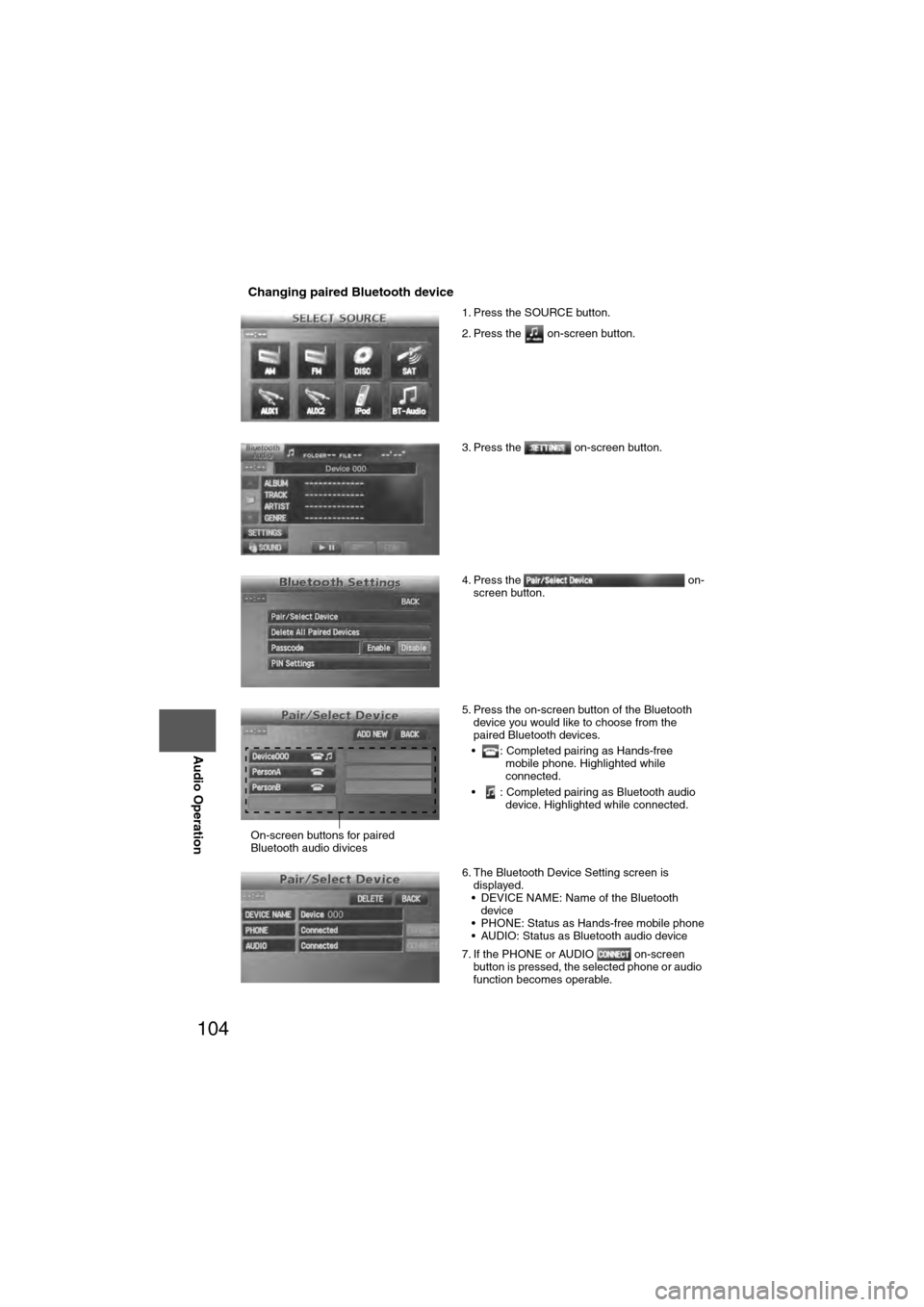
104
Before
UseGetting
started
Routing Address
Book
Vo i c e Recognition
Navigation
Set Up
RDM-TMC
Audio Operation
Navigation
Set Up
nChanging paired Bluetooth device
1. Press the SOURCE button.
2. Press the on-screen button.
3. Press the on-screen button.
4. Press the on-
screen button.
5. Press the on-screen button of the Bluetooth device you would like to choose from the
paired Bluetooth devices.
• : Completed pairing as Hands-free mobile phone. Highlighted while
connected.
• : Completed pairing as Bluetooth audio device. Highlighted while connected.
6. The Bluetooth Device Setting screen is displayed.
• DEVICE NAME: Name of the Bluetooth
device
• PHONE: Status as Hands-free mobile phone
• AUDIO: Status as Bluetooth audio device
7. If the PHONE or AUDIO on-screen button is pressed, the selected phone or audio
function becomes operable.
On-screen buttons for paired
Bluetooth audio divices
Page 109 of 140
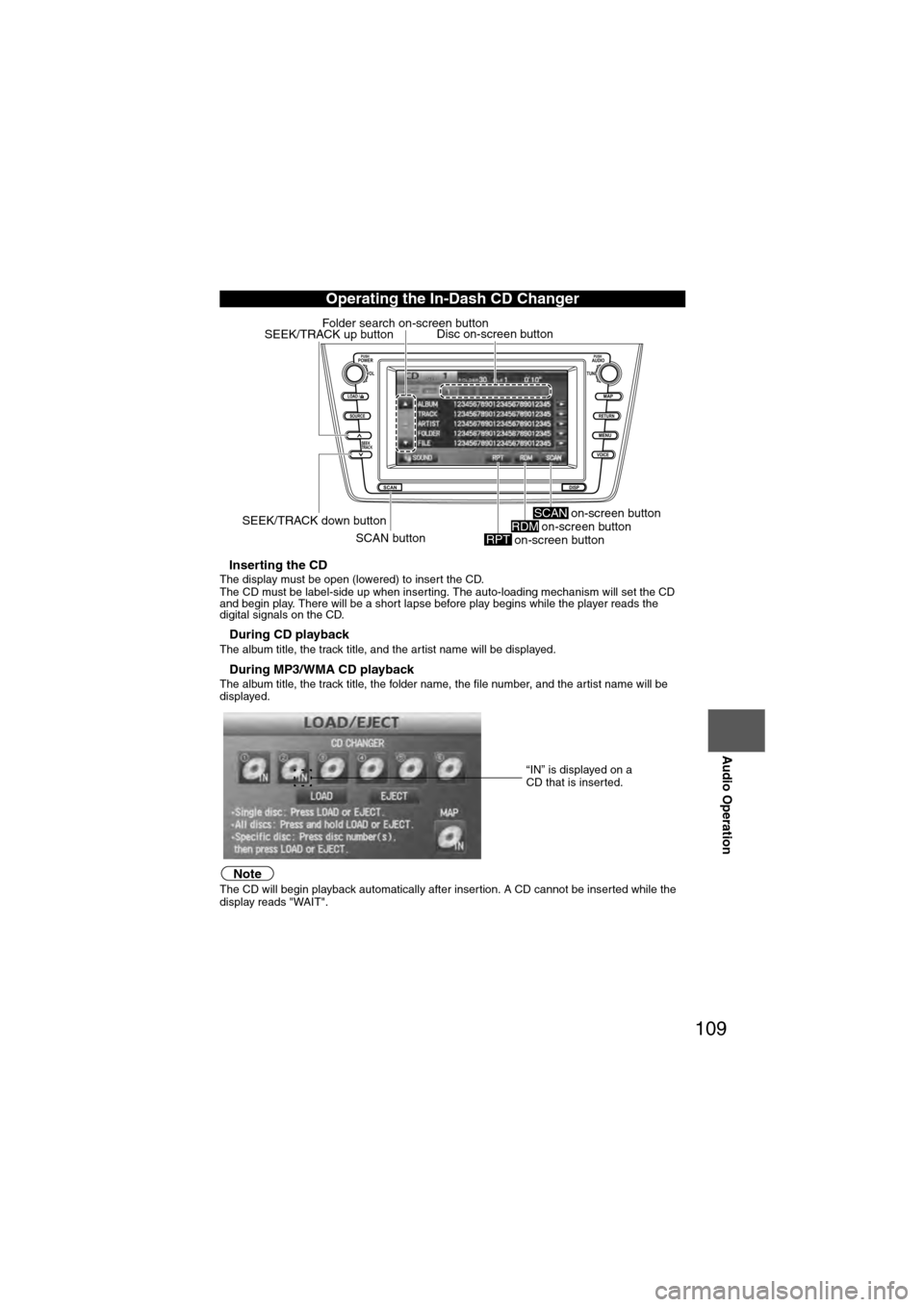
109
Audio Operation
nInserting the CDThe display must be open (lowered) to insert the CD.
The CD must be label-side up when inserting. The auto-loading mechanism will set the CD
and begin play. There will be a short lapse before play begins while the player reads the
digital signals on the CD.
nDuring CD playbackThe album title, the track title, and the artist name will be displayed.
nDuring MP3/WMA CD playbackThe album title, the track title, the folder name, the file number, and the artist name will be
displayed.
NoteThe CD will begin playback automatically after insertion. A CD cannot be inserted while the
display reads "WAIT".
Operating the In-Dash CD Changer
LOAD /
PUSHPOWERPUSHAUDIO
VOL
SOURCE
SCAN
SEEK
TRACK
MAP
DISP
MENU
VOICE RETURN
TUNE
Disc on-screen button
SEEK/TRACK down button SCAN button
SEEK/TRACK up button
Folder search on-screen button
on-screen button
RPTon-screen buttonRDM on-screen buttonSCAN
“IN” is displayed on a
CD that is inserted.
Page 120 of 140
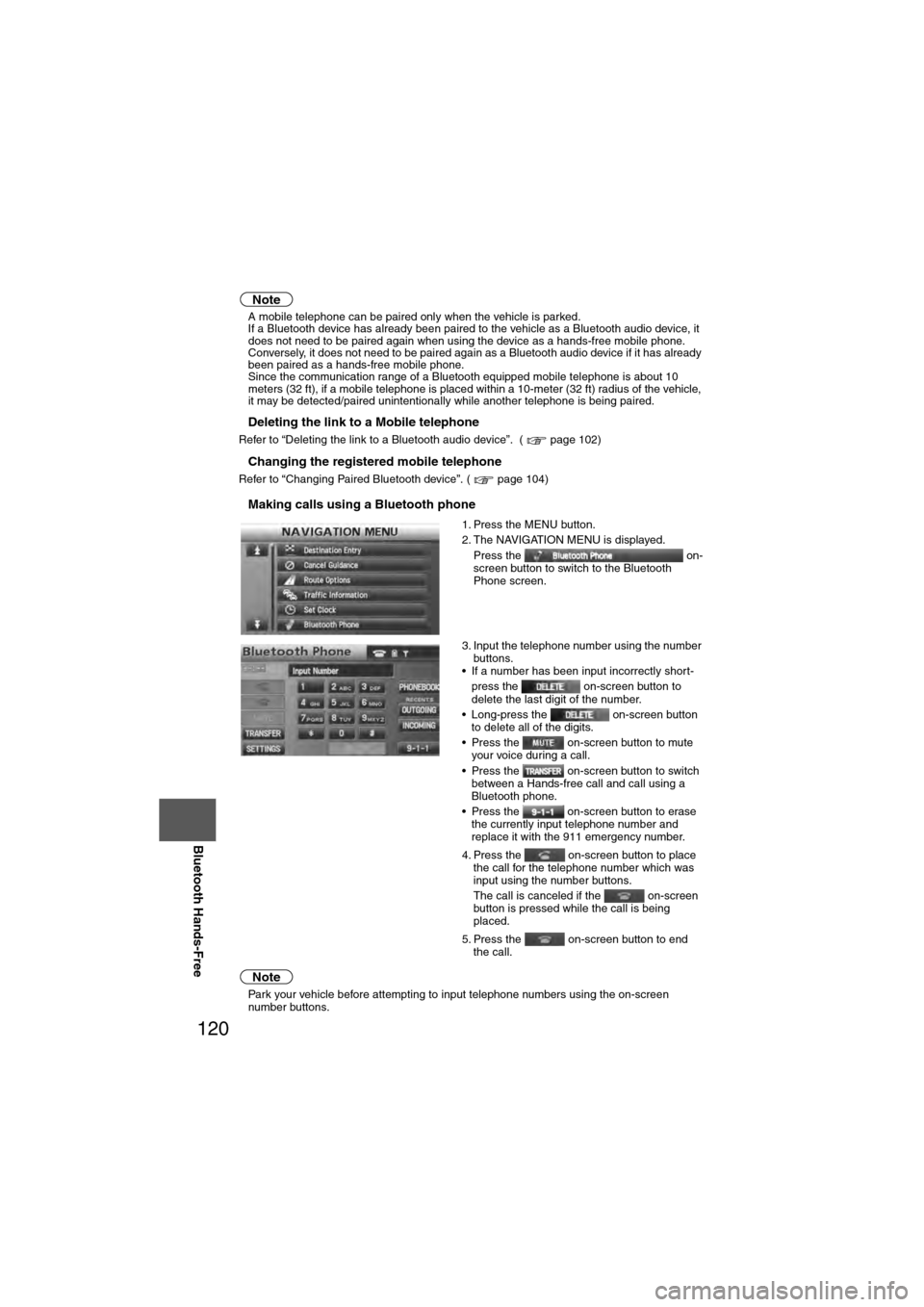
120
Before
UseGetting
started
Routing Address
Book
Vo i c e Recognition
Navigation
Set Up
RDM-TMC
Bluetooth Hands-Free
Note
l
A mobile telephone can be paired only when the vehicle is parked.
l If a Bluetooth device has already been paired to the vehicle as a Bluetooth audio device, it
does not need to be paired again when using the device as a hands-free mobile phone.
Conversely, it does not need to be paired again as a Bluetooth audio device if it has already
been paired as a hands-free mobile phone.
l Since the communication range of a Bluetooth equipped mobile telephone is about 10
meters (32 ft), if a mobile telephone is placed within a 10-meter (32 ft) radius of the vehicle,
it may be detected/paired unintentionally while another telephone is being paired.
nDeleting the link to a Mobile telephone
Refer to “Deleting the link to a Bluetooth audio device”. ( page 102)
nChanging the registered mobile telephone
Refer to “Changing Paired Bluetooth device”. ( page 104)
nMaking calls using a Bluetooth phone
Note
lPark your vehicle before attempting to input telephone numbers using the on-screen
number buttons. 1. Press the MENU button.
2. The NAVIGATION MENU is displayed.
Press the on-
screen button to switch to the Bluetooth
Phone screen.
3. Input the telephone number using the number buttons.
• If a number has been input incorrectly short-
press the on-screen button to
delete the last digit of the number.
• Long-press the on-screen button to delete all of the digits.
• Press the on-screen button to mute your voice during a call.
• Press the on-screen button to switch between a Hands-free call and call using a
Bluetooth phone.
• Press the on-screen button to erase the currently input telephone number and
replace it with the 911 emergency number.
4. Press the on-screen button to place the call for the telephone number which was
input using the number buttons.
The call is canceled if the on-screen
button is pressed while the call is being
placed.
5. Press the on-screen button to end the call.