reset MAZDA MODEL 6 2011 Navigation Manual (in English)
[x] Cancel search | Manufacturer: MAZDA, Model Year: 2011, Model line: MODEL 6, Model: MAZDA MODEL 6 2011Pages: 140, PDF Size: 1.75 MB
Page 4 of 140
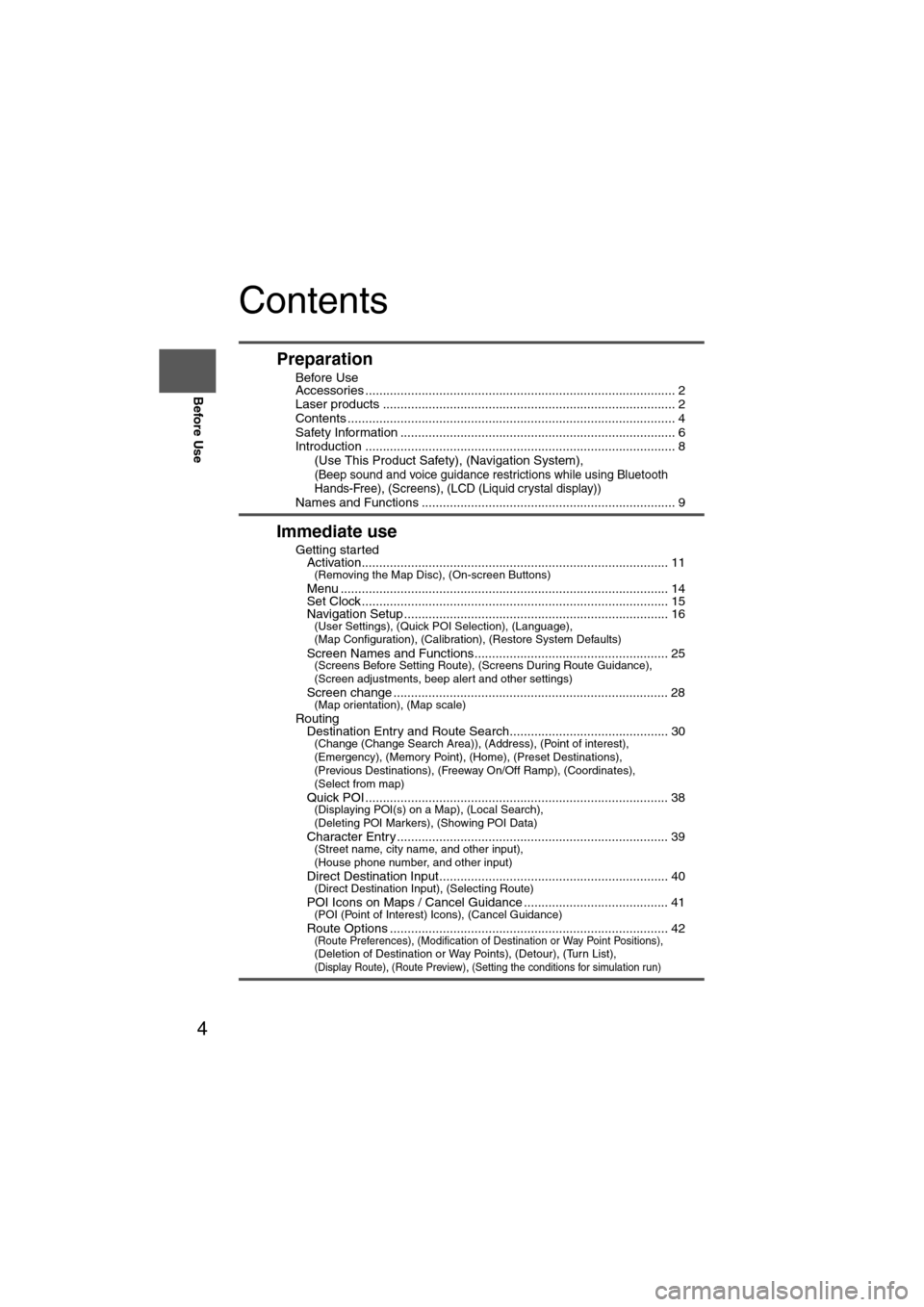
4
Before Use
Navigation
Set Up
RDM-TMCIf
necessary
Rear View
Monitor
Contents
Preparation
nBefore Use
Accessories ........................................................................................ 2
Laser products ................................................................................... 2
Contents ............................................................................................. 4
Safety Information .............................................................................. 6
Introduction ........................................................................................ 8
(Use This Product Safety), (Navigation System),
(Beep sound and voice guidance restrictions while using Bluetooth
Hands-Free), (Screens), (LCD (Liquid crystal display))
Names and Functions ........................................................................ 9
Immediate use
nGetting startedlActivation....................................................................................... 11(Removing the Map Disc), (On-screen Buttons)
lMenu ............................................................................................. 14lSet Clock ....................................................................................... 15lNavigation Setup ........................................................................... 16(User Settings), (Quick POI Selection), (Language),
(Map Configuration), (Calibration), (Restore System Defaults)
l
Screen Names and Functions....................................................... 25(Screens Before Setting Route), (Screens During Route Guidance),
(Screen adjustments, beep alert and other settings)
l
Screen change .............................................................................. 28(Map orientation), (Map scale)
nRoutinglDestination Entry and Route Search............................................. 30(Change (Change Search Area)), (Address), (Point of interest),
(Emergency), (Memory Point), (Home), (Preset Destinations),
(Previous Destinations), (Freeway On/Off Ramp), (Coordinates),
(Select from map)
l
Quick POI ...................................................................................... 38(Displaying POI(s) on a Map), (Local Search),
(Deleting POI Markers), (Showing POI Data)
l
Character Entry ............................................................................. 39(Street name, city name, and other input),
(House phone number, and other input)
l
Direct Destination Input................................................................. 40(Direct Destination Input), (Selecting Route)
lPOI Icons on Maps / Cancel Guidance ......................................... 41(POI (Point of Interest) Icons), (Cancel Guidance)
lRoute Options ............................................................................... 42(Route Preferences), (Modification of Destination or Way Point Positions), (Deletion of Destination or Way Points), (Detour), (Turn List), (Display Route), (Route Preview), (Setting the conditions for simulation run)
Page 5 of 140
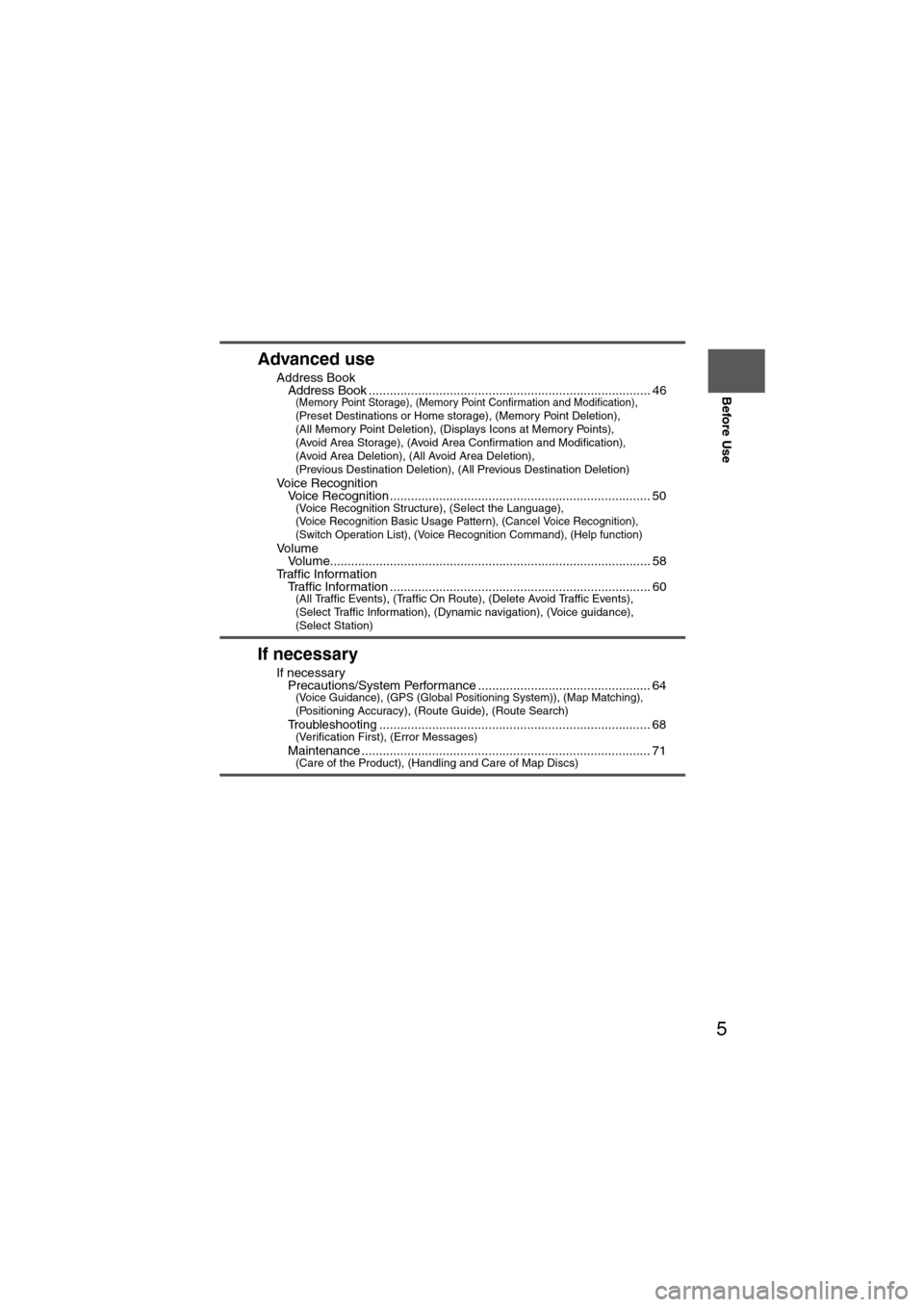
5
Before Use
If necessary
Rear View
Monitor
Advanced use
nAddress BooklAddress Book ................................................................................ 46(Memory Point Storage), (Memory Point Confirmation and Modification), (Preset Destinations or Home storage), (Memory Point Deletion),
(All Memory Point Deletion), (Displays Icons at Memory Points),
(Avoid Area Storage), (Avoid Area Confirmation and Modification),
(Avoid Area Deletion), (All Avoid Area Deletion),
(Previous Destination Deletion), (All Previous Destination Deletion)
n
Voice RecognitionlVoice Recognition .......................................................................... 50(Voice Recognition Structure), (Select the Language), (Voice Recognition Basic Usage Pattern), (Cancel Voice Recognition),
(Switch Operation List), (Voice Recognition Command), (Help function)
nVo l u m elVolume........................................................................................... 58nTraffic InformationlTraffic Information .......................................................................... 60(All Traffic Events), (Traffic On Route), (Delete Avoid Traffic Events),
(Select Traffic Information), (Dynamic navigation), (Voice guidance),
(Select Station)
If necessary
nIf necessarylPrecautions/System Performance ................................................. 64(Voice Guidance), (GPS (Global Positioning System)), (Map Matching), (Positioning Accuracy), (Route Guide), (Route Search)
lTroubleshooting ............................................................................. 68(Verification First), (Error Messages)
lMaintenance .................................................................................. 71(Care of the Product), (Handling and Care of Map Discs)
Page 34 of 140
![MAZDA MODEL 6 2011 Navigation Manual (in English) 34
Before
UseGetting
started
Routing
Destination Entry and Route Search
Point of
interest
Open the
[DESTINATION
ENTRY] Menu SelectWhen entering
the destination
point directly
Select
When narrow MAZDA MODEL 6 2011 Navigation Manual (in English) 34
Before
UseGetting
started
Routing
Destination Entry and Route Search
Point of
interest
Open the
[DESTINATION
ENTRY] Menu SelectWhen entering
the destination
point directly
Select
When narrow](/img/28/13564/w960_13564-33.png)
34
Before
UseGetting
started
Routing
Destination Entry and Route Search
Point of
interest
Open the
[DESTINATION
ENTRY] Menu SelectWhen entering
the destination
point directly
Select
When narrowing
down to city
name
Select :
Cancel the city
selection.
:
Displays list of 5
city names nearest
the current
position.Select thecity namefrom the
list
:
Displays the city
name input
screen. Enter th
ecity nameand selec
When narrowing
down to category
name
Select Select the
category
name from
the list
When narrowing
down to the
nearest facility
Select
: Searches for
facilities close to the nearest city hal
: Searches for
facilities near the current
position.
: Searches for
facilities near the previous map.
: Searches fofacilities near the preset destination.
When narrowing
down to a phone
number
Select Enter the phone number and
select
: Searches for facilities nearthe current destination.- : Searches for facilitiesnear the way point.
Page 35 of 140
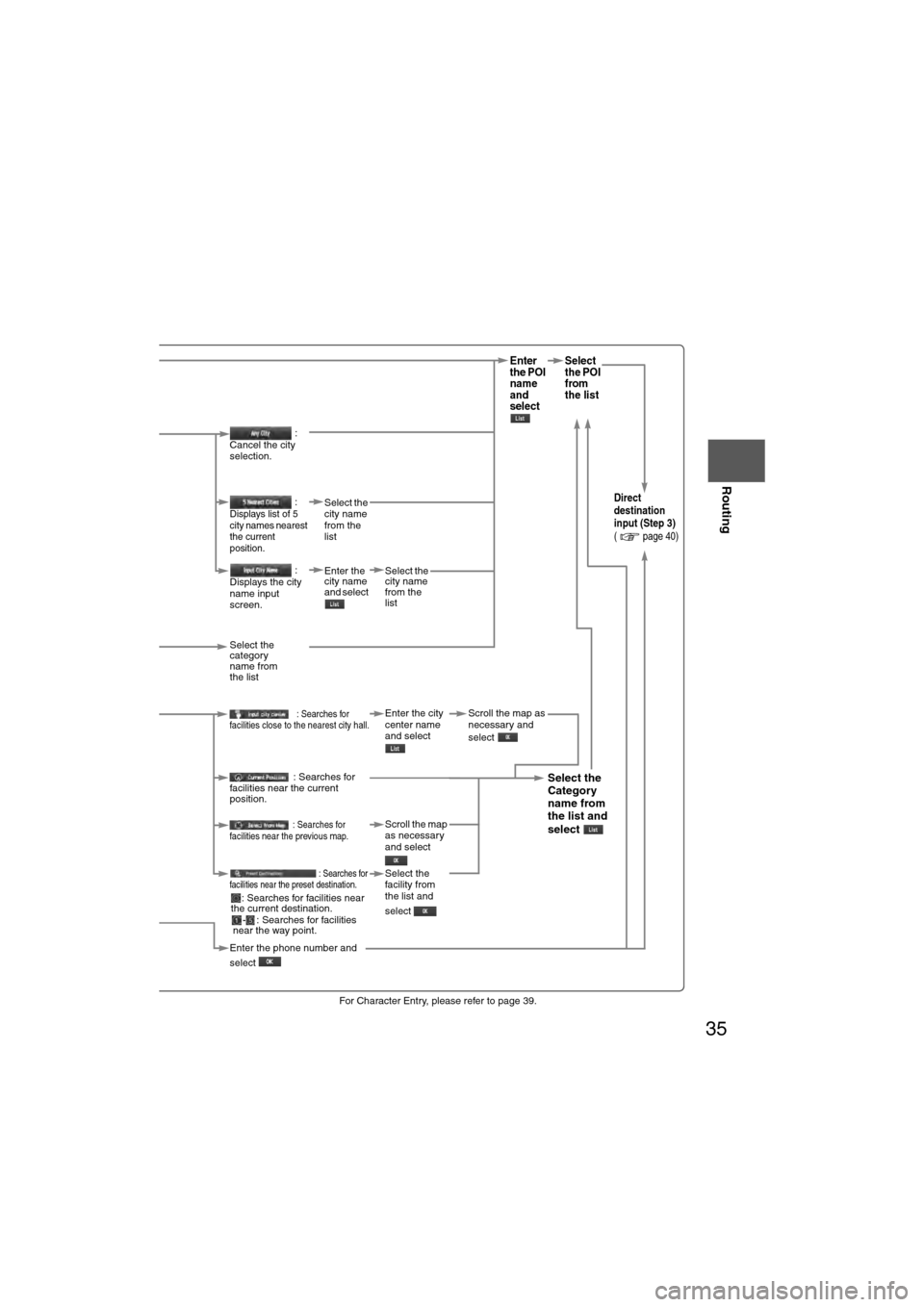
35
Before
UseGetting
started
Routing
lFor Character Entry, please refer to page 39.
When entering
the destination
point directly
Select
Enter
the POI
name
and
select Select
the POI
from
the list
When narrowing
down to city
name
Select
:
Cancel the city
selection.
:
Displays list of 5
city names nearest
the current
position.Select the
city name
from the
listDirect
destination
input (Step 3)
( page 40)
:
Displays the city
name input
screen. Enter the
city name
and select
Select the
city name
from the
list
When narrowing
down to category
name
Select Select the
category
name from
the list
When narrowing
down to the
nearest facility
Select
: Searches for
facilities close to the nearest city hall.Enter the city
center name
and select Scroll the map as
necessary and
select
: Searches for
facilities near the current
position.
Select the
Category
name from
the list and
select
: Searches for
facilities near the previous map.Scroll the map
as necessary
and select
: Searches for
facilities near the preset destination.Select the
facility from
the list and
select
When narrowing
down to a phone
number
Select Enter the phone number and
select
: Searches for facilities near
the current destination.
- : Searches for facilitiesnear the way point.
Page 36 of 140
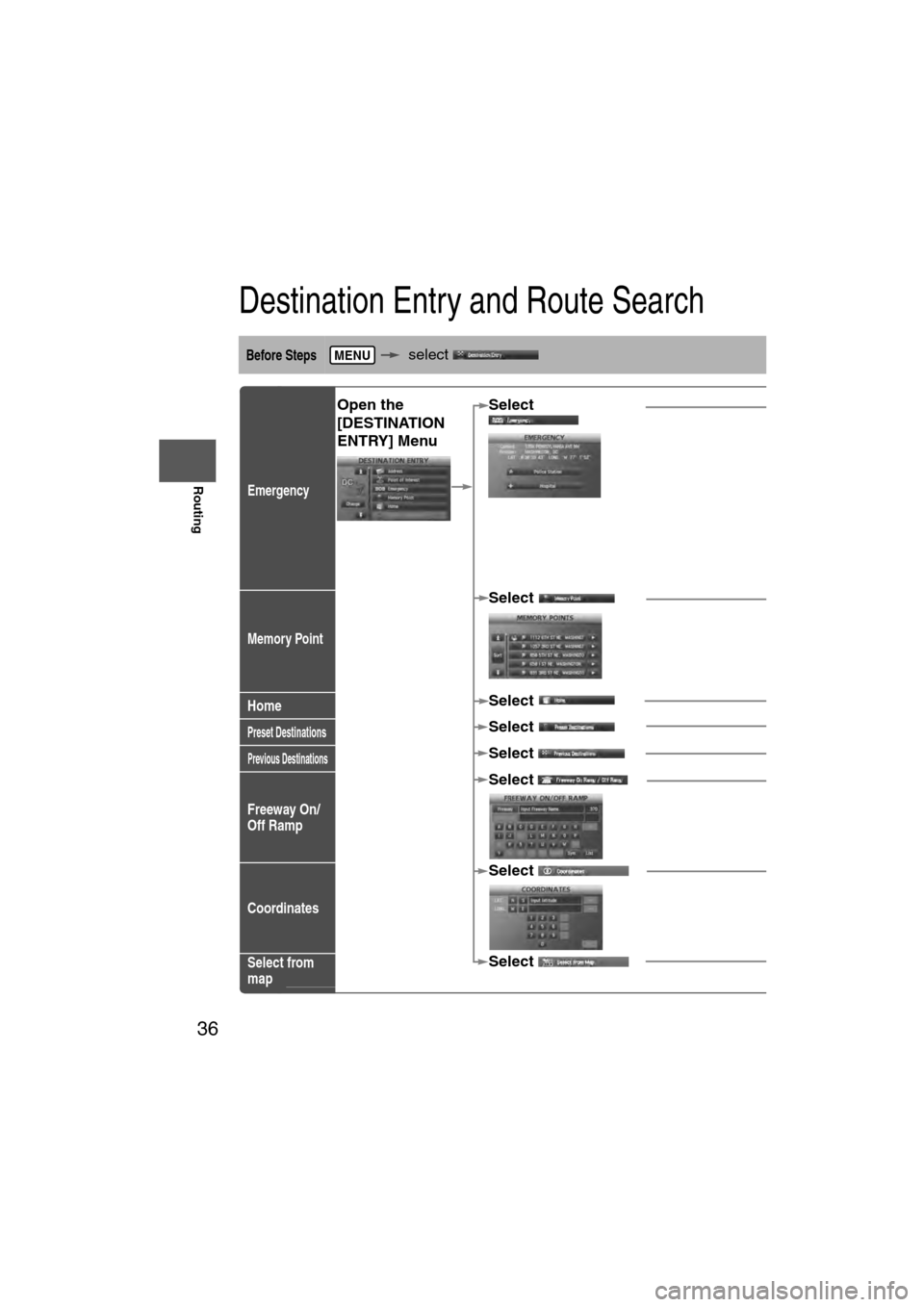
36
Before
UseGetting
started
Routing
Destination Entry and Route Search
Before Steps select
Emergency
Memory Point
Home
Preset Destinations
Previous Destinations
Freeway On/
Off Ramp
Coordinates
Select from
map
MENU
Open the
[DESTINATION
ENTRY] Menu SelectWhen stopped
Displays the police
station select screen.
S
Displays the hospital
select screen.
When driving
Sets the destination to
the nearest police
station automatically.
Sets the destination to
the nearest hospital
automatically.
SelectSelect the desired Me : Display up to five previou: Display the next sugge
: The order of the displayed lis
Select
Select
Select the desired Pres
SelectSelect the Previous De
SelectSelect the name
of the freeway S
SelectEnter the latitude
:degrees
:minutes
:seconds
Elo
Select
Page 37 of 140
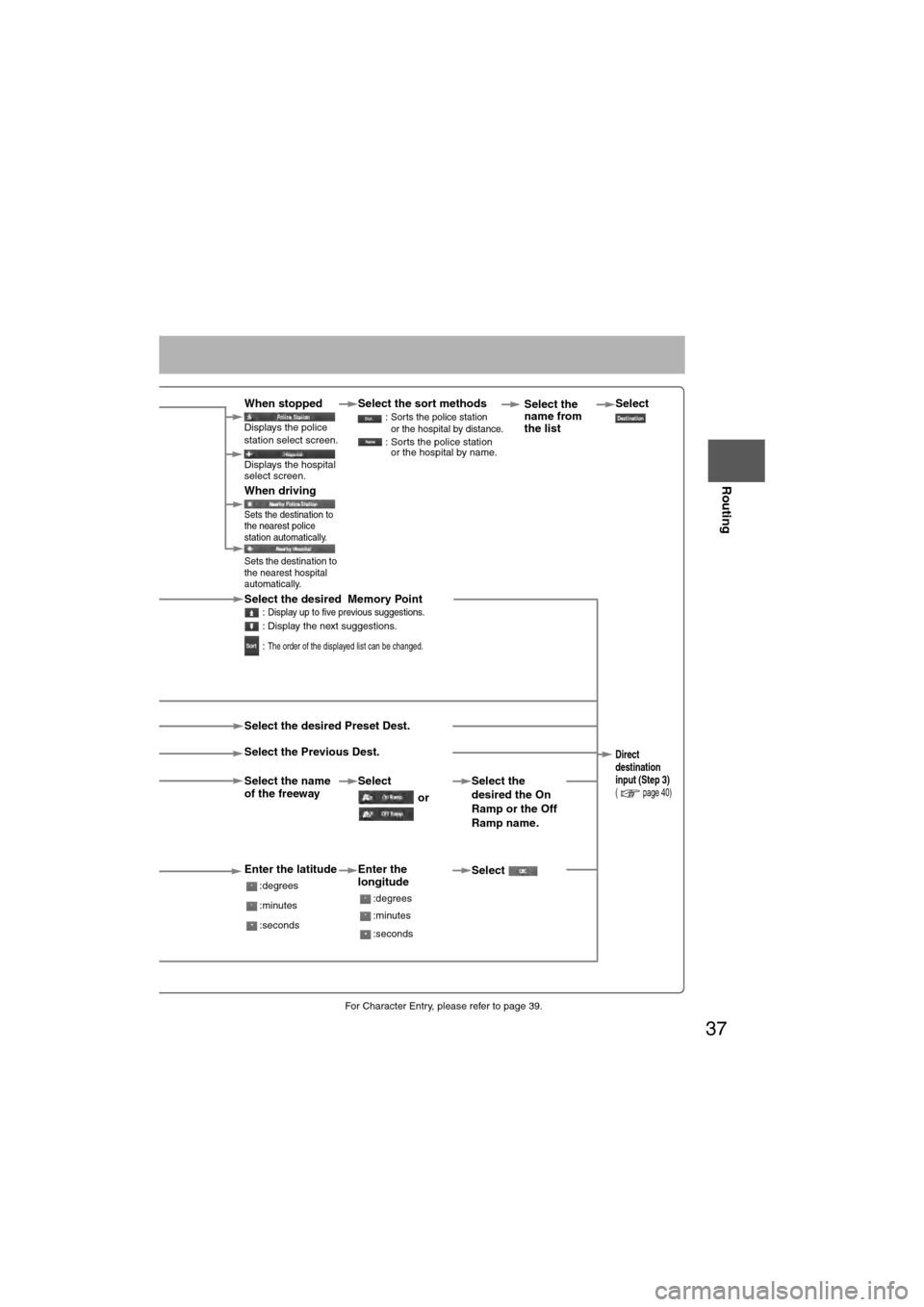
37
Before
UseGetting
started
Routing
lFor Character Entry, please refer to page 39.
When stopped
Displays the police
station select screen.
Select the sort methods : Sorts the police station
or the hospital by distance.
: Sorts the police station
or the hospital by name.
Select
Displays the hospital
select screen.
When driving
Sets the destination to
the nearest police
station automatically.
Sets the destination to
the nearest hospital
automatically.
Select the desired Memory Point : Display up to five previous suggestions. : Display the next suggestions.
:
The order of the displayed list can be changed.
Select the desired Preset Dest.
Select the Previous Dest.
Direct
destination
input (Step 3)
( page 40)Select the name
of the freeway Select
or Select the
desired the On
Ramp or the Off
Ramp name.
Enter the latitude
:degrees
:minutes
:seconds
Enter the
longitude
:degrees
:minutes
:seconds
Select
Select the
name from
the list
Page 46 of 140
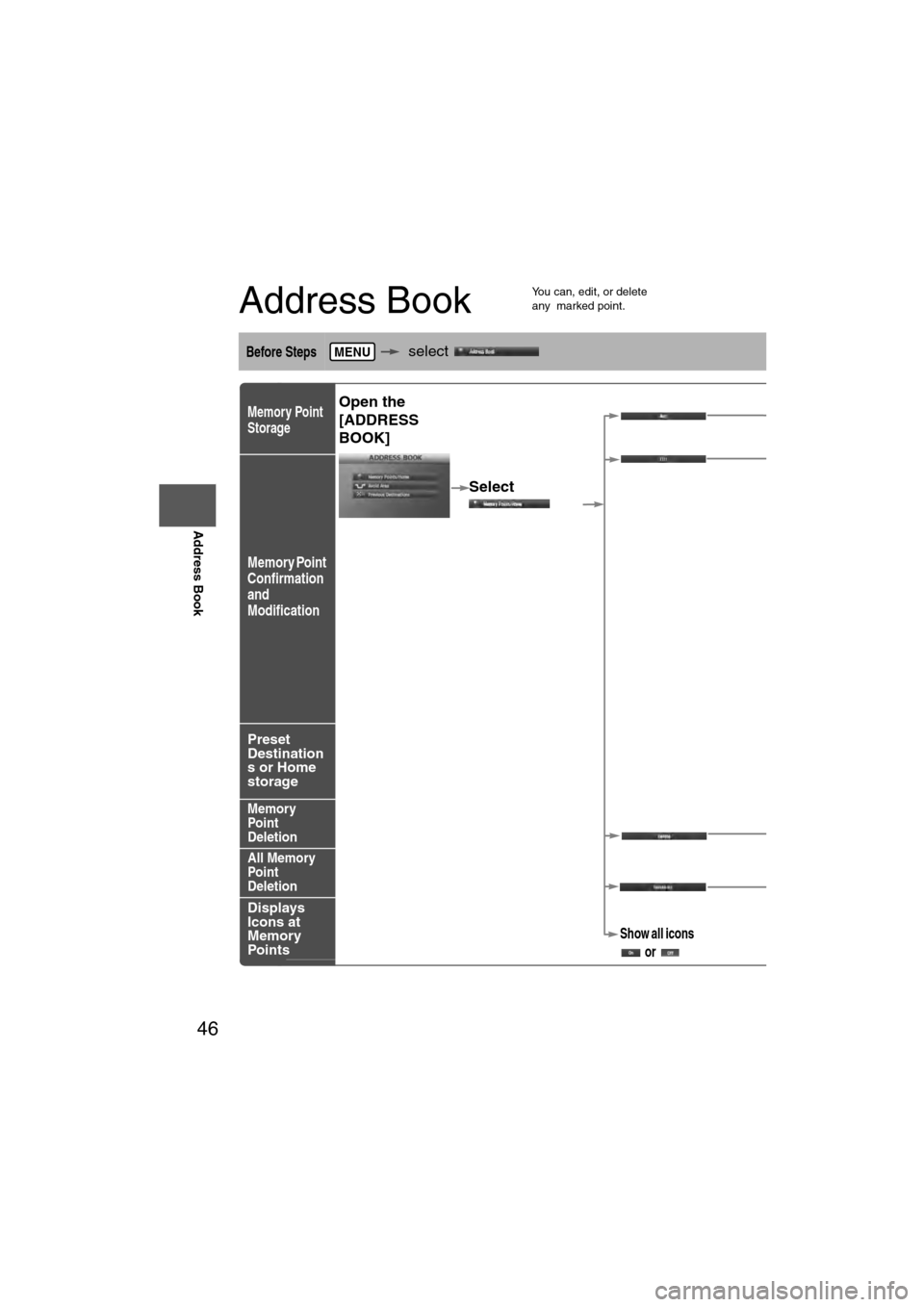
46
Before
UseGetting
started
Routing
Address Book
Address Book
l
You can, edit, or delete
any marked point.
Before Steps select
Memory Point
Storage
Memory Point
Confirmation
and
Modification
Preset
Destination
s or Home
storage
Memory
Point
Deletion
All Memory
Point
Deletion
Displays
Icons at
Memory
Points
MENU
Open the
[ADDRESS
BOOK]Set a memory
point using your
preferred method.
Select
Select a memory
point to be modified.
Select a memory
point to be stored in
Preset Destinations
or Home.
: The order of the
displayed list can
be changed.
Select a memory
point to be
deleted.
: Cancel the deletio
Show all icons
or
Page 47 of 140
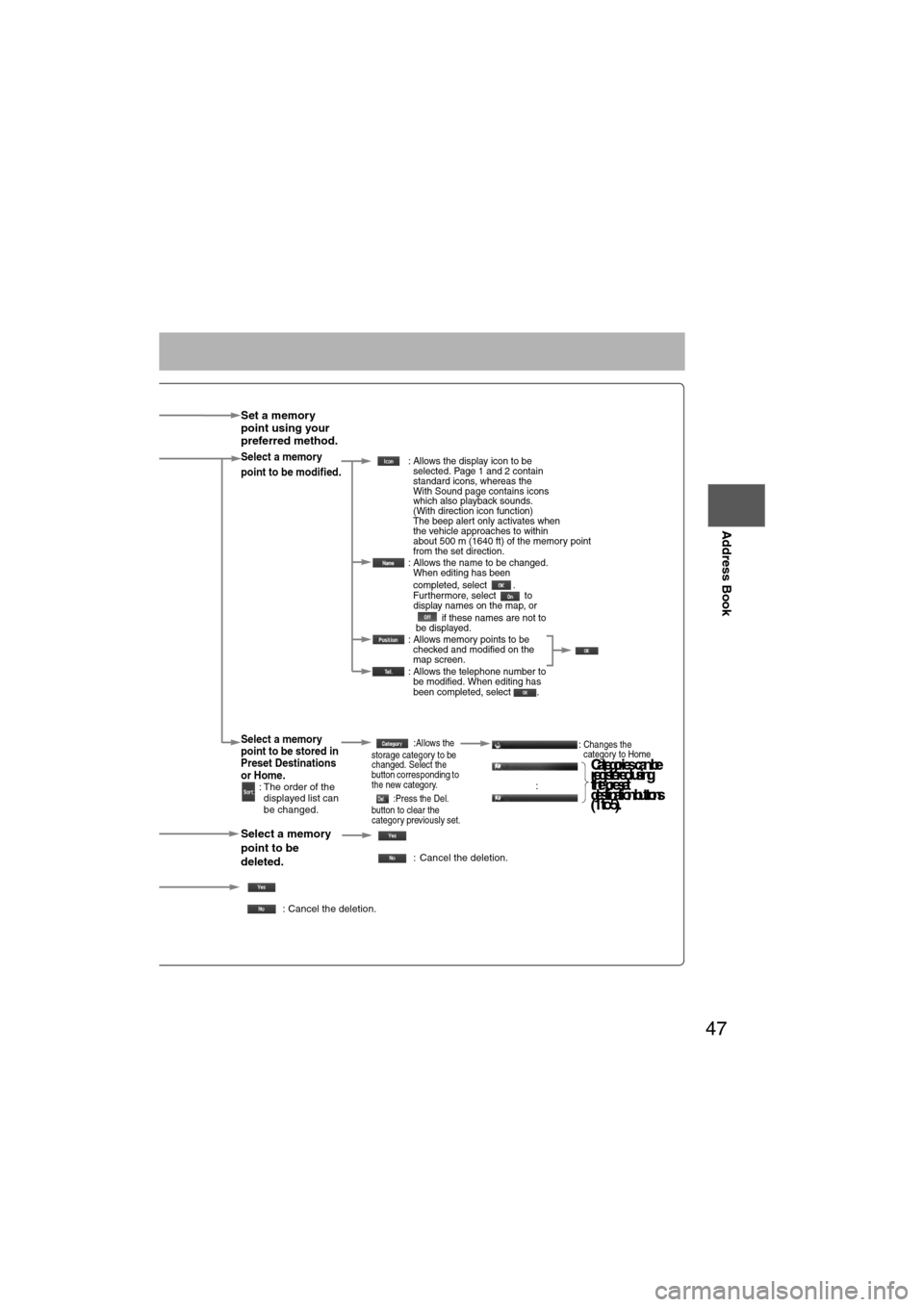
47
Before
UseGetting
started
Routing
Address Book
Set a memory
point using your
preferred method.
Select a memory
point to be modified. : Allows the display icon to be
selected. Page 1 and 2 contain
standard icons, whereas the
With Sound page contains icons
which also playback sounds.
(With direction icon function)
The beep alert only activates when
the vehicle approaches to within
about 500 m (1640 ft) of the memory point
from the set direction.
: Allows the name to be changed. When editing has been
completed, select .
Furthermore, select to
display names on the map, or
if these names are not to
be displayed.
: Allows memory points to be checked and modified on the
map screen.
: Allows the telephone number to be modified. When editing has
been completed, select .
Select a memory
point to be stored in
Preset Destinations
or Home.
: The order of the
displayed list can
be changed.
:Allows the
storage category to be
changed. Select the
button corresponding to
the new category.
:Press the Del.
button to clear the
category previously set.:Changes the
category to Home
:
Select a memory
point to be
deleted.
: Cancel the deletion.
: Cancel the deletion.
Show all icons or
Cat eg ories can be
re gis tered usin g
th e p reset
d es tin atio n b utto ns
(1 to 5).
Page 55 of 140
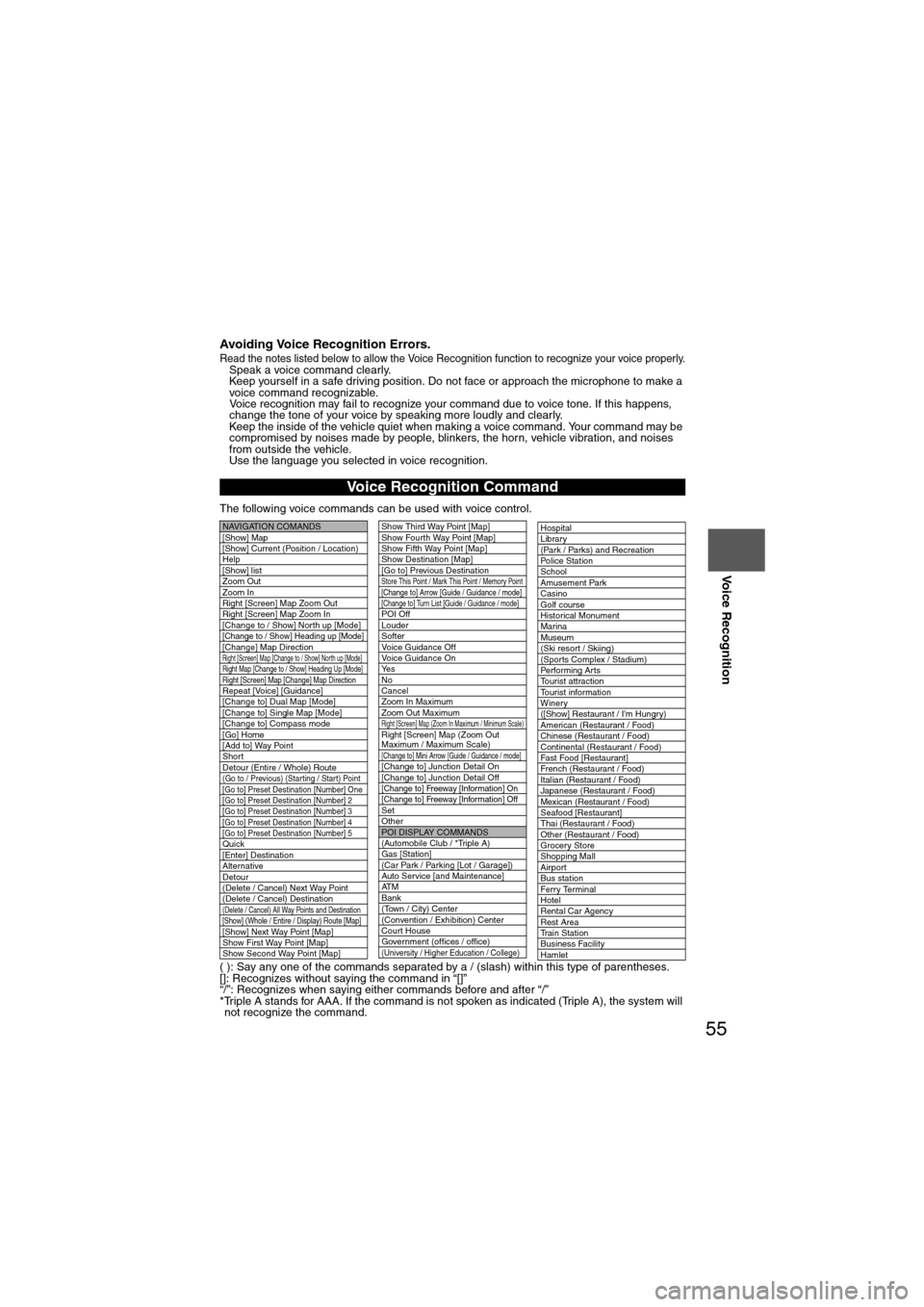
55
Before
UseGetting
started
Routing Address
Book
Voice Recognition
Avoiding Voice Recognition Errors.Read the notes listed below to allow the Voice Recognition function to recognize your voice properly.l
Speak a voice command clearly.
l Keep yourself in a safe driving position. Do not face or approach the microphone to make a
voice command recognizable.
Voice recognition may fail to recognize your command due to voice tone. If this happens,
change the tone of your voice by speaking more loudly and clearly.
l Keep the inside of the vehicle quiet when making a voice command. Your command may be
compromised by noises made by people, blinkers, the horn, vehicle vibration, and noises
from outside the vehicle.
l Use the language you selected in voice recognition.
The following voice commands can be used with voice control.
( ): Say any one of the commands separated by a / (slash) within this type of parentheses.
[]: Recognizes without saying the command in “[]”
“/”: Recognizes when saying either commands before and after “/”
*Triple A stands for AAA. If the command is not spoken as indicated (Triple A), the system will not recognize the command.
Voice Recognition Command
NAVIGATION COMANDS
[Show] Map
[Show] Current (Position / Location)
Help
[Show] list
Zoom Out
Zoom In
Right [Screen] Map Zoom Out
Right [Screen] Map Zoom In
[Change to / Show] North up [Mode]
[Change to / Show] Heading up [Mode][Change] Map DirectionRight [Screen] Map [Change to / Show] North up [Mode]Right Map [Change to / Show] Heading Up [Mode]Right [Screen] Map [Change] Map DirectionRepeat [Voice] [Guidance]
[Change to] Dual Map [Mode]
[Change to] Single Map [Mode]
[Change to] Compass mode
[Go] Home
[Add to] Way Point
Short
Detour (Entire / Whole) Route
(Go to / Previous) (Star ting / Star t) Point
[Go to] Preset Destination [Number] One
[Go to] Preset Destination [Number] 2
[Go to] Preset Destination [Number] 3
[Go to] Preset Destination [Number] 4
[Go to] Preset Destination [Number] 5
Quick
[Enter] Destination
Alternative
Detour
(Delete / Cancel) Next Way Point
(Delete / Cancel) Destination
(Delete / Cancel) All Way Points and Destination[Show] (Whole / Entire / Display) Route [Map][Show] Next Way Point [Map]
Show First Way Point [Map]
Show Second Way Point [Map]
Show Third Way Point [Map]
Show Fourth Way Point [Map]
Show Fifth Way Point [Map]
Show Destination [Map]
[Go to] Previous Destination
Store This Point / Mark This Point / Memory Point[Change to] Arrow [Guide / Guidance / mode][Change to] Turn List [Guide / Guidance / mode]POI Off
Louder
Softer
Voice Guidance Off
Voice Guidance On
Ye s
No
Cancel
Zoom In Maximum
Zoom Out Maximum
Right [Screen] Map (Zoom In Maximum / Minimum Scale)Right [Screen] Map (Zoom Out
Maximum / Maximum Scale)
[Change to] Mini Arrow [Guide / Guidance / mode][Change to] Junction Detail On
[Change to] Junction Detail Off
[Change to] Freeway [Information] On
[Change to] Freeway [Information] Off
Set
Other
POI DISPLAY COMMANDS
(Automobile Club / *Triple A)
Gas [Station]
(Car Park / Parking [Lot / Garage])
Auto Service [and Maintenance]
AT M
Bank
(Town / City) Center
(Convention / Exhibition) Center
Court House
Government (offices / office)
(University / Higher Education / College)
Hospital
Library
(Park / Parks) and Recreation
Po l ic e S t a t io n
School
Amusement Park
Casino
Golf course
Historical Monument
Marina
Museum
(Ski resort / Skiing)
(Sports Complex / Stadium)
Performing Arts
Tourist attraction
Tourist information
Winery
([Show] Restaurant / I'm Hungry)
American (Restaurant / Food)
Chinese (Restaurant / Food)
Continental (Restaurant / Food)
Fast Food [Restaurant]
French (Restaurant / Food)
Italian (Restaurant / Food)
Japanese (Restaurant / Food)
Mexican (Restaurant / Food)
Seafood [Restaurant]
Thai (Restaurant / Food)
Other (Restaurant / Food)
Grocery Store
Shopping Mall
Airport
Bus station
Ferry Terminal
Hotel
Rental Car Agency
Rest Area
Train Station
Business Facility
Hamlet
Page 73 of 140
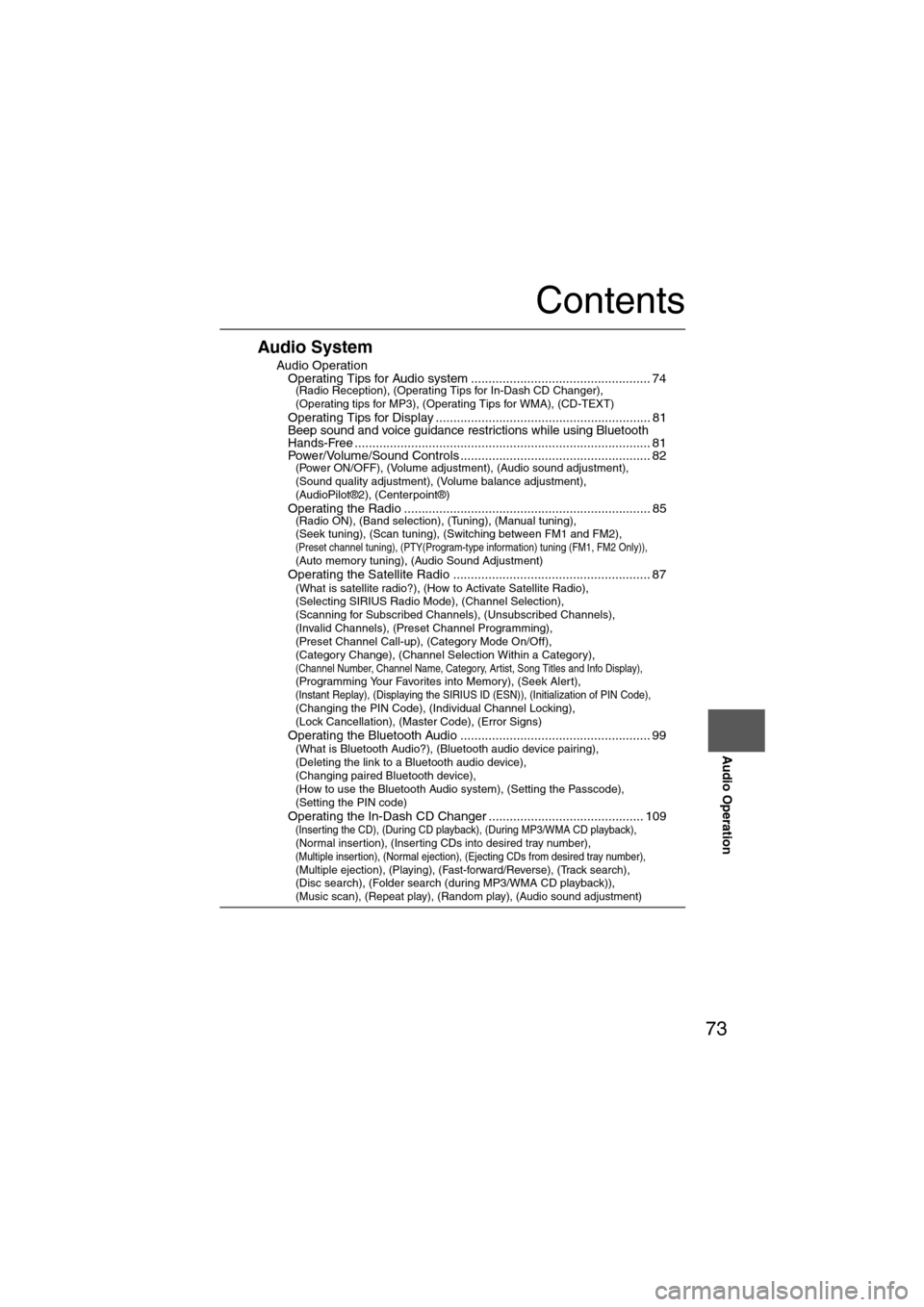
73
Audio Operation
Contents
Audio System
nAudio OperationlOperating Tips for Audio system ................................................... 74(Radio Reception), (Operating Tips for In-Dash CD Changer),
(Operating tips for MP3), (Operating Tips for WMA), (CD-TEXT)
l
Operating Tips for Display ............................................................. 81lBeep sound and voice guidance restrictions while using Bluetooth
Hands-Free.................................................................................... 81lPower/Volume/Sound Controls ...................................................... 82(Power ON/OFF), (Volume adjustment), (Audio sound adjustment),
(Sound quality adjustment), (Volume balance adjustment),
(AudioPilot®2), (Centerpoint®)
l
Operating the Radio ...................................................................... 85(Radio ON), (Band selection), (Tuning), (Manual tuning),
(Seek tuning), (Scan tuning), (Switching between FM1 and FM2),
(Preset channel tuning), (PTY(Program-type information) tuning (FM1, FM2 Only)), (Auto memory tuning), (Audio Sound Adjustment)
lOperating the Satellite Radio ........................................................ 87(What is satellite radio?), (How to Activate Satellite Radio),
(Selecting SIRIUS Radio Mode), (Channel Selection),
(Scanning for Subscribed Channels), (Unsubscribed Channels),
(Invalid Channels), (Preset Channel Programming),
(Preset Channel Call-up), (Category Mode On/Off),
(Category Change), (Channel Selection Within a Category),
(Channel Number, Channel Name, Category, Artist, Song Titles and Info Display), (Programming Your Favorites into Memory), (Seek Alert), (Instant Replay), (Displaying the SIRIUS ID (ESN)), (Initialization of PIN Code), (Changing the PIN Code), (Individual Channel Locking),
(Lock Cancellation), (Master Code), (Error Signs)
l
Operating the Bluetooth Audio ...................................................... 99(What is Bluetooth Audio?), (Bluetooth audio device pairing),
(Deleting the link to a Bluetooth audio device),
(Changing paired Bluetooth device),
(How to use the Bluetooth Audio system), (Setting the Passcode),
(Setting the PIN code)
l
Operating the In-Dash CD Changer ............................................ 109(Inserting the CD), (During CD playback), (During MP3/WMA CD playback), (Normal insertion), (Inserting CDs into desired tray number), (Multiple insertion), (Normal ejection), (Ejecting CDs from desired tray number), (Multiple ejection), (Playing), (Fast-forward/Reverse), (Track search), (Disc search), (Folder search (during MP3/WMA CD playback)), (Music scan), (Repeat play), (Random play), (Audio sound adjustment)