lock MAZDA MODEL 6 2013 Navigation Manual (in English)
[x] Cancel search | Manufacturer: MAZDA, Model Year: 2013, Model line: MODEL 6, Model: MAZDA MODEL 6 2013Pages: 140, PDF Size: 2.26 MB
Page 4 of 140
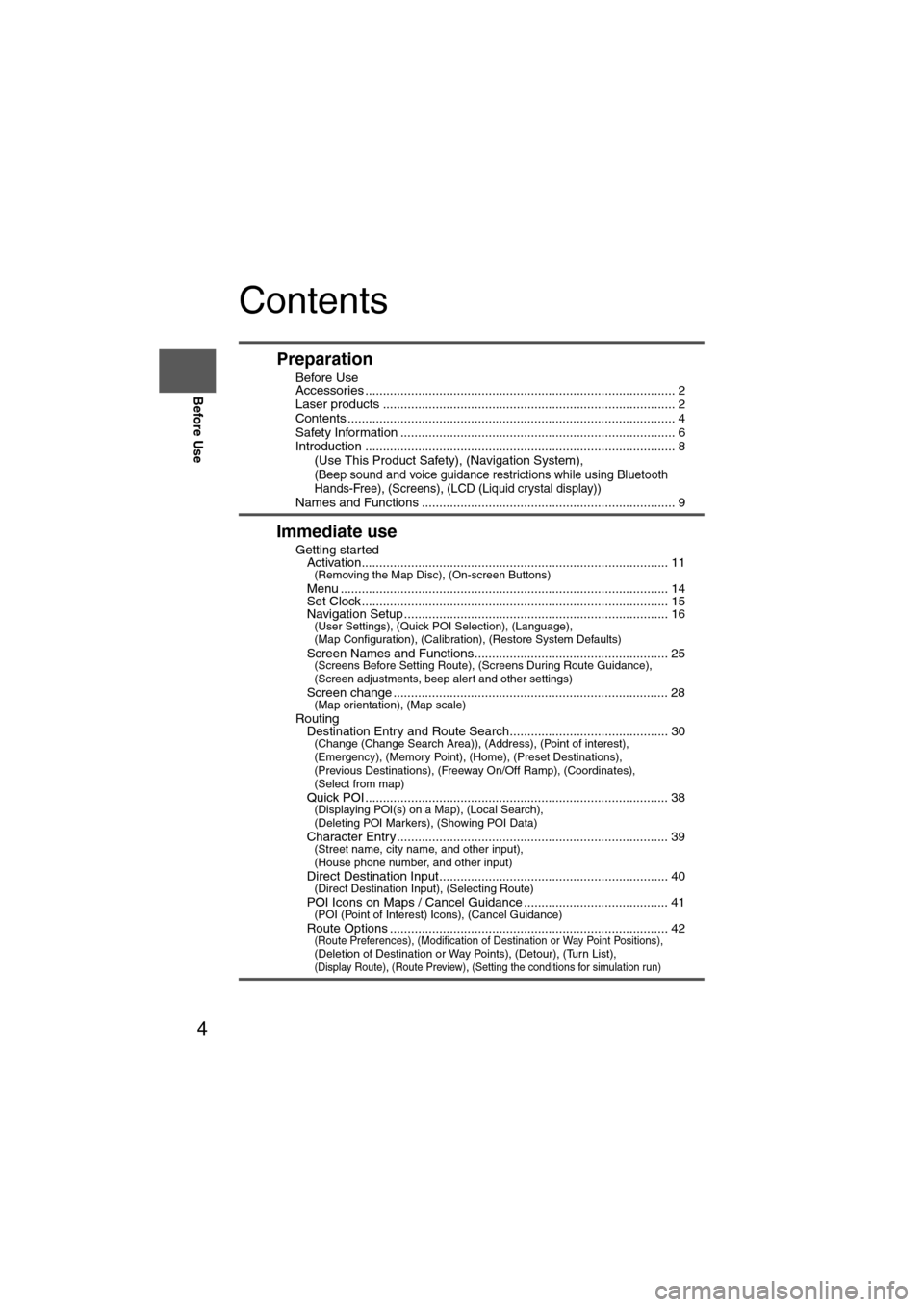
4
Before Use
Navigation
Set Up
RDM-TMCIf
necessary
Rear View
Monitor
Contents
Preparation
nBefore Use
Accessories ........................................................................................ 2
Laser products ................................................................................... 2
Contents ............................................................................................. 4
Safety Information .............................................................................. 6
Introduction ........................................................................................ 8
(Use This Product Safety), (Navigation System),
(Beep sound and voice guidance restrictions while using Bluetooth
Hands-Free), (Screens), (LCD (Liquid crystal display))
Names and Functions ........................................................................ 9
Immediate use
nGetting startedlActivation....................................................................................... 11(Removing the Map Disc), (On-screen Buttons)
lMenu ............................................................................................. 14lSet Clock ....................................................................................... 15lNavigation Setup ........................................................................... 16(User Settings), (Quick POI Selection), (Language),
(Map Configuration), (Calibration), (Restore System Defaults)
l
Screen Names and Functions....................................................... 25(Screens Before Setting Route), (Screens During Route Guidance),
(Screen adjustments, beep alert and other settings)
l
Screen change .............................................................................. 28(Map orientation), (Map scale)
nRoutinglDestination Entry and Route Search............................................. 30(Change (Change Search Area)), (Address), (Point of interest),
(Emergency), (Memory Point), (Home), (Preset Destinations),
(Previous Destinations), (Freeway On/Off Ramp), (Coordinates),
(Select from map)
l
Quick POI ...................................................................................... 38(Displaying POI(s) on a Map), (Local Search),
(Deleting POI Markers), (Showing POI Data)
l
Character Entry ............................................................................. 39(Street name, city name, and other input),
(House phone number, and other input)
l
Direct Destination Input................................................................. 40(Direct Destination Input), (Selecting Route)
lPOI Icons on Maps / Cancel Guidance ......................................... 41(POI (Point of Interest) Icons), (Cancel Guidance)
lRoute Options ............................................................................... 42(Route Preferences), (Modification of Destination or Way Point Positions), (Deletion of Destination or Way Points), (Detour), (Turn List), (Display Route), (Route Preview), (Setting the conditions for simulation run)
Page 14 of 140
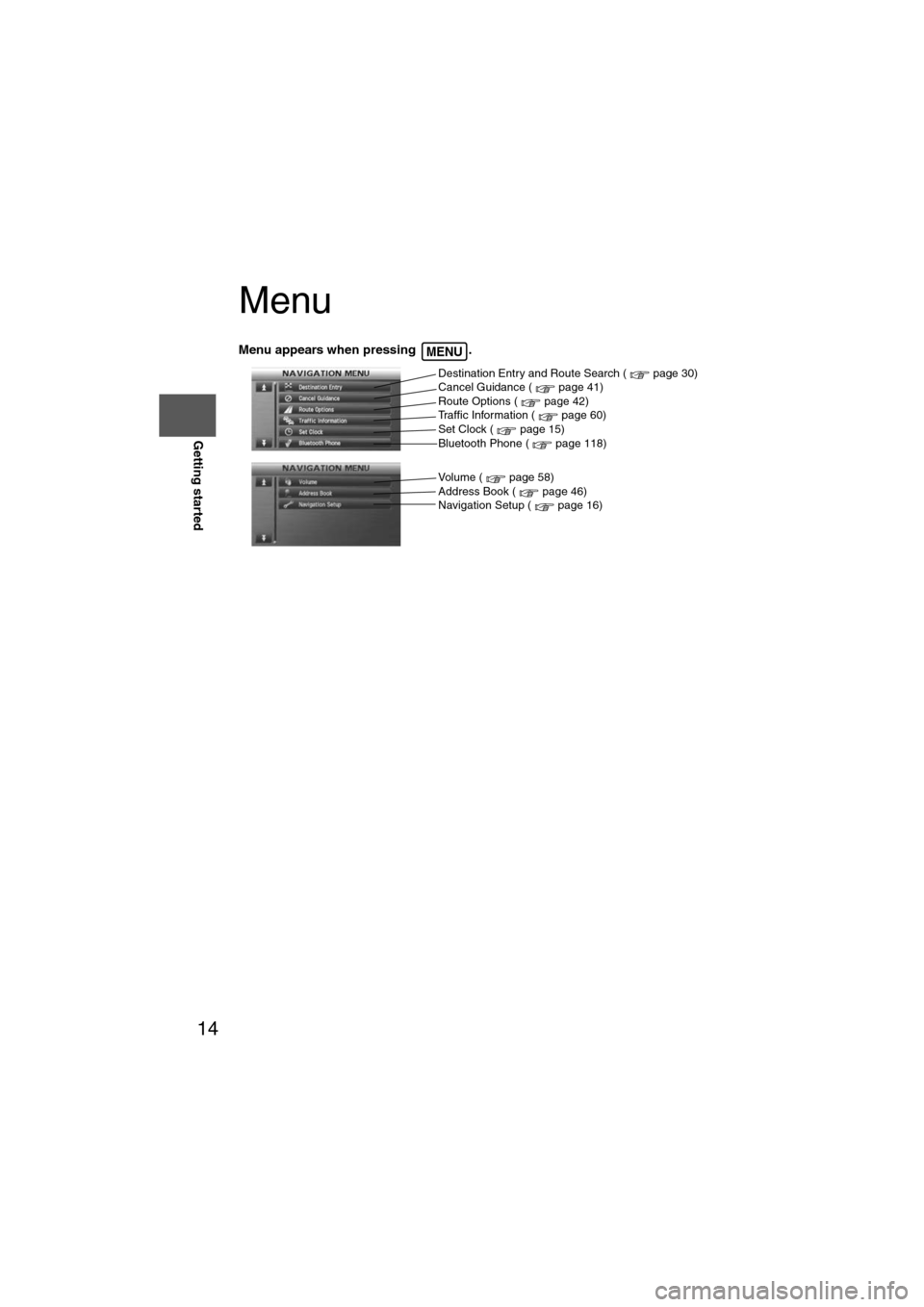
14
RoutingAddress
Book
Getting started
Menu
Menu appears when pressing . MENU
Destination Entry and Route Search ( page 30)
Cancel Guidance ( page 41)
Route Options ( page 42)
Traffic Information ( page 60)
Set Clock ( page 15)
Bluetooth Phone ( page 118)
Volume ( page 58)
Address Book ( page 46)
Navigation Setup ( page 16)
Page 15 of 140
![MAZDA MODEL 6 2013 Navigation Manual (in English) 15
Getting started
Set Clock
The current time is set using this function. Since time notification is provided by a GPS
satellite.
Before StepsselectMENU
Open the [SET CLOCK] screen
: The time is ad MAZDA MODEL 6 2013 Navigation Manual (in English) 15
Getting started
Set Clock
The current time is set using this function. Since time notification is provided by a GPS
satellite.
Before StepsselectMENU
Open the [SET CLOCK] screen
: The time is ad](/img/28/13555/w960_13555-14.png)
15
Getting started
Set Clock
The current time is set using this function. Since time notification is provided by a GPS
satellite.
Before StepsselectMENU
Open the [SET CLOCK] screen
: The time is adjusted manually.
Auto Time Zone: The time is automatically adjusted by
time zone.
Daylight Saving Time: Daylight saving times can be set.
Display Type: The display type is set as 12-hour or 24-
hour clock time.
Clock on Navi screen:
Allows selection of whether clock is to be
displayed. The time will be displayed on
the navigation, SETTINGS, SOUND,
LOAD/EJECT, and DISPLAY MODE
screens. Even if the display of the clock
on the navigation is not set, the clock on
the information display remains
displayed.
: The clock time setting can be initialized.
Note
l When Auto Time Zone is switched ON, the time cannot be adjusted manually.
l When Auto Time Zone is switched OFF, the daylight saving time on-screen button
cannot be operated.
Page 24 of 140
![MAZDA MODEL 6 2013 Navigation Manual (in English) 24
RoutingAddress
Book
Getting started
Navigation Setup
This function replaces all the settings in the mobile navigation system with the initial default
settings.
[Default List]
Restore System Defau MAZDA MODEL 6 2013 Navigation Manual (in English) 24
RoutingAddress
Book
Getting started
Navigation Setup
This function replaces all the settings in the mobile navigation system with the initial default
settings.
[Default List]
Restore System Defau](/img/28/13555/w960_13555-23.png)
24
RoutingAddress
Book
Getting started
Navigation Setup
This function replaces all the settings in the mobile navigation system with the initial default
settings.
[Default List]
Restore System Defaults
Before Steps
select
select
MENU
Open the [SYSTEM DEFAULTS] screen
Select .
All of your stored setting data will be deleted.
ItemInitial condition
USER SETTINGS
Map Color 1
Distance Miles
Average Speed (Residential) 25 MPH
Average Speed (Main street) 35 MPH
Average Speed (Freeway) 55 MPH
Road Restriction Warnings On
Arrival Time Time
Keyboard Layout ABC
QUICK POI SELECTION
Quick POI Selection A : Gas Station
B : ATM
C : Police Station
D : Grocery Store
E : All Restaurants
F : Hotel
LANGUAGE
Language English
MAP CONFIGURATION
Map Screen Single map
Tu r n G u i d a n c e Tu r n L i s t
Intersection Detail On
Freeway Information Off
SET CLOCK
Auto Time Zone On
Daylight Saving Time Off
Display Type 12H
Clock on Navi screen OnItemInitial condition
ROUTE PREFERENCES
Toll roads Avoid
Freeway Prefer
Ferries Avoid
Restricted roads Avoid
Border Crossing Prefer
Page 25 of 140

25
Getting started
Screen Names and Functions
Note
lPerform the Navigation Setup before switching the Freeway Information screen on/off.
( page 21)
Screens Before Setting Route
(1) Map Orientation control
( page 28)
(2) GPS (Global Positioning System) marker( page 65)(3) ClockClock will be displayed when you set up
Clock on Navigation Set Up On.
(4) Vehicle marker Shows the current position and
direction of your vehicle.
(5) Scale display
Displays the scale of the map.
(6) Distance from current position Displays the distance from the current
position to the position pointed by .
(7) Street name at map scroll point Displays the street name at the point
scrolled to. (8) Destination/Memory point/Way point
setting button
The position indicated by the mark “ ” in the
scroll map is used as destination, memory
point or way point.
(9) Store Memory Point buttonStores markers on the map.
(10) POI (Point of Interest) Display button ( page 38)
(11) Zoom in ( page 28)
(12) Zoom out ( page 28)
(13) Screen setting button Map Screen, Turn Guidance and Map
Color setting can be changed.
( page 17,21)
Screens During Route Guidance
(1) Distance and Time to Destination displayDisplays the time* and distance to the
destination or way point.
Selecting this will display the next and
further information on the way point or
time and distance to the destination.
(* Either required time or estimated time
arrival)
(2) Route display Shows the provided route as a thick
blue line. (3) Turn Arrow displayShows the direction to turn at the next
intersection and the distance to the
intersection.
(4) Route Preferences button( page 42)
(4)
(3)(1)(7)
(8) (10)
(9)(5)(11)(12) MAP SCROLL(6)(13)
(2)MAP
(4) (3)
(1)
(2)
Page 26 of 140

26
RoutingAddress
Book
Getting started
Press the disp button (DISP) to display the display menu.
nAdjusting the screen quality
l
Screen brightness
Press the on-screen button to brighten the screen, or to darken.
l Screen contrast
Press the on-screen button to increase contrast, to decrease.
Note
lSelect the on-screen button to restore the adjustment values to the default settings.lThe screen changes to SETTINGS when the on-screen button is selected.
nTurning off the display
Select the on-screen button to turn off the display.
Press the MAP or MENU button to turn on the display.
Press the RETURN button to return to the display previously shown.
nTilt display operation
Select the on-screen button to tilt the display, to close it.
The display angle can be adjusted in five stages.
When opening, the display angle changes one stage at a time each time the on-
screen button is pressed.
When closing, the display angle changes one stage at a time each time the on-
screen button is pressed.
nDaytime/Night screen
When the headlights are on, daytime mode can also be selected (if a brighter screen is
needed at night). This selection can only be done when the headlights are on.
l The screen can be returned to the daytime screen while the headlights or running lights are
on by rotating the dashboard illumination knob clockwise fully. You will hear a beep sound
and the illumination dimmer will be canceled.
Screen adjustments, beep alert and other settings
Page 65 of 140
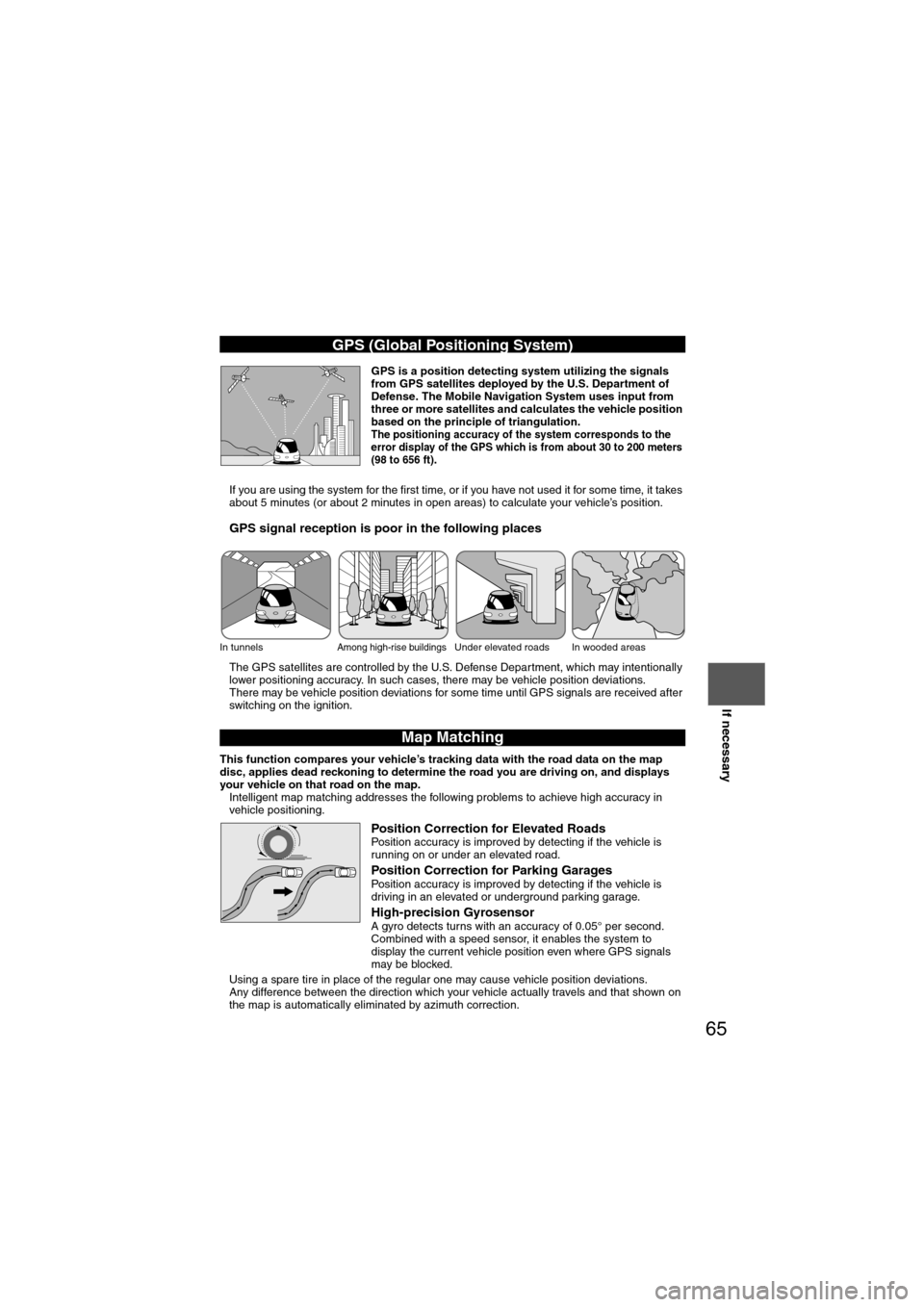
65
Before
UseGetting
started
Routing Address
BookVoice
Recognition
Navigation
Set Up
If necessary
GPS is a position detecting system utilizing the signals
from GPS satellites deployed by the U.S. Department of
Defense. The Mobile Navigation System uses input from
three or more satellites and calculates the vehicle position
based on the principle of triangulation.
The positioning accuracy of the system corresponds to the
error display of the GPS which is from about 30 to 200 meters
(98 to 656 ft)
.
l If you are using the system for the first time, or if you have not used it for some time, it takes
about 5 minutes (or about 2 minutes in open areas) to calculate your vehicle’s position.
nGPS signal reception is poor in the following places
lThe GPS satellites are controlled by the U.S. Defense Department, which may intentionally
lower positioning accuracy. In such cases, there may be vehicle position deviations.
l There may be vehicle position deviations for some time until GPS signals are received after
switching on the ignition.
This function compares your vehicle’s tracking data with the road data on the map
disc, applies dead reckoning to determine the road you are driving on, and displays
your vehicle on that road on the map.
l Intelligent map matching addresses the following problems to achieve high accuracy in
vehicle positioning.
Position Correction for Elevated RoadsPosition accuracy is improved by detecting if the vehicle is
running on or under an elevated road.
Position Correction for Parking GaragesPosition accuracy is improved by detecting if the vehicle is
driving in an elevated or underground parking garage.
High-precision GyrosensorA gyro detects turns with an accuracy of 0.05° per second.
Combined with a speed sensor, it enables the system to
display the current vehicle position even where GPS signals
may be blocked.
l Using a spare tire in place of the regular one may cause vehicle position deviations.
l Any difference between the direction which your vehicle actually travels and that shown on
the map is automatically eliminated by azimuth correction.
GPS (Global Positioning System)
In tunnelsAmong high-rise buildingsUnder elevated roads In wooded areas
Map Matching
Page 73 of 140
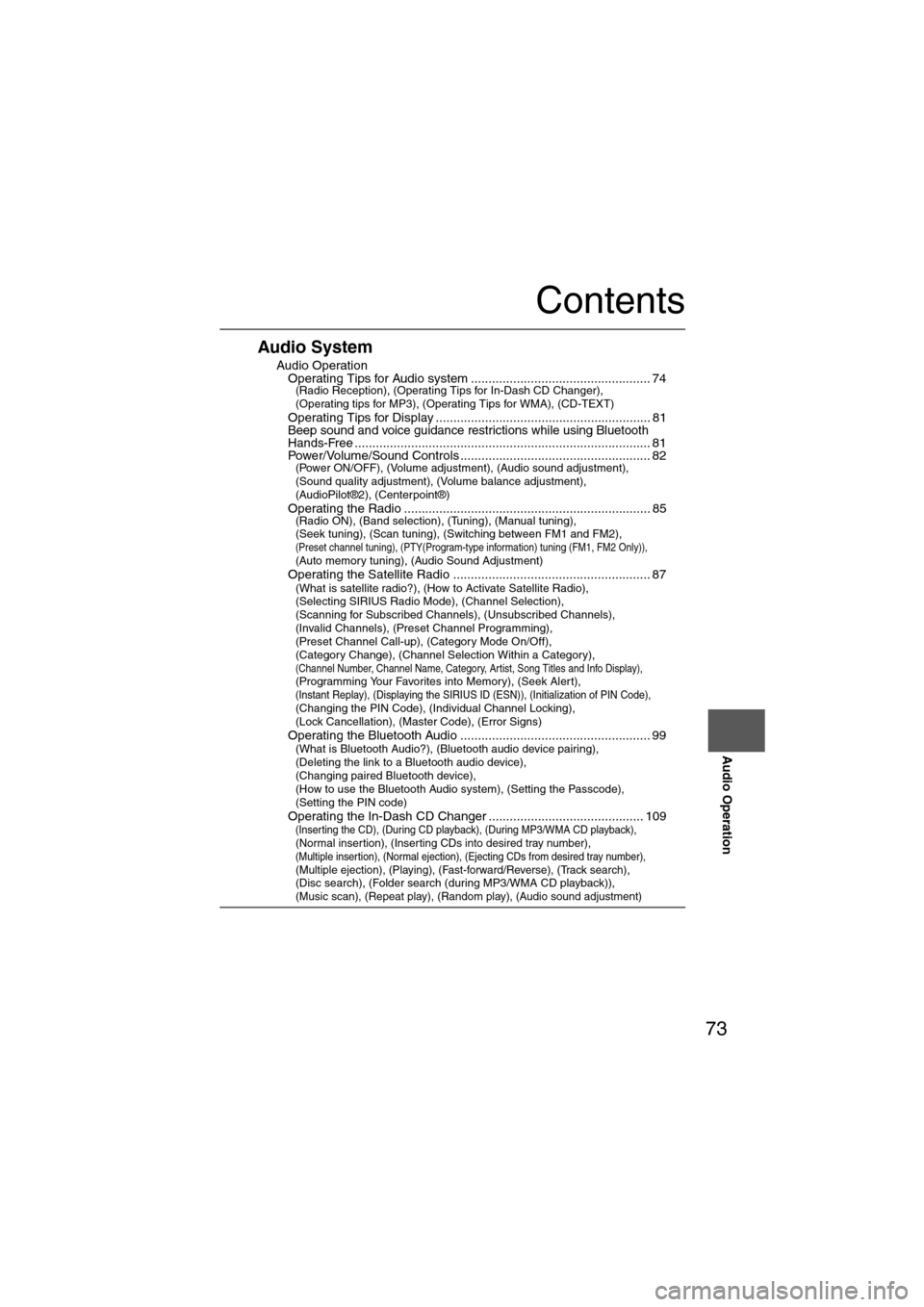
73
Audio Operation
Contents
Audio System
nAudio OperationlOperating Tips for Audio system ................................................... 74(Radio Reception), (Operating Tips for In-Dash CD Changer),
(Operating tips for MP3), (Operating Tips for WMA), (CD-TEXT)
l
Operating Tips for Display ............................................................. 81lBeep sound and voice guidance restrictions while using Bluetooth
Hands-Free.................................................................................... 81lPower/Volume/Sound Controls ...................................................... 82(Power ON/OFF), (Volume adjustment), (Audio sound adjustment),
(Sound quality adjustment), (Volume balance adjustment),
(AudioPilot®2), (Centerpoint®)
l
Operating the Radio ...................................................................... 85(Radio ON), (Band selection), (Tuning), (Manual tuning),
(Seek tuning), (Scan tuning), (Switching between FM1 and FM2),
(Preset channel tuning), (PTY(Program-type information) tuning (FM1, FM2 Only)), (Auto memory tuning), (Audio Sound Adjustment)
lOperating the Satellite Radio ........................................................ 87(What is satellite radio?), (How to Activate Satellite Radio),
(Selecting SIRIUS Radio Mode), (Channel Selection),
(Scanning for Subscribed Channels), (Unsubscribed Channels),
(Invalid Channels), (Preset Channel Programming),
(Preset Channel Call-up), (Category Mode On/Off),
(Category Change), (Channel Selection Within a Category),
(Channel Number, Channel Name, Category, Artist, Song Titles and Info Display), (Programming Your Favorites into Memory), (Seek Alert), (Instant Replay), (Displaying the SIRIUS ID (ESN)), (Initialization of PIN Code), (Changing the PIN Code), (Individual Channel Locking),
(Lock Cancellation), (Master Code), (Error Signs)
l
Operating the Bluetooth Audio ...................................................... 99(What is Bluetooth Audio?), (Bluetooth audio device pairing),
(Deleting the link to a Bluetooth audio device),
(Changing paired Bluetooth device),
(How to use the Bluetooth Audio system), (Setting the Passcode),
(Setting the PIN code)
l
Operating the In-Dash CD Changer ............................................ 109(Inserting the CD), (During CD playback), (During MP3/WMA CD playback), (Normal insertion), (Inserting CDs into desired tray number), (Multiple insertion), (Normal ejection), (Ejecting CDs from desired tray number), (Multiple ejection), (Playing), (Fast-forward/Reverse), (Track search), (Disc search), (Folder search (during MP3/WMA CD playback)), (Music scan), (Repeat play), (Random play), (Audio sound adjustment)
Page 90 of 140

90
Before
UseGetting
started
Routing Address
Book
Vo i c e Recognition
Navigation
Set Up
RDM-TMC
Audio Operation
Navigation
Set Up
nChannel Selection
Using the TUNE AUDIO dial
Turn the TUNE AUDIO dial to select the desired channel number.
l
Turn the knob clockwise to step-up the channel number.
l Turn the knob counterclockwise to step-down the channel number.
Using the TRACK button
Press the TRACK button with a short press to step-up (down) the channel.
When the TRACK button (UP or DOWN) is held pressed, the system will continue to step-up
(down) the channel until the button is released.
nScanning for Subscribed Channels
Press the SCAN button to begin searching through your subscribed channels.
When the system reaches a subscribed channel it plays the channel for 5 seconds before
going to the next subscribed channel. After reaching the subscribed channel with the highest
number, the search resumes from the subscribed channel with the lowest number and scans
forward.
Note
To search for channels in the category currently displayed, press the SCAN button when in
the category mode.
nUnsubscribed Channels
Navigation system display: ‘CALL 888-539-SIRIUS TO SUBSCRIBE’ is displayed.
Information display: ‘CALL 888’ and ‘539 SIRI’ (Flashes alternately)
Note
When the subscription contract is canceled all of the channels, except channel 184, appear
as unsubscribed.
nInvalid Channels
When a selected channel is not broadcasting, the display indicates the following:
Navigation system display: ‘INVALID CHANNEL’ is displayed
Information display: ‘SR (bank number) INVALID’ and ‘SR (bank number) CHANNEL’ (Flashes alternately)
SR: Satellite Radio
Note
If the last channel selected is no longer unavailable because of a channel update, the above
indication is displayed until any other valid channel is selected.
Page 96 of 140

96
Before
UseGetting
started
Routing Address
Book
Vo i c e Recognition
Navigation
Set Up
RDM-TMC
Audio Operation
Navigation
Set Up
nInitialization of PIN Code
If you have forgotten the registered PIN code, return the PIN code to the default ‘0000’ by
performing the following steps:
Note
l
If an PIN code is not input for ten seconds, the system returns to the previous screen.
l If the input code does not match the registered code, ‘Wrong PIN was input. Please input
PIN again.’ is displayed for three seconds, and the system returns to the former display.
nChanging the PIN Code
Registered PIN code input
1. Press the on-screen button.
2. The screen changes to Parental Lock mode and ‘INPUT PIN ----’ is displayed.
3. Press the on-screen button.
4. ‘INPUT CURRENT PIN ----’ is displayed. Input your currently registered PIN code.
Example : If the currently registered PIN code is ‘2323’, input ‘2323’.
Note
The registered PIN code at the time of shipment from the factory is the default '0000'.
Confirming the currently registered PIN code
5. Confirm your currently registered PIN code by short-pressing the on-screen button.
6. If it matches with the previously registered PIN code, 'INPUT NEW PIN' is displayed.
New PIN code input
7. Input a new PIN code.
Example: If the new PIN code is ‘1234’, input as ‘1234’.
New PIN code input confirmation
8. Confirm the newly input PIN code by short-pressing the on-screen button.
9. ‘
PIN CHANGED’ appears for three seconds to indicate that the new PIN code input is registered.
Master code input preparation
1. Press the on-screen button.
2. The screen changes to Parental Lock mode and ‘INPUT PIN ----’ is displayed.
3. Press the on-screen button.
4. ‘INPUT MASTER CODE ----’ is displayed.
Master code input
5. Input the master code. ( page 98) (The master code is already set at the time of
factory shipment.)
Master code input determination
6. Determine the master code which has been input by pressing the on-screen
button briefly.
7. ‘PIN CLEARED’ appears which indicates that the master code input has been completed.
8. The PIN code is set to the default ‘0000’ and the initialization process is completed.