vehicle system MAZDA MODEL 6 2013 Navigation Manual (in English)
[x] Cancel search | Manufacturer: MAZDA, Model Year: 2013, Model line: MODEL 6, Model: MAZDA MODEL 6 2013Pages: 140, PDF Size: 2.26 MB
Page 100 of 140

100
Before
UseGetting
started
Routing Address
Book
Vo i c e Recognition
Navigation
Set Up
RDM-TMC
Audio Operation
Navigation
Set Up
A2DP is a profile which transmits only audio to the Bluetooth unit. If your Bluetooth audio
device corresponds only to A2DP, but not AVRCP, you cannot operate it using the control
panel of the vehicle’s audio or navigation systems. In this case, the Bluetooth audio device
can be operated by controlling the device itself, the same as when a portable audio system
without the Bluetooth communication function is connected to the AUX terminal.
Yes: Available
No: Not available
Bluetooth is the registered trademark of Bluetooth SIG. Inc.
Note
l
It may not be possible to play a Bluetooth audio device if it is placed anywhere transmission
is compromised, such as inside a metal container or the trunk. Move the Bluetooth audio
device to a location where transmission is possible.
l Battery consumption of Bluetooth audio devices is higher while Bluetooth-connected.
l If a non-Bluetooth device is to be used, a commercially-available Bluetooth adapter is
required. When playing an audio device with a Bluetooth adapter installed, pairing of the
audio device may not be possible or audio may not be heard from the vehicle speakers if
the connection of the adapter and the device is poor. If this happens, check if the Bluetooth
adapter is properly connected.
nBluetooth audio device pairing
Any Bluetooth audio device must be paired to the vehicle’s Bluetooth unit before it can be
listened to over the vehicle’s speakers.
A maximum of seven devices including Bluetooth audio devices and hands-free mobile
phones can be paired to one vehicle.
Note
lAlways perform Bluetooth audio device pairing while the vehicle is stopped.
l If a Bluetooth device has already been paired to the vehicle as a hands-free mobile phone,
it does not need to be paired again when using the device as a Bluetooth audio device.
Conversely, it does not need to be paired again as a hands-free mobile phone if it has
already been paired as a Bluetooth audio device.
l The transmission range of a Bluetooth audio device is about 10 m (32 ft).
l Therefore, if there is another Bluetooth audio device within a 10 m (32 ft) radius of the
vehicle, the device may be identified and paired instead.
Concerning the operation of a Bluetooth audio device itself, refer to its instruction manual.
Some Bluetooth audio devices have PIN codes (four digits). Refer to the audio device’s
instruction manual because the pairing procedure differs depending on whether it has a PIN
code or not. Function A2DP A2DP+AVRCP
Playback No Yes
Pause No Yes
File(Track)
up/down No Yes
Page 105 of 140
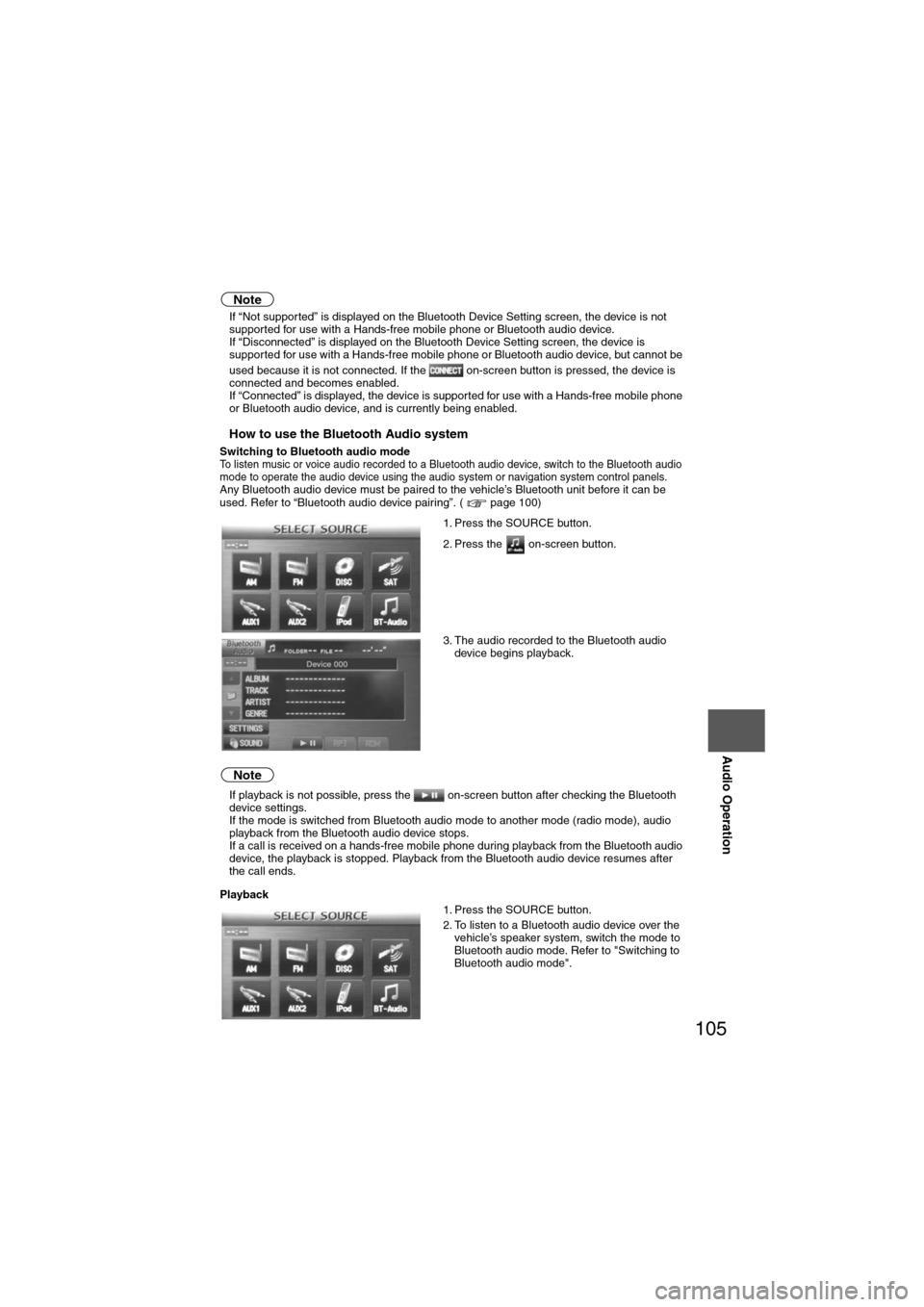
105
Audio Operation
Note
lIf “Not supported” is displayed on the Bluetooth Device Setting screen, the device is not
supported for use with a Hands-free mobile phone or Bluetooth audio device.
l If “Disconnected” is displayed on the Bluetooth Device Setting screen, the device is
supported for use with a Hands-free mobile phone or Bluetooth audio device, but cannot be
used because it is not connected. If the on-screen button is pressed, the device is
connected and becomes enabled.
l If “Connected” is displayed, the device is supported for use with a Hands-free mobile phone
or Bluetooth audio device, and is currently being enabled.
nHow to use the Bluetooth Audio system
Switching to Bluetooth audio modeTo listen music or voice audio recorded to a Bluetooth audio device, switch to the Bluetooth audio
mode to operate the audio device using the audio system or navigation system control panels.
Any Bluetooth audio device must be paired to the vehicle’s Bluetooth unit before it can be
used. Refer to “Bluetooth audio device pairing”. ( page 100)
Note
lIf playback is not possible, press the on-screen button after checking the Bluetooth
device settings.
l If the mode is switched from Bluetooth audio mode to another mode (radio mode), audio
playback from the Bluetooth audio device stops.
l If a call is received on a hands-free mobile phone during playback from the Bluetooth audio
device, the playback is stopped. Playback from the Bluetooth audio device resumes after
the call ends.
Playback 1. Press the SOURCE button.
2. Press the on-screen button.
3. The audio recorded to the Bluetooth audio
device begins playback.
1. Press the SOURCE button.
2. To listen to a Bluetooth audio device over the vehicle’s speaker system, switch the mode to
Bluetooth audio mode. Refer to "Switching to
Bluetooth audio mode".
Page 116 of 140

116
Before
UseGetting
started
RoutingAddress
Book
Vo i c e Recognition
Navigation
Set Up
RDM-TMC
Rear View Monitor
Rear View Monitor
The rear view monitor is a visual assist system when reversing the vehicle that provides
images from the rear of the vehicle. For details, refer to the "Rear View Monitor" in the owner's
manual.
Page 118 of 140
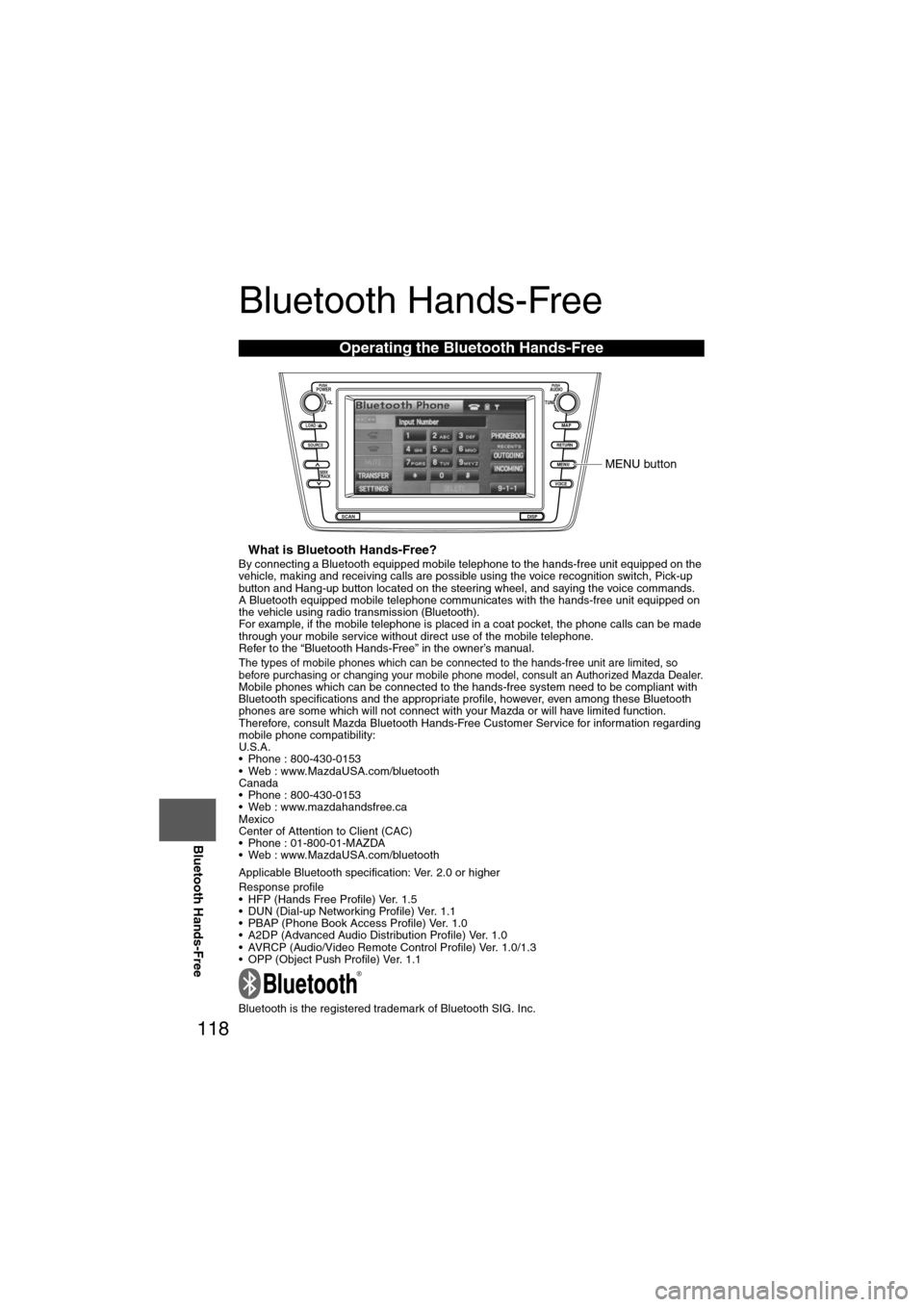
118
Before
UseGetting
started
Routing Address
Book
Vo i c e Recognition
Navigation
Set Up
RDM-TMC
Bluetooth Hands-Free
Bluetooth Hands-Free
nWhat is Bluetooth Hands-Free?By connecting a Bluetooth equipped mobile telephone to the hands-free unit equipped on the
vehicle, making and receiving calls are possible using the voice recognition switch, Pick-up
button and Hang-up button located on the steering wheel, and saying the voice commands.
A Bluetooth equipped mobile telephone communicates with the hands-free unit equipped on
the vehicle using radio transmission (Bluetooth).
For example, if the mobile telephone is placed in a coat pocket, the phone calls can be made
through your mobile service without direct use of the mobile telephone.
Refer to the “Bluetooth Hands-Free” in the owner’s manual.
The types of mobile phones which can be connected to the hands-free unit are limited, so
before purchasing or changing your mobile phone model, consult an Authorized Mazda Dealer.
Mobile phones which can be connected to the hands-free system need to be compliant with
Bluetooth specifications and the appropriate profile, however, even among these Bluetooth
phones are some which will not connect with your Mazda or will have limited function.
Therefore, consult Mazda Bluetooth Hands-Free Customer Service for information regarding
mobile phone compatibility:
U.S.A.
• Phone : 800-430-0153
• Web : www.MazdaUSA.com/bluetooth
Canada
• Phone : 800-430-0153
• Web : www.mazdahandsfree.ca
Mexico
Center of Attention to Client (CAC)
• Phone : 01-800-01-MAZDA
• Web : www.MazdaUSA.com/bluetooth
Applicable Bluetooth specification: Ver. 2.0 or higher
Response profile
• HFP (Hands Free Profile) Ver. 1.5
• DUN (Dial-up Networking Profile) Ver. 1.1
• PBAP (Phone Book Access Profile) Ver. 1.0
• A2DP (Advanced Audio Distribution Profile) Ver. 1.0
• AVRCP (Audio/Video Remote Control Profile) Ver. 1.0/1.3
• OPP (Object Push Profile) Ver. 1.1
Bluetooth is the registered trademark of Bluetooth SIG. Inc.
Operating the Bluetooth Hands-Free
LOAD /
PUSHPOWERPUSHAUDIO
VOL
SOURCE
SCAN
SEEK
TRACK
MAP
DISP
MENU
VOICE RETURN
TUNE
MENU button
Page 122 of 140
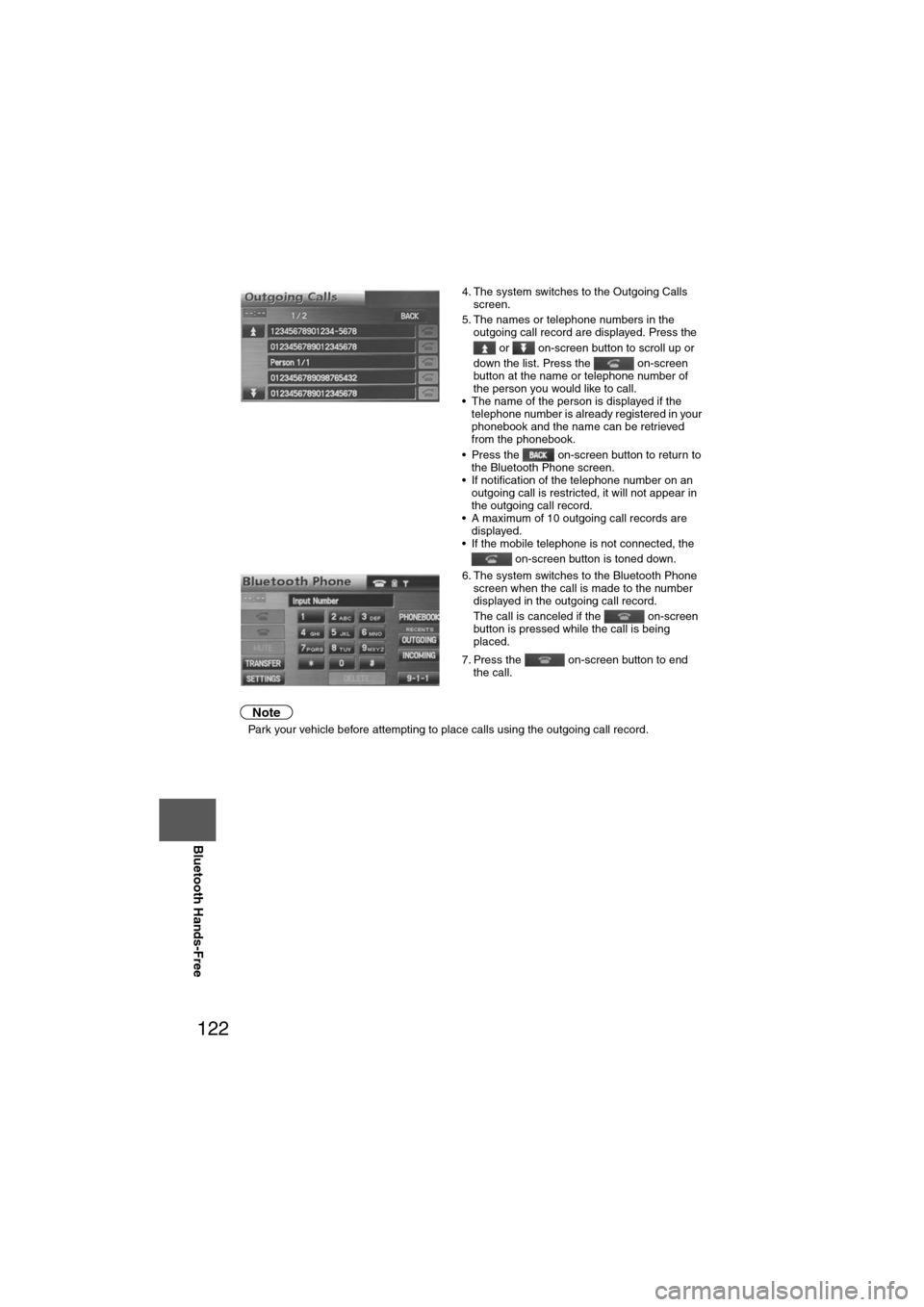
122
Before
UseGetting
started
Routing Address
Book
Vo i c e Recognition
Navigation
Set Up
RDM-TMC
Bluetooth Hands-Free
Note
l
Park your vehicle before attempting to place calls using the outgoing call record. 4. The system switches to the Outgoing Calls
screen.
5. The names or telephone numbers in the outgoing call record are displayed. Press the
or on-screen button to scroll up or
down the list. Press the on-screen
button at the name or telephone number of
the person you would like to call.
• The name of the person is displayed if the telephone number is already registered in your
phonebook and the name can be retrieved
from the phonebook.
• Press the on-screen button to return to the Bluetooth Phone screen.
• If notification of the telephone number on an outgoing call is restricted, it will not appear in
the outgoing call record.
• A maximum of 10 outgoing call records are displayed.
• If the mobile telephone is not connected, the
on-screen button is toned down.
6. The system switches to the Bluetooth Phone screen when the call is made to the number
displayed in the outgoing call record.
The call is canceled if the on-screen
button is pressed while the call is being
placed.
7. Press the on-screen button to end the call.
Page 123 of 140

123
Before
UseGetting
started
Routing Address
Book
Vo i c e Recognition
Navigation
Set Up
Bluetooth Hands-Free
nMaking calls using the incoming call record
Note
l
Park your vehicle before attempting to place calls using the incoming call record. 1. Press the MENU button.
2. The NAVIGATION MENU is displayed.
Press the on-
screen button to switch to the Bluetooth phone
screen.
3. Press the on-screen button.
• If there are 0 items in the call record, the color of the on-screen button is toned
down.
4. The system switches to the Incoming Calls screen.
The names or telephone numbers in the
incoming call record are displayed. Press the
or on-screen button to scroll up or
down the list. Press the on-screen
button at the name of the person you would
like to call.
• The name of the person is displayed if the telephone number is already registered in your
phonebook and the name can be retrieved
from the phonebook.
• Press the on-screen button to return to the Bluetooth Phone screen.
• If notification of the telephone number on an incoming call is restricted, it will not appear in
the incoming call record.
• A maximum of 10 incoming call records are displayed.
• If the mobile telephone is not connected, the
on-screen button is toned down.
5. The system switches to the Bluetooth Phone screen the system switches to the Bluetooth
Phone screen when the call is made to the
number displayed in the incoming call record.
The call is canceled if the on-screen
button is pressed while the call is being
placed.
6. Press the on-screen button to end the call.
Page 126 of 140
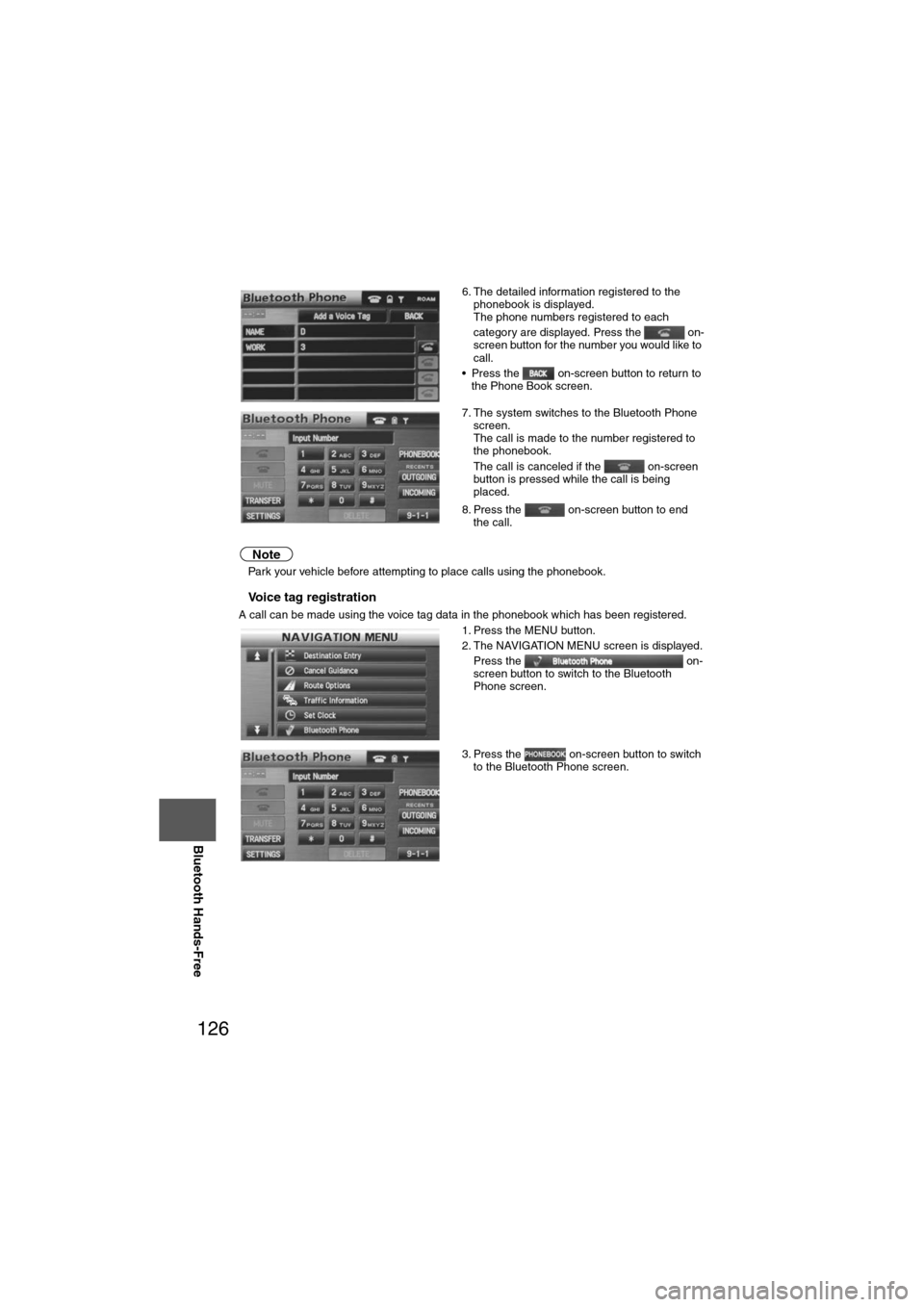
126
Before
UseGetting
started
Routing Address
Book
Vo i c e Recognition
Navigation
Set Up
RDM-TMC
Bluetooth Hands-Free
Note
l
Park your vehicle before attempting to place calls using the phonebook.
nVoice tag registration
A call can be made using the voice tag data in the phonebook which has been registered. 6. The detailed information registered to the
phonebook is displayed.
The phone numbers registered to each
category are displayed. Press the on-
screen button for the number you would like to
call.
• Press the on-screen button to return to the Phone Book screen.
7. The system switches to the Bluetooth Phone screen.
The call is made to the number registered to
the phonebook.
The call is canceled if the on-screen
button is pressed while the call is being
placed.
8. Press the on-screen button to end the call.
1. Press the MENU button.
2. The NAVIGATION MENU screen is displayed. Press the on-
screen button to switch to the Bluetooth
Phone screen.
3. Press the on-screen button to switch to the Bluetooth Phone screen.
Page 128 of 140
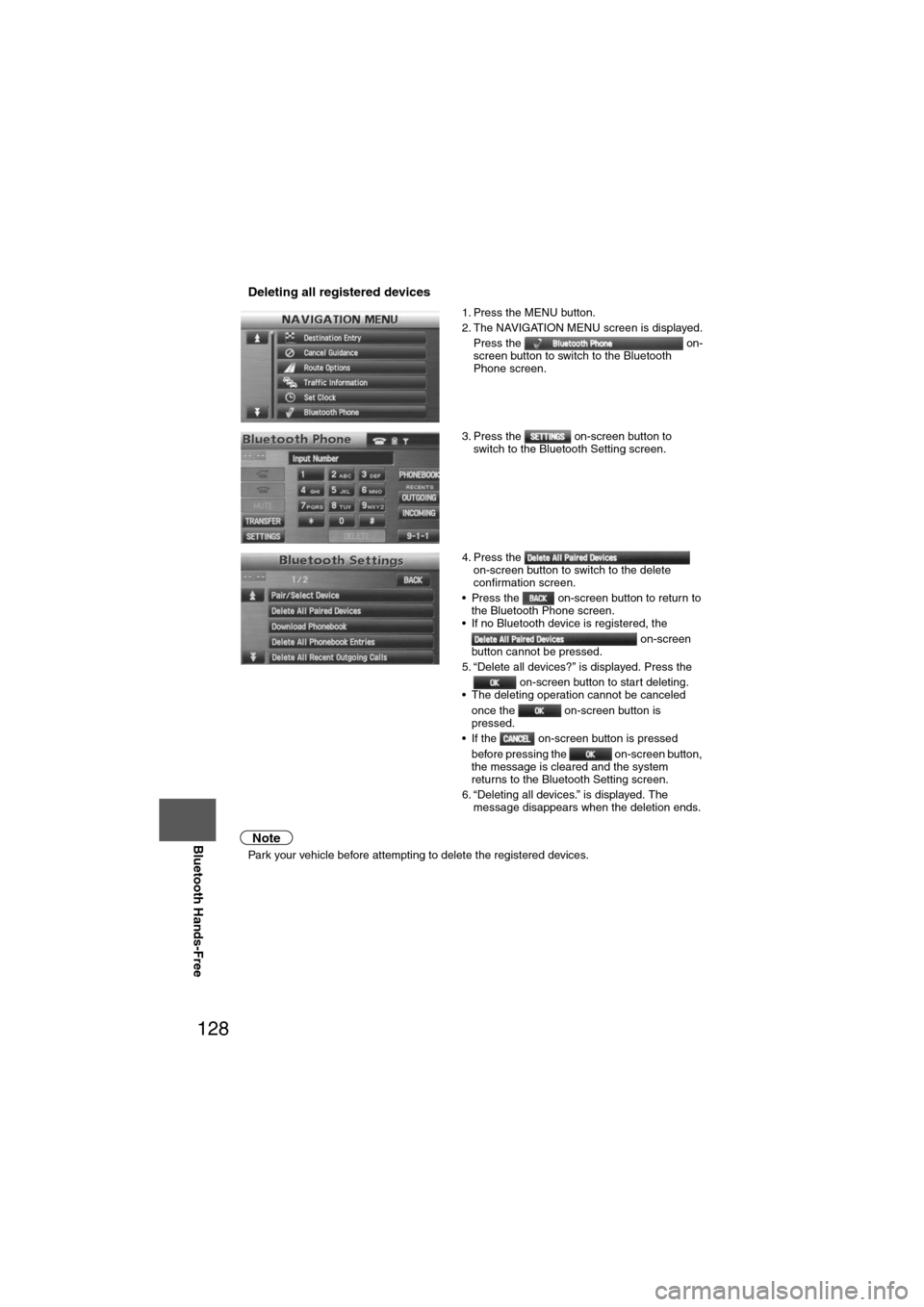
128
Before
UseGetting
started
Routing Address
Book
Vo i c e Recognition
Navigation
Set Up
RDM-TMC
Bluetooth Hands-Free
nDeleting all registered devices
Note
l
Park your vehicle before attempting to delete the registered devices. 1. Press the MENU button.
2. The NAVIGATION MENU screen is displayed.
Press the on-
screen button to switch to the Bluetooth
Phone screen.
3. Press the on-screen button to switch to the Bluetooth Setting screen.
4. Press the on-screen button to switch to the delete
confirmation screen.
• Press the on-screen button to return to the Bluetooth Phone screen.
• If no Bluetooth device is registered, the
on-screen
button cannot be pressed.
5. “Delete all devices?” is displayed. Press the on-screen button to start deleting.
• The deleting operation cannot be canceled
once the on-screen button is
pressed.
• If the on-screen button is pressed
before pressing the on-screen button,
the message is cleared and the system
returns to the Bluetooth Setting screen.
6. “Deleting all devices.” is displayed. The message disappears when the deletion ends.
Page 129 of 140
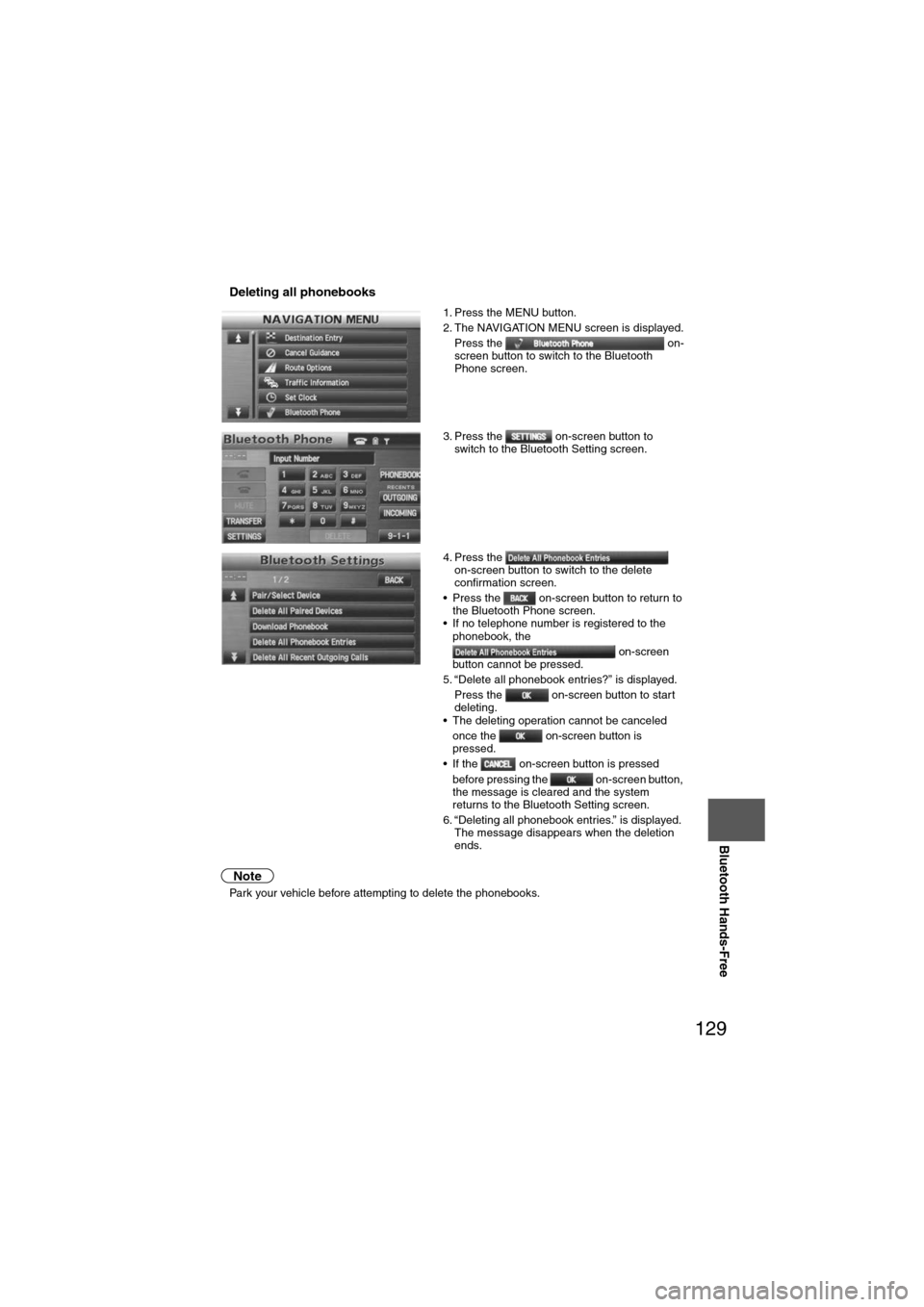
129
Before
UseGetting
started
Routing Address
Book
Vo i c e Recognition
Navigation
Set Up
Bluetooth Hands-Free
nDeleting all phonebooks
Note
l
Park your vehicle before attempting to delete the phonebooks. 1. Press the MENU button.
2. The NAVIGATION MENU screen is displayed.
Press the on-
screen button to switch to the Bluetooth
Phone screen.
3. Press the on-screen button to switch to the Bluetooth Setting screen.
4. Press the on-screen button to switch to the delete
confirmation screen.
• Press the on-screen button to return to the Bluetooth Phone screen.
• If no telephone number is registered to the
phonebook, the
on-screen
button cannot be pressed.
5. “Delete all phonebook entries?” is displayed. Press the on-screen button to start
deleting.
• The deleting operation cannot be canceled
once the on-screen button is
pressed.
• If the on-screen button is pressed before pressing the on-screen button,
the message is cleared and the system
returns to the Bluetooth Setting screen.
6. “Deleting all phonebook entries.” is displayed. The message disappears when the deletion
ends.
Page 130 of 140
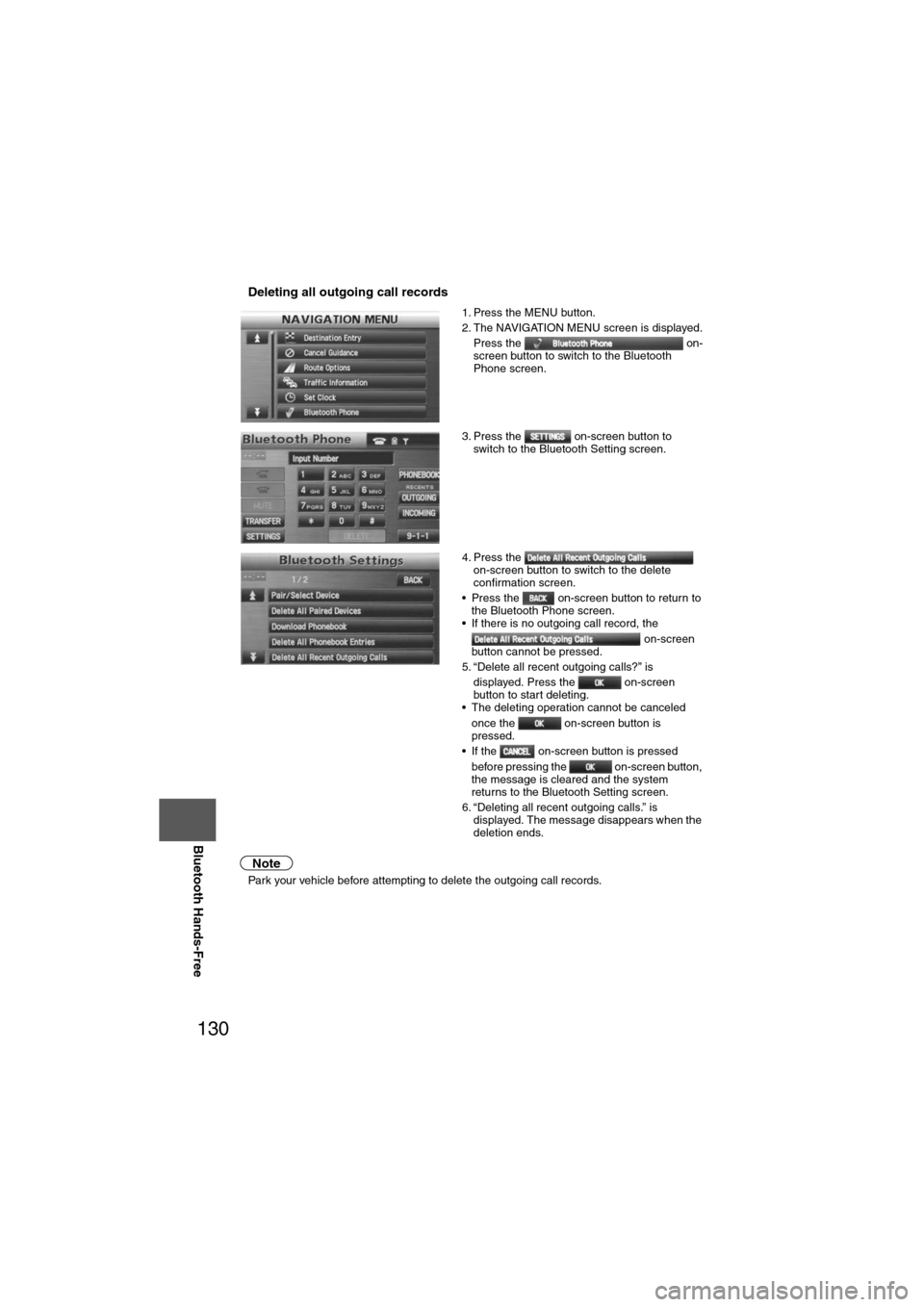
130
Before
UseGetting
started
Routing Address
Book
Vo i c e Recognition
Navigation
Set Up
RDM-TMC
Bluetooth Hands-Free
nDeleting all outgoing call records
Note
l
Park your vehicle before attempting to delete the outgoing call records. 1. Press the MENU button.
2. The NAVIGATION MENU screen is displayed.
Press the on-
screen button to switch to the Bluetooth
Phone screen.
3. Press the on-screen button to switch to the Bluetooth Setting screen.
4. Press the on-screen button to switch to the delete
confirmation screen.
• Press the on-screen button to return to the Bluetooth Phone screen.
• If there is no outgoing call record, the
on-screen
button cannot be pressed.
5. “Delete all recent outgoing calls?” is displayed. Press the on-screen
button to start deleting.
• The deleting operation cannot be canceled
once the on-screen button is
pressed.
• If the on-screen button is pressed
before pressing the on-screen button,
the message is cleared and the system
returns to the Bluetooth Setting screen.
6. “Deleting all recent outgoing calls.” is displayed. The message disappears when the
deletion ends.