display MAZDA MODEL 6 2013 Navigation Manual (in English)
[x] Cancel search | Manufacturer: MAZDA, Model Year: 2013, Model line: MODEL 6, Model: MAZDA MODEL 6 2013Pages: 140, PDF Size: 2.26 MB
Page 60 of 140
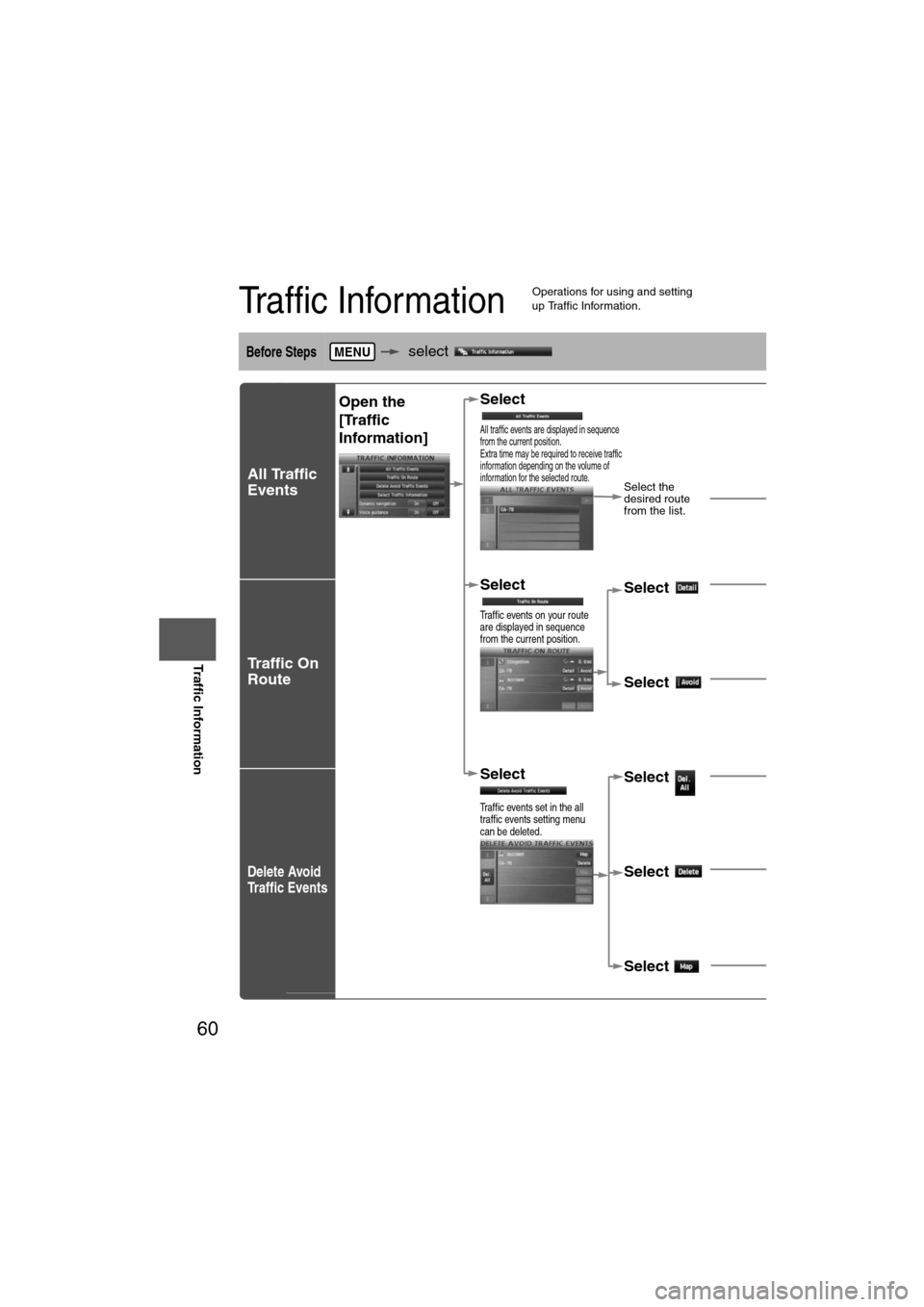
60
Before
UseGetting
started
Routing Address
Book
Voice Recognition
Traffic Information
Traffic Information
l
Operations for using and setting
up Traffic Information.
Before Steps select
All Traffic
Events
Traffic On
Route
Delete Avoid
Traffic Events
MENU
Open the
[Traffic
Information] Select
All traffic events are displayed in sequence
from the current position.
Extra time may be required to receive traffic
information depending on the volume of
information for the selected route.
Select the
desired route
from the list.
Select
Traffic events on your route
are displayed in sequence
from the current position.
Select Detailed information on
traffic events is displayed.
Select A setting for traffic
avoidance is available.
Select
Traffic events set in the all
traffic events setting menu
can be deleted.
Select All set traffic events
can be deleted.
Select Individual traffic eventscan be deleted.
Select The selected traffic eveis displayed on the scr
Page 61 of 140
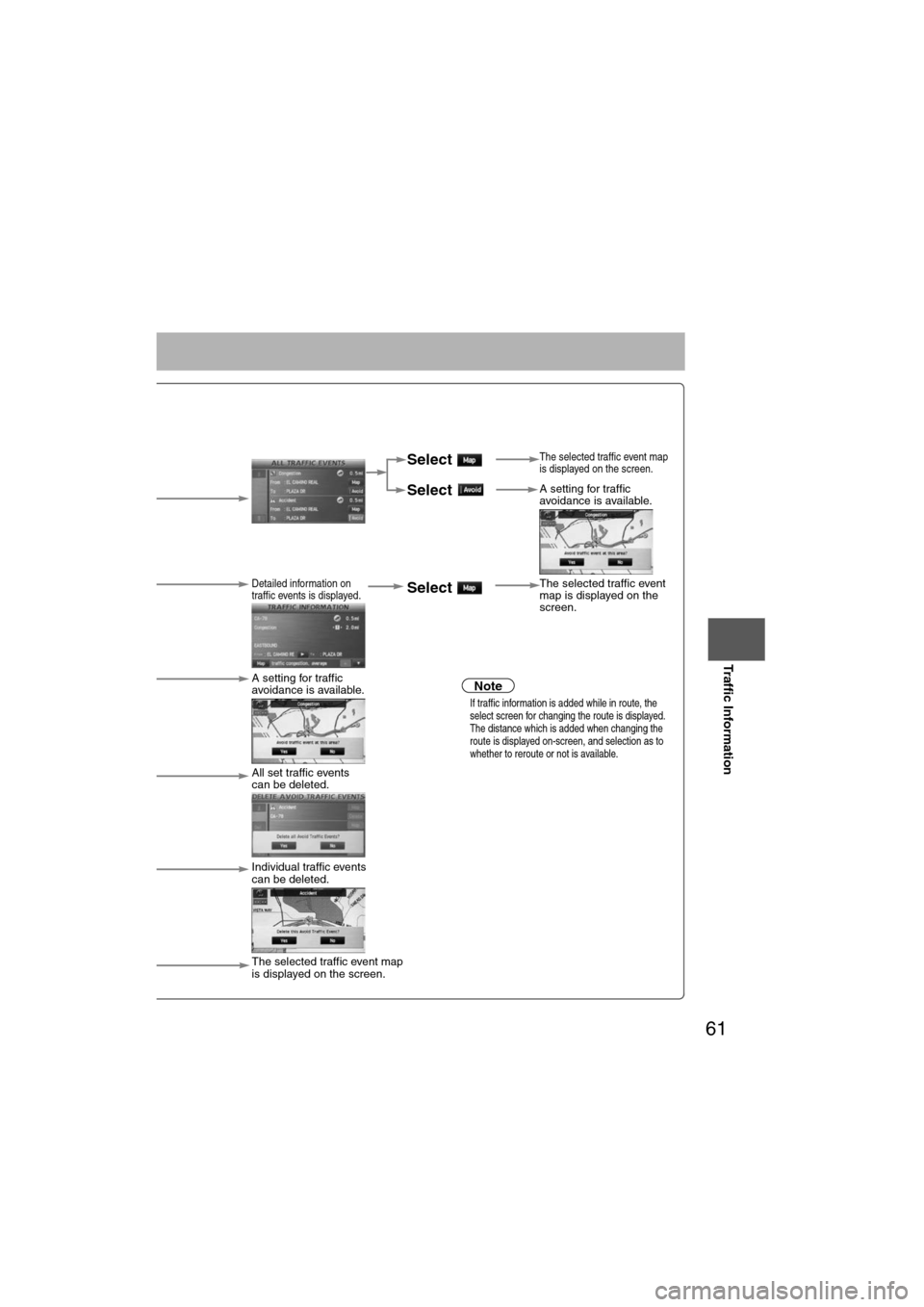
61
Before
UseGetting
started
Routing Address
BookVoice
Recognition
Traffic Information
layed in sequence .ed to receive traffic n the volume of ted route.
Select
SelectThe selected traffic event map
is displayed on the screen.
A setting for traffic
avoidance is available.
Select the
desired route
from the list.
ur route
uence
sition.
Select Detailed information on
traffic events is displayed.SelectThe selected traffic event
map is displayed on the
screen.
Select A setting for traffic
avoidance is available.Note
lIf traffic information is added while in route, the
select screen for changing the route is displayed.
The distance which is added when changing the
route is displayed on-screen, and selection as to
whether to reroute or not is available.
the all menu
Select All set traffic events
can be deleted.
Select Individual traffic events
can be deleted.
Select The selected traffic event map
is displayed on the screen.
Page 62 of 140
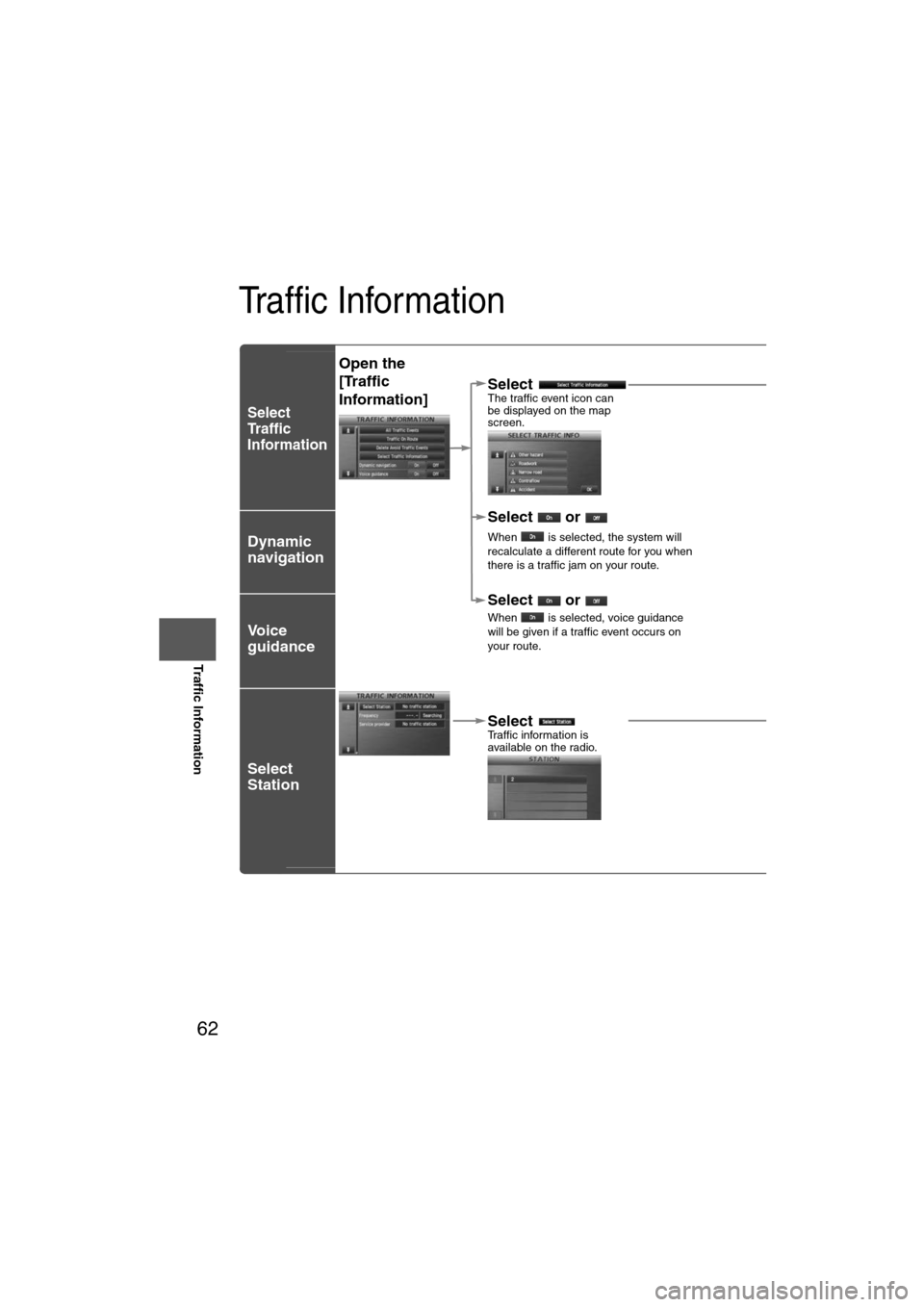
62
Before
UseGetting
started
Routing Address
Book
Voice Recognition
Traffic Information
Traffic Information
Select
Traffic
Information
Dynamic
navigation
Vo i c e
guidance
Select
Station
Open the
[Traffic
Information] Select
The traffic event icon can
be displayed on the map
screen. Select the icons which yoto display on the map scr
Select or
When is selected, the system will
recalculate a different route for you when
there is a traffic jam on your route.
Select or
When is selected, voice guidance
will be given if a traffic event occurs on
your route.
SelectTraffic information is
available on the radio.
Select the desired broad
station from the list.
Page 63 of 140
63
Before
UseGetting
started
Routing Address
BookVoice
Recognition
Traffic Information
nt icon can
n the map Select the icons which you want
to display on the map screen.
or
selected, the system will different route for you when c jam on your route.
Note
l
The traffic jam icon can be switched on
or off on the map screen by pressing
the icon display on/off.
or
selected, voice guidance
a traffic event occurs on
Note
l The system selects a station
automatically when this setting is not
set up by the user. The system also
searches for the station with the best
signal, when the reception of the
chosen station is getting weak.
l If no broadcast station is found or if
there is no response from traffic
information when has been
selected, the message “No traffic
station”/“Searching” will be displayed.
tion is
e radio. Select the desired broadcast
station from the list.
Page 65 of 140
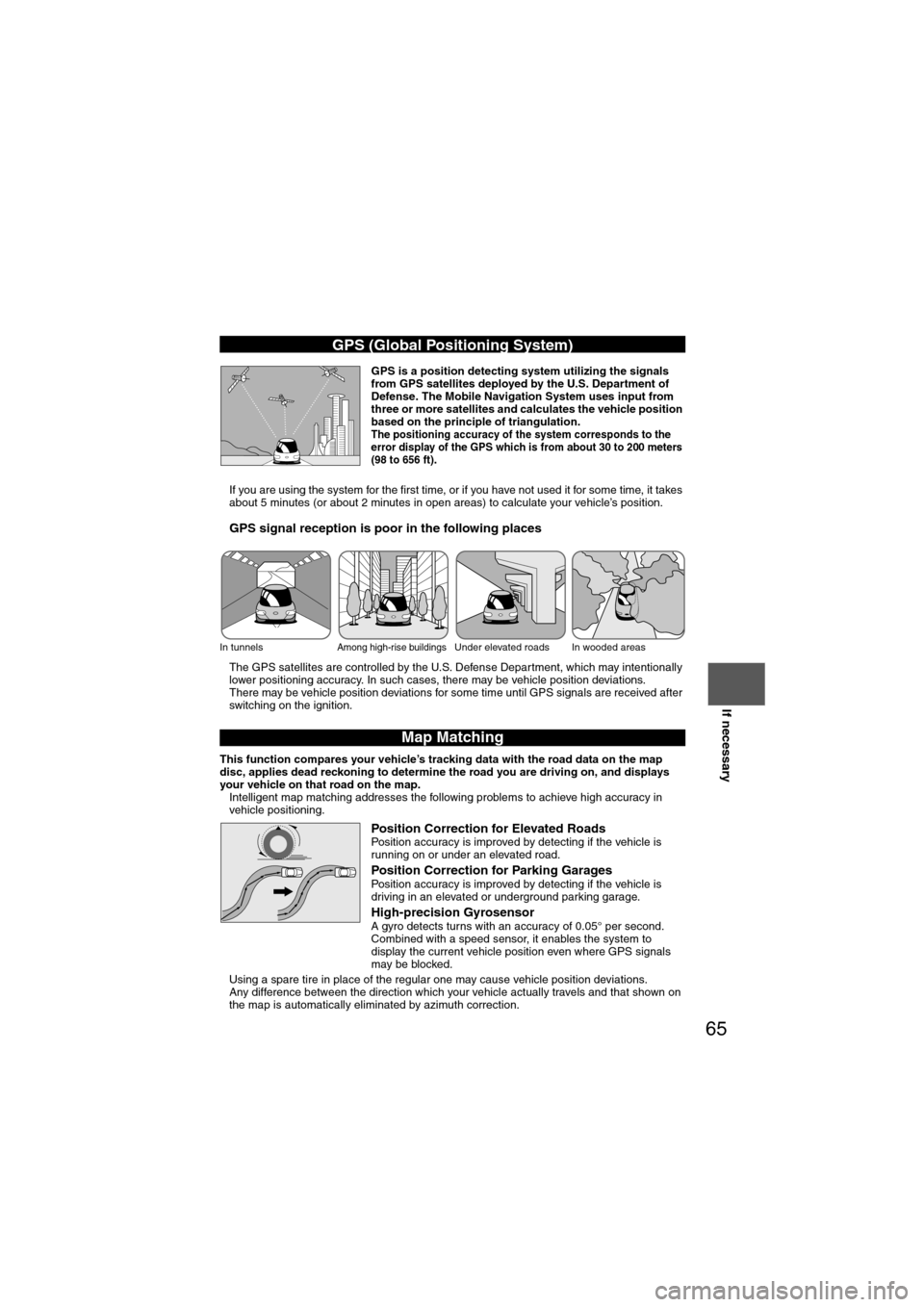
65
Before
UseGetting
started
Routing Address
BookVoice
Recognition
Navigation
Set Up
If necessary
GPS is a position detecting system utilizing the signals
from GPS satellites deployed by the U.S. Department of
Defense. The Mobile Navigation System uses input from
three or more satellites and calculates the vehicle position
based on the principle of triangulation.
The positioning accuracy of the system corresponds to the
error display of the GPS which is from about 30 to 200 meters
(98 to 656 ft)
.
l If you are using the system for the first time, or if you have not used it for some time, it takes
about 5 minutes (or about 2 minutes in open areas) to calculate your vehicle’s position.
nGPS signal reception is poor in the following places
lThe GPS satellites are controlled by the U.S. Defense Department, which may intentionally
lower positioning accuracy. In such cases, there may be vehicle position deviations.
l There may be vehicle position deviations for some time until GPS signals are received after
switching on the ignition.
This function compares your vehicle’s tracking data with the road data on the map
disc, applies dead reckoning to determine the road you are driving on, and displays
your vehicle on that road on the map.
l Intelligent map matching addresses the following problems to achieve high accuracy in
vehicle positioning.
Position Correction for Elevated RoadsPosition accuracy is improved by detecting if the vehicle is
running on or under an elevated road.
Position Correction for Parking GaragesPosition accuracy is improved by detecting if the vehicle is
driving in an elevated or underground parking garage.
High-precision GyrosensorA gyro detects turns with an accuracy of 0.05° per second.
Combined with a speed sensor, it enables the system to
display the current vehicle position even where GPS signals
may be blocked.
l Using a spare tire in place of the regular one may cause vehicle position deviations.
l Any difference between the direction which your vehicle actually travels and that shown on
the map is automatically eliminated by azimuth correction.
GPS (Global Positioning System)
In tunnelsAmong high-rise buildingsUnder elevated roads In wooded areas
Map Matching
Page 66 of 140
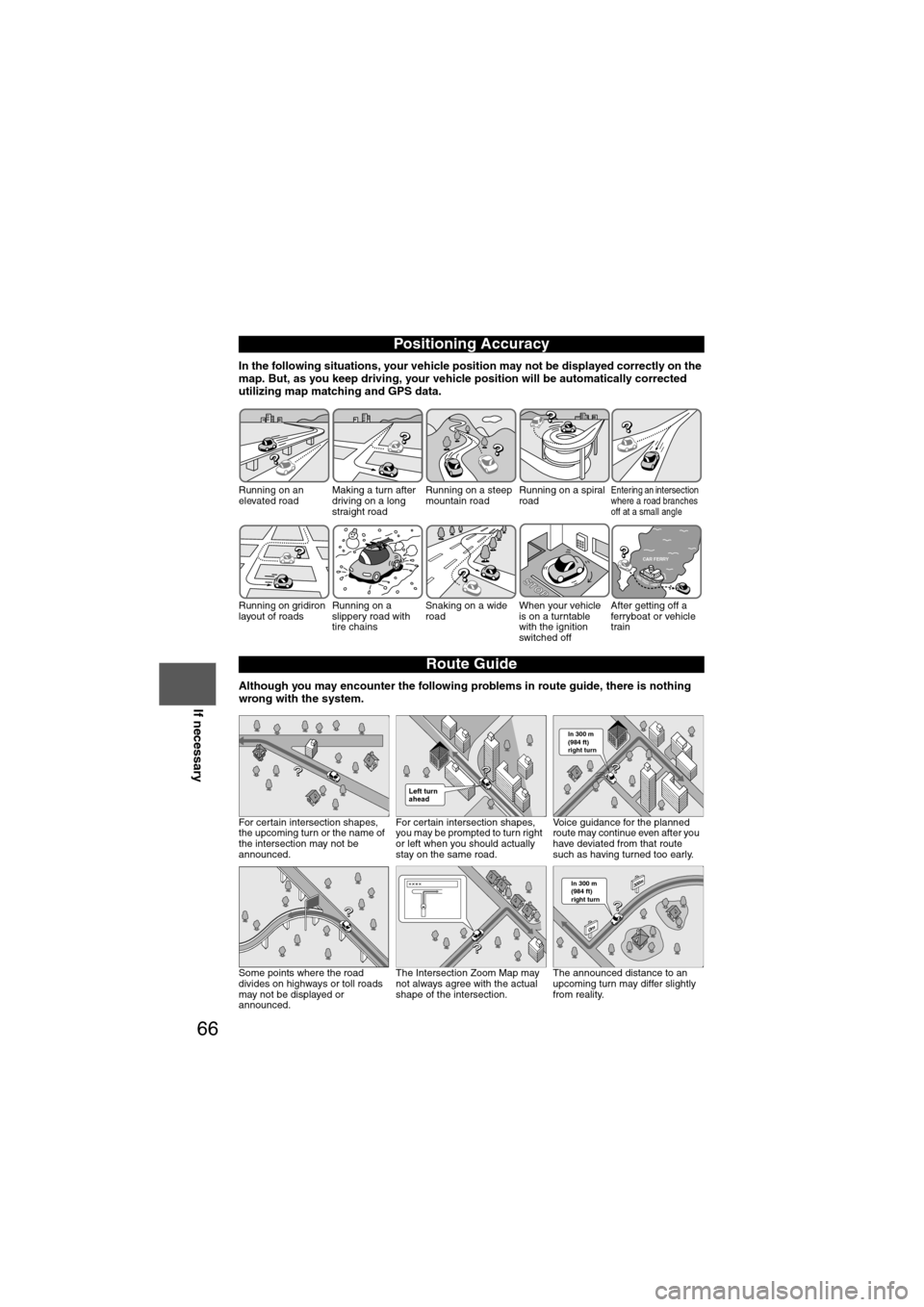
66
Before
UseGetting
started
Routing Address
Book
Voice Recognition
Navigation
Set Up
If necessary
In the following situations, your vehicle positio
n may not be displayed correctly on the
map. But, as you keep driving, your vehicle position will be automatically corrected
utilizing map matching and GPS data.
Although you may encounter the following problems in route guide, there is nothing
wrong with the system.
Positioning Accuracy
Running on an
elevated road Making a turn after
driving on a long
straight roadRunning on a steep
mountain road
Running on a spiral
roadEntering an intersection
where a road branches
off at a small angle
Running on gridiron
layout of roadsRunning on a
slippery road with
tire chainsSnaking on a wide
road
When your vehicle
is on a turntable
with the ignition
switched offAfter getting off a
ferryboat or vehicle
train
Route Guide
For certain intersection shapes,
the upcoming turn or the name of
the intersection may not be
announced. For certain intersection shapes,
you may be prompted to turn right
or left when you should actually
stay on the same road. Voice guidance for the planned
route may continue even after you
have deviated from that route
such as having turned too early.
Some points where the road
divides on highways or toll roads
may not be displayed or
announced. The Intersection Zoom Map may
not always agree with the actual
shape of the intersection.
The announced distance to an
upcoming turn may differ slightly
from reality.
STOPSTOP
CAR FERRY
Left turn
ahead
In 300 m
(984 ft)
right turn
300m
0m
In 300 m
(984 ft)
right turn
Page 68 of 140
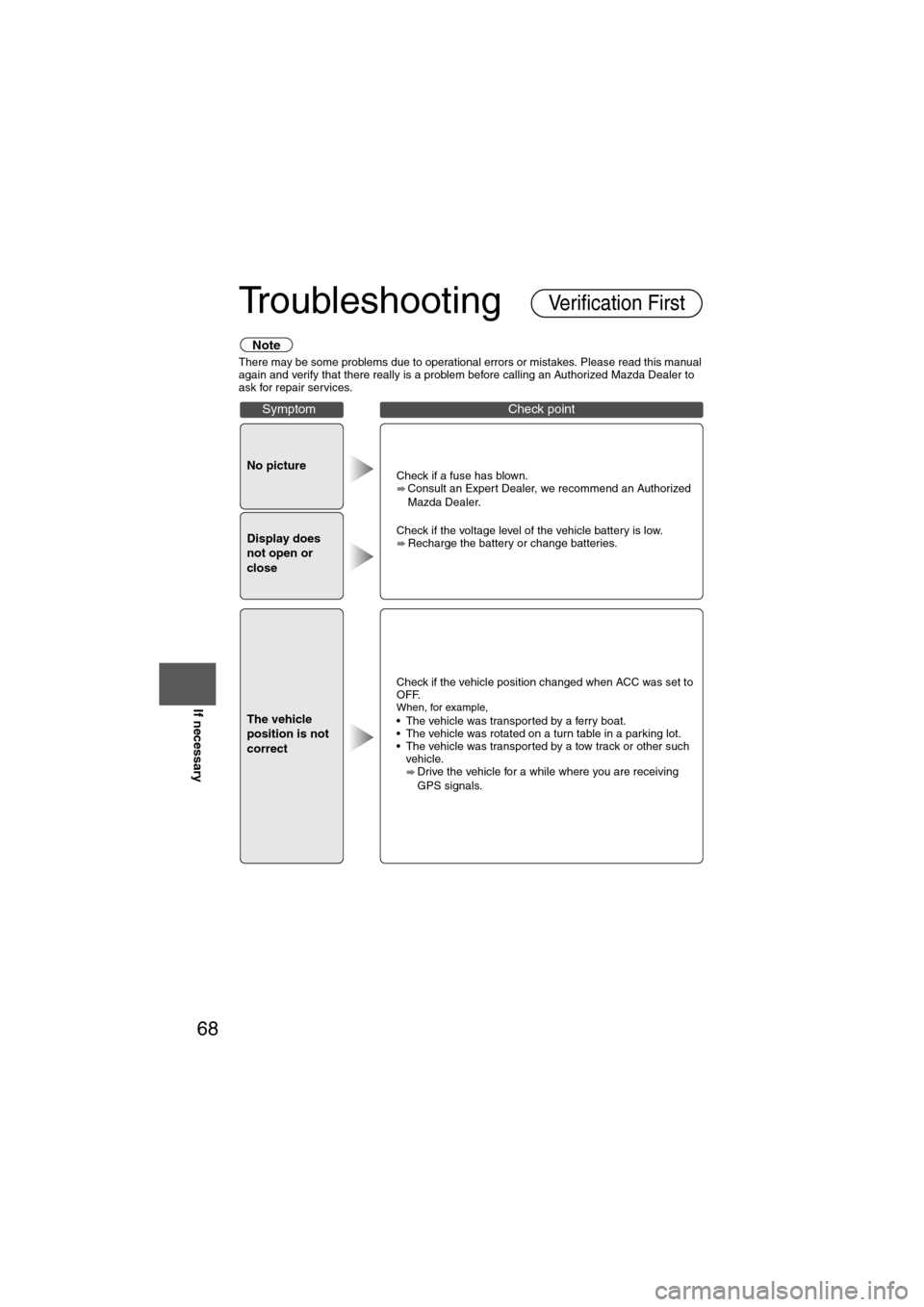
68
Before
UseGetting
started
Routing Address
Book
Voice Recognition
Navigation
Set Up
If necessary
Troubleshooting
Note
There may be some problems due to operational errors or mistakes. Please read this manual
again and verify that there really is a problem before calling an Authorized Mazda Dealer to
ask for repair services.
No picturel
Check if a fuse has blown.
Consult an Expert Dealer, we recommend an Authorized
Mazda Dealer.
l Check if the voltage level of the vehicle battery is low.
Recharge the battery or change batteries.
Display does
not open or
close
The vehicle
position is not
correct
lCheck if the vehicle position changed when ACC was set to
OFF.
When, for example, • The vehicle was transported by a ferry boat.
• The vehicle was rotated on a turn table in a parking lot.
• The vehicle was transported by a tow track or other such
vehicle. Drive the vehicle for a while where you are receiving
GPS signals.
Verification First
SymptomCheck point
Page 69 of 140
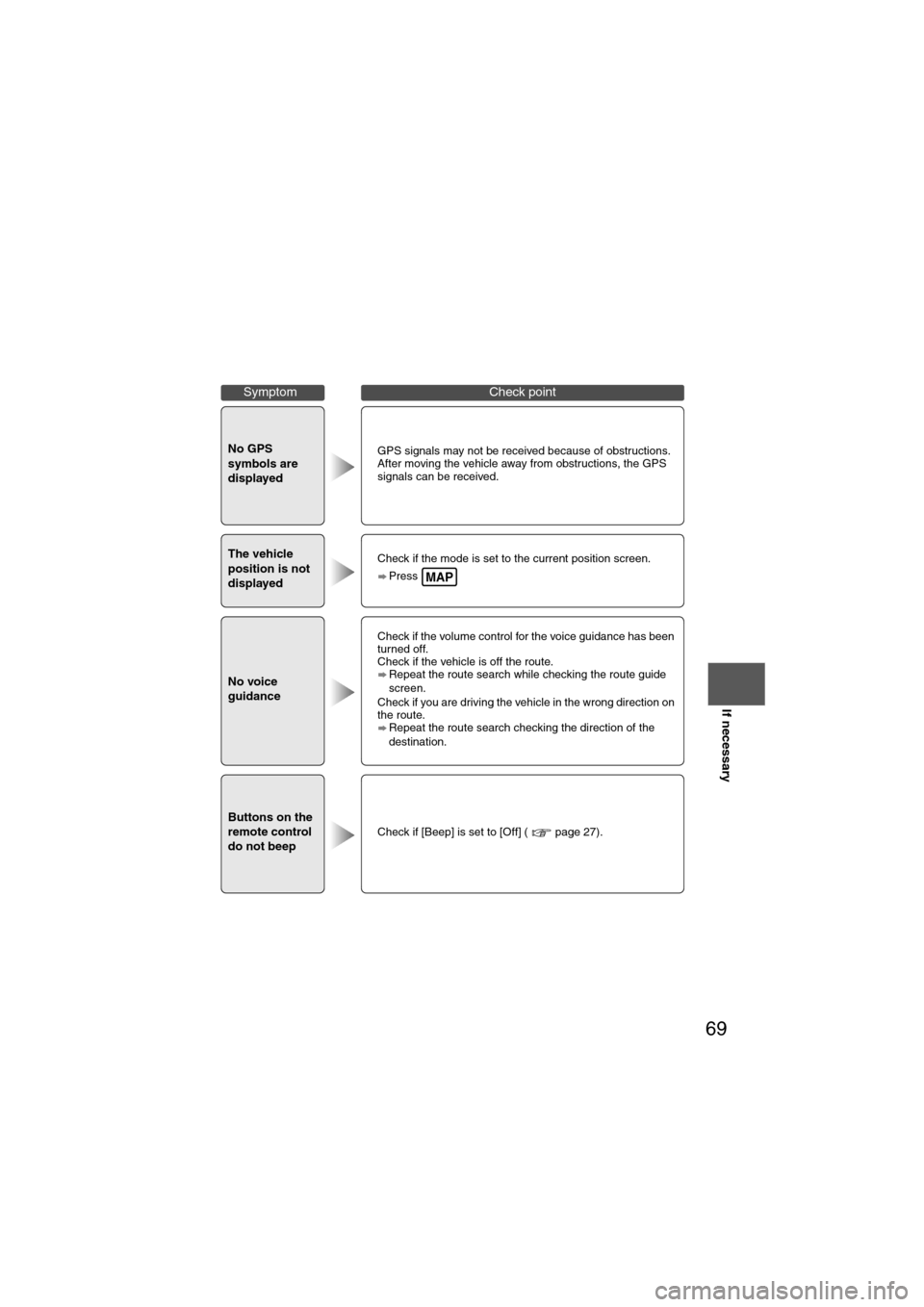
69
Before
UseGetting
started
Routing Address
BookVoice
Recognition
Navigation
Set Up
If necessary
No GPS
symbols are
displayedl
GPS signals may not be received because of obstructions.
After moving the vehicle away from obstructions, the GPS
signals can be received.
The vehicle
position is not
displayedlCheck if the mode is set to the current position screen.
Press
No voice
guidance
lCheck if the volume control for the voice guidance has been
turned off.
l Check if the vehicle is off the route.
Repeat the route search while checking the route guide
screen.
l Check if you are driving the vehicle in the wrong direction on
the route.
Repeat the route search checking the direction of the
destination.
Buttons on the
remote control
do not beeplCheck if [Beep] is set to [Off] ( page 27).
SymptomCheck point
MAP
Page 73 of 140
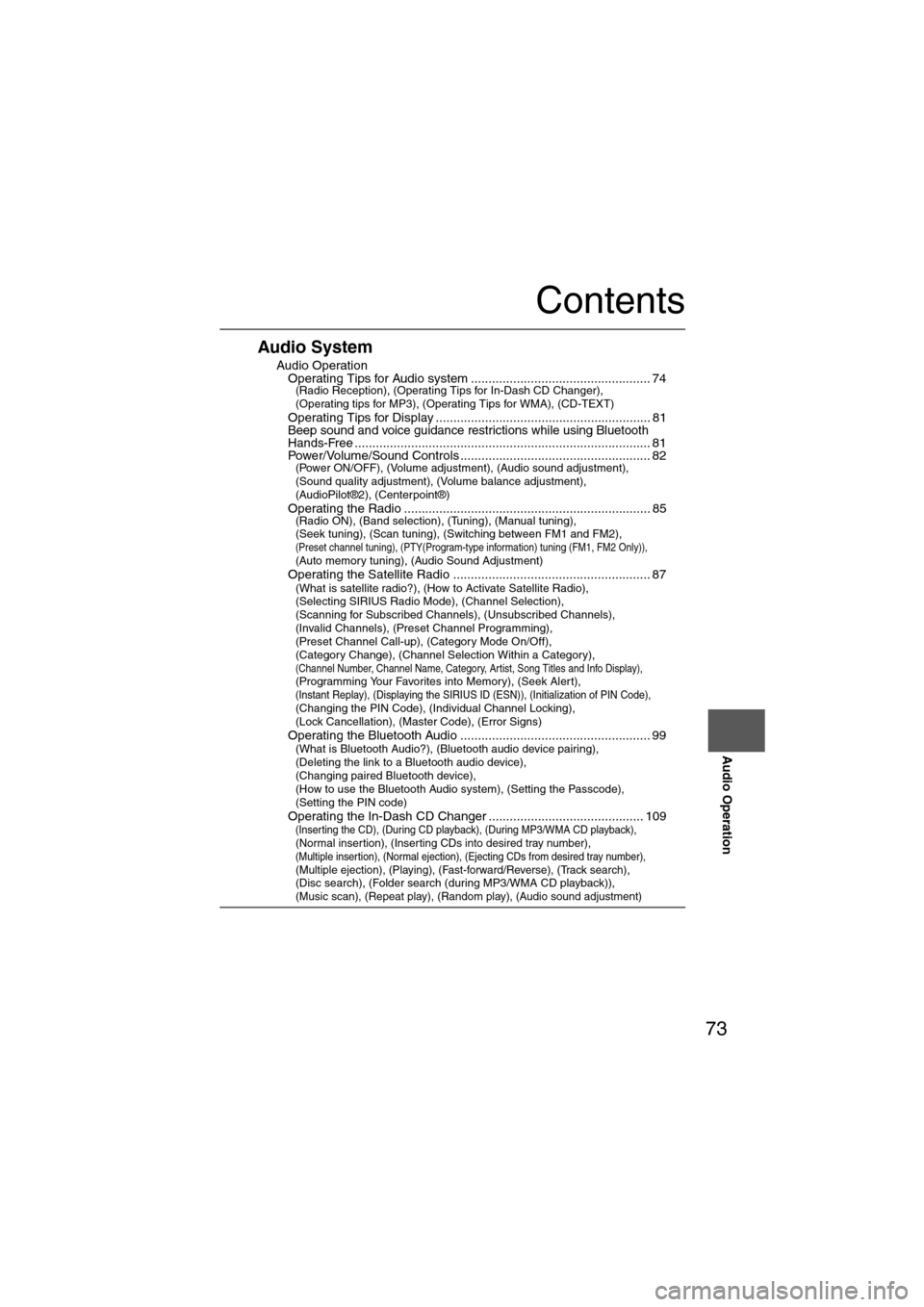
73
Audio Operation
Contents
Audio System
nAudio OperationlOperating Tips for Audio system ................................................... 74(Radio Reception), (Operating Tips for In-Dash CD Changer),
(Operating tips for MP3), (Operating Tips for WMA), (CD-TEXT)
l
Operating Tips for Display ............................................................. 81lBeep sound and voice guidance restrictions while using Bluetooth
Hands-Free.................................................................................... 81lPower/Volume/Sound Controls ...................................................... 82(Power ON/OFF), (Volume adjustment), (Audio sound adjustment),
(Sound quality adjustment), (Volume balance adjustment),
(AudioPilot®2), (Centerpoint®)
l
Operating the Radio ...................................................................... 85(Radio ON), (Band selection), (Tuning), (Manual tuning),
(Seek tuning), (Scan tuning), (Switching between FM1 and FM2),
(Preset channel tuning), (PTY(Program-type information) tuning (FM1, FM2 Only)), (Auto memory tuning), (Audio Sound Adjustment)
lOperating the Satellite Radio ........................................................ 87(What is satellite radio?), (How to Activate Satellite Radio),
(Selecting SIRIUS Radio Mode), (Channel Selection),
(Scanning for Subscribed Channels), (Unsubscribed Channels),
(Invalid Channels), (Preset Channel Programming),
(Preset Channel Call-up), (Category Mode On/Off),
(Category Change), (Channel Selection Within a Category),
(Channel Number, Channel Name, Category, Artist, Song Titles and Info Display), (Programming Your Favorites into Memory), (Seek Alert), (Instant Replay), (Displaying the SIRIUS ID (ESN)), (Initialization of PIN Code), (Changing the PIN Code), (Individual Channel Locking),
(Lock Cancellation), (Master Code), (Error Signs)
l
Operating the Bluetooth Audio ...................................................... 99(What is Bluetooth Audio?), (Bluetooth audio device pairing),
(Deleting the link to a Bluetooth audio device),
(Changing paired Bluetooth device),
(How to use the Bluetooth Audio system), (Setting the Passcode),
(Setting the PIN code)
l
Operating the In-Dash CD Changer ............................................ 109(Inserting the CD), (During CD playback), (During MP3/WMA CD playback), (Normal insertion), (Inserting CDs into desired tray number), (Multiple insertion), (Normal ejection), (Ejecting CDs from desired tray number), (Multiple ejection), (Playing), (Fast-forward/Reverse), (Track search), (Disc search), (Folder search (during MP3/WMA CD playback)), (Music scan), (Repeat play), (Random play), (Audio sound adjustment)
Page 77 of 140
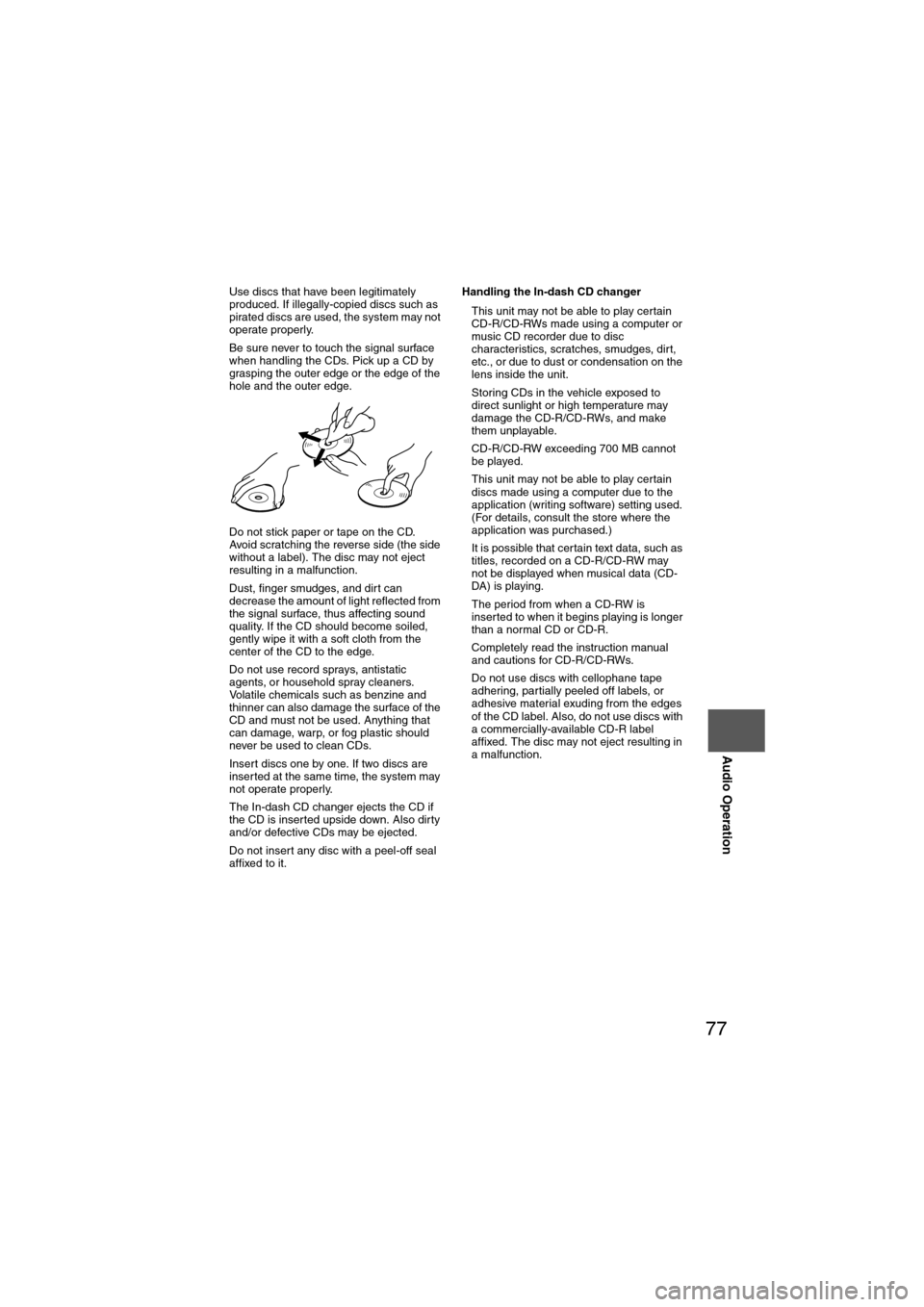
77
Audio Operation
lUse discs that have been legitimately
produced. If illegally-copied discs such as
pirated discs are used, the system may not
operate properly.
l Be sure never to touch the signal surface
when handling the CDs. Pick up a CD by
grasping the outer edge or the edge of the
hole and the outer edge.
l Do not stick paper or tape on the CD.
Avoid scratching the reverse side (the side
without a label). The disc may not eject
resulting in a malfunction.
l Dust, finger smudges, and dirt can
decrease the amount of light reflected from
the signal surface, thus affecting sound
quality. If the CD should become soiled,
gently wipe it with a soft cloth from the
center of the CD to the edge.
l Do not use record sprays, antistatic
agents, or household spray cleaners.
Volatile chemicals such as benzine and
thinner can also damage the surface of the
CD and must not be used. Anything that
can damage, warp, or fog plastic should
never be used to clean CDs.
l Insert discs one by one. If two discs are
inserted at the same time, the system may
not operate properly.
l The In-dash CD changer ejects the CD if
the CD is inserted upside down. Also dirty
and/or defective CDs may be ejected.
l Do not insert any disc with a peel-off seal
affixed to it. Handling the In-dash CD changer
l
This unit may not be able to play certain
CD-R/CD-RWs made using a computer or
music CD recorder due to disc
characteristics, scratches, smudges, dirt,
etc., or due to dust or condensation on the
lens inside the unit.
l Storing CDs in the vehicle exposed to
direct sunlight or high temperature may
damage the CD-R/CD-RWs, and make
them unplayable.
l CD-R/CD-RW exceeding 700 MB cannot
be played.
l This unit may not be able to play certain
discs made using a computer due to the
application (writing software) setting used.
(For details, consult the store where the
application was purchased.)
l It is possible that certain text data, such as
titles, recorded on a CD-R/CD-RW may
not be displayed when musical data (CD-
DA) is playing.
l The period from when a CD-RW is
inserted to when it begins playing is longer
than a normal CD or CD-R.
l Completely read the instruction manual
and cautions for CD-R/CD-RWs.
l Do not use discs with cellophane tape
adhering, partially peeled off labels, or
adhesive material exuding from the edges
of the CD label. Also, do not use discs with
a commercially-available CD-R label
affixed. The disc may not eject resulting in
a malfunction.