reset MAZDA MODEL 6 2013 Smart Start Guide (in English)
[x] Cancel search | Manufacturer: MAZDA, Model Year: 2013, Model line: MODEL 6, Model: MAZDA MODEL 6 2013Pages: 18, PDF Size: 5.1 MB
Page 6 of 18
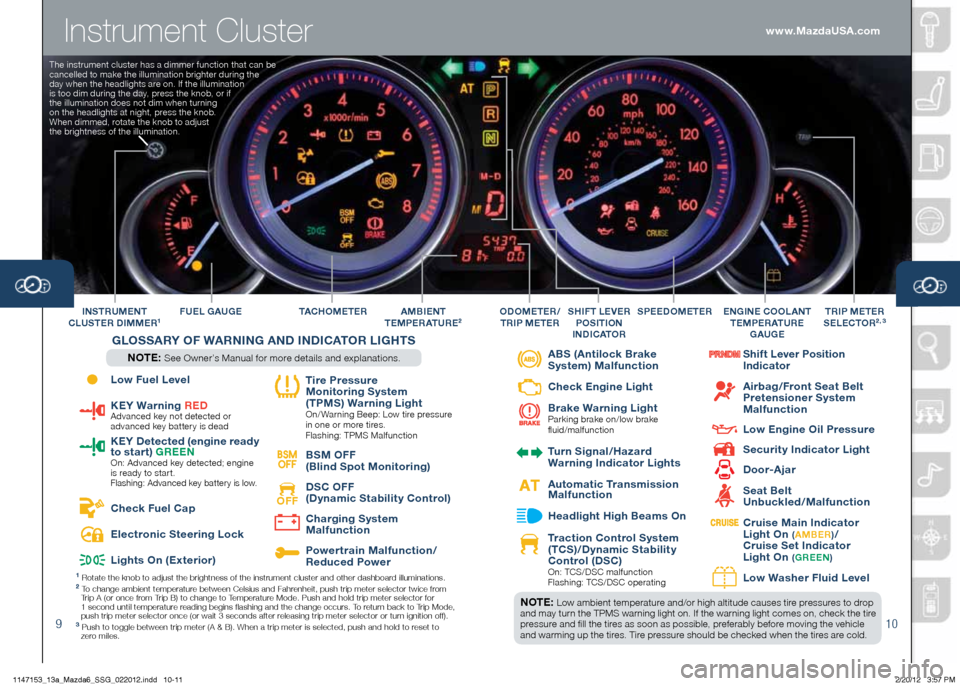
Instrument Cluster
910
FUEL GAUGE TAC H O M E T E RINSTRUMENT
CLUSTER DIMMER1A MBIENT
TEMPERATURE2
G LOSSARY OF W ARNING AND INDICATOR LIGHTS
NOTE: See Owner’s Manual for more details and explanations. SPEEDOMETER
E
NGINE COOLANT
T EMPERATURE
GAUGETRIP METER
SELECTOR2 , 3ODOMETER /
TRIP METERSHIFT LEVER
POSITION
INDICATOR
1 Rotate the knob to adjust the brightness of the instrument cluster and \
other dashboard illuminations.2 To change ambient temperature between Celsius and Fahrenheit, push trip meter selector twice from
Trip A (or once from Trip B) to change to Temperature Mode. Push and hold trip meter selector for
1 second until temperature reading begins flashing and the change occurs. To return back to Trip Mode,
push trip meter selector once (or wait 3 seconds after releasing trip meter selector or turn ignition off).
3 Push to toggle between trip meter (A & B). When a trip meter is selec\
ted, push and hold to reset to
zero miles.
NOTE: Low ambient temperature and/or high altitude causes tire pressures to drop
and may turn the TPMS warning light on. If the warning light comes on, check the tire
pressure and fill the tires as soon as possible, preferably before moving the vehicle
and warming up the tires. Tire pressure should be checked when the tires are cold.
www.MazdaUSA.com
The instrument cluster has a dimmer function that can be
cancelled to make the illumination brighter during the
day when the headlights are on. If the illumination
is too dim during the day, press the knob, or if
the illumination does not dim when turning
on the headlights at night, press the knob.
When dimmed, rotate the knob to adjust
the brightness of the illumination.
Low Fuel Level
KEY Warning R
ED Advanced key not detected or
advanced key battery is dead
KEY Detected (engine ready
to start) G
REEN
On: Advanced key detected; engine
is ready to start.
Flashing: Advanced key battery is low.
Check Fuel Cap
Electronic Steering Lock
Lights On (Exterior)
Tire Pressure
Monitoring System
(TPMS) Warning Light
On/ Warning Beep: Low tire pressure
in one or more tires.
Flashing: TPMS Malfunction
BSM
OFF BSM OFF
(Blind Spot Monitoring)
OFF
DSC OFF
(Dynamic Stability Control)
Charging System
Malfunction
Powertrain Malfunction/
Reduced Power
ABS (Antilock Brake
System) Malfunction
Check Engine Light
Brake Warning Light
Parking brake on/low brake
fluid/malfunction
Turn Signal/Hazard
Warning Indicator Lights
Automatic Transmission
Malfunction
Headlight High Beams On
Traction Control System
(TCS)/Dynamic Stability
Control (DSC)
On: TCS/DSC malfunction
Flashing: TCS/DSC operating
Shift Lever Position
Indicator
Airbag/Front Seat Belt
Pretensioner System
Malfunction
Low Engine Oil Pressure
Security Indicator Light
Door-Ajar
Seat Belt
Unbuckled/Malfunction
Cruise Main Indicator
Light On ( A MBER )/
Cruise Set Indicator
Light On
( G REEN )
Low Wa
sher Fluid Level
1147153_13a_Mazda6_SSG_022012.indd 10-112/20/12 3:57 PM
Page 11 of 18
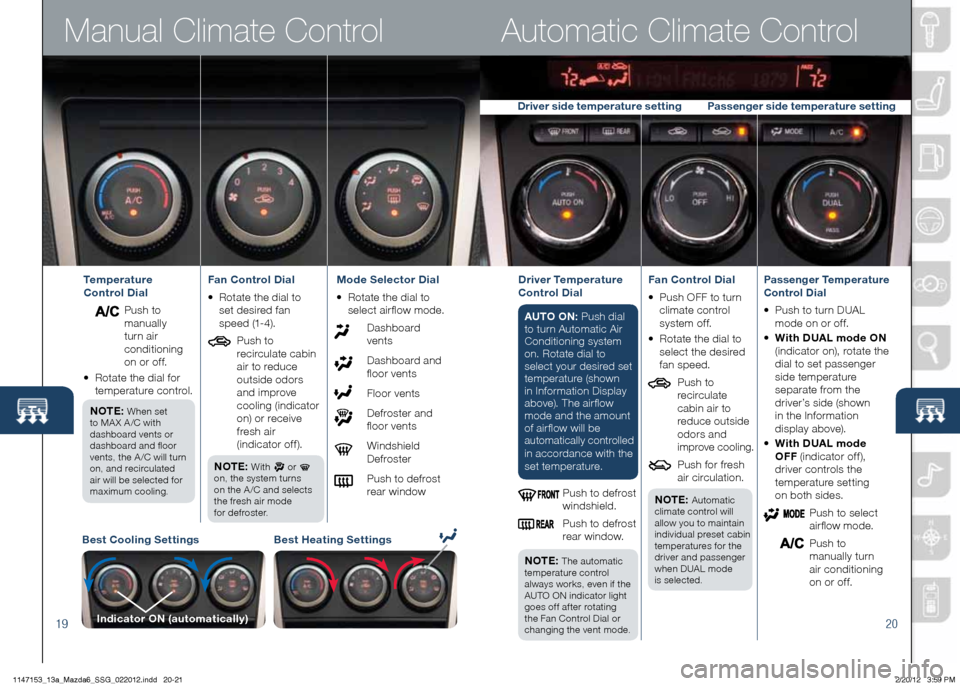
Manual Climate Control
19
Automatic Climate Control
20
Best Cooling SettingsBest Heating Settings
Indicator ON (automatically)
Temperature
Control Dial
Push to
manually
turn air
conditioning
on or off.
• Rotate the dial for
temperature control.
NOTE:
When set
to MA X A /C with
dashboard vents or
dashboard and floor
vents, the A /C will turn
on, and recirculated
air will be selected for
maximum cooling.
Fan Control Dial
• Rotate the dial to
set desired fan
speed (1-4).
Push to
recirculate cabin
air to reduce
outside odors
and improve
cooling (indicator
on) or receive
fresh air
(indicator off).
NOTE:
With or
on, the system turns
on the A /C and selects
the fresh air mode
for defroster.
Mode Selector Dial
• Rotate the dial to
select airflow mode.
Dashboard vents
Dashboard and
floor vents
Floor vents
Defroster and
floor vents
Windshield Defroster
Push to defrost
rear windowDriver Temperature
Control Dial
AUTO ON: Push dial
to turn Automatic Air
Conditioning system
on. Rotate dial to
select your desired set
temperature (shown
in Information Display
above). The airflow
mode and the amount
of airflow will be
automatically controlled
in accordance with th e
set temperature.
Push to defrost
windshield.
Push to defrost
rear window.
NOTE:
The automatic
temperature control
always works, even if the
AUTO ON indicator light
goes off after rotating
the Fan Control Dial or
changing the vent mode.
Fan Control Dial
• Push OFF to turn
climate control
system of f.
•
Rotate the dial to
select the desired
fan speed.
Push to
recirculate
cabin air to
reduce outside
odors and
improve cooling.
Push for fresh
air circulation.
NOTE:
Automatic
climate control will
allow you to maintain
individual preset cabin
temperatures for the
driver and passenger
when DUAL mode
is selected.
Passenger Temperature
Control Dial
• Push to turn DUAL
mode on or off.
•
With DUAL mode ON
(indicator on), rotate the
dial to set passenger
side temperature
separate from the
driver’s side (shown
in the Information
display above).
• With DUAL mode
OFF (indicator off),
driver controls the
temperature setting
on both sides.
Push to select
airflow mode.
Push to
manually turn
air conditioning
on or off.
Driver side temperature setting Passenger side temperature setting
1147153_13a_Mazda6_SSG_022012.indd 20-212/20/12 3:59 PM
Page 12 of 18
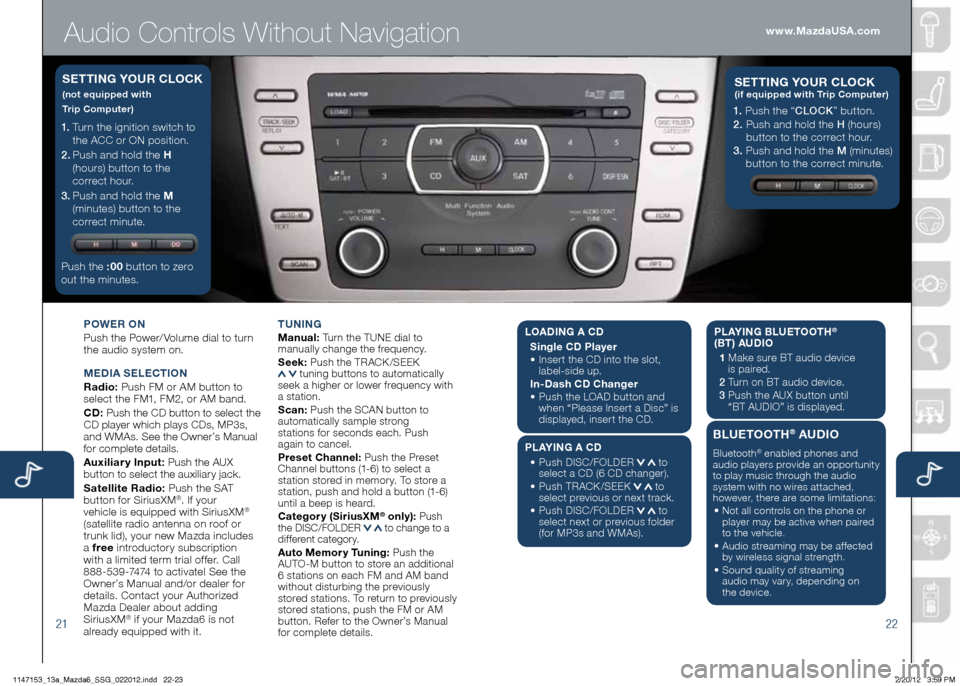
Audio Controls Without Navigation
2122
POWER ON
Push the Power/ Volume dial to turn
the audio system on.
M EDIA SELECTION
Radio: Push FM or AM button to
select the FM1, FM2, or AM band.
CD: Push the CD button to select the
CD player which plays CDs, MP3s,
and WMAs. See the Owner’s Manual
for complete details.
Auxiliary Input: Push the AUX
button to select the auxiliary jack.
Satellite Radio: Push the SAT
button for SiriusXM
®. If your
vehicle is equipped with SiriusXM®
(satellite radio antenna on roof or
trunk lid), your new Mazda includes
a free introductory subscription
with a limited term trial offer. Call
888-539-7474 to activate! See the
Owner’s Manual and/or dealer for
details. Contact your Authorized
Mazda Dealer about adding
SiriusXM
® if your Mazda6 is not
already equipped with it. T
UNING
Manual: Turn the TUNE dial to
manually change the frequency.
S eek: Push the TRACK /SEEK
tuning buttons to automatically
seek a higher or lower frequency with
a station.
S can: Push the SCAN button to
automatically sample strong
stations for seconds each. Push
again to cancel.
Preset Channel: Push the Preset
Channel buttons (1-6) to select a
station stored in memory. To store a
station, push and hold a button (1-6)
until a beep is heard.
Category (Sirius xM
® only): Push
the DISC/FOLDER to change to a
different category.
Auto Memory Tuning: Push the
AUTO-M button to store an additional
6 stations on each FM and AM band
without disturbing the previously
stored stations. To return to previously
stored stations, push the FM or AM
button. Refer to the Owner’s Manual
for complete details.
1. Turn the ignition switch to
the ACC or ON position.
2 . Push and hold the H
(hours) button to the
correct hour.
3 . Push and hold the M
(minutes) button to the
correct minute.
Push the :00 button to zero
out the minutes.
S ETTING YOUR CLOCK
(not equipped with
Trip Computer)
1. Push the “ CLOCK” button.
2. Push and hold the H (hours)
button to the correct hour.
3. Push and hold the M (minutes)
button to the correct minute.
S ETTING YOUR C LOCK (if equipped with Trip Computer)
www.MazdaUSA.com
LOADIN G A CD
Single CD Player
•
Insert the CD into the slot,
label-side up.
In-Dash CD Changer
•
Push the LOAD button and
when “Please Insert a Disc” is
displayed, insert the CD.
PLAYING A CD
•
Push DISC/FOLDER
to
select a CD (6 CD changer).
•
Push TRACK /SEEK
to
select previous or next track.
•
Push DISC/FOLDER
to
select next or previous folder
(for MP3s and WMAs). PLAYING BLUETOOTH
®
(BT) AUDIO
1 Make sure BT audio device
is paired.
2 Turn on BT audio device.
3 Push the AUX button until
“BT AUDIO” is displayed.
BLUETOOTH® AUDIO
Bluetooth® enabled phones and
audio players provide an opportunity
to play music through the audio
system with no wires attached,
however, there are some limitations:
• Not all controls on the phone or
player may be active when paired
to the vehicle.
• Audio streaming may be affected
by wireless signal strength.
• Sound quality of streaming
audio may vary, depending on
the device.
1147153_13a_Mazda6_SSG_022012.indd 22-232/20/12 3:59 PM
Page 13 of 18
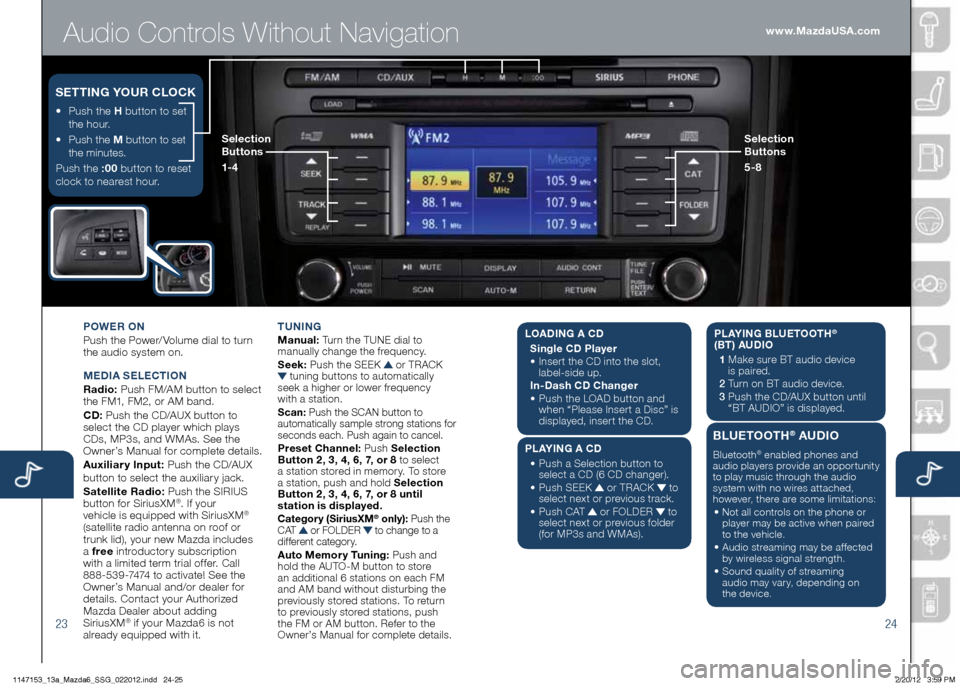
Audio Controls Without Navigation
2324
POWER ON
Push the Power/ Volume dial to turn
the audio system on.
M EDIA SELECTION
Radio: Push FM/AM button to select
the FM1, FM2, or AM band.
CD: Push the CD/AUX button to
select the CD player which plays
CDs, MP3s, and WMAs. See the
Owner’s Manual for complete details.
Auxiliary Input: Push the CD/AUX
button to se lect the auxiliary jack.
Satellite Radio: Push the SIRIUS
button for SiriusXM
®. If your
vehicle is equipped with SiriusXM®
(satellite radio antenna on roof or
trunk lid), your new Mazda includes
a free introductory subscription
with a limited term trial offer. Call
888-539-7474 to activate! See the
Owner’s Manual and/or dealer for
details. Contact your Authorized
Mazda Dealer about adding
SiriusXM
® if your Mazda6 is not
already equipped with it. T
UNING
Manual: Turn the TUNE dial to
manually change the frequency.
S eek: Push the SEEK
or TRACK tuning buttons to automatically
seek a higher or lower frequency
with a station.
S can: Push the SCAN button to
automatically sample strong stations for
seconds each. Push again to cancel.
Preset Channel: Push Selection
Button 2, 3, 4, 6, 7, or 8 to select
a station stored in memory. To store
a station, push and hold Selection
Button 2, 3, 4, 6, 7, or 8 until
station is displayed.
Category (Sirius xM® only): Push the
C AT or FOLDER to change to a
different category.
Auto Memory Tuning: Push and
hold the AUTO-M button to store
an additional 6 stations on each FM
and AM band without disturbing the
previously stored stations. To return
to previously stored stations, push
the FM or AM button. Refer to the
Owner’s Manual for complete details.
• Push the H button to set
the hour.
•
Push the M button to set
the minutes.
Push the :00 button to reset
clock to nearest hour.
S ETTING YOUR CLOCK
Selection
Buttons
1- 4 Selection
Buttons
5-8www.MazdaUSA.com
L
OADING A CD
Single CD Player
•
Insert the CD into the slot,
label-side up.
In-Dash CD Changer
•
Push the LOAD button and
when “Please Insert a Disc” is
displayed, insert the CD.
PLAYING A CD
•
Push a Selection button to
select a CD (6 CD changer).
•
Push SEEK
or TRACK to
select next or previous track.
•
Push CAT
or FOLDER to
select next or previous folder
(for MP3s and WMAs). PLAYING BLUETOOTH
®
(BT) AUDIO
1 Make sure BT audio device
is paired.
2 Turn on BT audio device.
3 Push the CD/AUX button until
“BT AUDIO” is disp layed.
BLUETOOTH® AUDIO
Bluetooth® enabled phones and
audio players provide an opportunity
to play music through the audio
system with no wires attached,
however, there are some limitations:
• Not all controls on the phone or
player may be active when paired
to the vehicle.
• Audio streaming may be affected
by wireless signal strength.
• Sound quality of streaming
audio may vary, depending on
the device.
1147153_13a_Mazda6_SSG_022012.indd 24-252/20/12 3:59 PM
Page 14 of 18
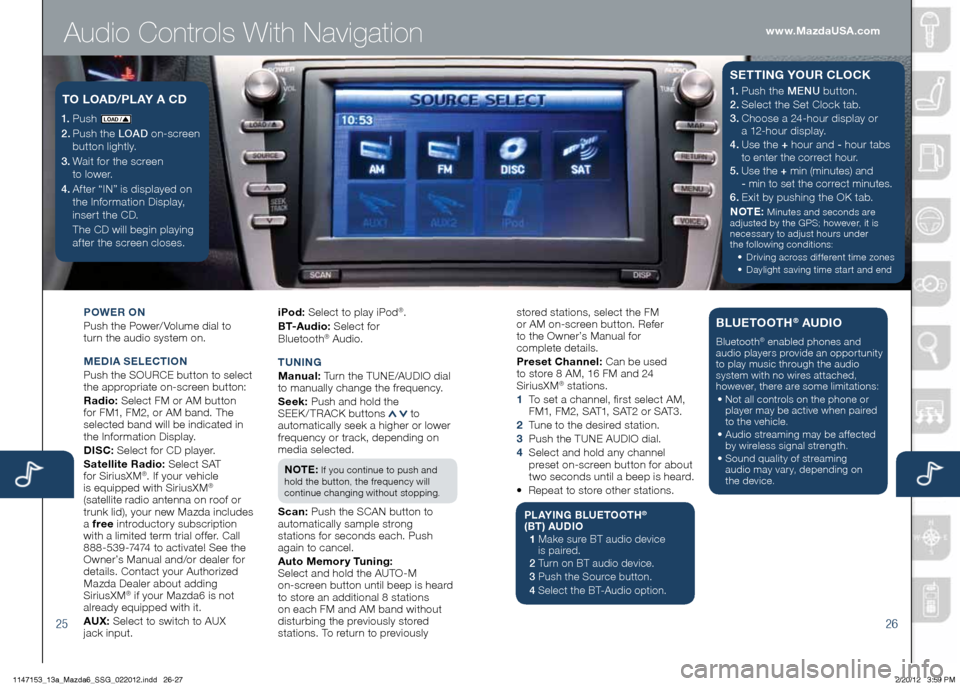
Audio Controls With Navigation
2526
POWER ON
Push the Power/ Volume dial to
turn the audio system on.
M EDIA SELECTION
Push the SOURCE button to select
the appropriate on-screen button:
Radio: Select FM or AM button
for FM1, FM2, or AM band. The
selected band will be indicated in
the Information Display.
DISC: Select for CD player.
Satellite Radio: Select SAT
for SiriusXM
®. If your vehicle
is equipped with SiriusXM®
(satellite radio antenna on roof or
trunk lid), your new Mazda includes
a free introductory subscription
with a limited term trial offer. Call
888-539-7474 to activate! See the
Owner’s Manual and/or dealer for
details. Contact your Authorized
Mazda Dealer about adding
SiriusXM
® if your Mazda6 is not
already equipped with it.
AU x: Select to switch to AUX
jack input. iPod:
Select to play iPod
®.
B T- A u d i o : Select for
Blueto oth
® Audio.
T UNING
M anual: Turn the TUNE/AUDIO dial
to manually change the frequency.
S eek: Push and hold the
SEEK / TRACK buttons
to
automatically seek a higher or lower
frequency or track, depending on
media selected.
NOTE:
If you continue to push and
hold the button, the frequency will
continue changing without stopping.
S can: Push the SCAN button to
automatically sample strong
stations for seconds each. Push
again to cancel.
Auto Memory Tuning:
Select and hold the AUTO-M
on-screen button until beep is heard
to store an additional 8 stations
on each FM and AM band without
disturbing the previously stored
stations. To return to previously
1. Push LO AD /
2. Push the LOAD on-screen
button lightly.
3. Wait for the screen
to lower.
4 . After “IN” is displayed on
the Information Display,
insert the CD.
The CD will begin playing
after the screen closes.
TO LOAD /PLAY A CD1. Push the MENU button.
2. Select the Set Clock tab.
3.
Choose a 24-hour display or
a 12-hour display.
4. Use the + hour and - hour
tabs
to enter the correct hour.
5. Use the + min (minutes) and
- min to set the correct minutes.
6.
Exit by pushing the OK tab.
NOTE:
Minutes and seconds are
adjusted by the GPS; however, it is
necessary to adjust hours under
the following conditions:
•
Driving across different time zones
•
Daylight saving time start and end
SETTING YOUR CLOCK
stored stations, select the FM
or AM on-screen button. Refer
to the Owner’s Manual for
complete details.
Preset Channel: Can be used
to store 8 AM, 16 FM and 24
SiriusXM
® stations.
1 To set a channel, first select AM,
FM1, FM2, SAT1, SAT2 or SAT3.
2 Tune to the desired station.
3 Push the TUNE AUDIO dial.
4 Select and hold any channel
preset on-screen button for about
two seconds until a beep is heard.
• Repeat to store other stations.
PLAYING BLUETOOTH®
(BT) AUDIO
1 Make sure BT audio device
is paired.
2 Turn on BT audio device.
3 Push the Source button.
4 Select the BT-Audio option.
BLUETOOTH® AUDIO
Bluetooth® enabled phones and
audio players provide an opportunity
to play music through the audio
system with no wires attached,
however, there are some limitations:
• Not all controls on the phone or
player may be active when paired
to the vehicle.
• Audio streaming may be affected
by wireless signal strength.
• Sound quality of streaming
audio may vary, depending on
the device.
www.MazdaUSA.com
1147153_13a_Mazda6_SSG_022012.indd 26-272/20/12 3:59 PM
Page 15 of 18
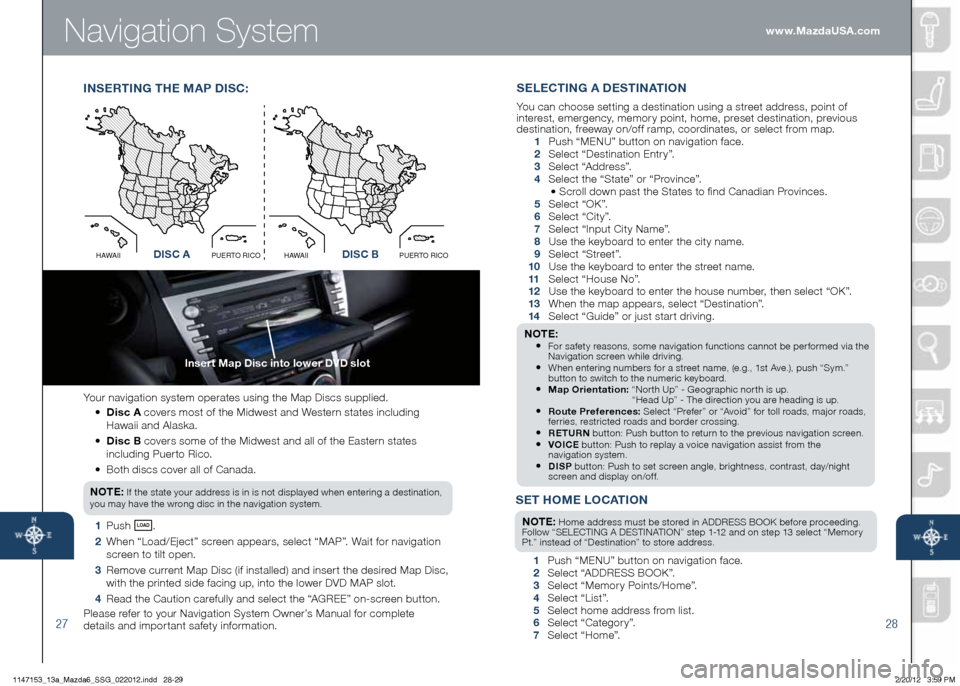
Navigation System
27
Insert Map Disc into lower DVD slot
28
Your navigation system operates using the Map Discs supplied.
• Disc A covers most of the Midwest and Western states including
Hawaii and Alaska.
•
Disc B covers some of the Midwest and all of the Eastern states
including Puerto Rico.
• Both discs cover all of Canada.
NO TE:
If the state your address is in is not displayed when entering a destination,
you may have the wrong disc in the navigation system.
1 Push LO AD .
2 When “Load/Eject” screen appears, select “MAP”. Wait for navigation
screen to tilt open.
3 Remove current Map Disc (if installed) and insert the desired Map Disc,
with the printed side facing up, into the lower DVD MAP slot.
4 Read the Caution carefully and select the “AGREE” on-screen button.
Please refer to your Navigation System Owner’s Manual for complete
details and important safety information.
I NSERTING THE M AP DISC:
Disc AO
C
I
R
O
T
R
E
U
P
I
I
A
W
A
HDisc B
O
C
I
R
O
T
R
E
U
P
I
I
A
W
A
HDISC ADISC B
SET HOME LOCATION
NOTE: Home address must be stored in ADDRESS BOOK before proceeding.
Follow “SELECTING A DESTINATION” step 1-12 and on step 13 select “Memory
Pt.” instead of “Destination” to store address.
1 Push “MENU” button on navigation face.
2 Select “ADDRESS BOOK”.
3 Select “Memory Points/Home”.
4 Select “List”.
5 Select home address from list.
6 Select “Category”.
7 Select “Home”.
SELECTING A DESTINATION
You can choose setting a destination using a street address, point of
interest, emergency, memory point, home, preset destination, previous
destination, freeway on/off ramp, coordinates, or select from map.
1 Push “ MENU ” button on navigation face.
2 Select “Destination Entry”.
3 Select “Address”.
4 Select the “State” or “Province”.
• Scroll down past the States to find Canadian Provinces.
5 Select “OK”.
6 Select “City”.
7 Select “Input City Name”.
8 Use the keyboard to enter the city name.
9 Select “Street”.
10 Use the keyboard to enter the street name.
11 Select “House No”.
12 Use the keyboard to enter the house number, then select “OK”.
13 When the map appears, select “Destination”.
14 Select “Guide” or just start driving.
NOTE: • For safety reasons, some navigation functions cannot be performed via the
Navigation screen while driving.
• When entering numbers for a street name, (e.g., 1st Ave.), push “Sym.”
button to switch to the numeric keyboard.
• Map Orientation: “North Up” - Geographic north is up.
“Head Up” - The direction you are heading is up.
• Route Preferences: Select “Prefer” or “Avoid” for toll roads, major roads,
ferries, restricted roads and border crossing.
• RETURN button: Push button to return to the previous navigation screen.• VOICE button: Push to replay a voice navigation assist from the
navigation system.
• DISP button: Push to set screen angle, brightness, contrast, day/night
screen and display on/off.
www.MazdaUSA.com
1147153_13a_Mazda6_SSG_022012.indd 28-292/20/12 3:59 PM